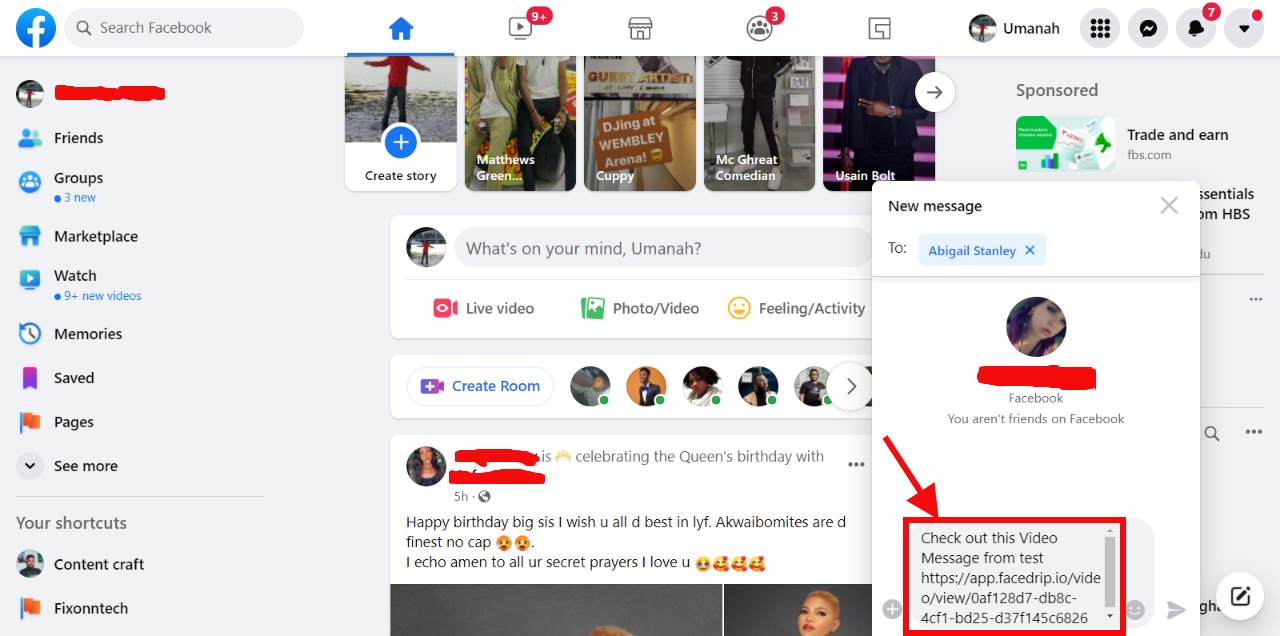Log in to your Facedrip account.
STEP 1: Click on the “agency” menu.
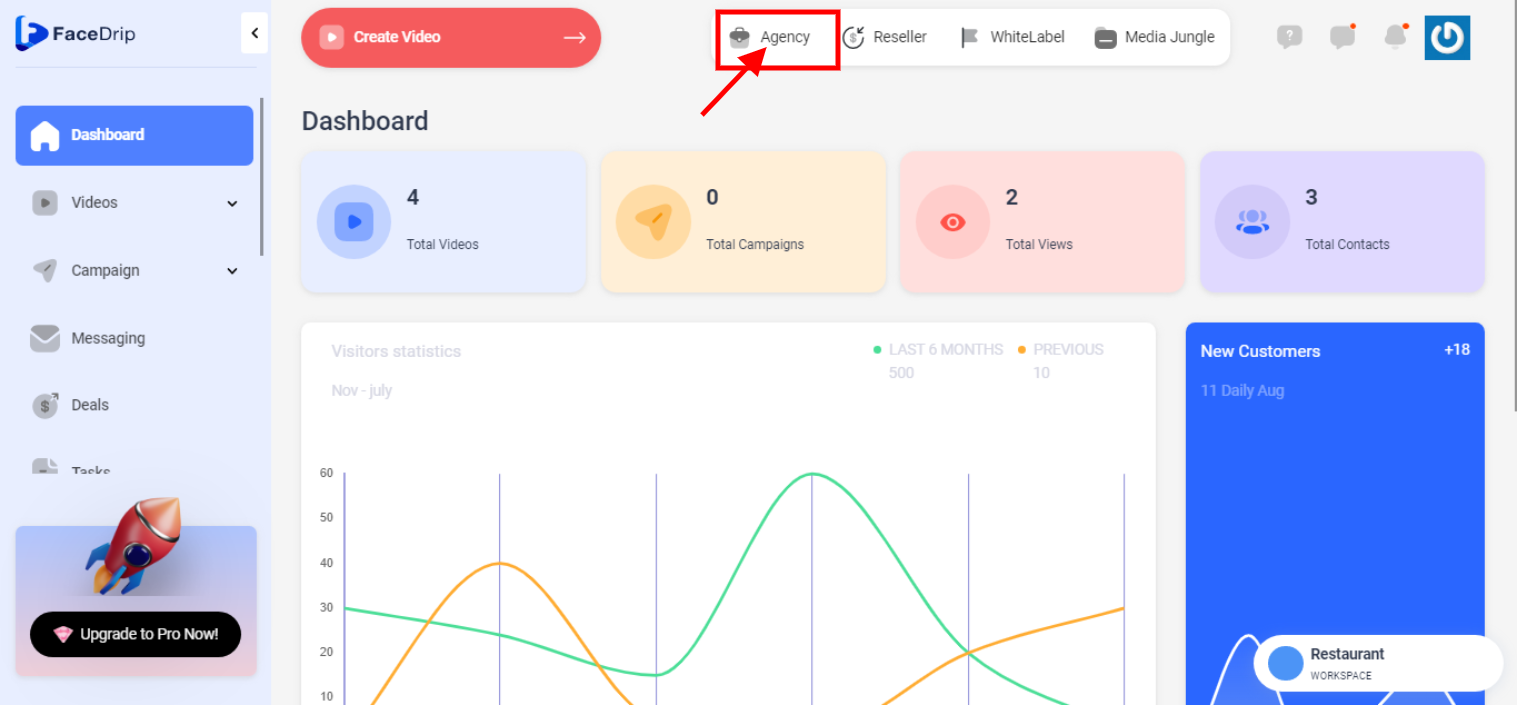
STEP 2: Click on “workspace”
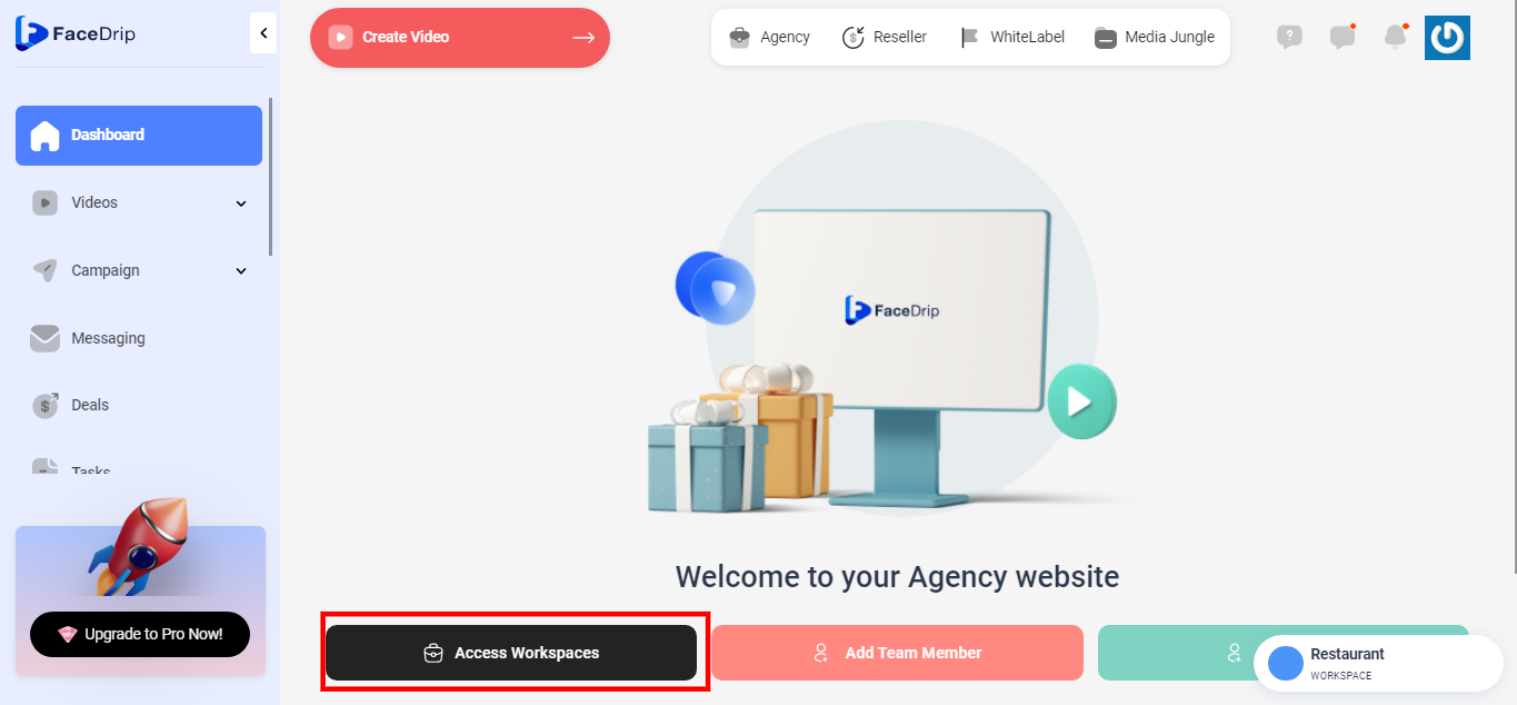
STEP 3: Choose the workspace you want to Copy Video For Email and click the “activate workspace” button. (follow this link on How To Create New Workspace)
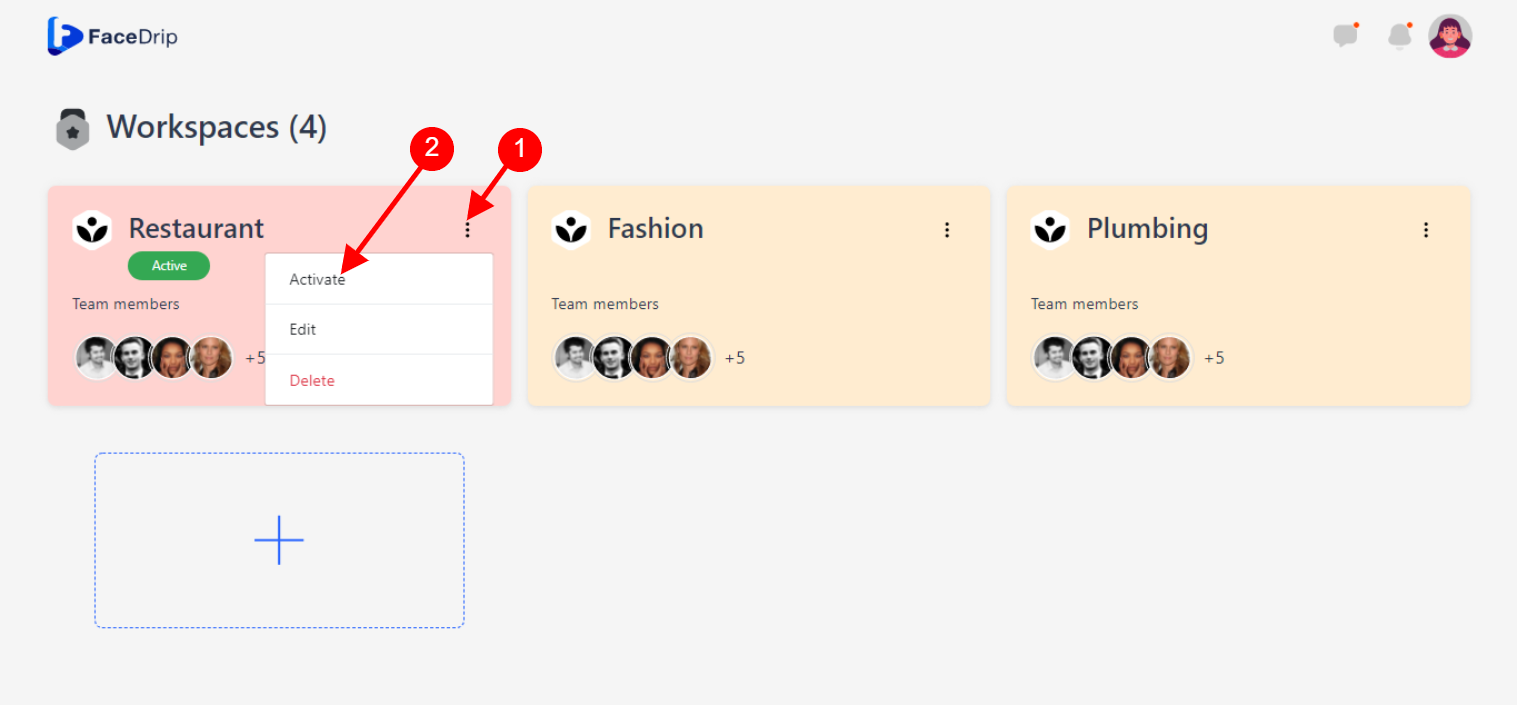
Your workspace will be activated successfully! (PS: Go back to your dashboard module to see the active workspace).
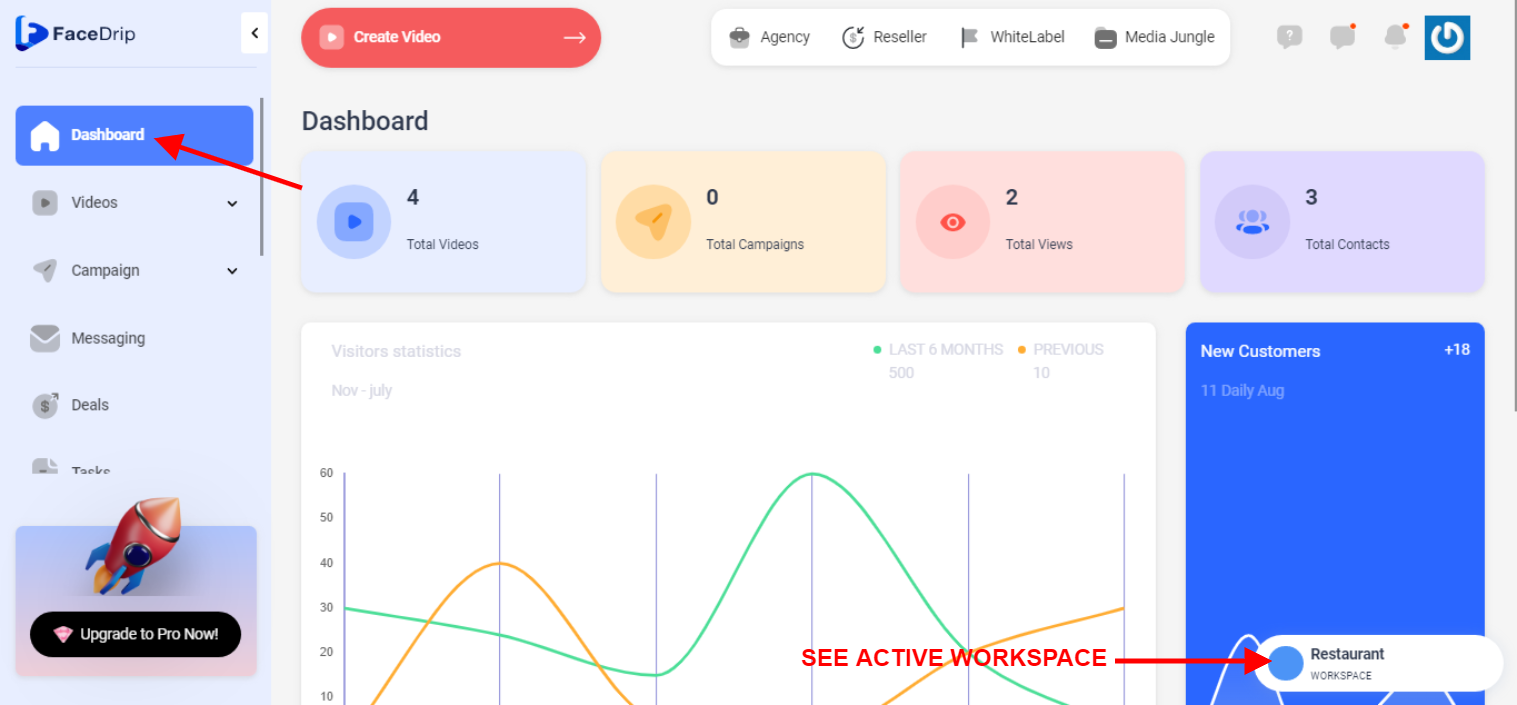
STEP 4: Click on the “video” menu on the left-hand side menu bar of your dashboard.
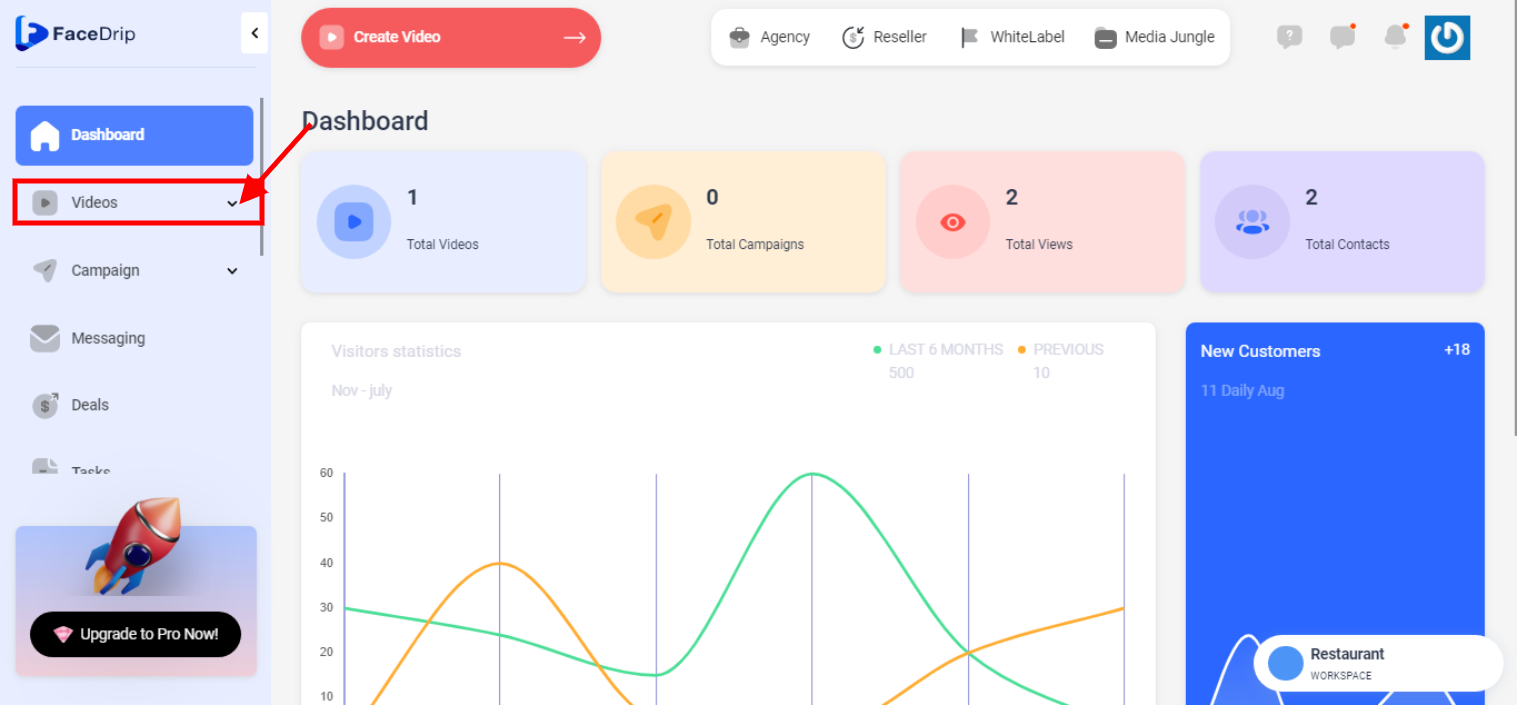
STEP 5: Click on “video” in the drop-down options.
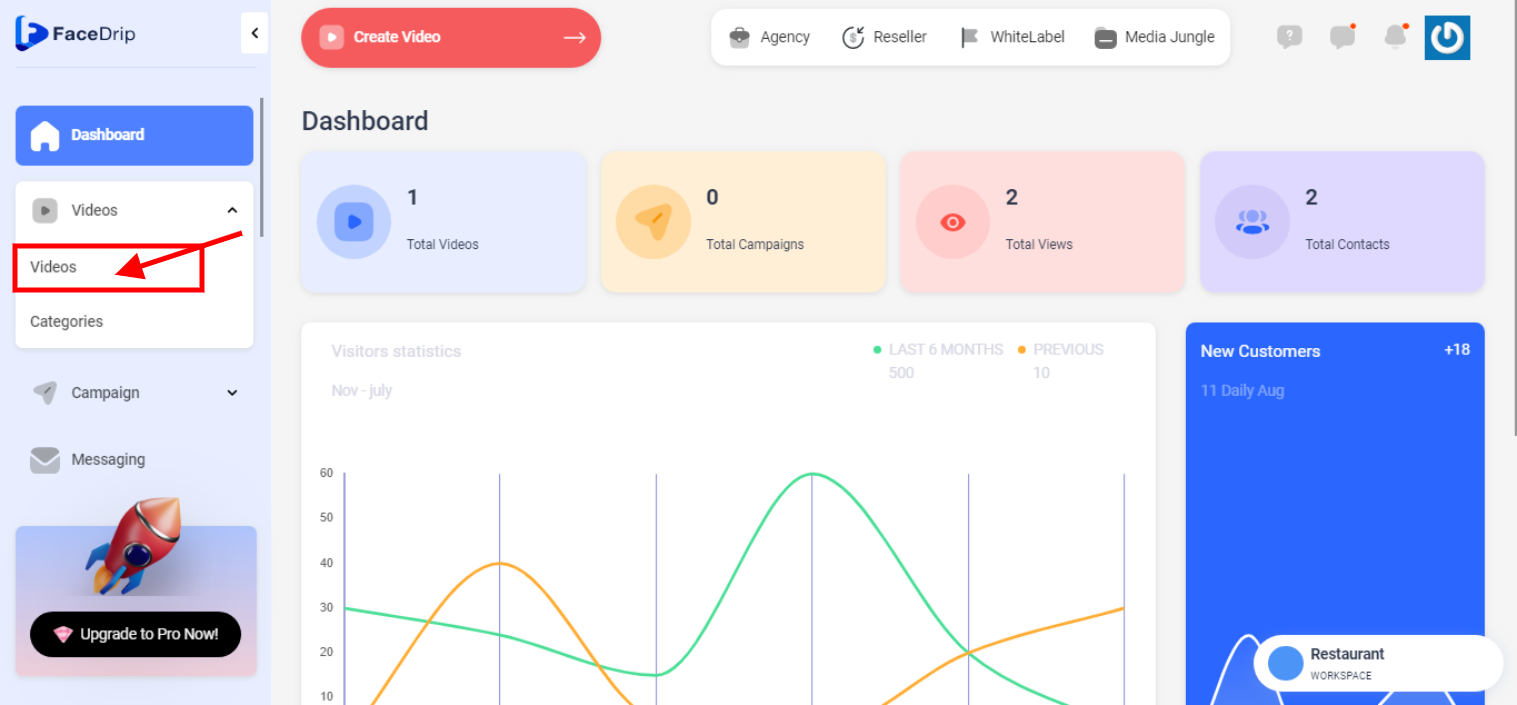
STEP 6: Go to the video you want to copy for email and click on the “triple-dot Icon”
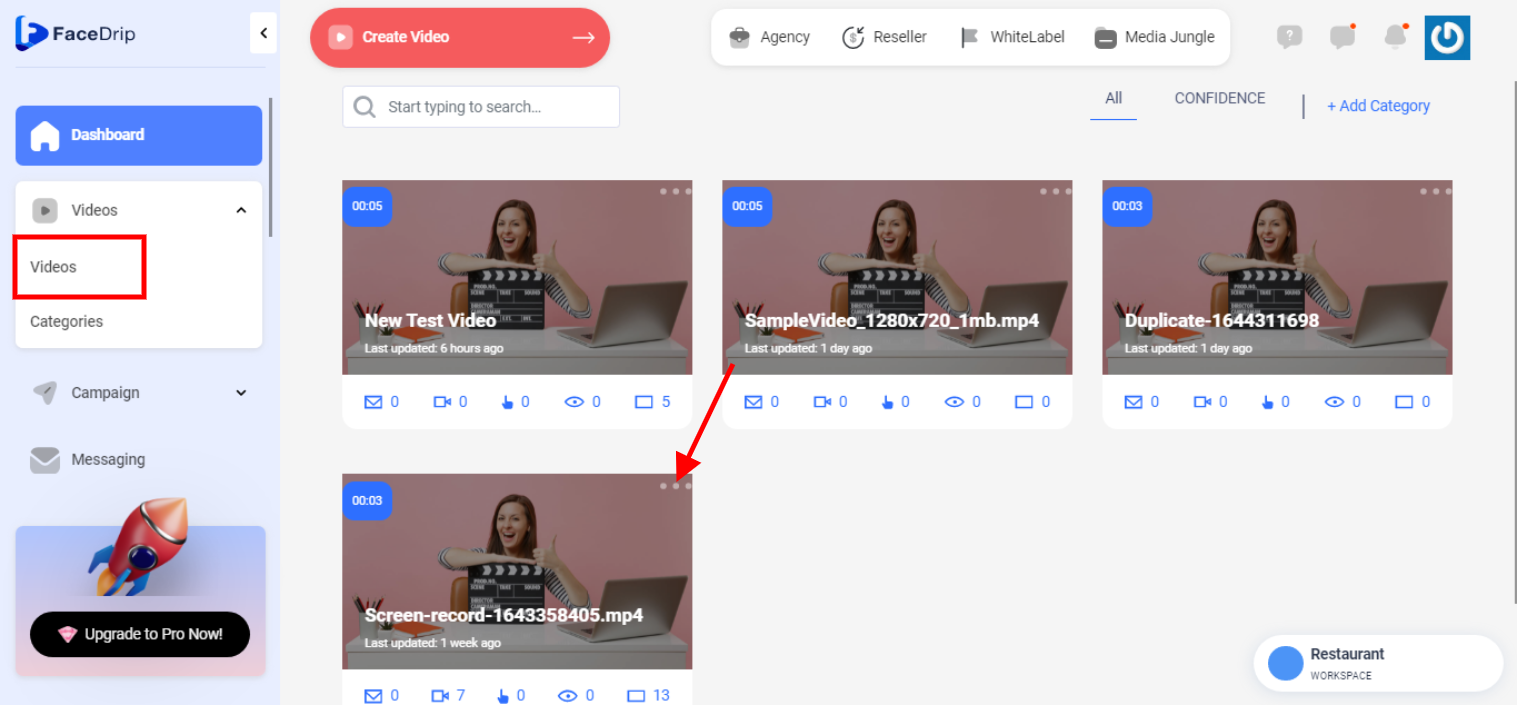
STEP 7: Click on “copy link & thumbnail ” or “copy URL”
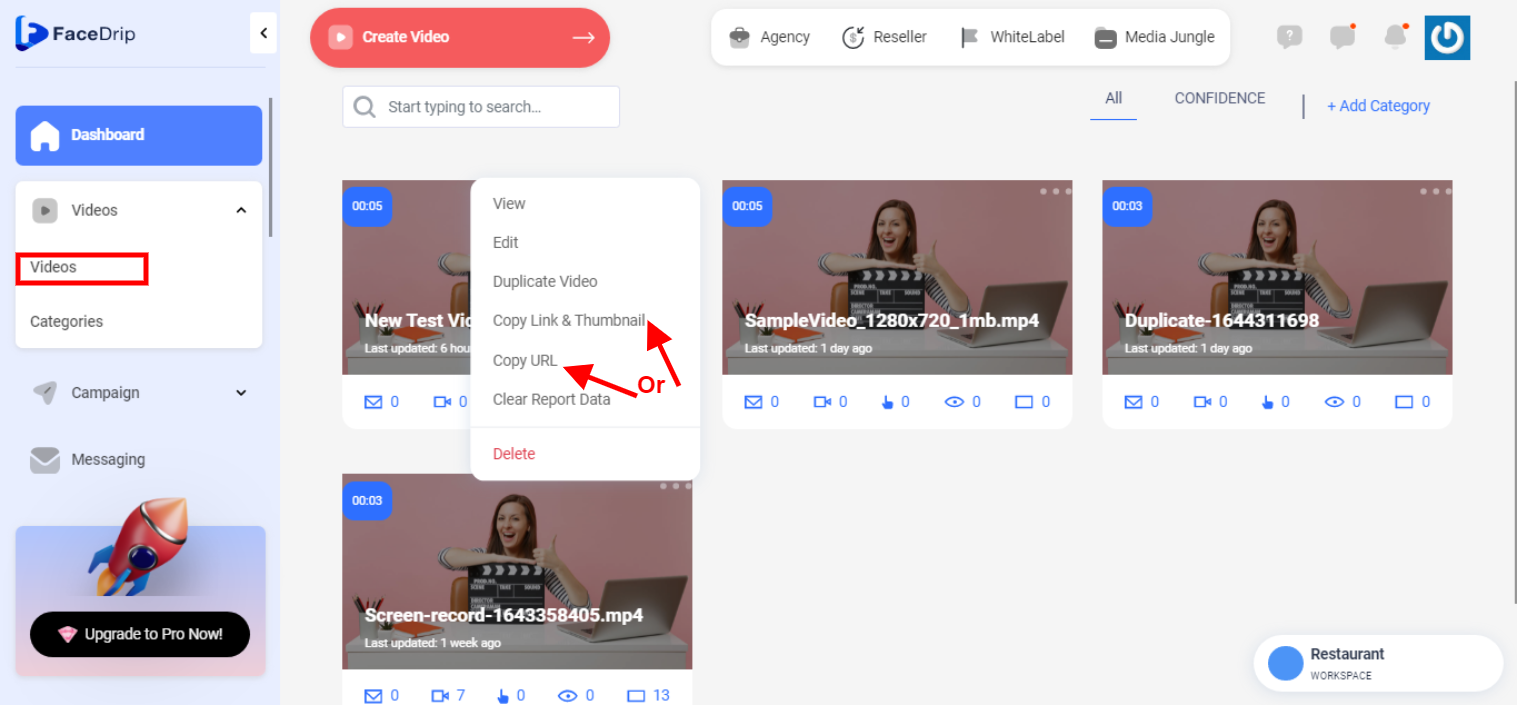
STEP 8: Go to your favourite social media channel like Facebook and paste the link there
You may also do this:
STEP 9: Go to the video you want to copy for email and click on the “triple-dot Icon”
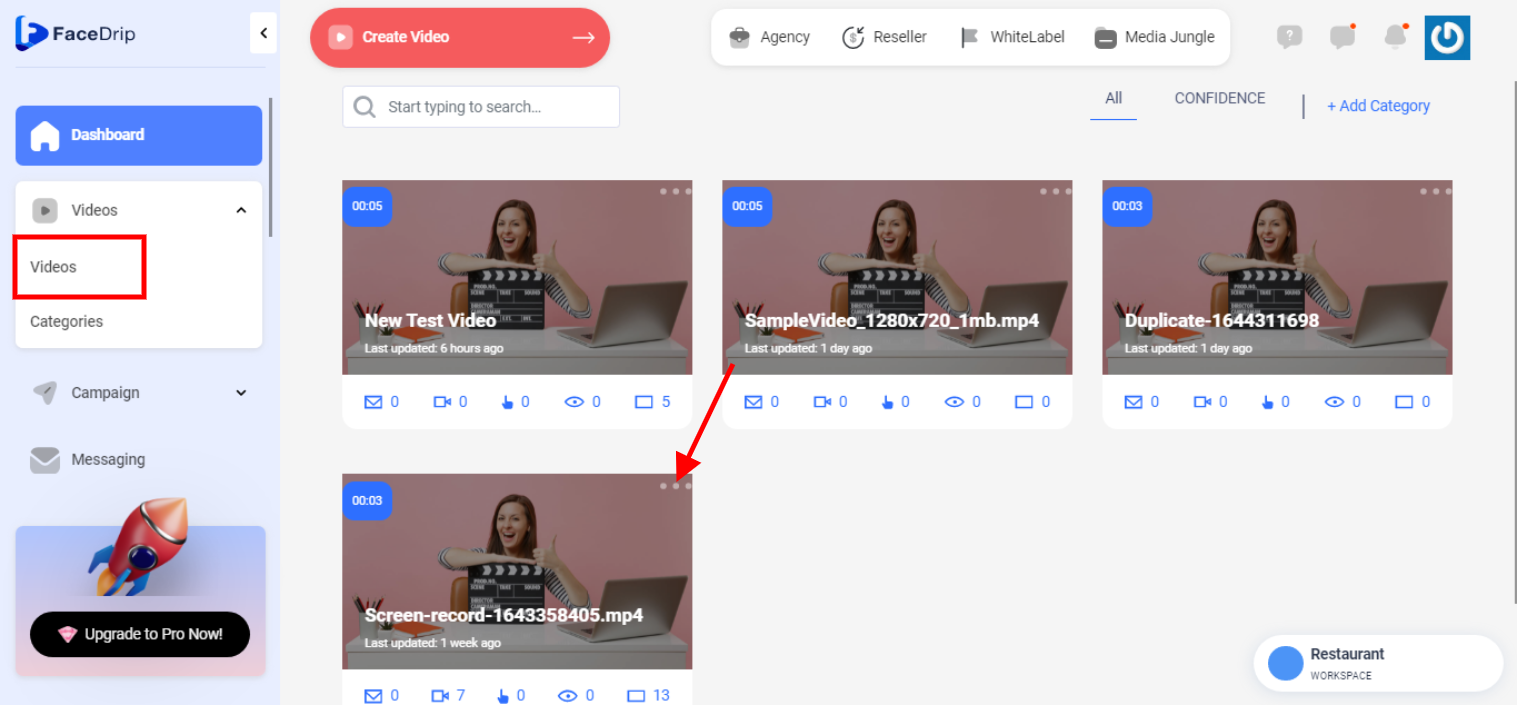
STEP 10: Click on “Edit “
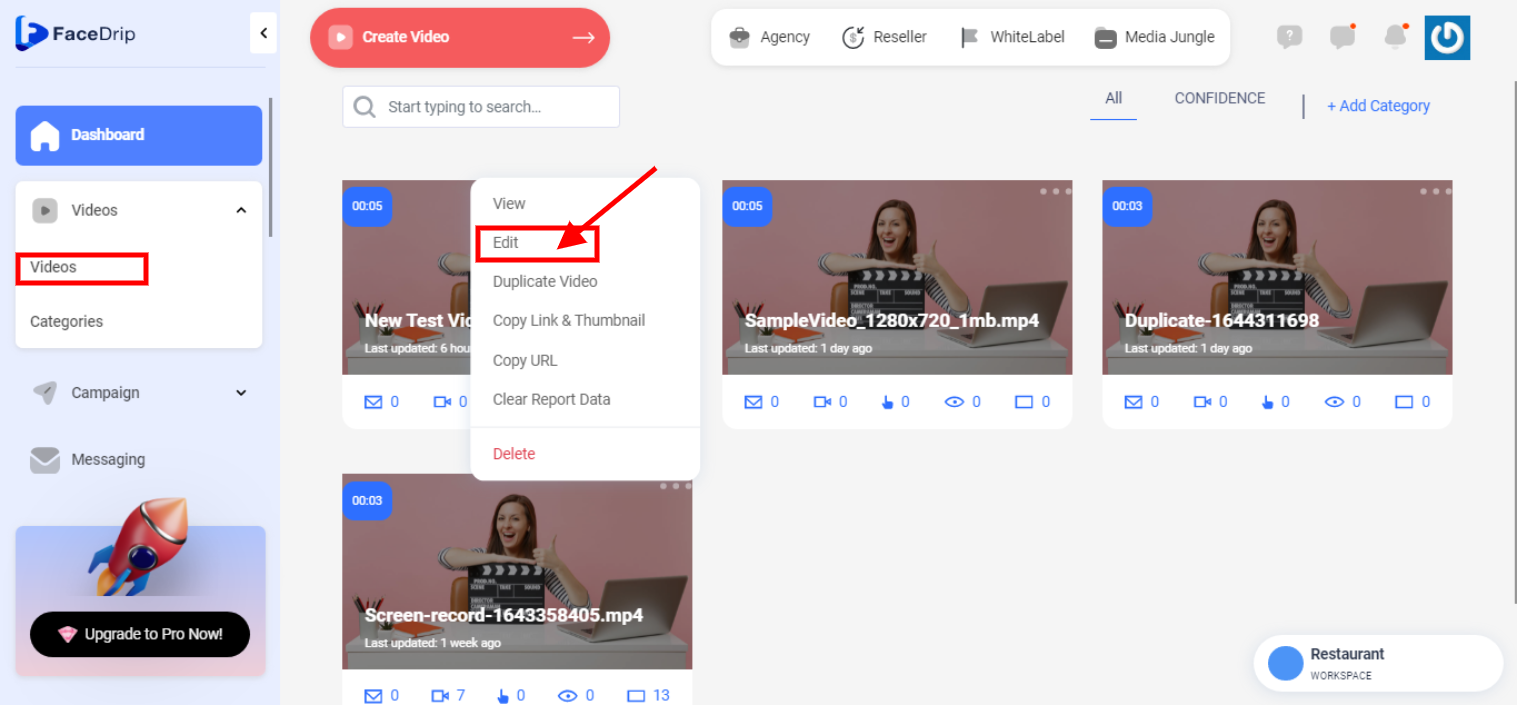
STEP 11: Click on the “share” icon below the videocast screen
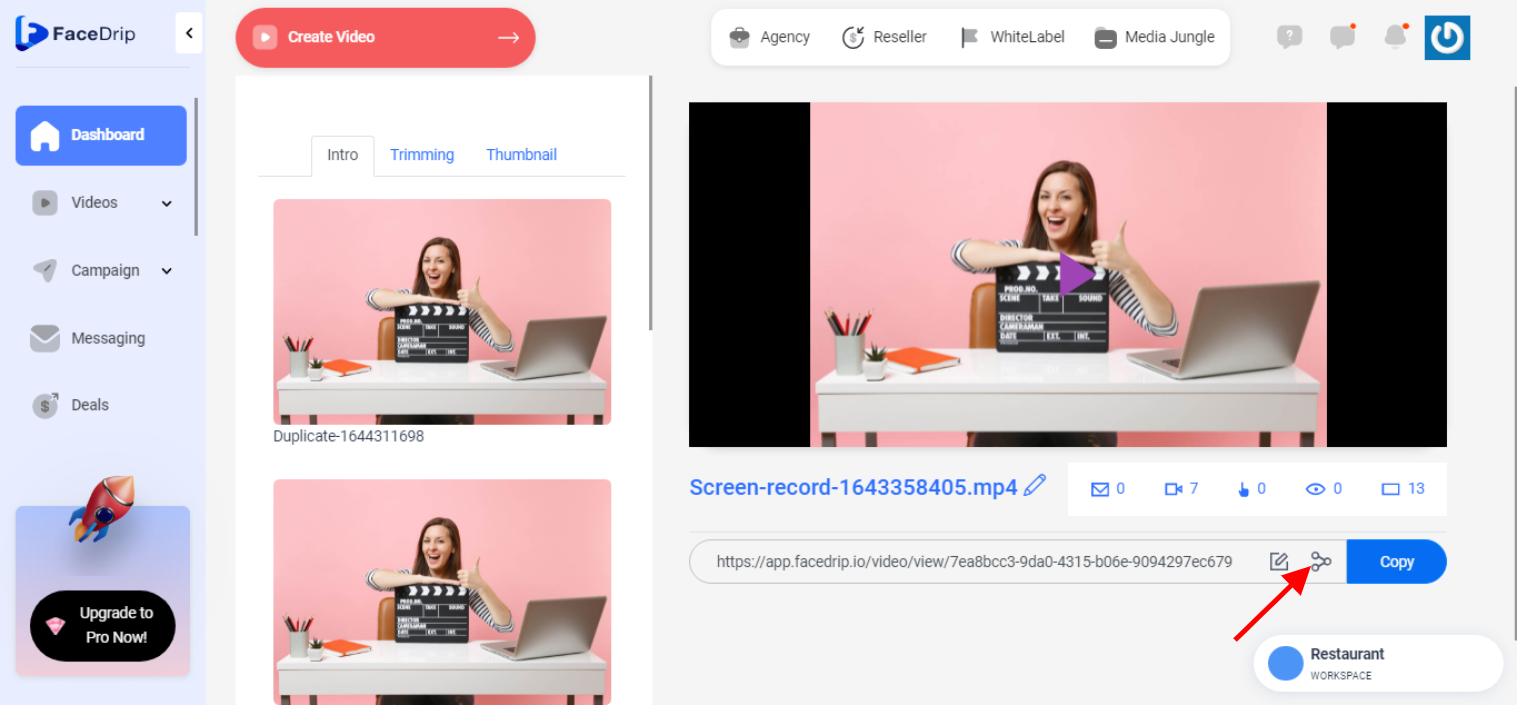
Step 12: Click on the “blue copy for email” drop-down option and select any of the following options you preferred and past it in the message box. of your social media channel e.g Facebook