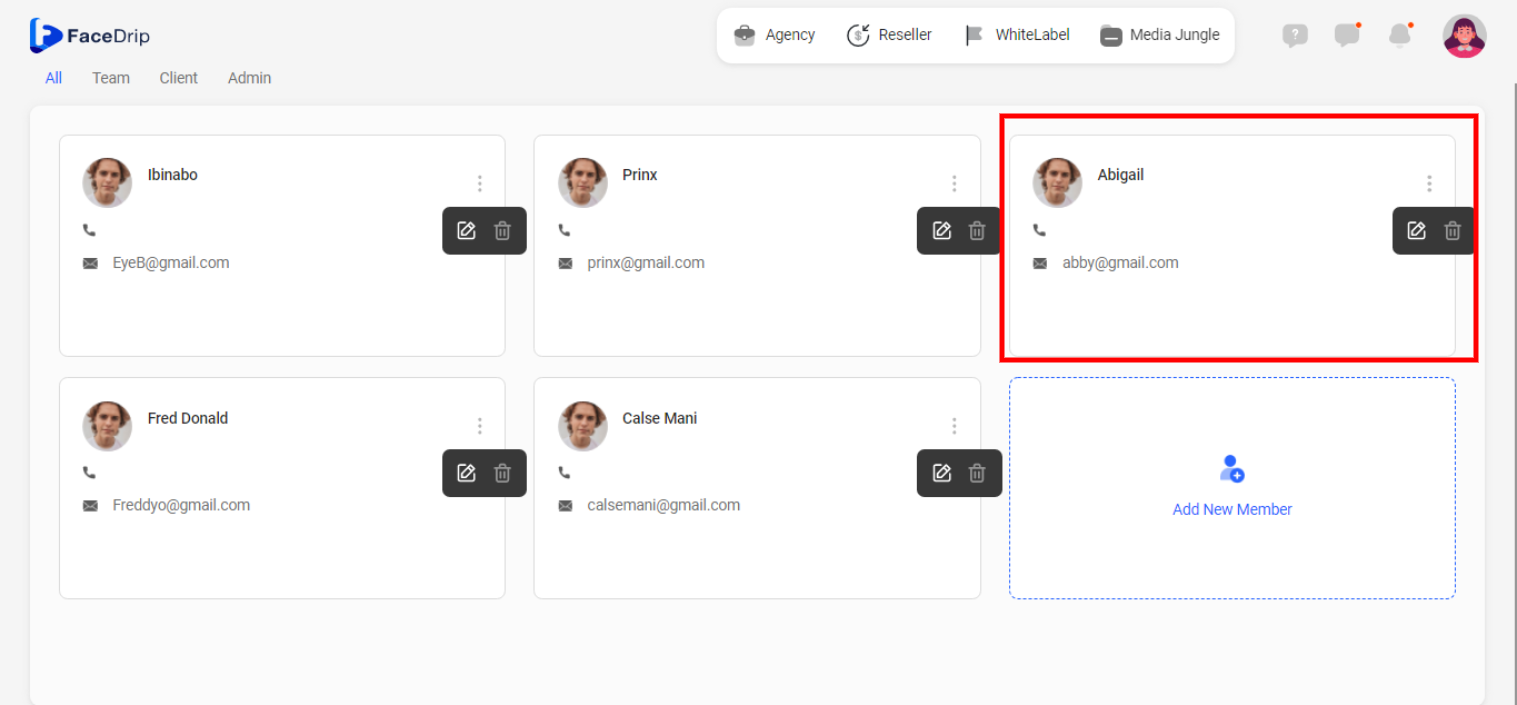Log in to your Facedrip account.
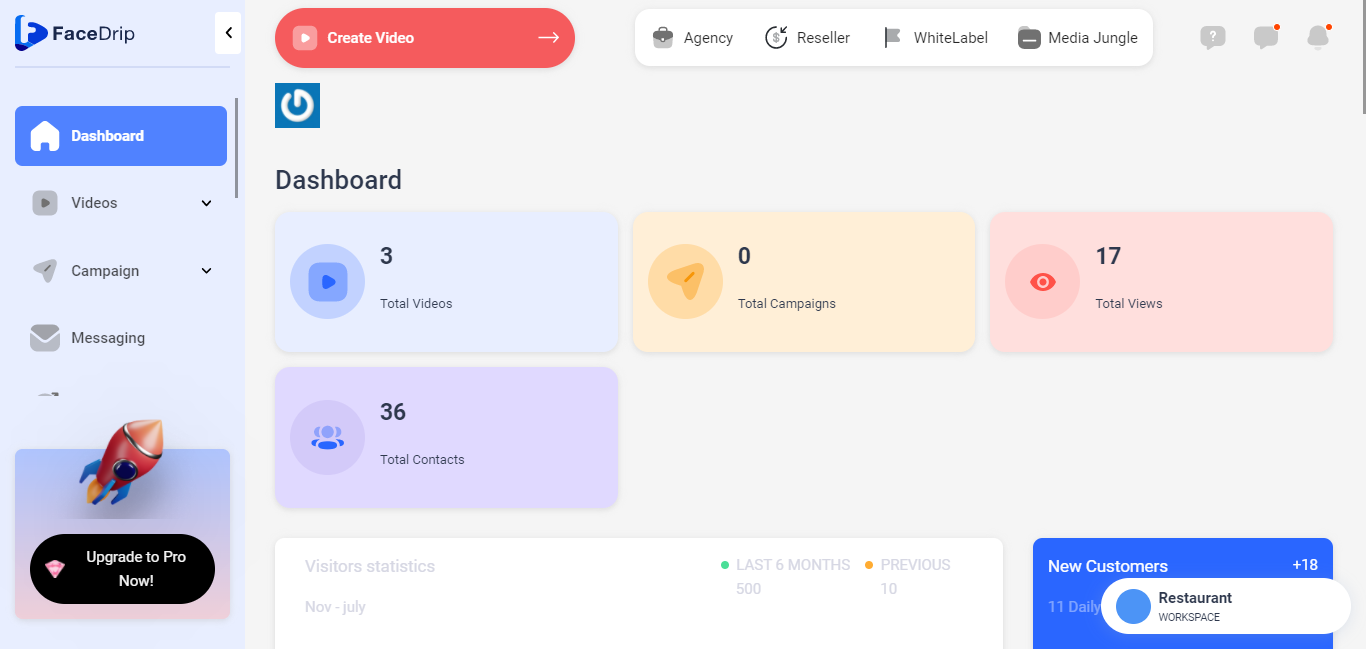
Step 1: Click on the ‘Agency’ at the top of your dashboard.
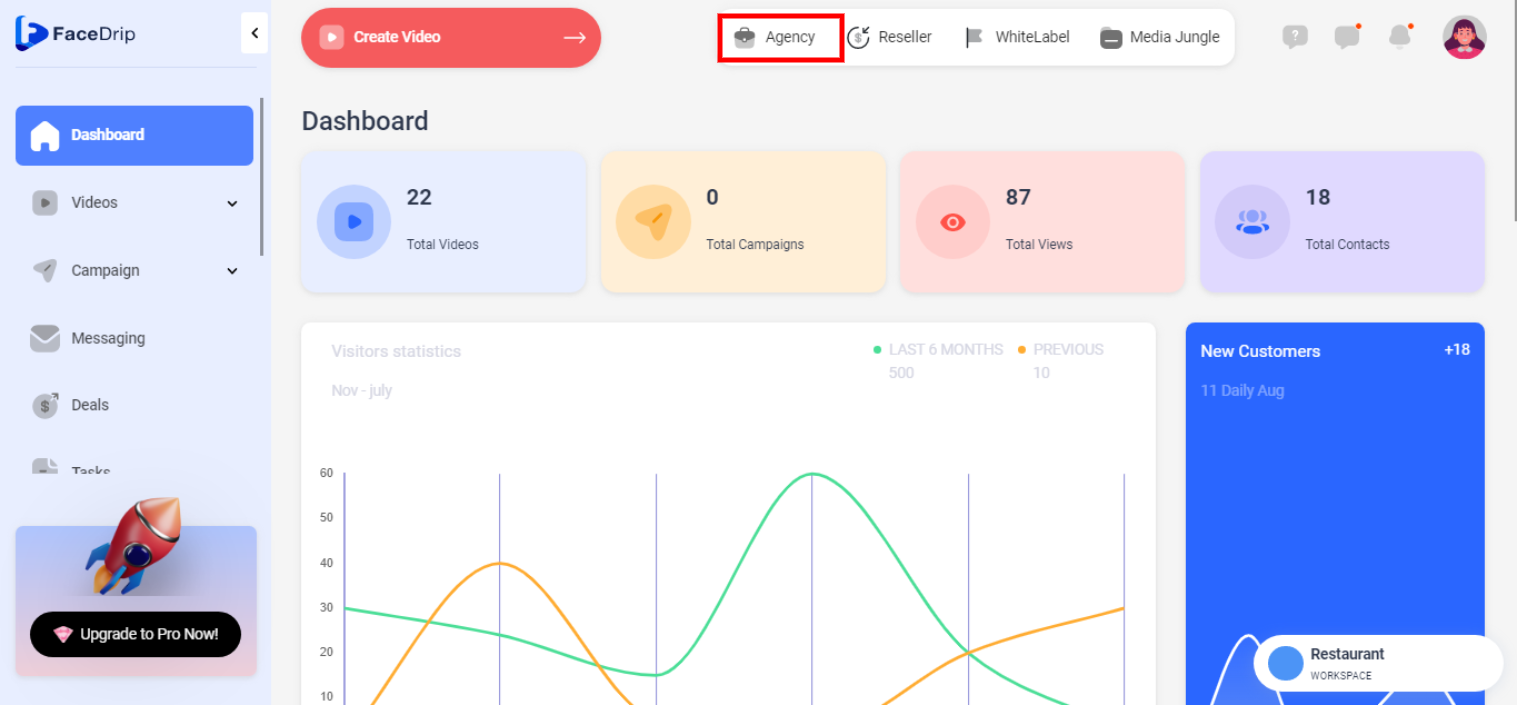
Step 2: Select ‘Team-member’ in the menu option below .
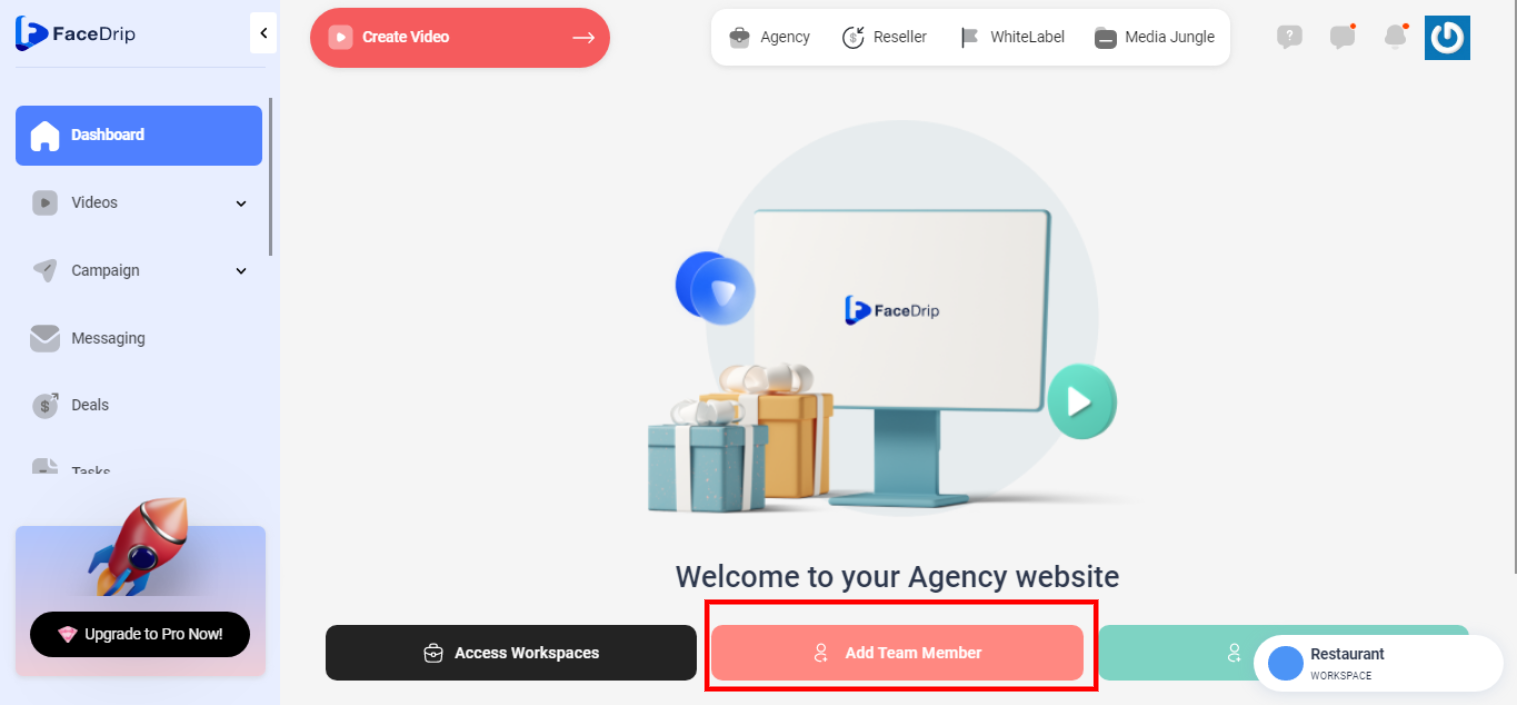
Step 3: Click on the ‘plus icon’ OR the “Add New Member” .
![]()
Step 4: On the pop-up form fill in the fields with your details.
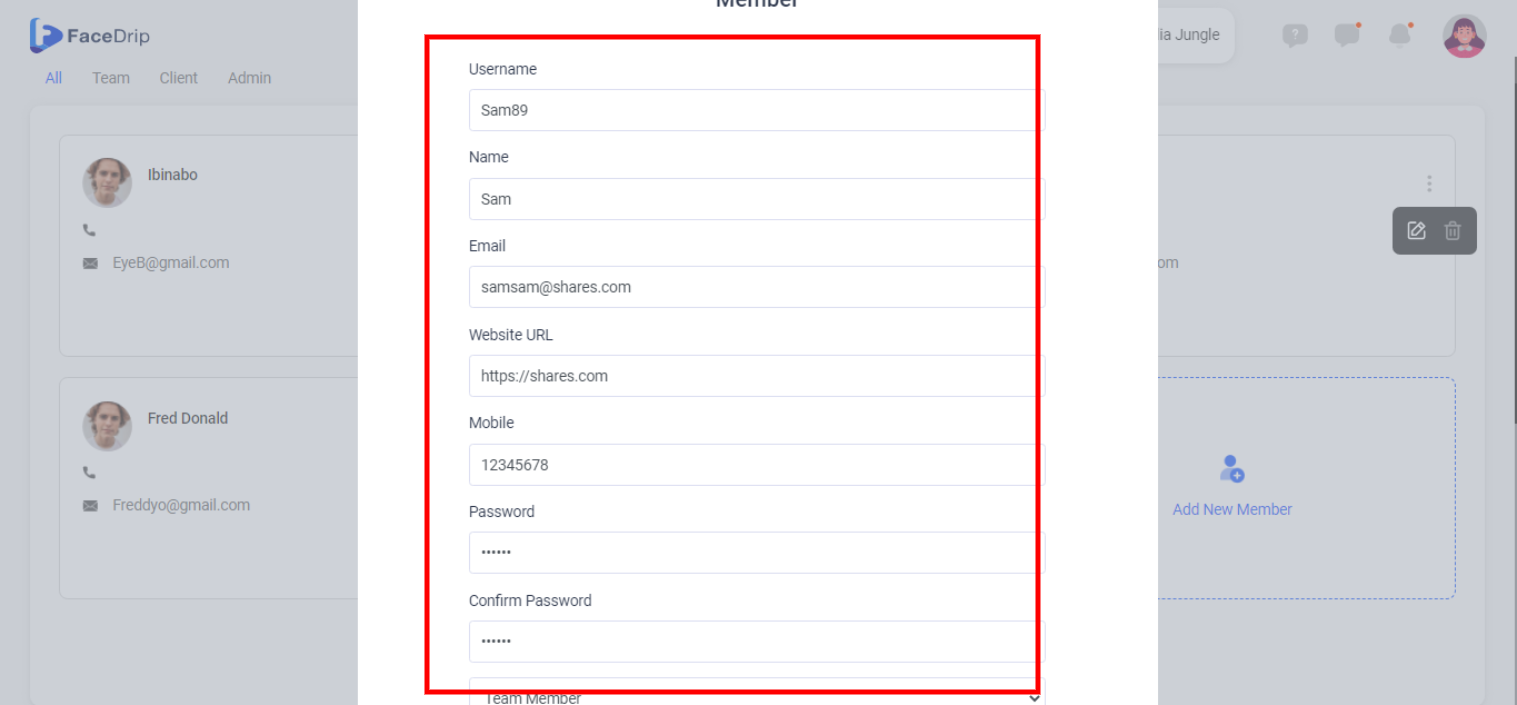
Step 5: Click the select role dropdown icon (1) to select Admin or Team member as role. Click the toggle button (2) for workspace to assign one or more workspaces to the team member then click the ‘Save & Continue’ (3) button.
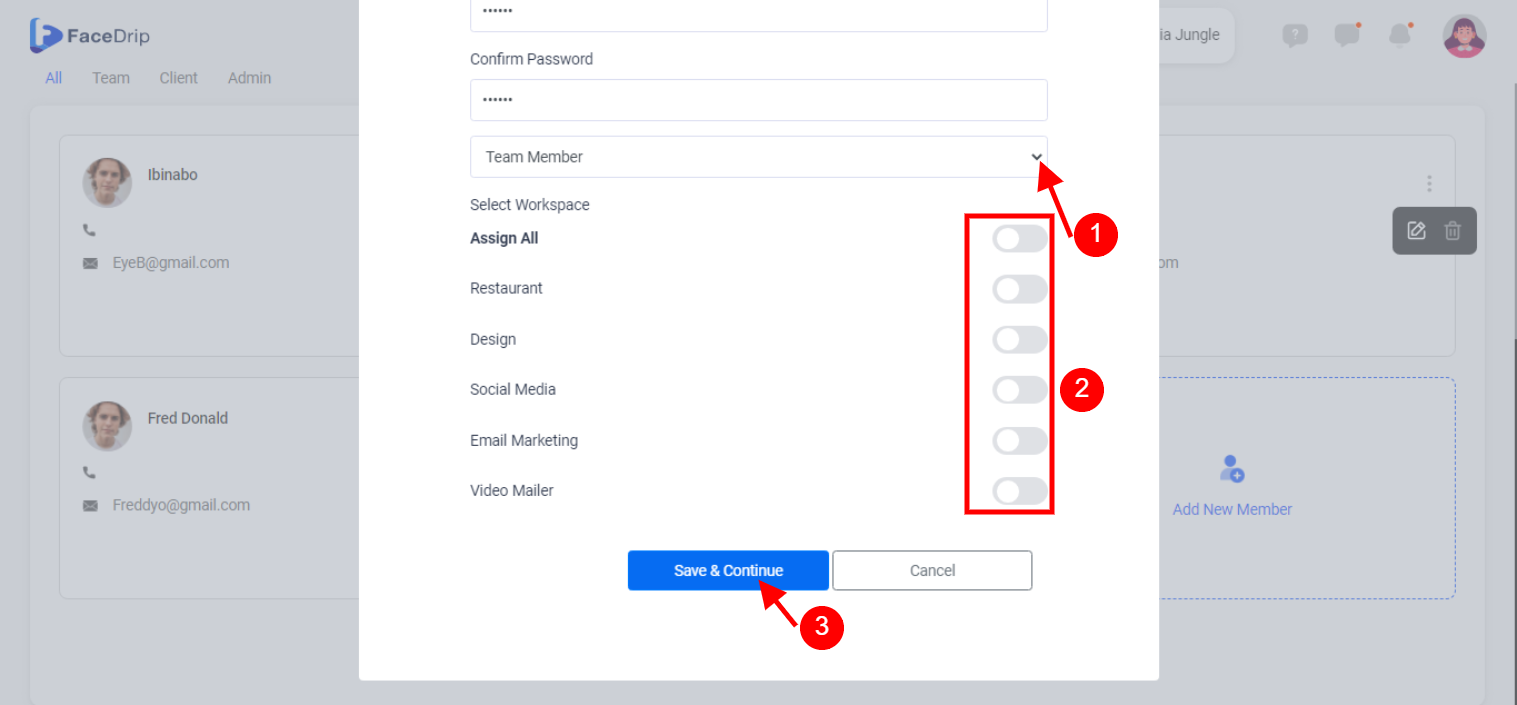
Step 6: New member is added to the workspace successfully!