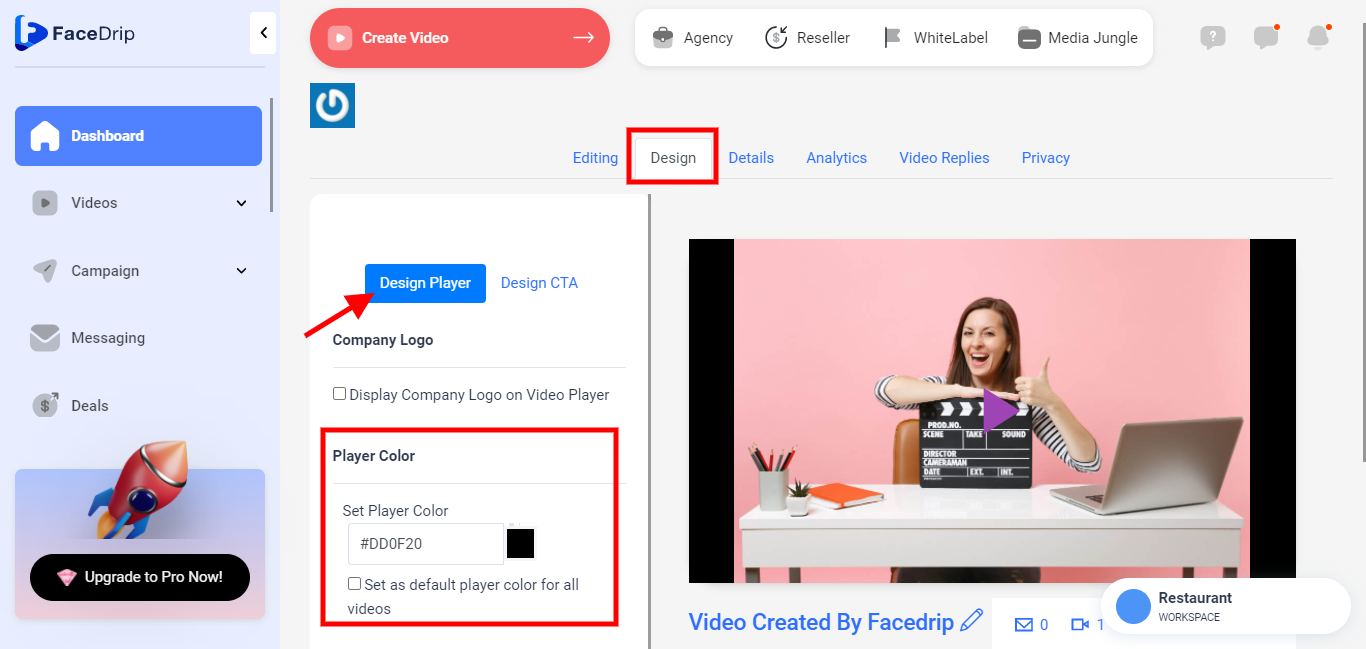This article will help you customize the colors of your video player
Log in to your Facedrip account.
STEP 1: Click on the “agency” menu on the top menu bar of your dashboard.
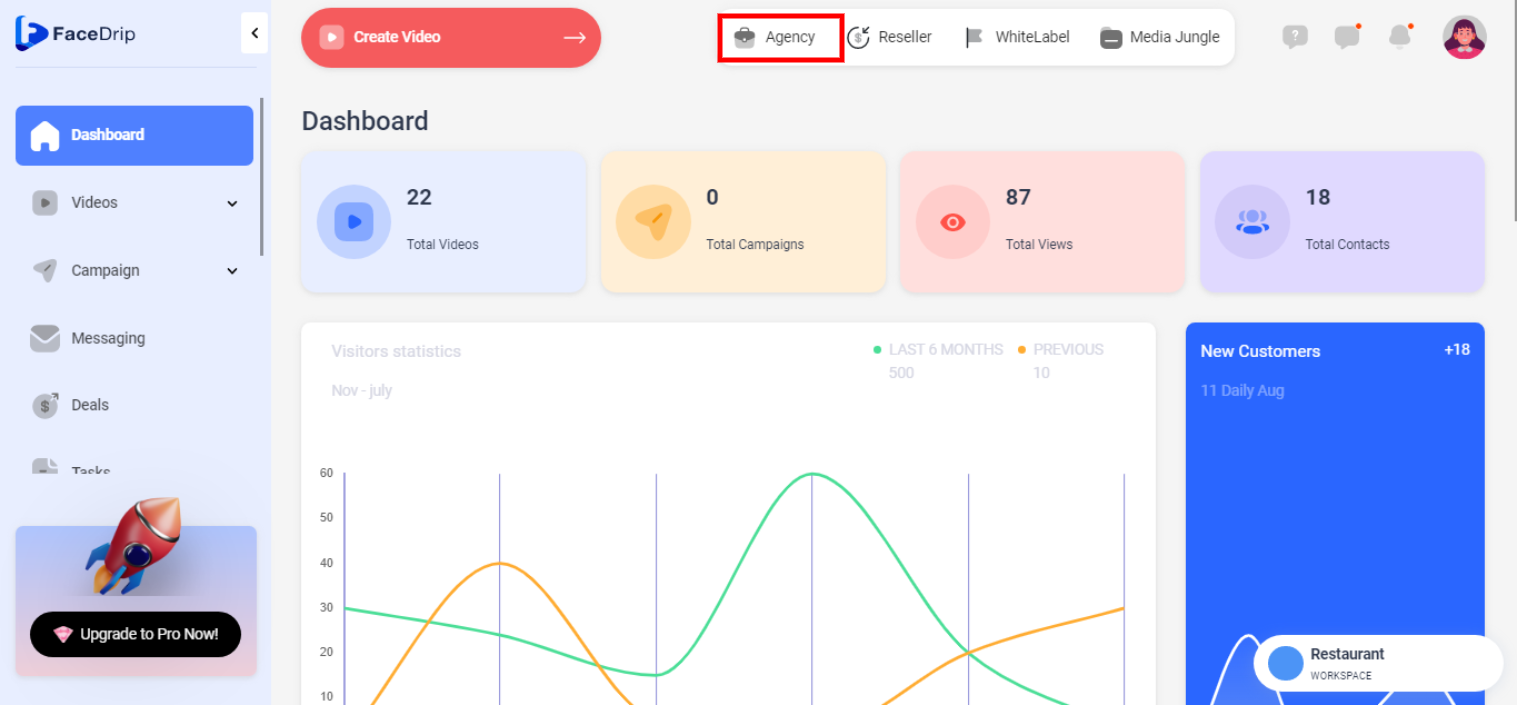
STEP 2: Click on “workspace” in the options below.
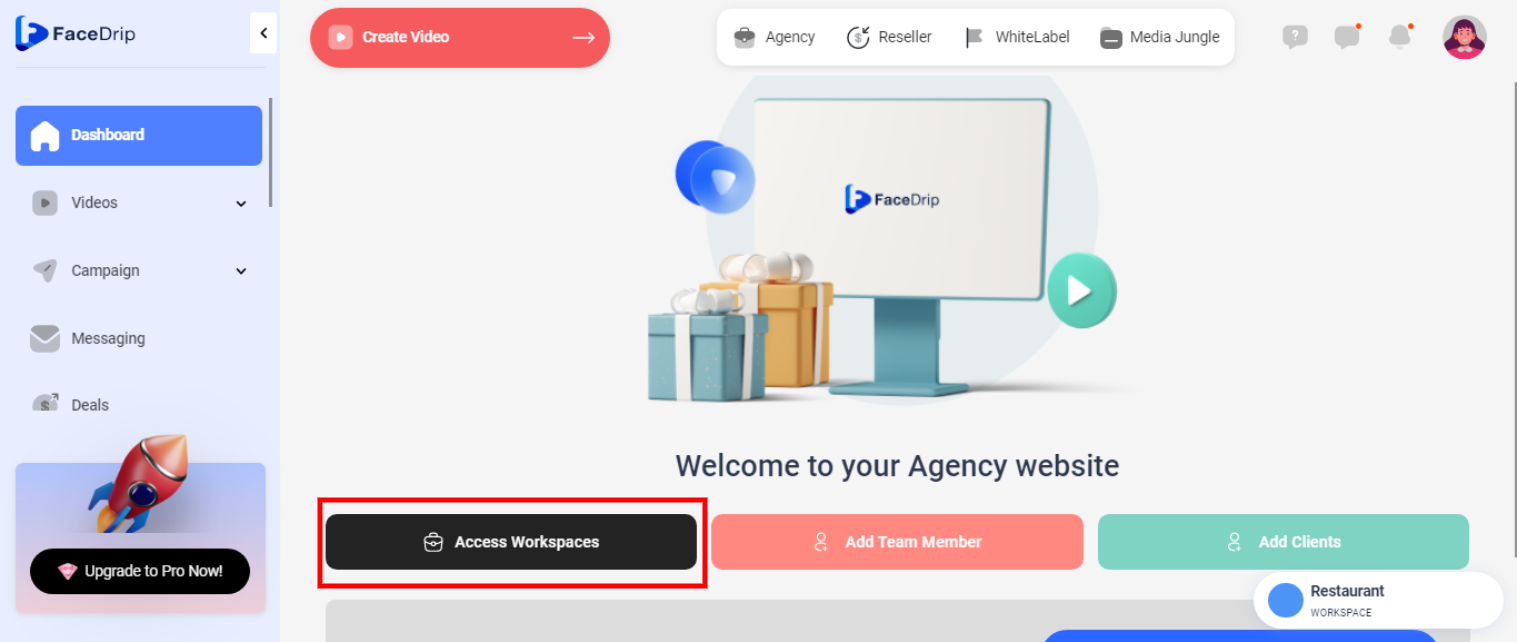
STEP 3: Choose the workspace you want to add customize your video player and click the “activate workspace” button. (follow this link on How To Create New Workspace)
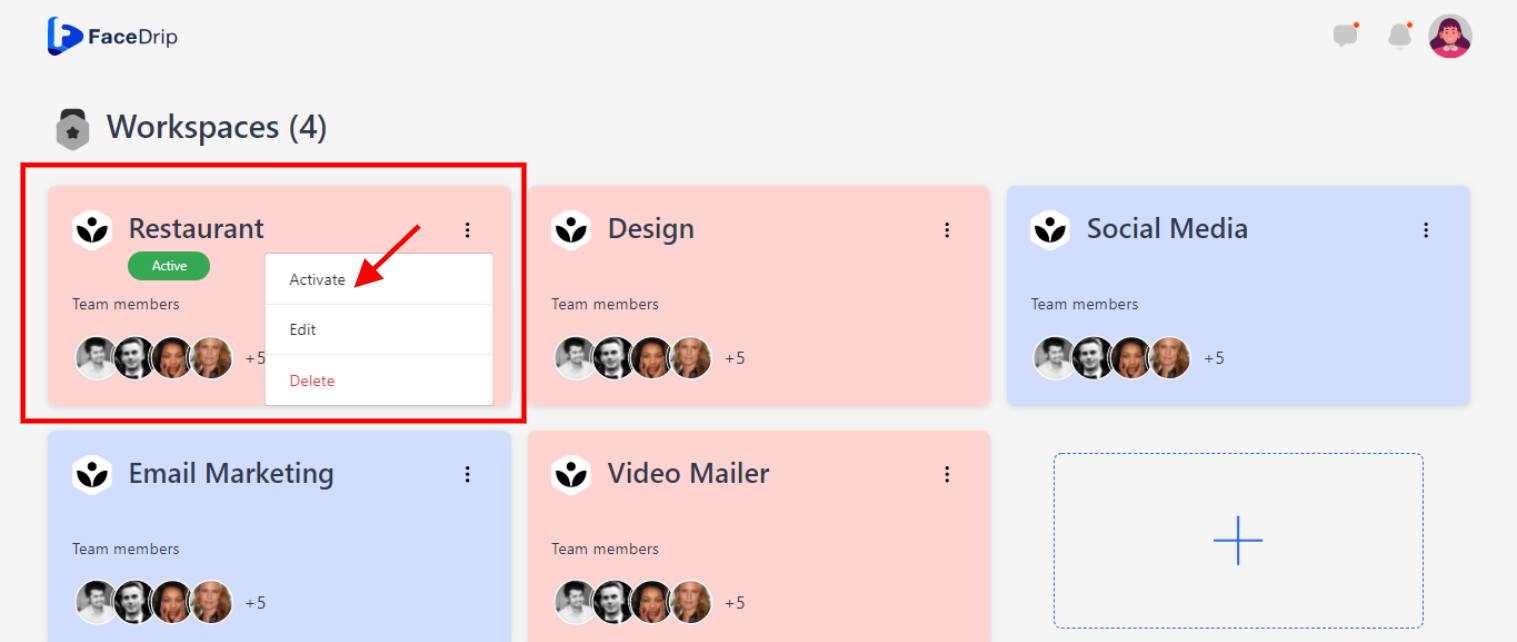
Your workspace will be activated successfully! (PS: Go back to your dashboard module to see the active workspace).
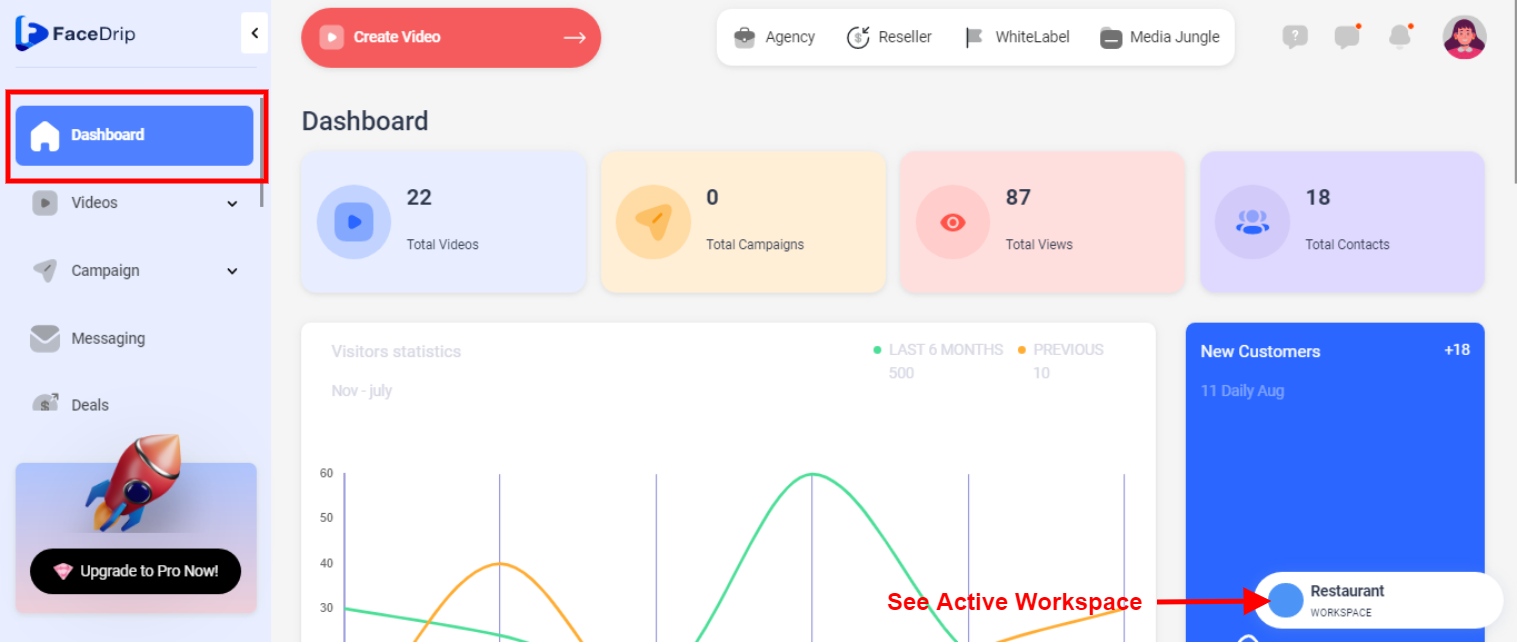
STEP 4: Click on the “video” menu on the left-hand side menu bar of your dashboard.
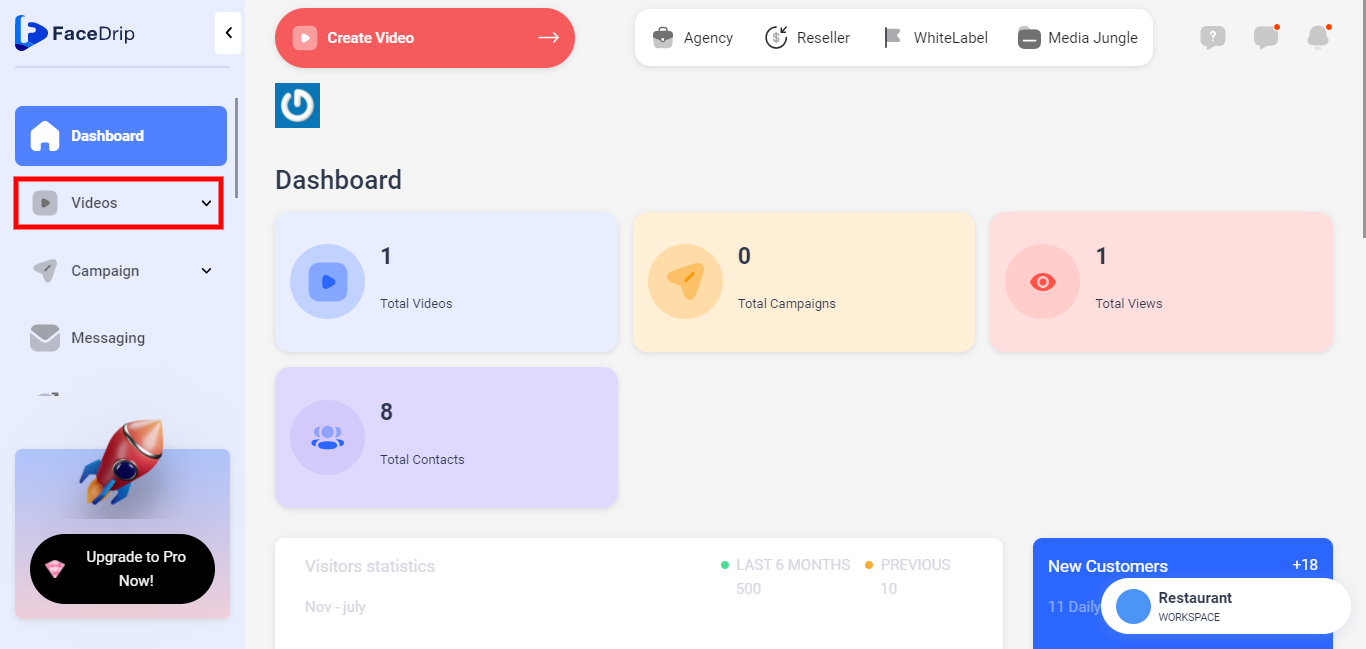
STEP 5: Click on “video” in the drop-down options.
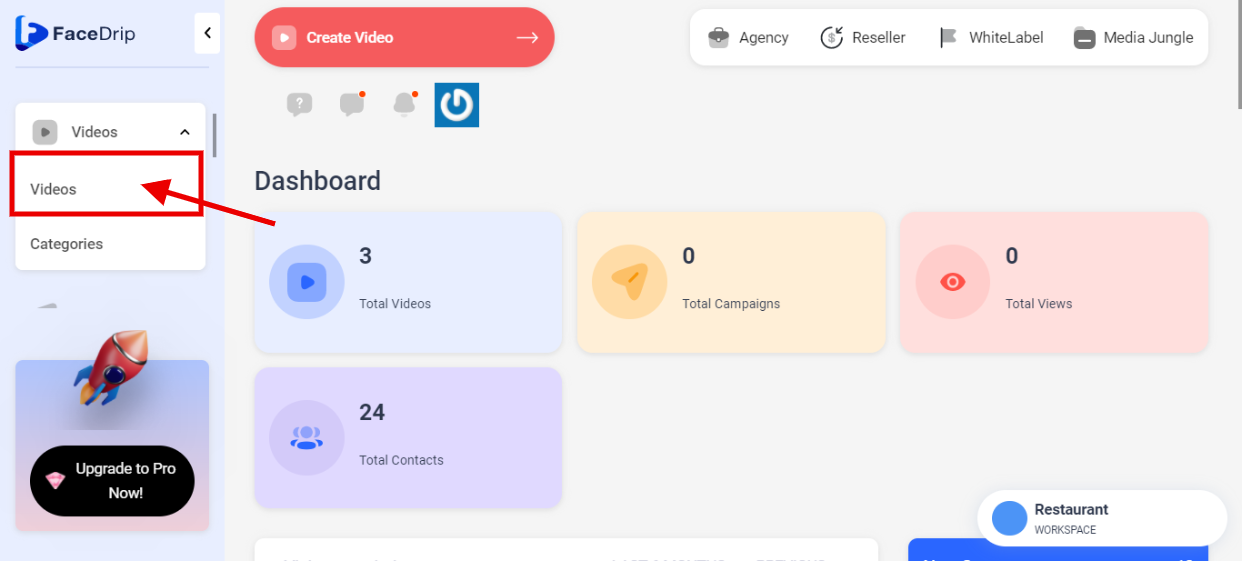
STEP 6: click on the “triple-dot icon” on the video you want to add details
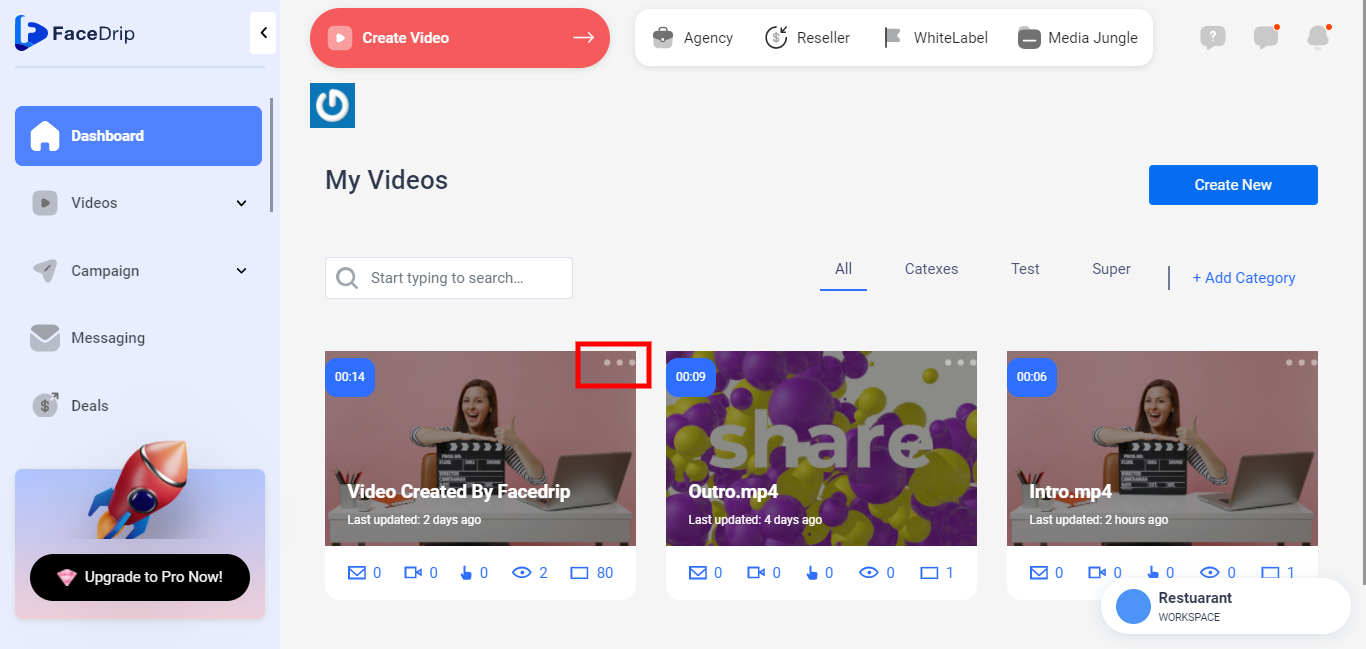
STEP 6: click on the “edit” from the drop-down menu options
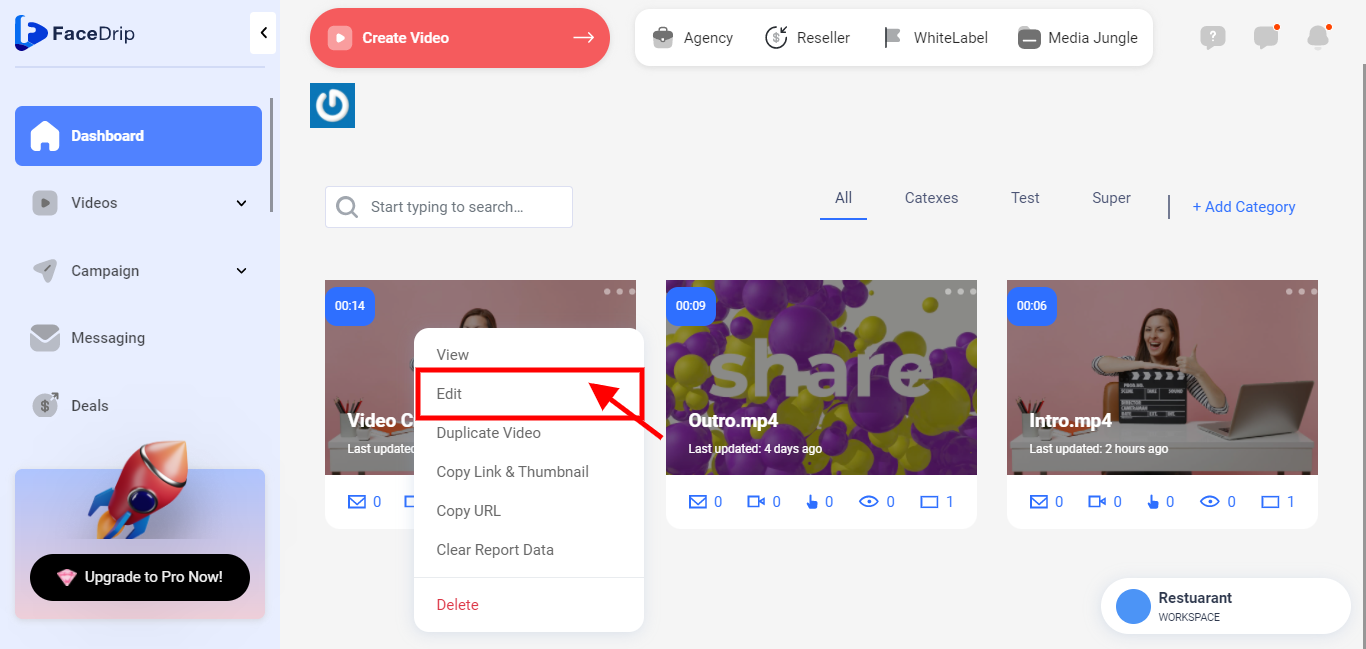
Step 7: Click the Design Player Tab, then Choose your Player Color