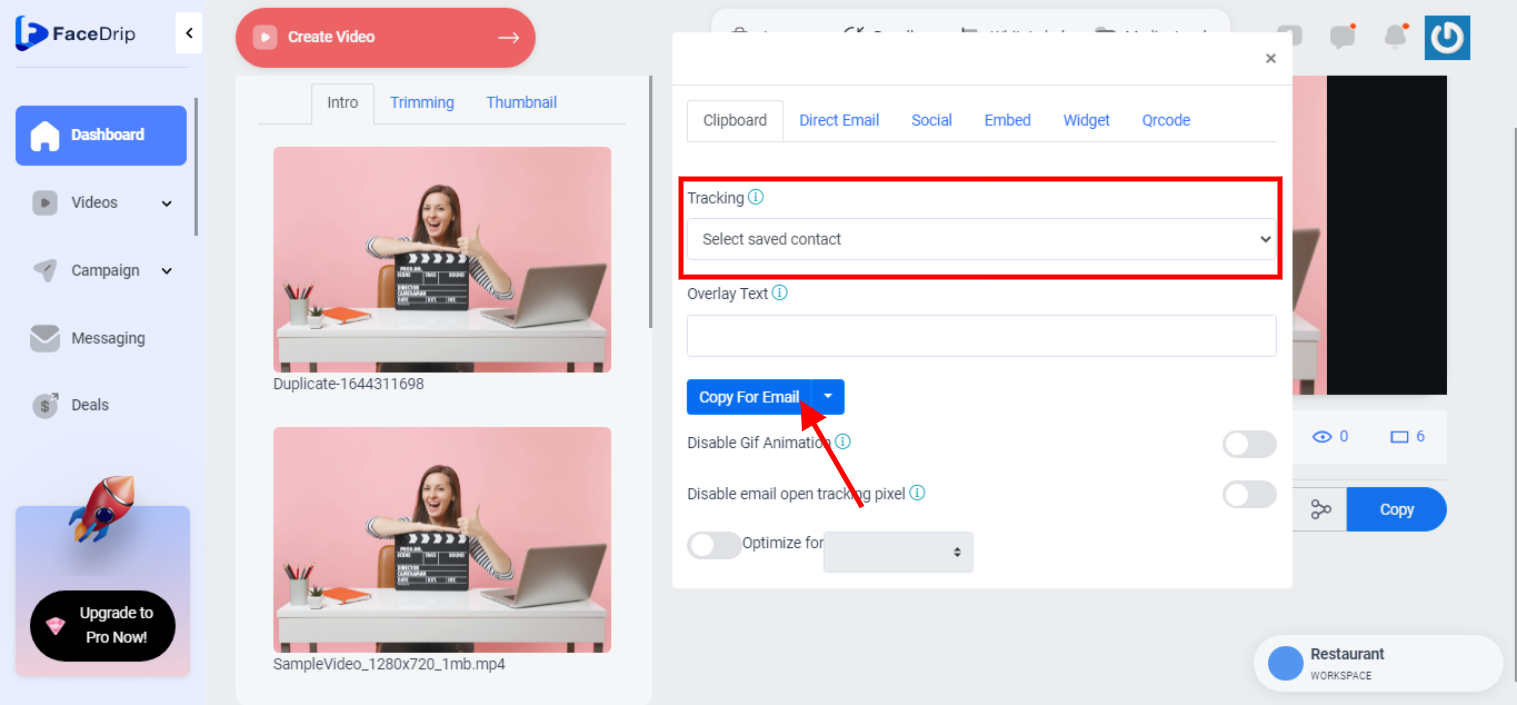Login your dashboard
STEP 1: Click on the “agency” menu on the top menu bar of your dashboard.
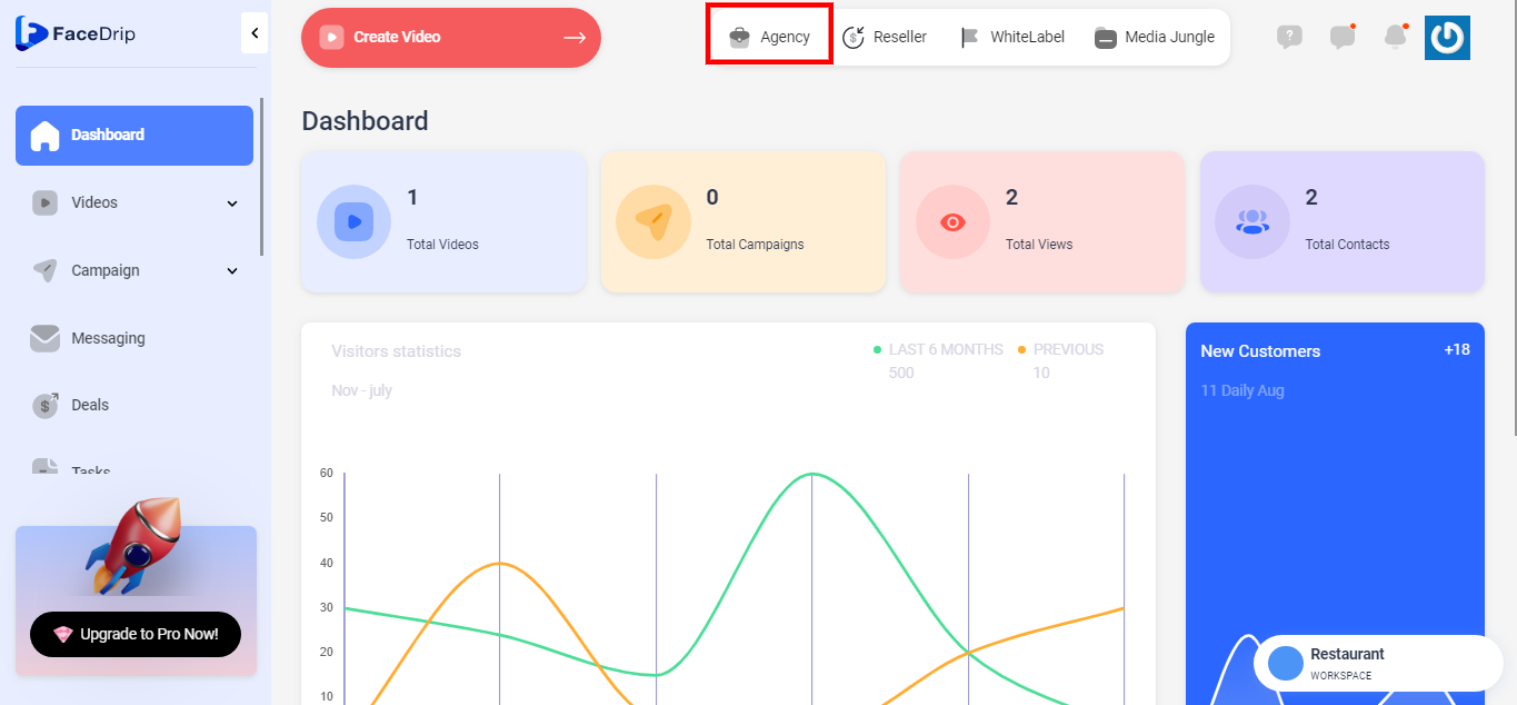
STEP 2: Click on “Access workspaces” .
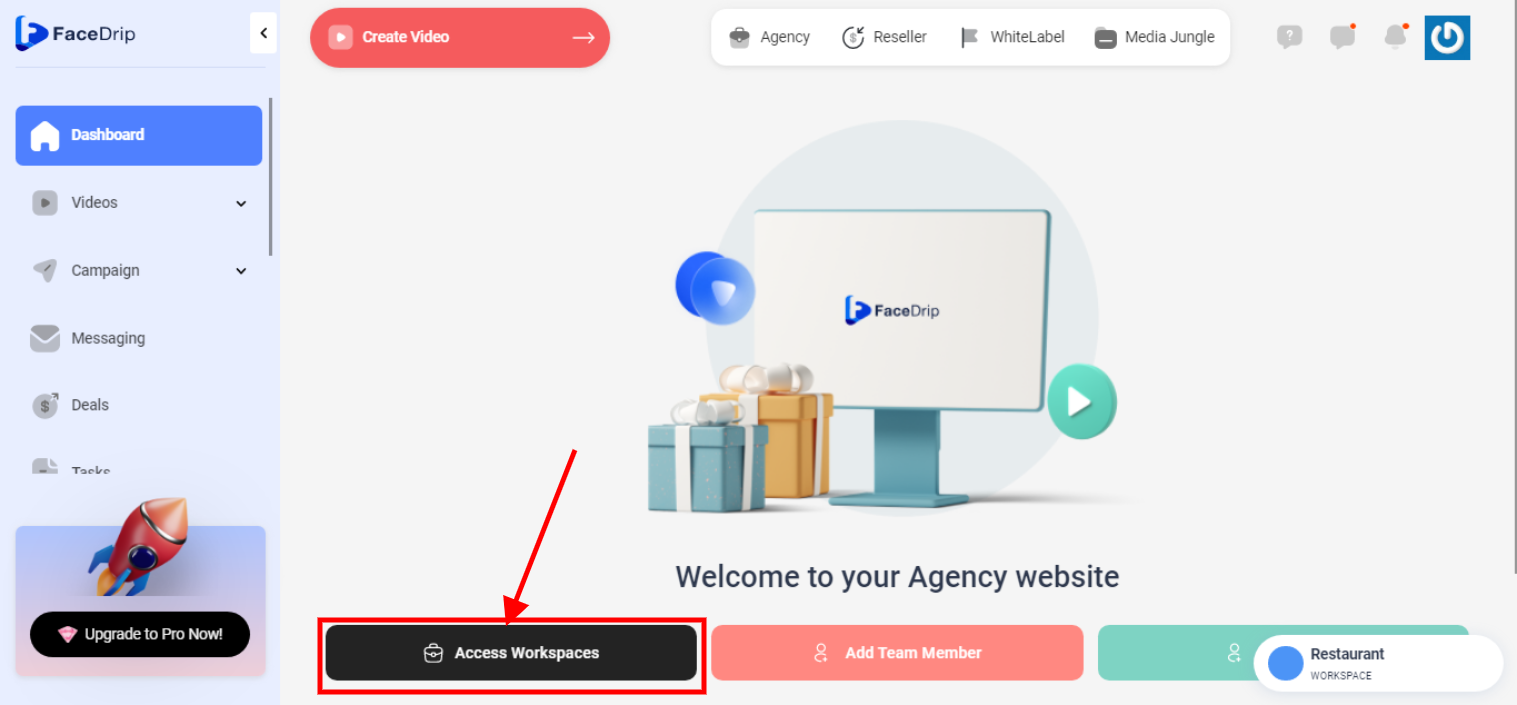
STEP 3: Click on the triple dot icon, and then Choose the workspace you want to Share Video To Social Media and click the “activate workspace” button. (follow this link on How To Create New Workspace)
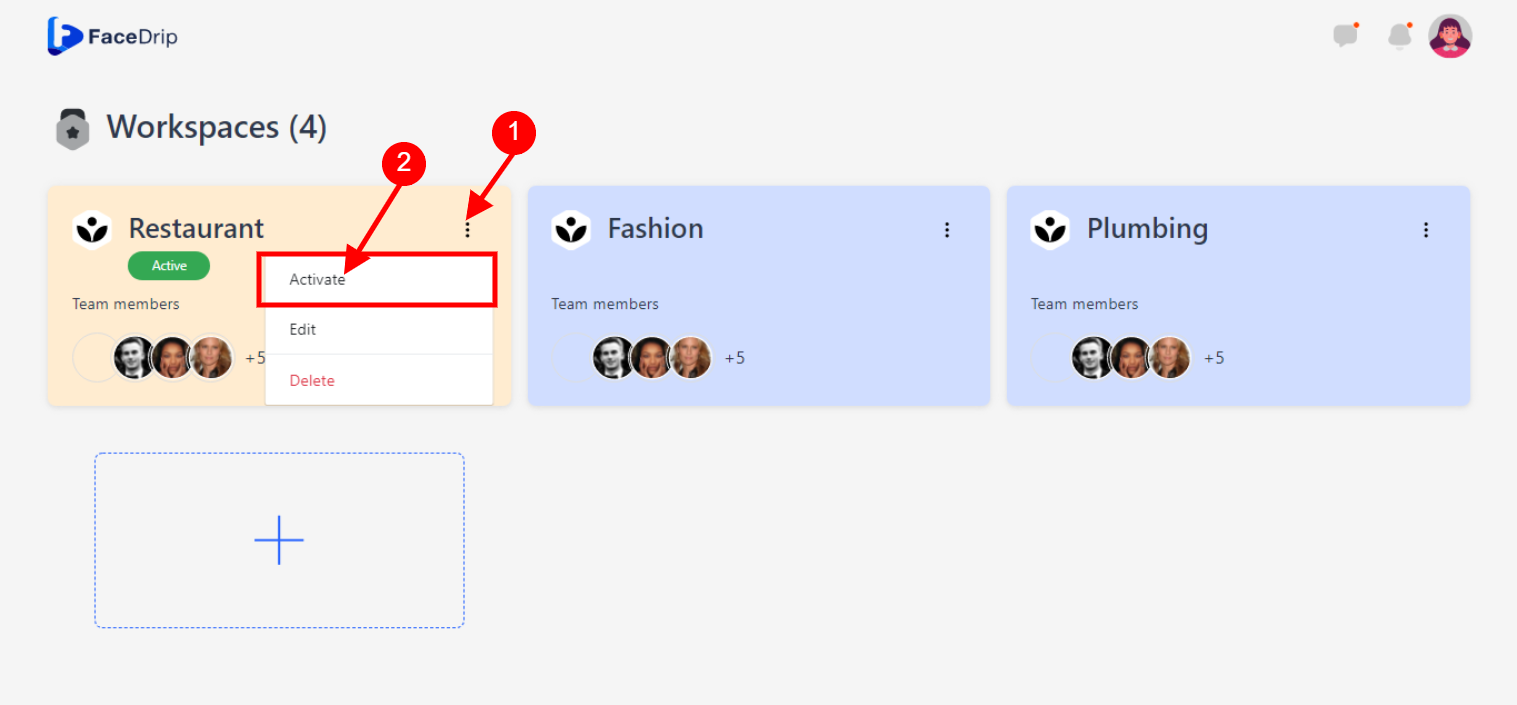
Your workspace will be activated successfully! (PS: Go back to your dashboard module to see the active workspace).
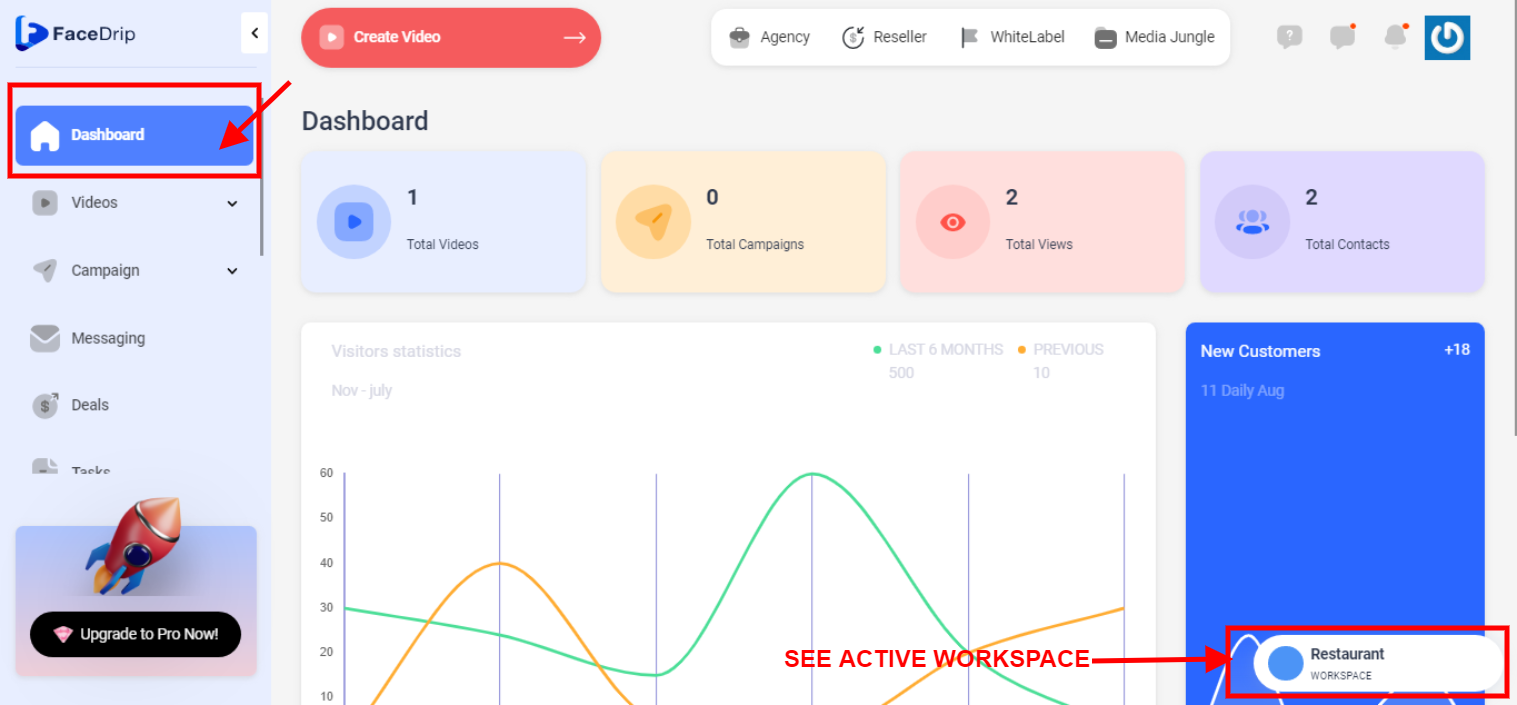
STEP 4: Click on the “video” menu on the left-hand side menu bar of your dashboard.
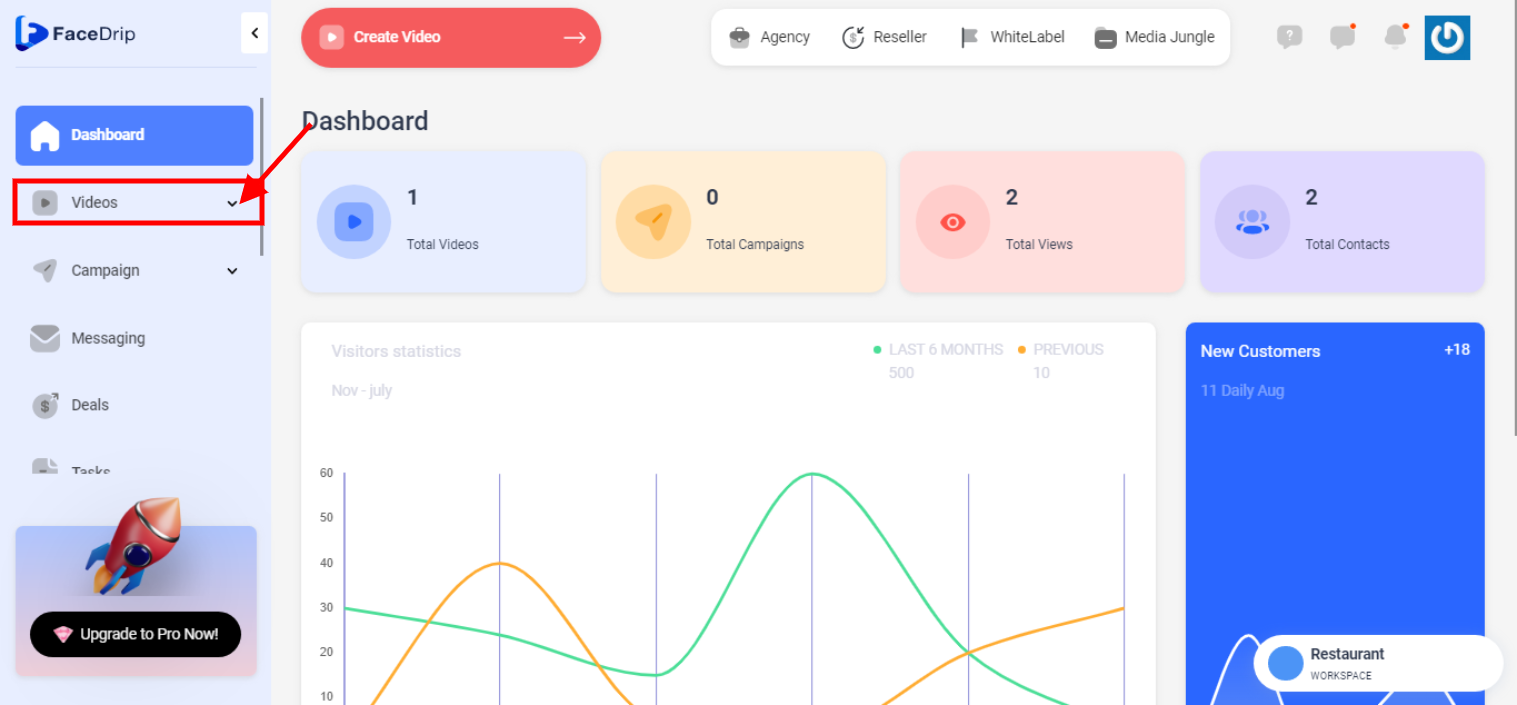
STEP 5: Click on “video” in the drop-down options.
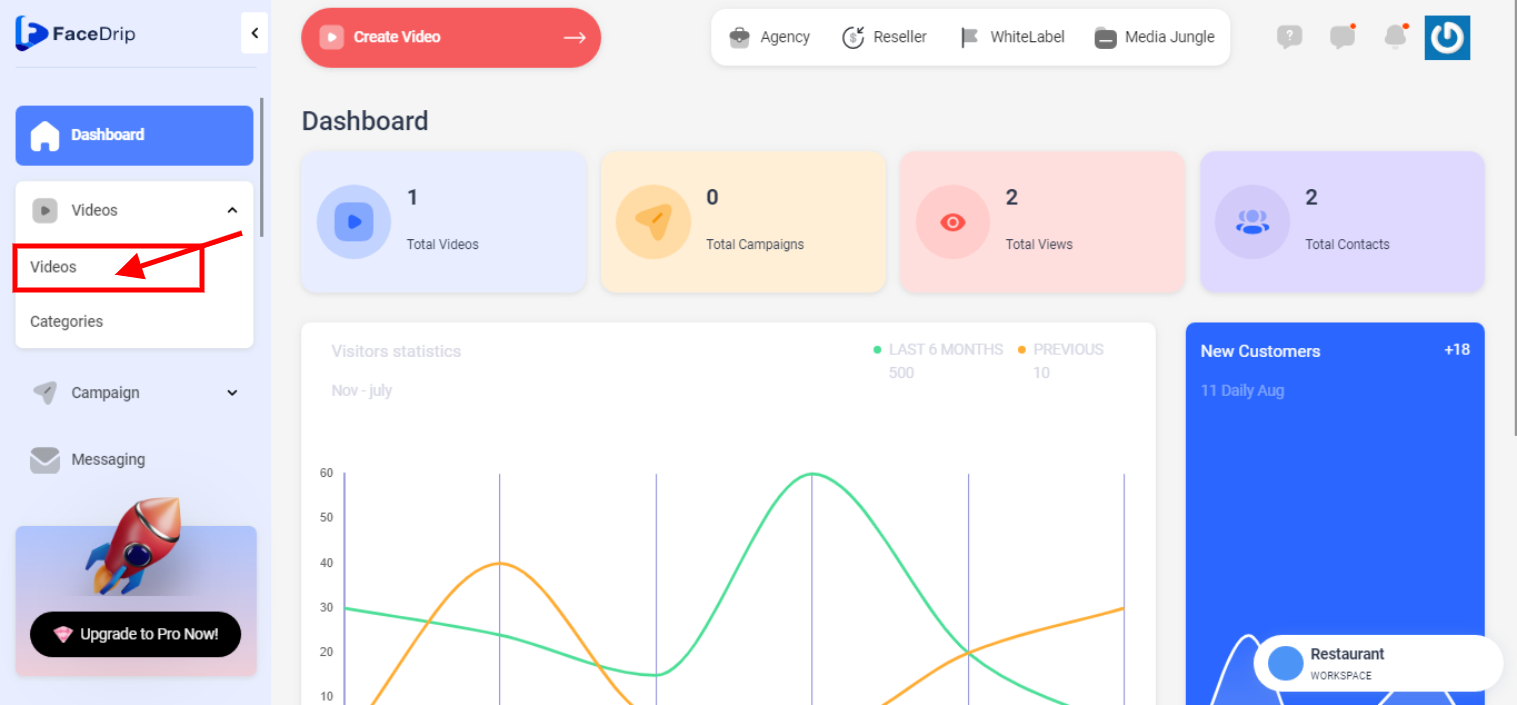
STEP 6: Go to the video library
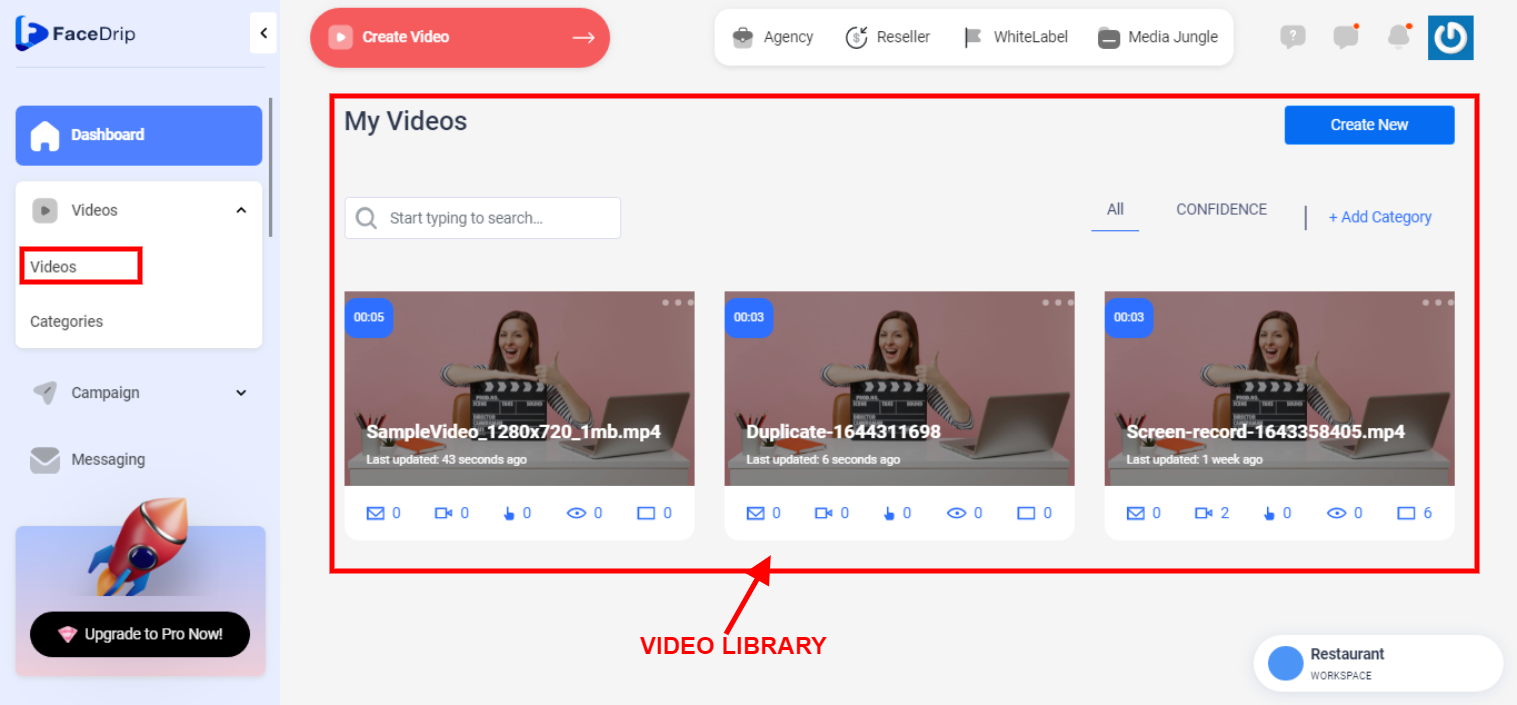
STEP 7: Select the video you want to edit
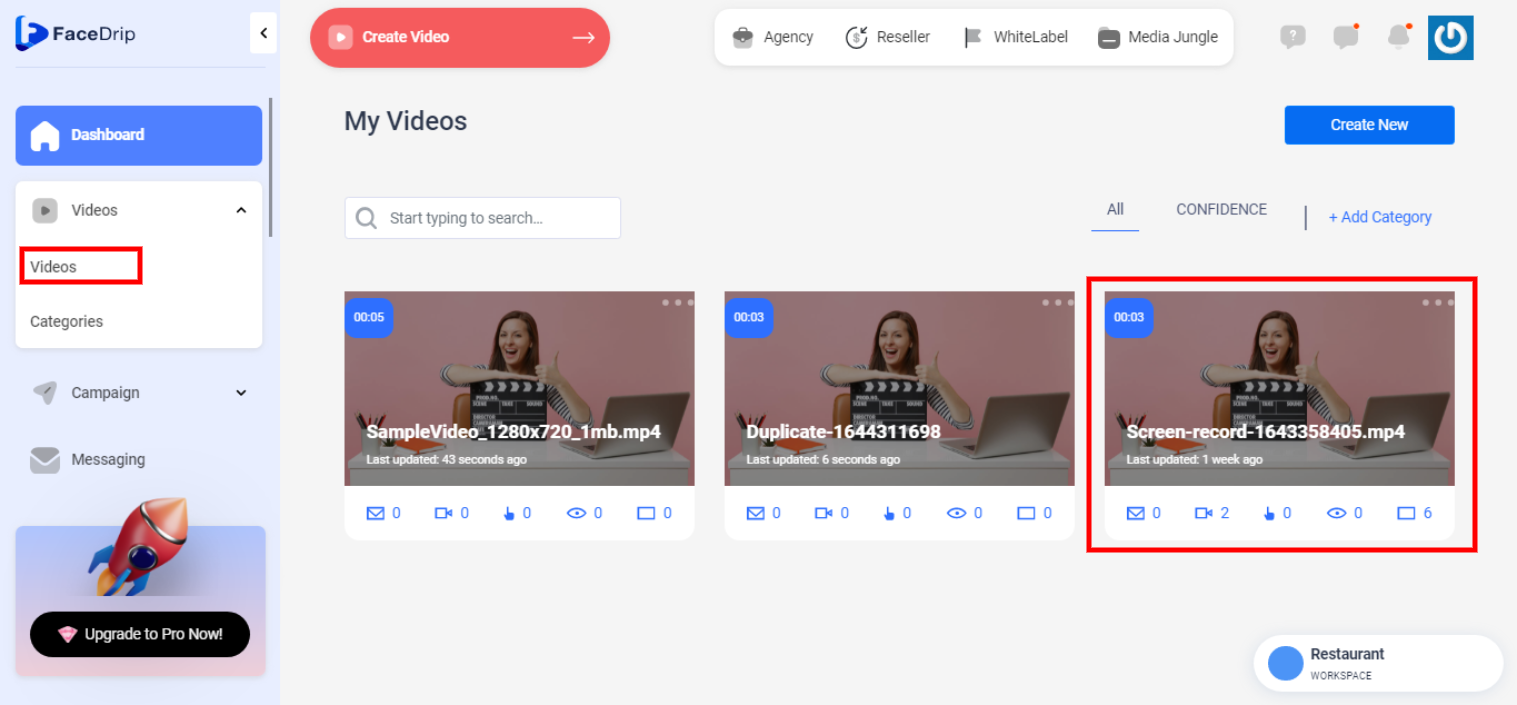
STEP 8: Click on the “Icon”
![]()
STEP 9: Click on “Edit “
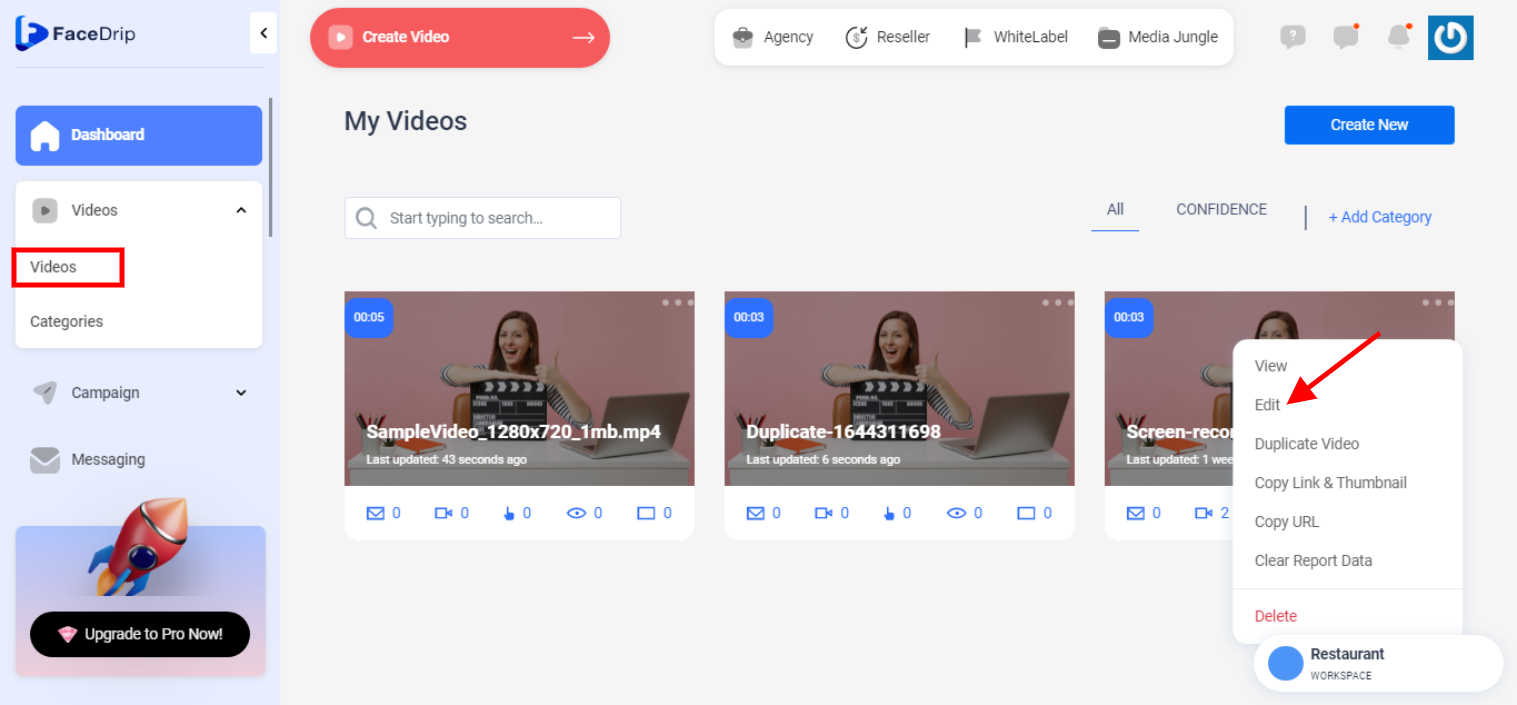
STEP 10: Click on the “share icon”
![]()
A pop-up form will come up as shown below. Select the contact you want to track and click on the blue copy email button