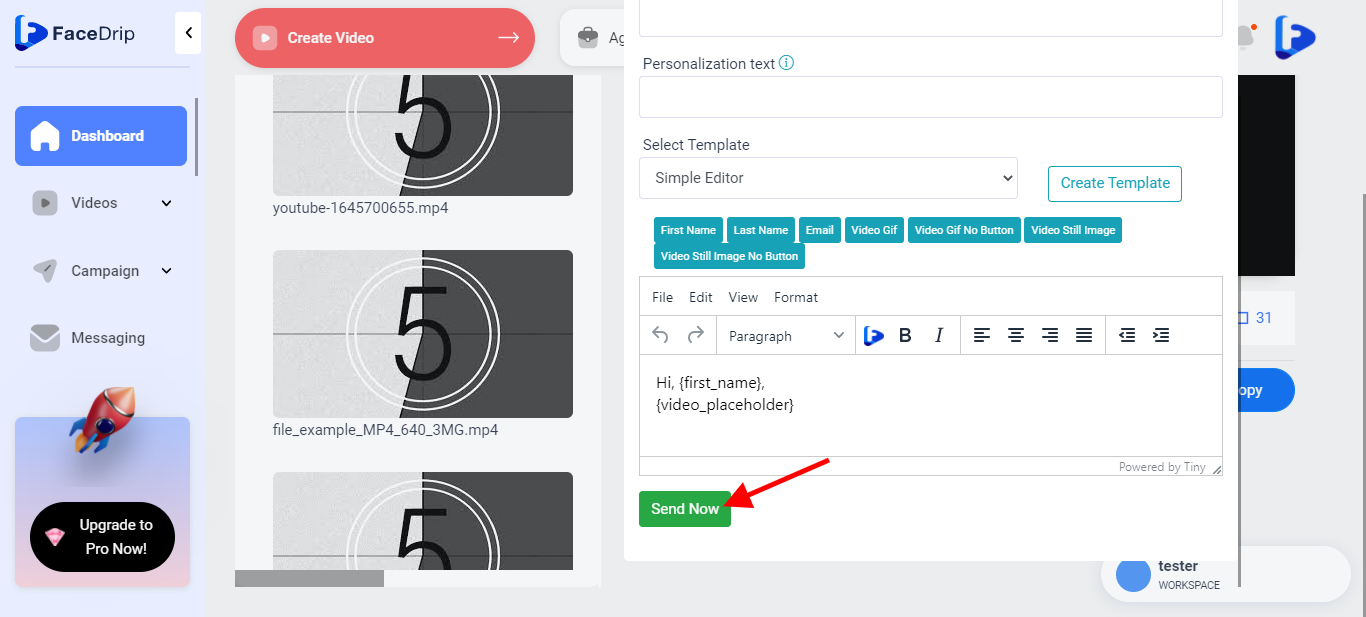Log in to your Facedrip account.
STEP 1: Click on the “agency” on the top side menu bar of your dashboard
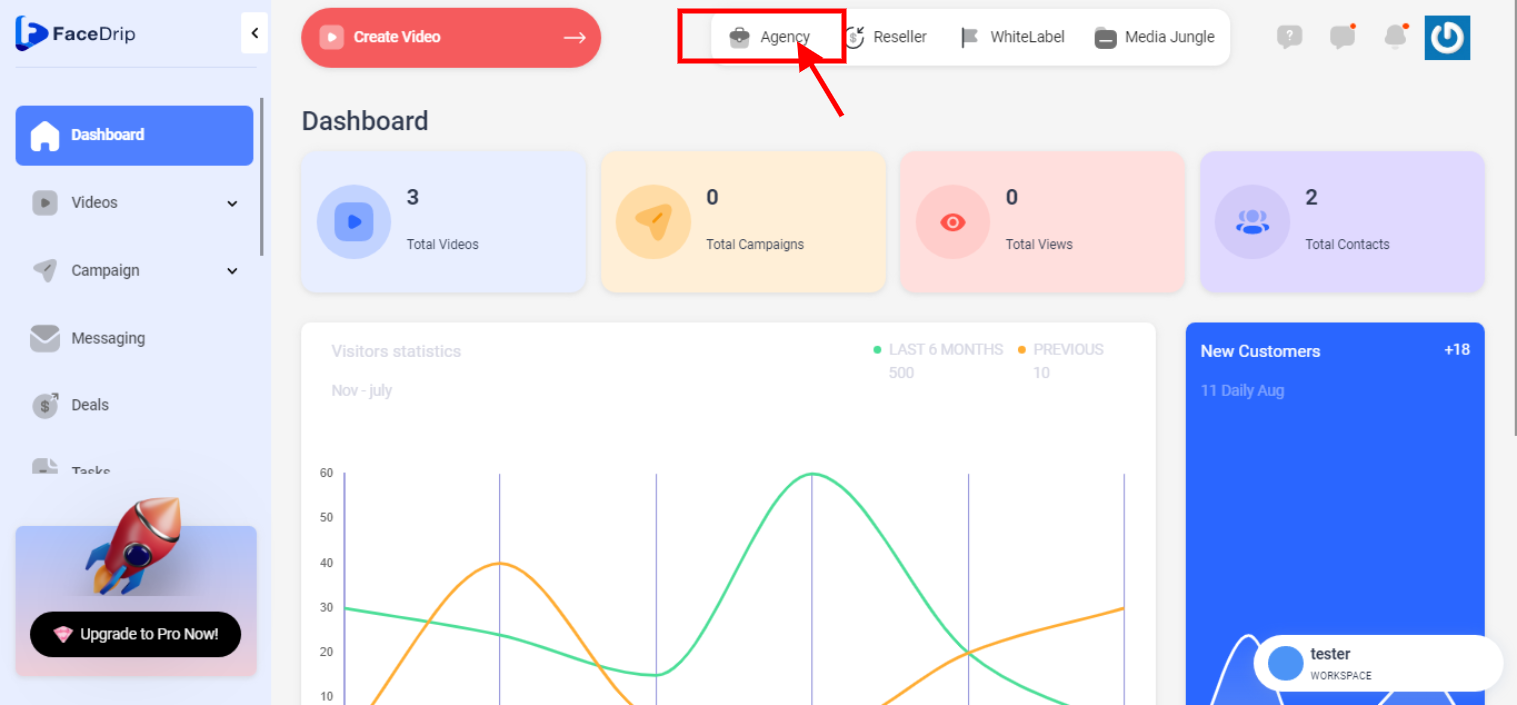
STEP 2: Click on “workspace” in the options below.
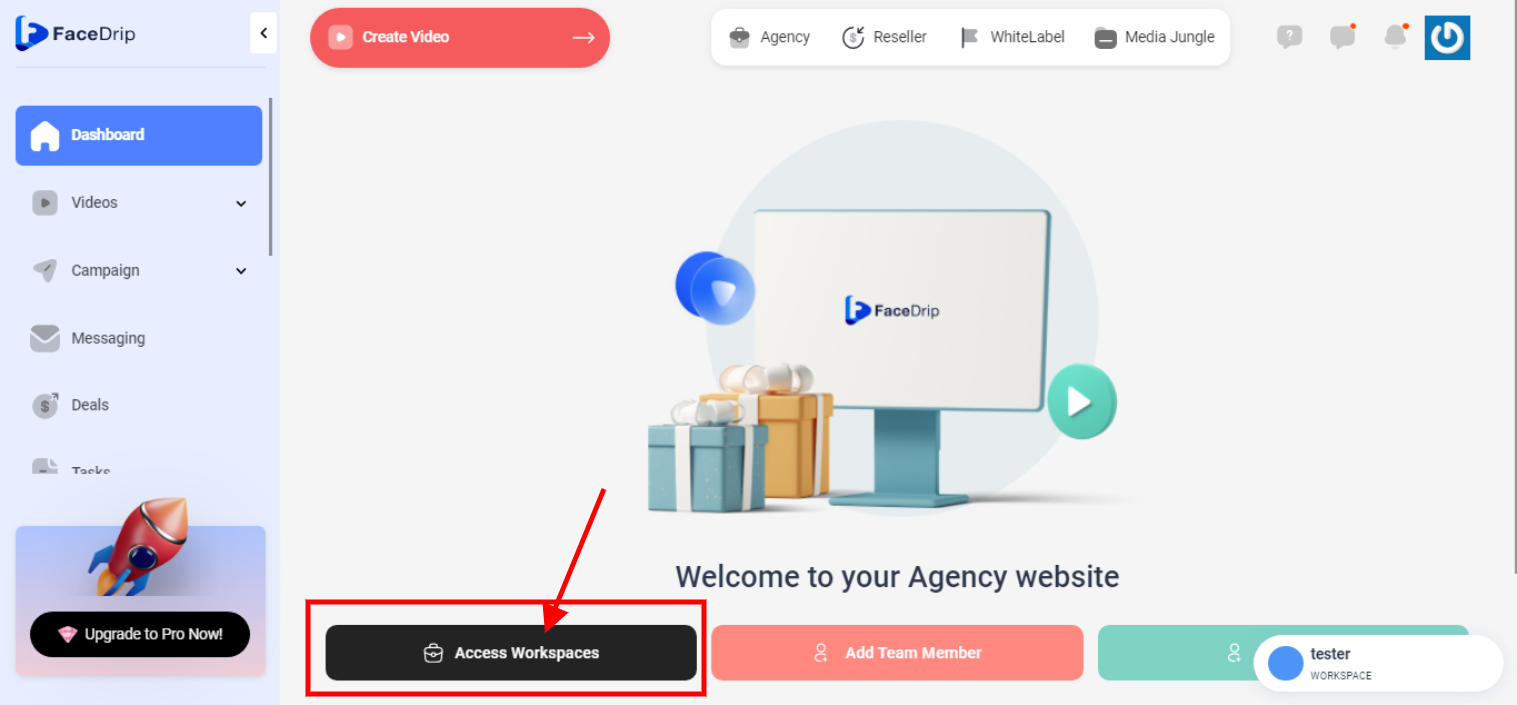
STEP 3: Choose the workspace you want to Copy Video For Email and click the “activate workspace” button. (follow this link on How To Create New Workspace)
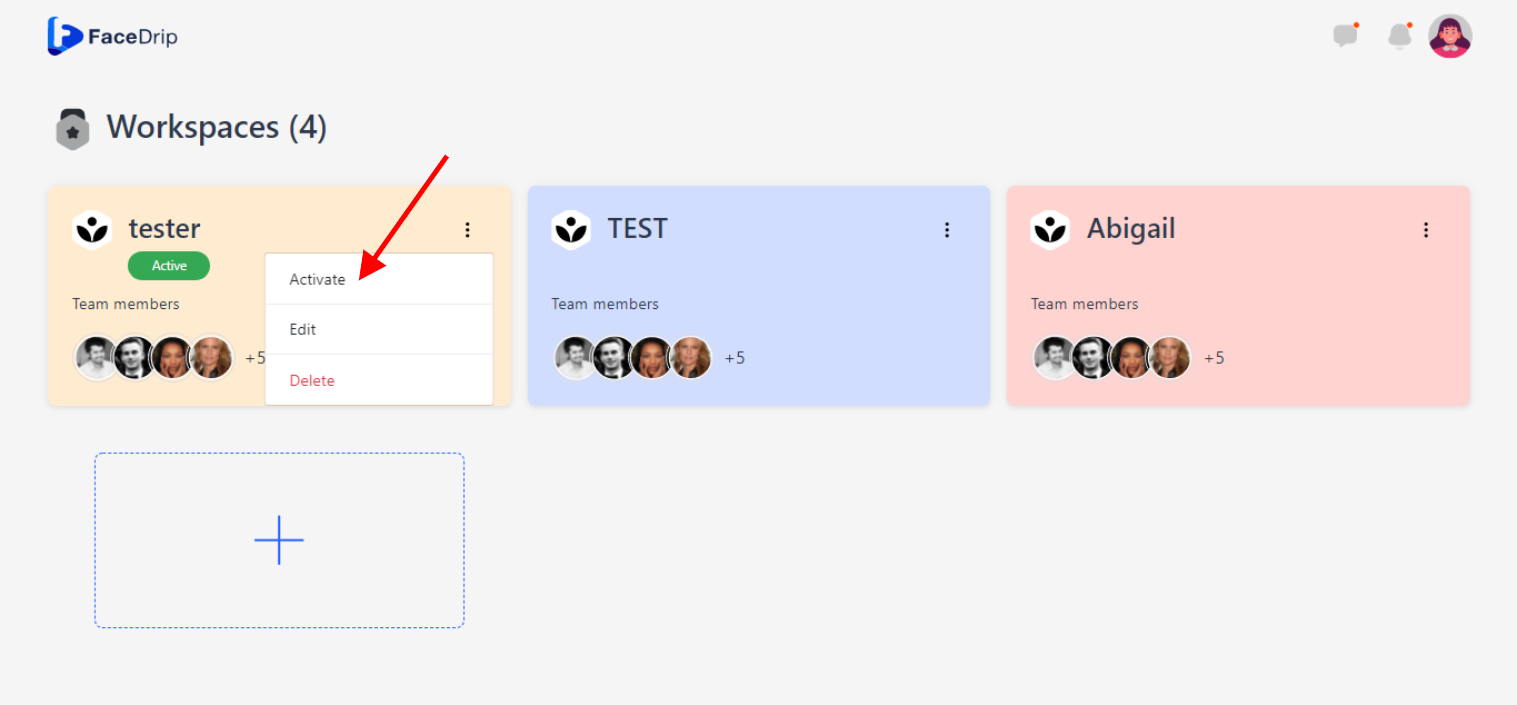
Your workspace will be activated successfully! (PS: Go back to your dashboard module to see the active workspace).
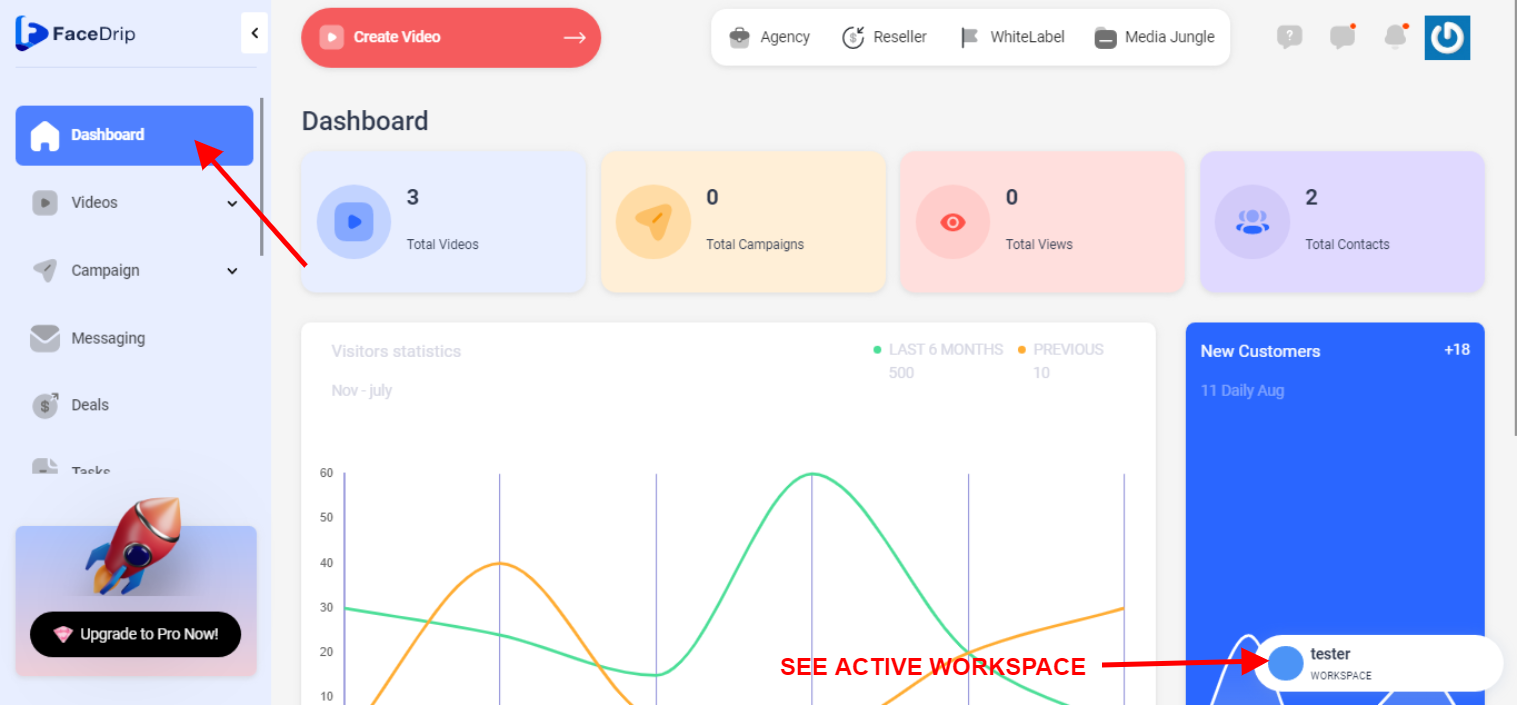
STEP 4: Click on the “video” menu on the left-hand side menu bar of your dashboard.
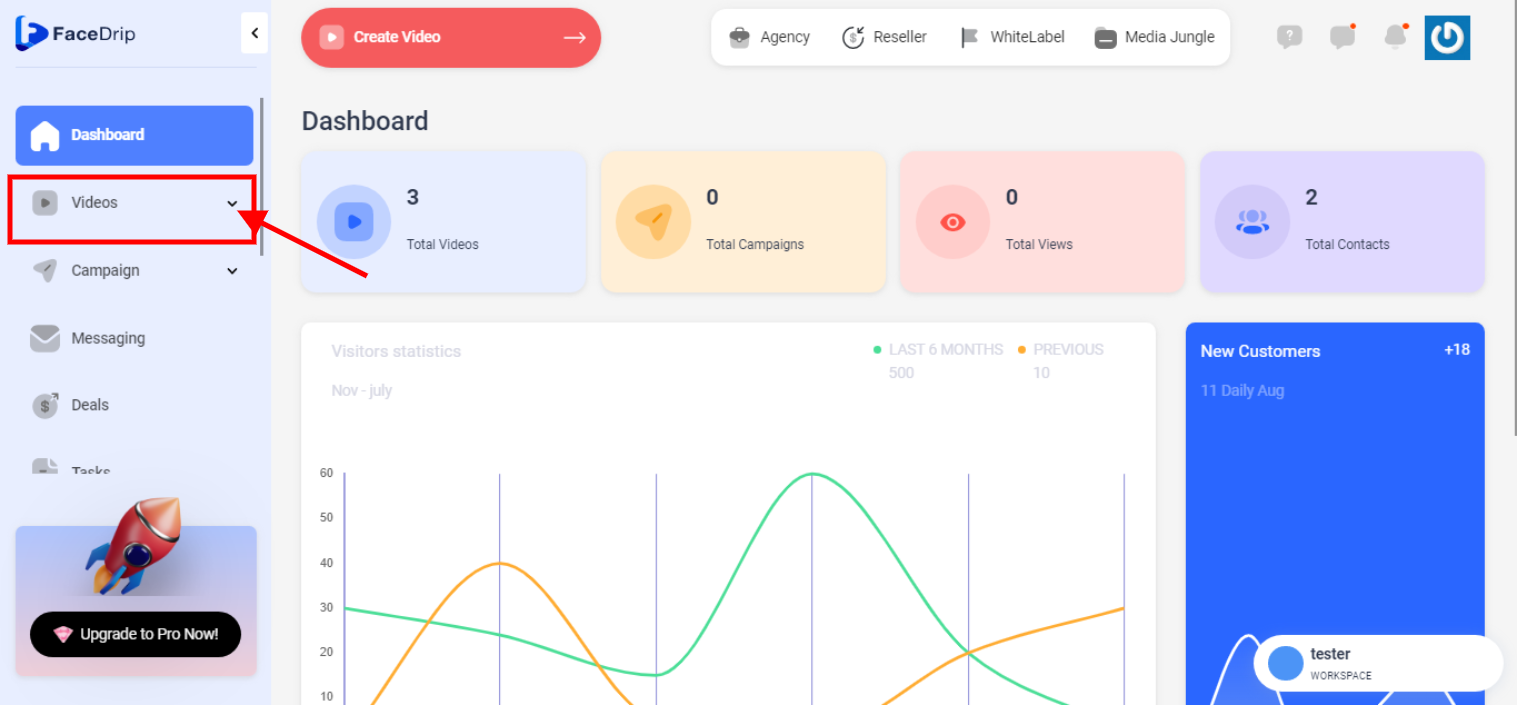
STEP 5: Click on “video” in the drop-down options.
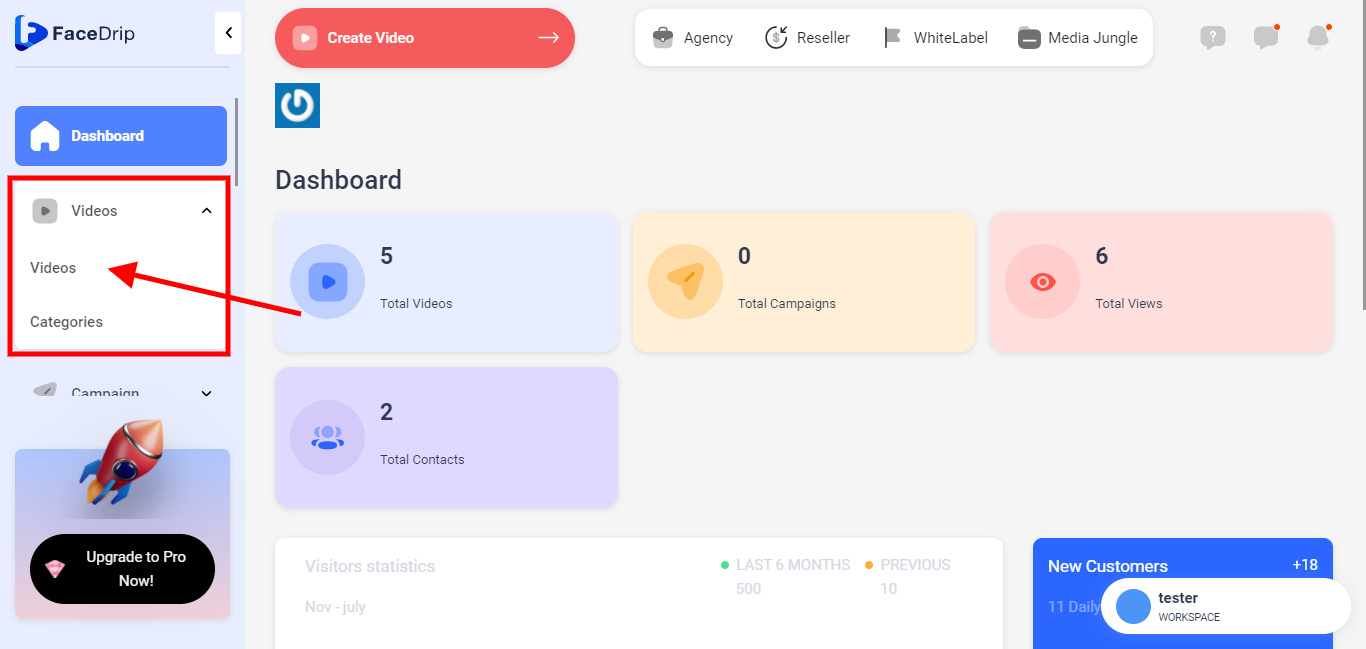
STEP 6: Go to the video you want to copy for email and click on the “triple-dot Icon”
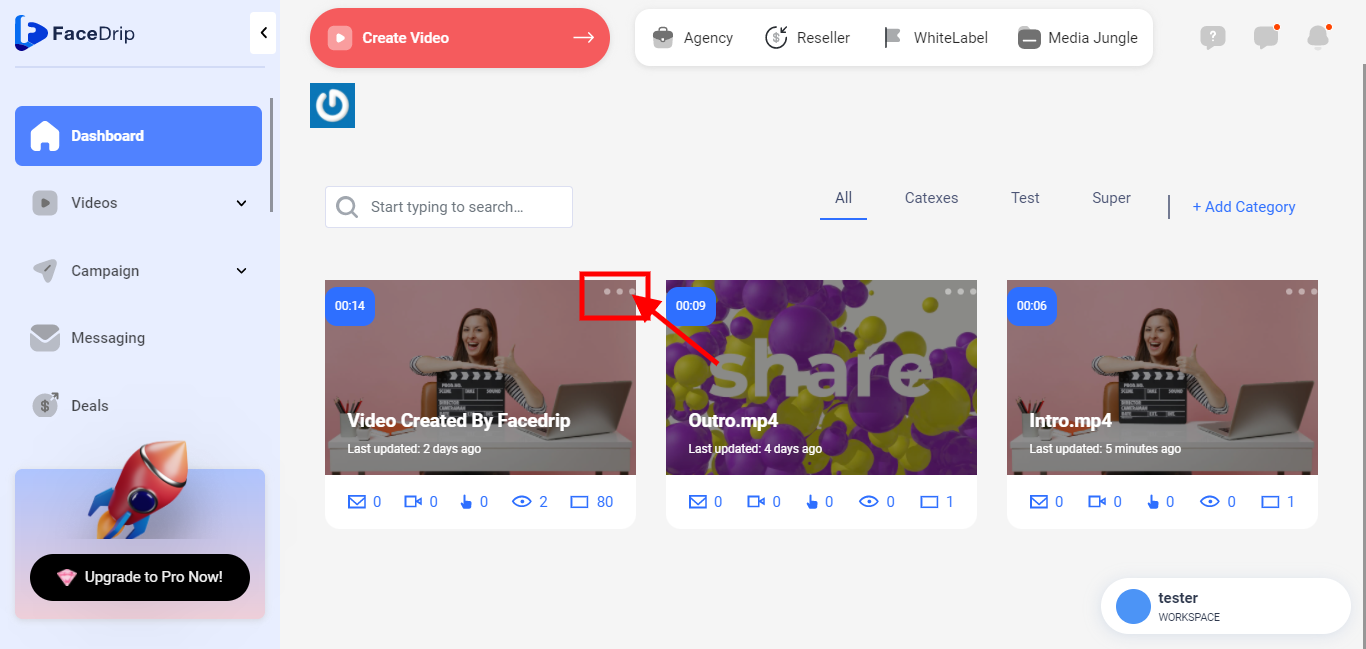
STEP 7: Click on “Edit “
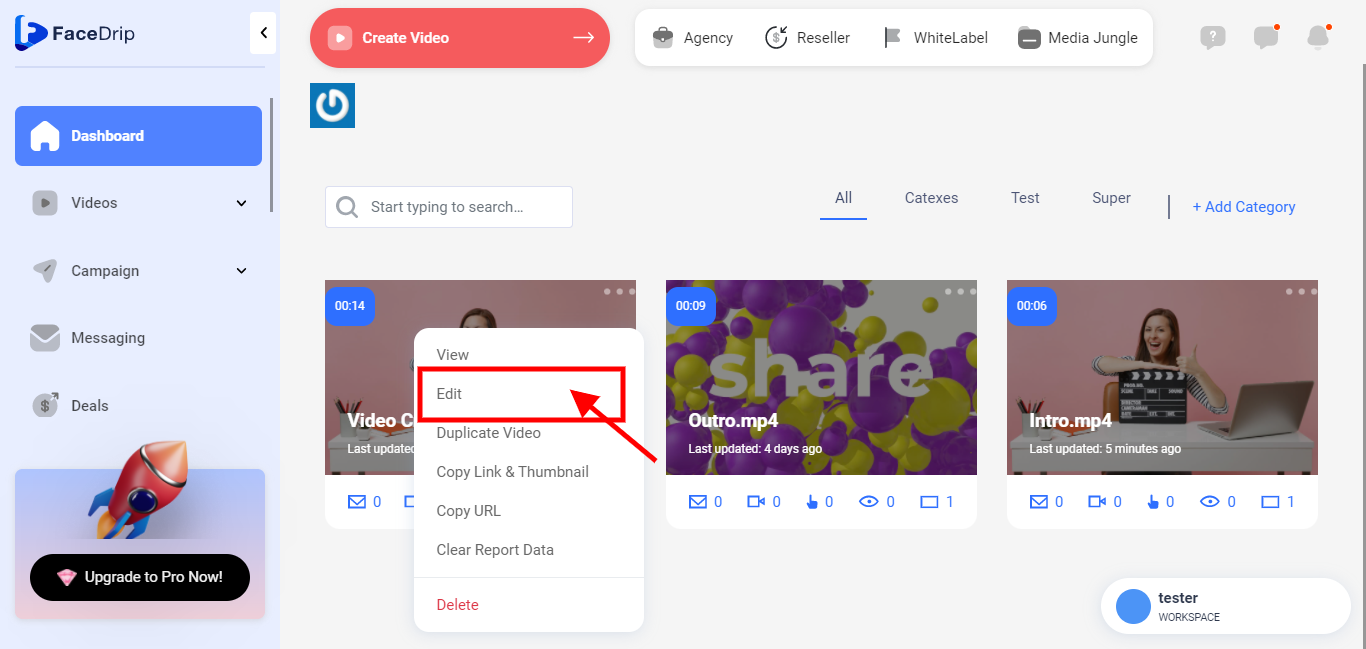
STEP 8: Click on the “share” icon below the videocast screen
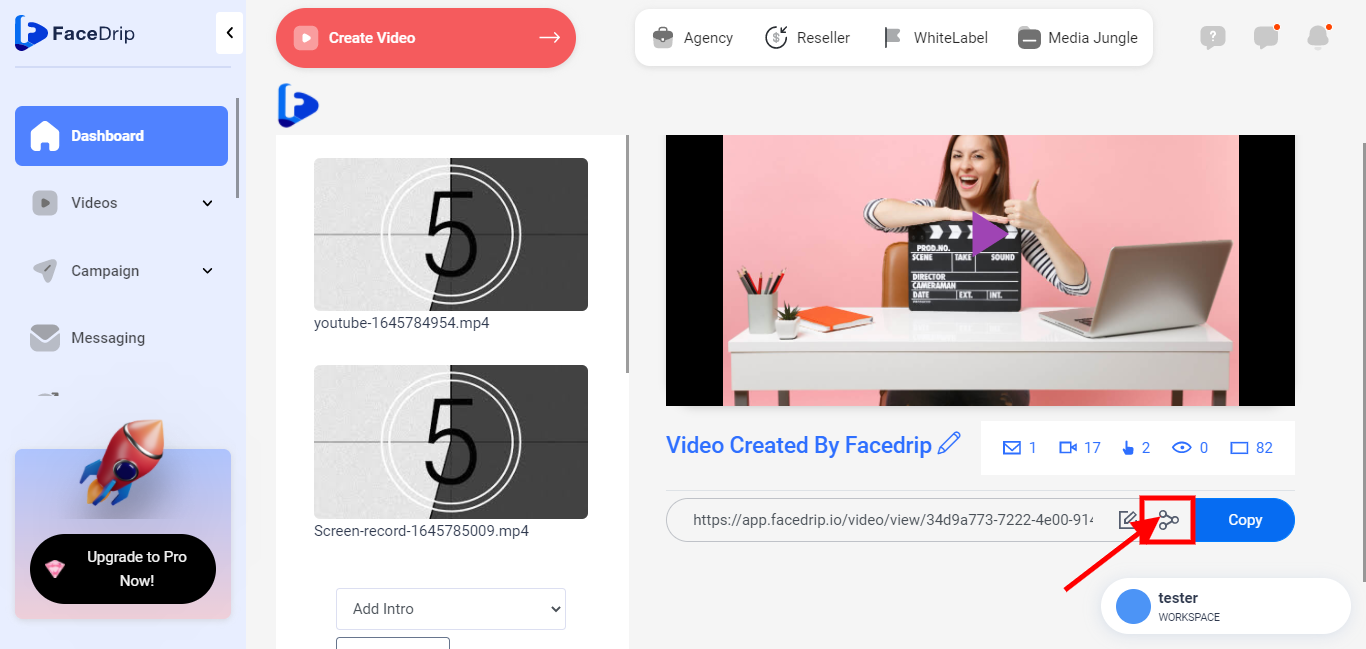
STEP 9: Click on the “Direct Email” tab in the modal
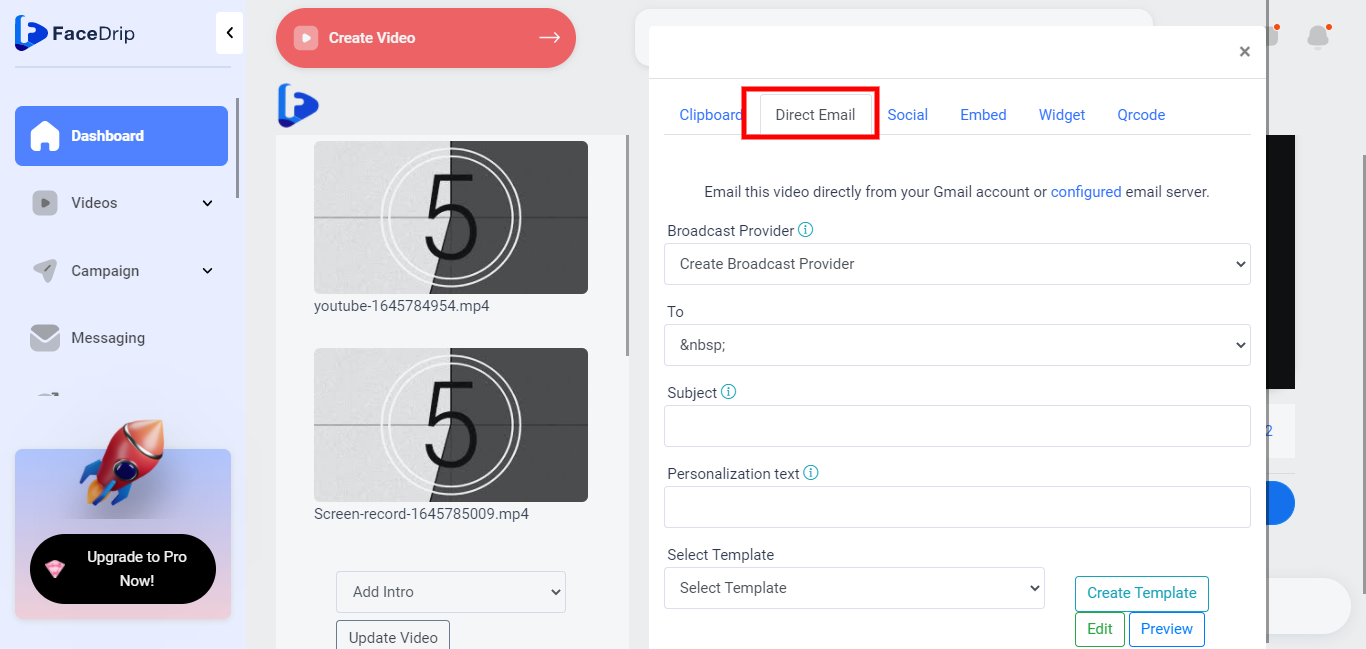
STEP 10: Select the broadcast provider. Kindly follow this link on how to set up your email broadcast provider
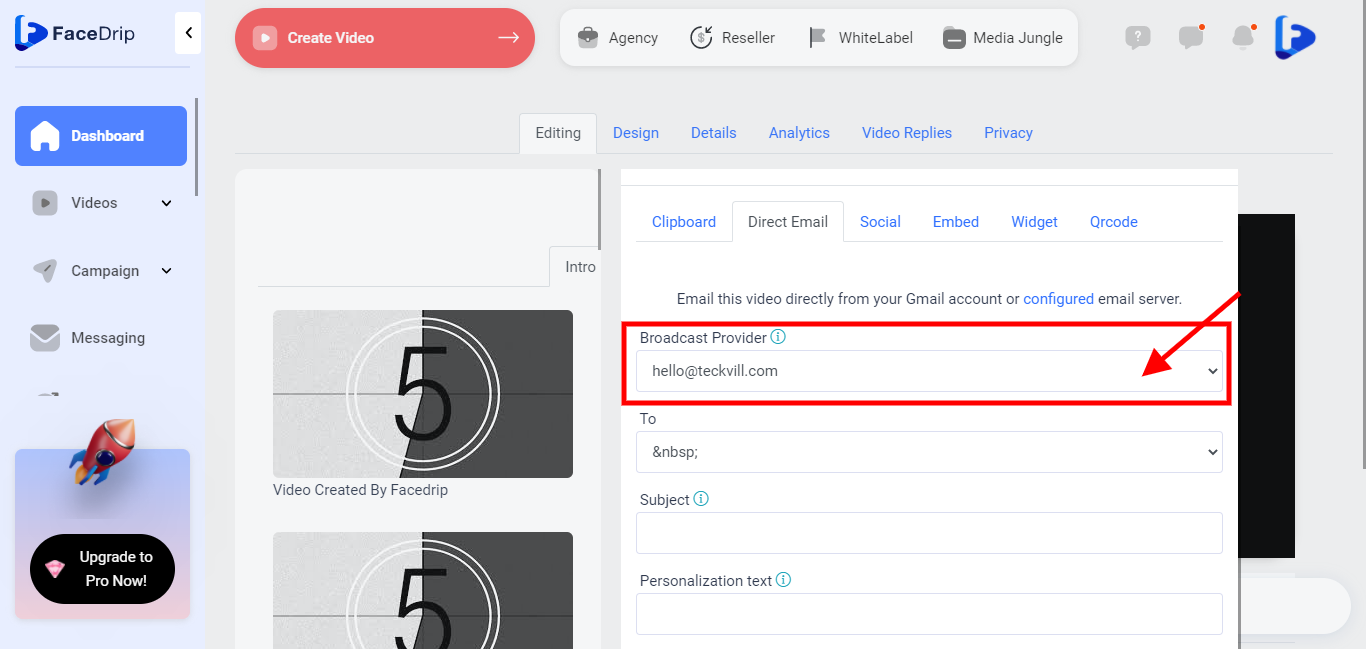
STEP 11: Select recipient email. Kindly follow this link to learn how to add a contact in facedrip
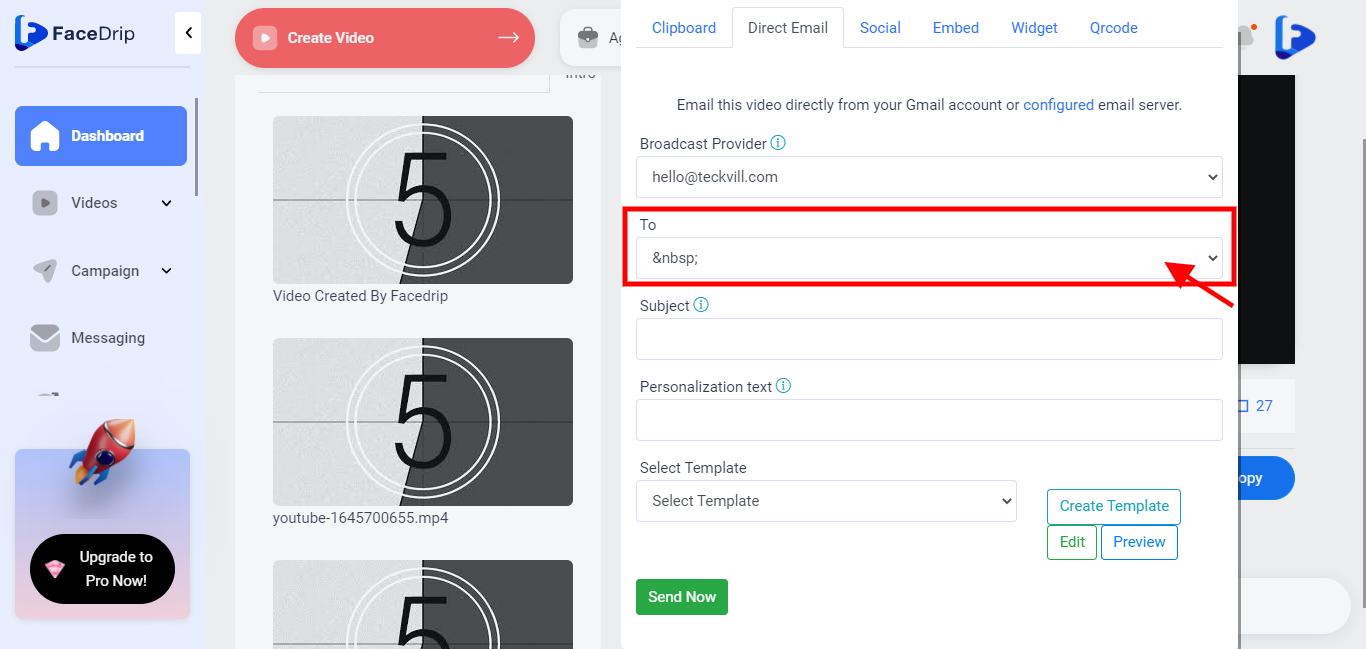
STEP 12: Enter Subject
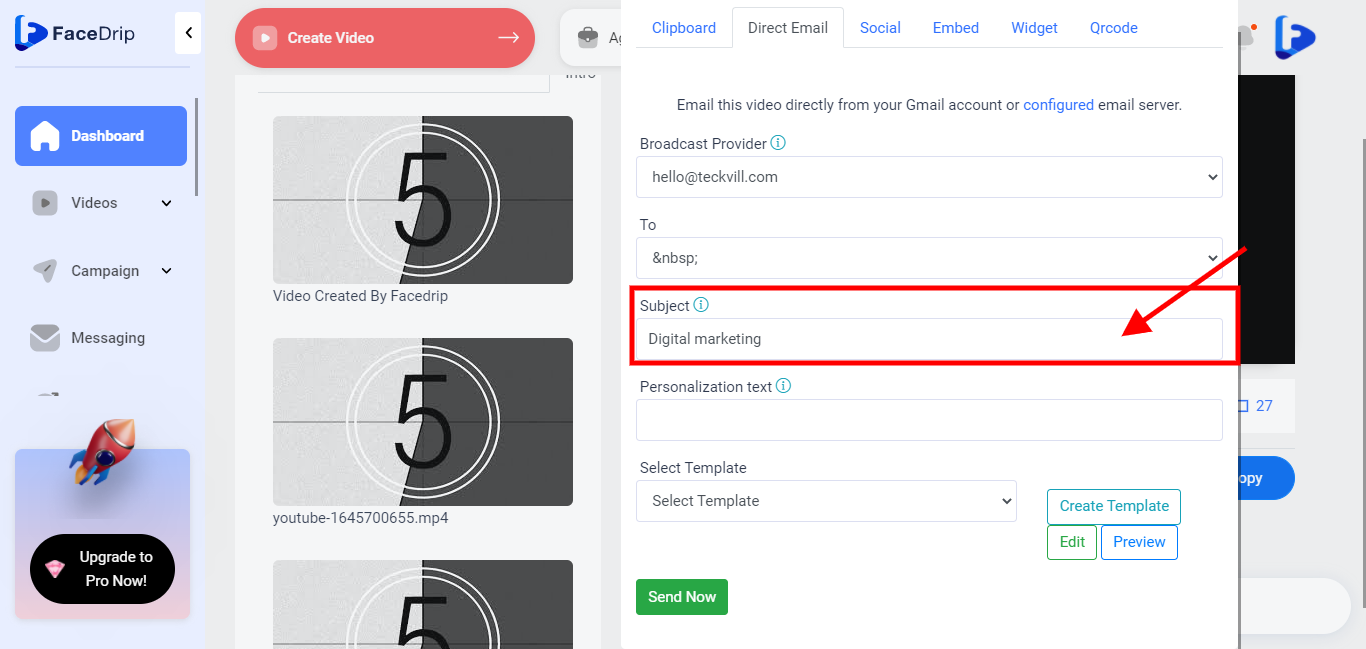
STEP 13: Enter personalization text
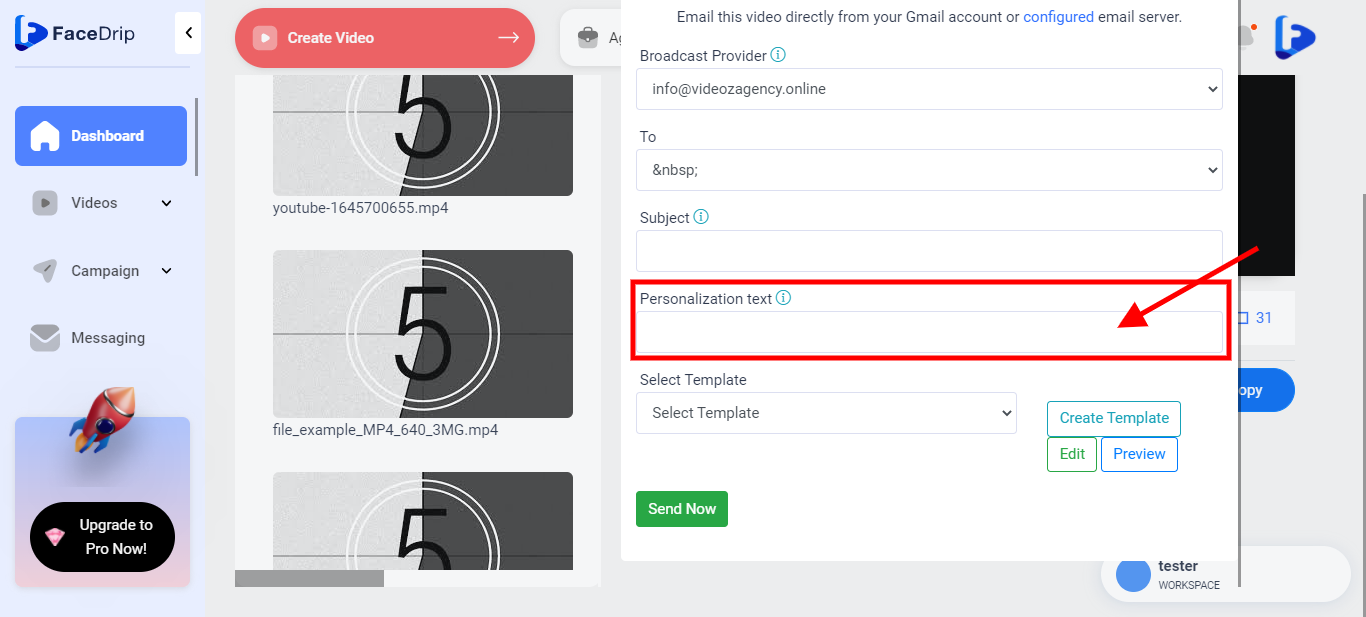
STEP 14: from the pop-up modal, select an email template or use the simple editor.
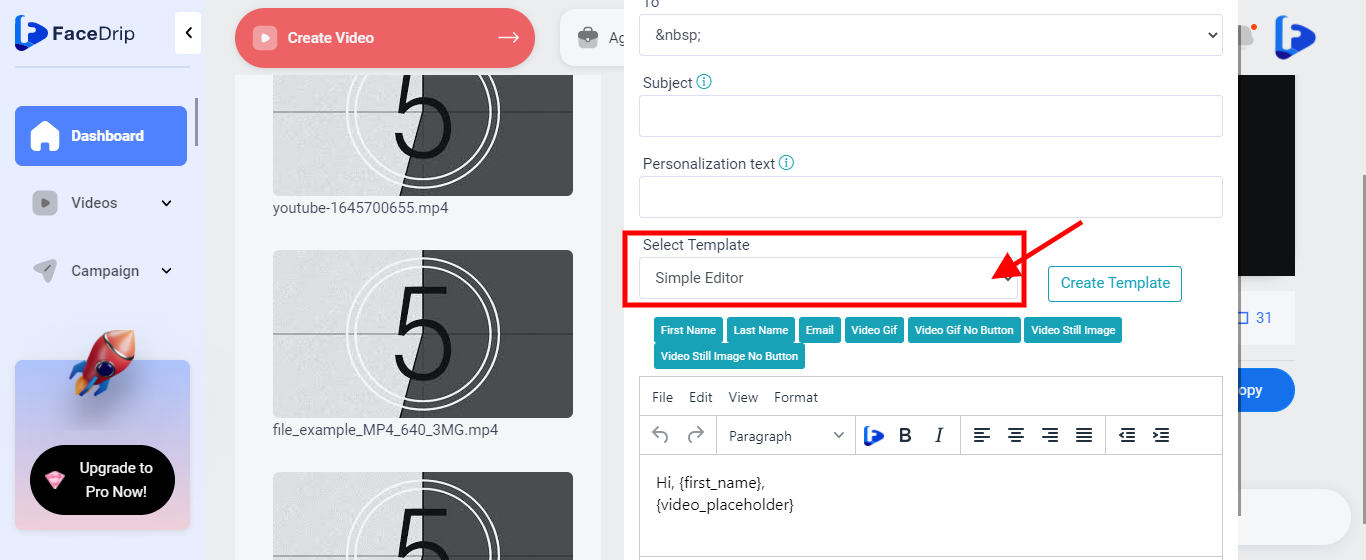
Step 15: Click the send button. Kindly follow this link to learn how to create an email template.