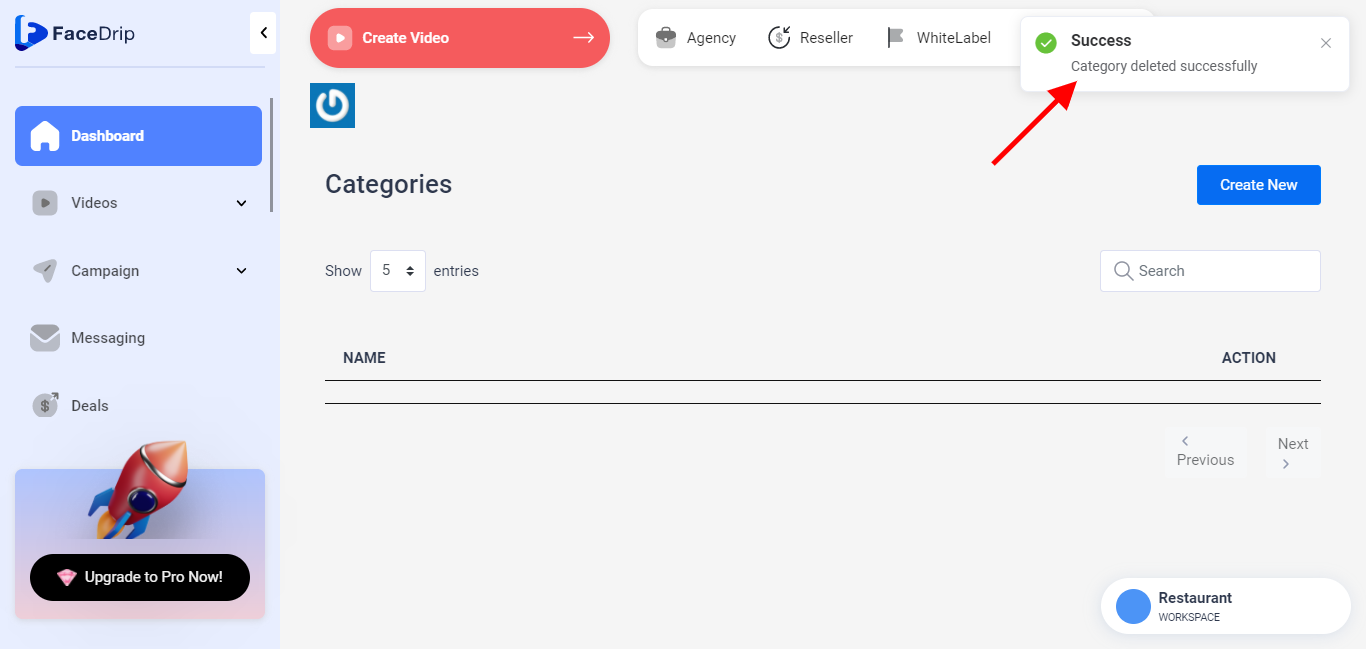Getting Started On How To Delete Video Category
Log in to your Facedrip account.
STEP 1: Click on the “Agency”
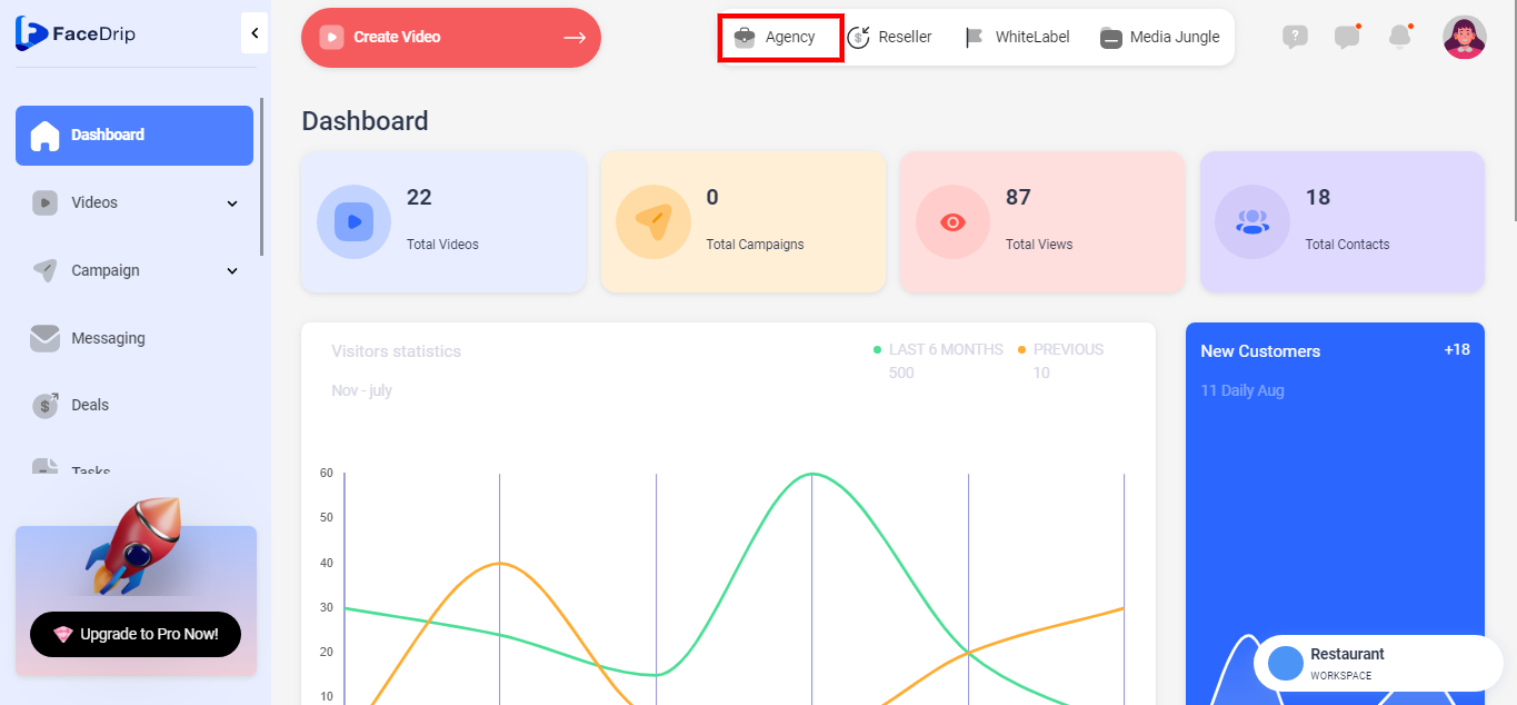
STEP 2: Click on “workspace”
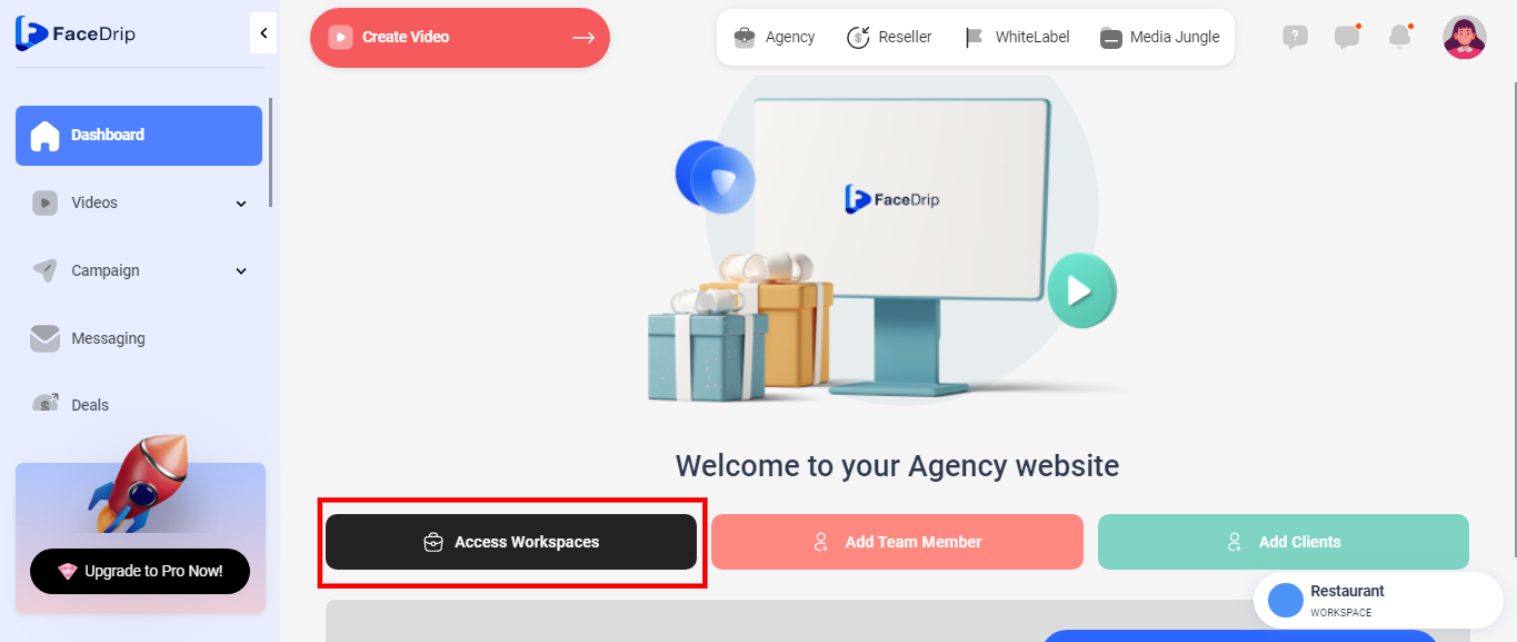
STEP 3: Choose the workspace you want to delete video tag and click the “activate workspace” button. (follow this link on How To Create New Workspace)

Your workspace will be activated successfully! (PS: Go back to your dashboard module to see the active workspace).
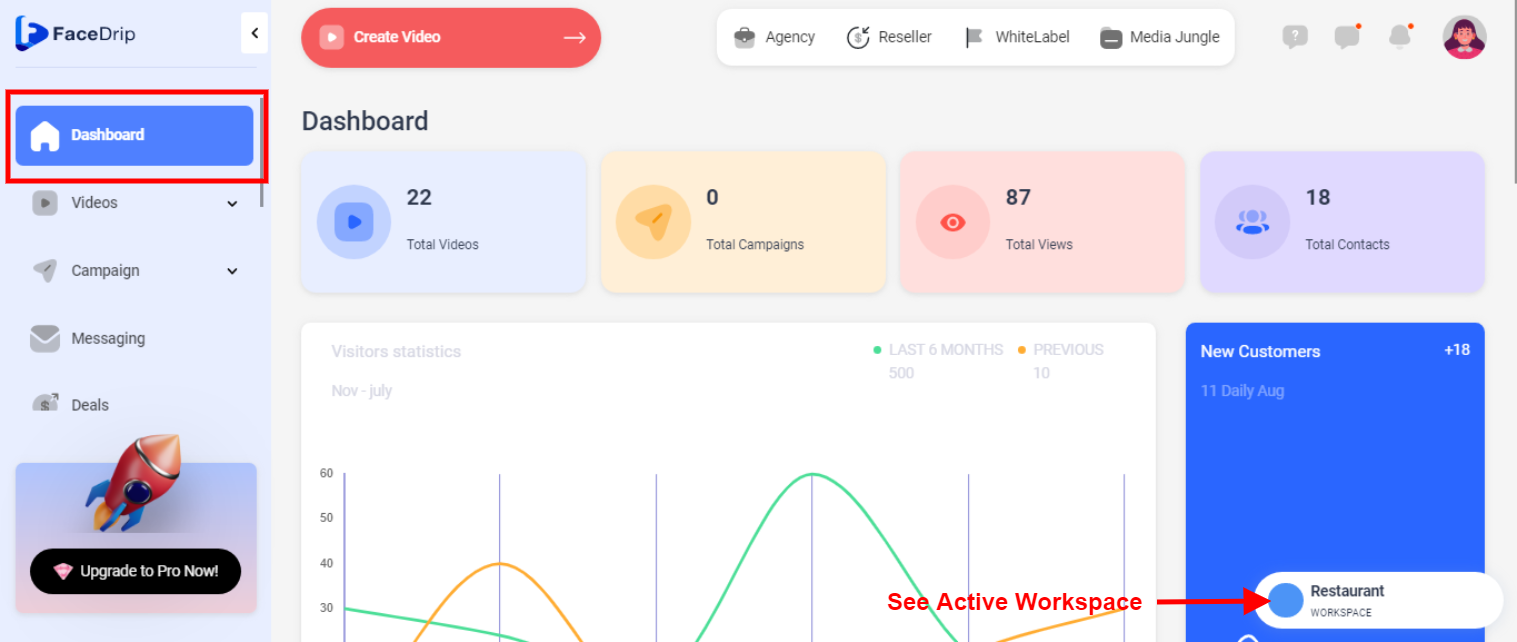
STEP 4: Click on the “video” menu on the left-hand side menu bar of your dashboard.
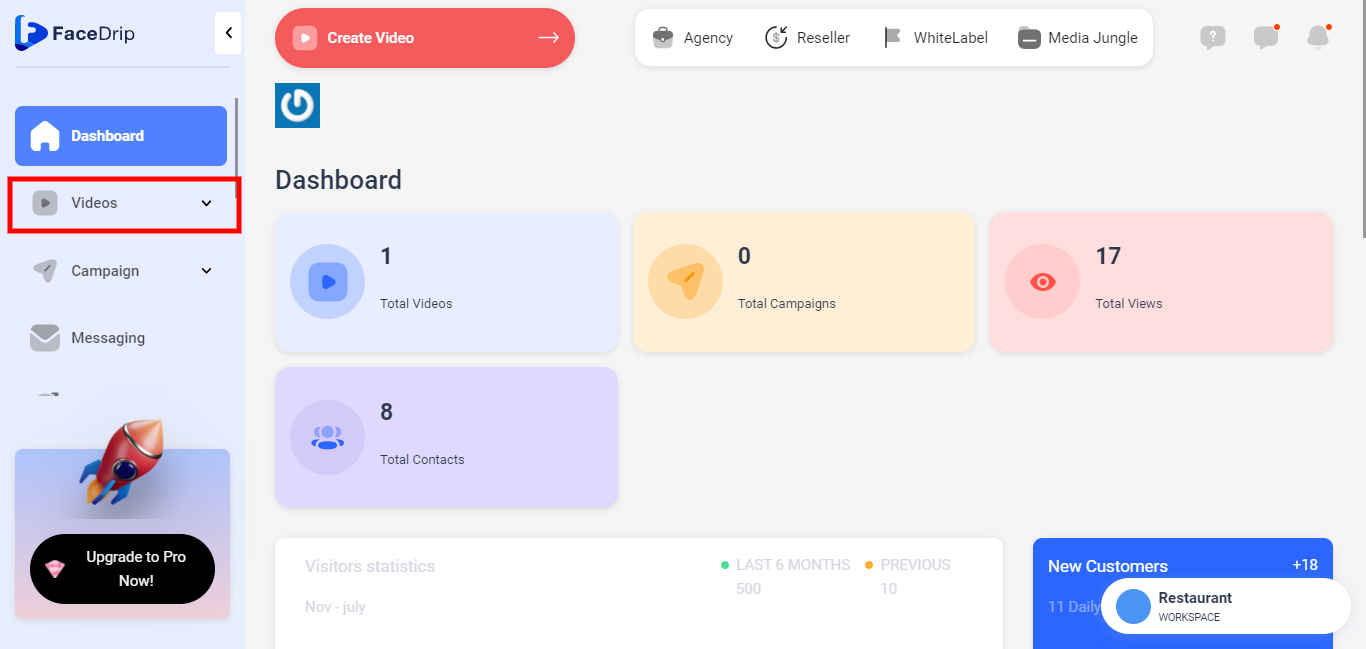
STEP 5: Click on “Categories” in the drop-down options.
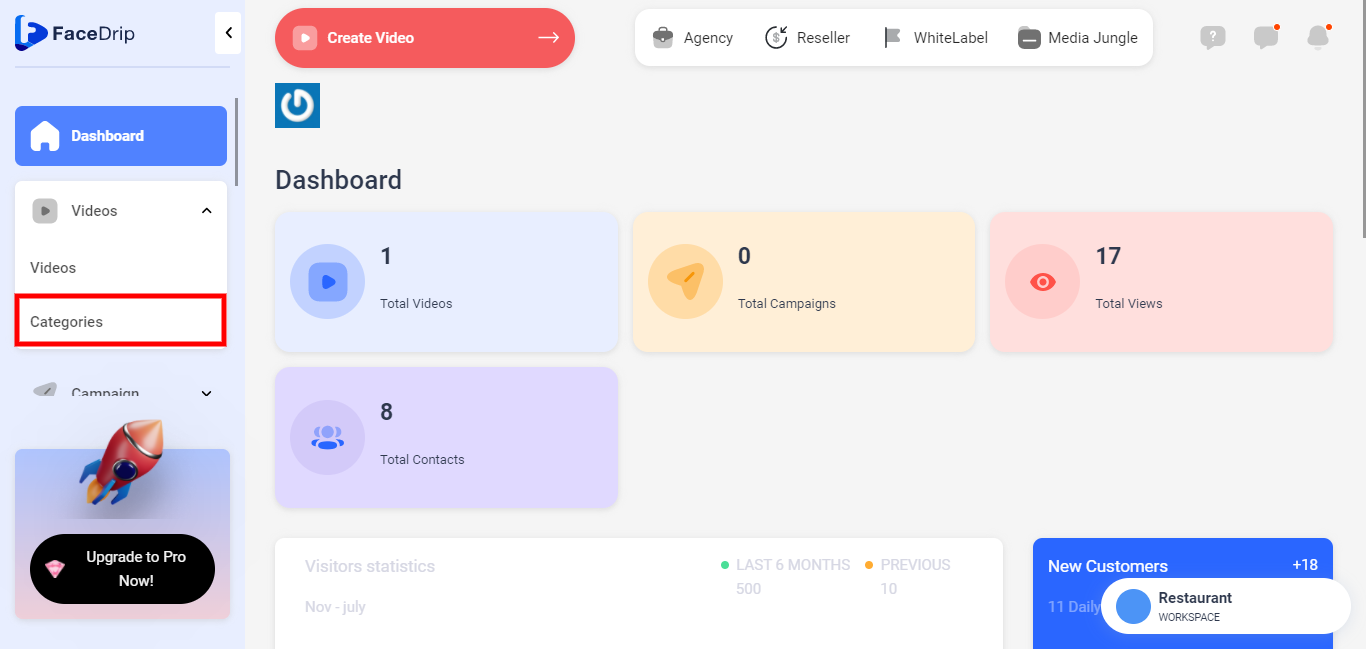
STEP 6: Select the “Category” you want to delete at the middle of the dashboard.

STEP 7: Click on the “Action Button” you will see a pop-up message stating “Edit or Delete”
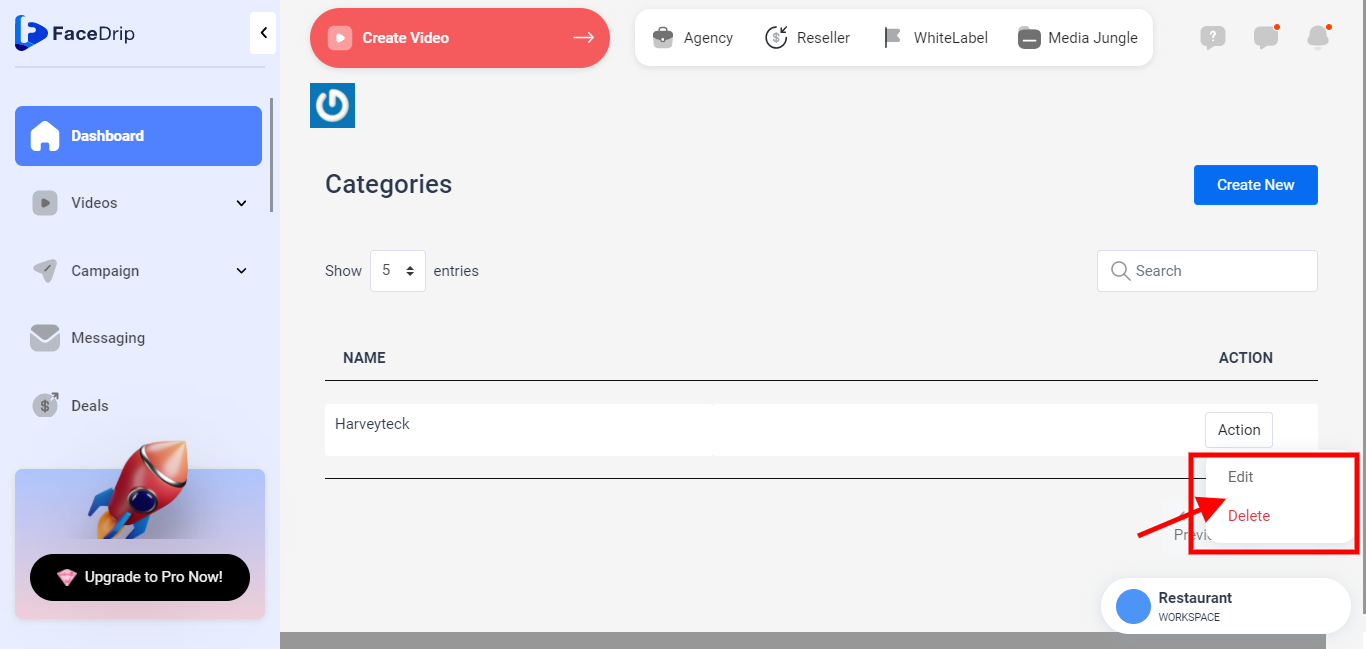
STEP 8: Select the “Delete” button.
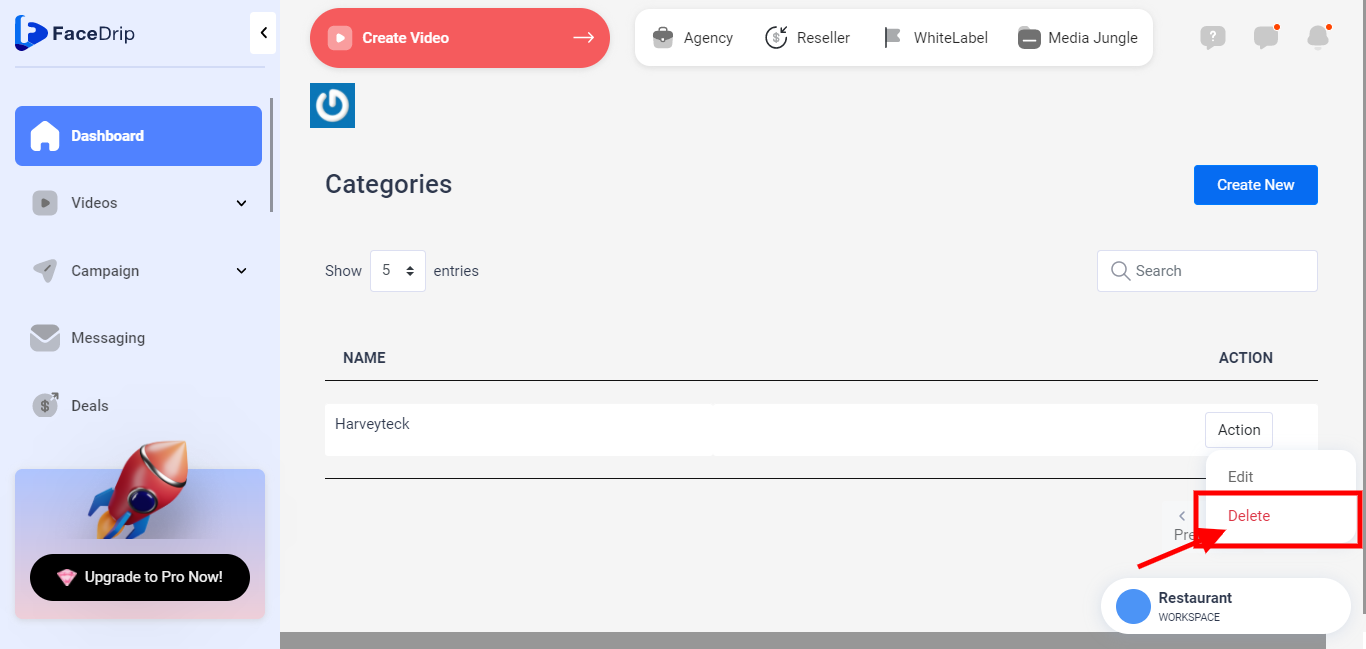
STEP 9: you will see a pop-up modal with the “CANCEL or CONFIRM” button
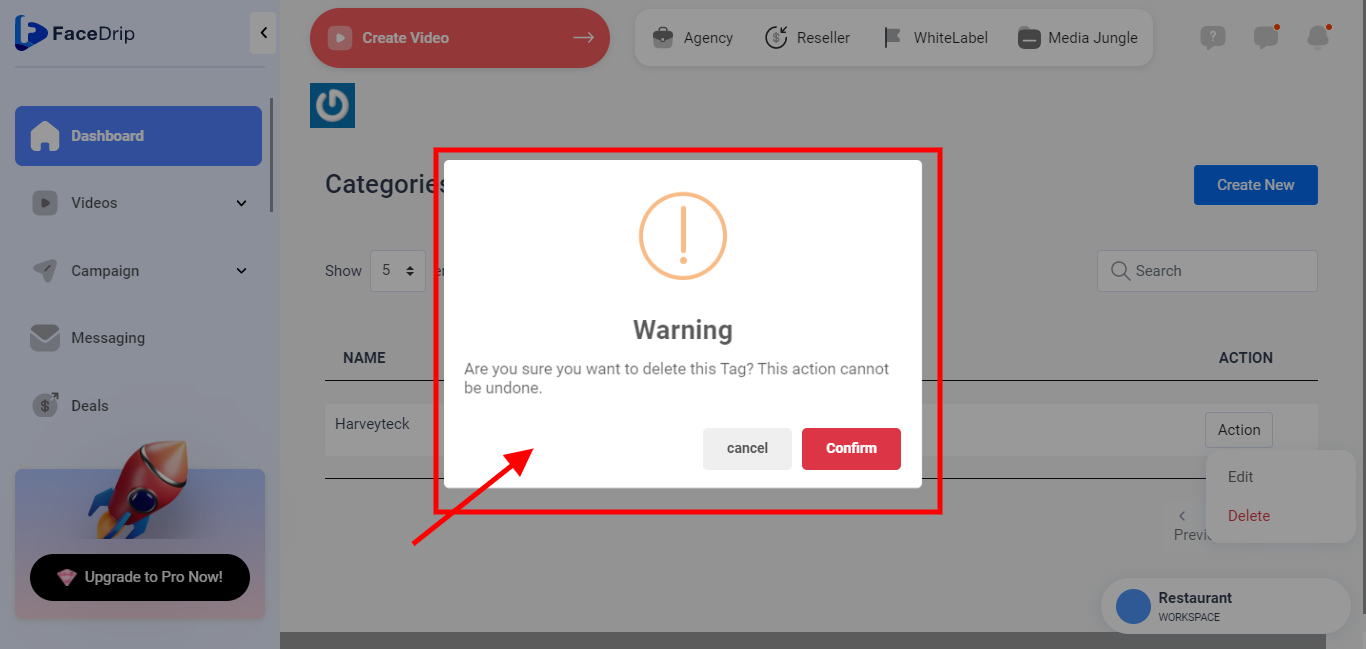
See “CONFIRM BUTTON”
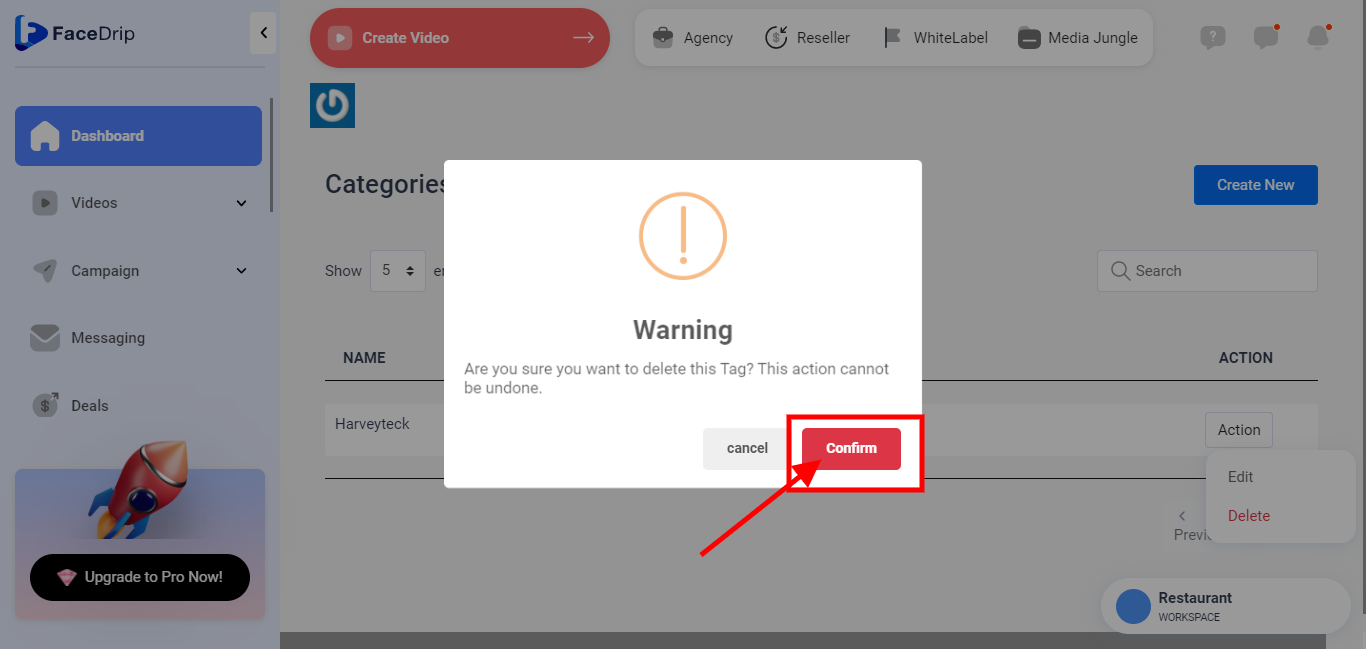
See “CANCEL BUTTON”
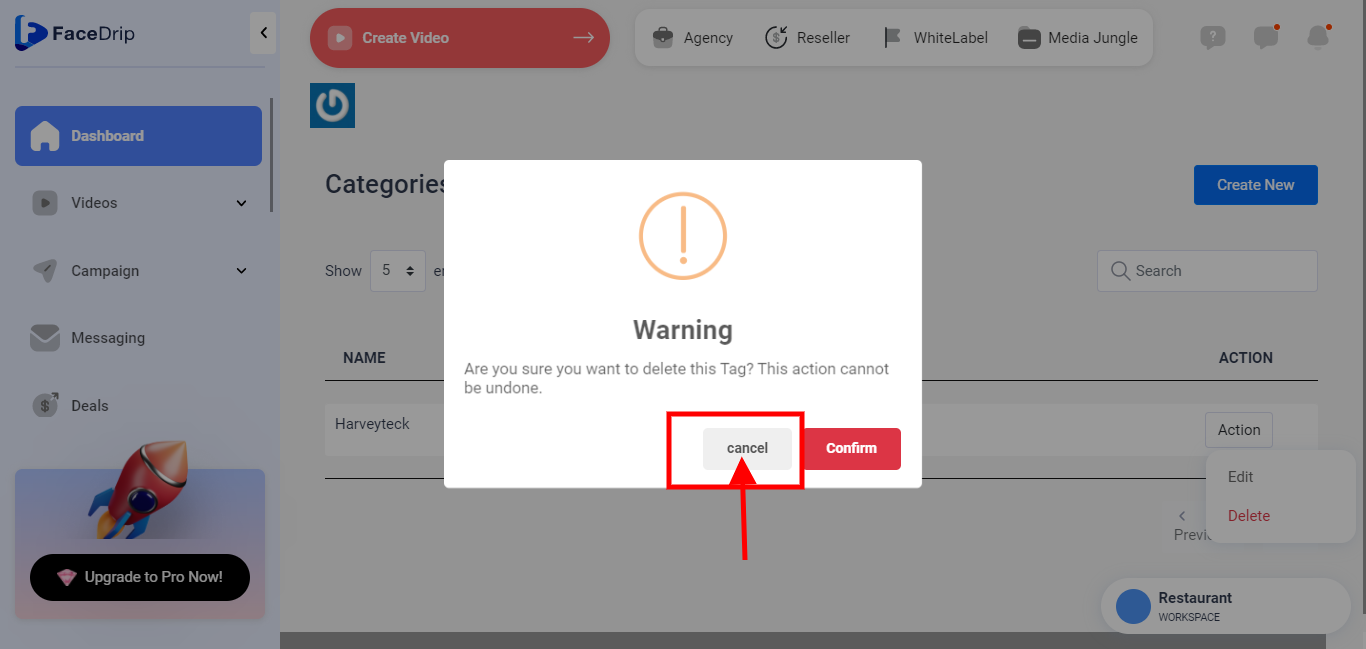
STEP 10: Click the “Confirm” button to delete .
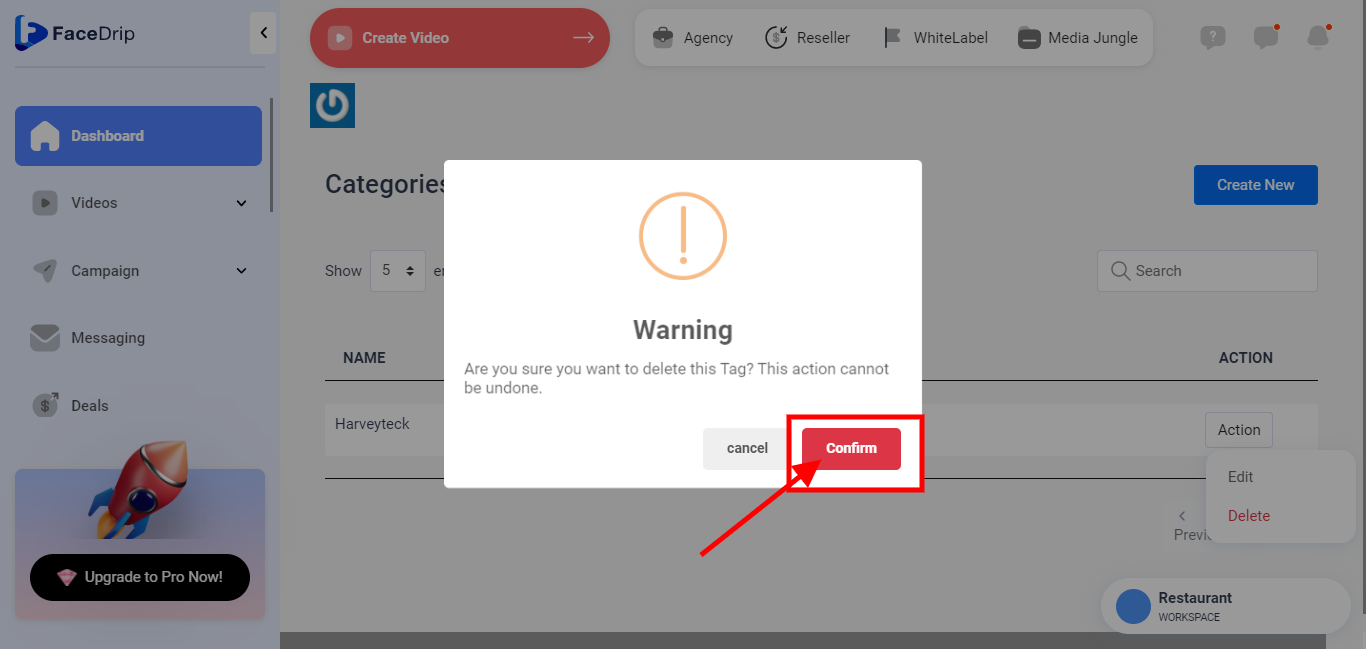
STEP 11: Category deleted successfully with a pop-up message stating “Category Deleted Successfully”