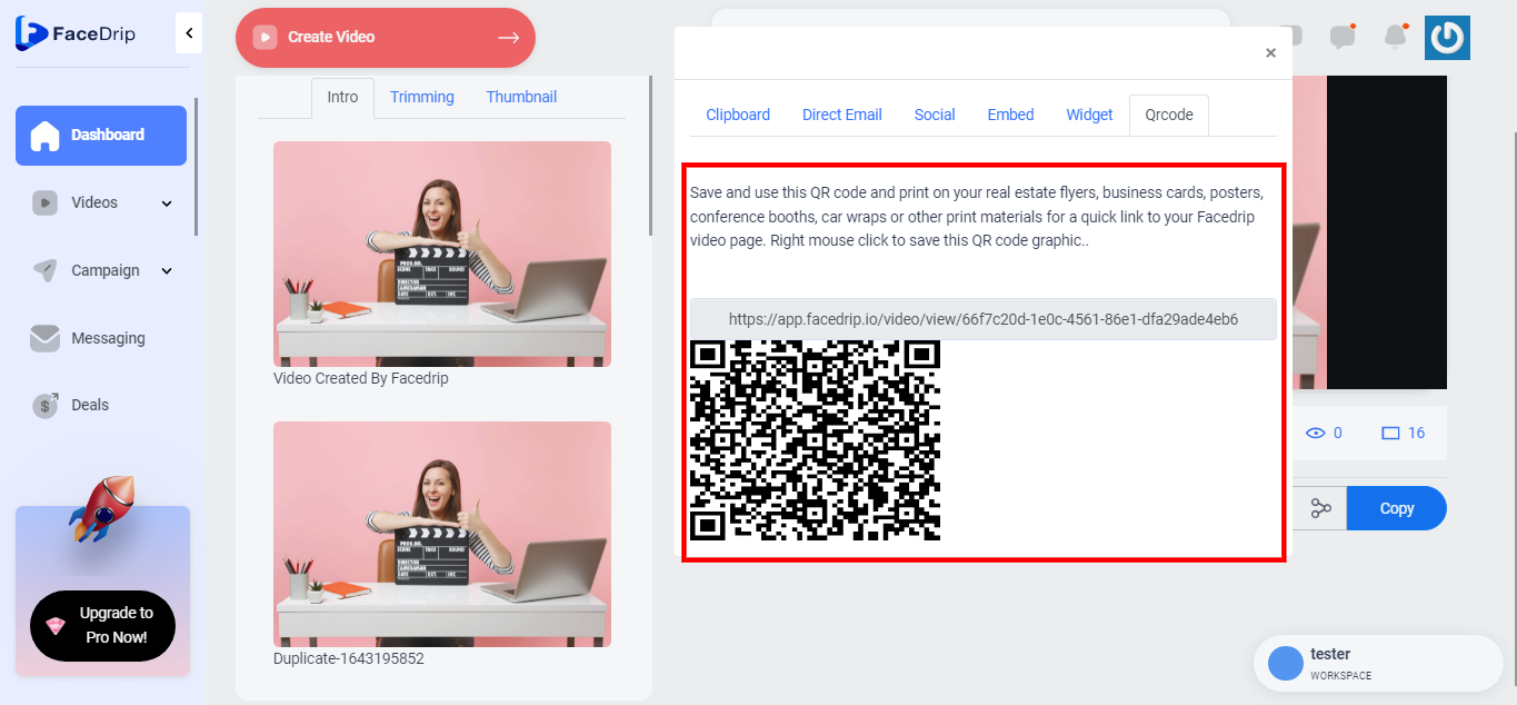Getting Started On How To Access QR Code
Log in to your Facedrip account.
STEP 1: Click on the “agency”
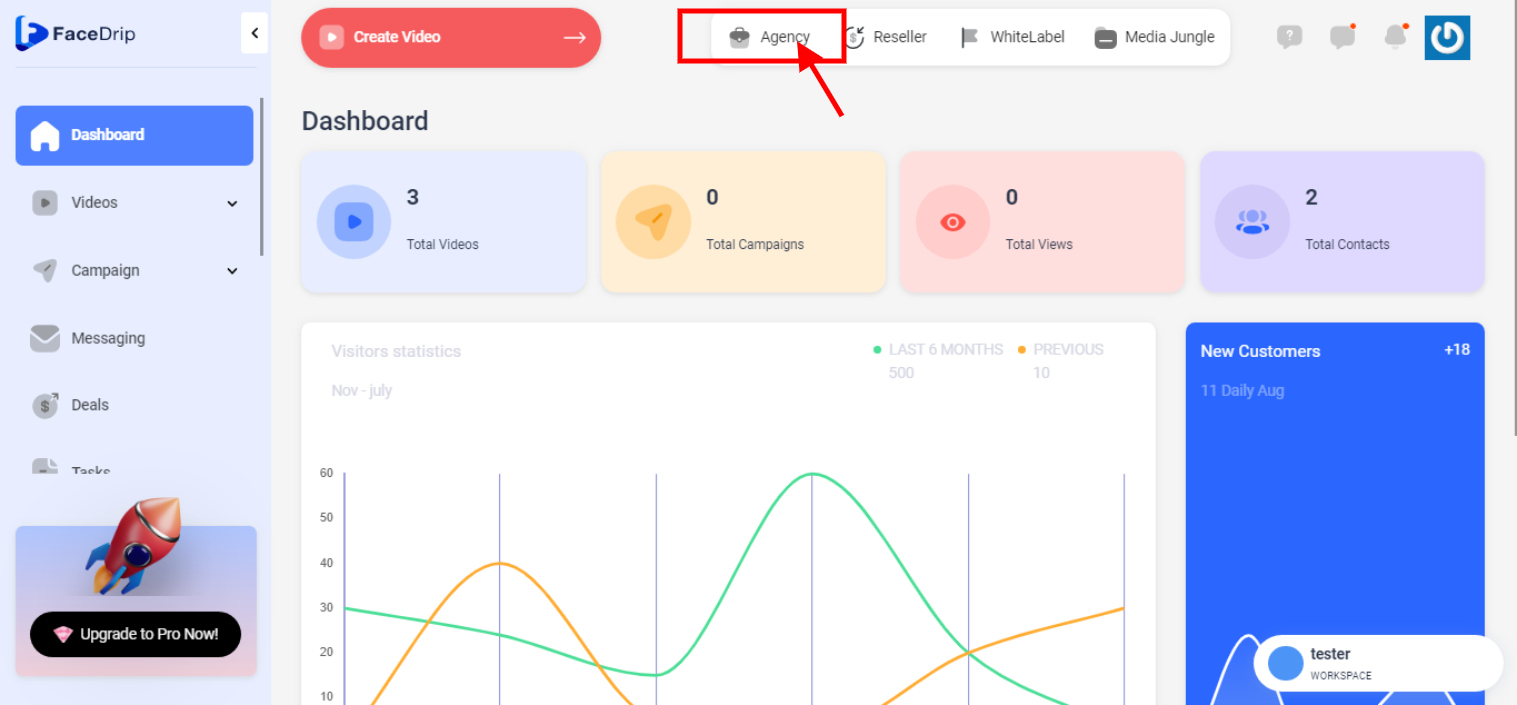
STEP 2: Click on “workspace”
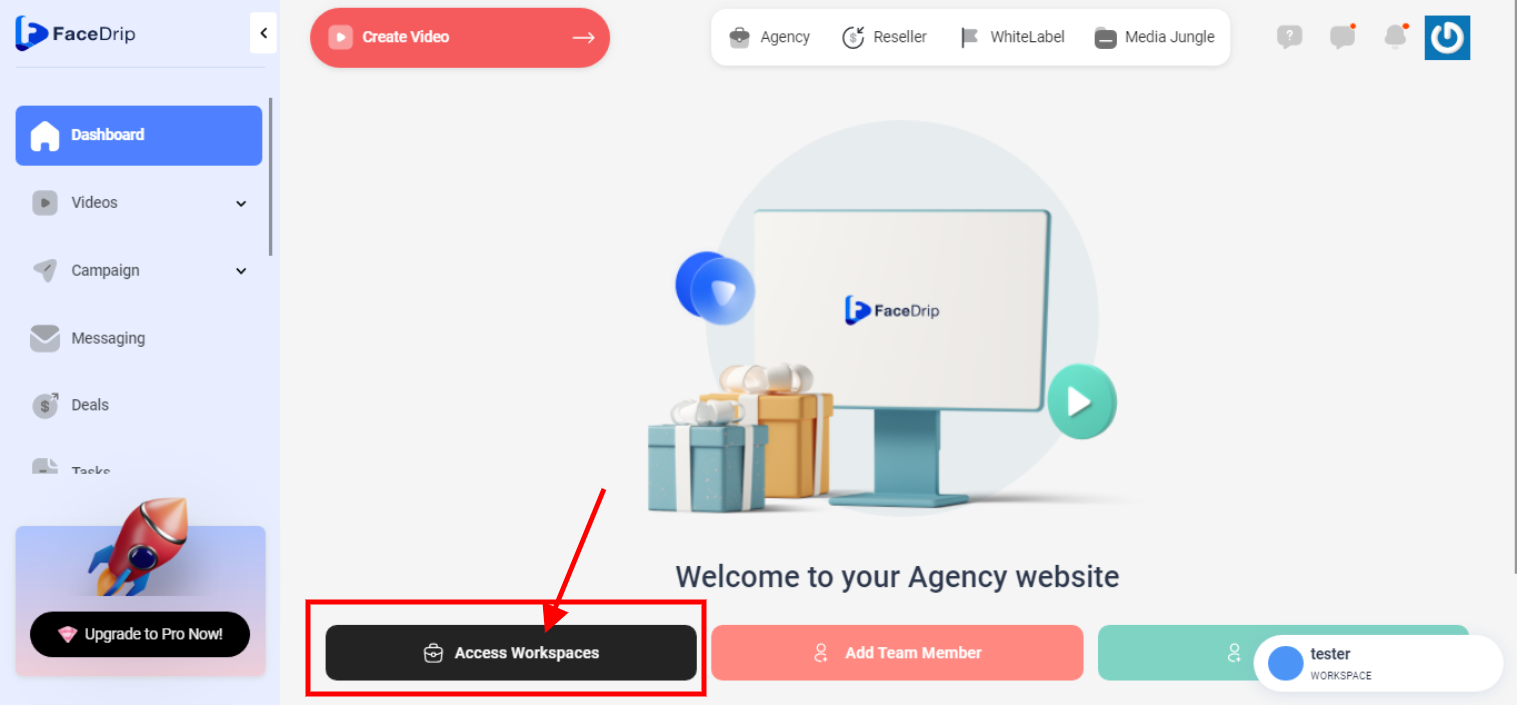
STEP 3: Choose the workspace you want to access QR code and click the “activate workspace” button. (follow this link on How To Create New Workspace)
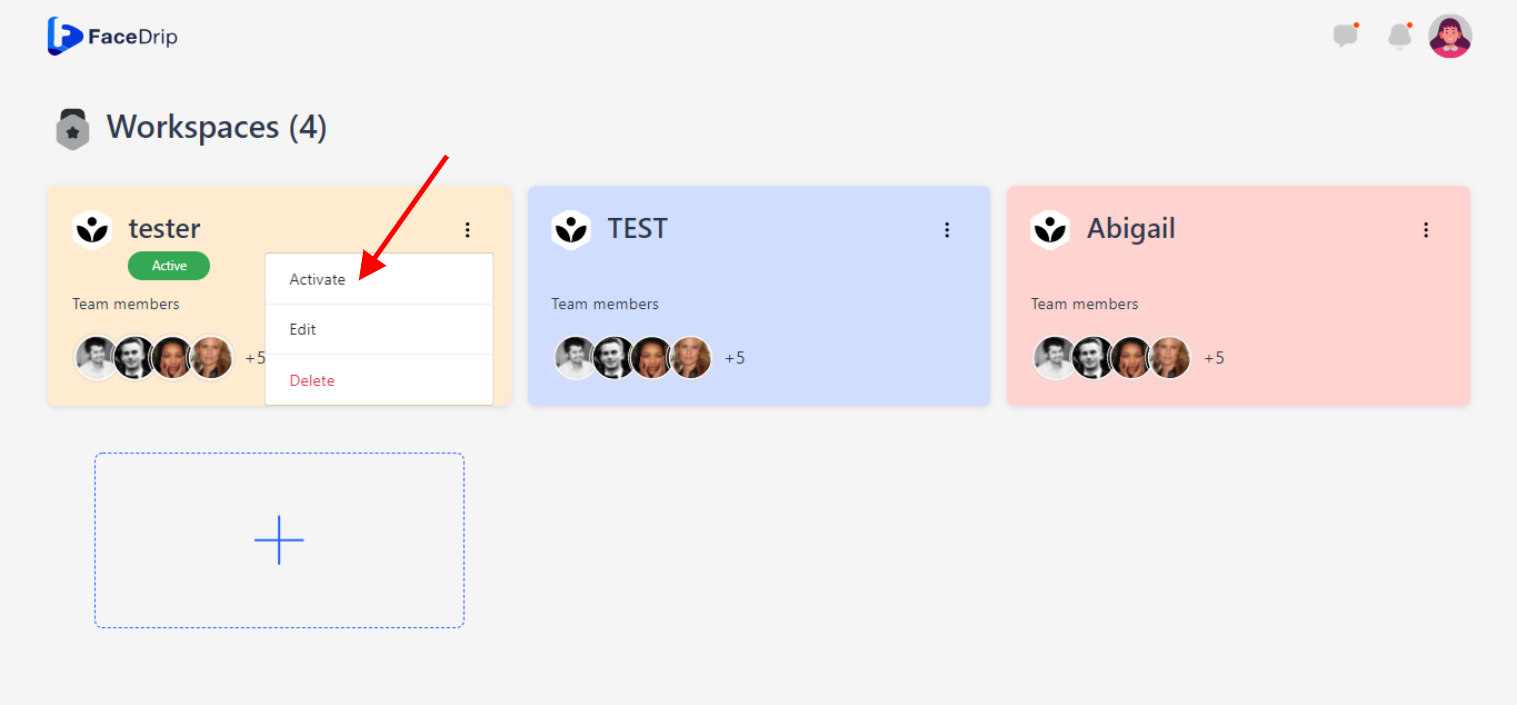
Your workspace will be activated successfully! (PS: Go back to your dashboard module to see the active workspace).
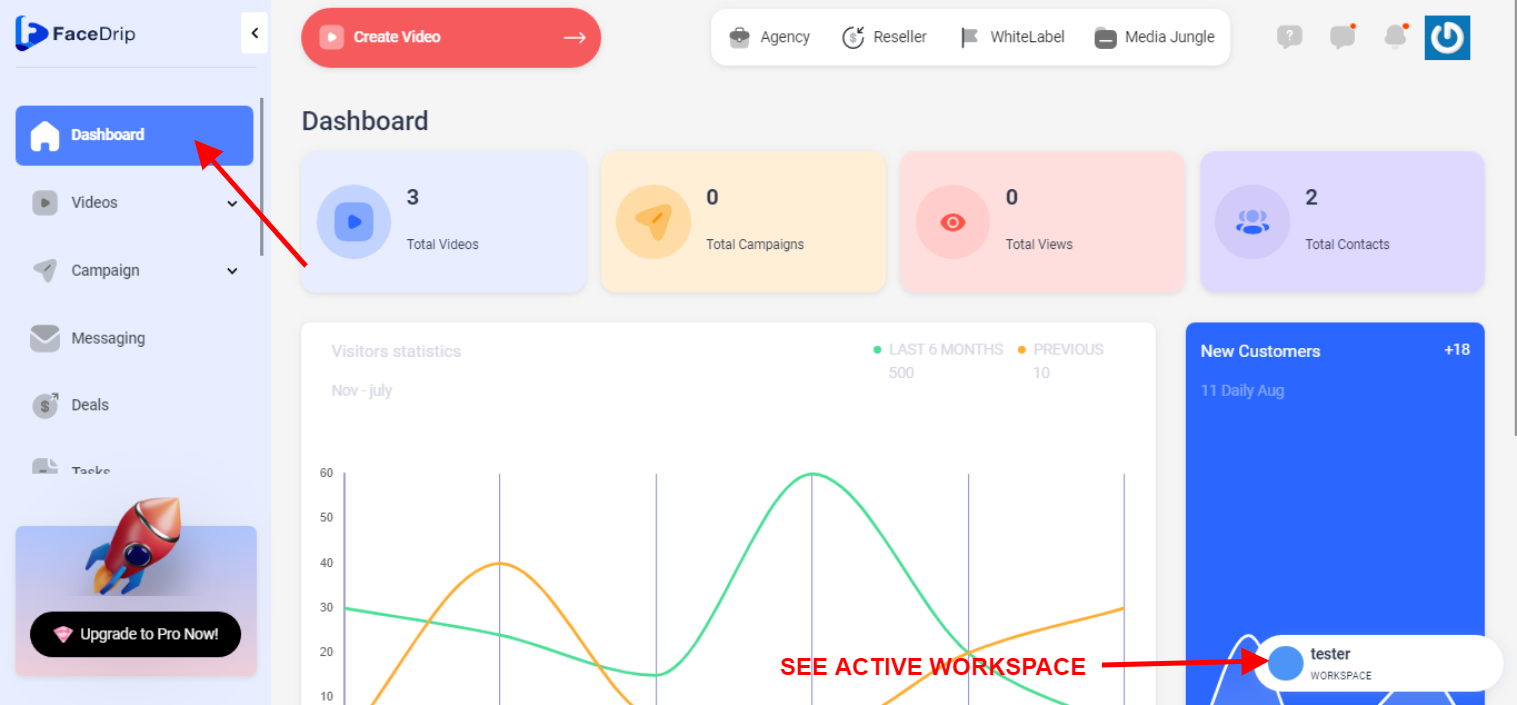
STEP 4: Click on the “video” menu on the left-hand side menu bar of your dashboard.
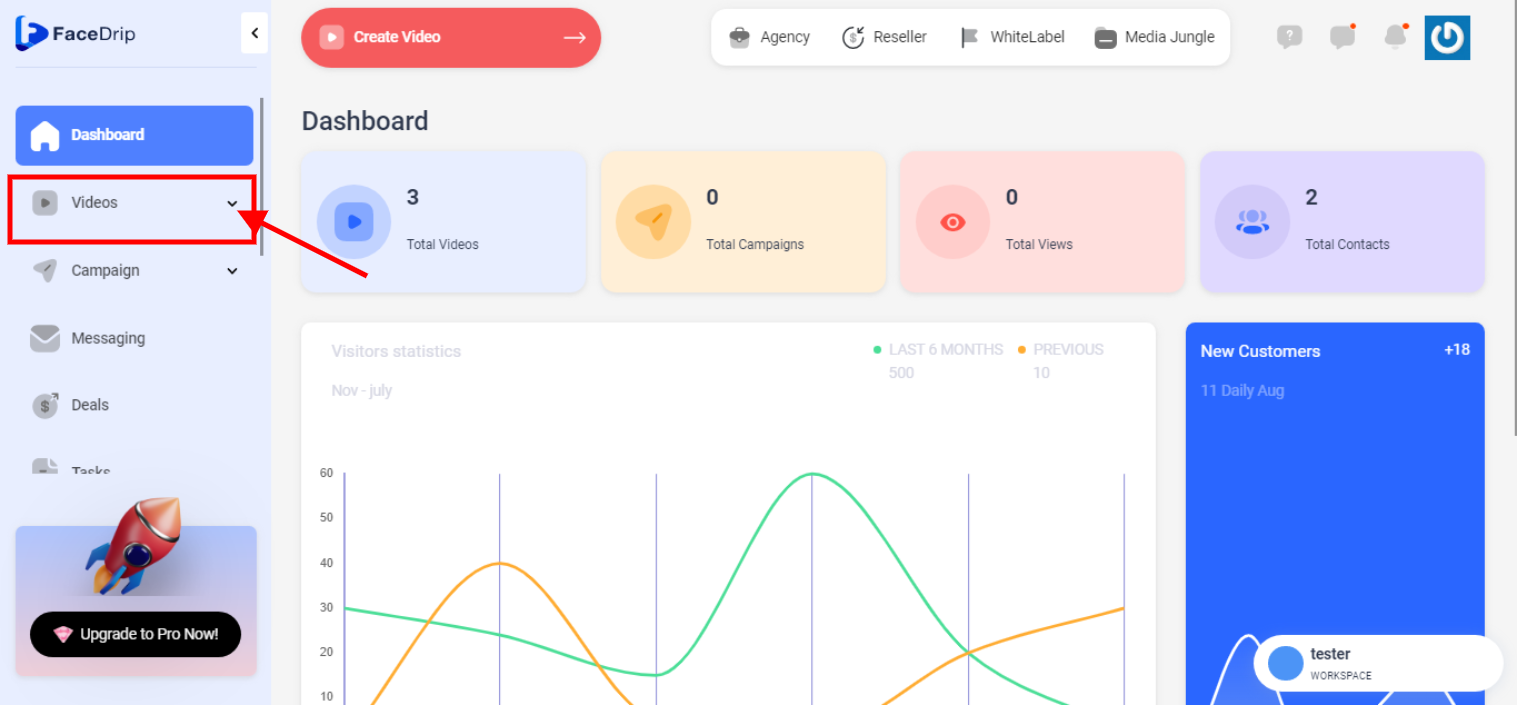
STEP 5: Click on the “video” from the drop down menu on the left-hand side menu bar of your dashboard.
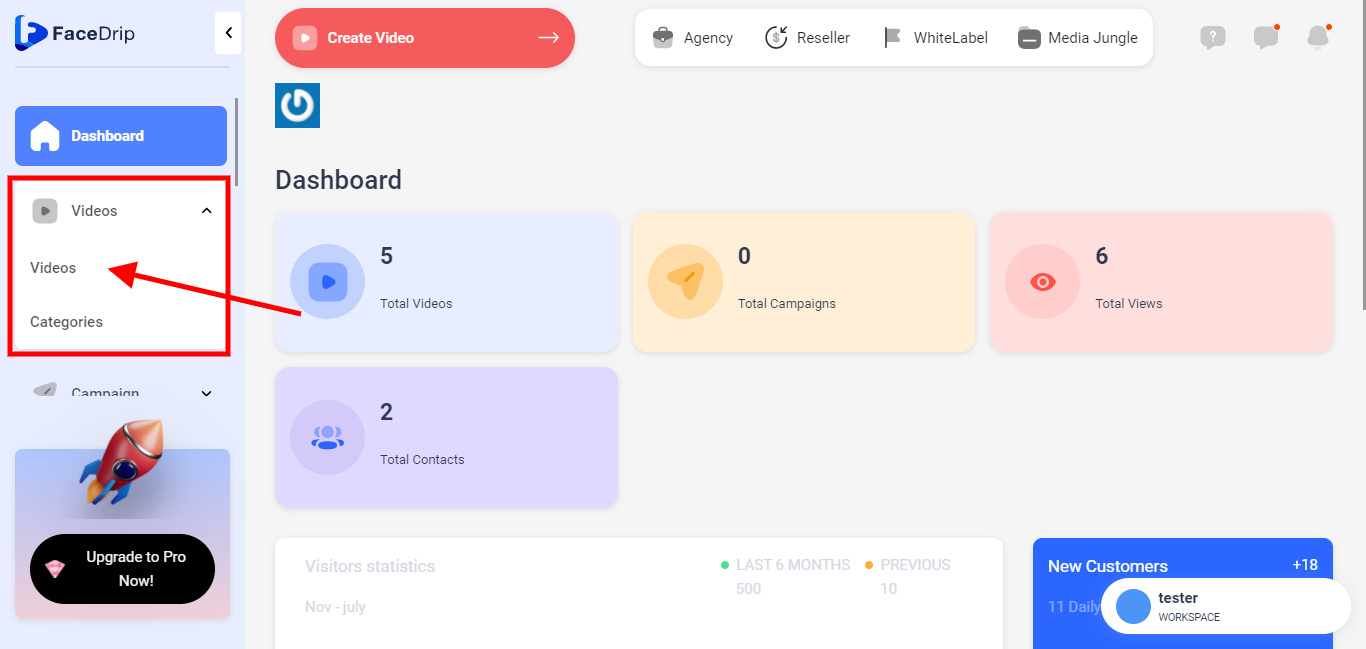
STEP 6: Select a “video” from the list of videos you wish to access QR code
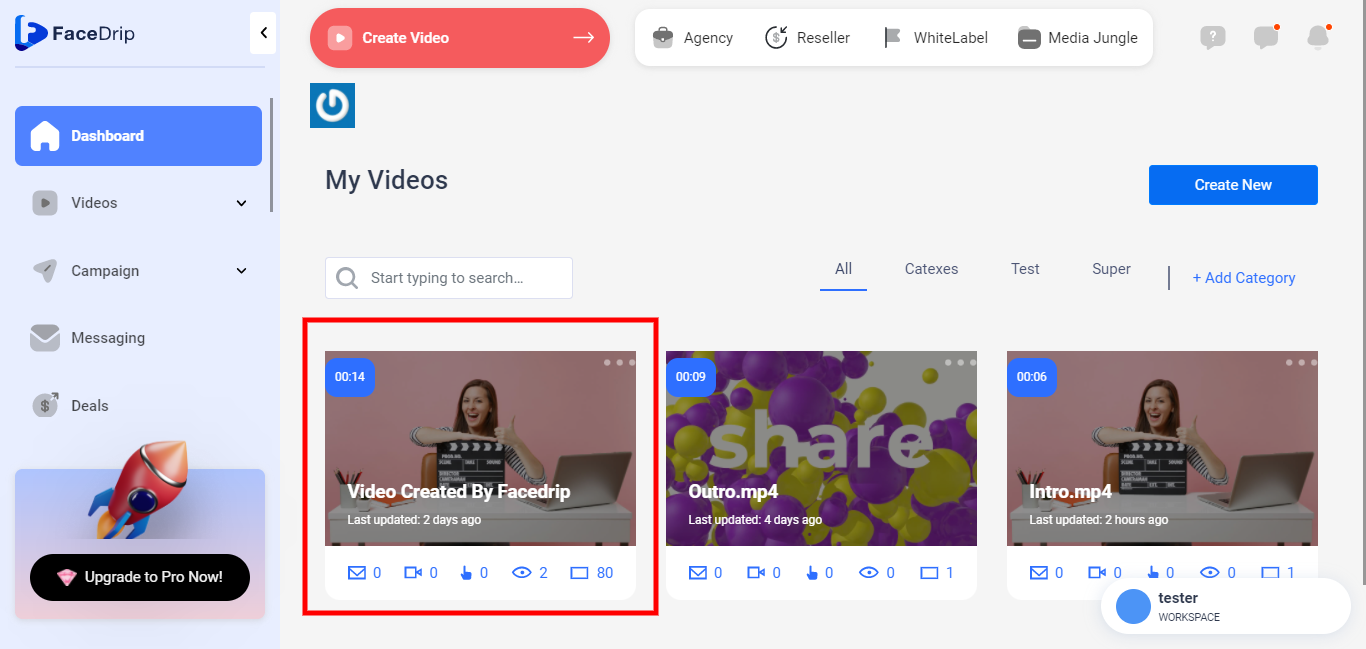
STEP 7: Left–Click on the “Triple Dot” icon on the video selected.
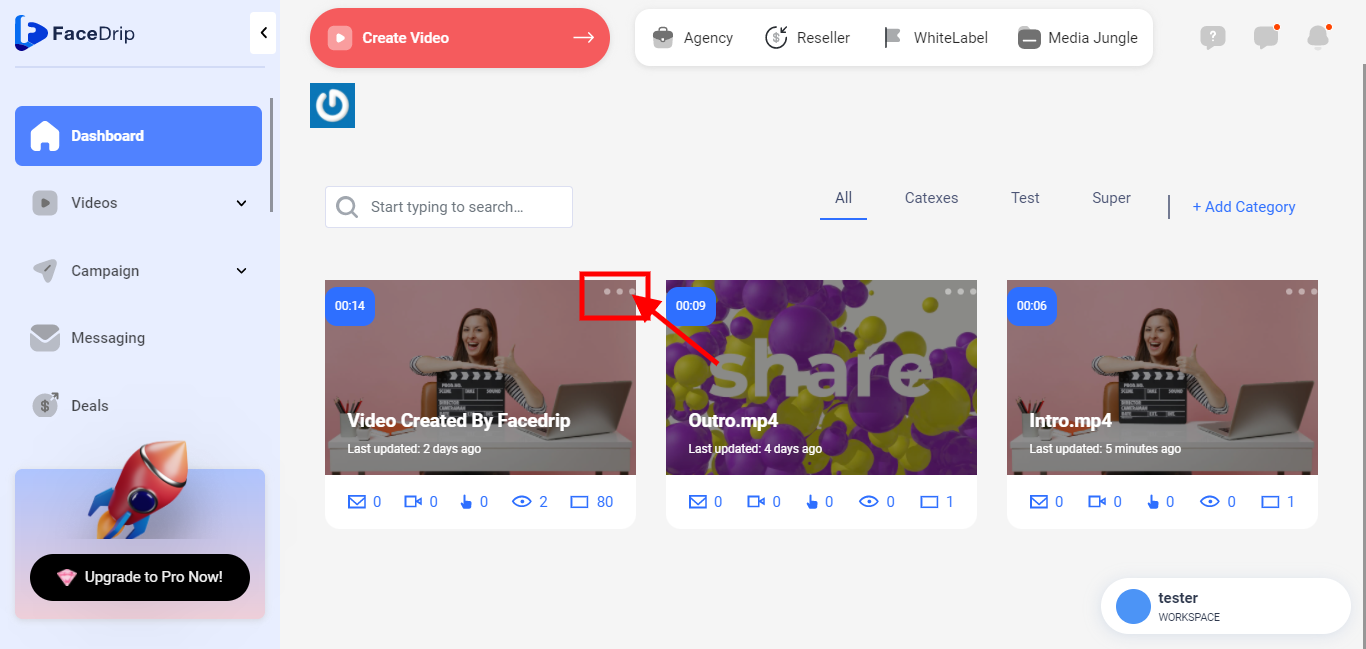
STEP 8: you will see the pop-up list.
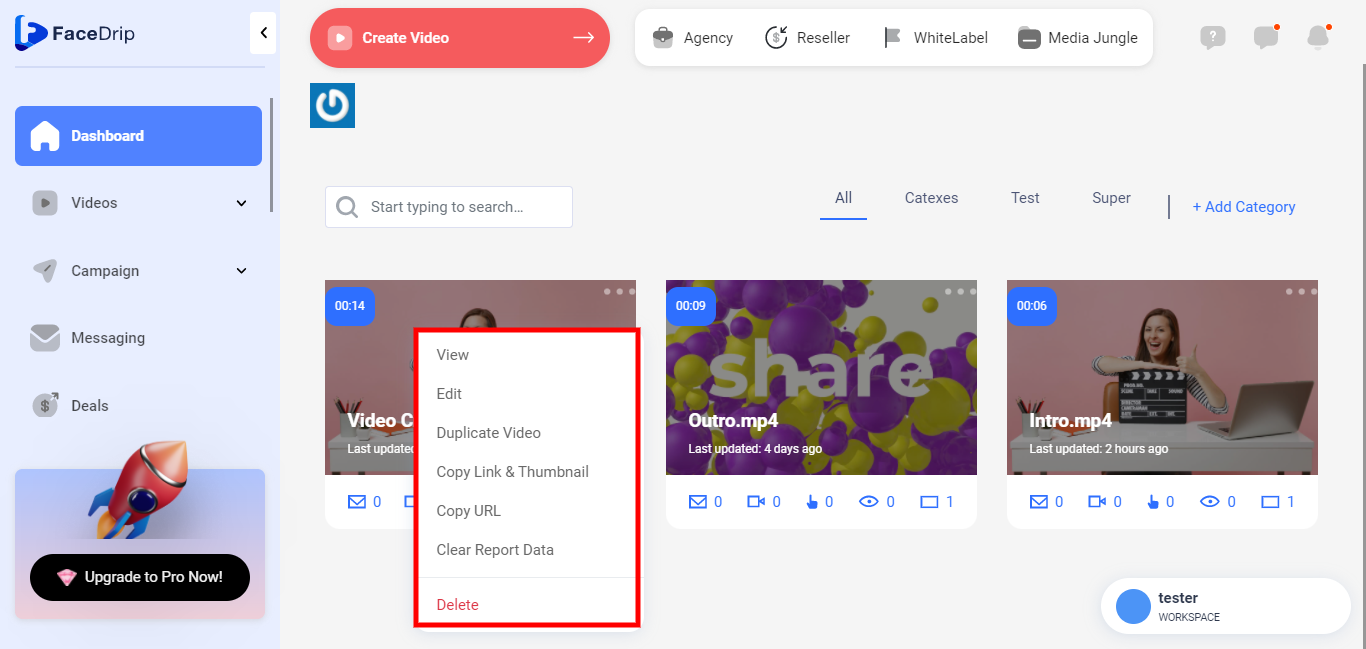
STEP 9: Click on “Edit” on the pop-up list.
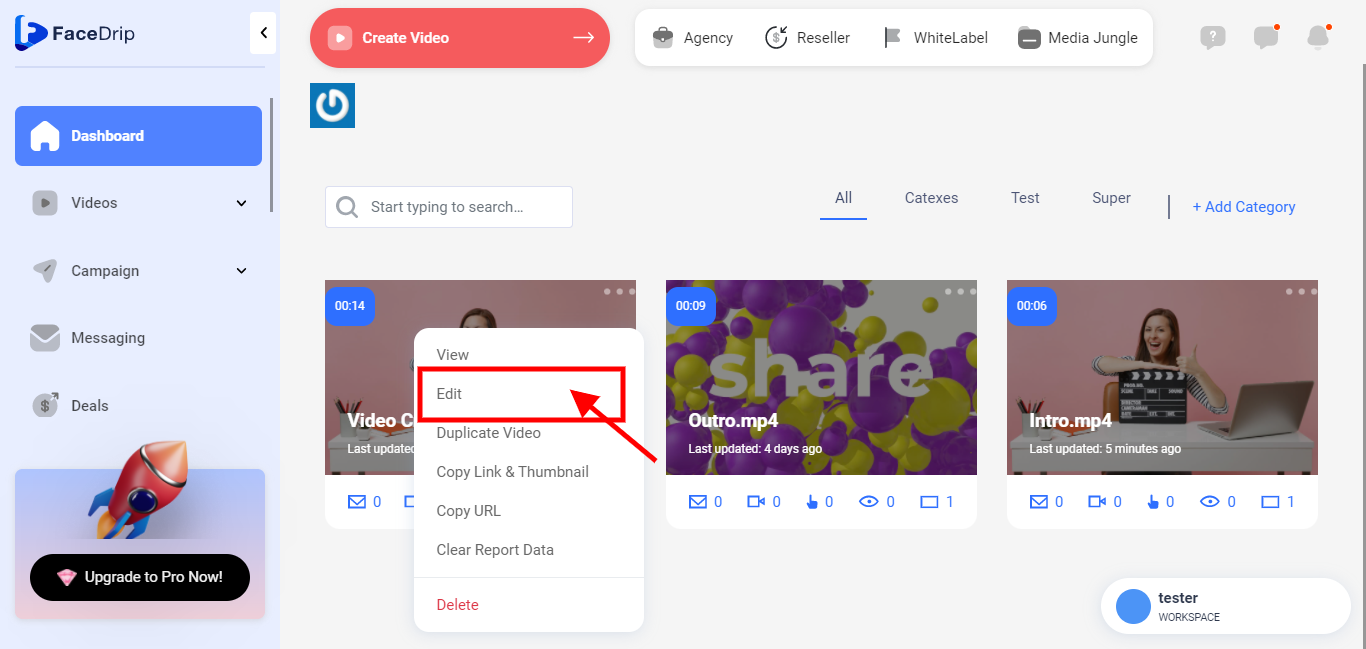
STEP 10: Scroll down to see the share icon, Click on “Share icon” .
![]()
STEP 11: You will see a pop-up modal.
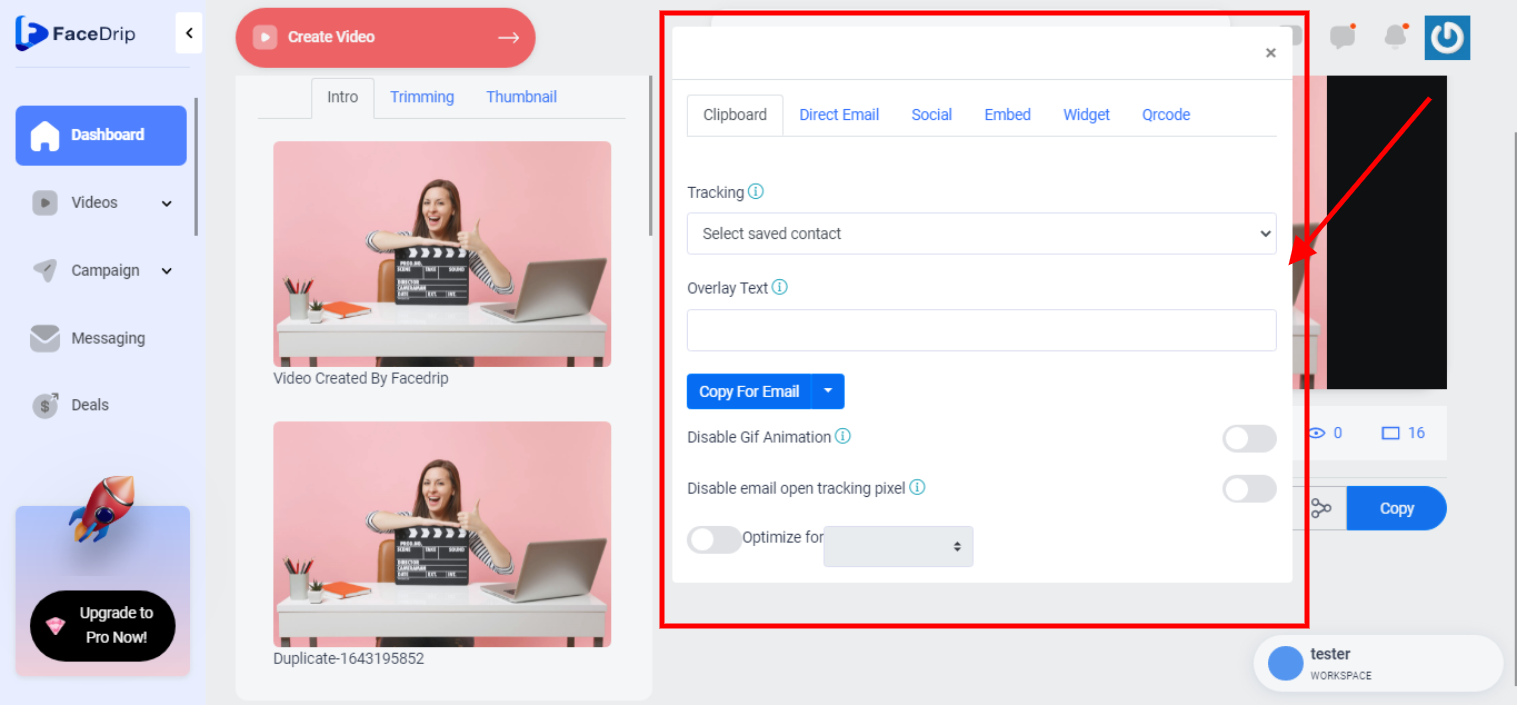
STEP 12: Click on the “QR Code”
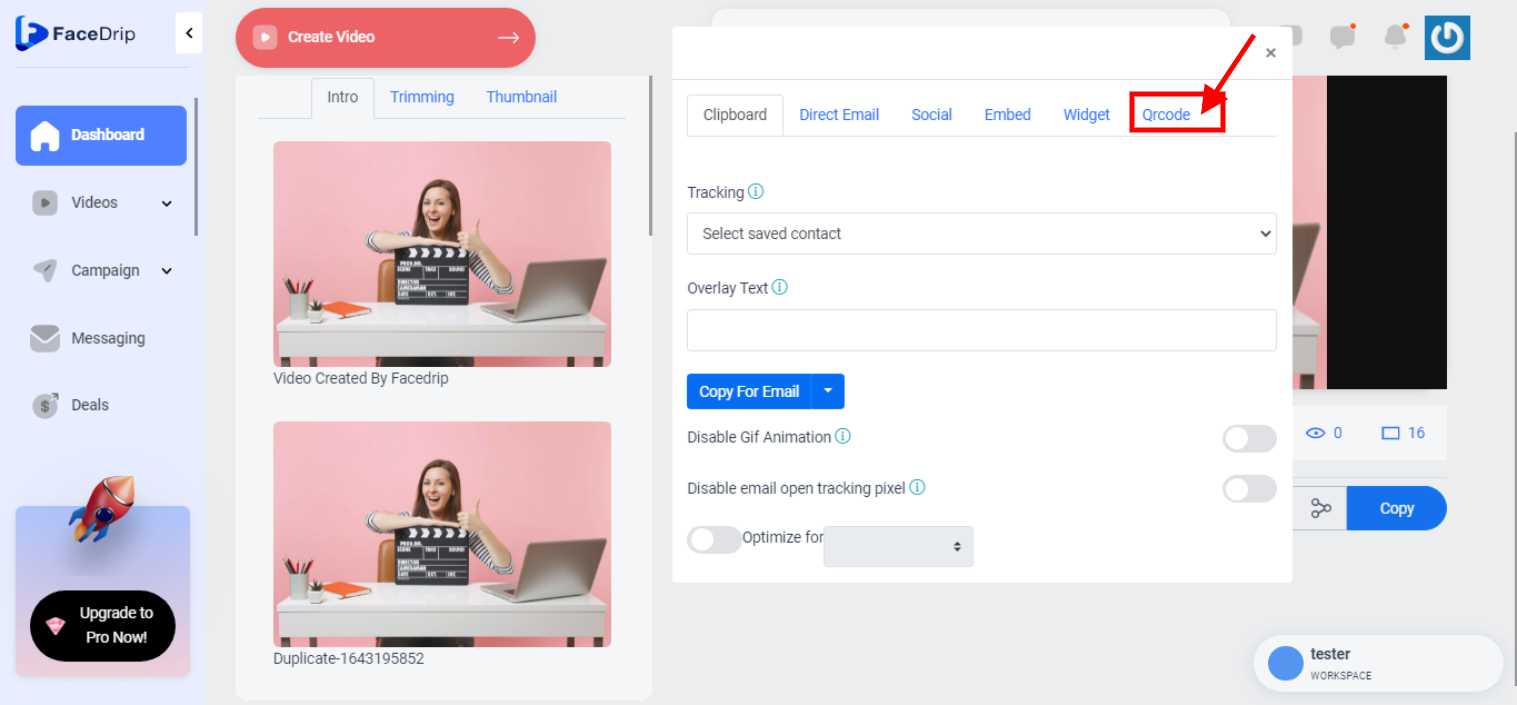
STEP 13: It takes you to this section. Use the “QR CODE” APP on your phone to scan and see it’s working.
OR
TO SAVE: place your mouse on the “QR CODE” Right-click your mouse select “Save Image As” to save in preferred location on your PC and print when needed.