Facedrip offers detailed video analytics that allows you to track email opens, email clicks, CTA clicks, percentage watched, and more.
With these unique features, you can now get the same activity reporting when sending bulk emails using your favorite third-party Email Auto responders or CRMs!
To enable this, kindly follow the steps below:
Log in to your Facedrip account.
STEP 1: Click on the “agency”
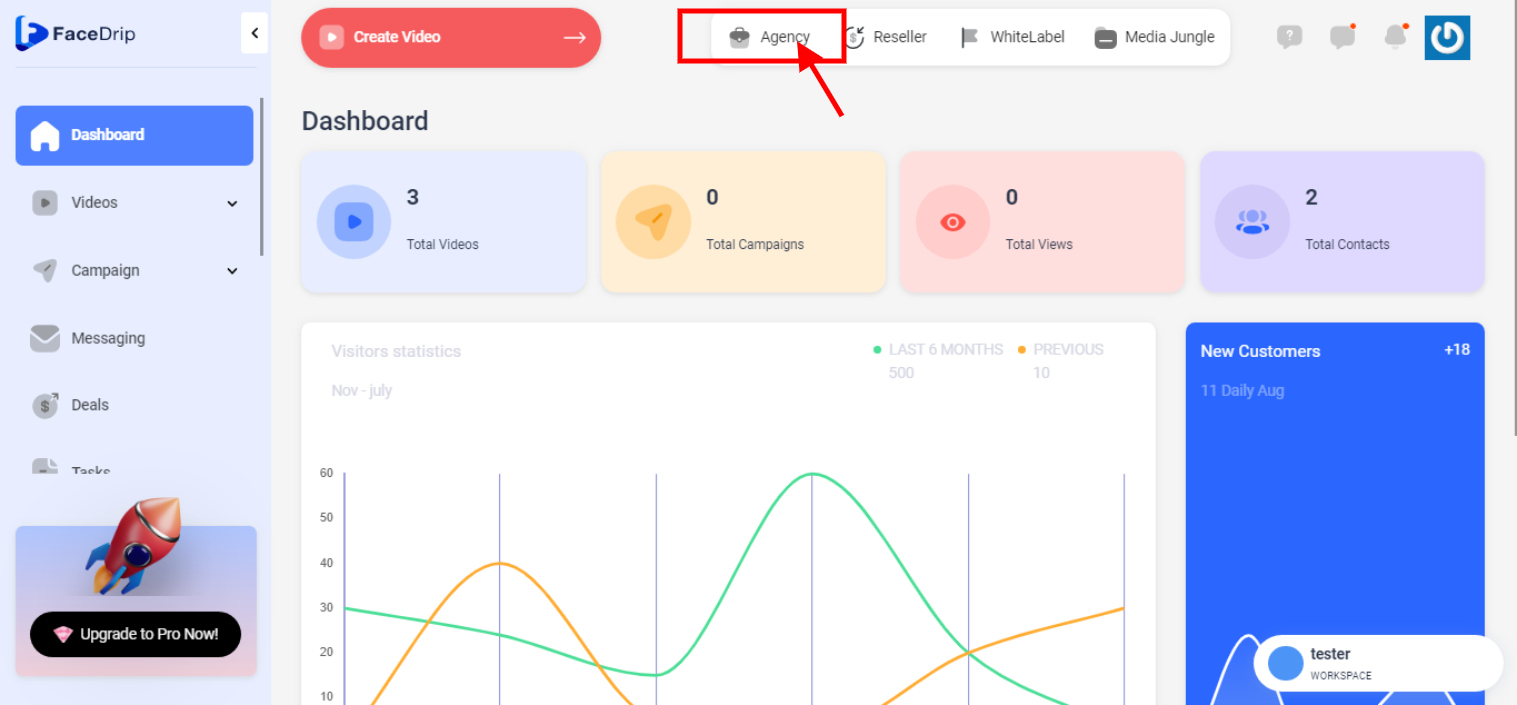
STEP 2: Click on “workspace”
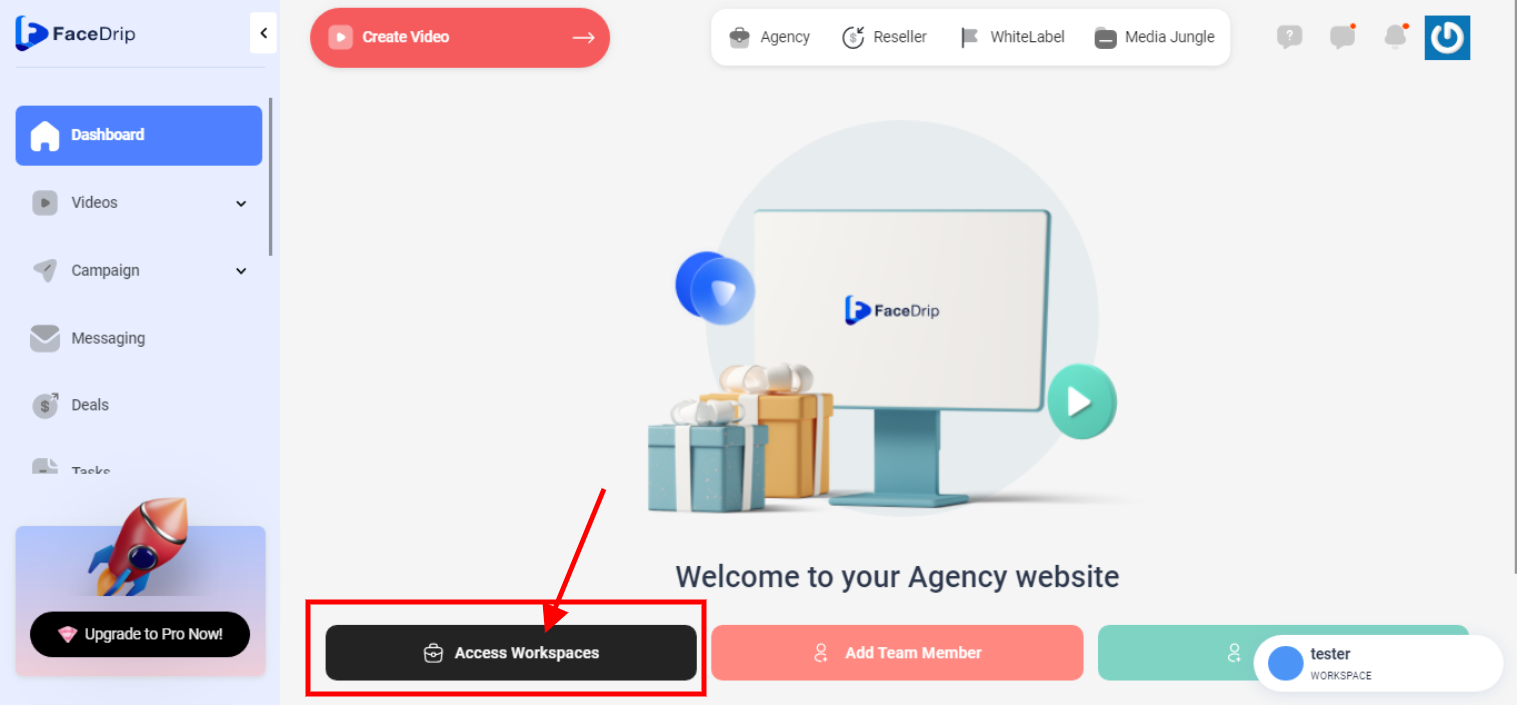
STEP 3: Choose the workspace you want to Optimize Video Tracking for Third-party Senders (Email AR & CRM) on and click the “activate workspace” button. (follow this link on How To Create New Workspace)
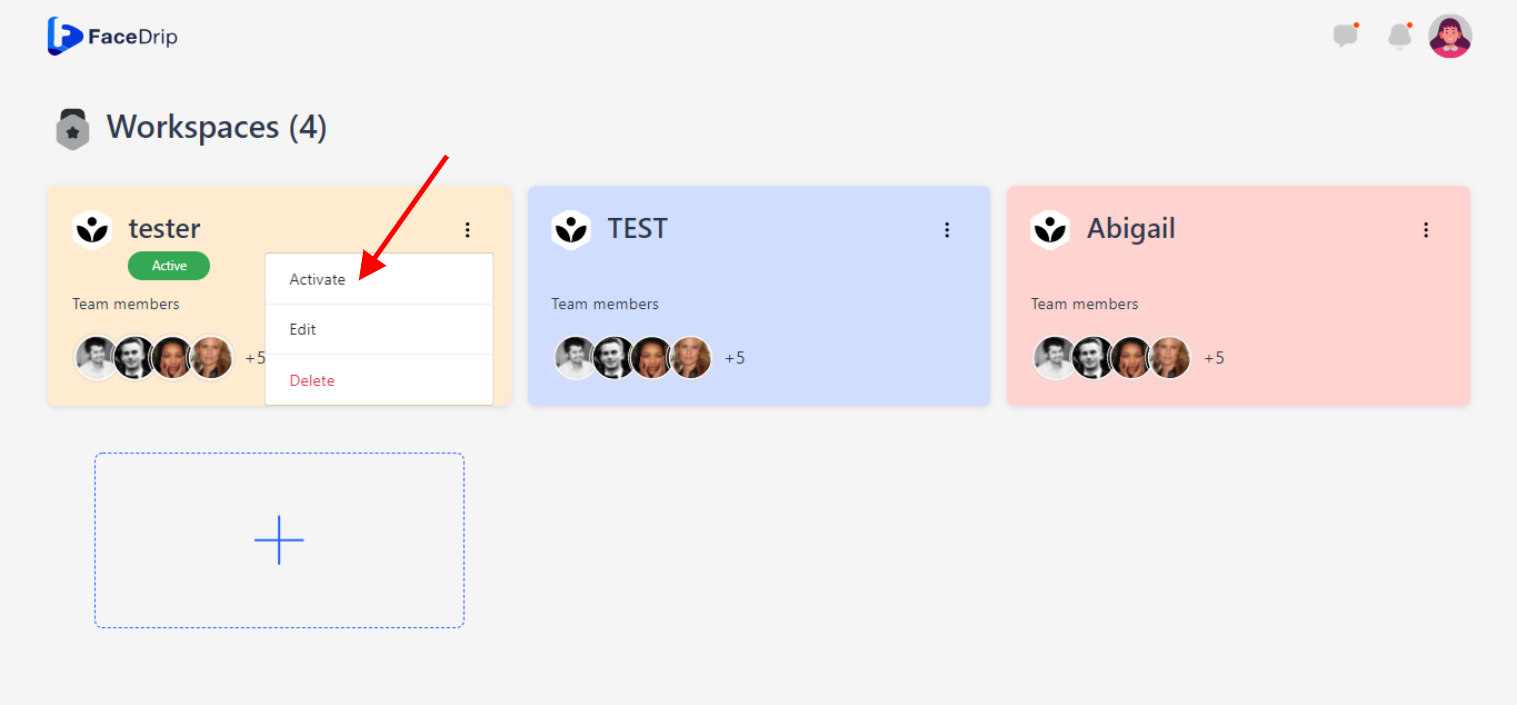
Your workspace will be activated successfully! (PS: Go back to your dashboard module to see the active workspace).
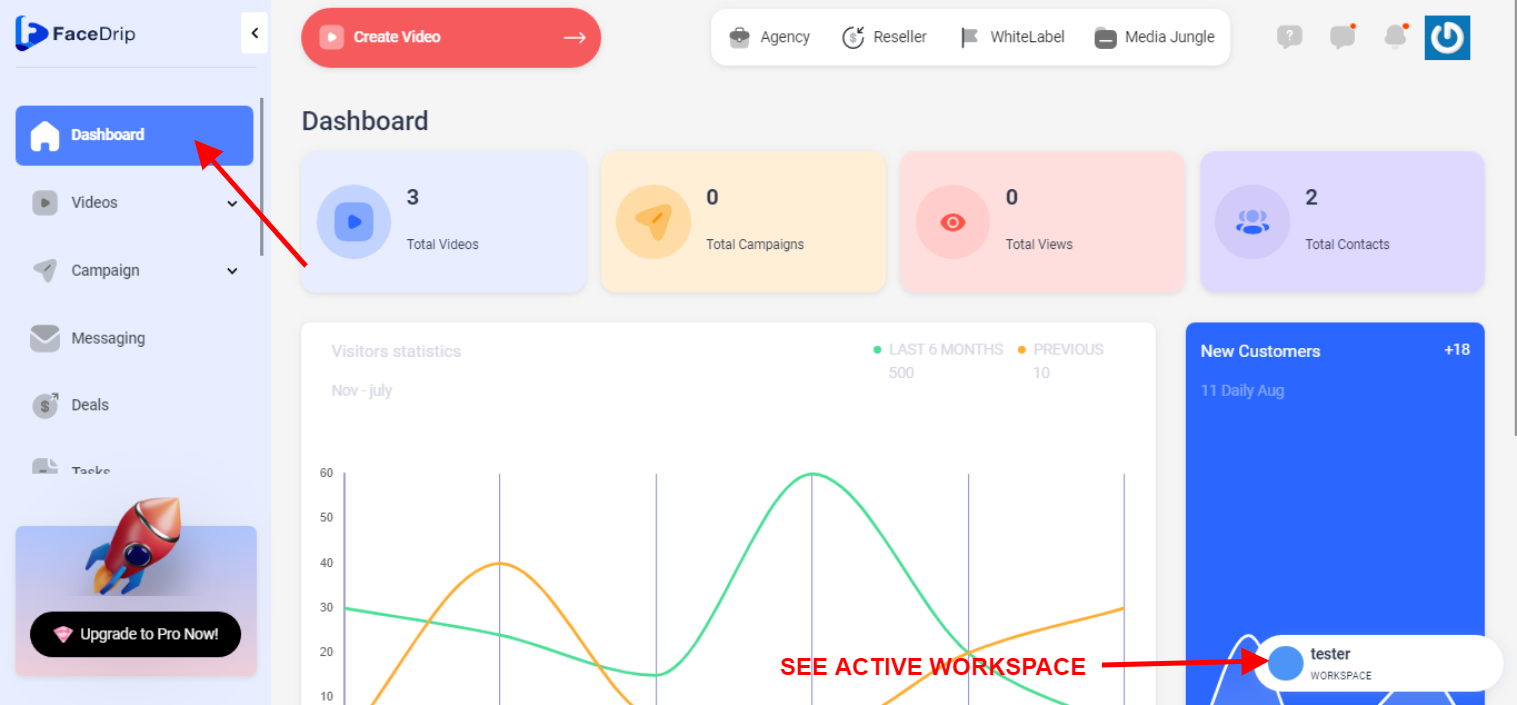
Step 4: Click on “video” in the drop-down options of the video menu tab
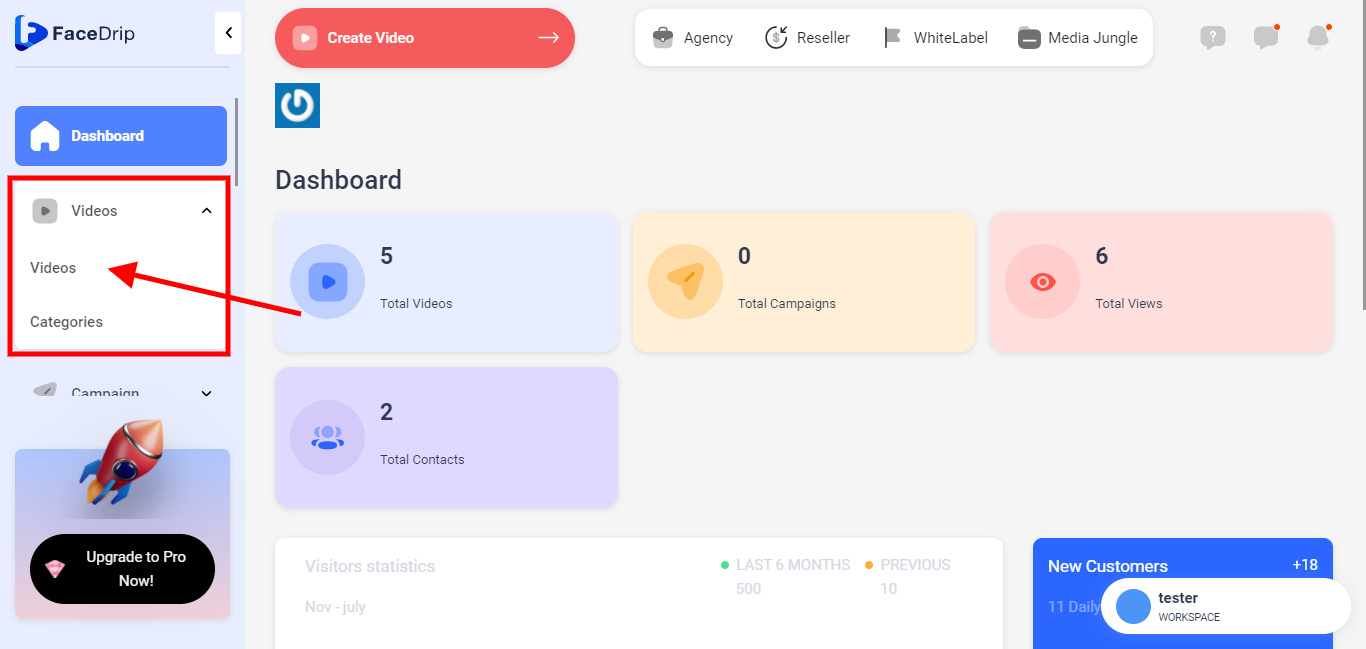
Step 5: Go to the video library and Select the video you want to edit
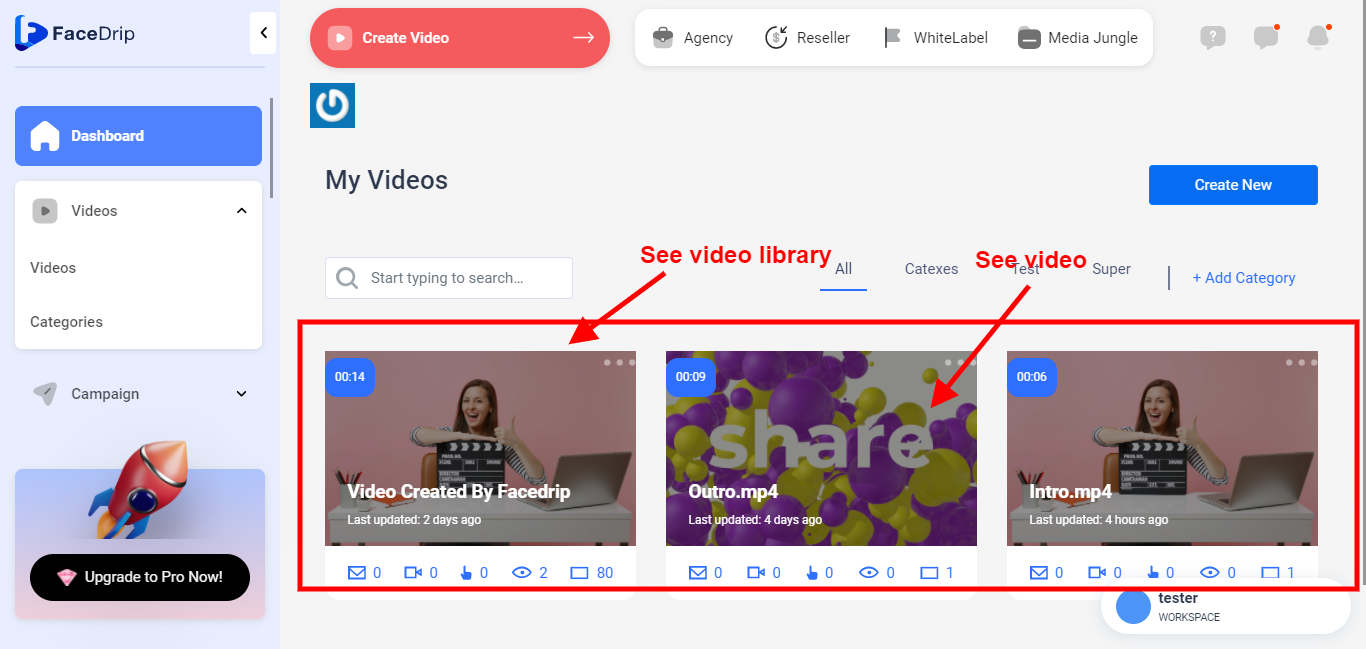
Step 6: Click on the “triple-dot Icon”
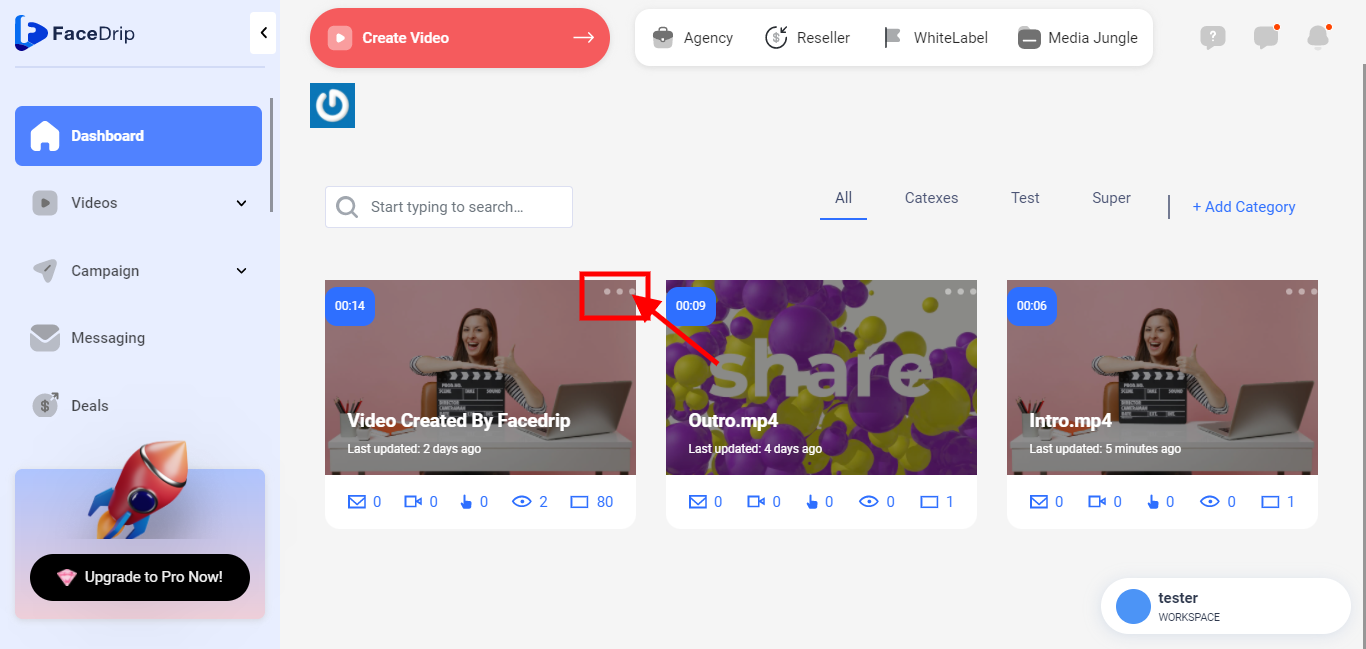
Step 7: Click on “Edit “
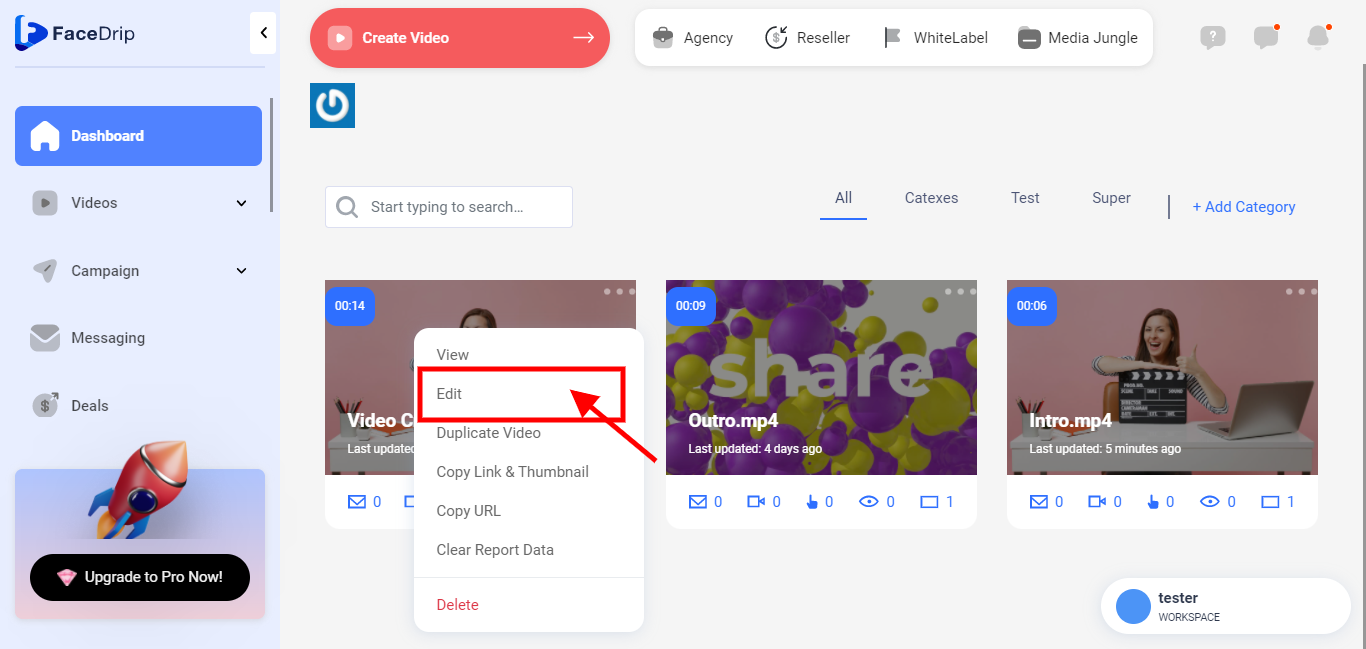
Step 8: Click on “Share button“
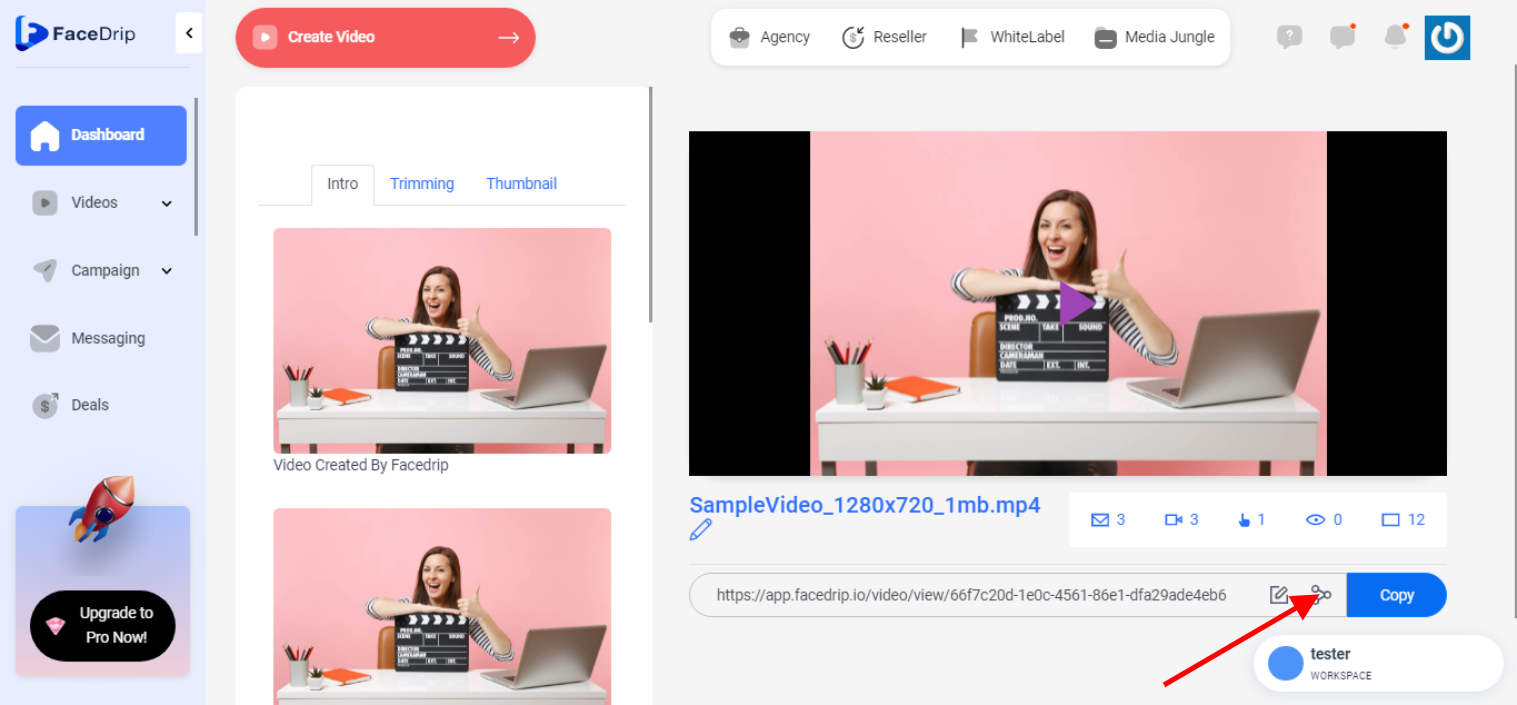
Step 9: Scroll down to the optimized for the radio button. Turn it on and then select your favorite third-party Email Autoresponders or CRMs.
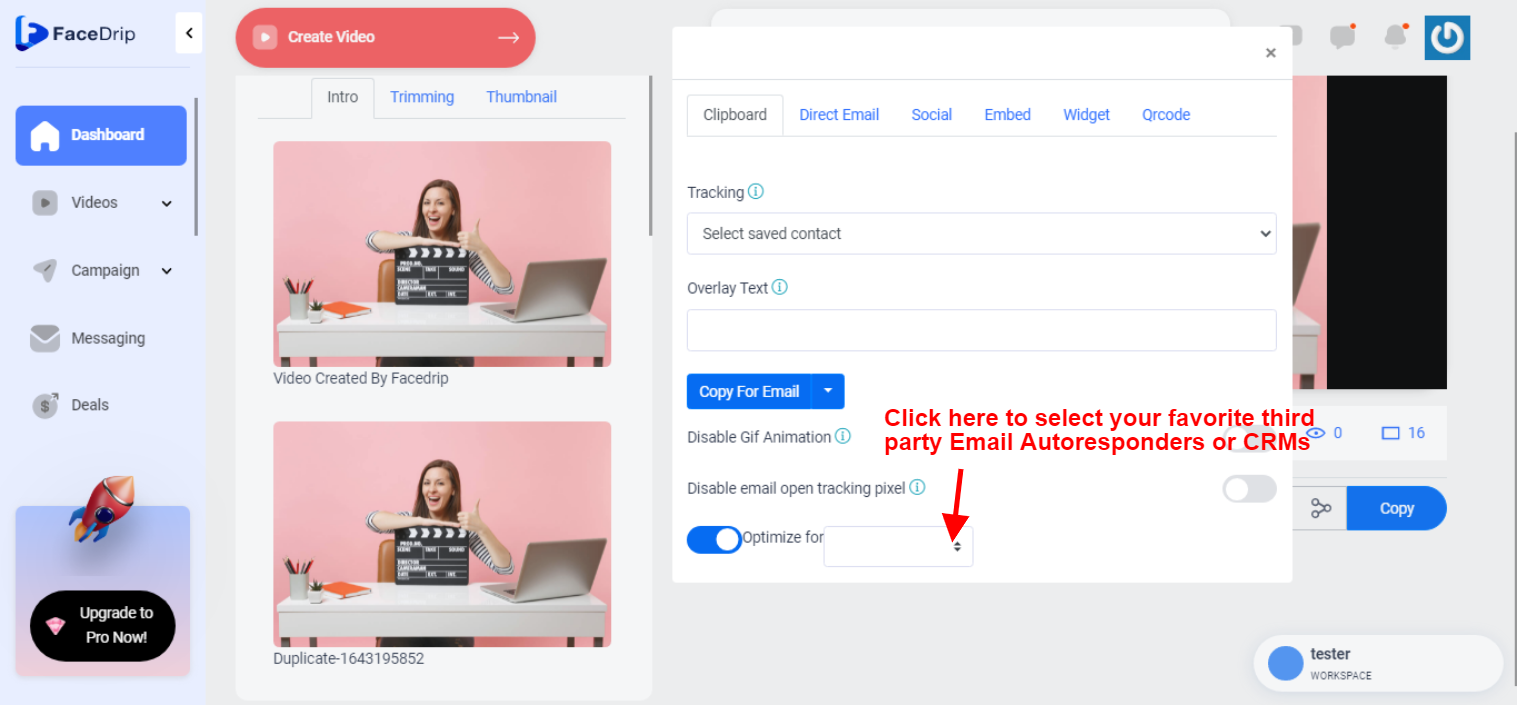
Once the optimization switch is enabled, it automatically changes the Facedrip elements options in the Blue “copy for email” drop-down button.
Step 10: Click the Blue “copy for email” drop-down button. Then select the option that best suite your favorite third-party Email Autoresponders or CRMs
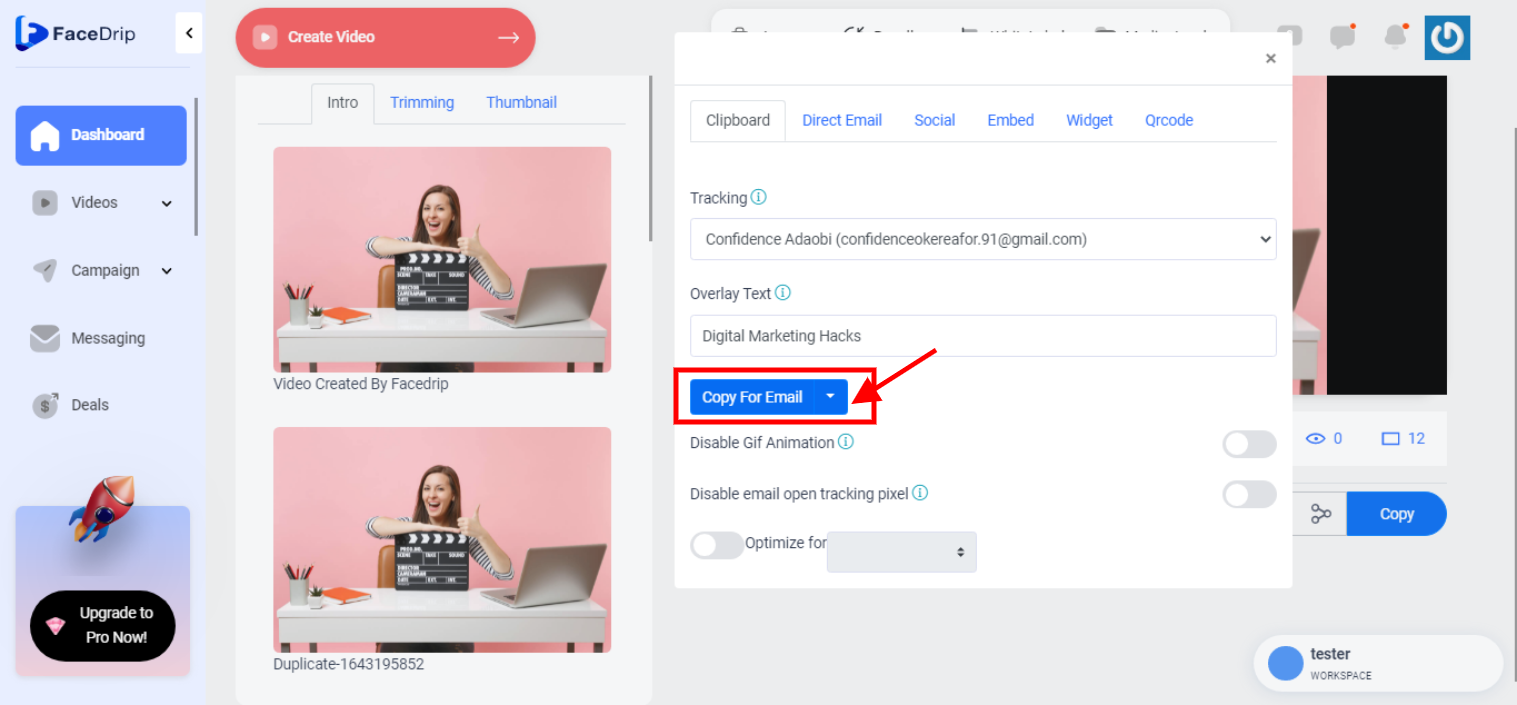
Step 11: Go to your favorite third-party Email Autoresponders or CRMs and apply copy
Step 12: Get contact level report from video engagement
