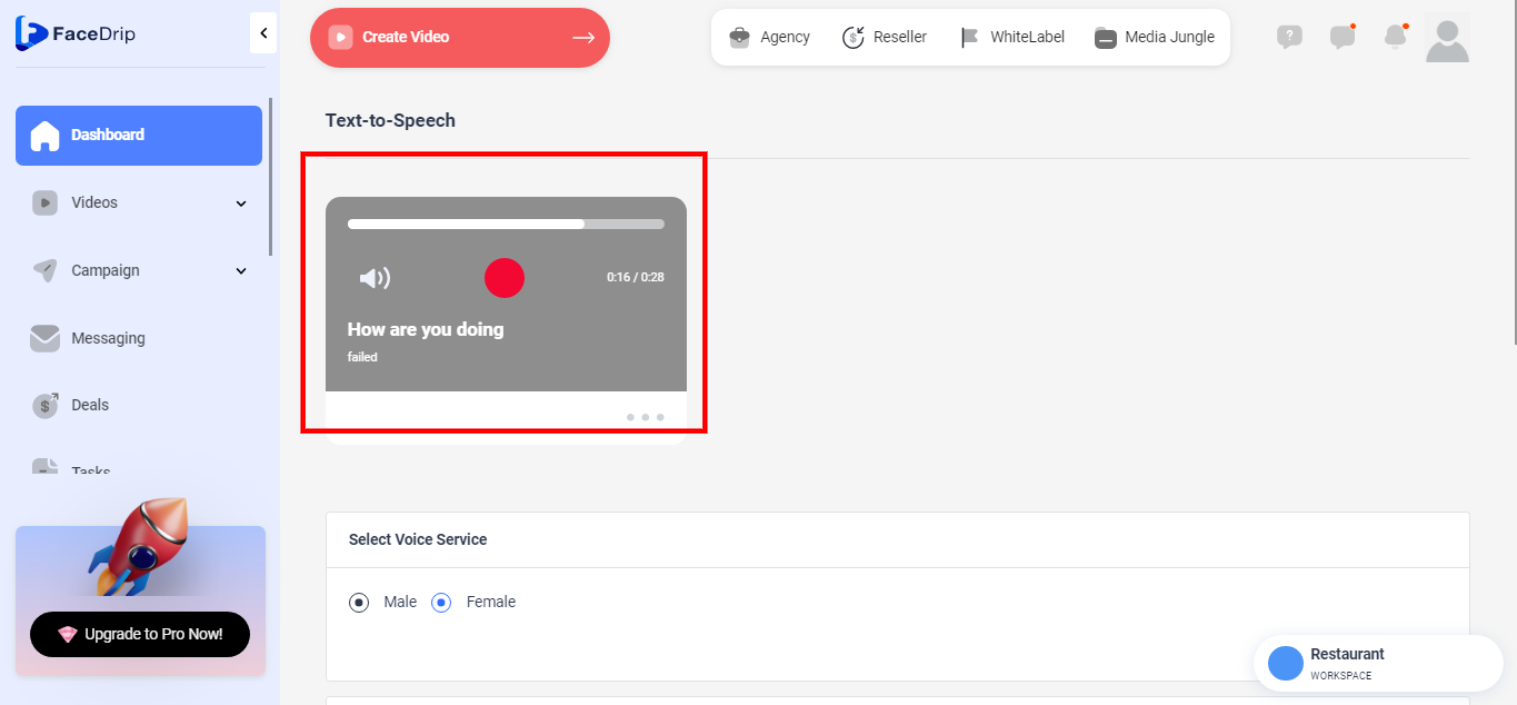Log in to your Facedrip account.
STEP 1: Click on the ‘Agency’ .
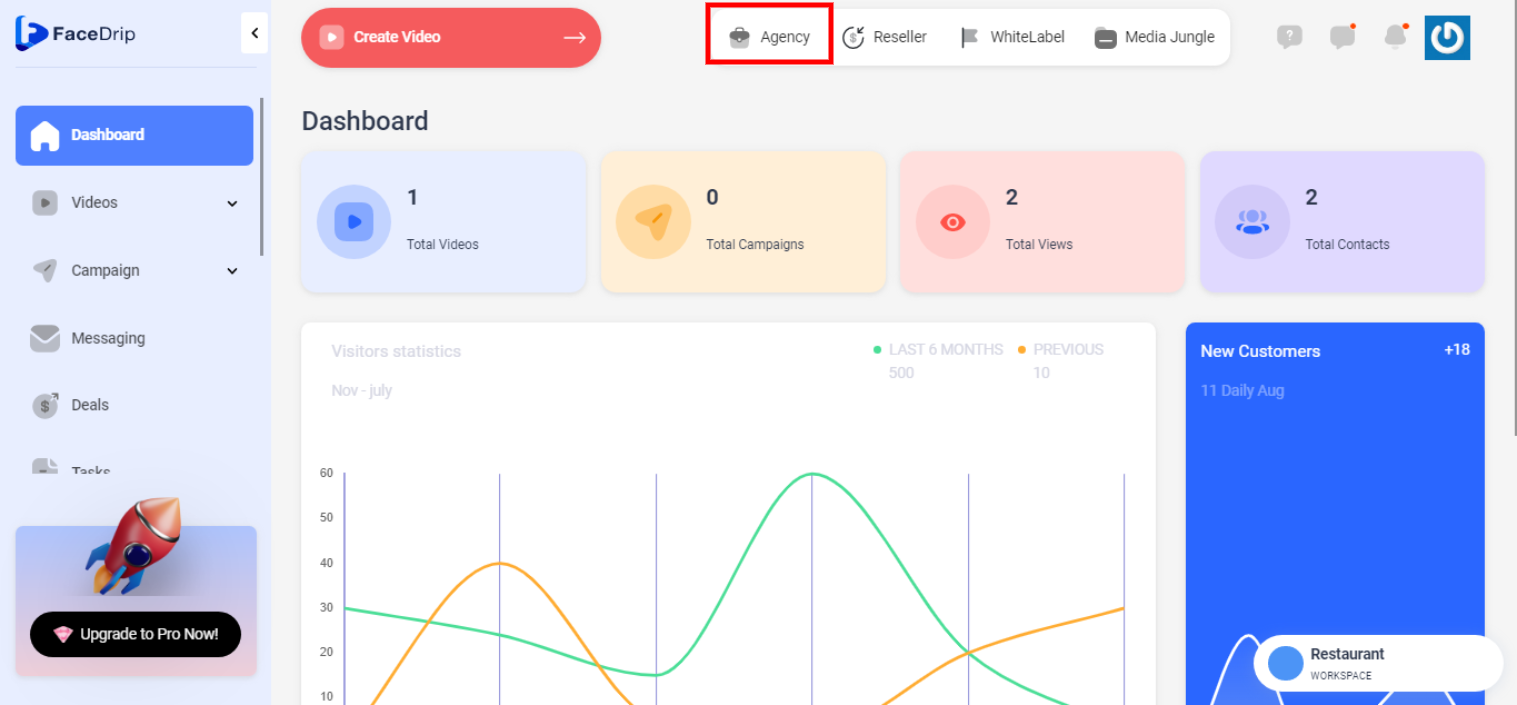
STEP 2: Click on ‘Workspace’ .
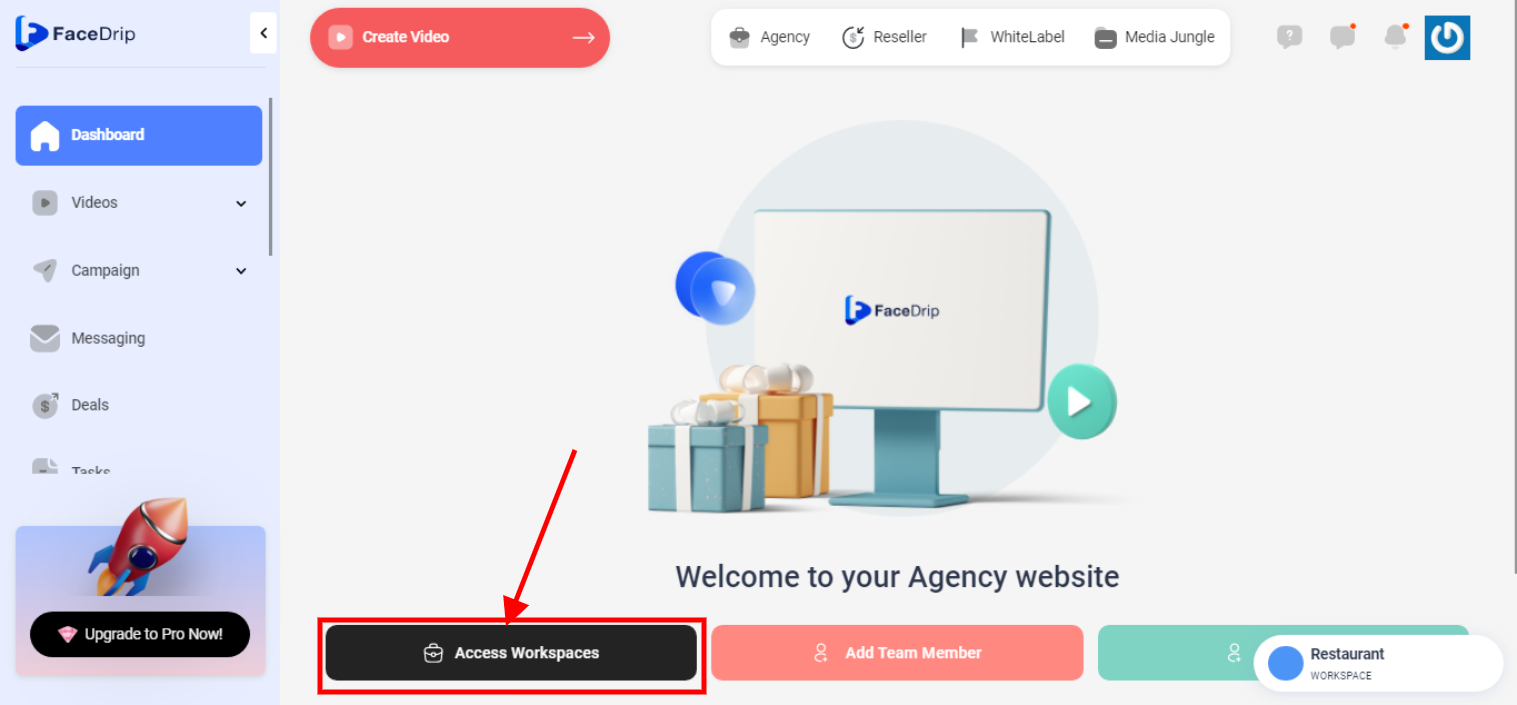
STEP 3: Choose the workspace you want to convert text to speech and click the ‘Activate Workspace’ button. (follow this link on How To Create New Workspace)
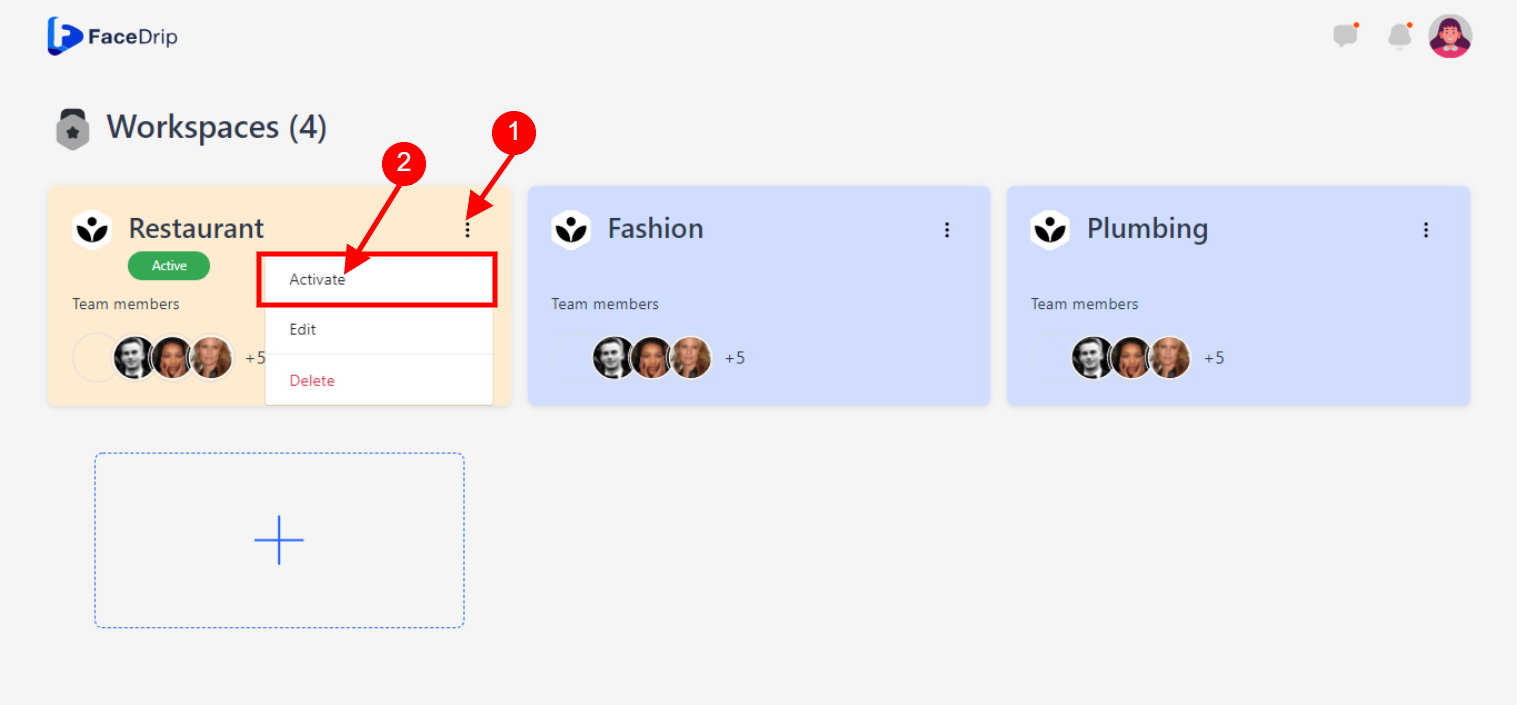
Your workspace will be activated successfully! (PS: Go back to your dashboard module to see the active workspace).
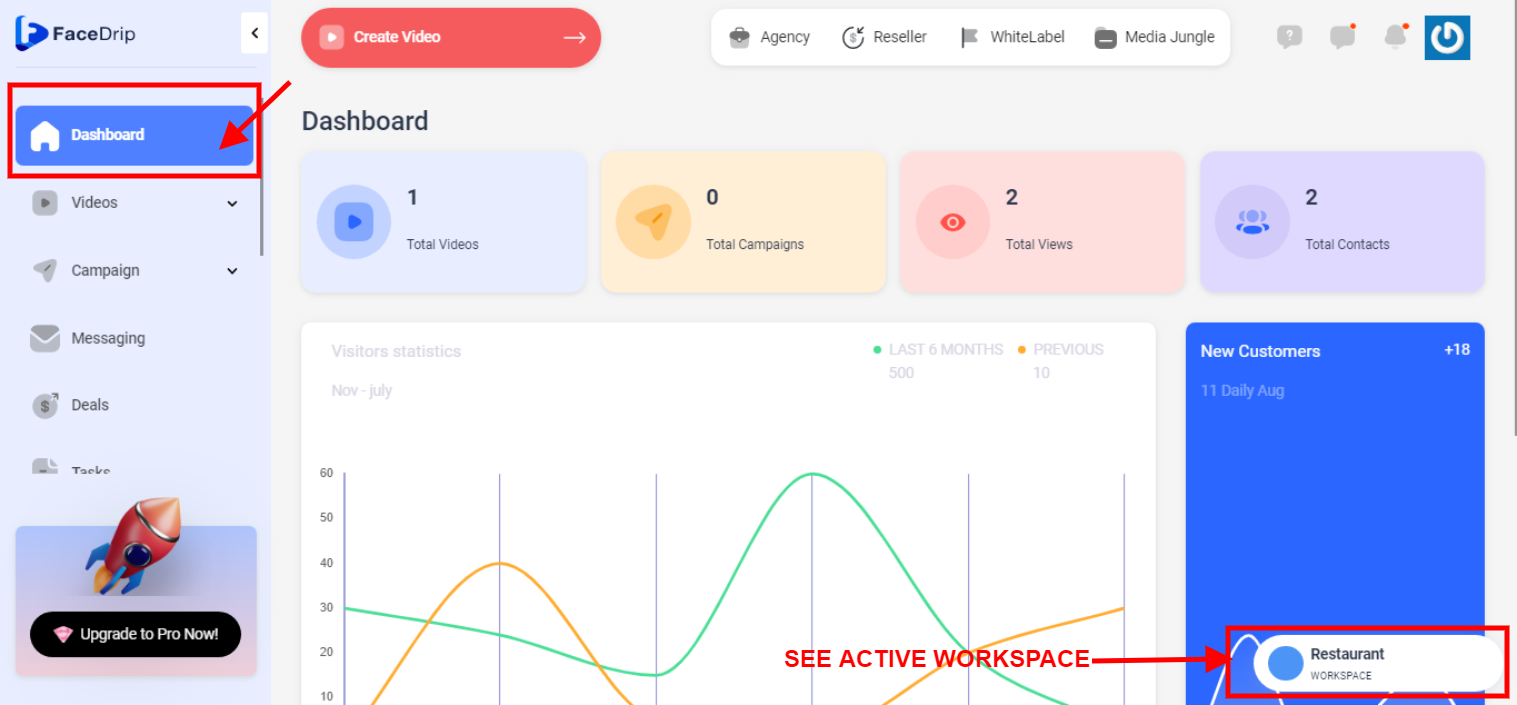
Step 4: Scroll down and click on the ‘Resources’ button on the left-hand side of your dashboard.
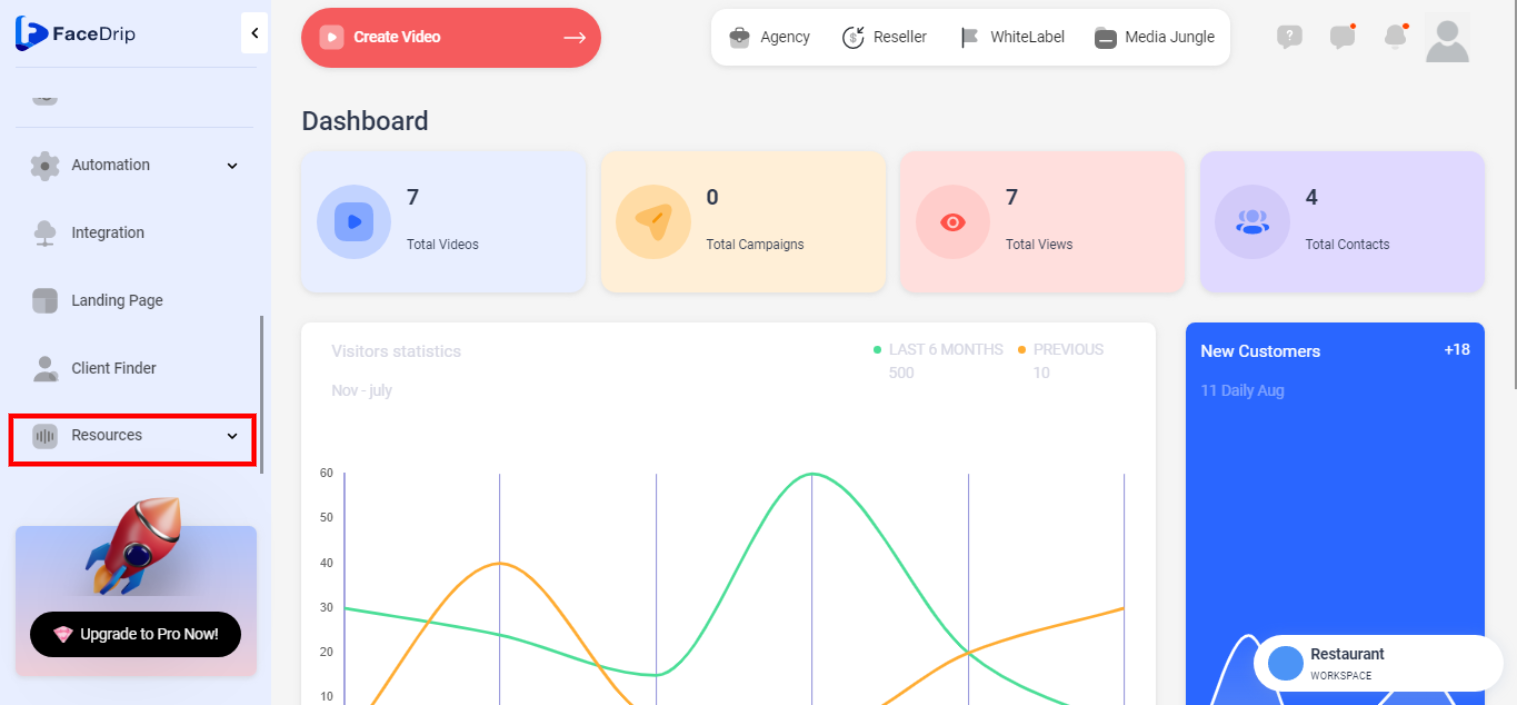
Step 5: Select ‘Text to speech’ from the drop-down menu.
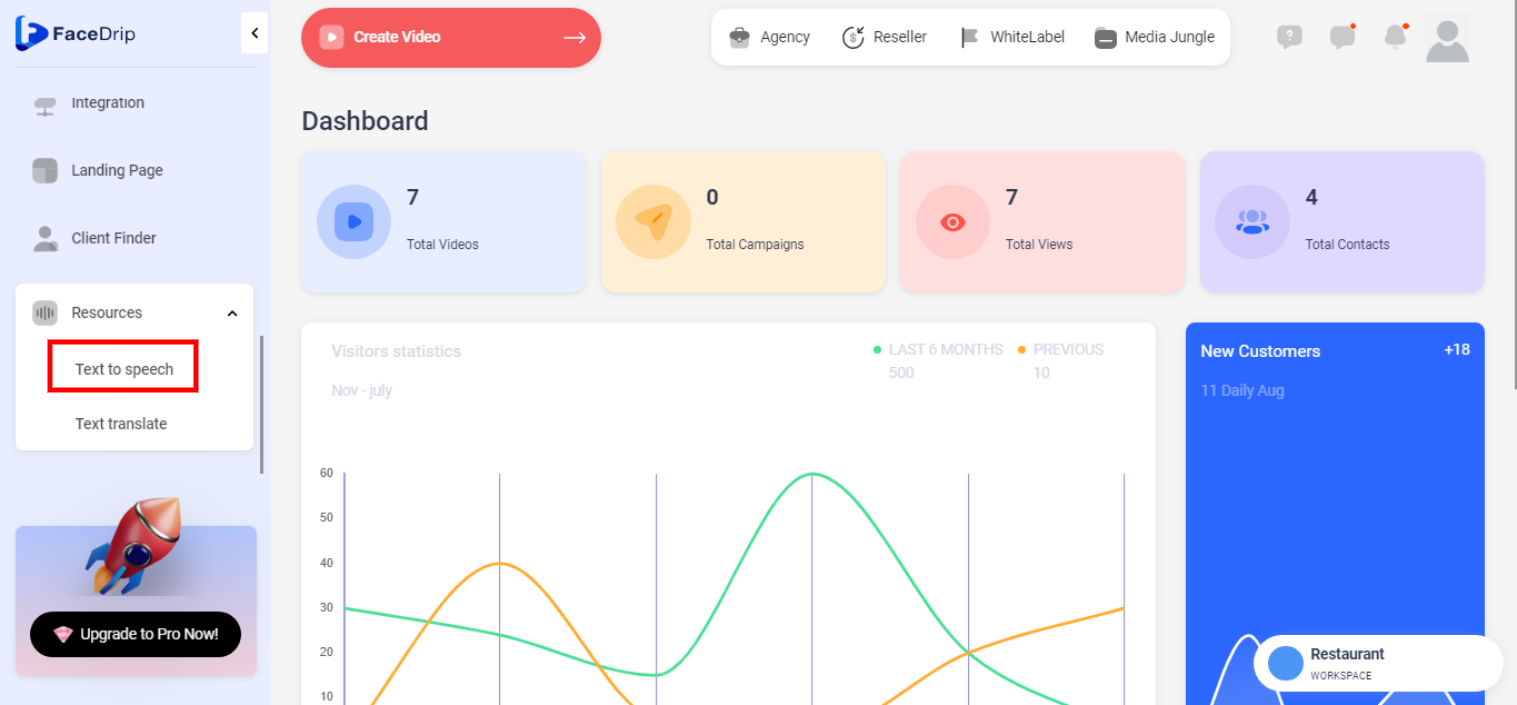
Step 6: On the workspace dashboard:
scroll to the Select Voice Service and choose either the male or female voice.
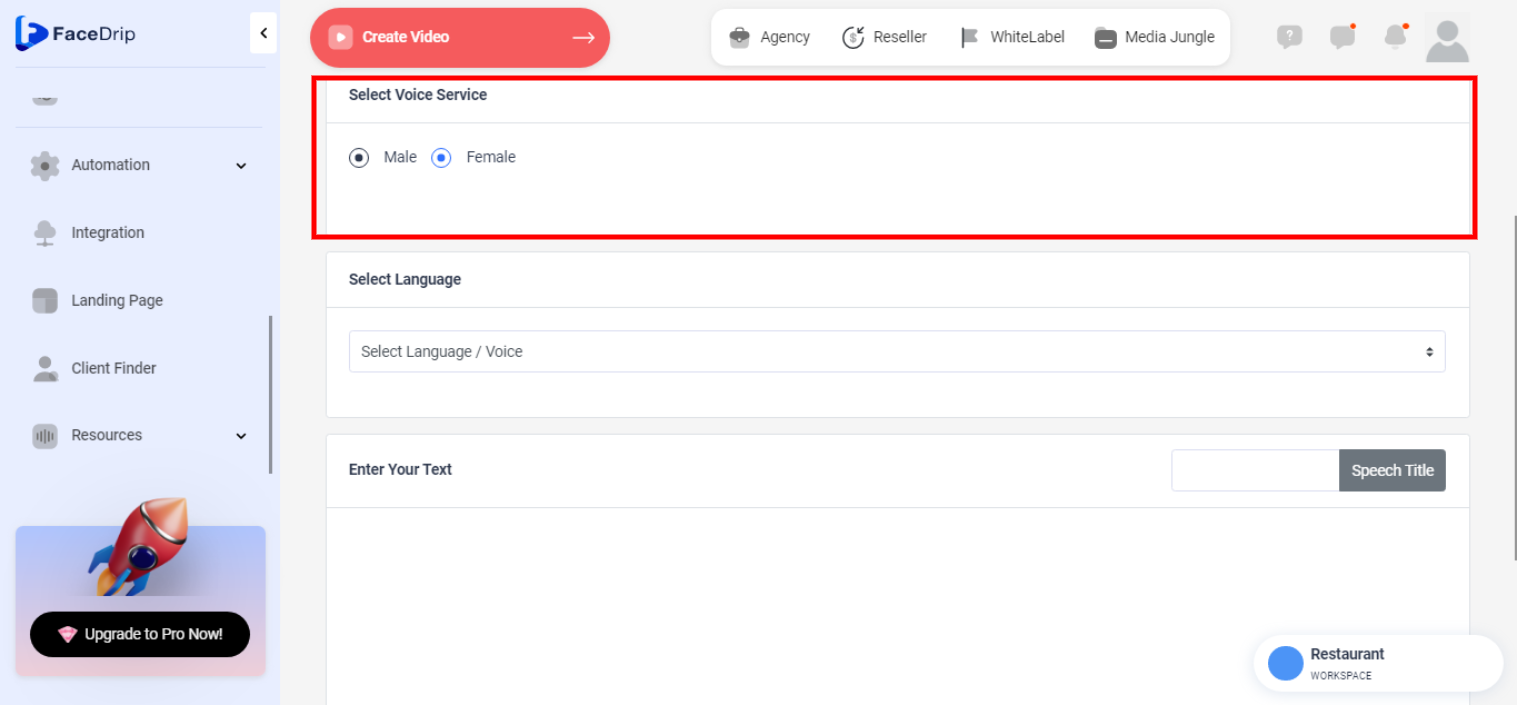
Next under the Select Language header, click the select Language/voice to choose your preferred language.
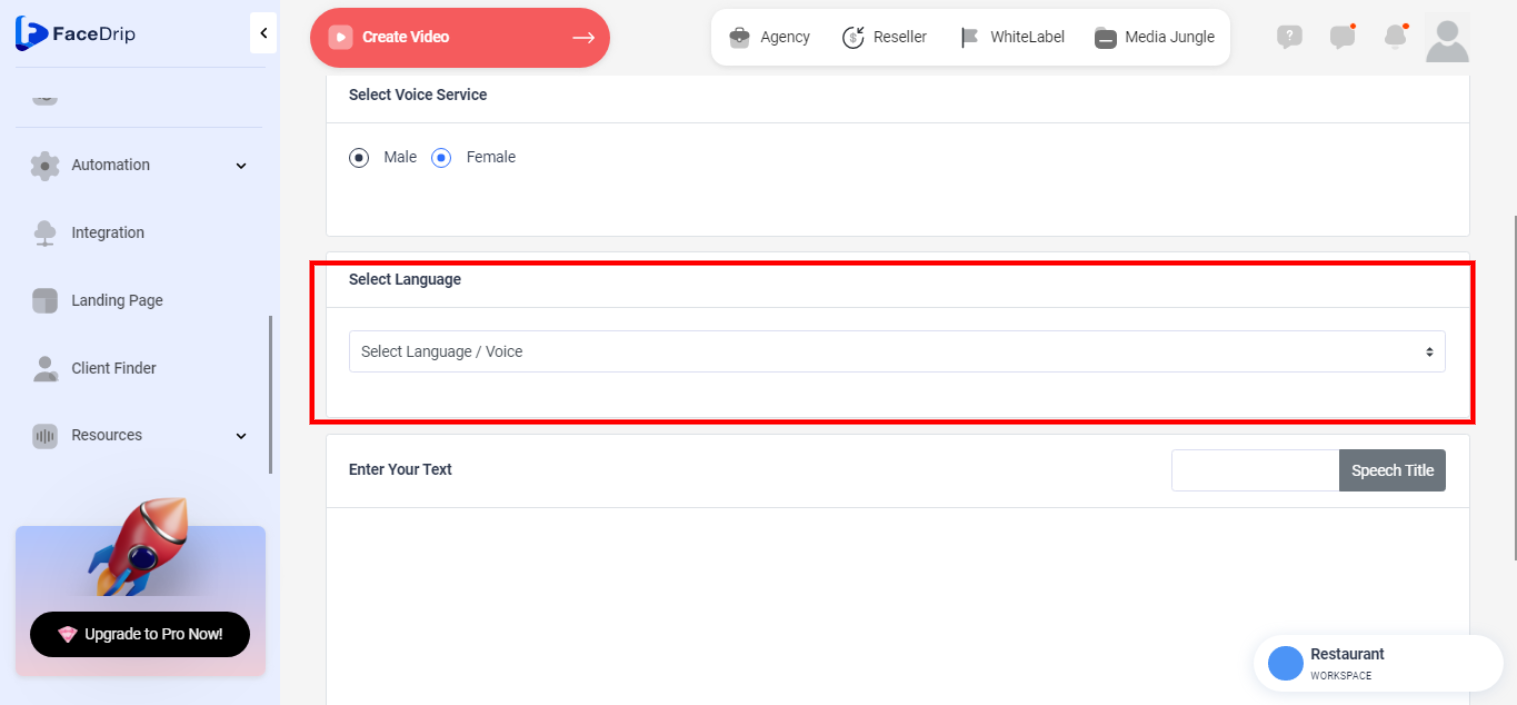
Scroll down further, enter your speech title on the frame by the right labeled Speech Title.
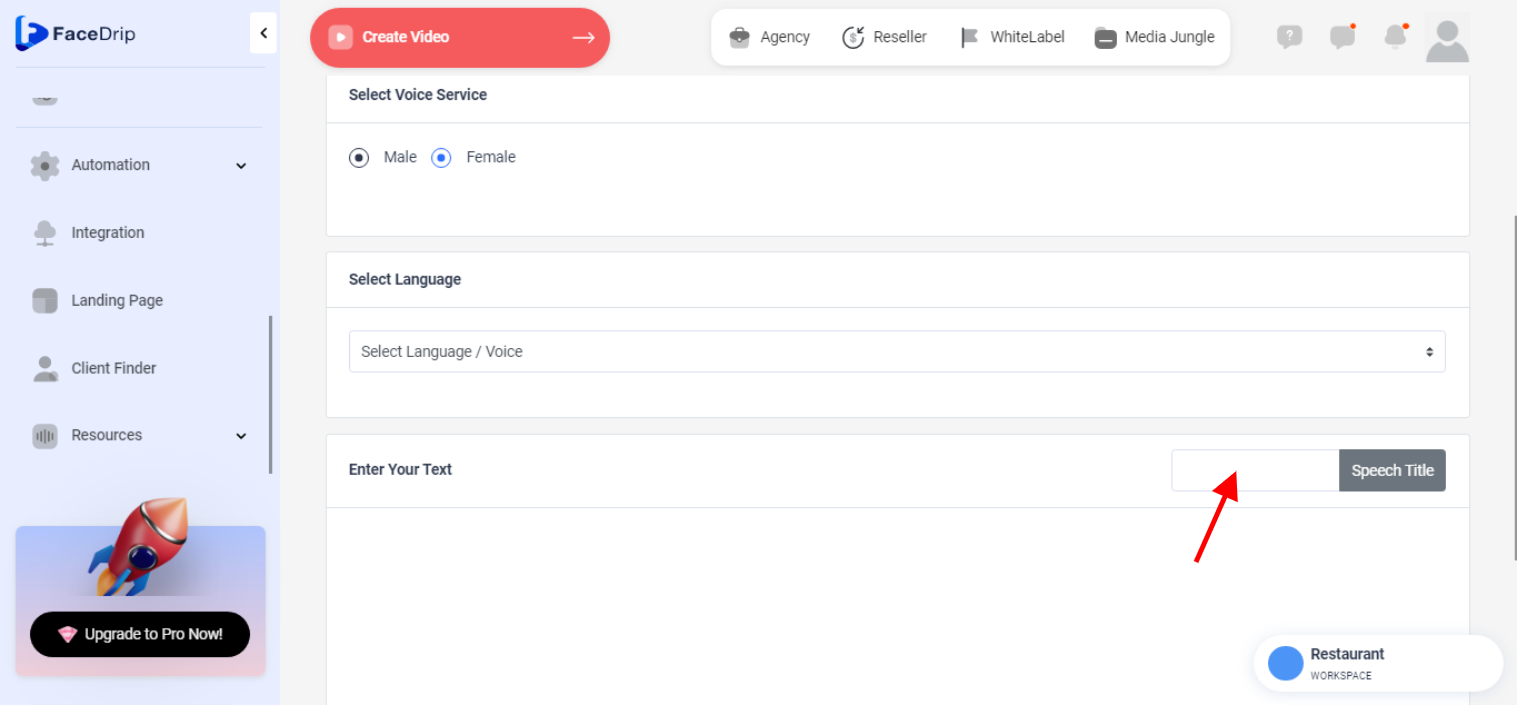
Below the title “Enter Your Text” click and enter the text you want to convert.
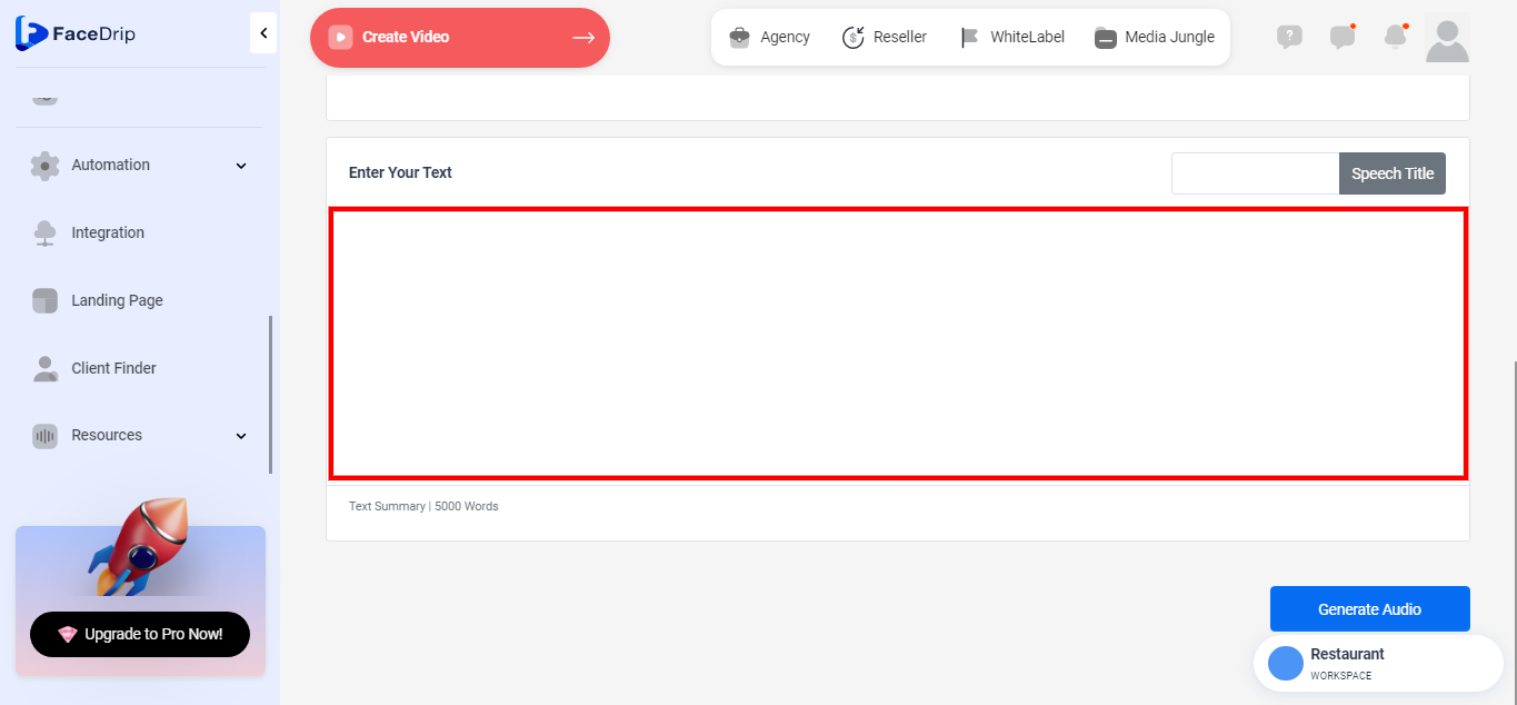
Step 7: Now click on the Blue ‘Generate Audio’ Button.
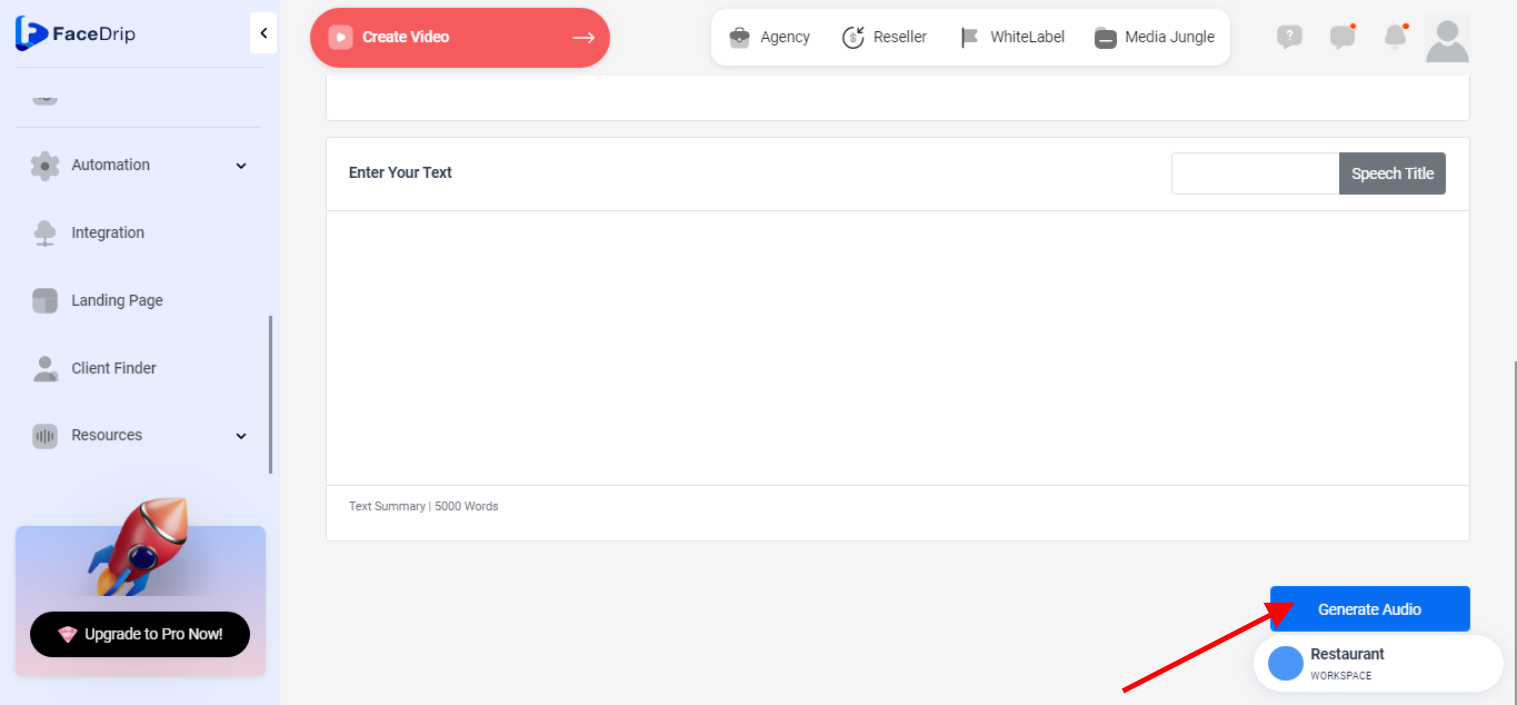
Your Text has been converted to speech Successfully and is ready for download!