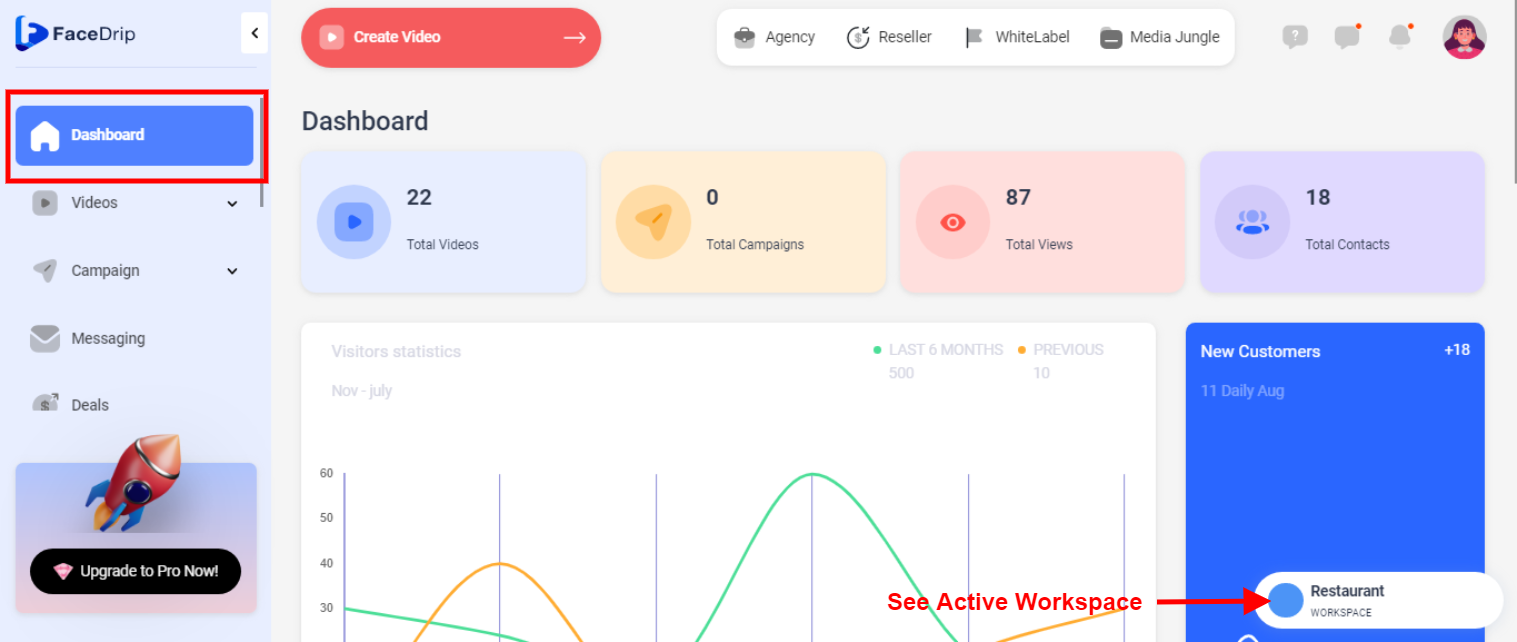Log in to your Facedrip account.
STEP 1: From any of the menus (except for the workspace menu) on your Facedrip dashboard, Click on the ‘Active workspace display card’ at the bottom right corner.
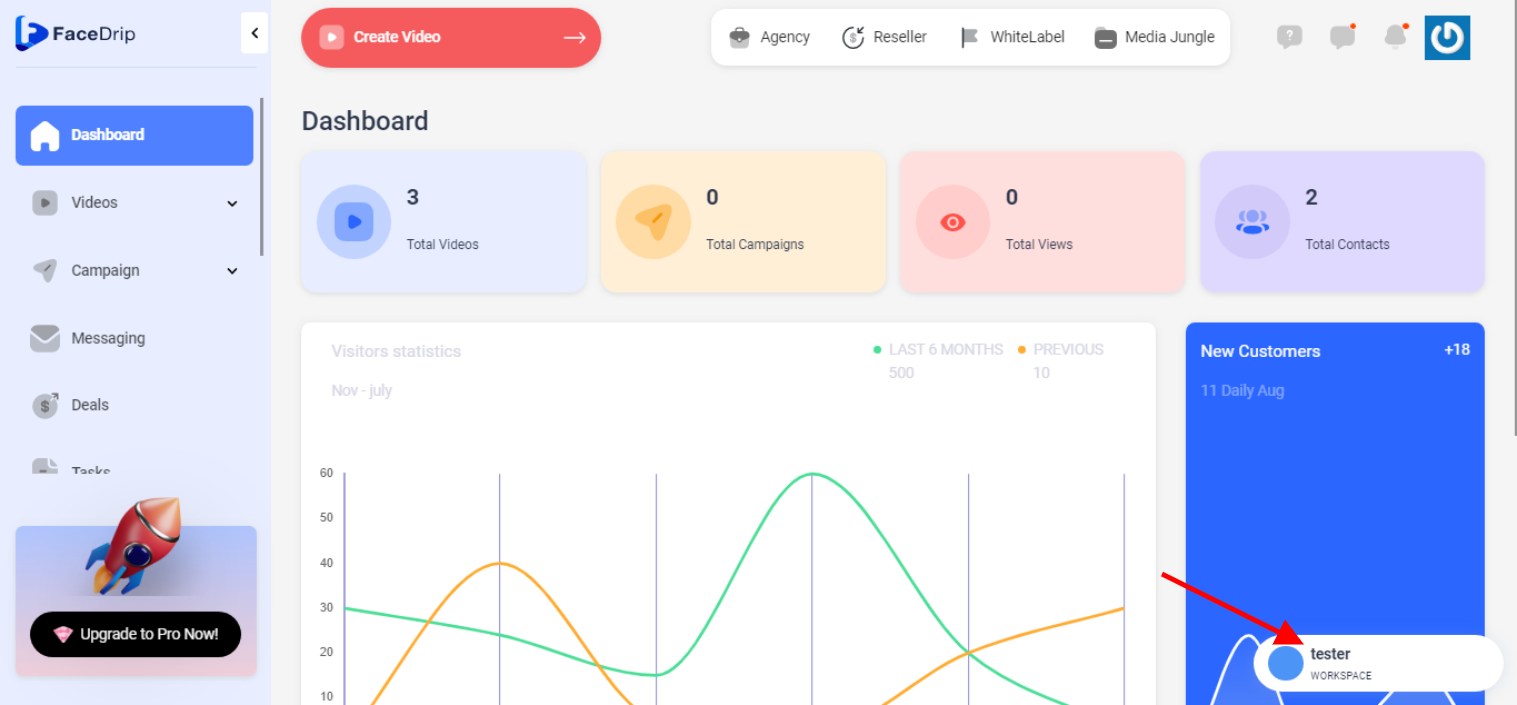
Step 2: On the select menu, click on the workspace name you want to activate (PS: only two (2) previously activated workspaces are displayed).

Step 3: Click the ‘Show More’ dropdown item to proceed to the workspace dashboard for more workspaces to choose from.
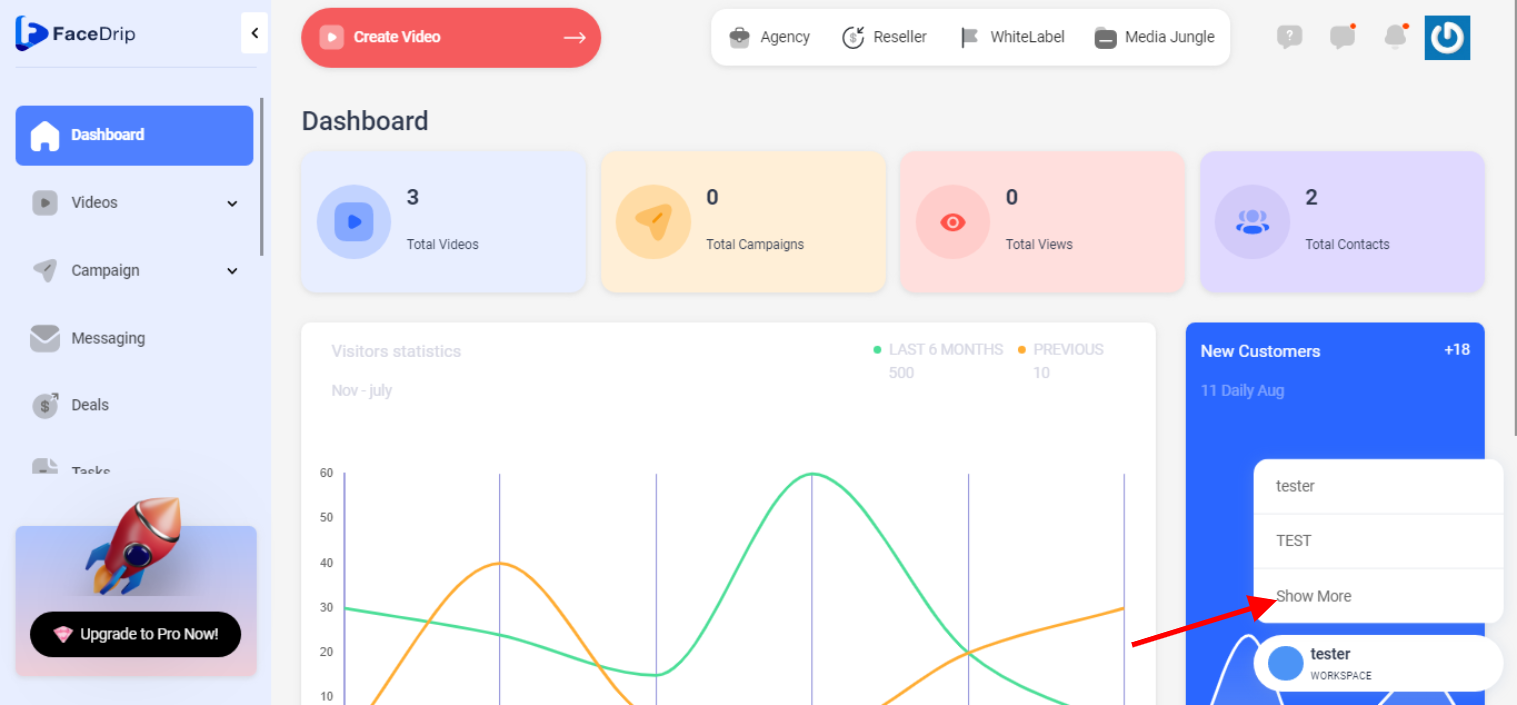
Step 4: On the particular workspace card you want to activate, click the ‘Activate Workspace’ Button.
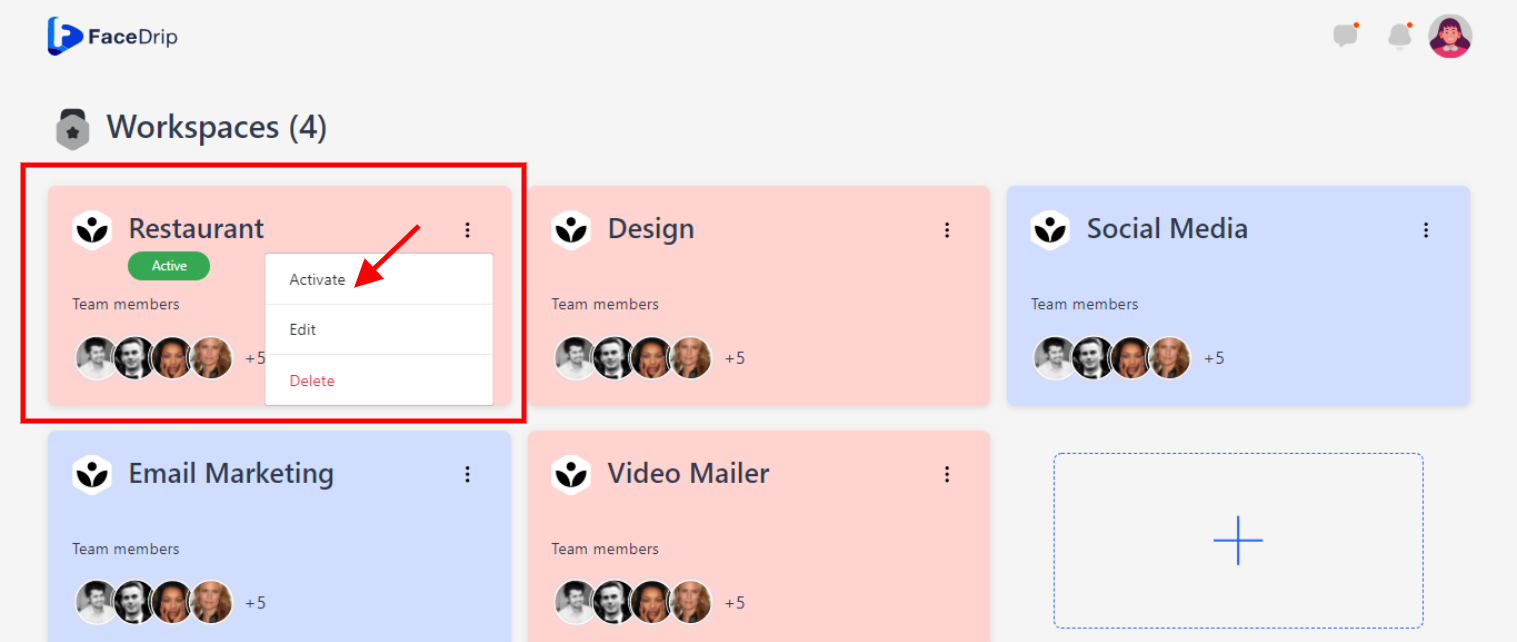
Your workspace has been activated successfully! (PS: Go back to your dashboard module or previous module to see the active workspace).