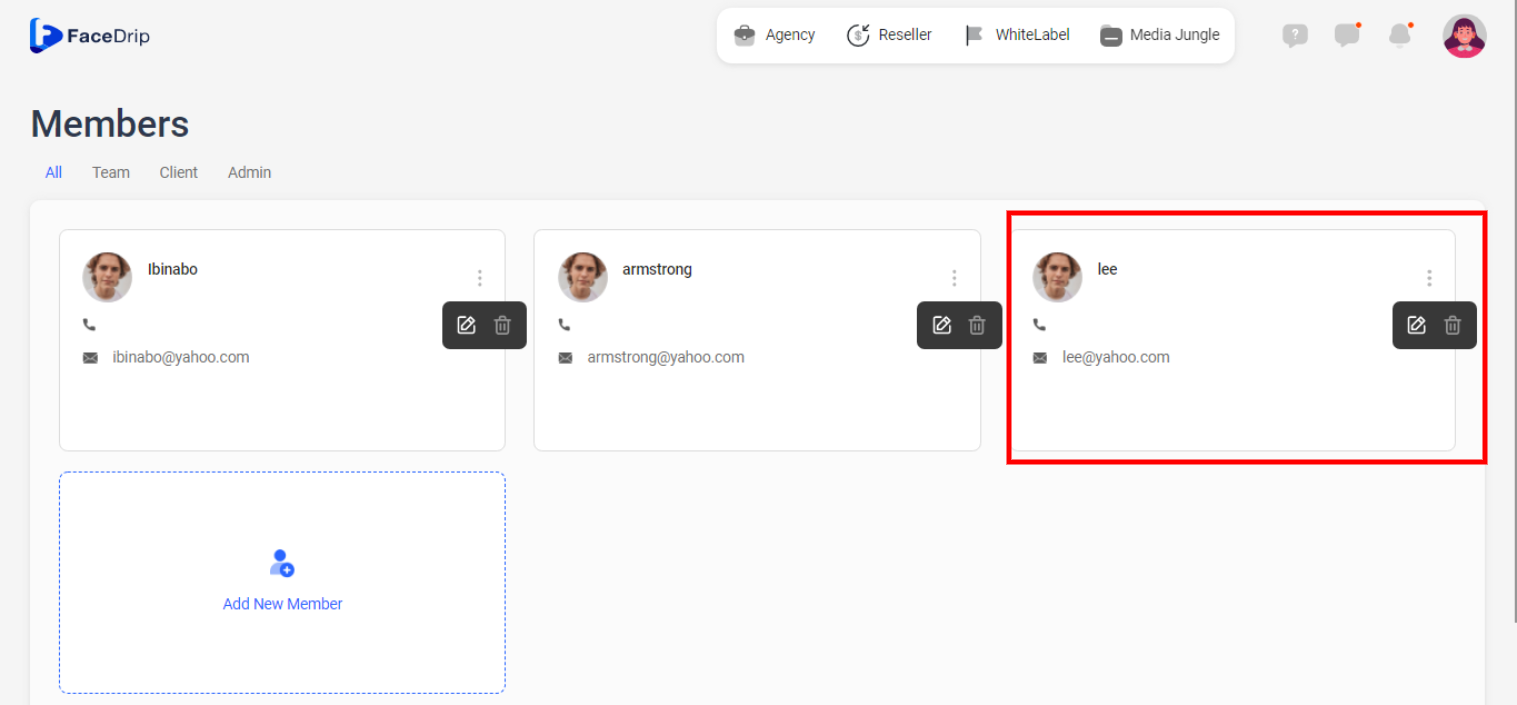Log in to your Facedrip account.
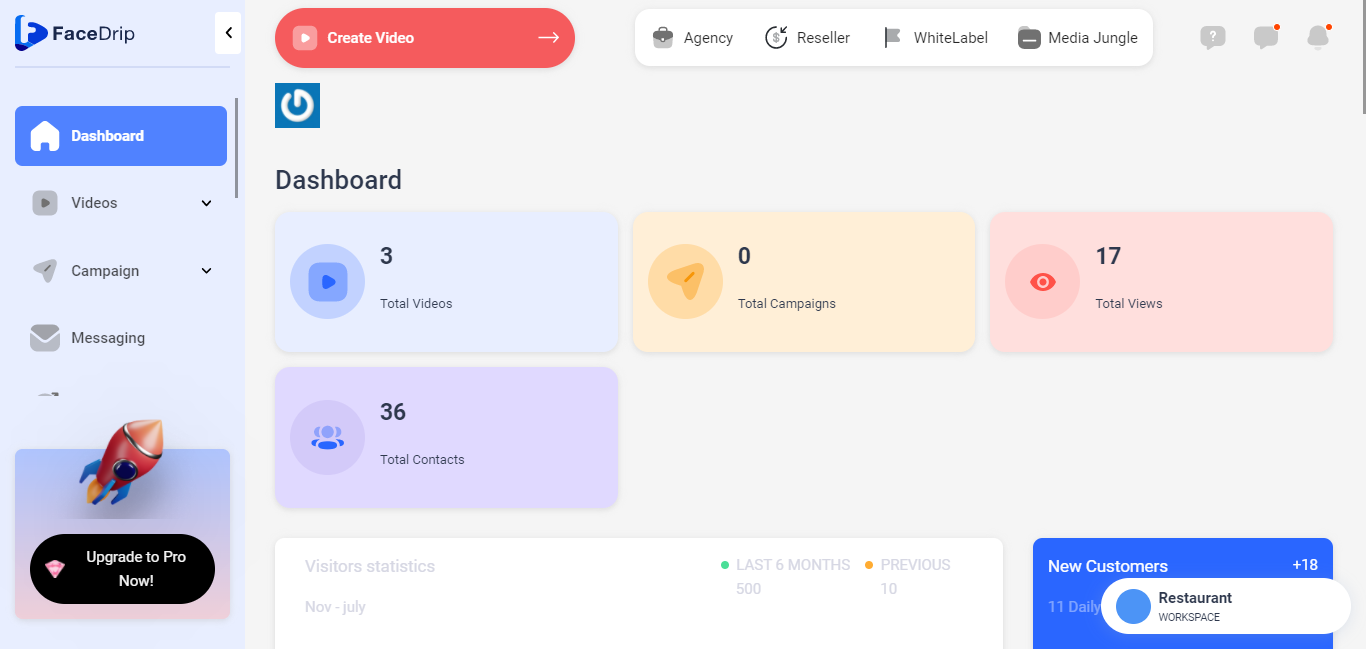
Step 1: Click on the ‘Agency’ at the top of your dashboard.
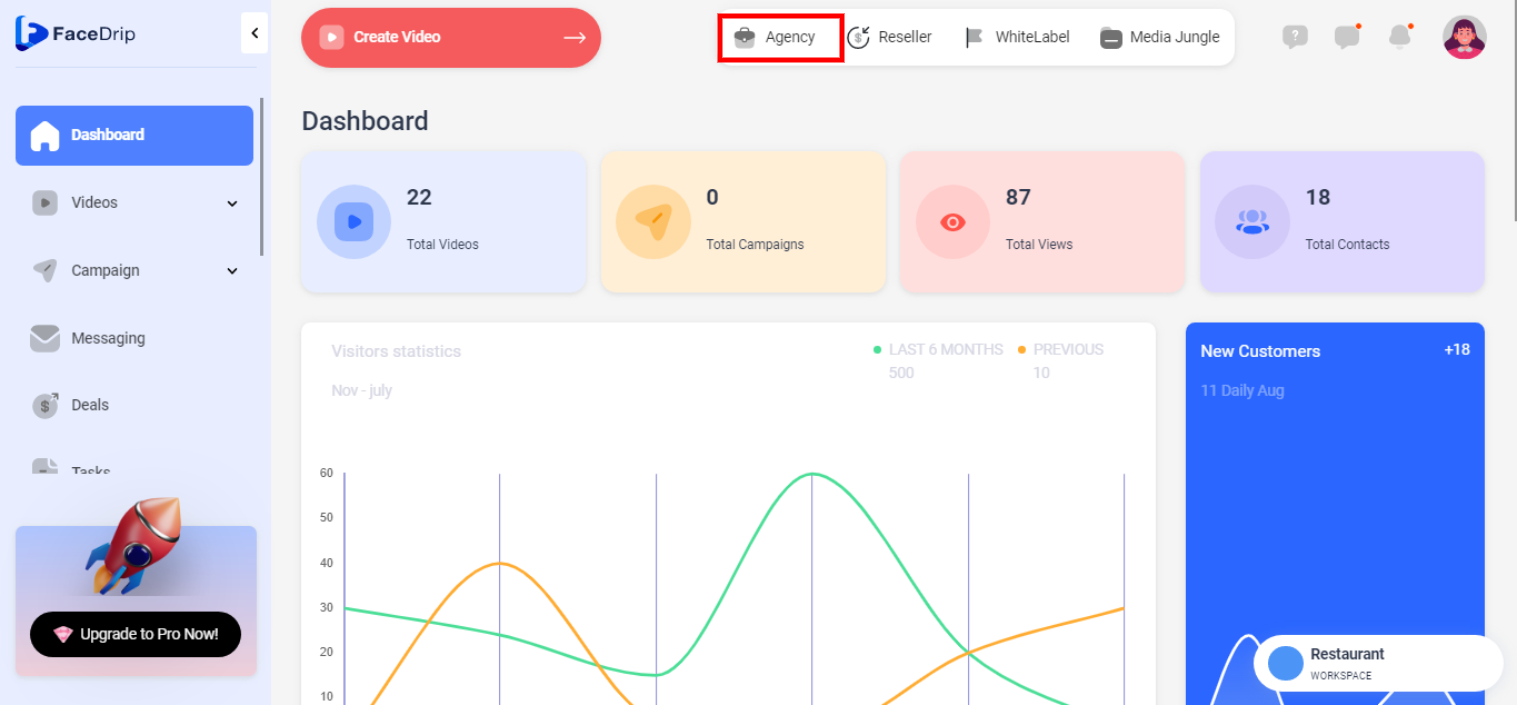
Step 2: Select ‘Team-member’ in the menu option below.
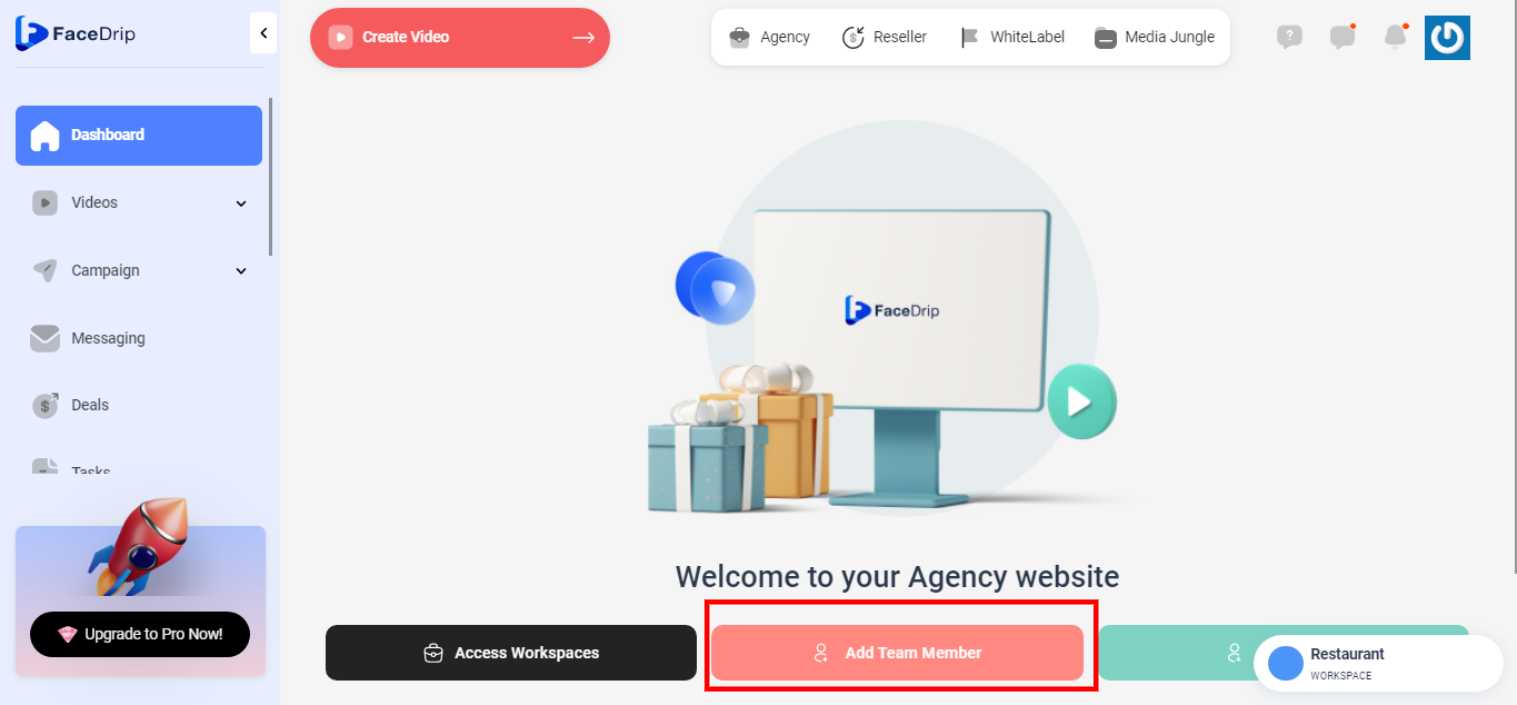
Step 3: On the Team Member dashboard, click on the ‘triple-dot icon’ by the top right corner of the particular Team member card you want to update.
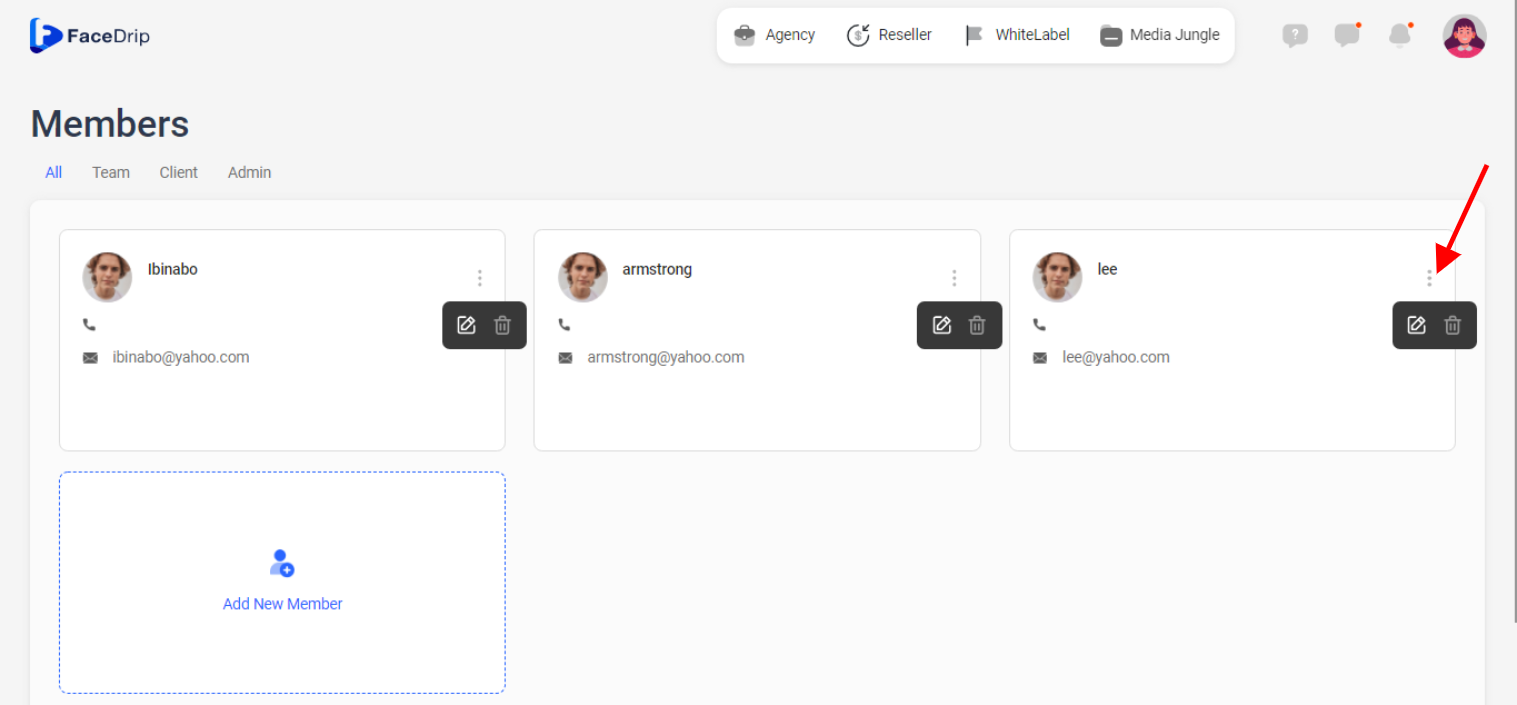
Step 4: On the select menu, click on the ‘Change Password’ drop-down item.
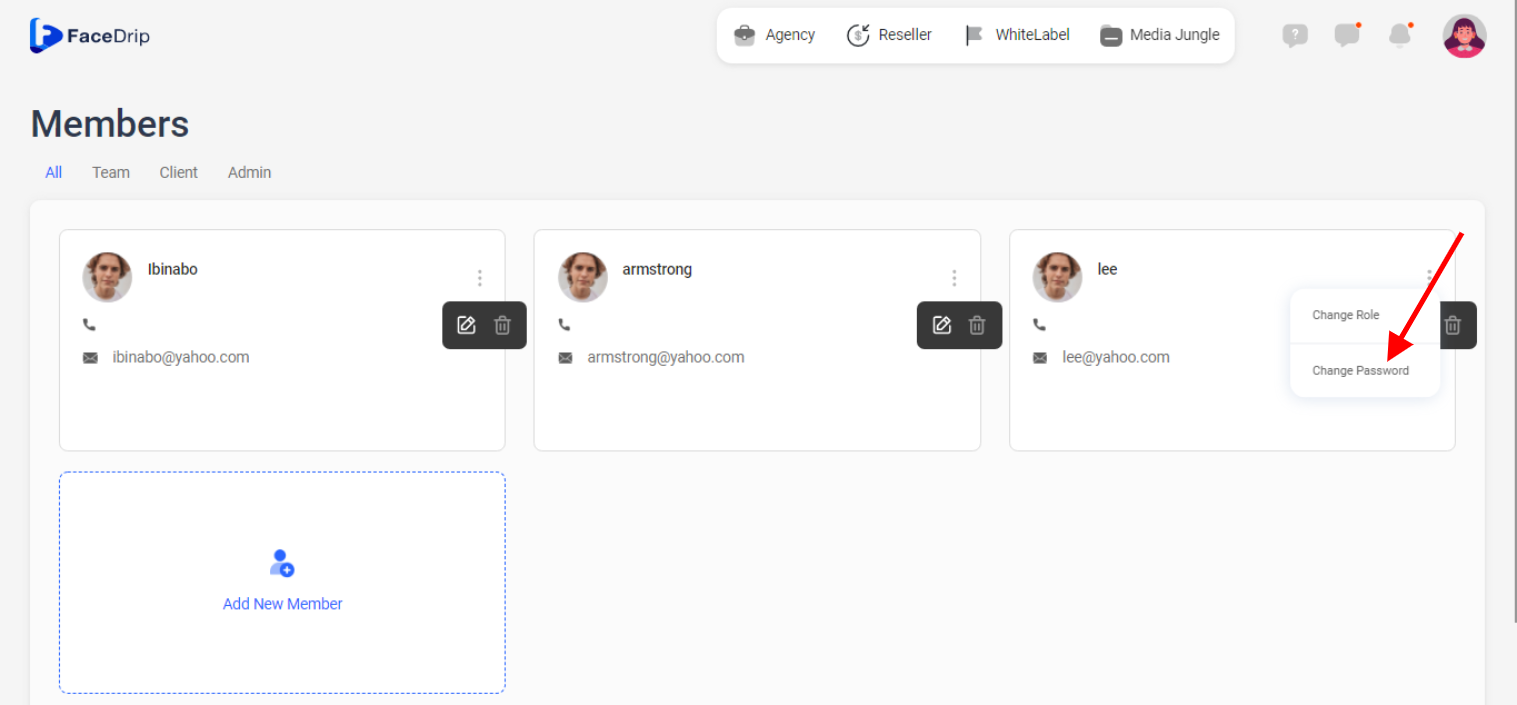
Step 5: On the pop-up Update password form, input your new password and confirm password then click the ‘Save Changes’ Button.
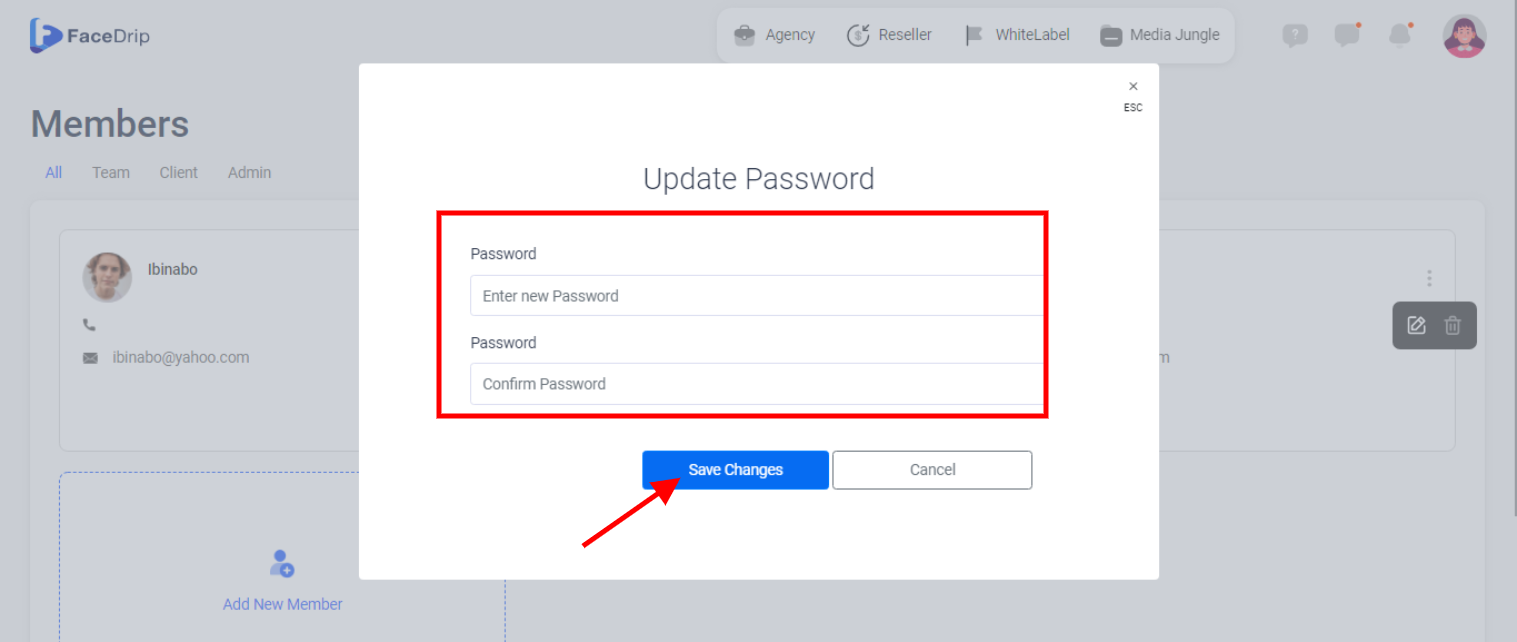
Team Member password has been updated successfully!