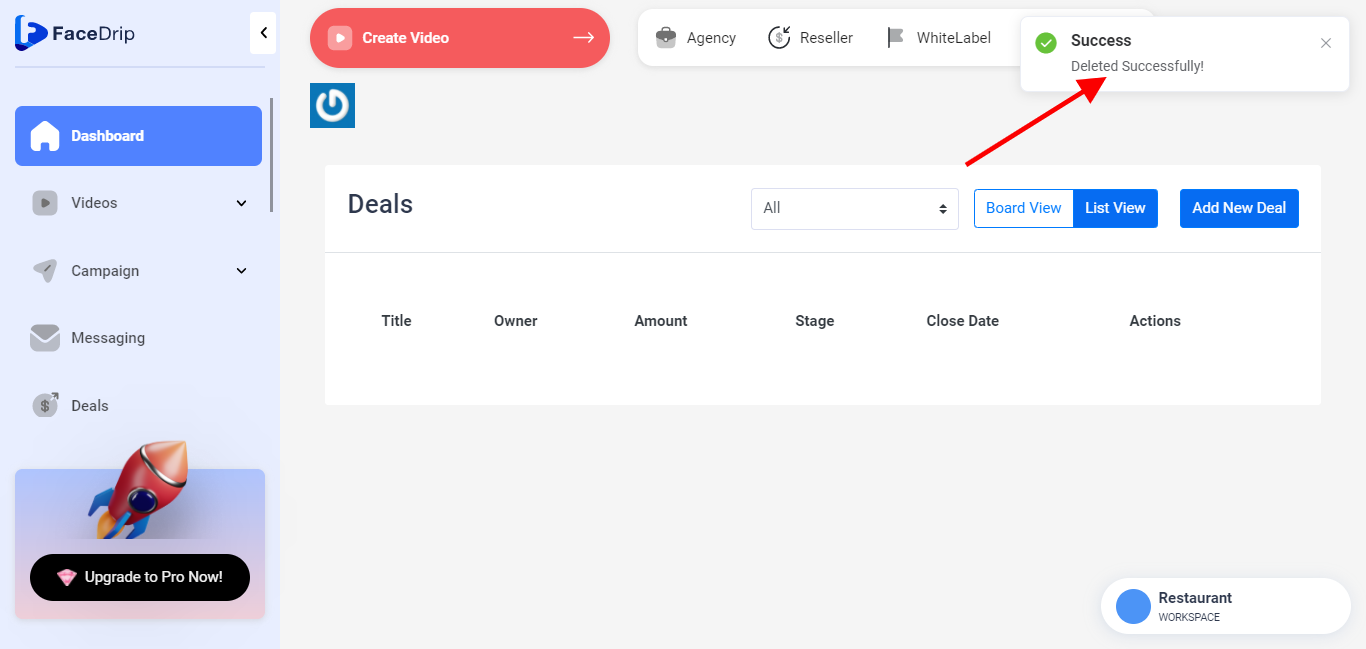How To Delete Deals
Log in to your Facedrip account.
STEP 1: Click on “agency” on the top side menu bar of your dashboard
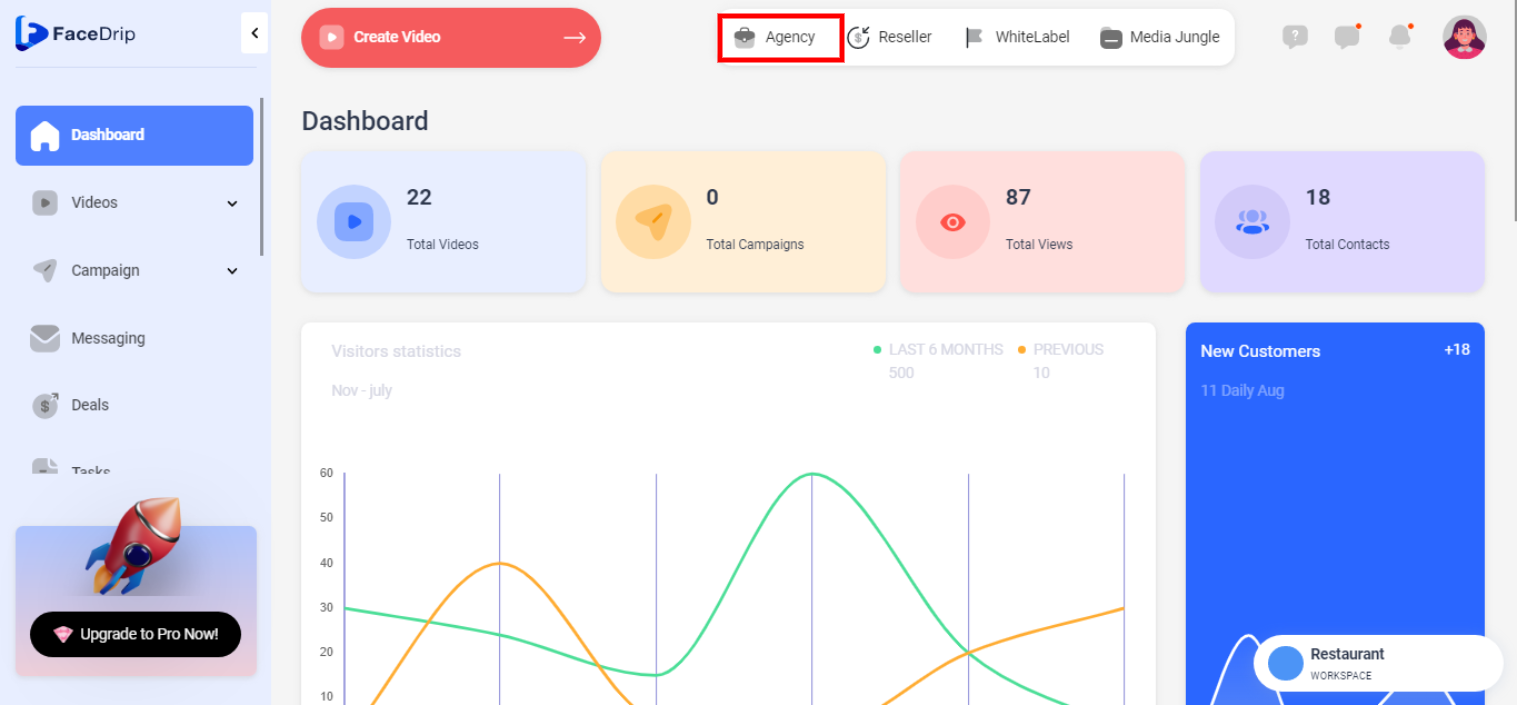
STEP 2: Click on “workspace” in the options below.
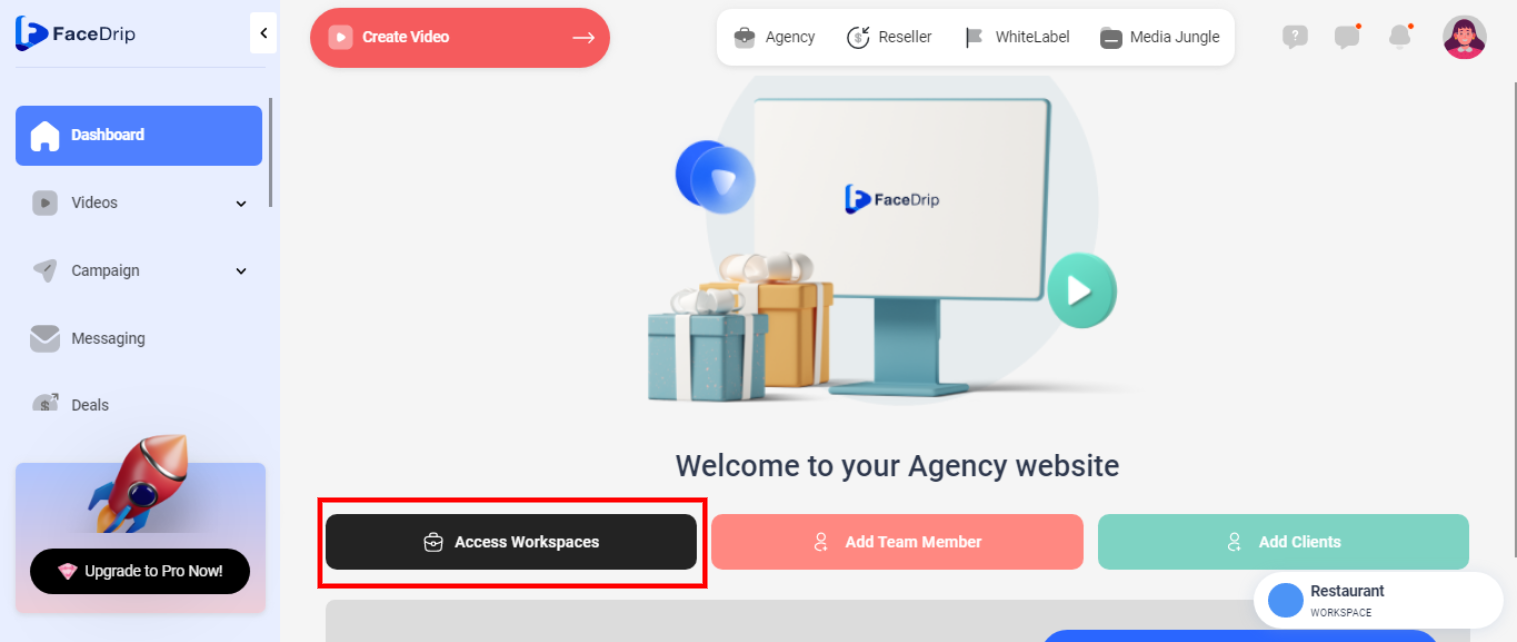
STEP 3: Choose the workspace you want to delete the deal and click the “activate workspace” button. (follow this link on How To Create New Workspace)
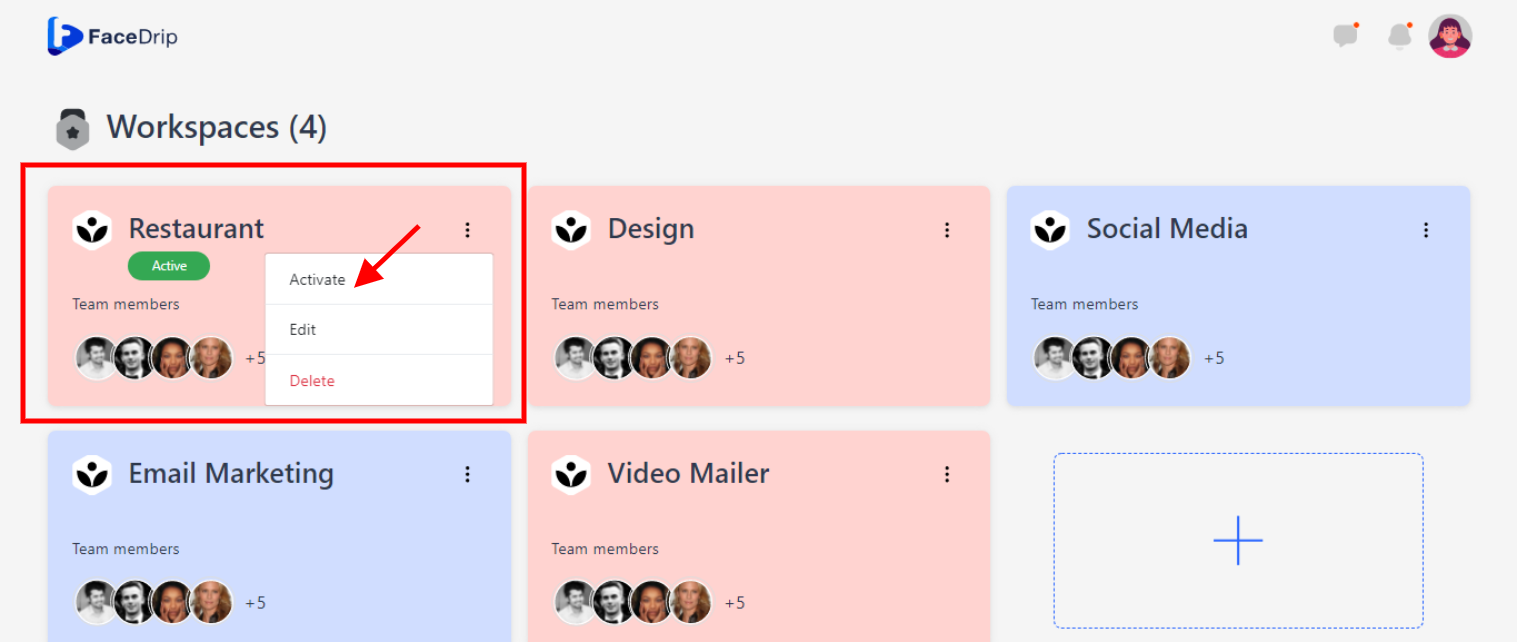
Your workspace will be activated successfully! (PS: Go back to your dashboard module to see the active workspace).
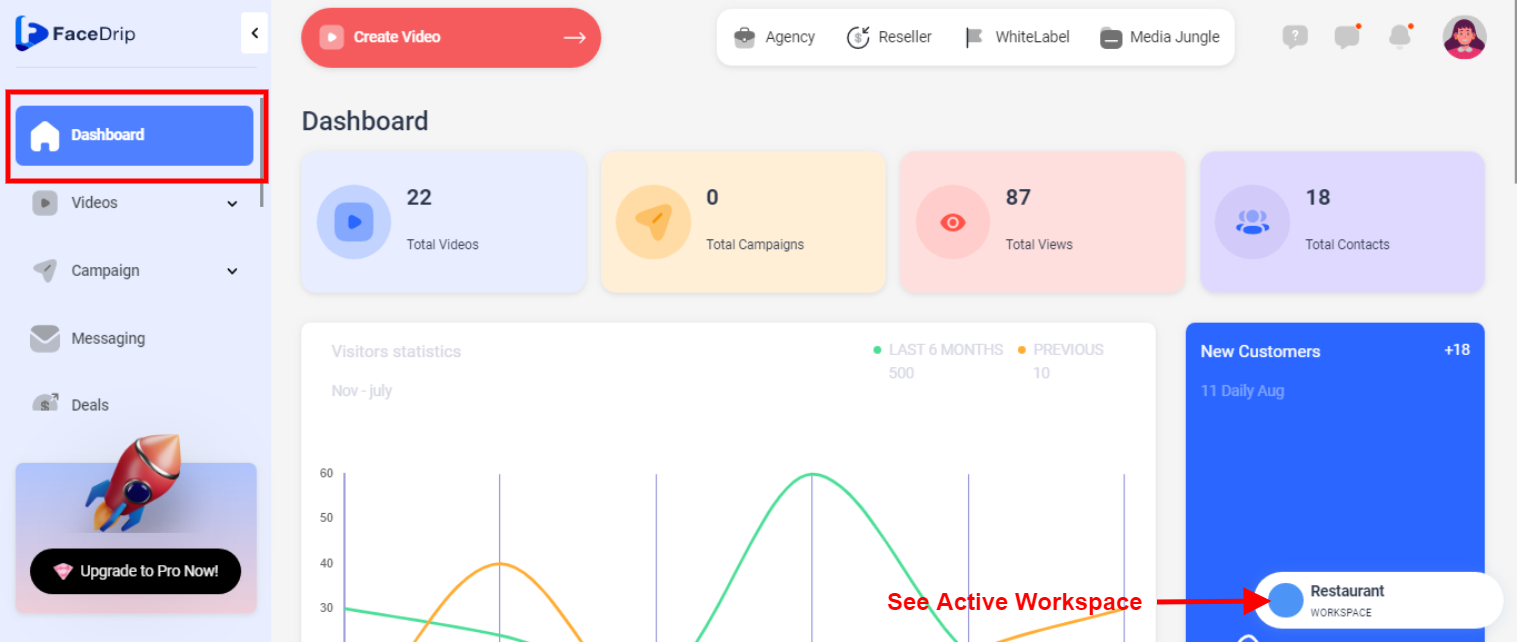
STEP 4: Click on the “Deals” menu on the left-hand side menu bar of your dashboard.
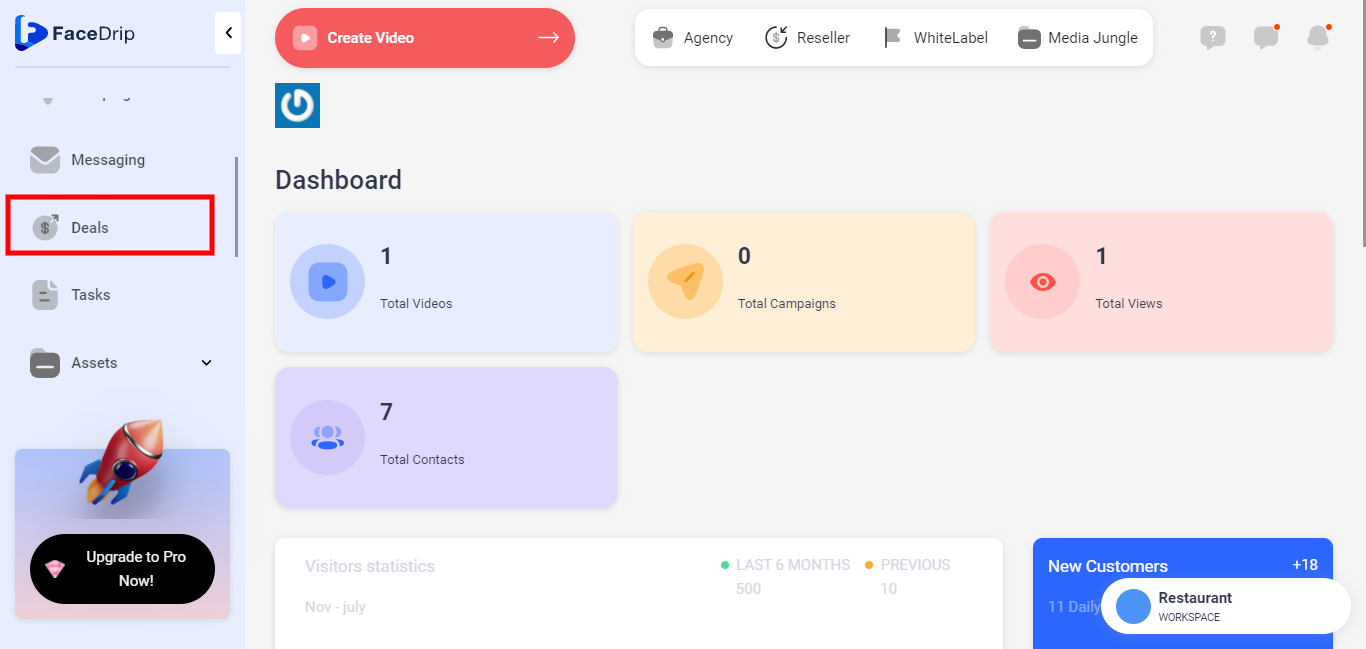
STEP 5: you will see the “Deals” table in the middle section.
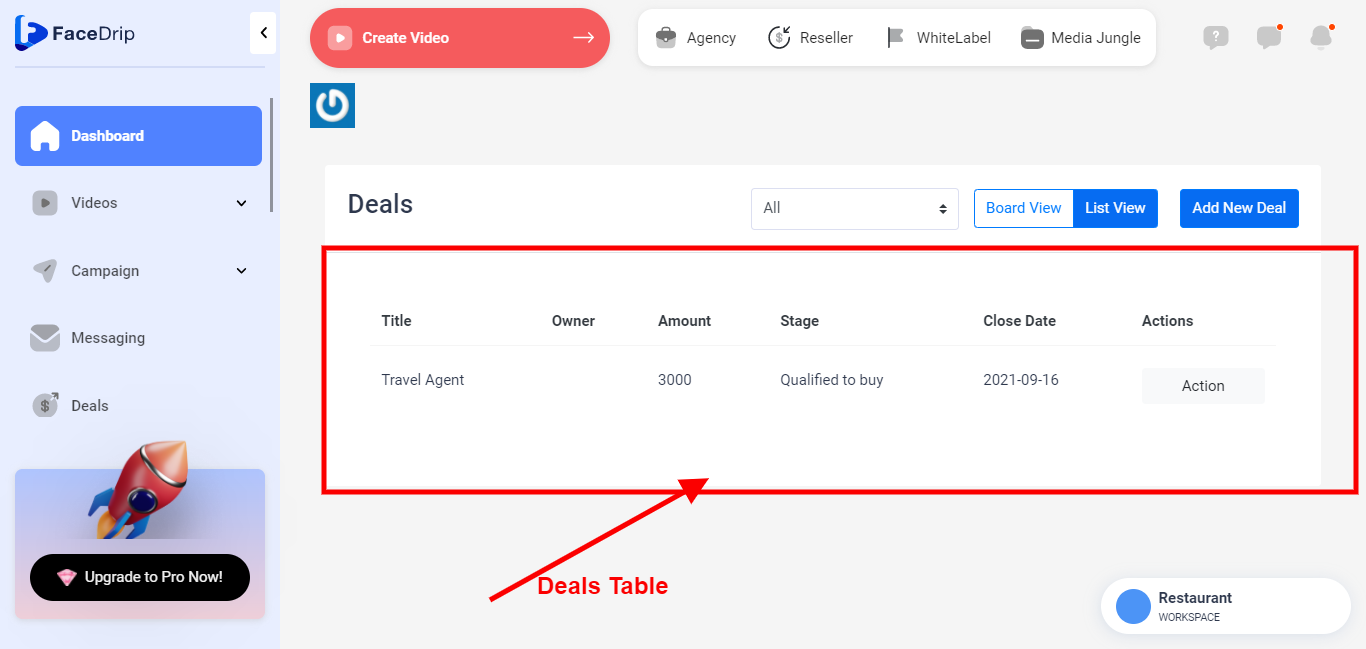
STEP 6: Select the preferred already existing deal you wish to delete from the table.
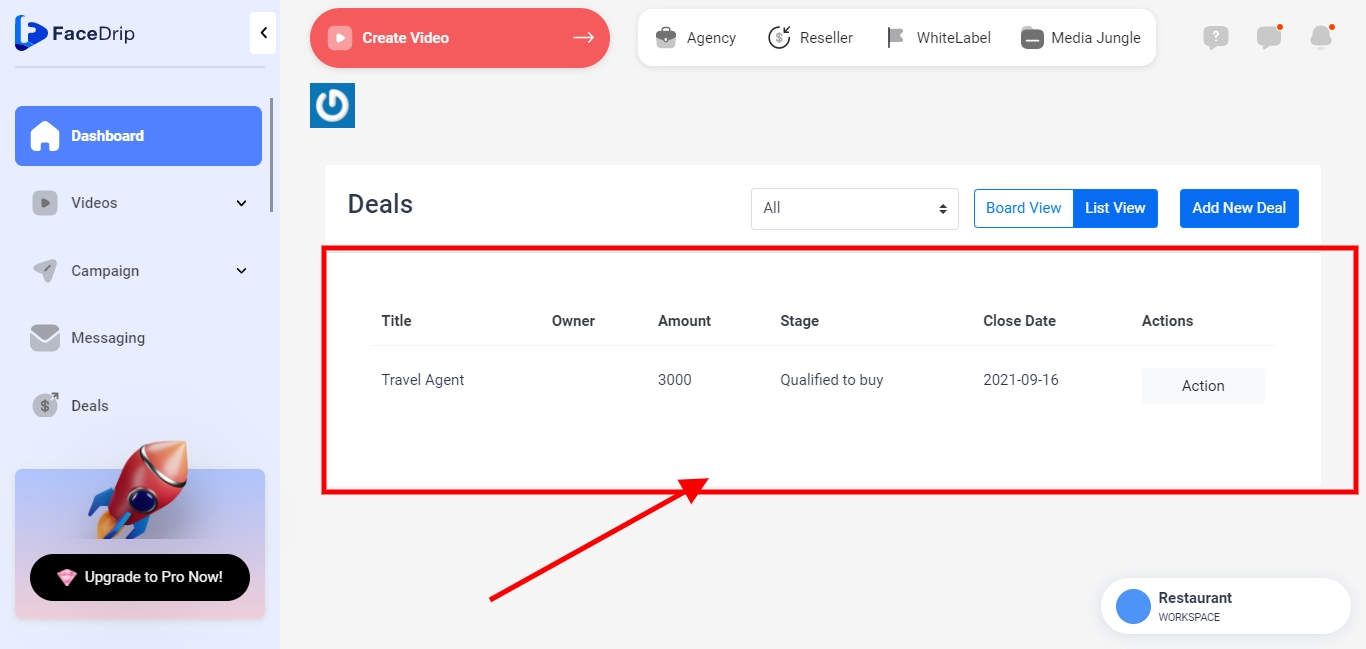
STEP 7: Click on the “Action” button.
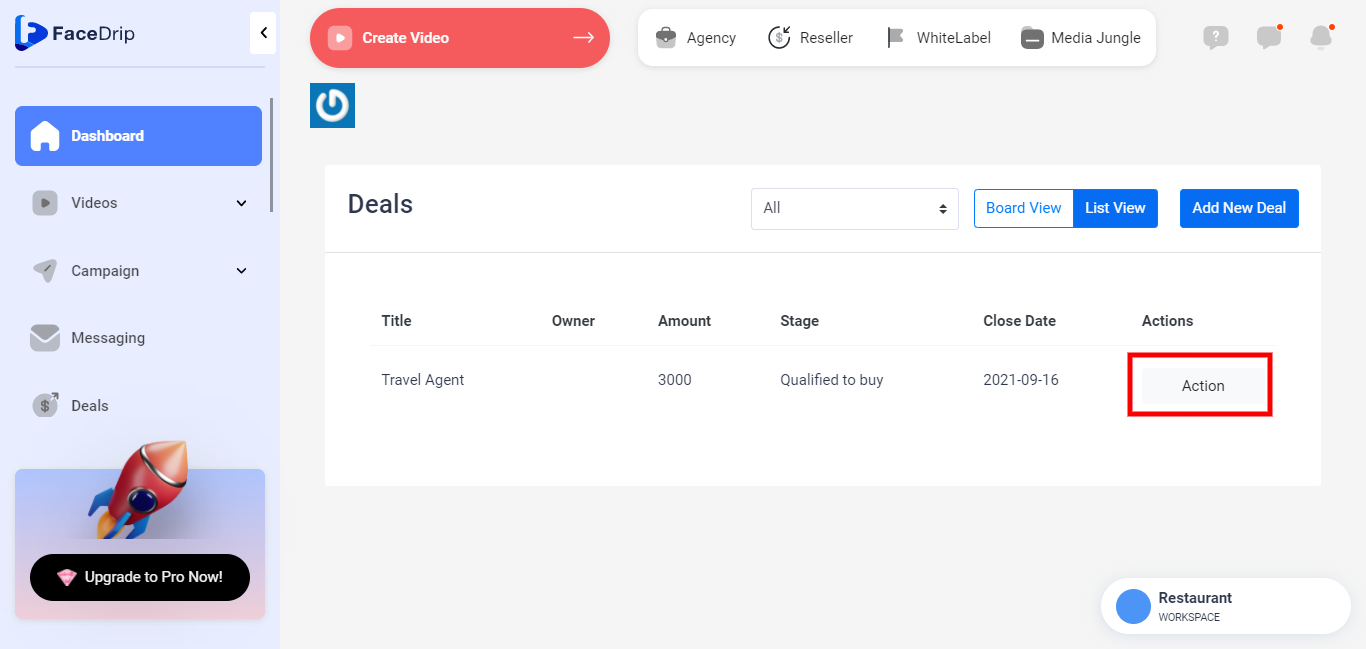
STEP 8: you will see a pop-up message stating “EDIT OR DELETE”
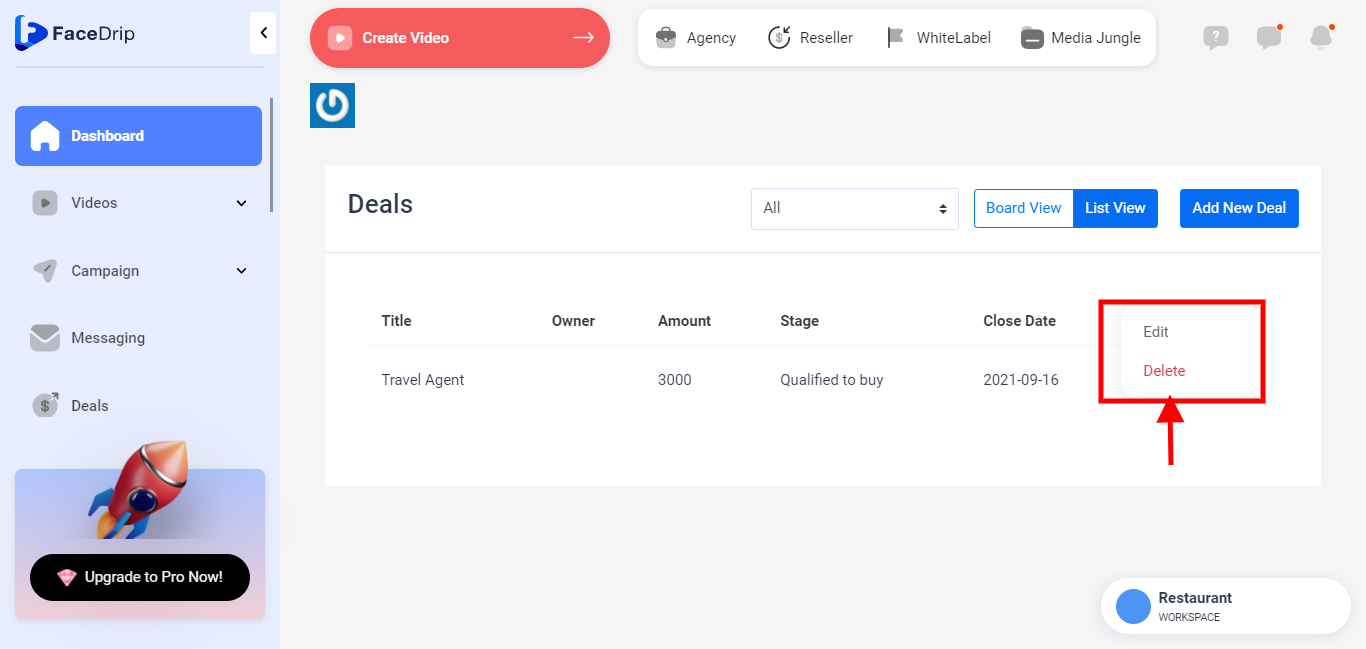
STEP 9: Select the “Delete” button.
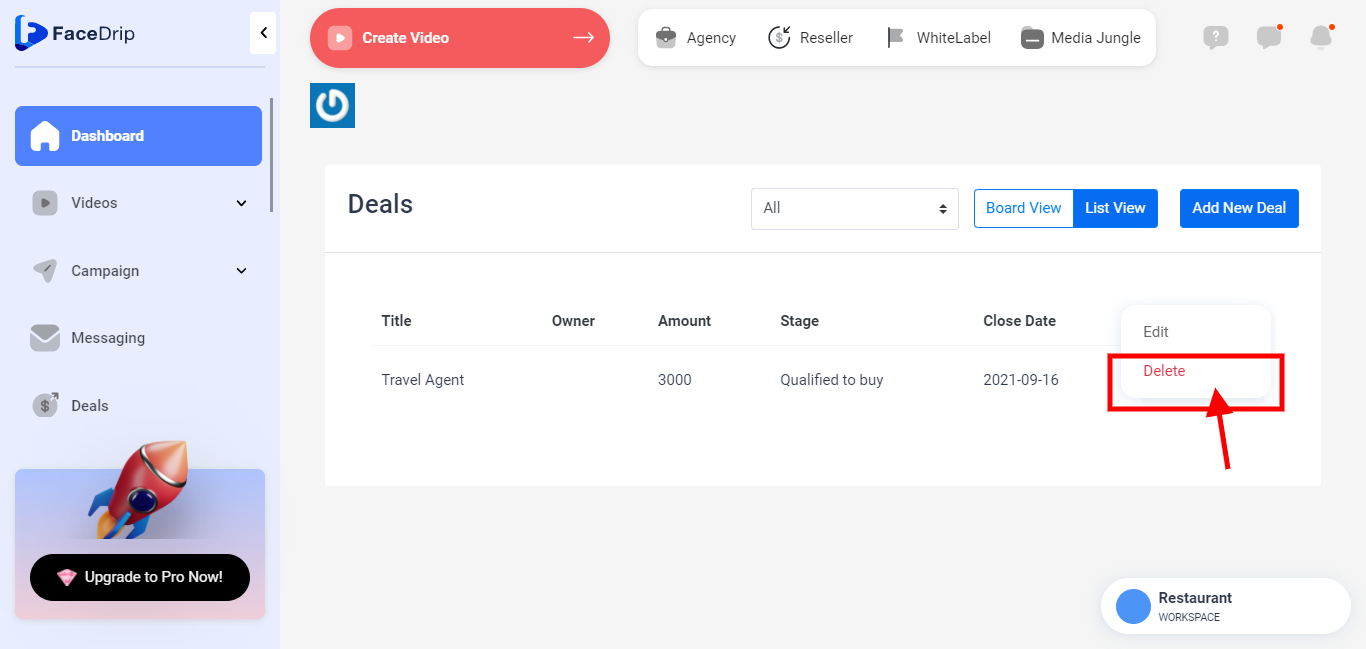
STEP 10: you will see a pop-up warning message
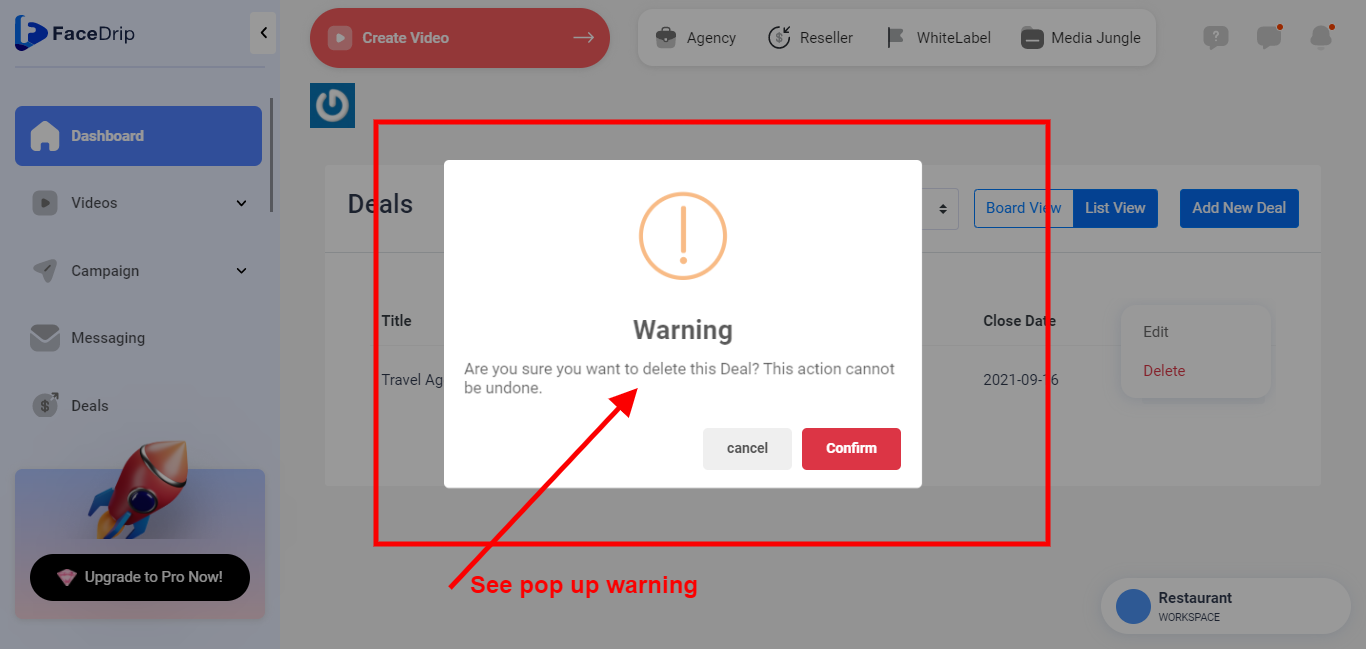
See “CANCEL BUTTON”
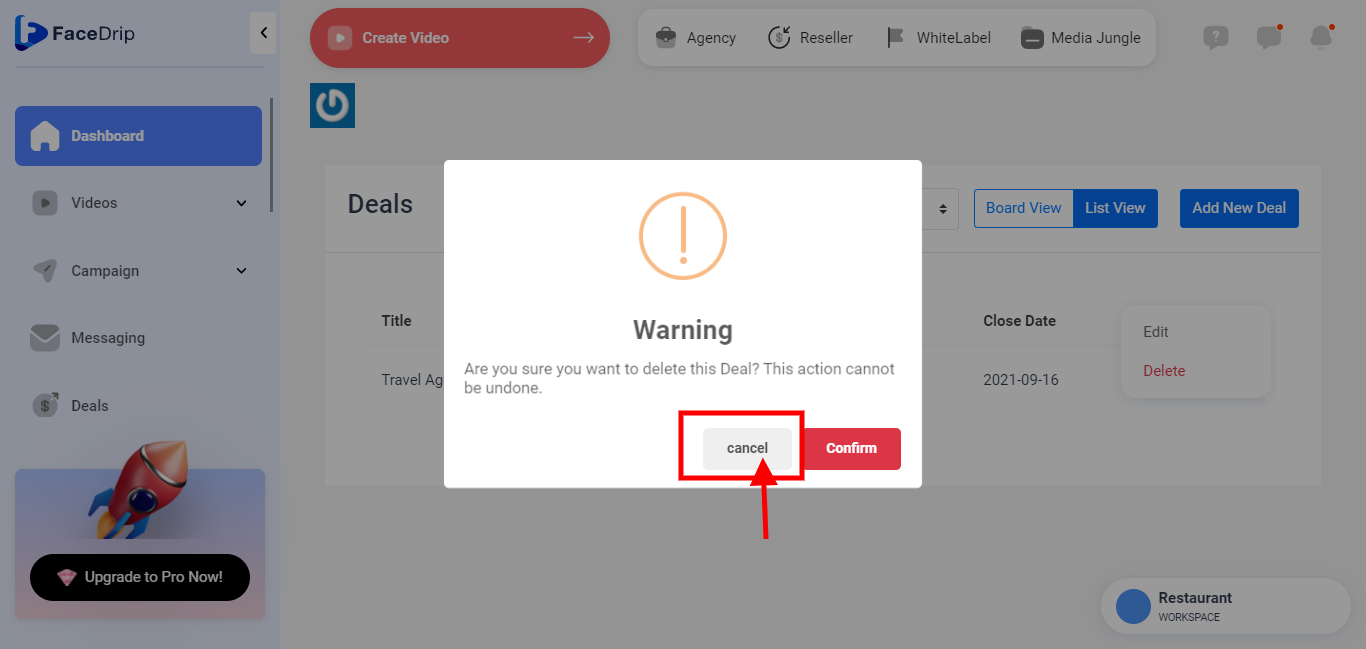
See “CONFIRM BUTTON”
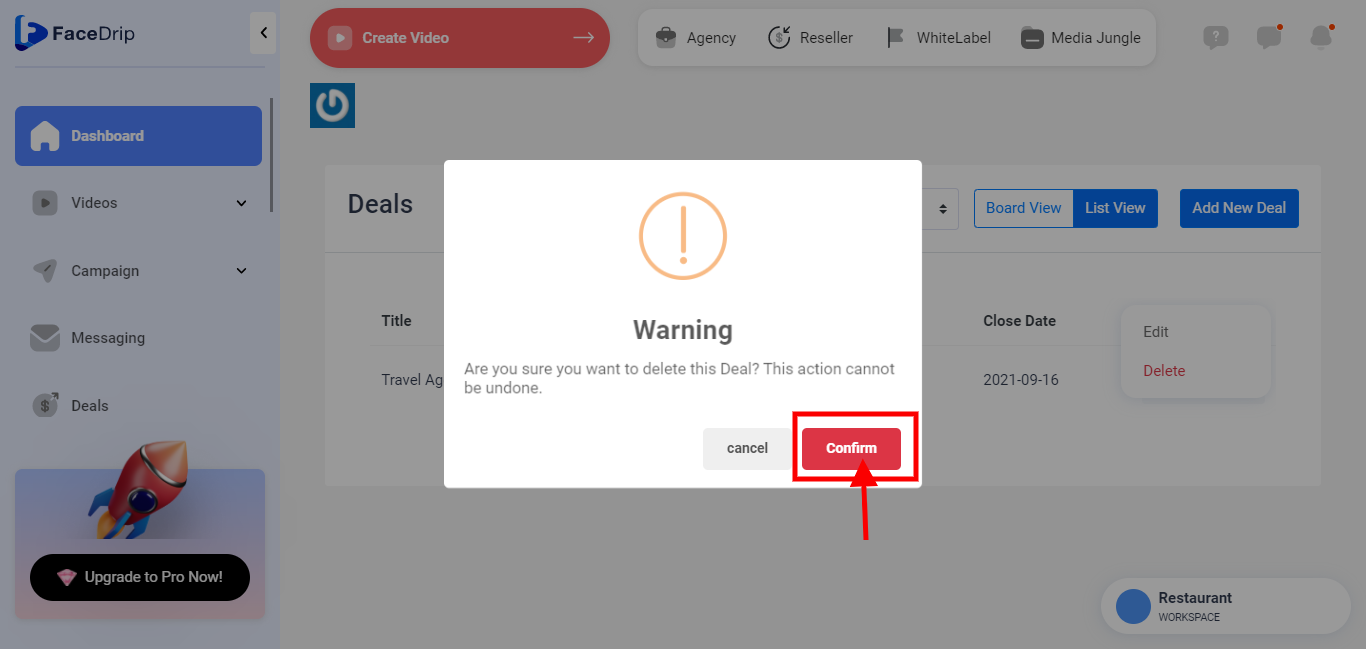
STEP 11: Click the “Confirm” button to delete the deal.
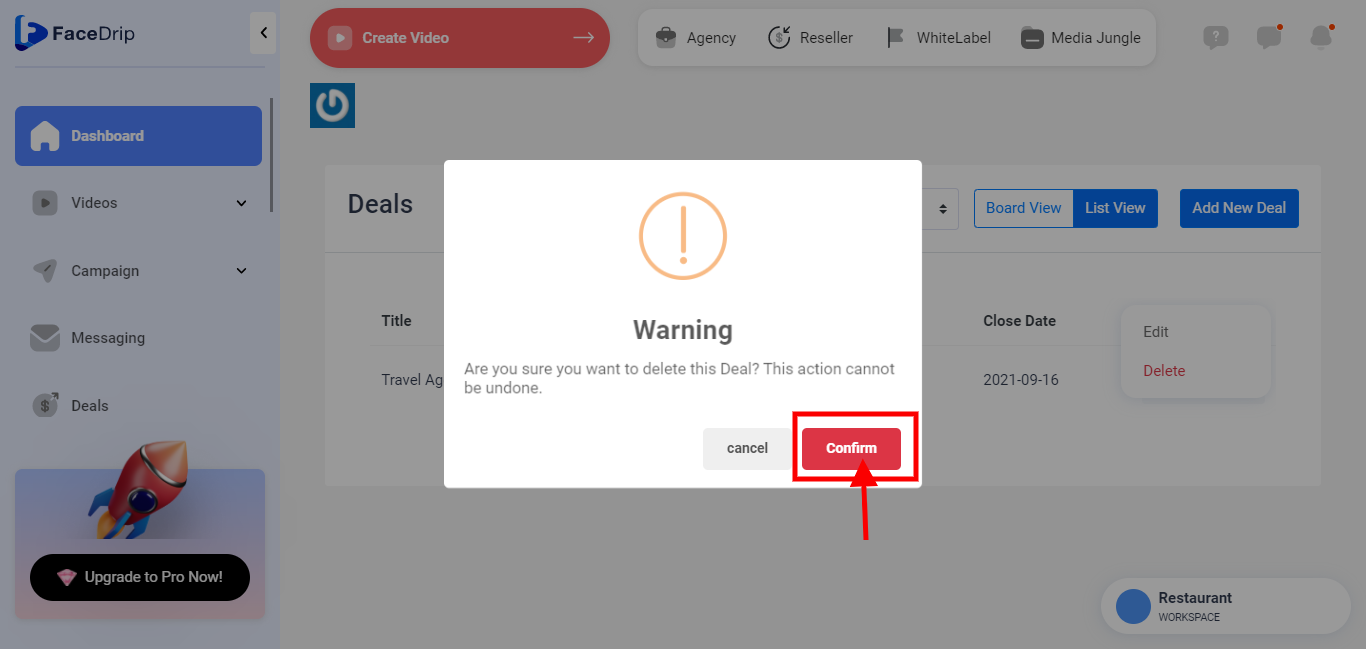
STEP 12: Deal deleted successfully with a pop-up message stating “Deleted Successfully”