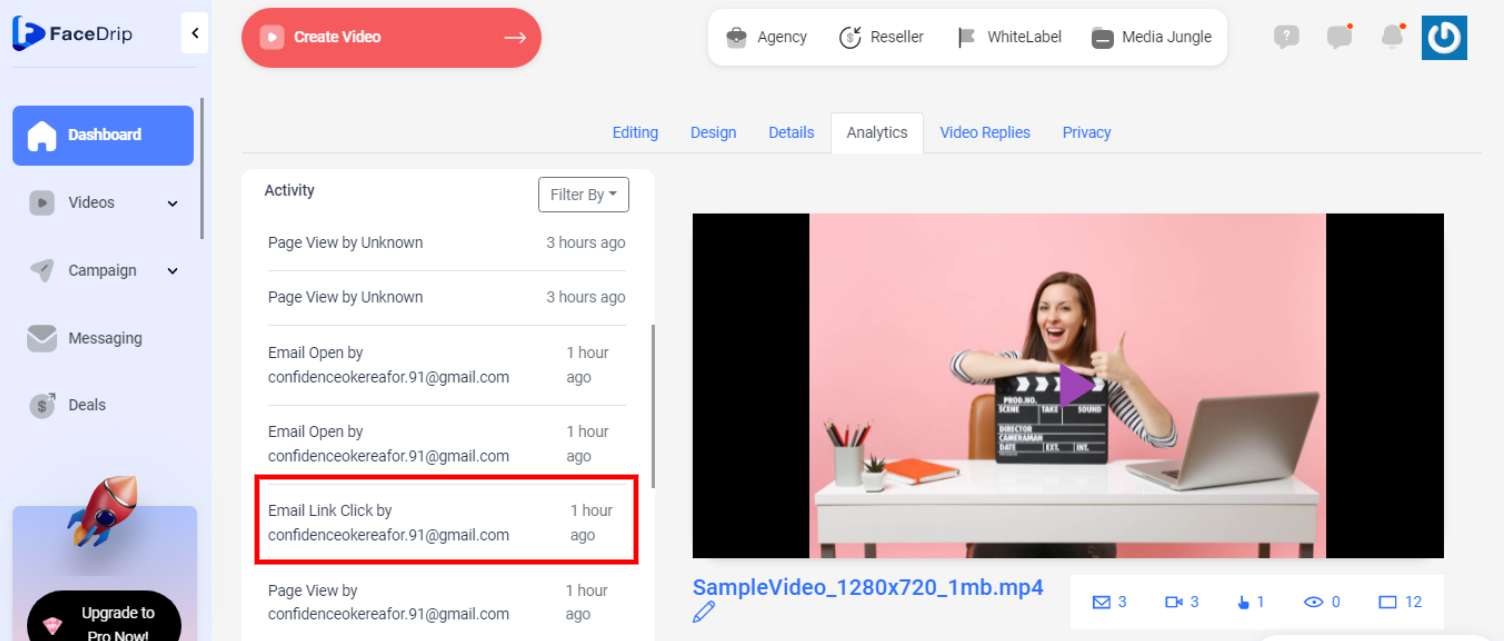In order to use the Facedrip extension on salesforce, you must have an active Salesforce account.
Integrating Facedrip Extension With Salesforce
Step 1: Log in to the user’s Facedrip account via the facedrip extension
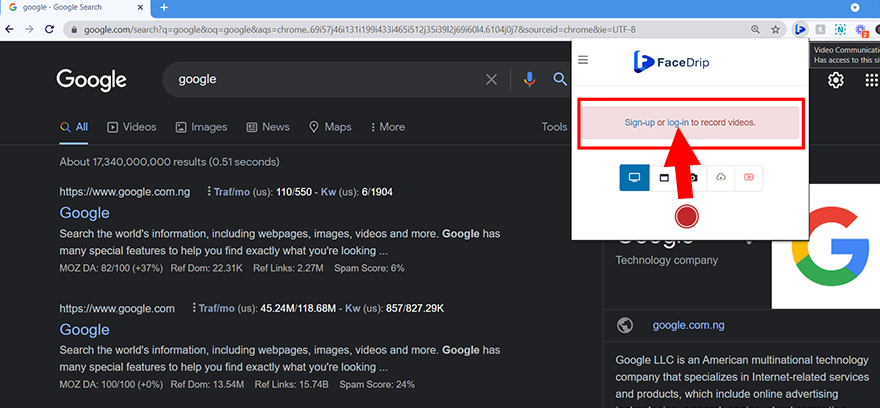
Step 2: Visit the contact page and select the contact you want to send an email and click on the “Send List Email” button at the top right
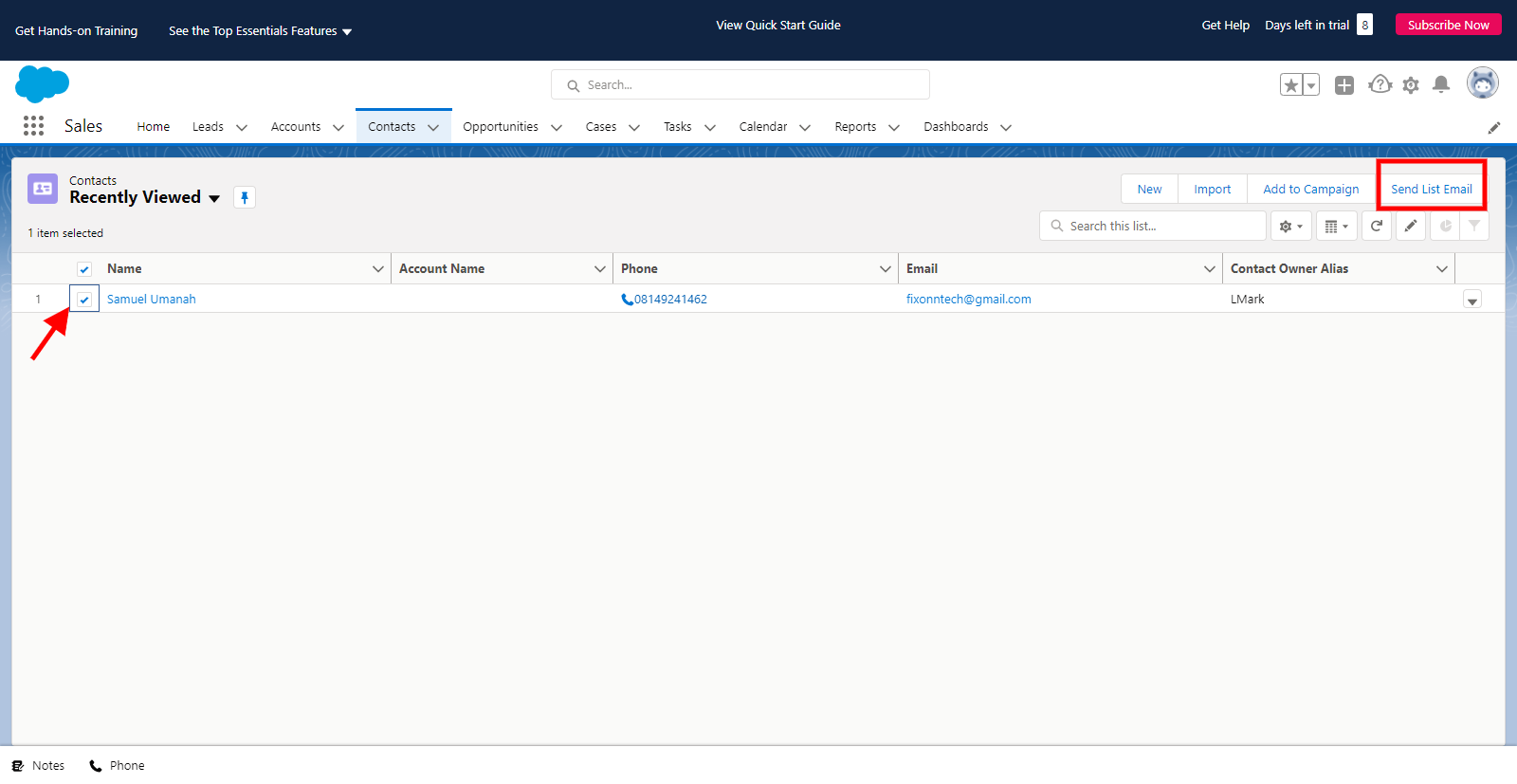
A popup email editor modal
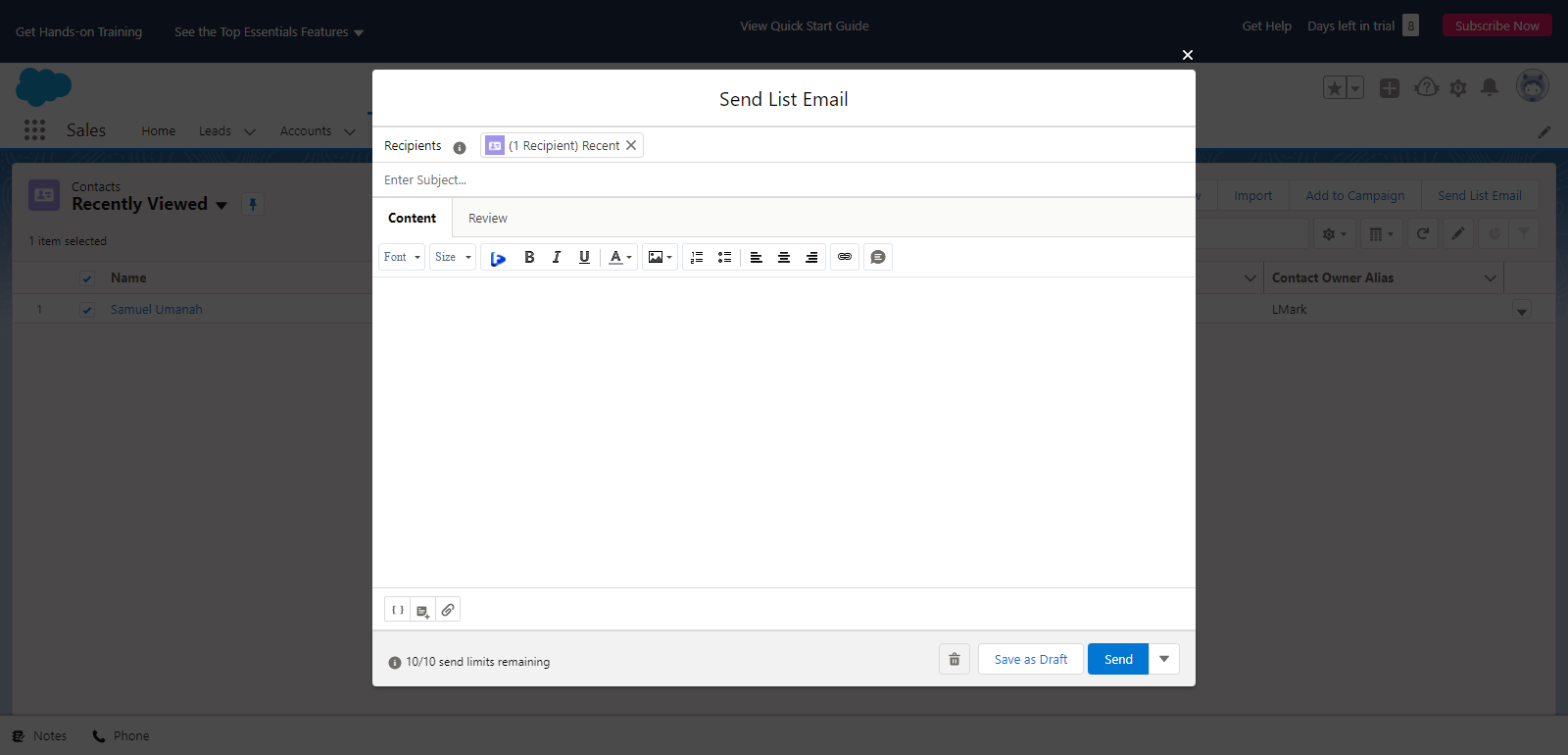
Step 3. Click on the “Facedrip Extension Icon” on the tool bar
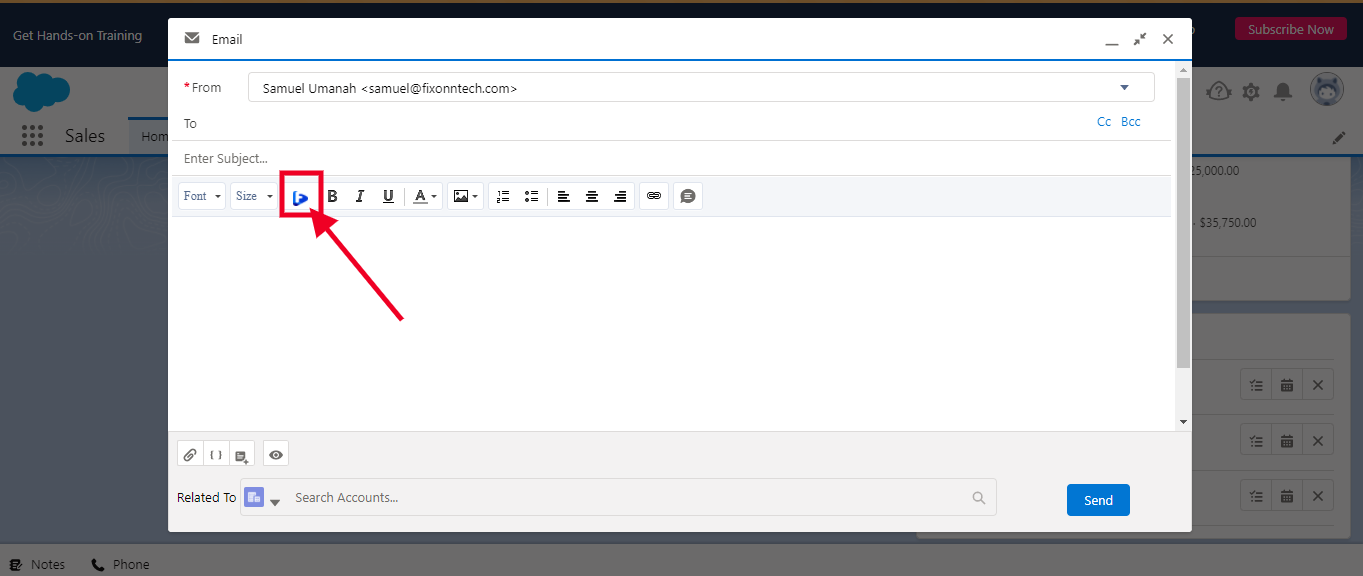
Clicking the extension gives access to a number of functions: Kindly follow this link to learn what you can do with facedrip extension.
Access to the Users Library of videos, including the ability to search for videos by name, or display videos based on tags
You’ll have the option of;
- Select a workspace
- Recording a video of your screen
- With your webcam
- Upload from your computer or YouTube
- Or select a pre-recorded video from your Facedrip library
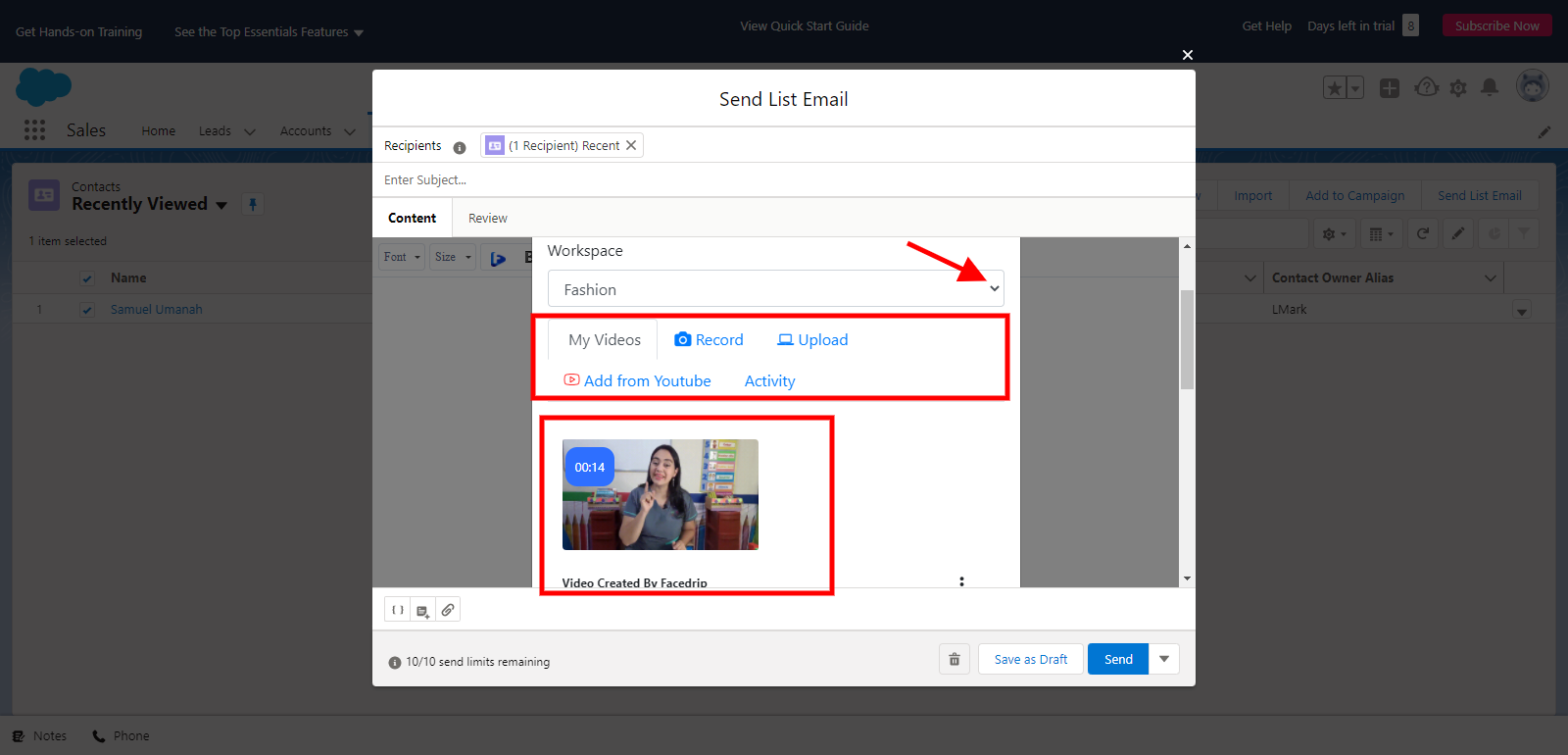
Step 4: Select a video, add a personalization text using the field above the video, then click on insert video.
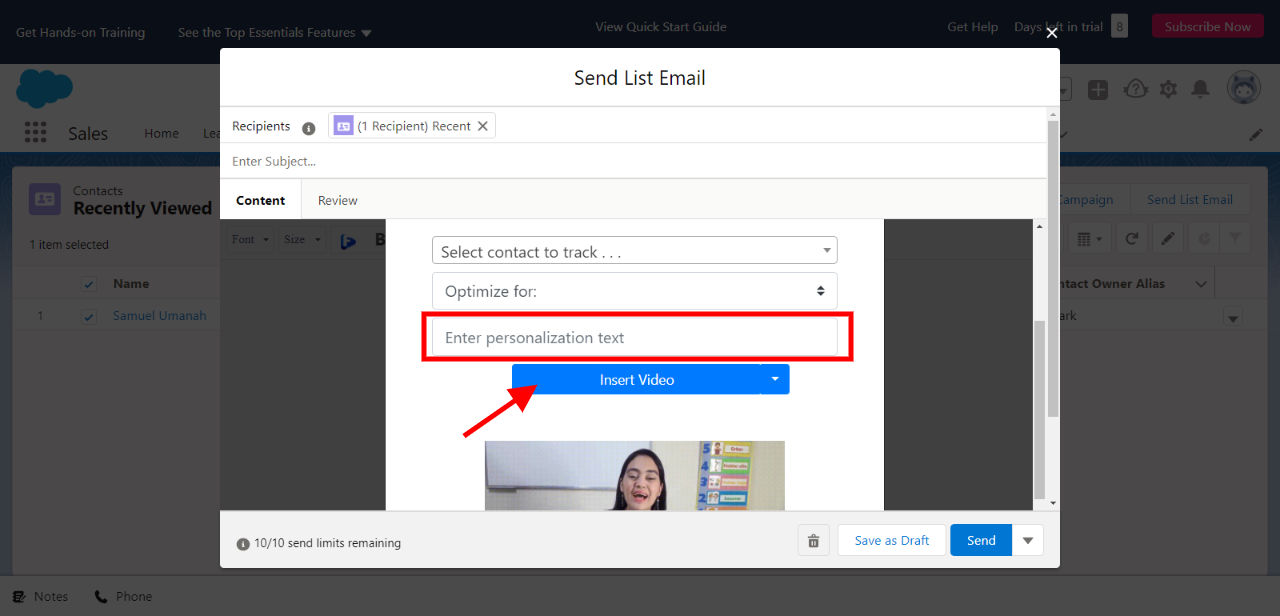
A preview GIF will be generated automatically.
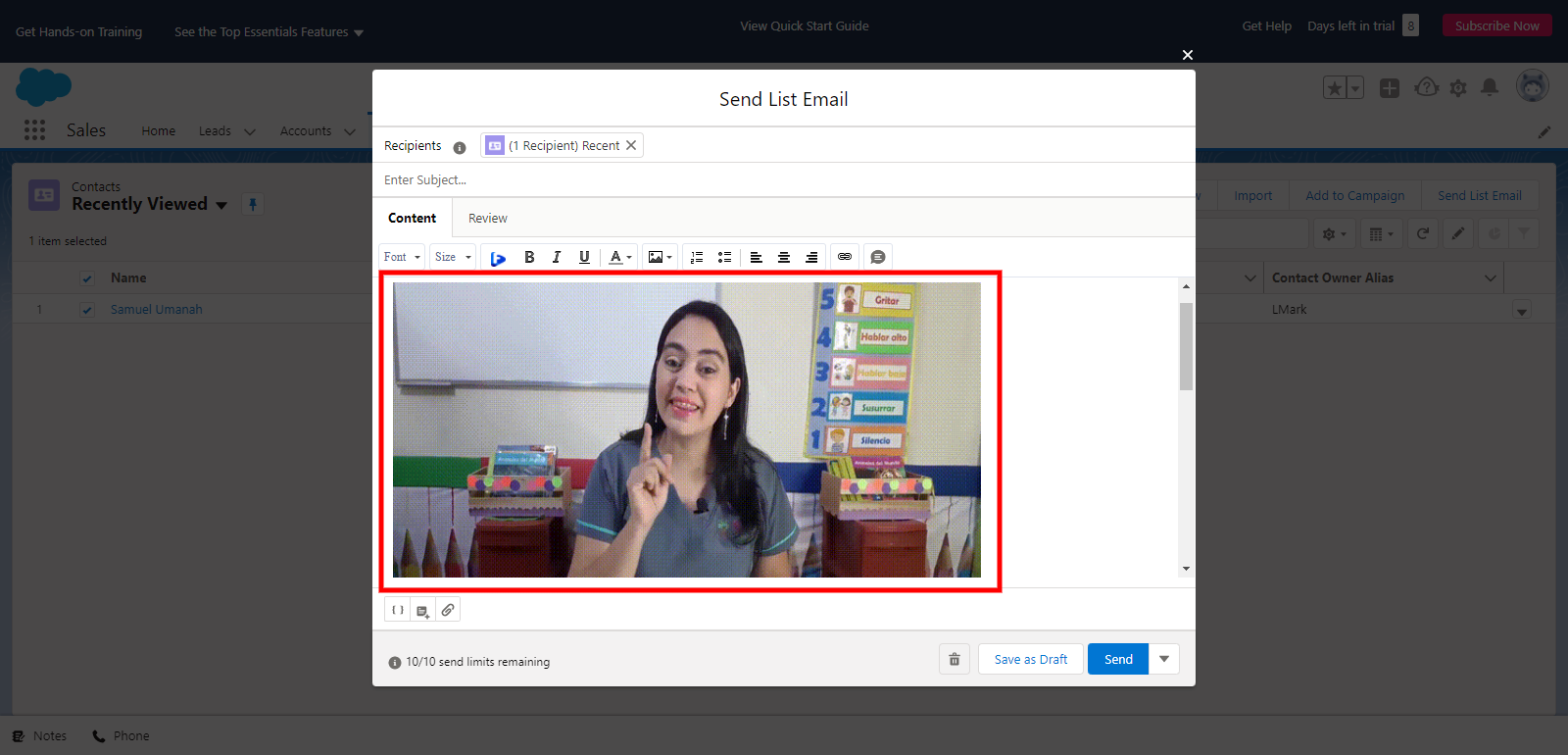
To track your video engagement and get contact level activity reporting on Facedrip, you can do this in two ways:
- Select a contact’s email for tracking (in the select contact to track field). Taking this action will enable you to track video engagement for just a single contact in your campaign list and get contact-level activity reporting on Facedrip.
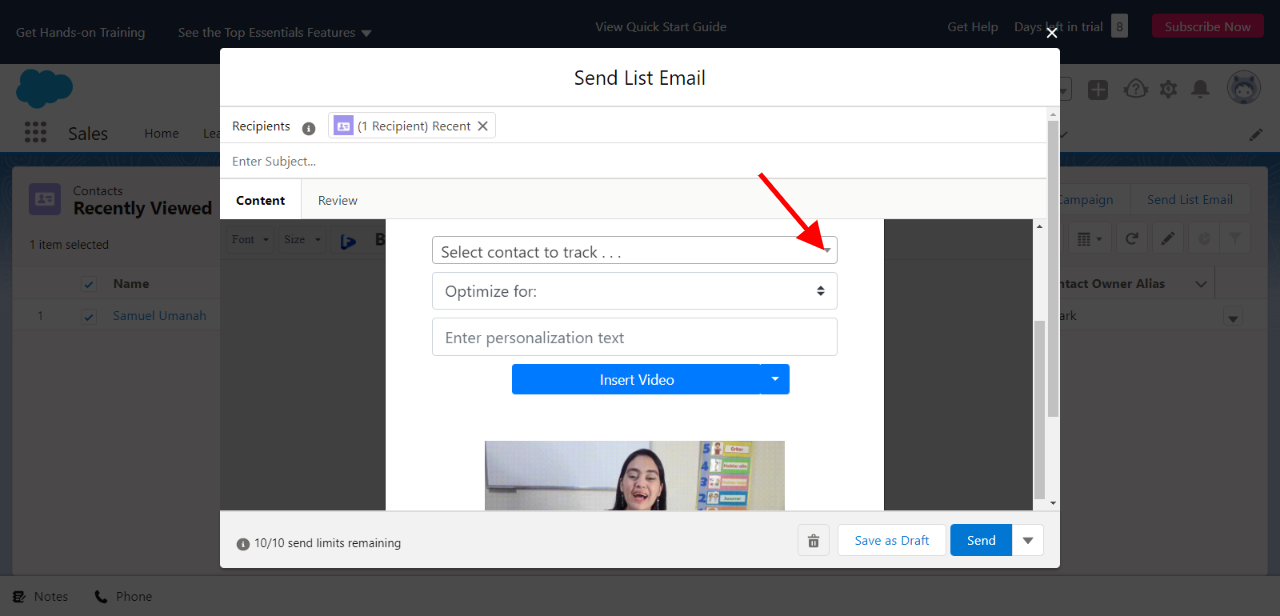
- Use the optimize for options to track video engagement for all contact in your campaign list and get contact-level activity reporting on Facedrip.
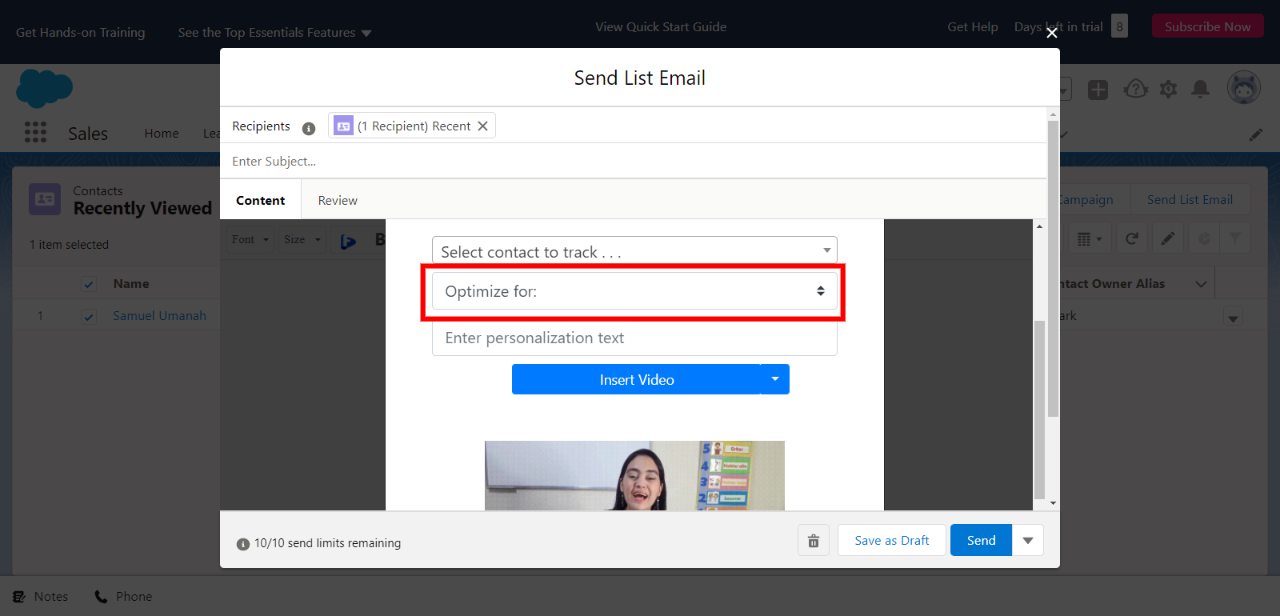
Step 5: Send and then track the performance of the video from the reporting section of your Facedrip account.