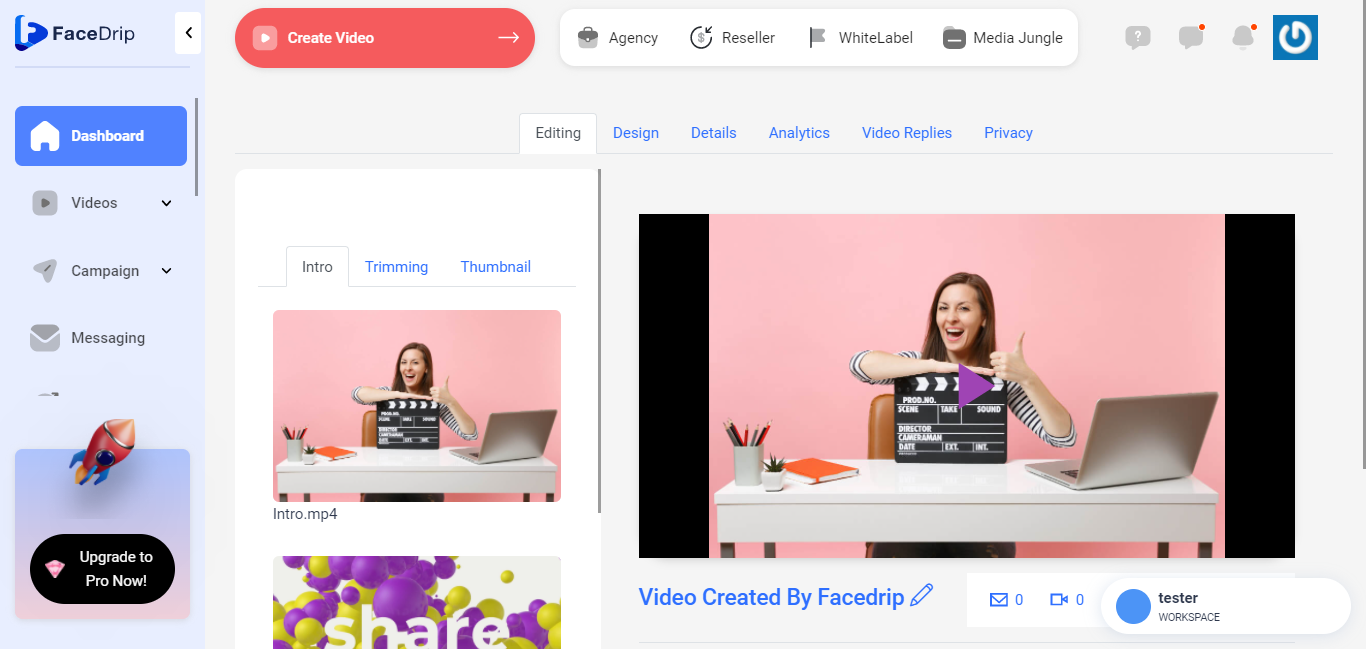You can add a video URL from Youtube in a few easy steps. Use the instructions below to upload your videos from Youtube.
Getting Started On How To Add Video From YouTube
Log in to your Facedrip account.
STEP 1: Click on the “agency” menu on the top menu bar of your dashboard.
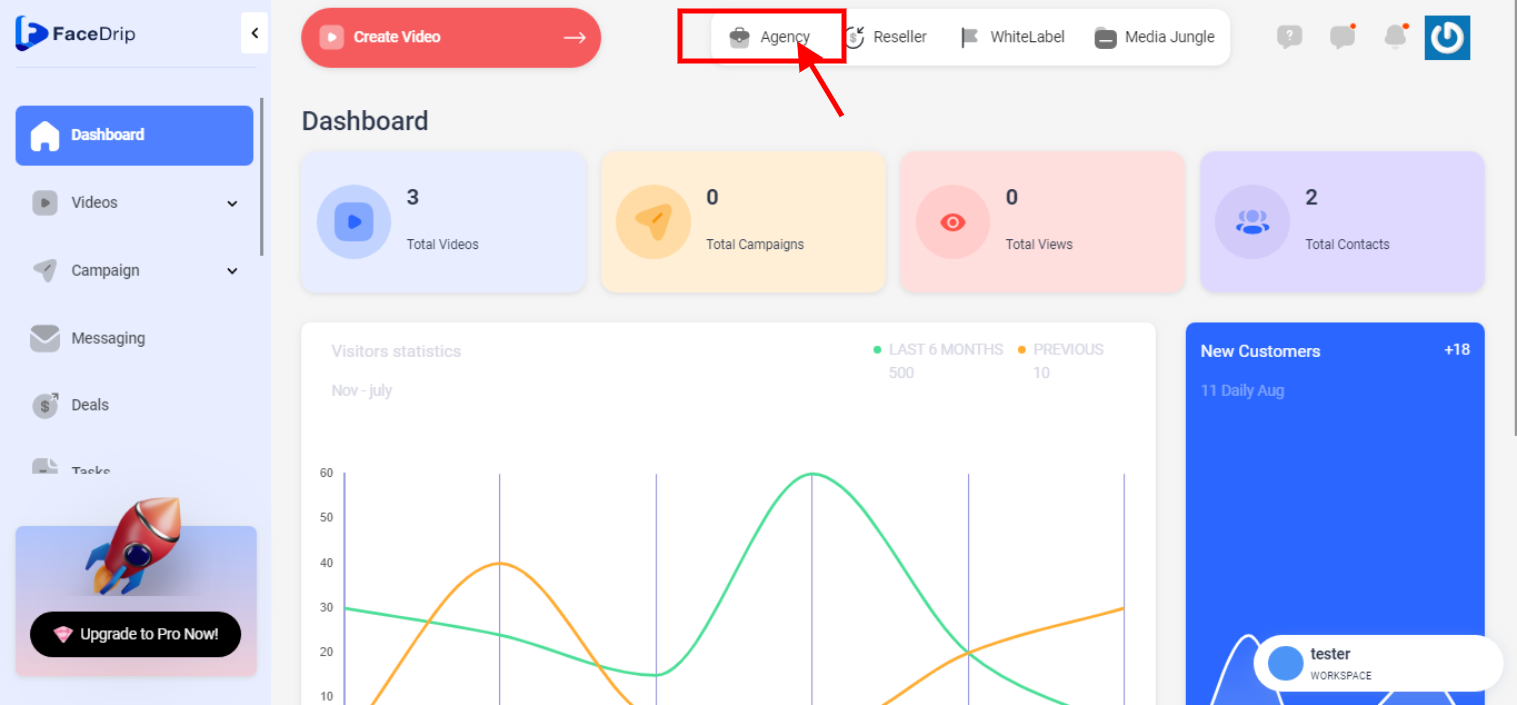
STEP 2: Click on “workspace” in the options below.
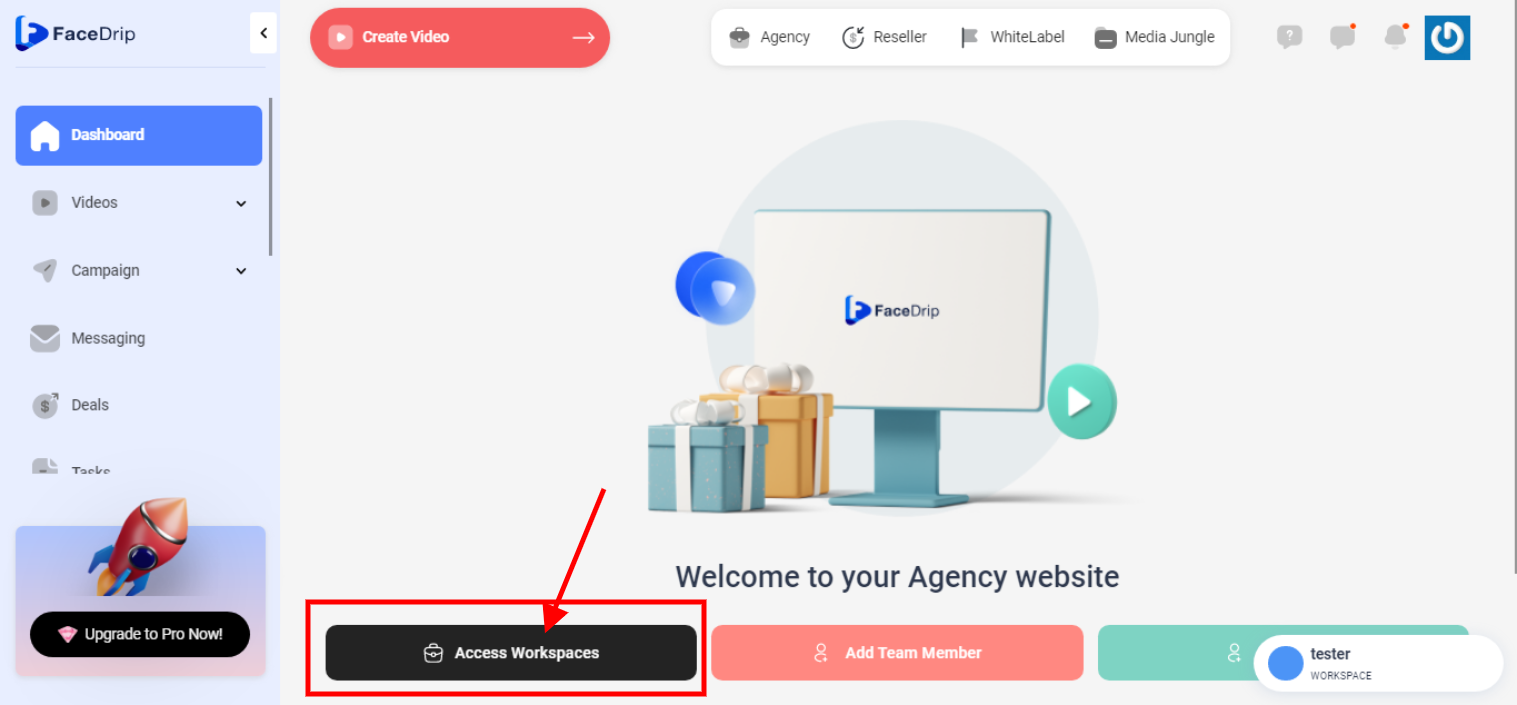
STEP 3: Choose the workspace you want to video URL from youtube and click the “activate workspace” button. (follow this link on How To Create New Workspace).
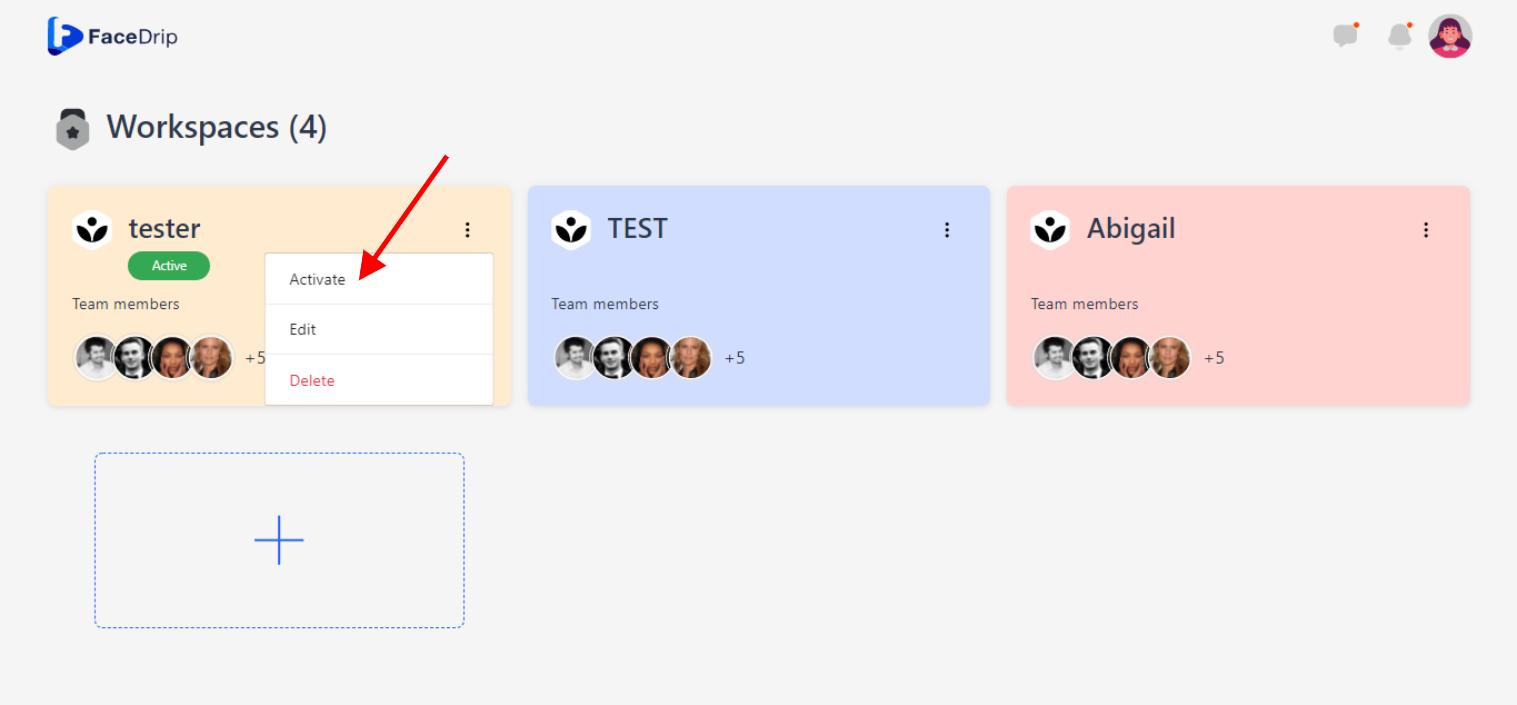
Your workspace will be activated successfully! (PS: Go back to your dashboard module to see the active workspace).
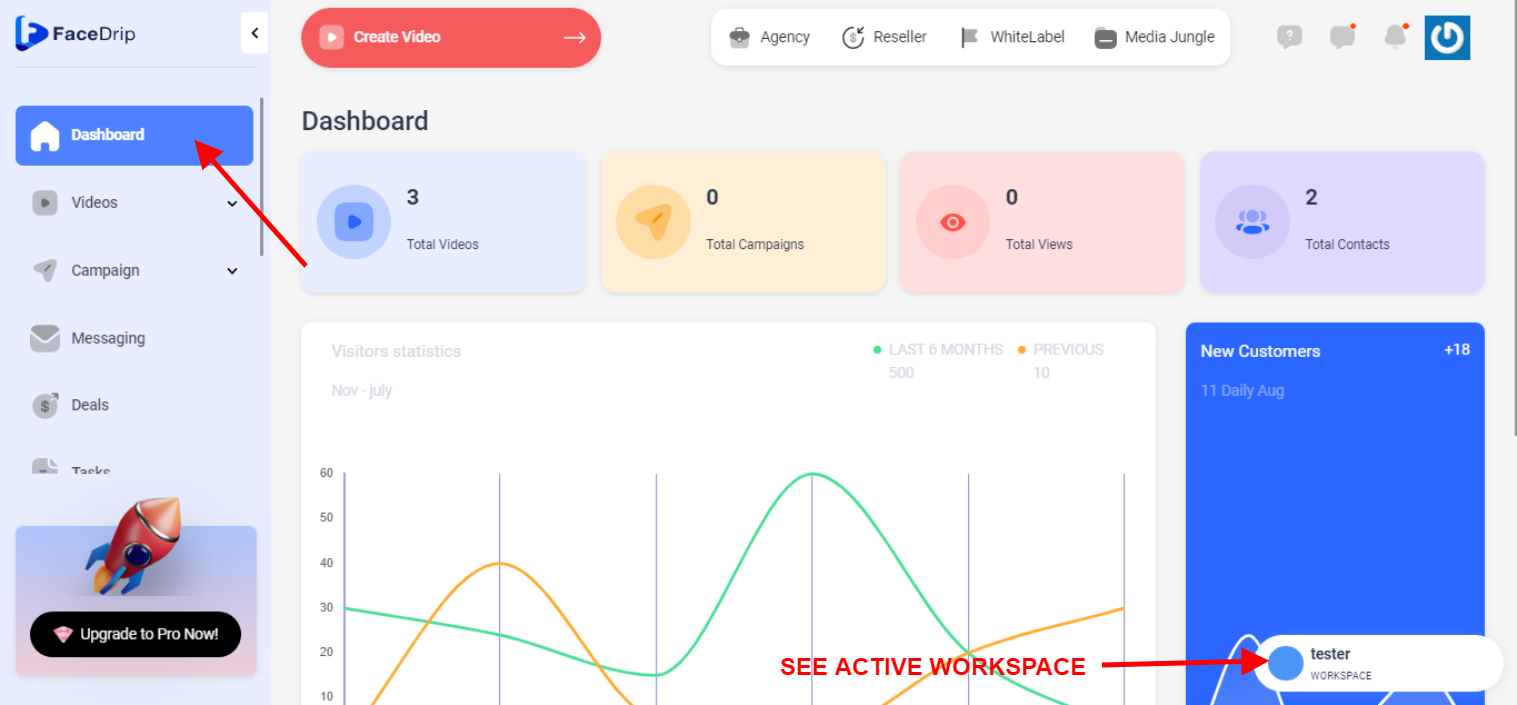
STEP 4: Click on the “video” menu on the left-hand side menu bar of your dashboard.
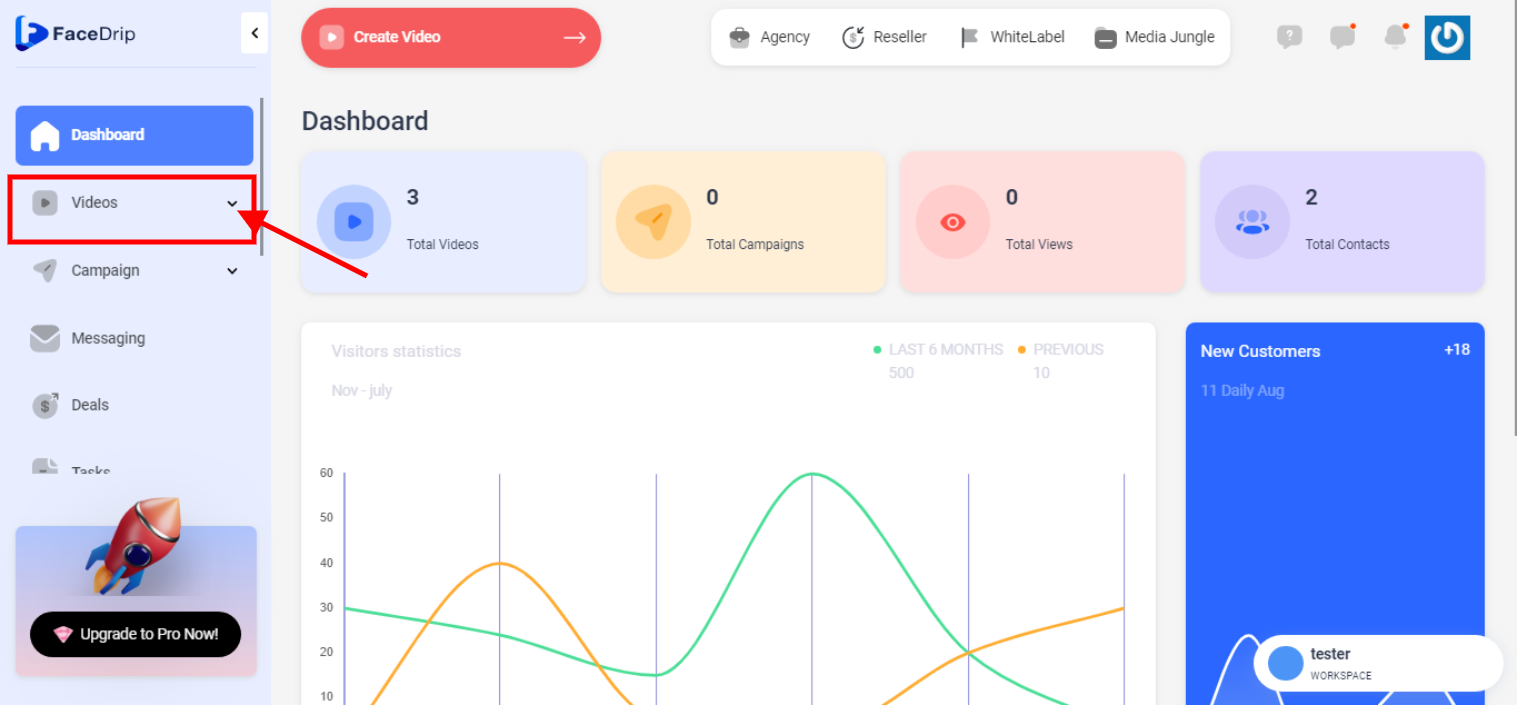
STEP 5: Click on “video” in the drop-down options.
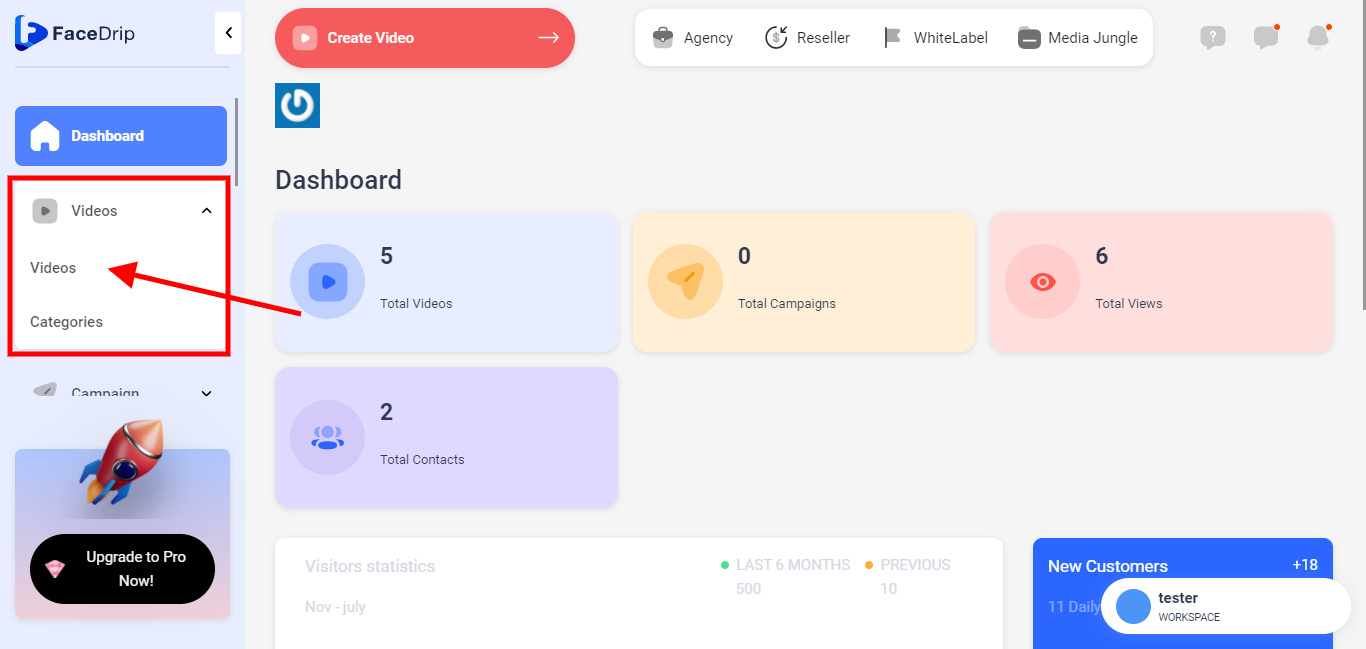
STEP 6: click on the blue “Create New” button in the top right-hand end of the middle section.
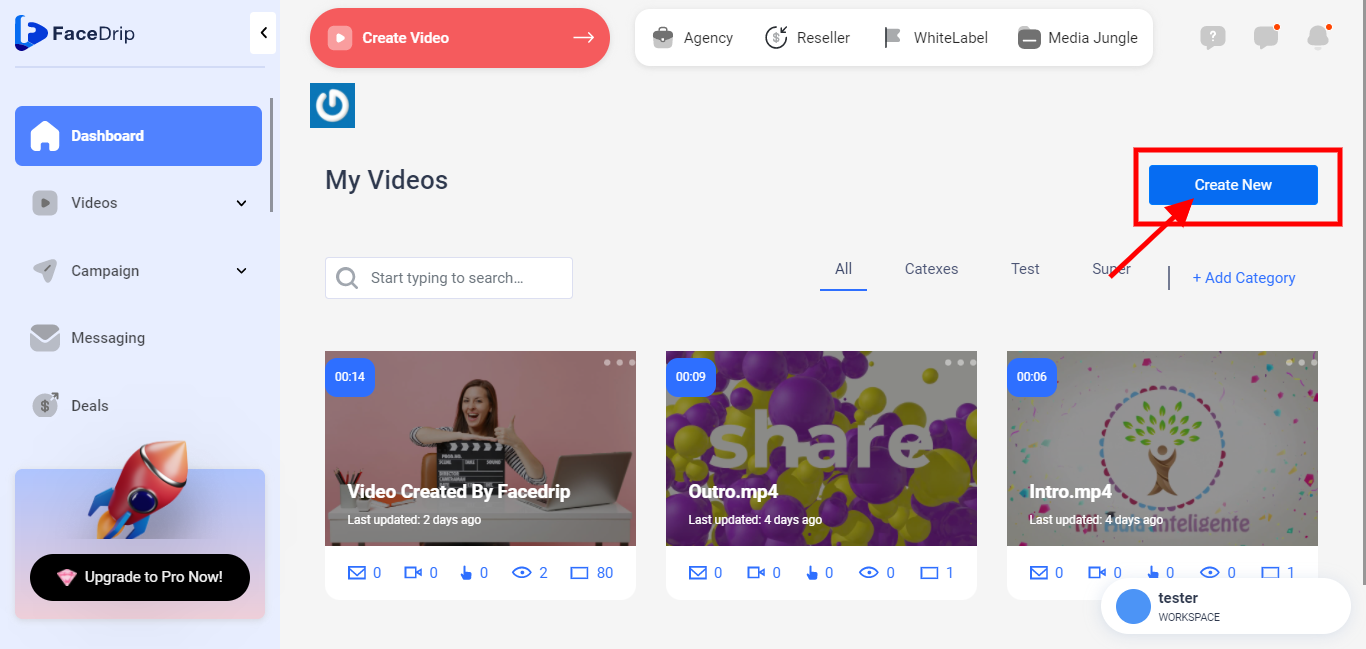
STEP 7: Click the “red video icon” at the bottom to upload a youtube video
![]()
STEP 8: Add your youtube URL and click on the blue “Import” button
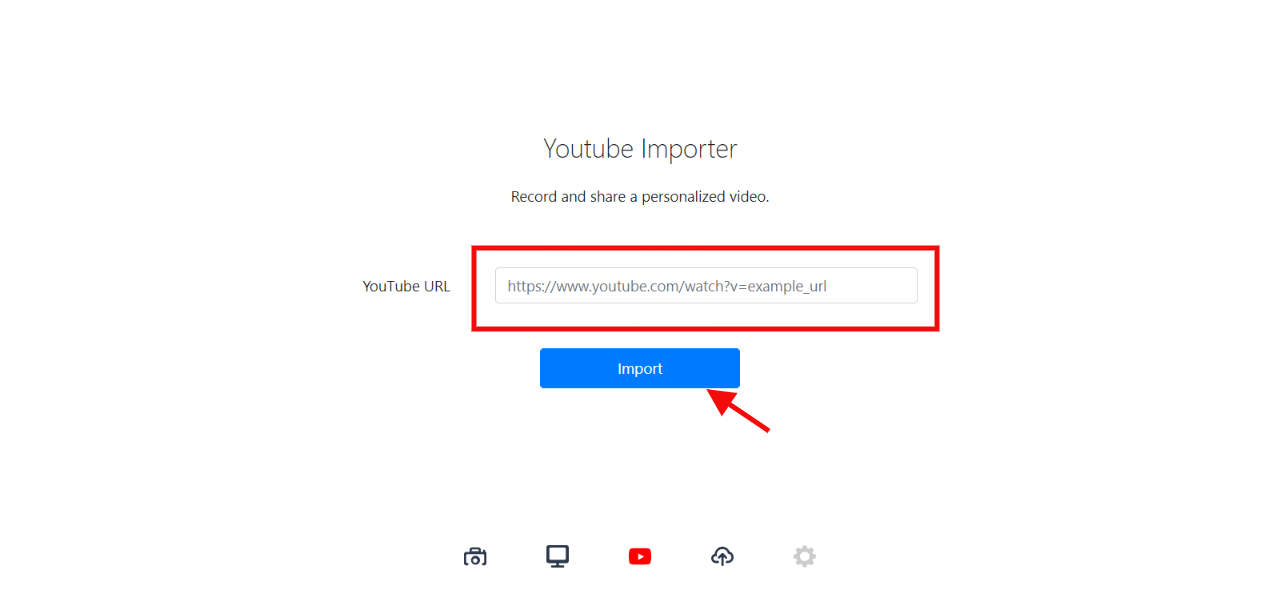
STEP 9: Youtube Video is uploaded successfully