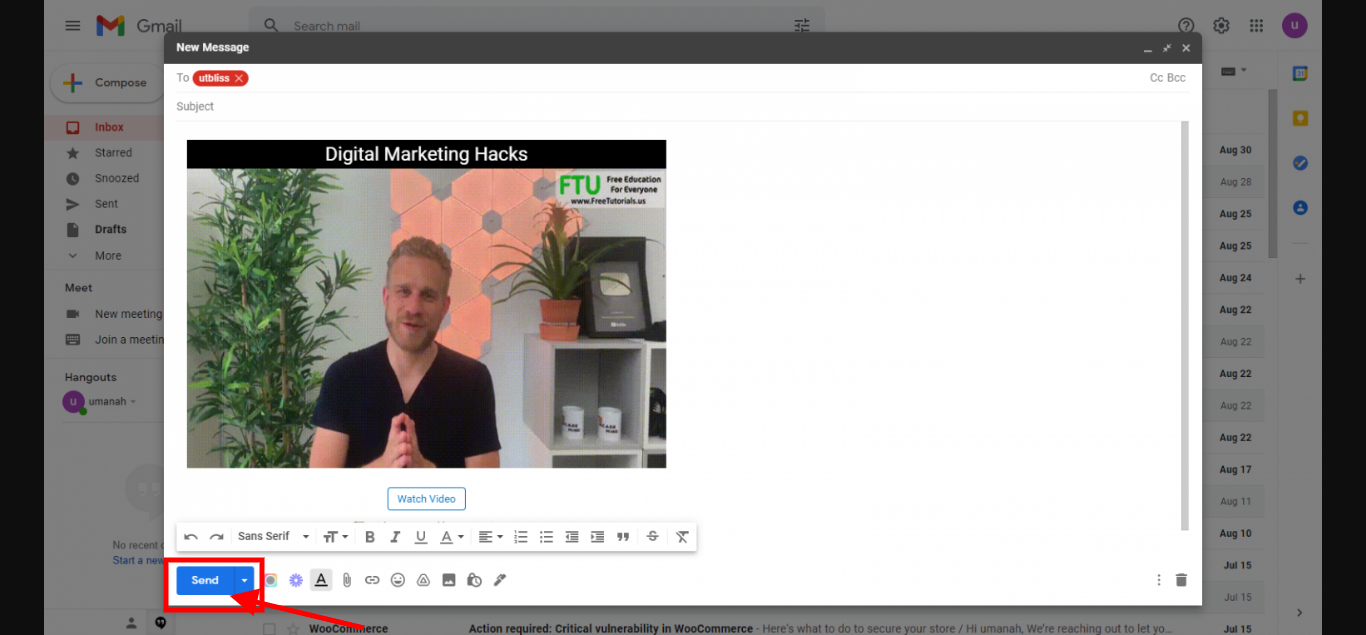Log in to your Facedrip account.
STEP 1: Click on the “agency” menu.
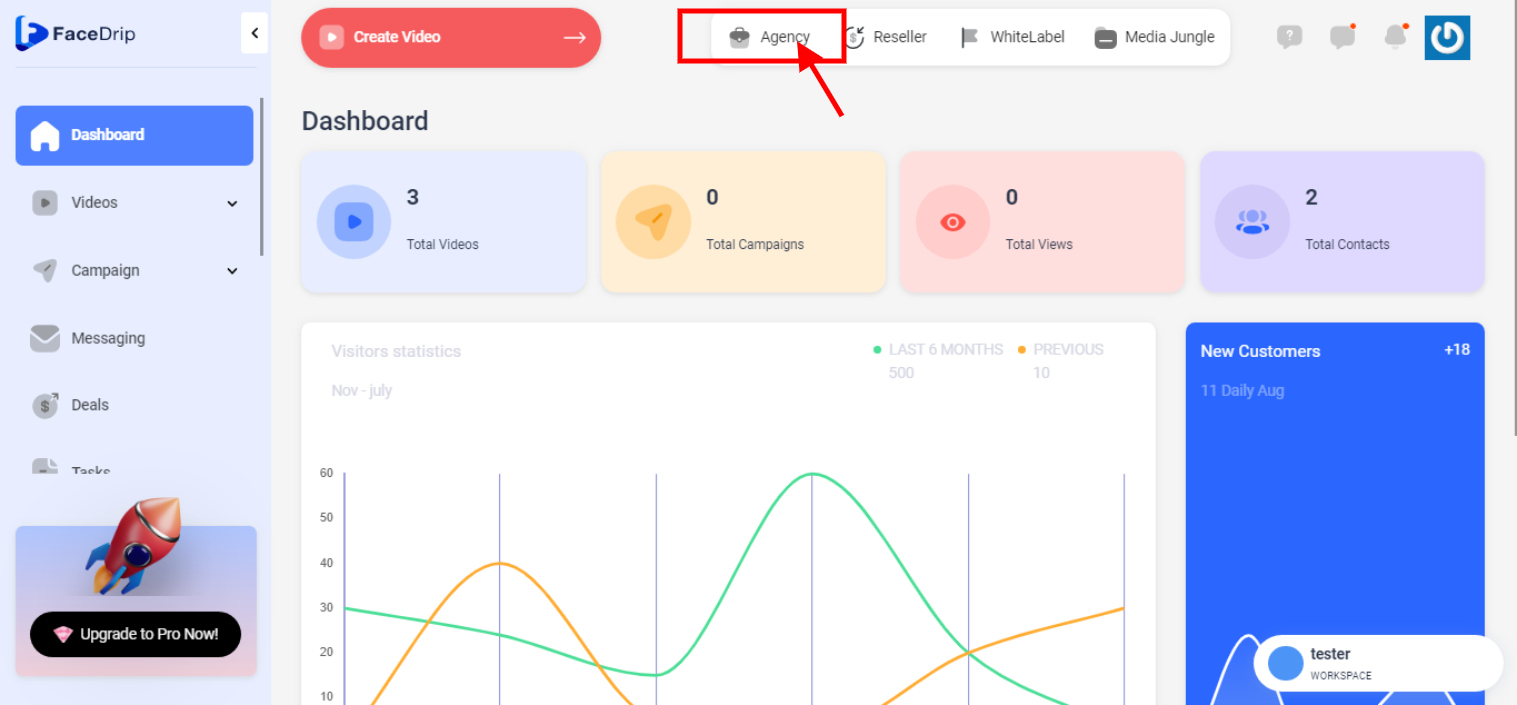
STEP 2: Click on “workspace”.
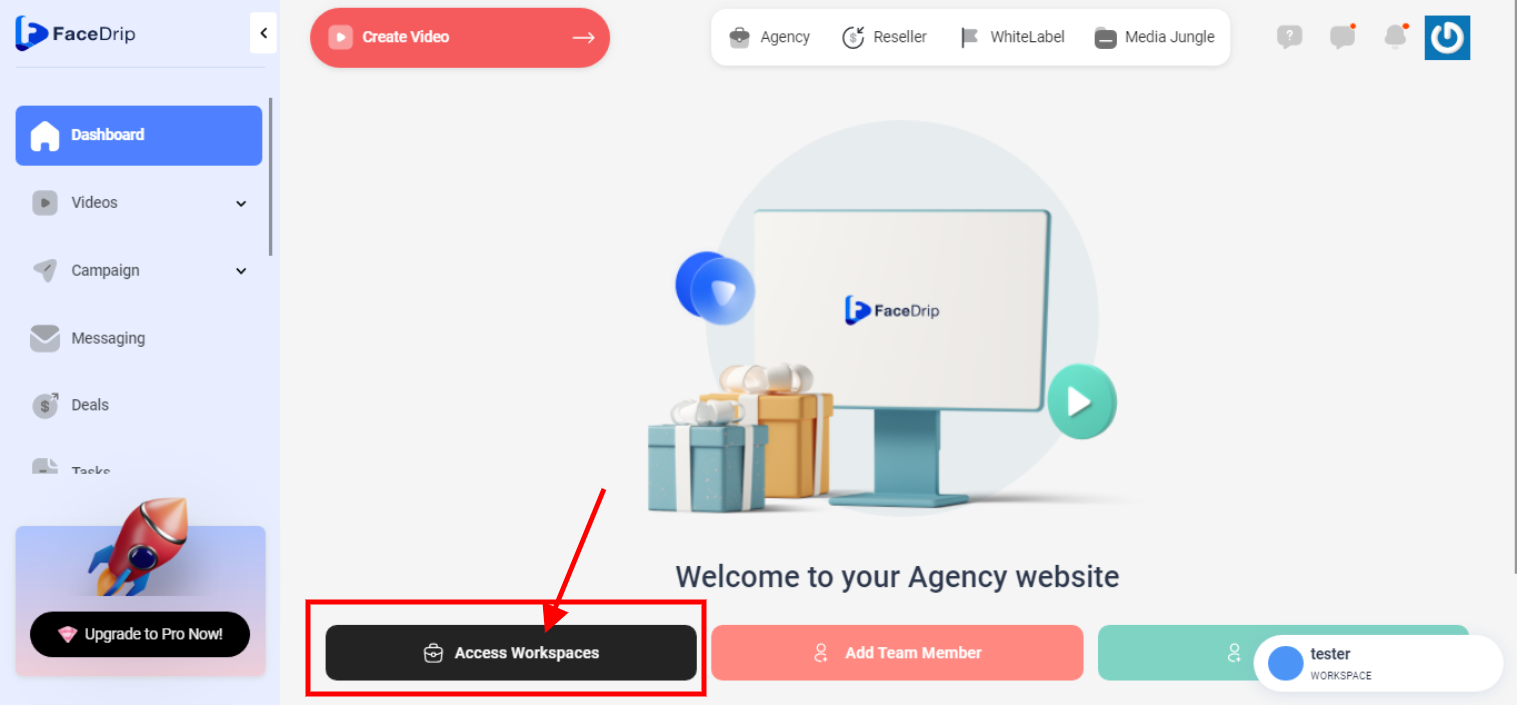
STEP 3: Choose the workspace you want to Copy Video For Email and click the “activate workspace” button. (follow this link on How To Create New Workspace)
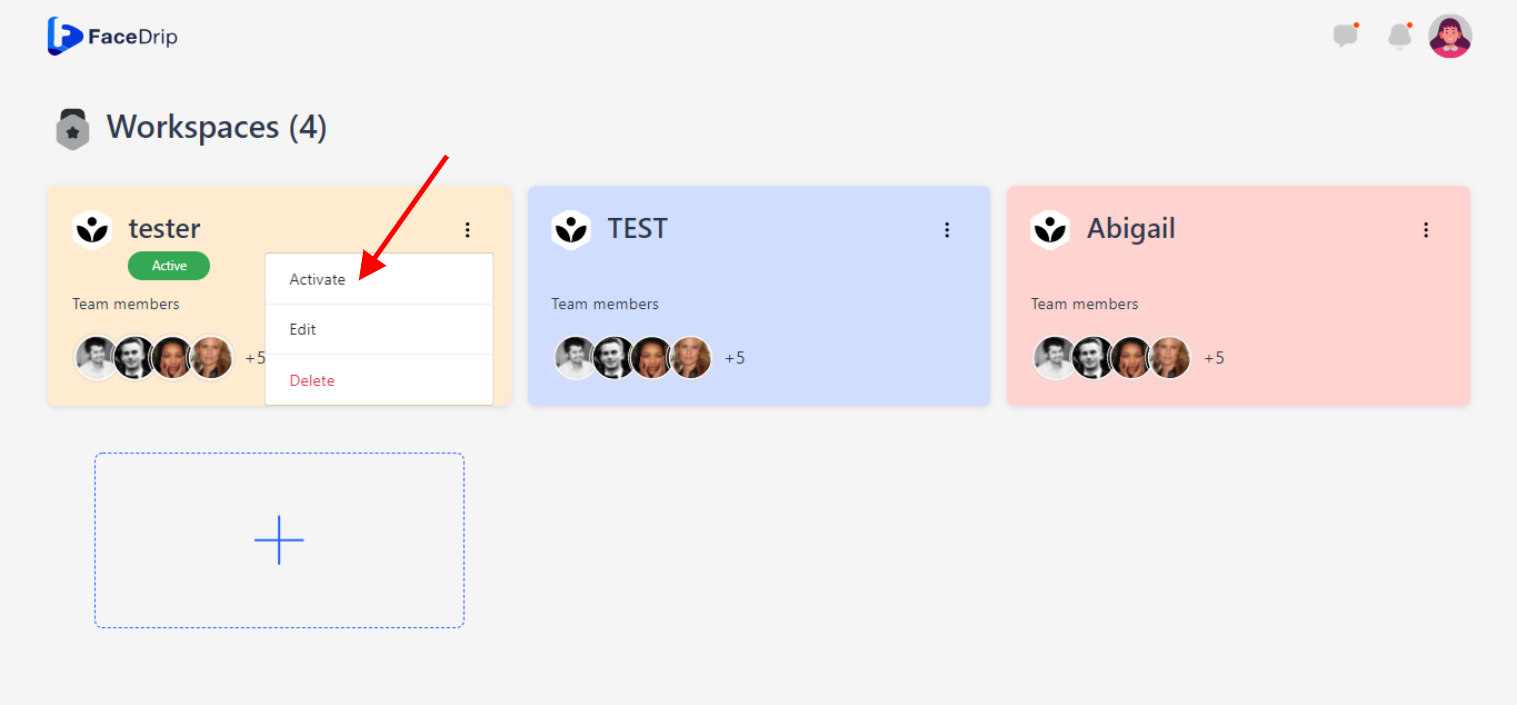
Your workspace will be activated successfully! (PS: Go back to your dashboard module to see the active workspace).
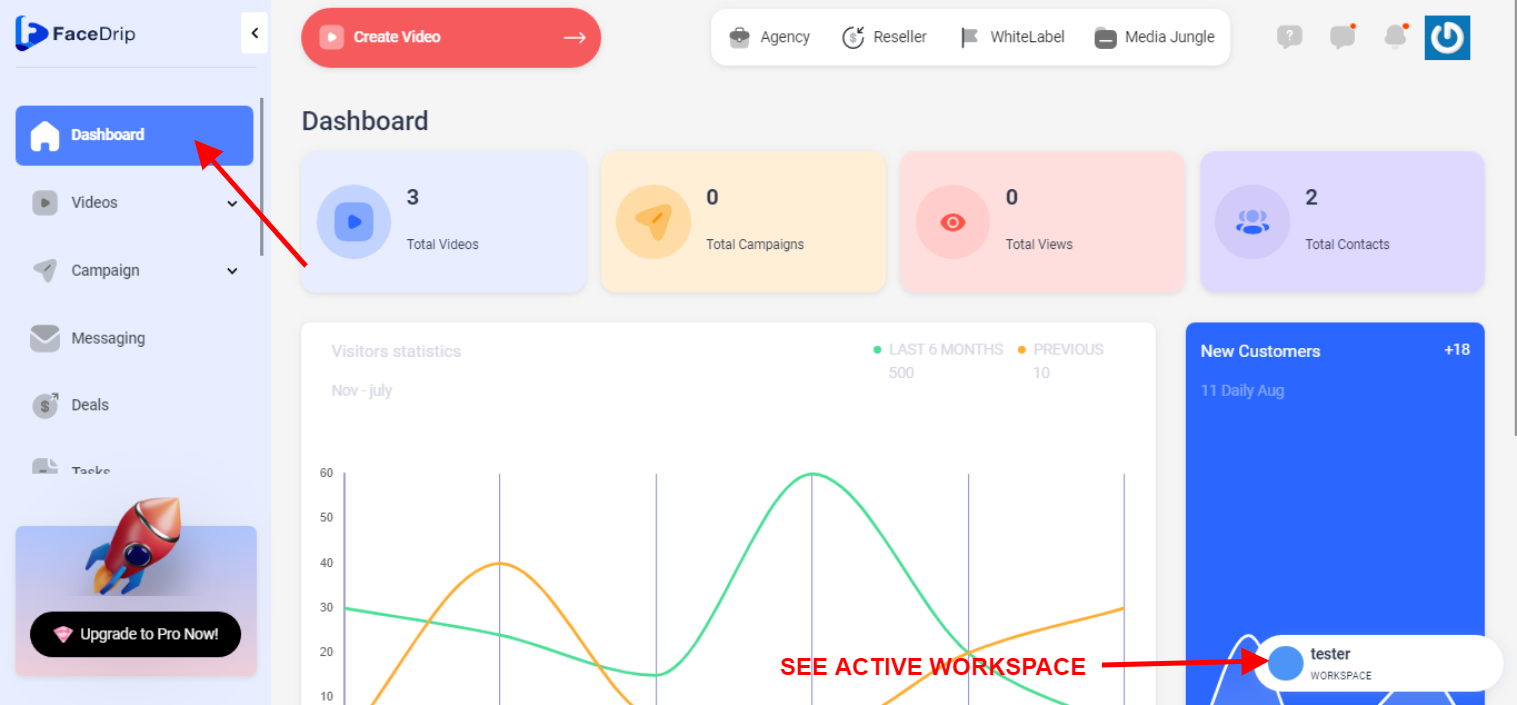
STEP 4: Click on the “video” menu on the left-hand side menu bar of your dashboard.
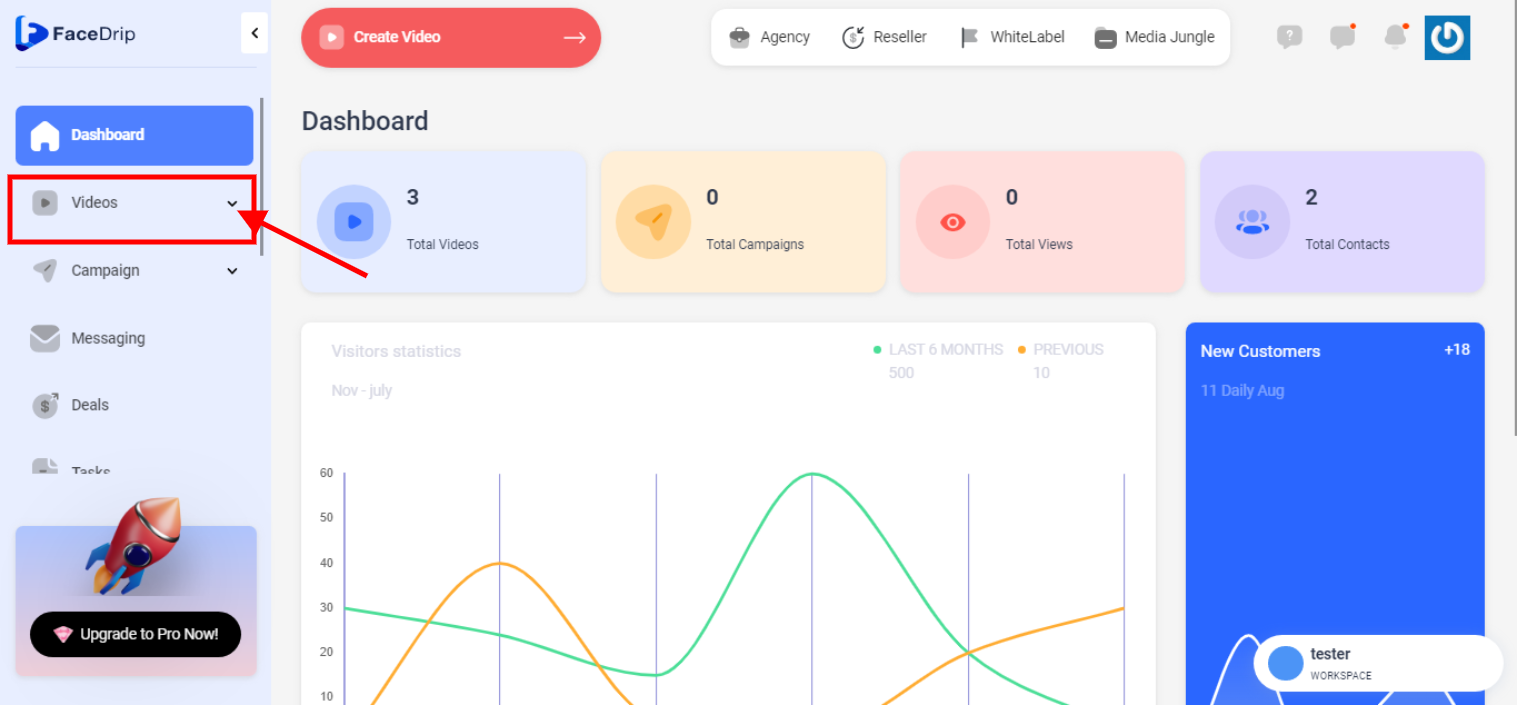
STEP 5: Click on “video” in the drop-down options.
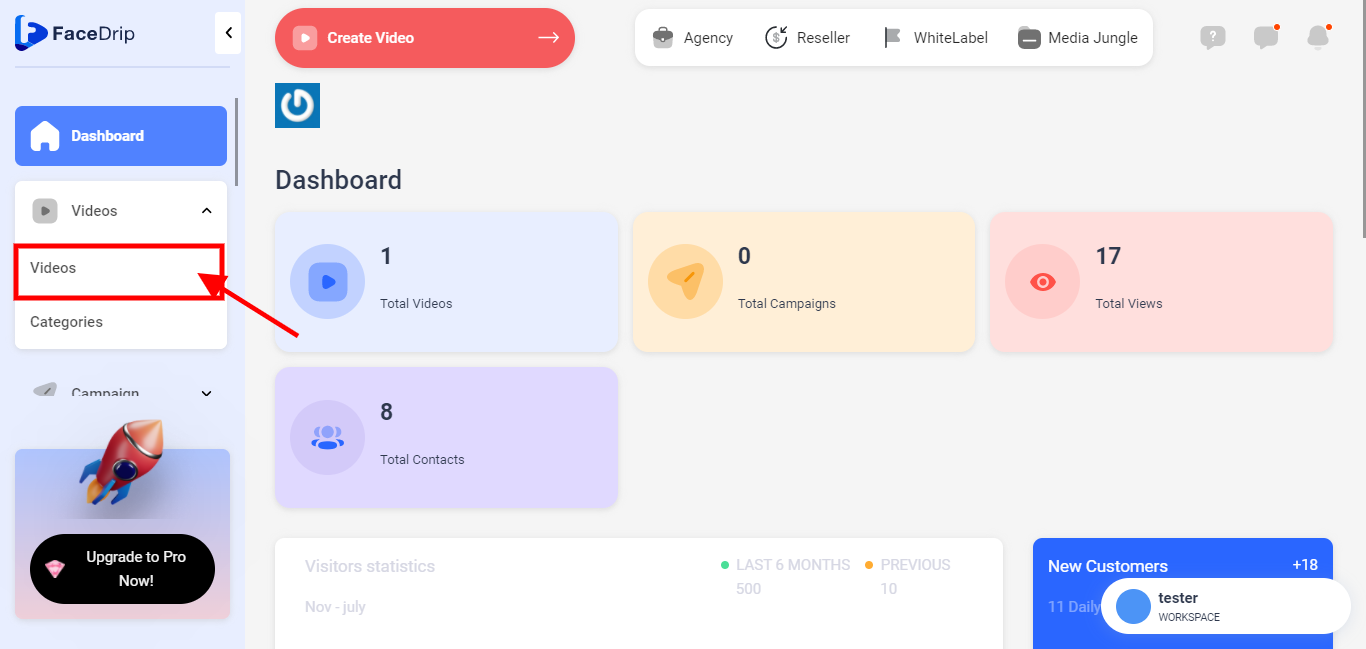
STEP 6: Go to the video you want to copy for email and click on the “triple-dot Icon”
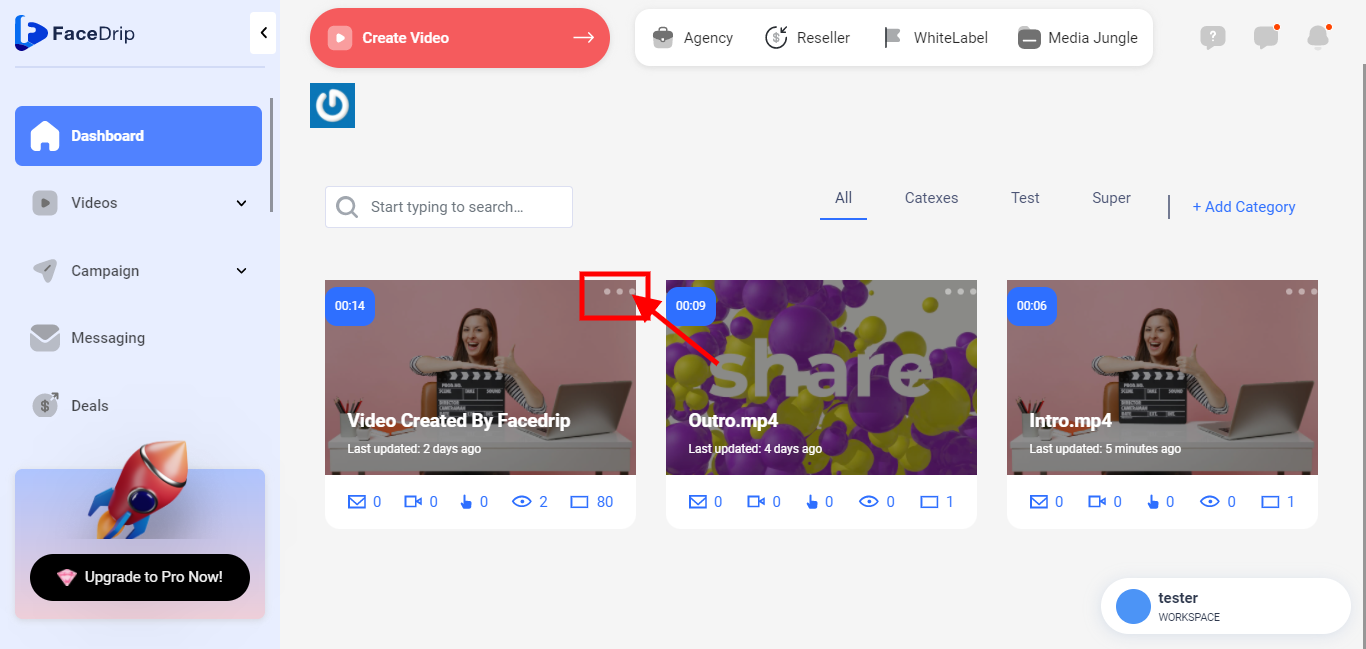
STEP 7: Click on “Edit “
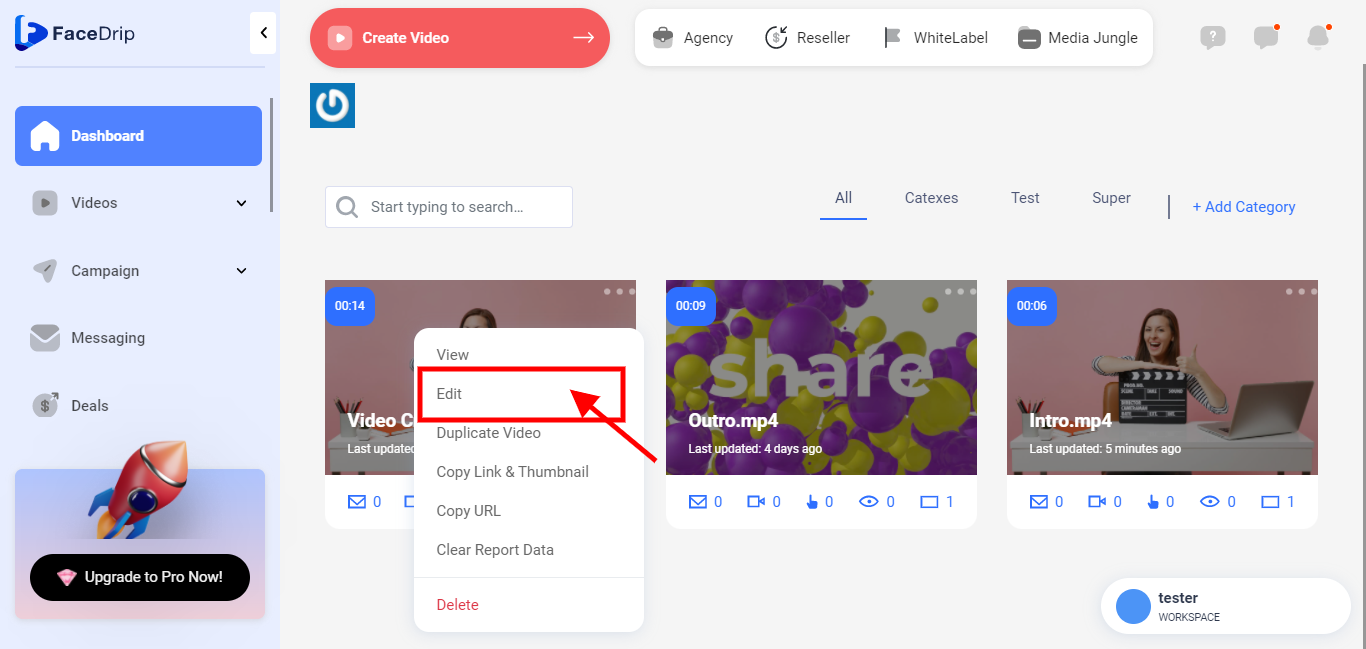
STEP 8: Click on the “share” icon below the videocast screen
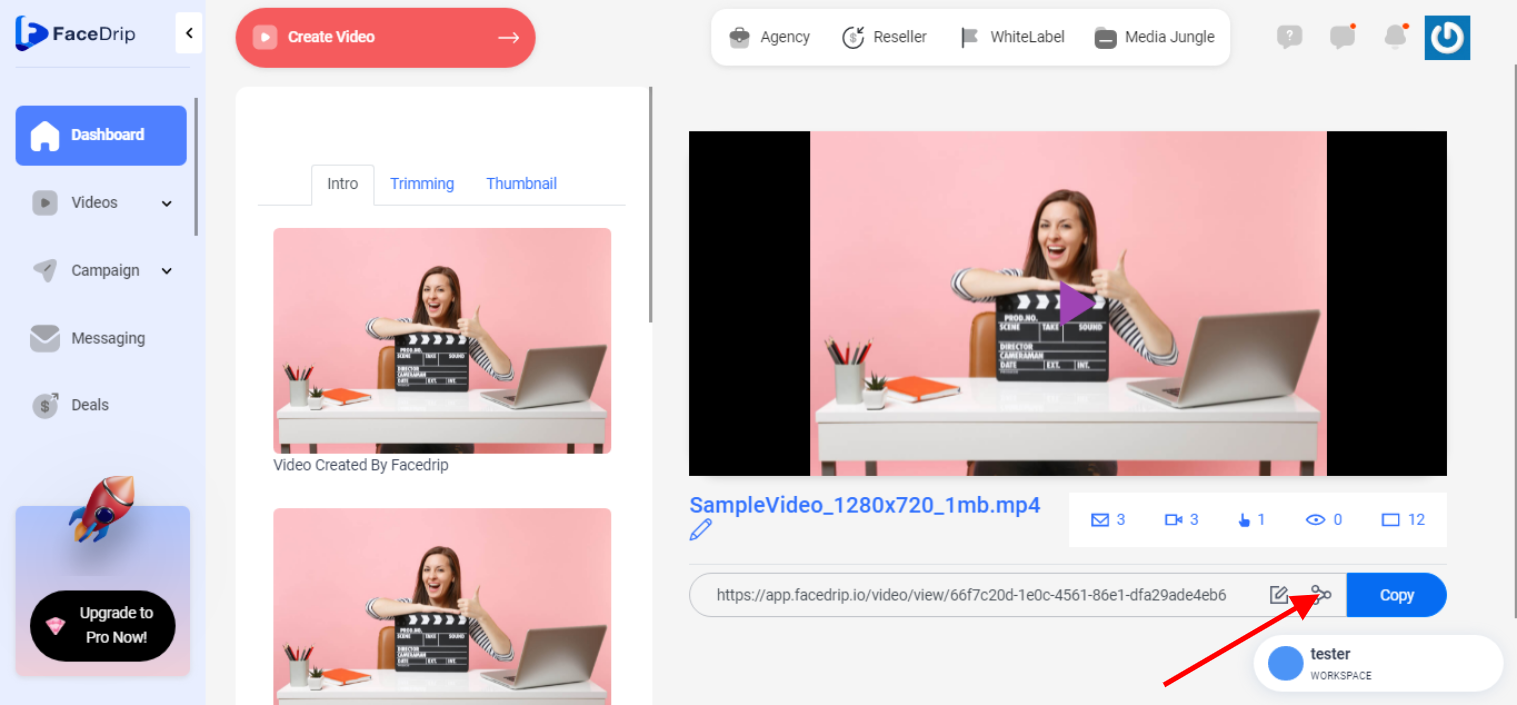
STEP 9: Click on the ” Clipboard ” tab
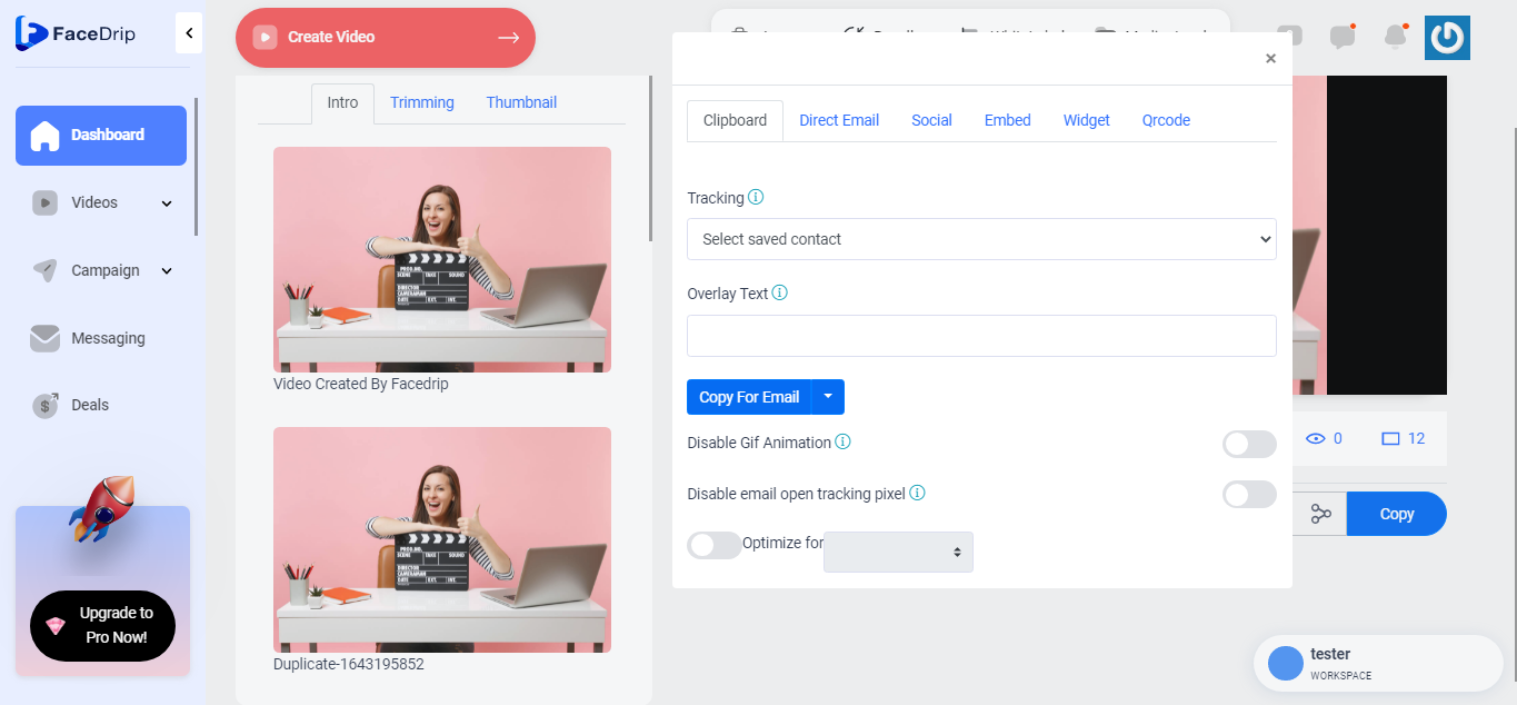
STEP 10: Select tracking email to get user-level reporting and enter an overlay text
![]()
STEP 11: Click on the copy for email button
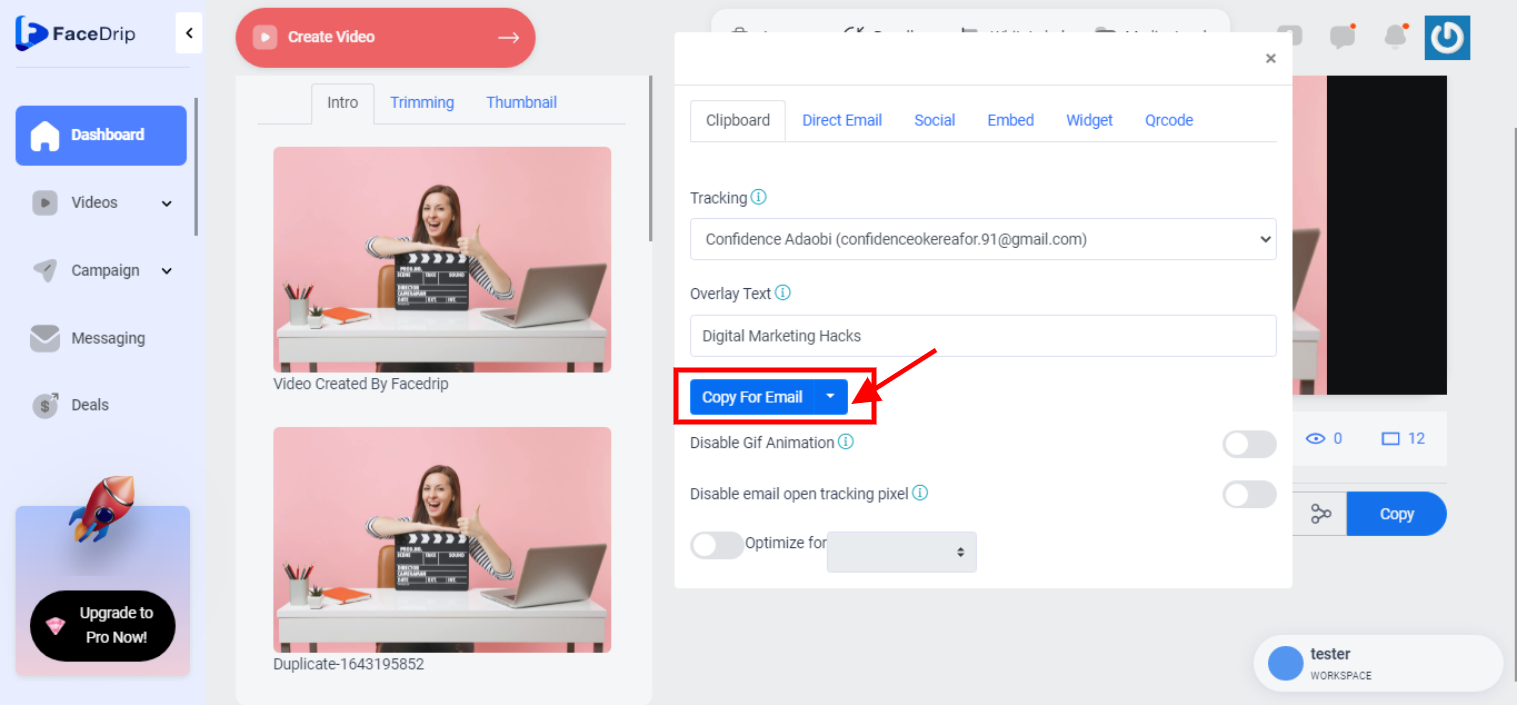
You will get a pop-up message saying ” Copy Successful ”
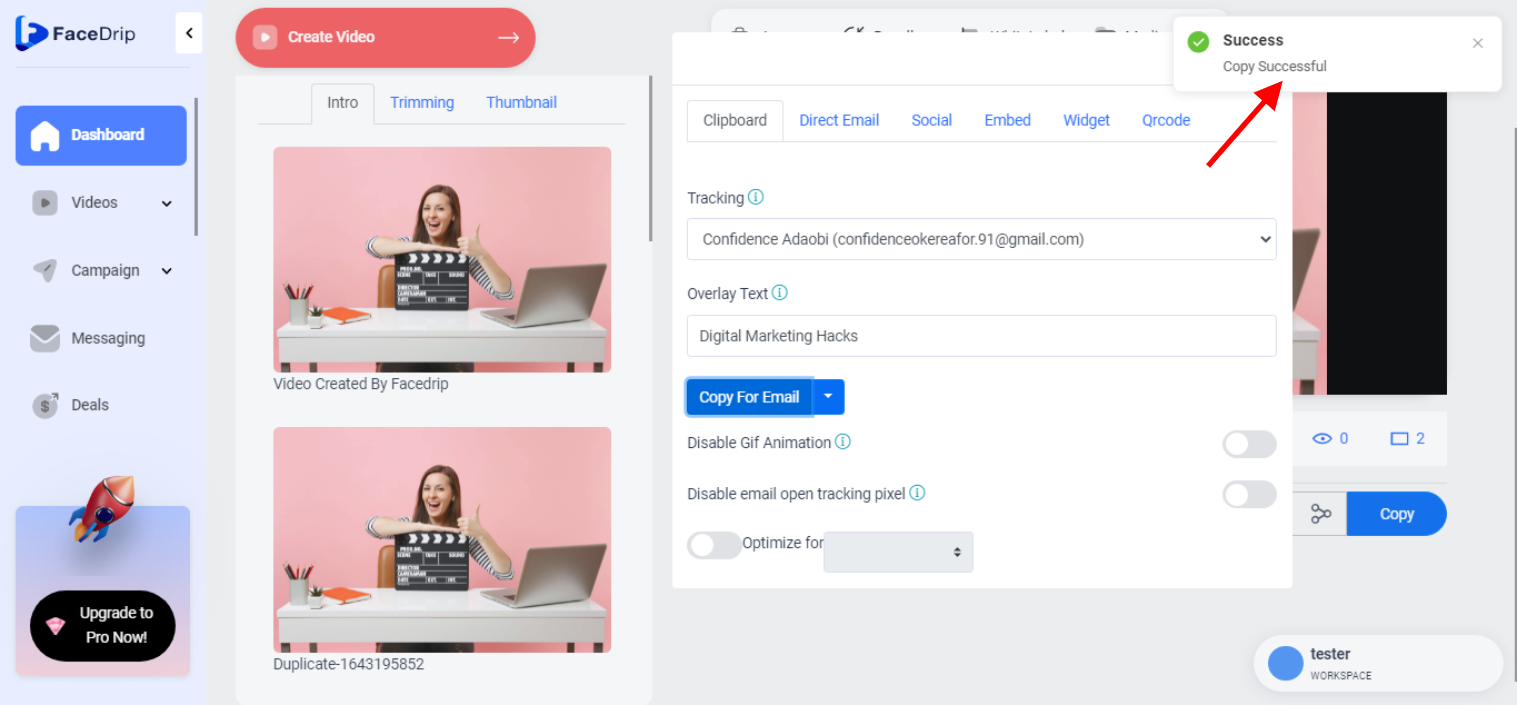
STEP 12: Visit your email program of choice and paste it into the body of your email.

STEP 13: Click on “Send ” and the video will be sent successfully