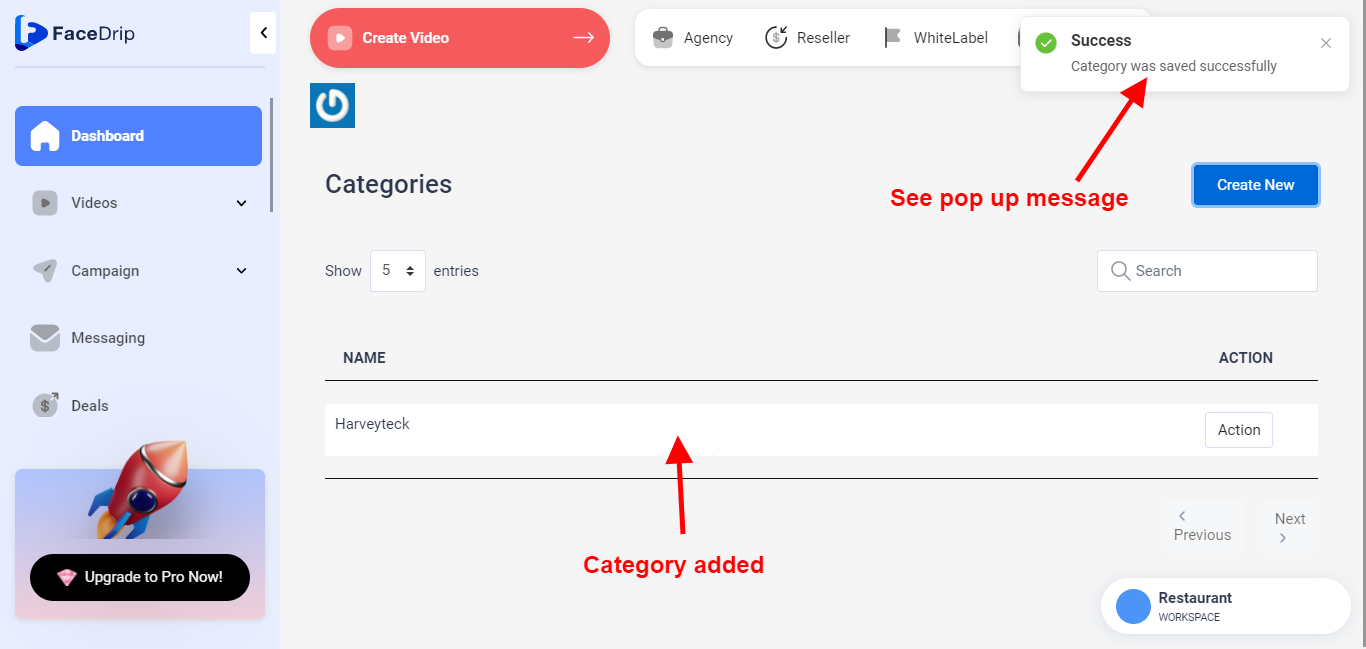Getting Started On How To Create New Video Category
Log in to your Facedrip account.
STEP 1: Click on the “agency”
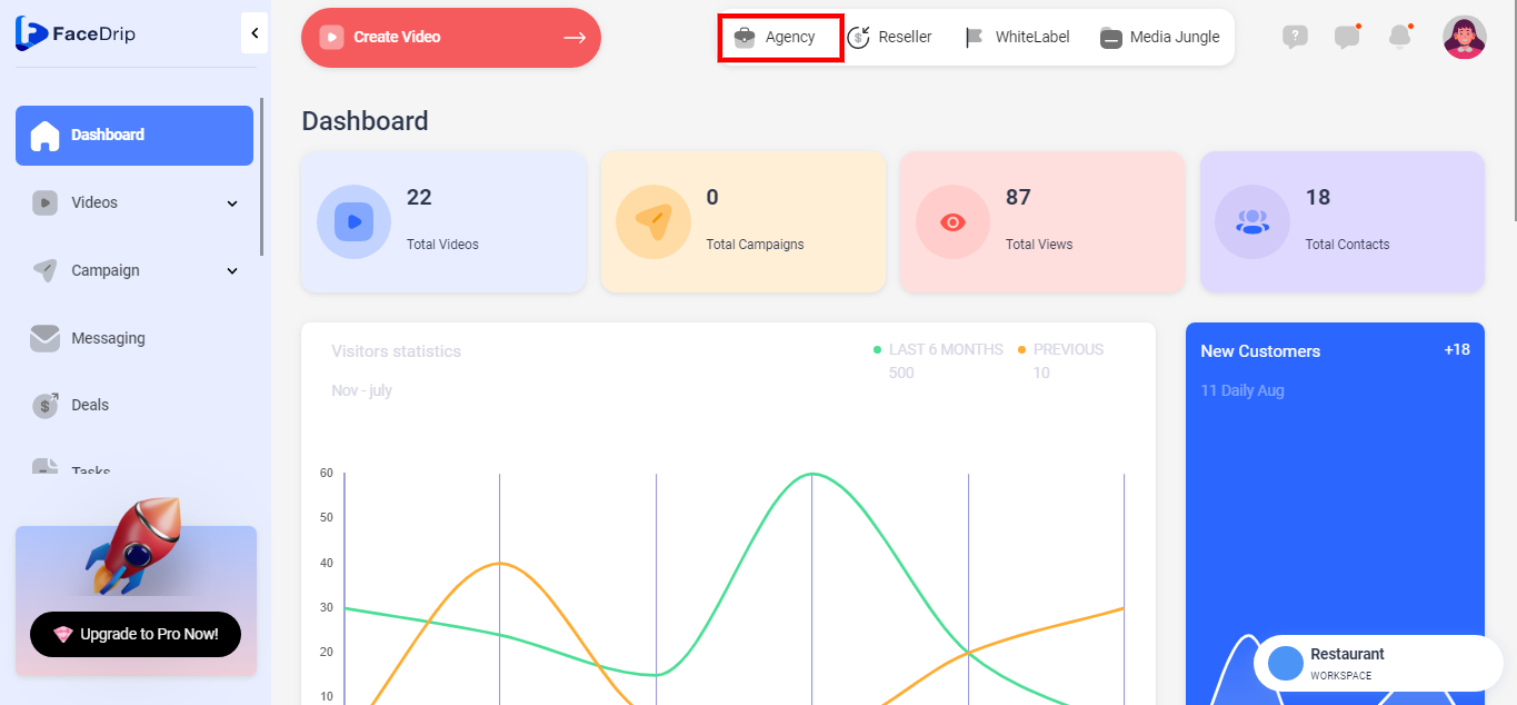
STEP 2: Click on “workspace”
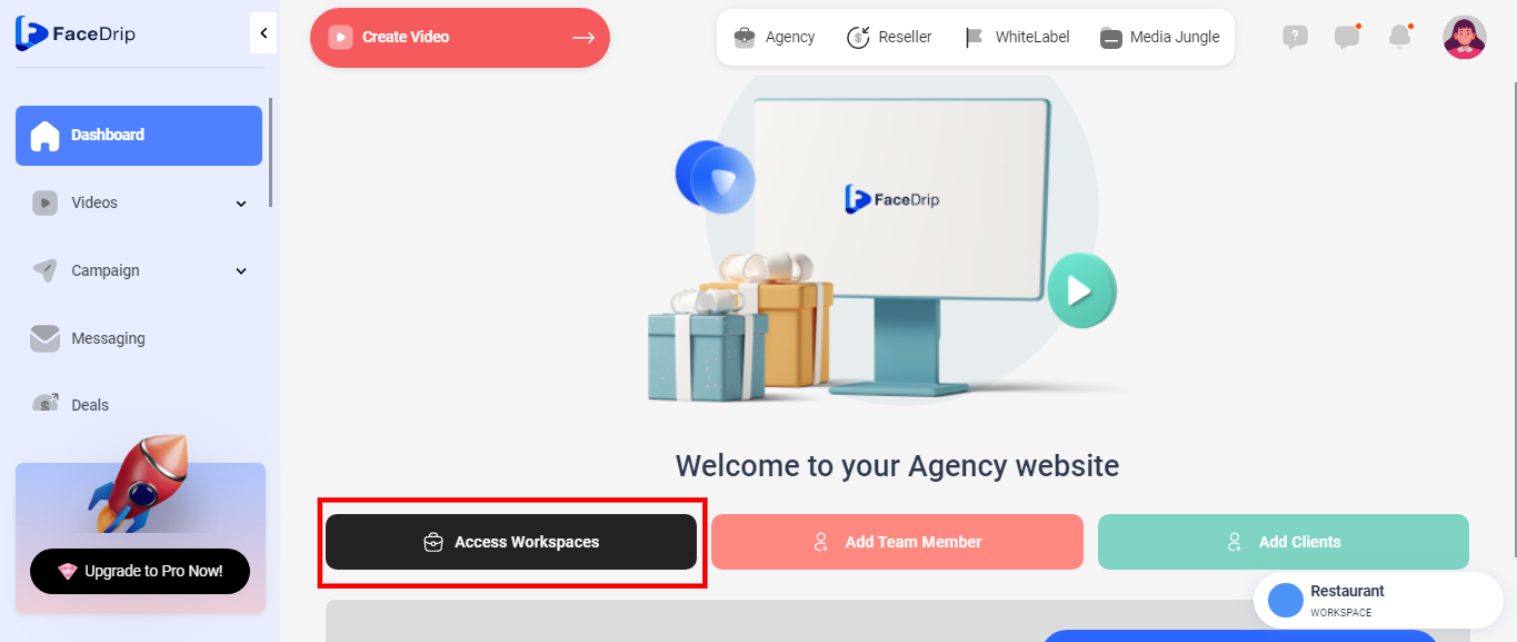
STEP 3: Choose the workspace you want to create new video tag and click the “activate workspace” button. (follow this link on How To Create New Workspace)

Your workspace will be activated successfully! (PS: Go back to your dashboard module to see the active workspace).
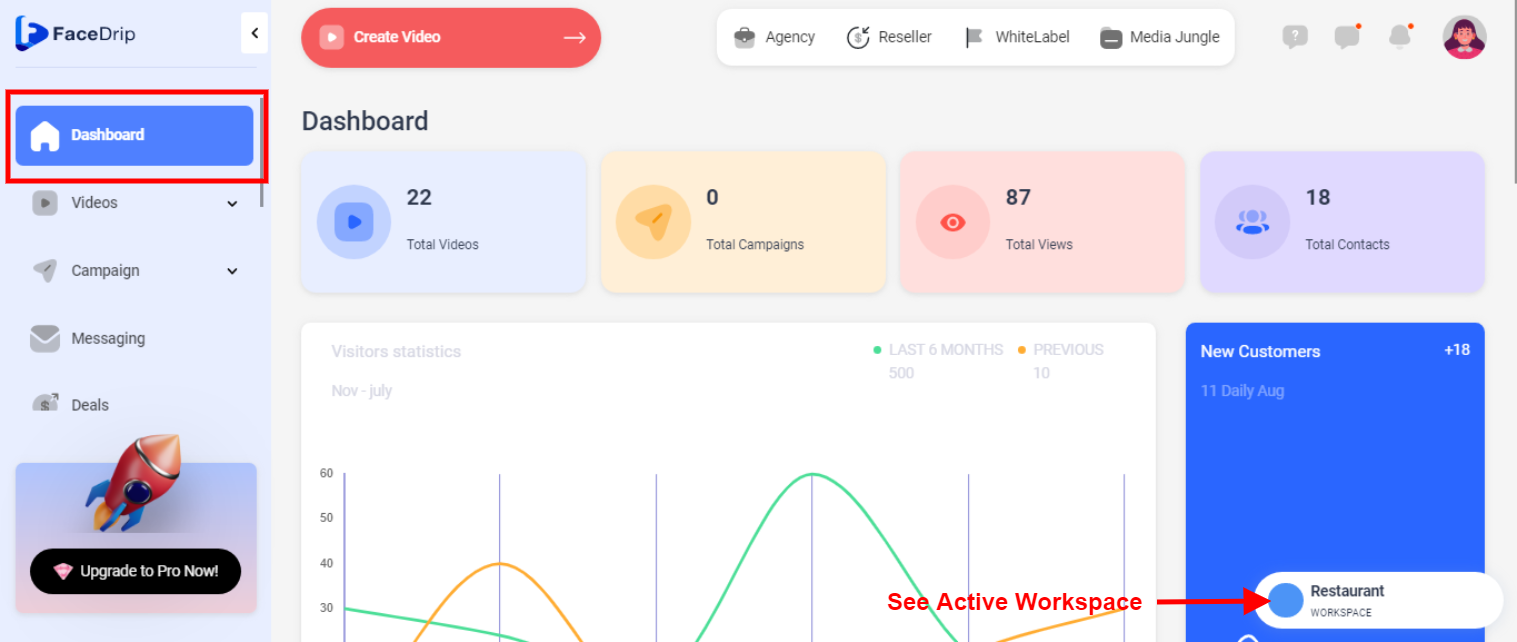
STEP 4: Click on the “video” menu on the left-hand side menu bar of your dashboard.
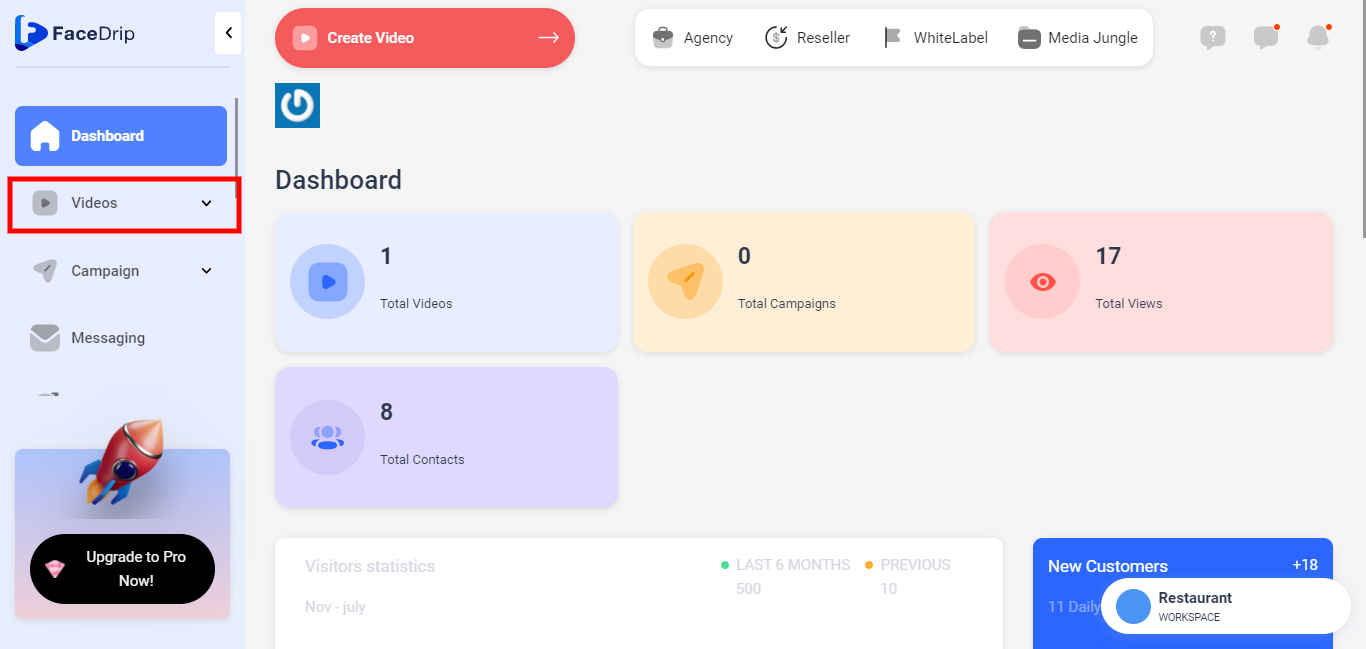
STEP 5: Click on “Tag” in the drop-down options.
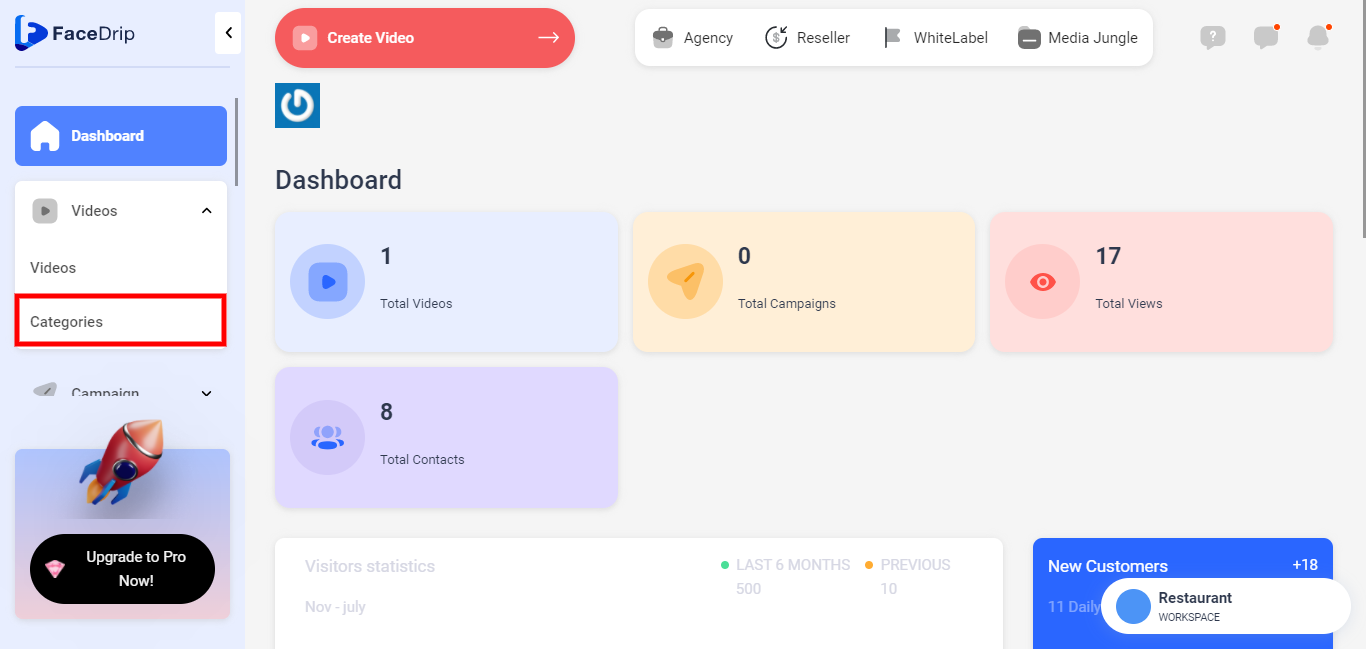
STEP 6: click on the blue “Create New” button in the top right-hand end of the middle section.
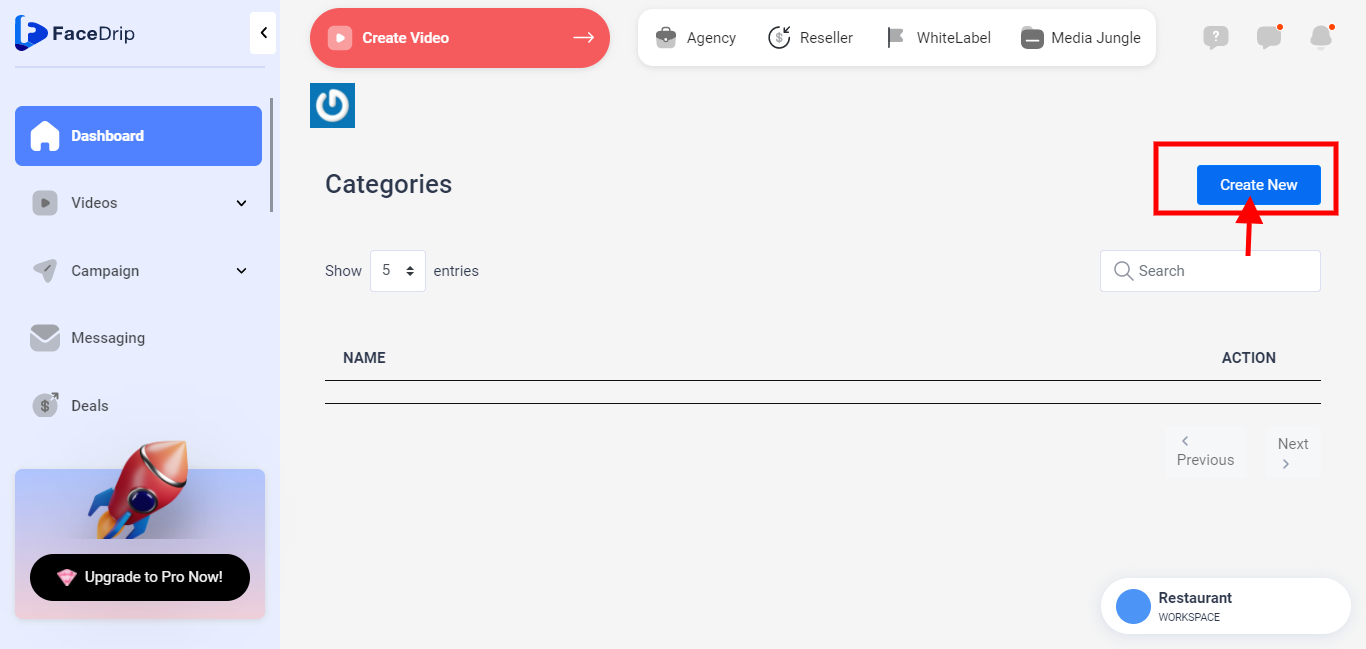
STEP 7: Fill the pop-up “Create Video Category” modal (e.g Harveyteck)
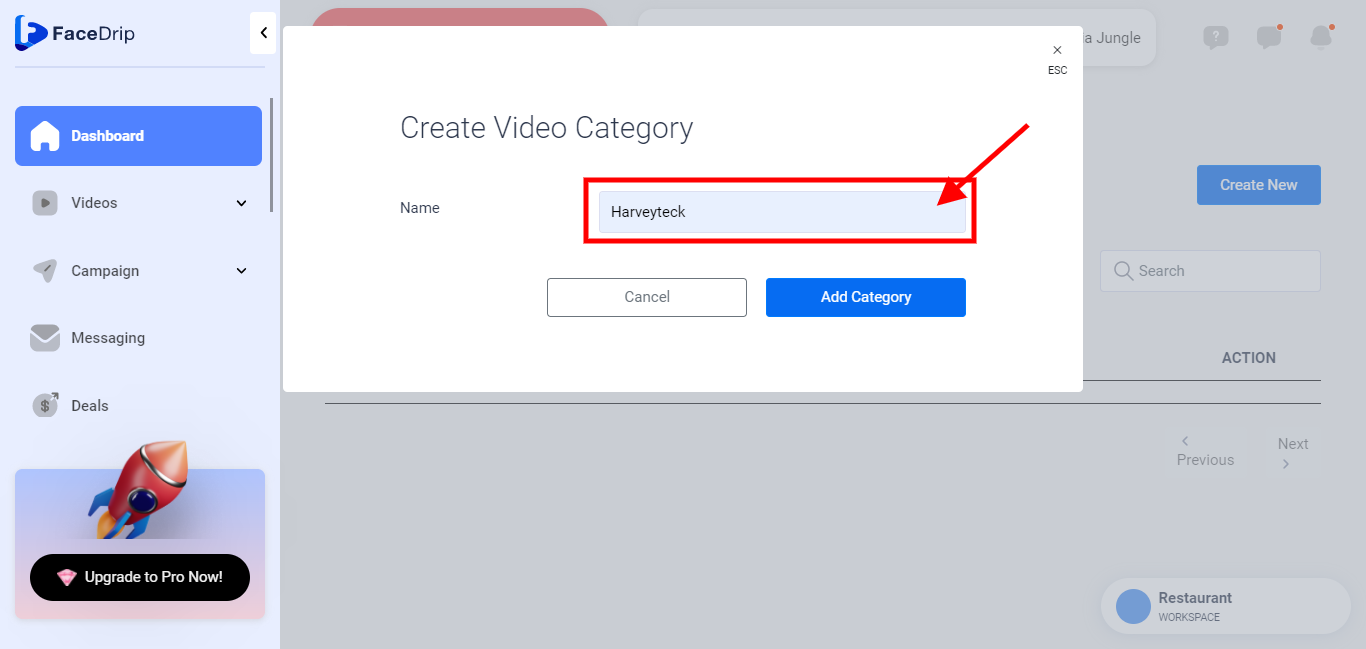
STEP 8: click on the blue “Add Category” button.

STEP 9: Category created successfully with a pop-up success message stating “Category was Saved Successfully”