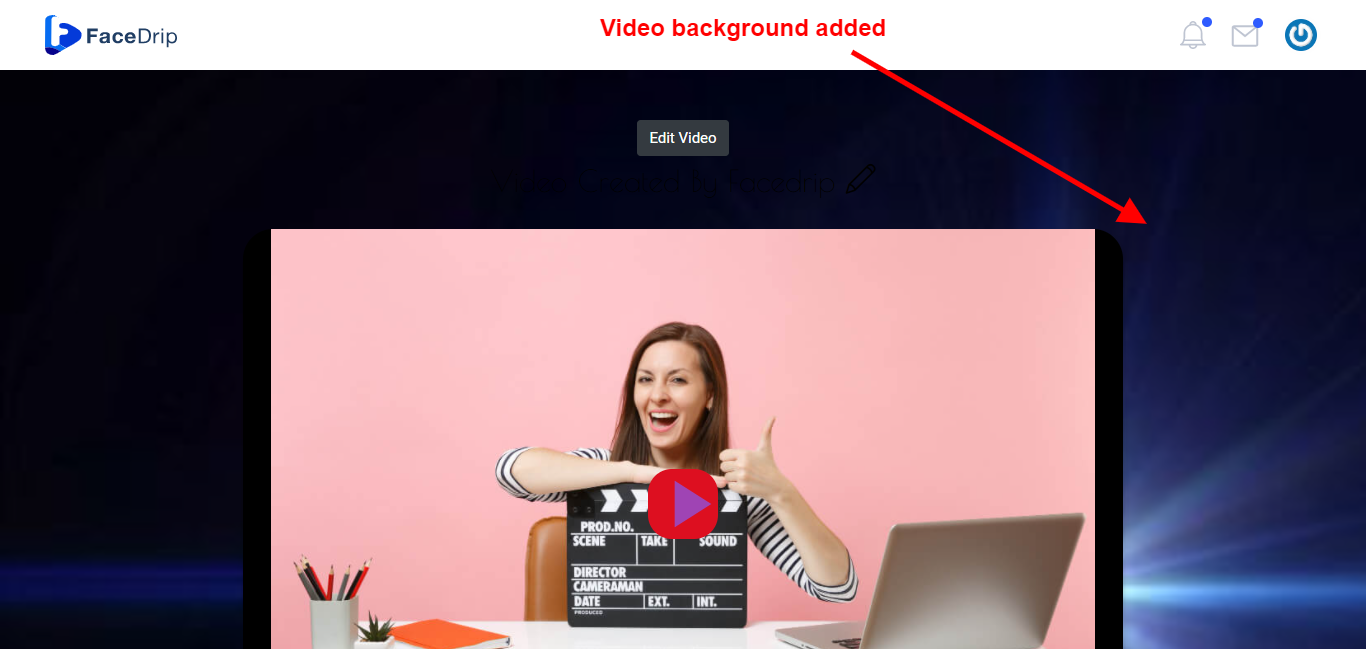Here are steps on how to customize the backgrounds of your Facedrip video landing pages:
Firstly, the image should be 1280×720, and less than 300KB.
Log in to your Facedrip account.
STEP 1: Click on the “Agency”
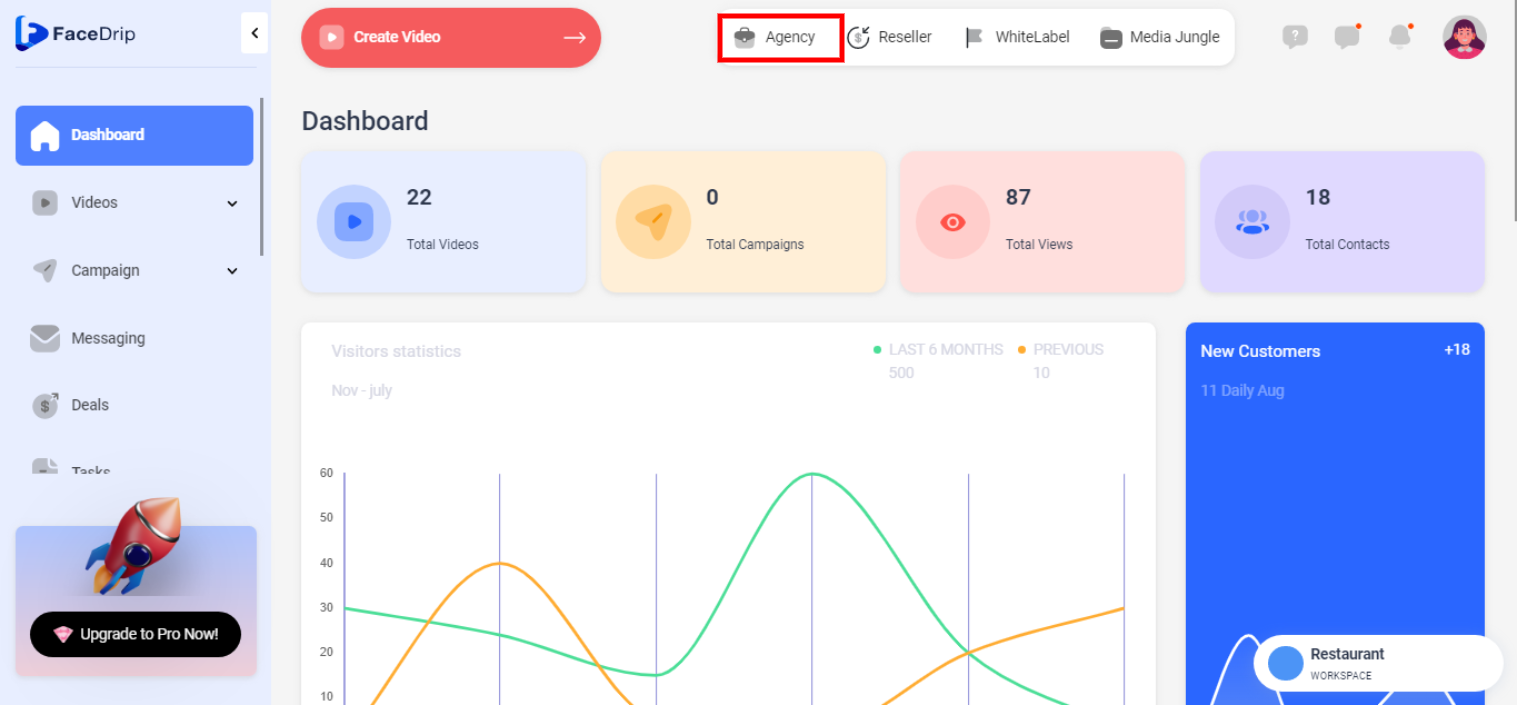
STEP 2: Click on “workspace”
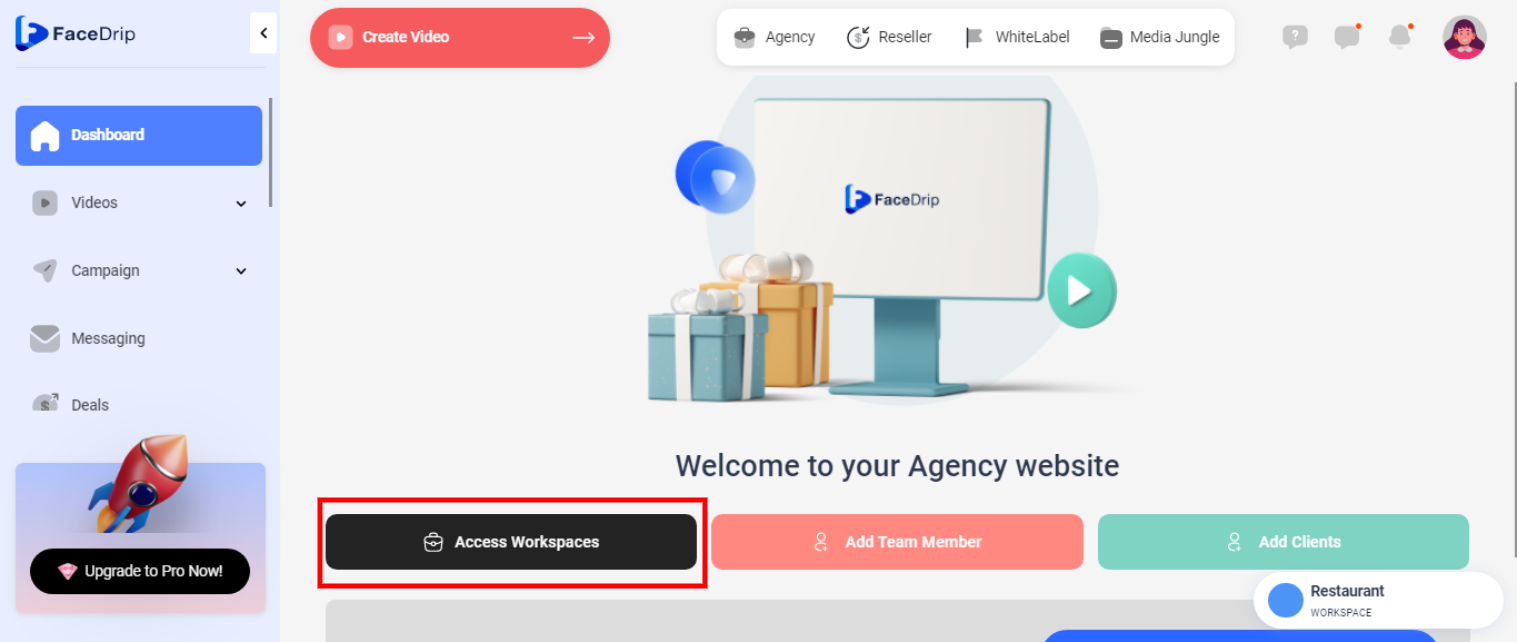
STEP 3: Choose the workspace you want to Customize your video background on and click the “activate workspace” button. (follow this link on How To Create New Workspace)
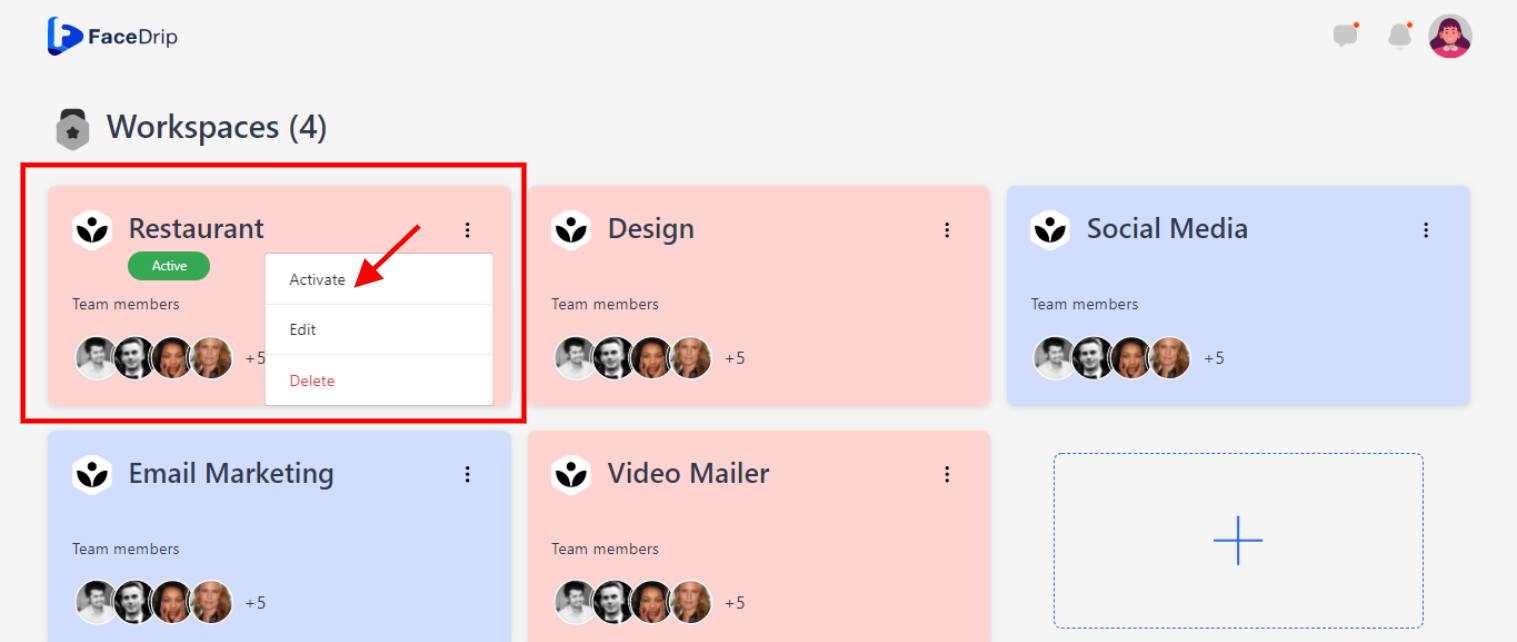
Your workspace will be activated successfully! (PS: Go back to your dashboard module to see the active workspace).
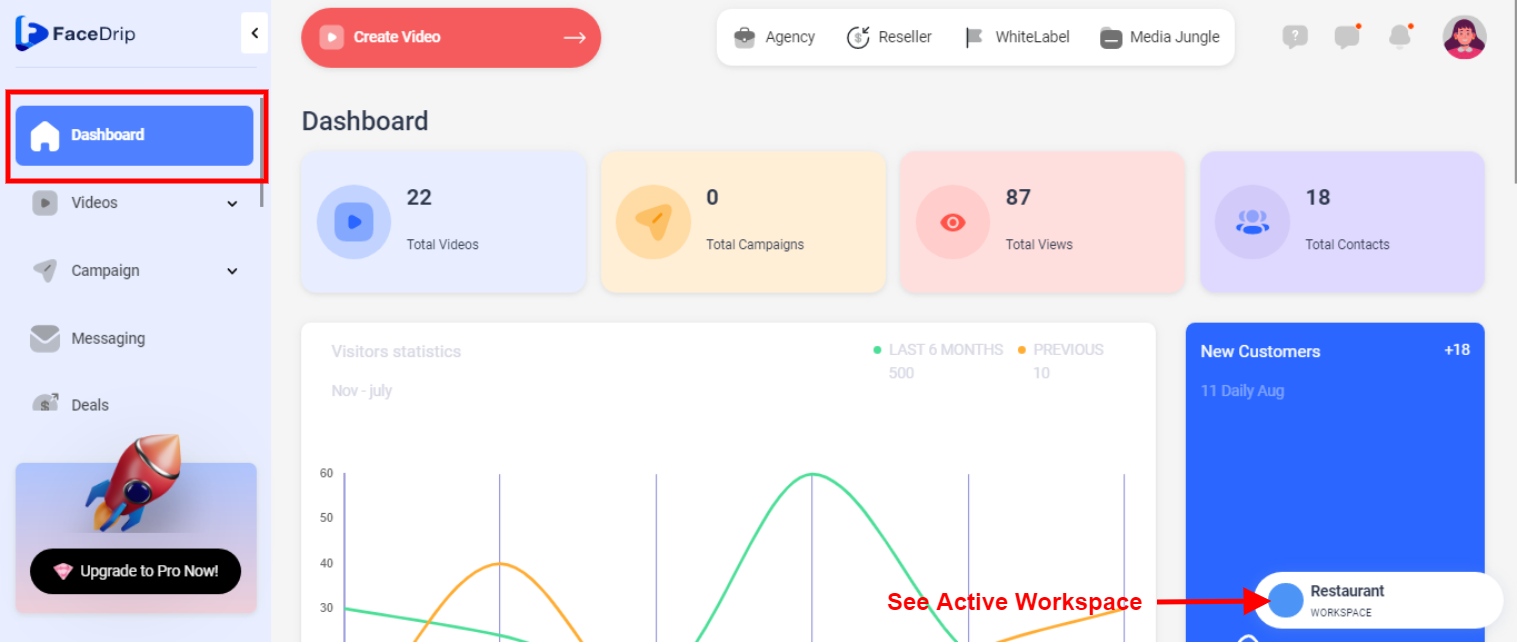
Step 4: Click on the video menu tab
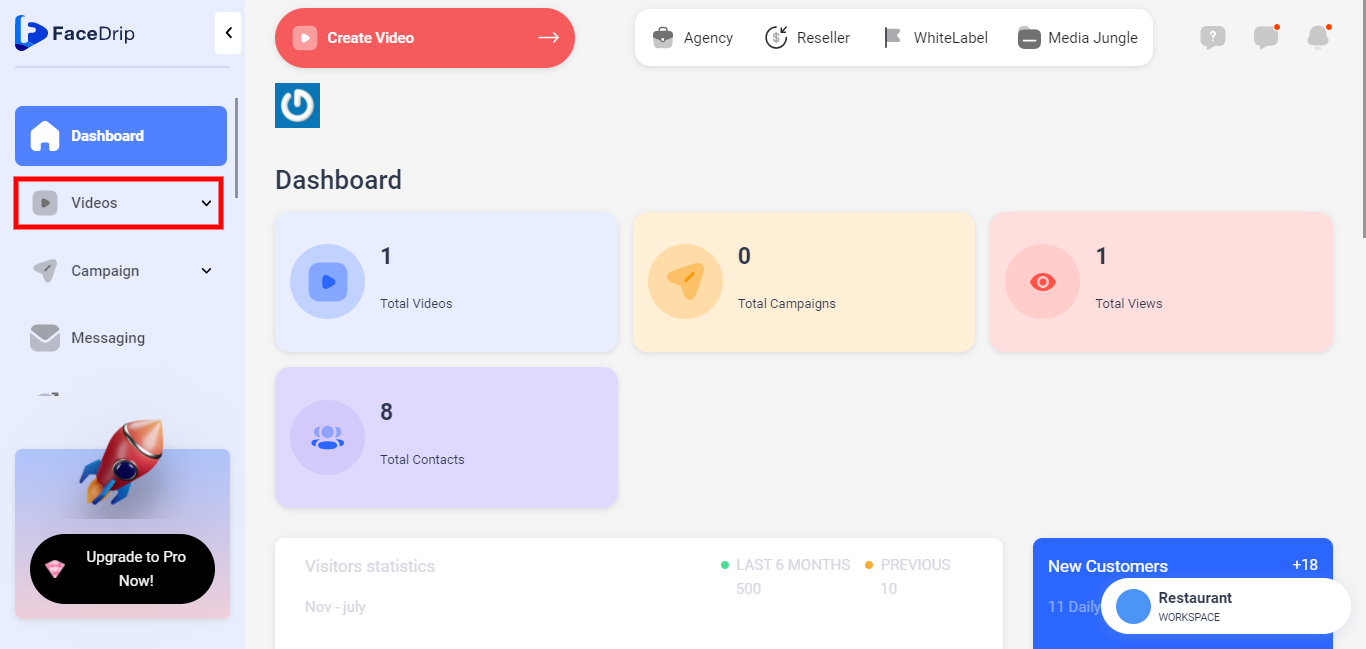
Step 5: Click the drop-down ‘Videos’ menu tab to see uploaded videos.
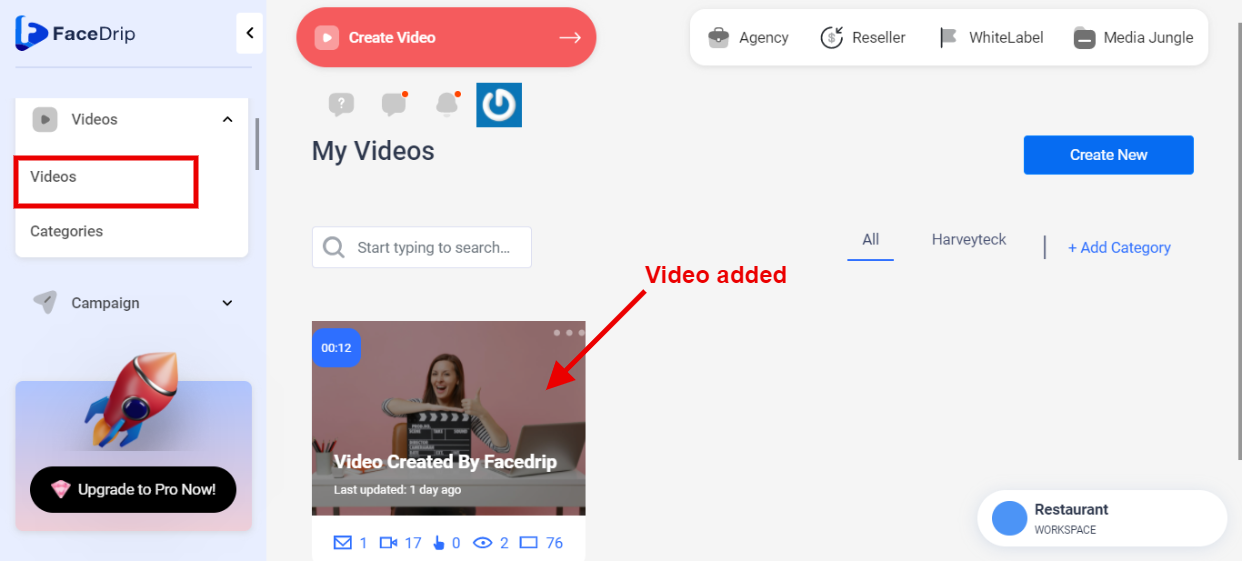
Step 6: Go to the video in the video library and click on the triple dot icon
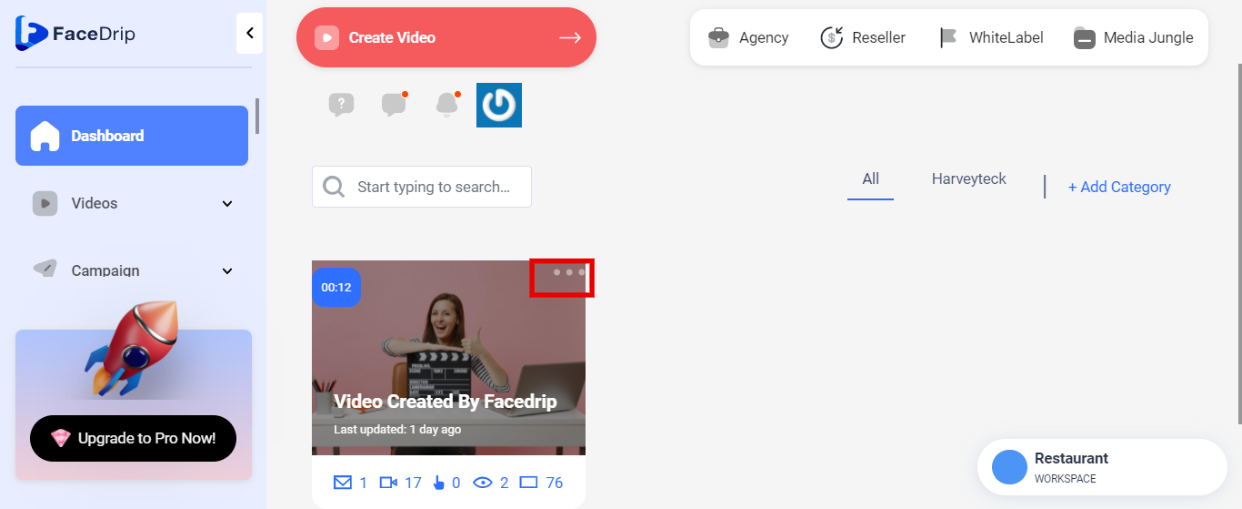
Step 7: Click on the edit video option
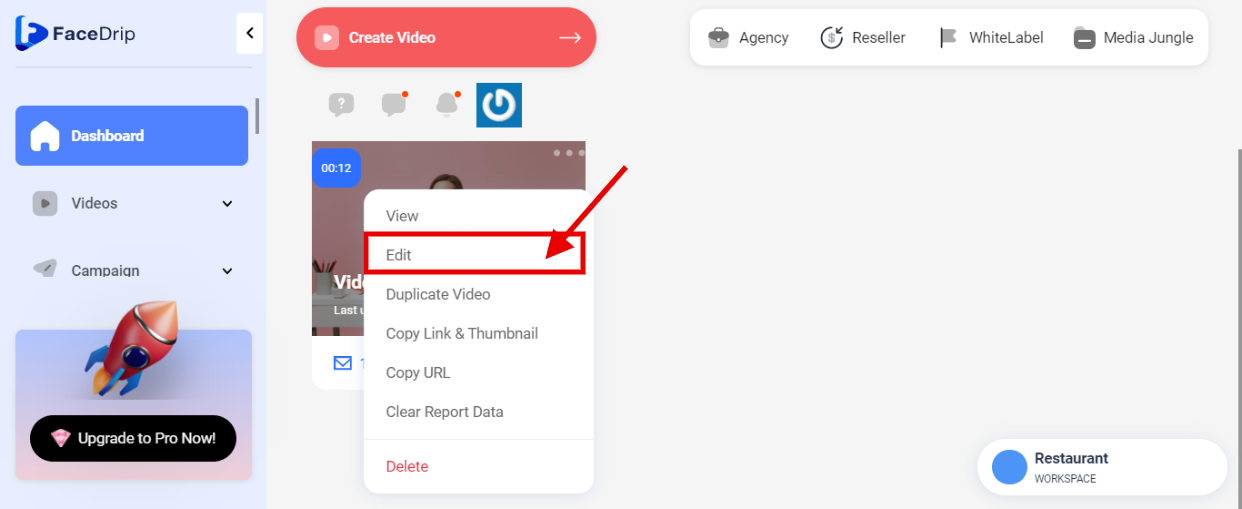
Step 8: Click on the Design tab
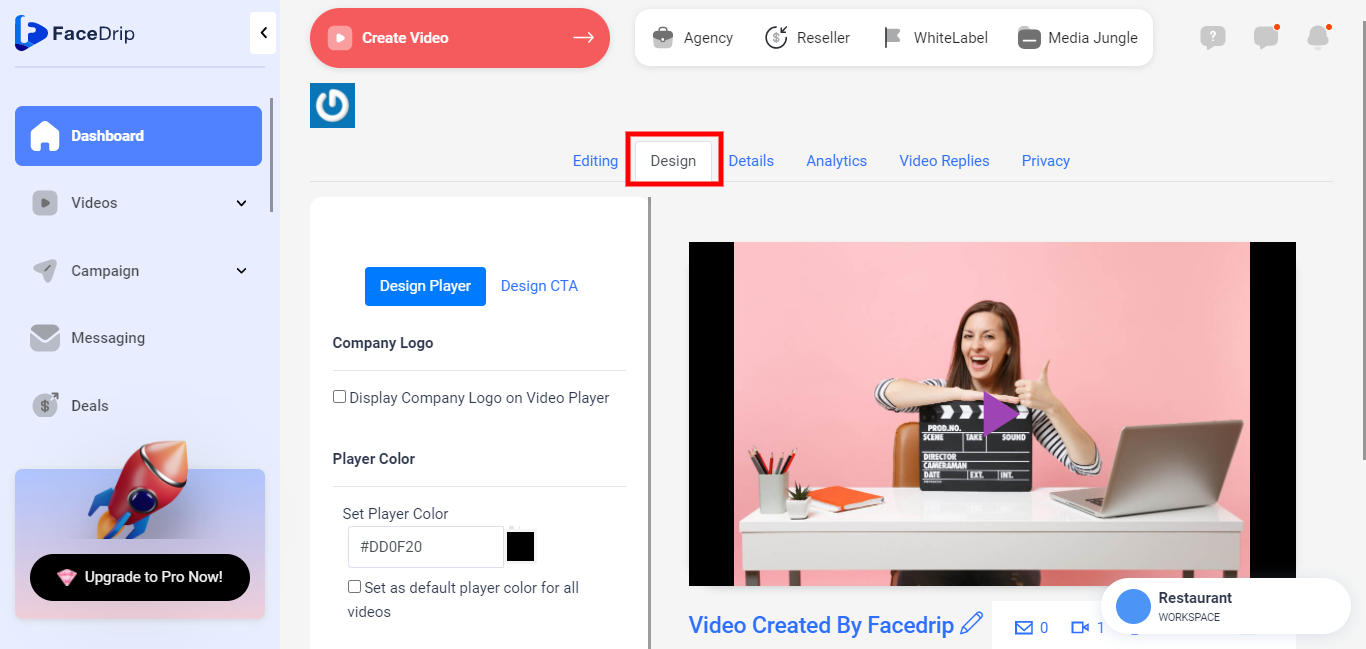
Step 9: Scroll down to the Player Background Image and Add a custom background image to your video page. (Click on the “upload Image” button to add background image)
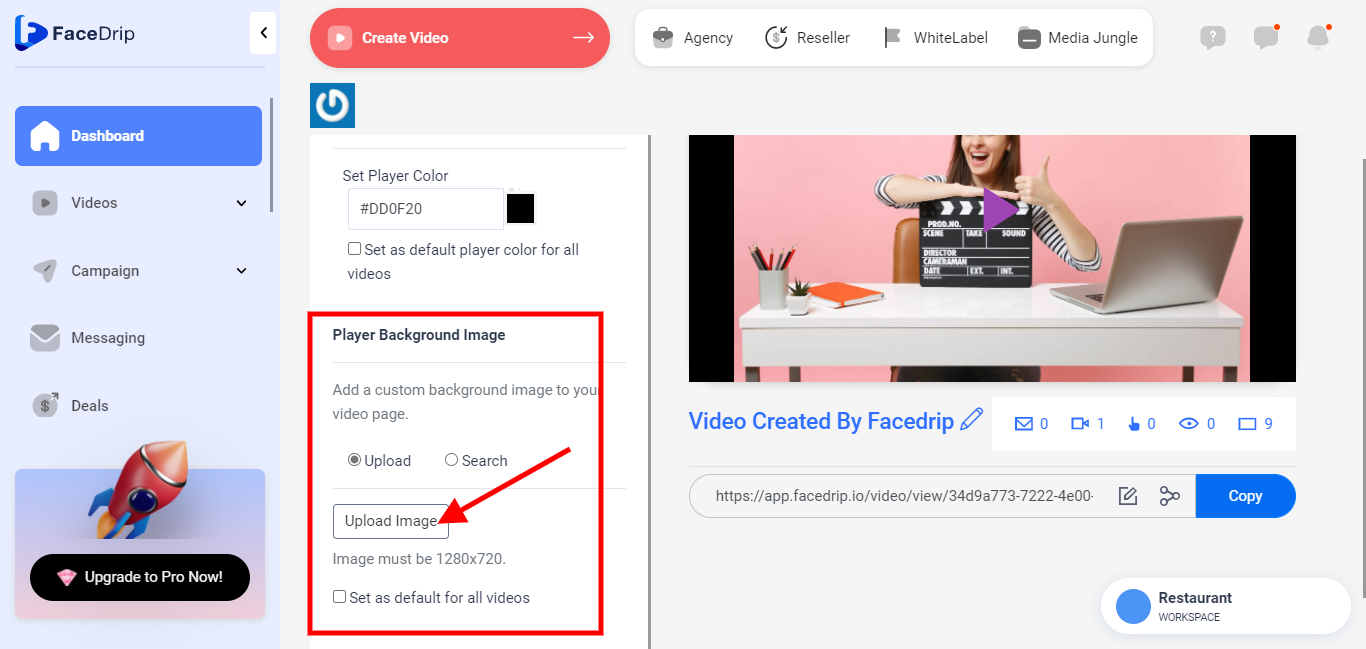
Step 10: Visit the home page by going back to the video you added background to, click on the “Three Dot” and then click on “View” on the pop-up modal to open video on another tab to see changes