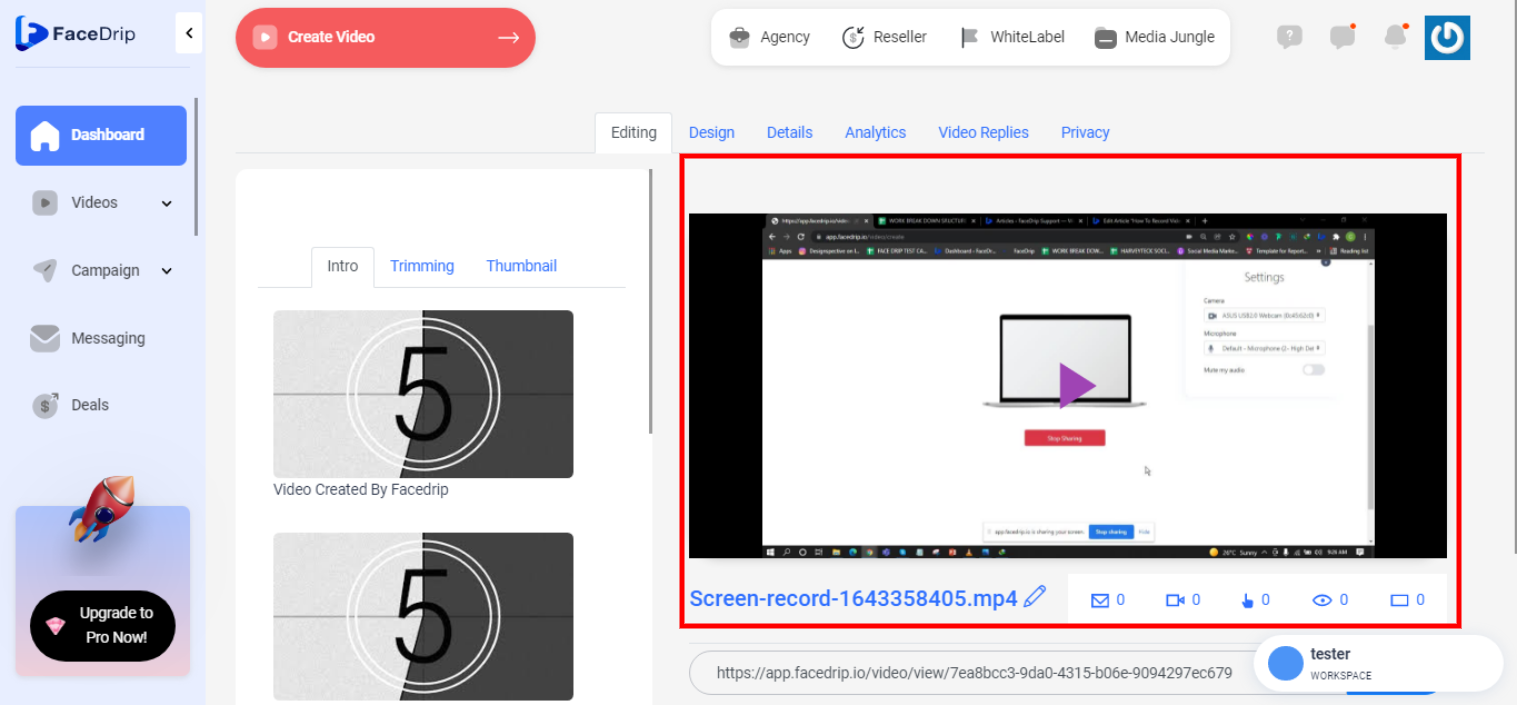You can record a video from a computer screen in a few easy steps. Use the instructions below to learn how to record video with screen.
Getting Started On How To Record Video With Screen
Log in to your Facedrip account.
STEP 1: Click on the “agency” menu on the top menu bar of your dashboard.
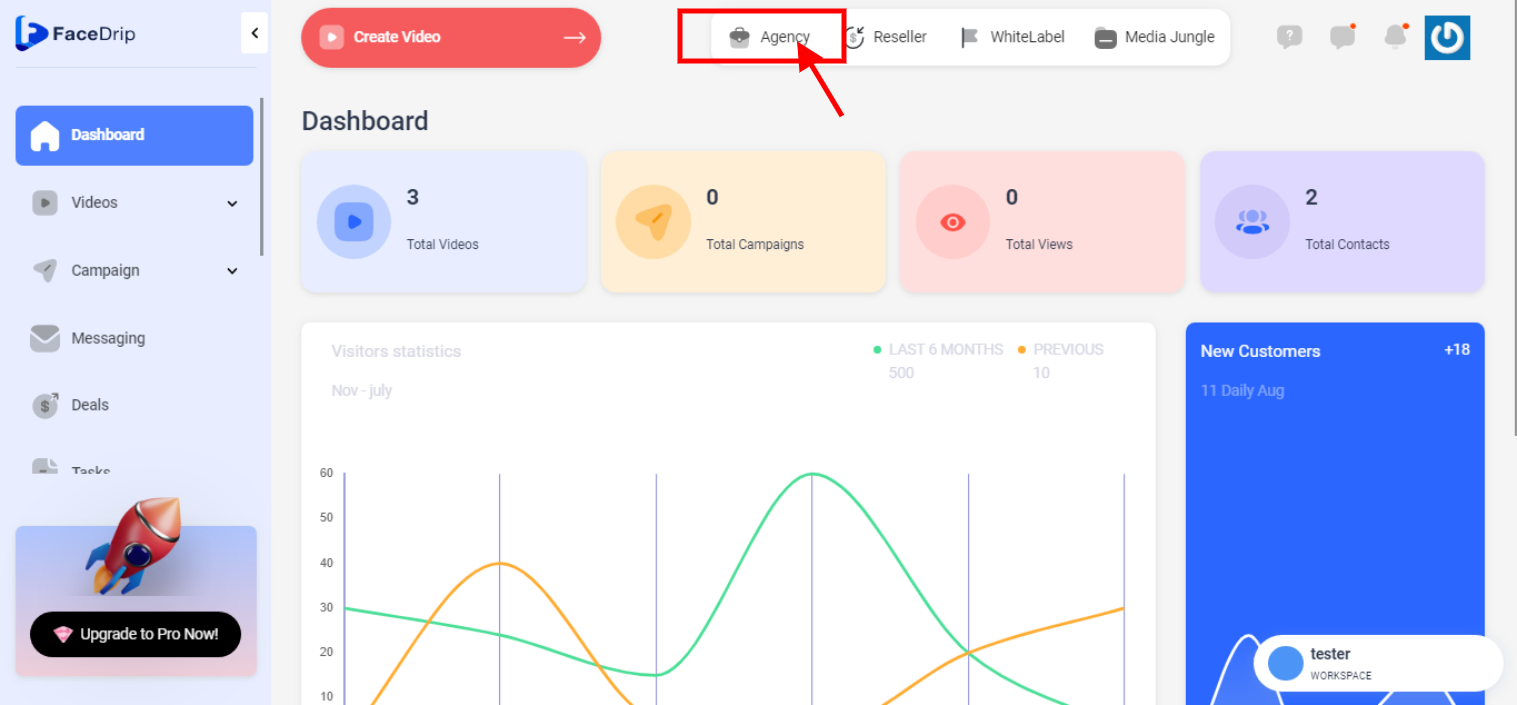
STEP 2: Click on “workspace”.
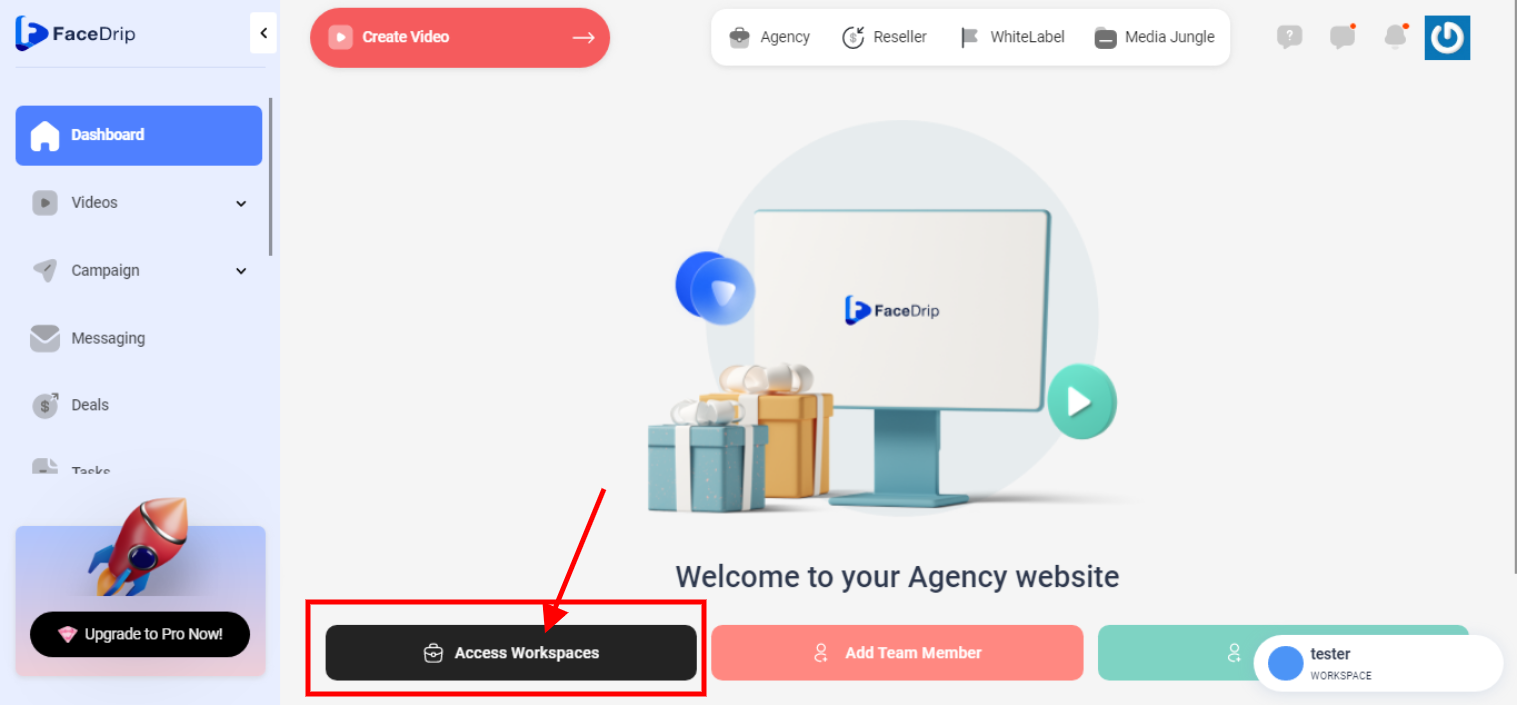
STEP 3: Choose the workspace you want to upload video and click the “activate workspace” button. (follow this link on How To Create New Workspace)
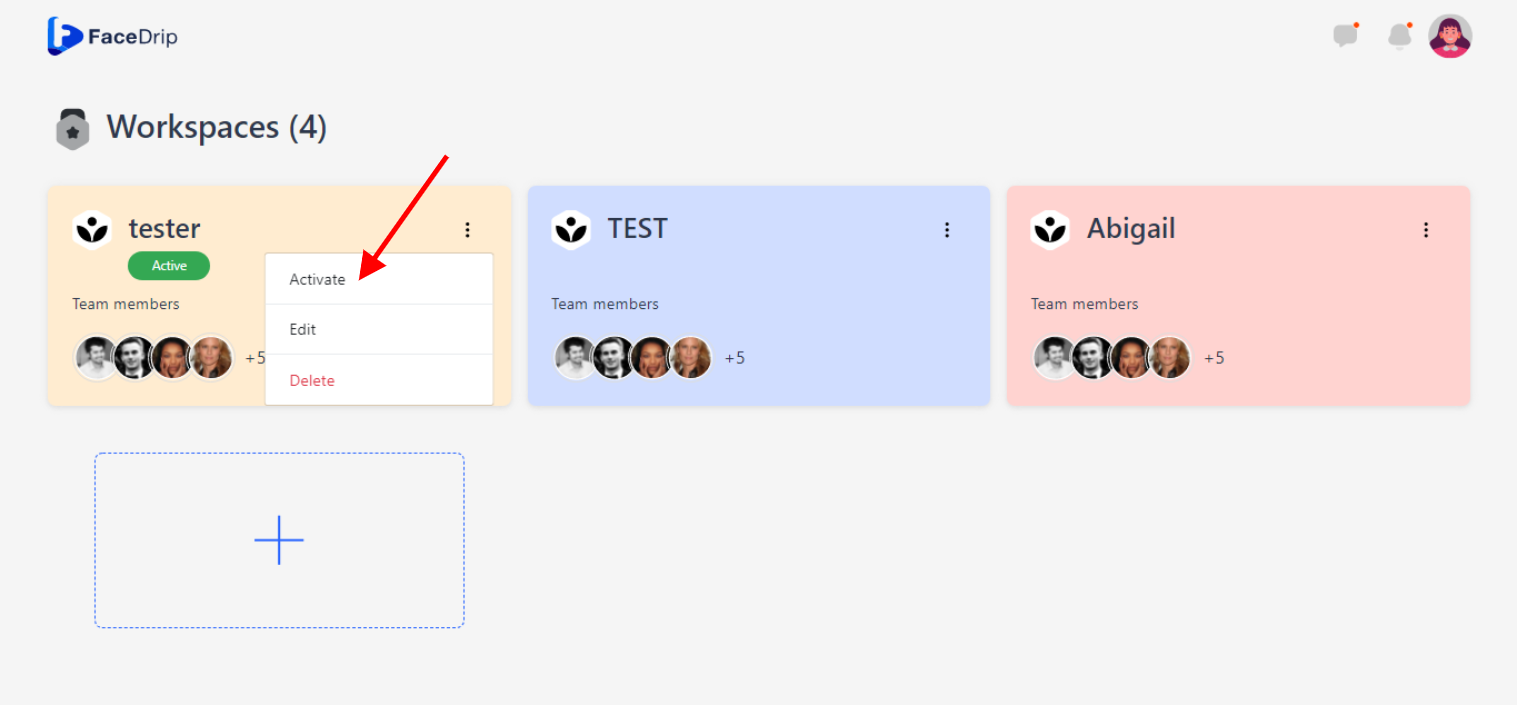
Your workspace will be activated successfully! (PS: Go back to your dashboard module to see the active workspace).
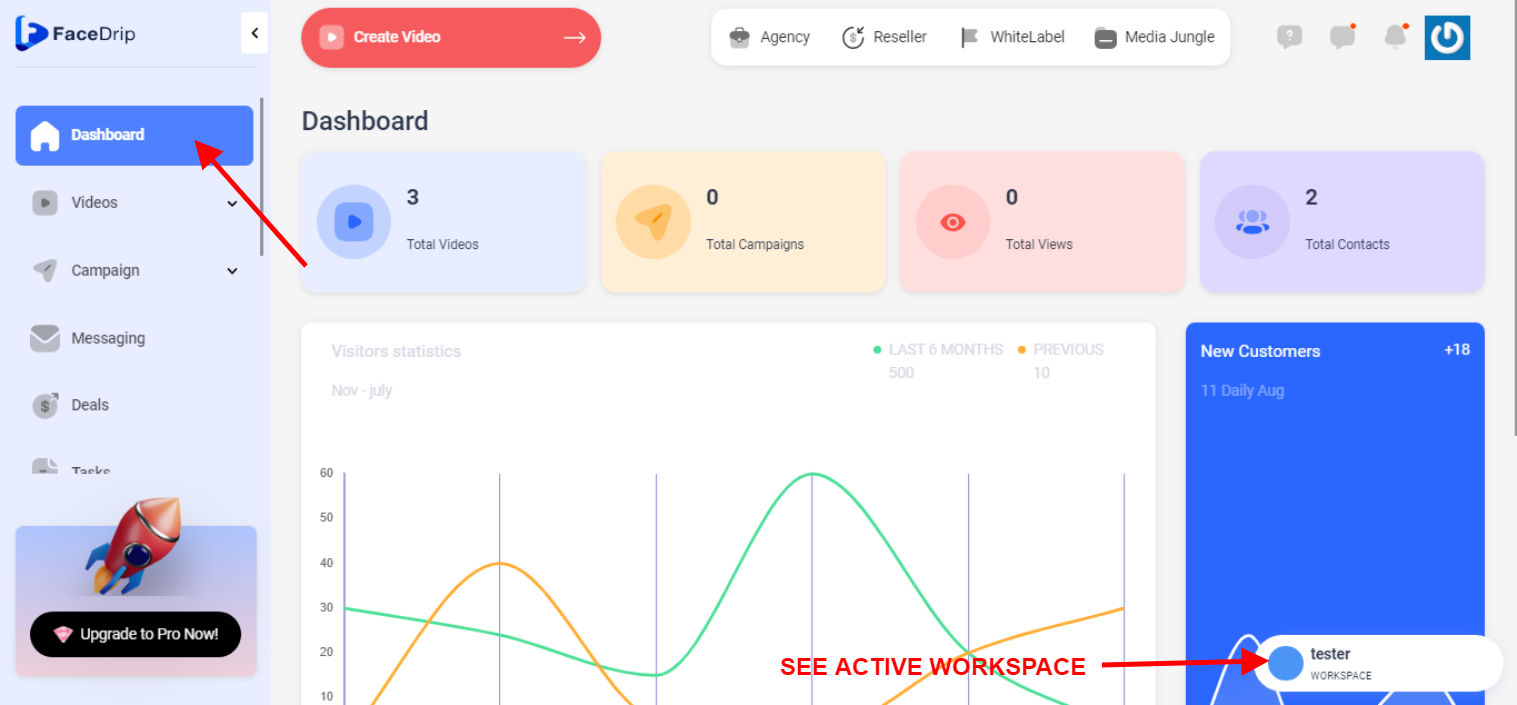
STEP 4: Click on the “video” menu on the left-hand side menu bar of your dashboard.
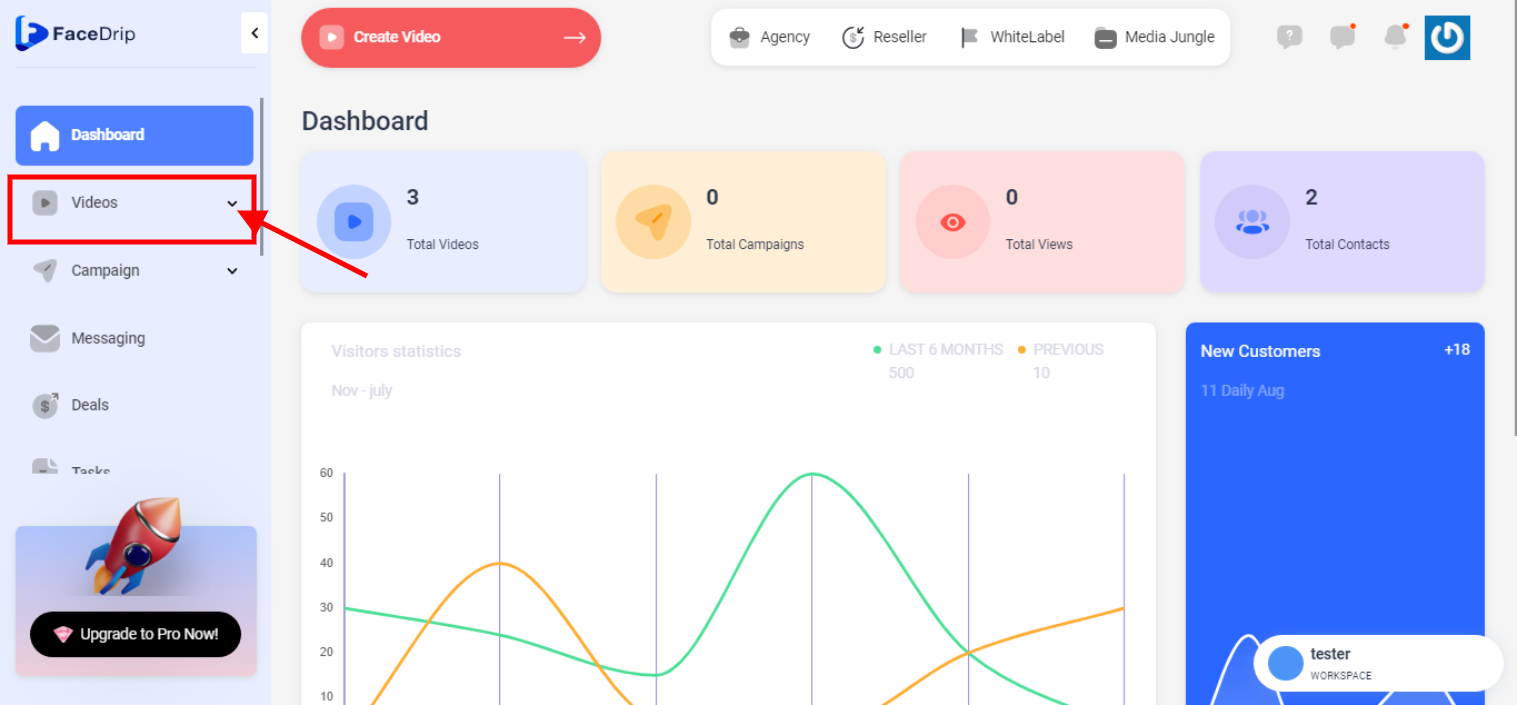
STEP 5: Click on “video” in the drop-down options.
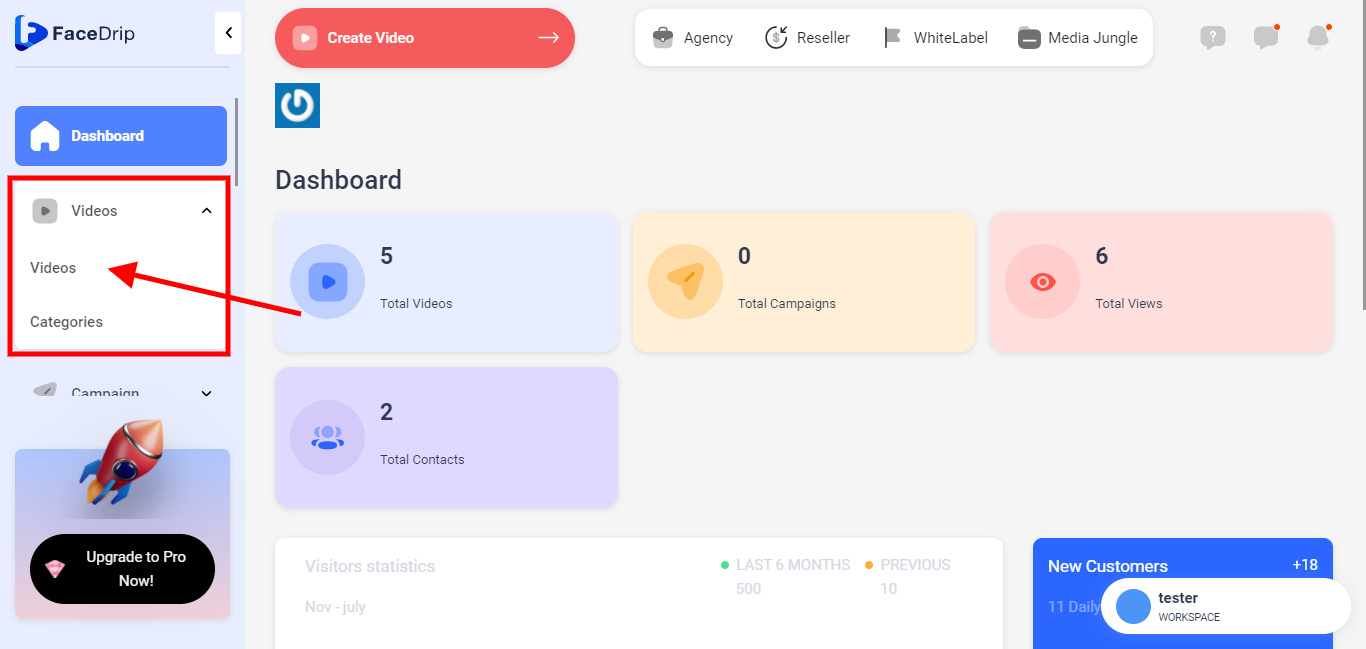
STEP 6: click on the blue “Create New” button in the top right-hand end of the middle section.
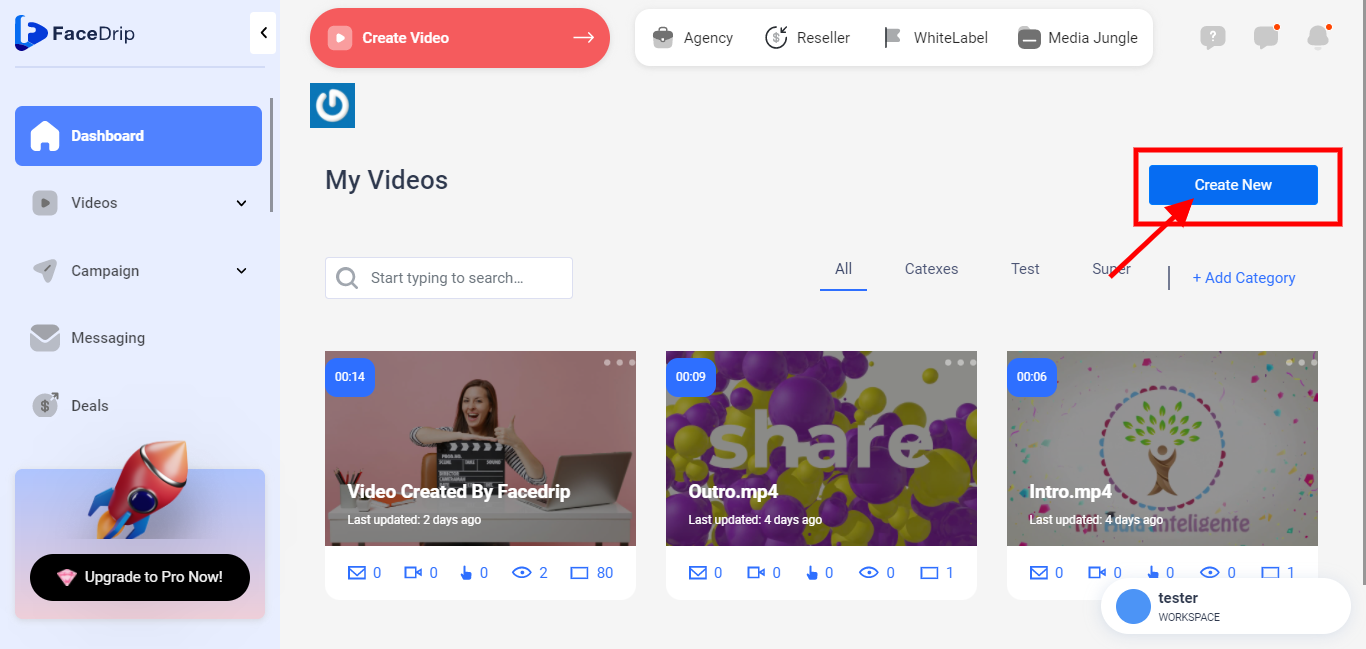
STEP 7: click on the blue “Screen Record Icon” at the bottom
![]()
STEP 8: click on the blue “Share” Button
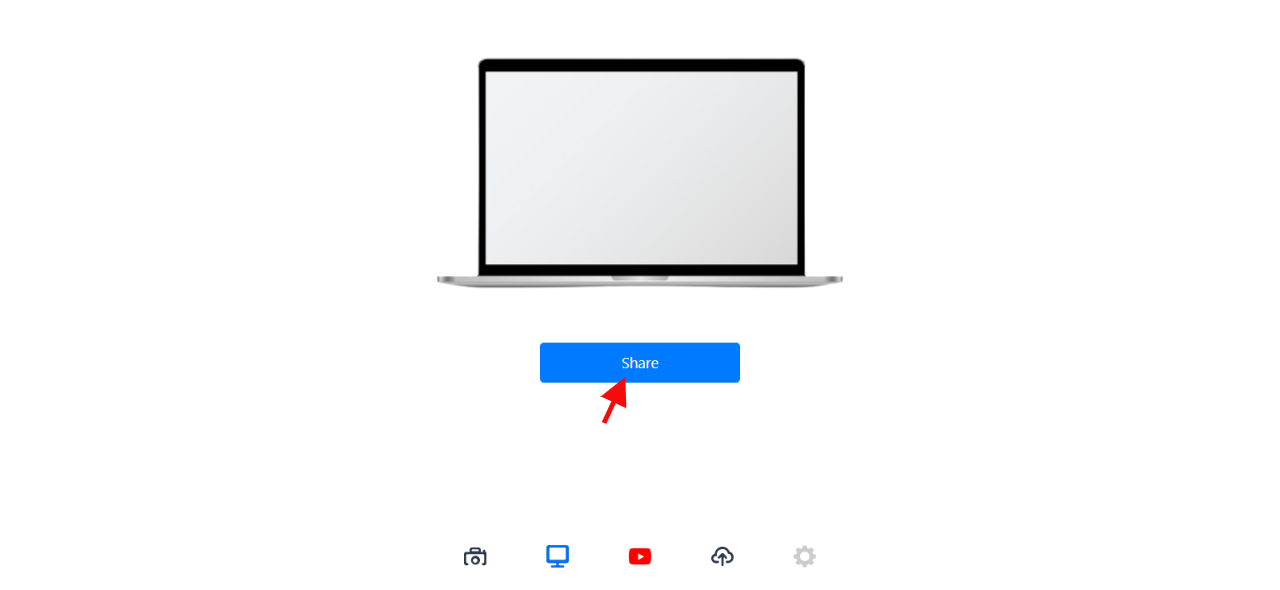
STEP 9: Click the “entire screen tab” to choose what to share
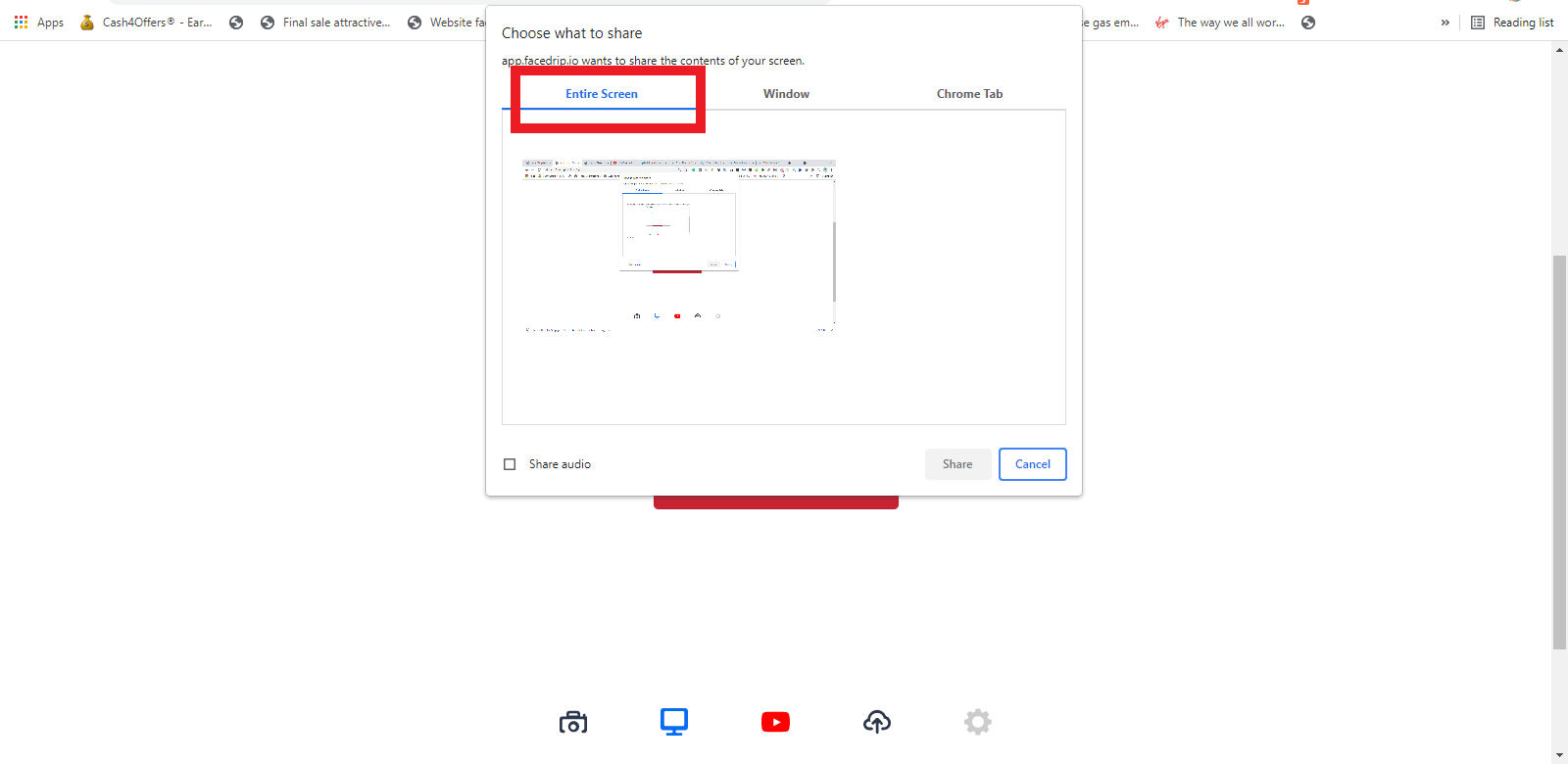
STEP 10: Click on the “screen image” and blue “Share” button
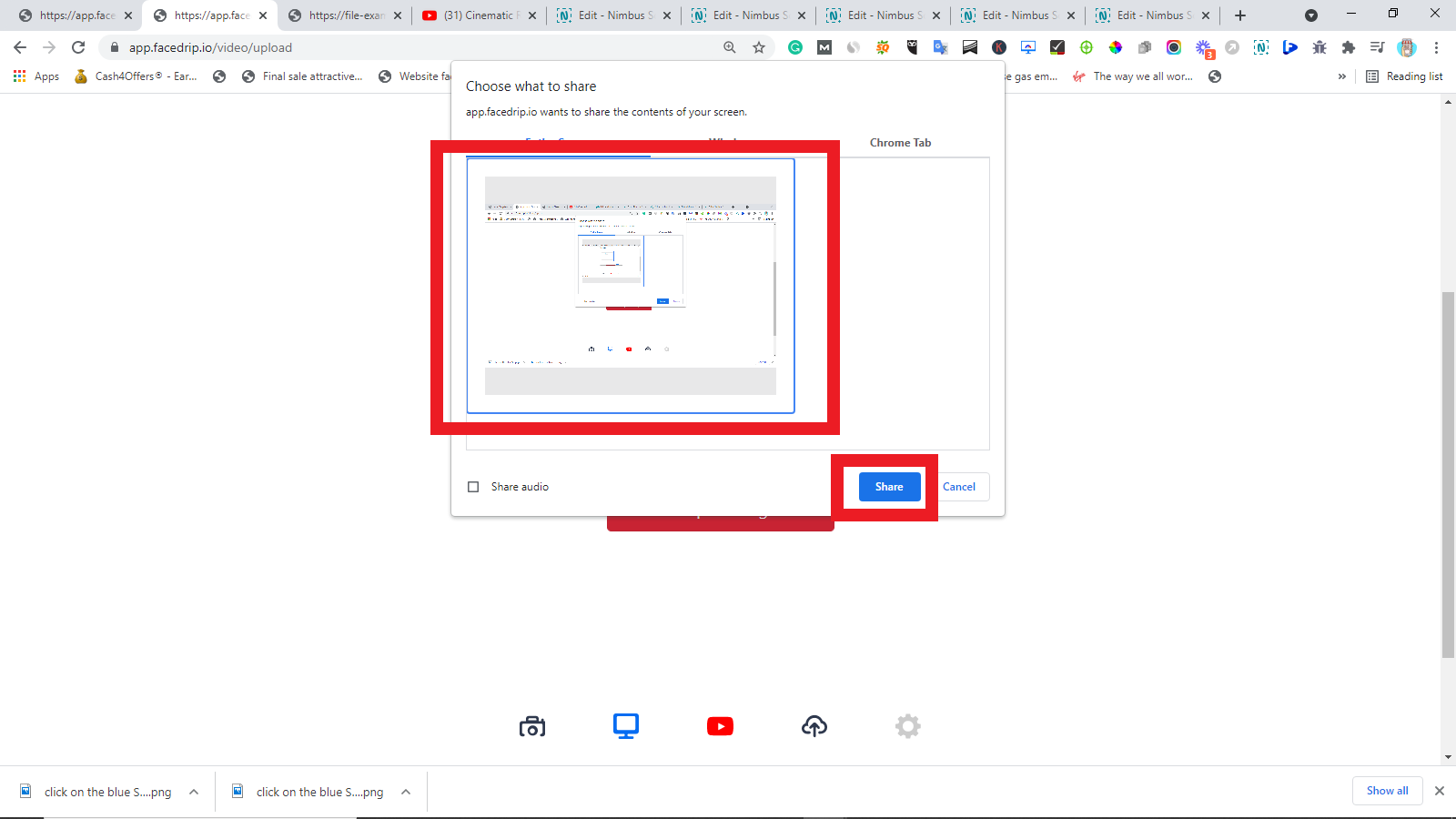
STEP 11: Click on the red “Stop Sharing” buttons first
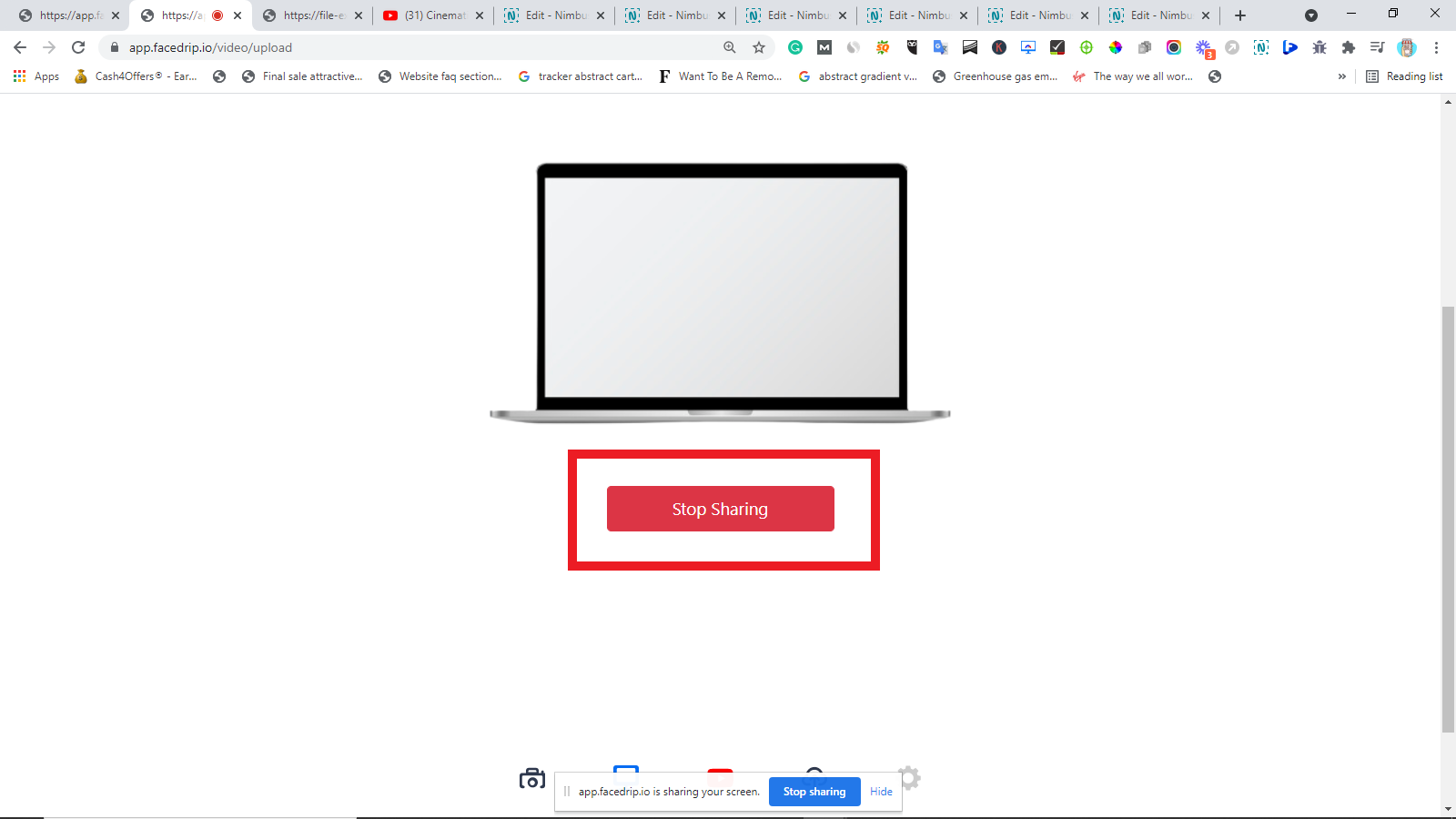
STEP 12: Scroll down and click on the “Save” button
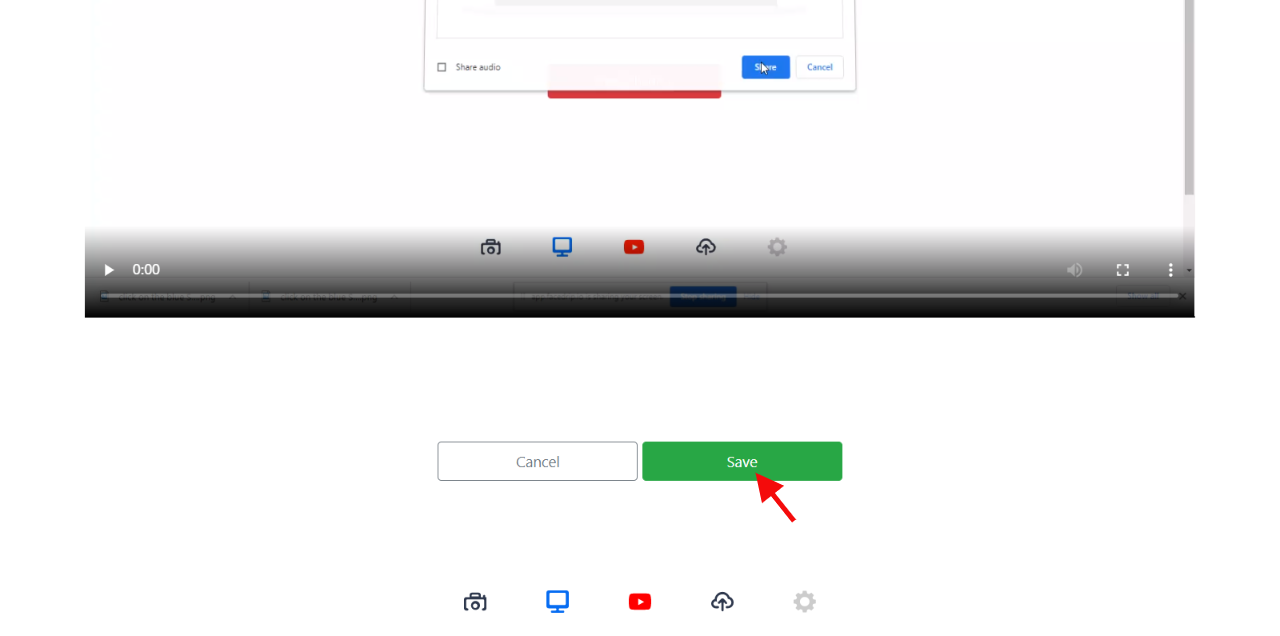
STEP 12: Video is saved successfully