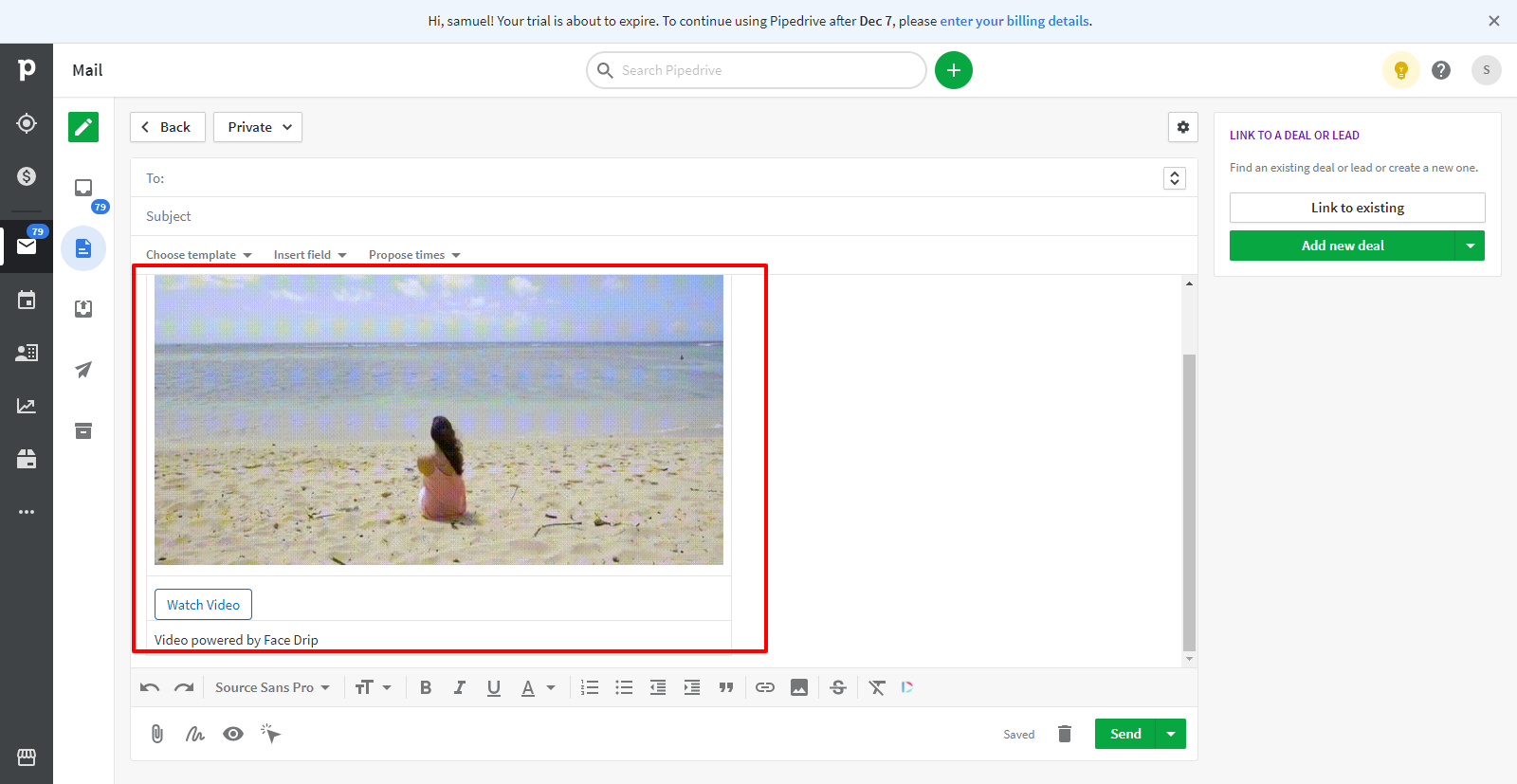Step 1: Click on “video” in the drop-down options of the video menu tab
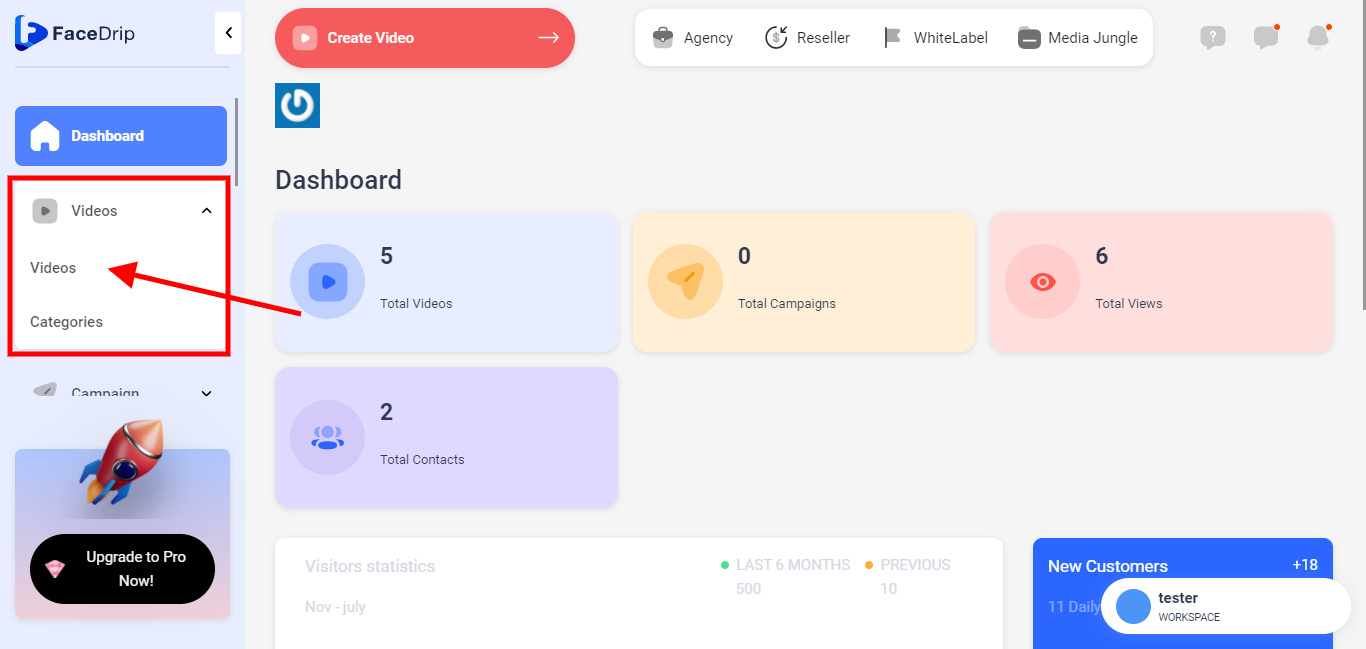
Step 2: Go to the video library and Select the video you want to edit
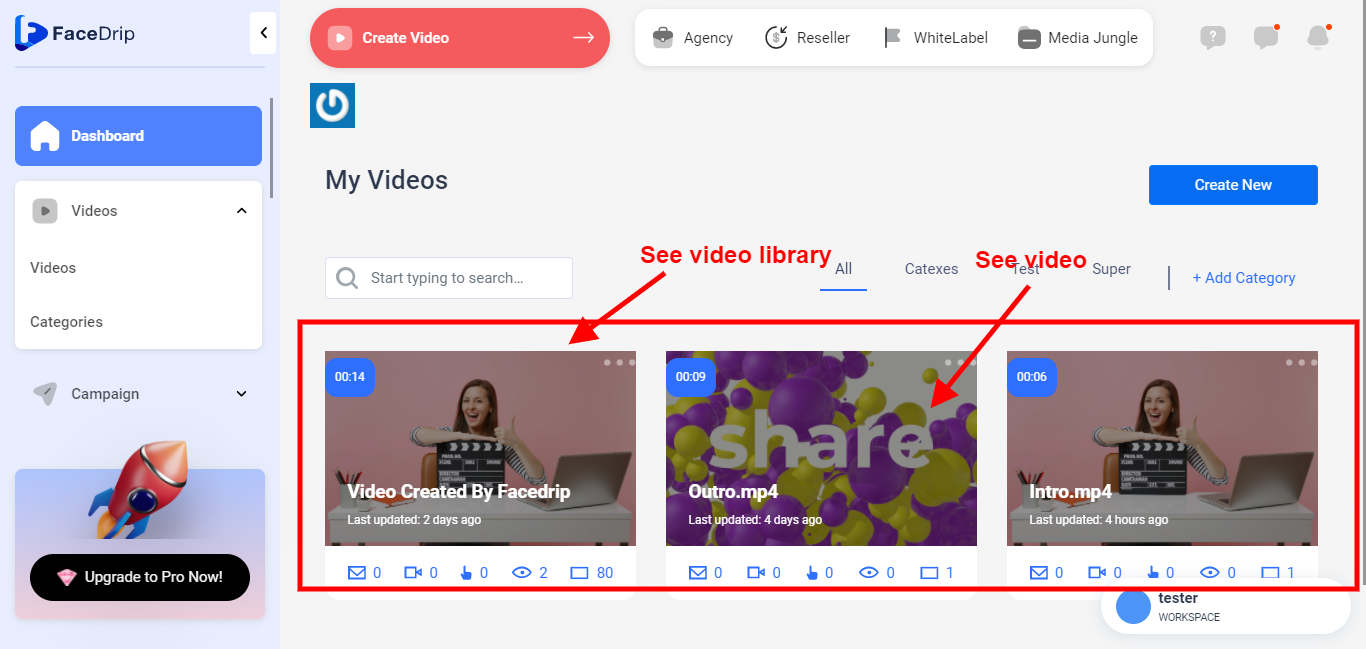
Step 3: Click on the “triple-dot Icon”
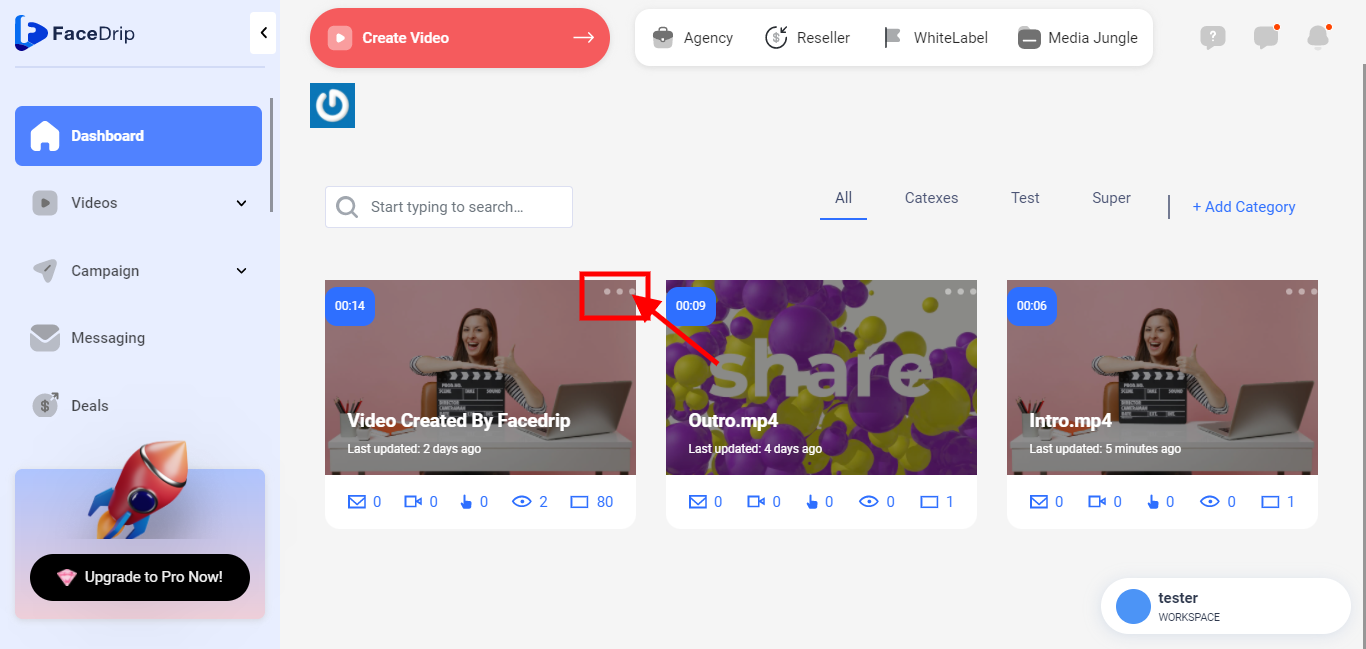
Step 4: Click on “Edit “
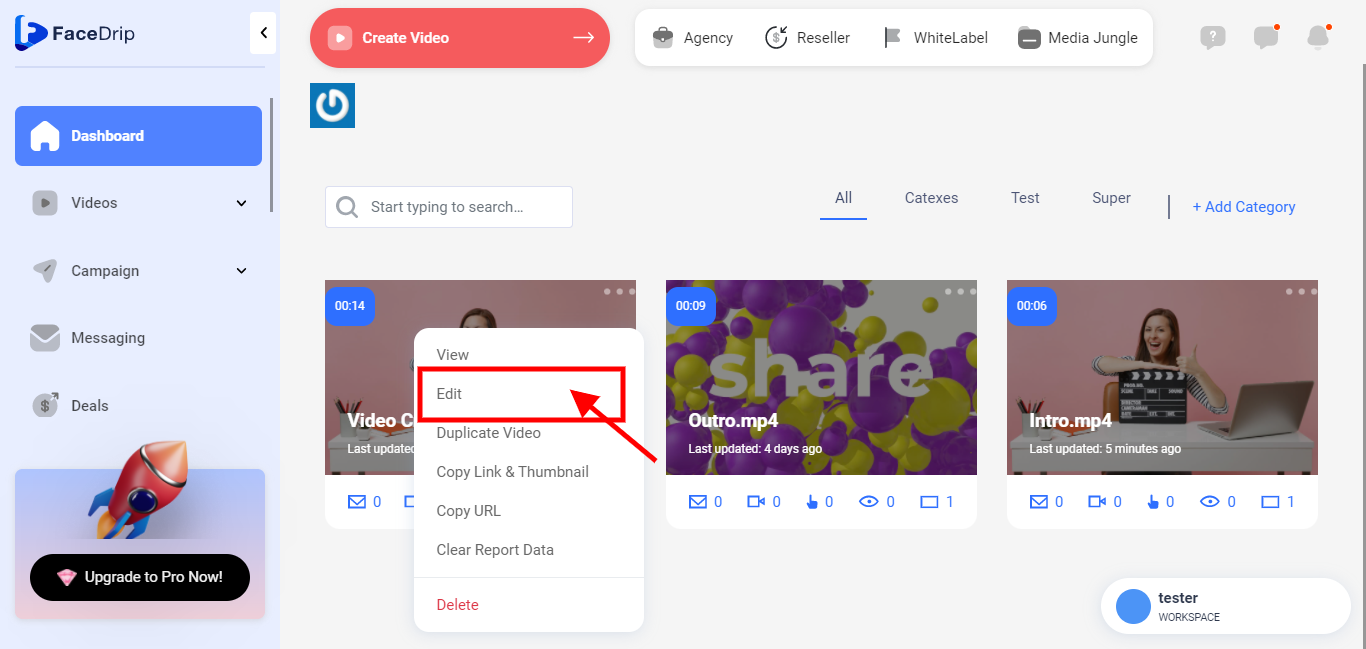
Step 5: Click on the “Share Button”
![]()
Step 6: Scroll down to the optimized for the radio button. Turn it on and then select your favorite third-party Email Autoresponders.
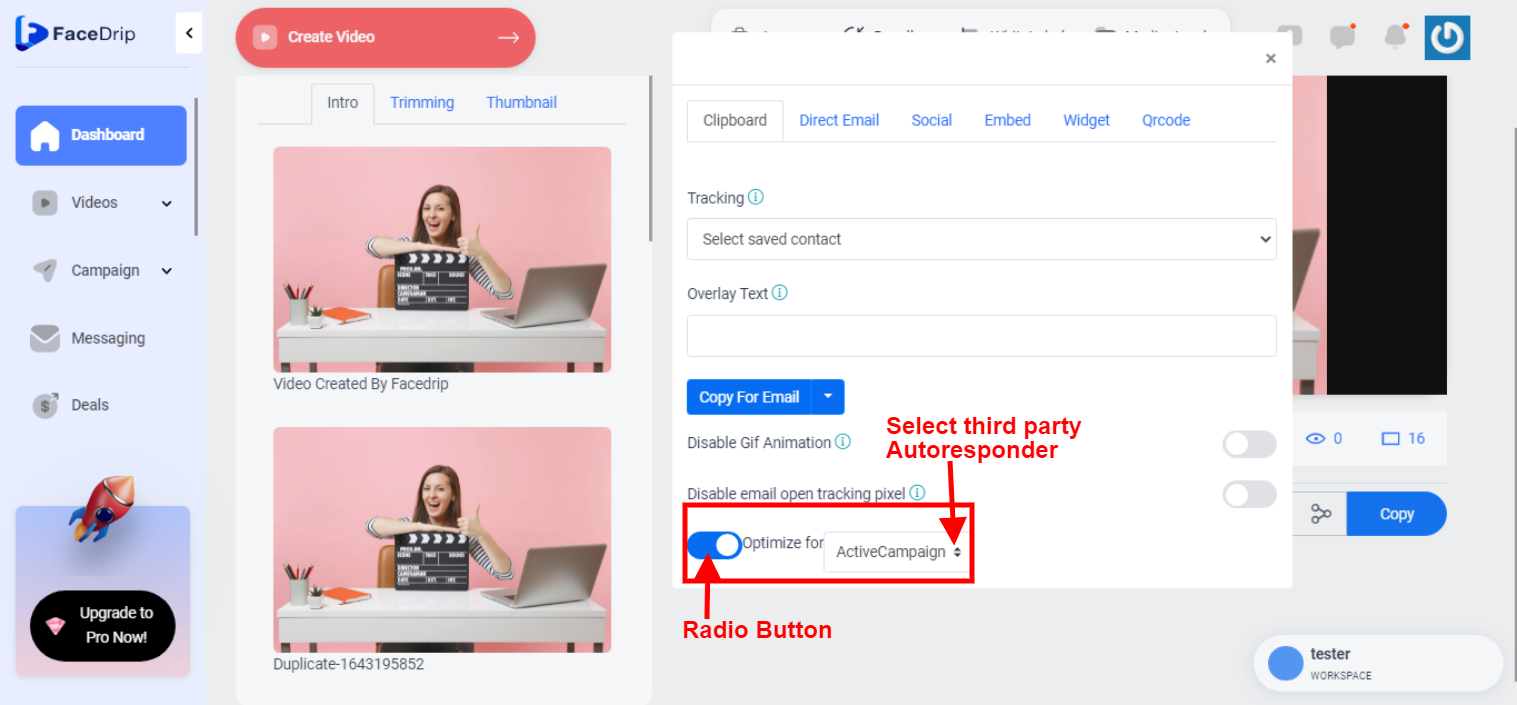
Once the optimization switch is enabled, it automatically changes the Facedrip elements options in the Blue “copy for email” drop-down button.
Step 7: Click the Blue “copy for email” drop-down button. Then select the option that best suite your favorite third-party sender (Email AR & CRM)
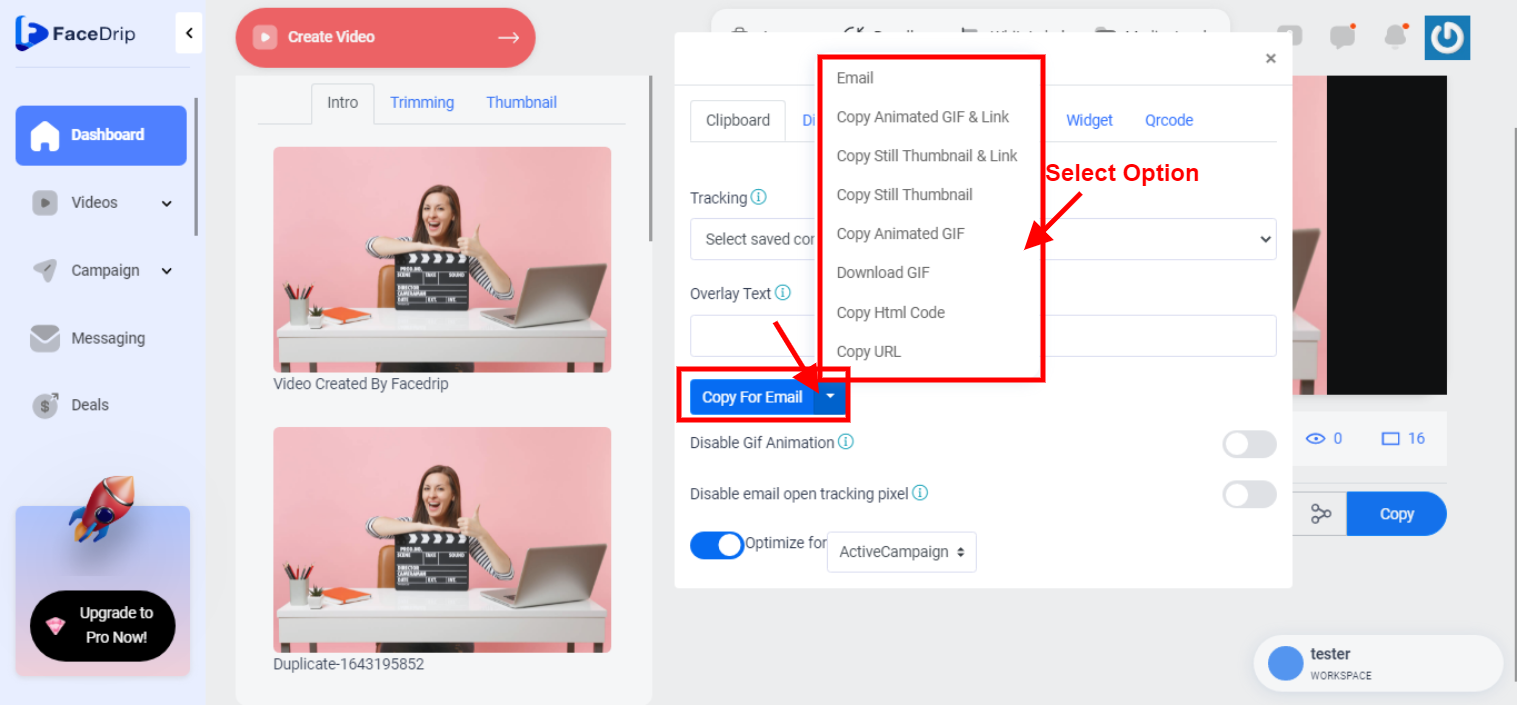
Step 8: Go to your favorite third-party sender (Email AR & CRM) and apply copy.
Sending Video Through Aweber
==> Apply the “copy URL” to plain text
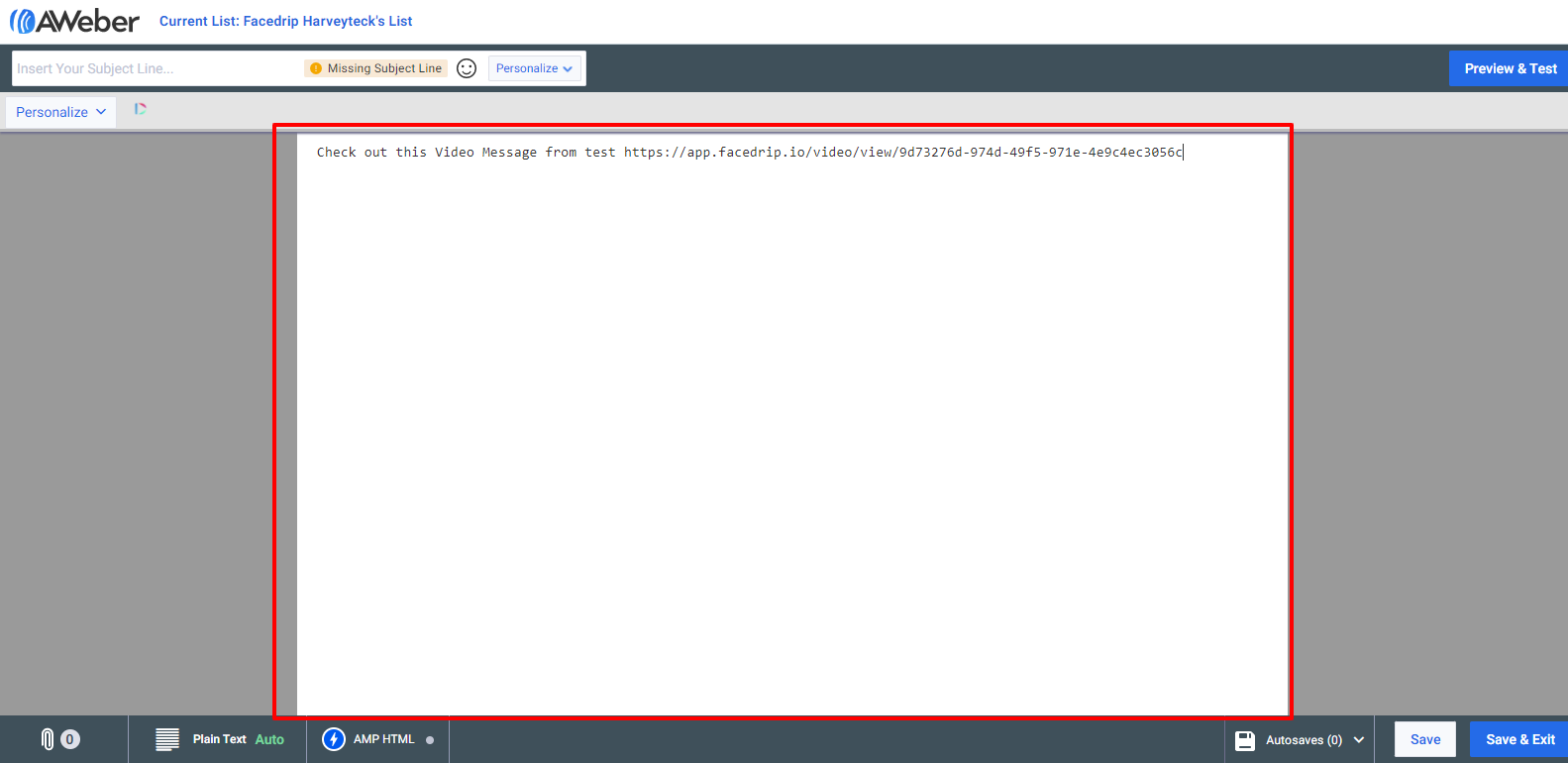
==> Apply the “copy HTML code” to HTML Editor
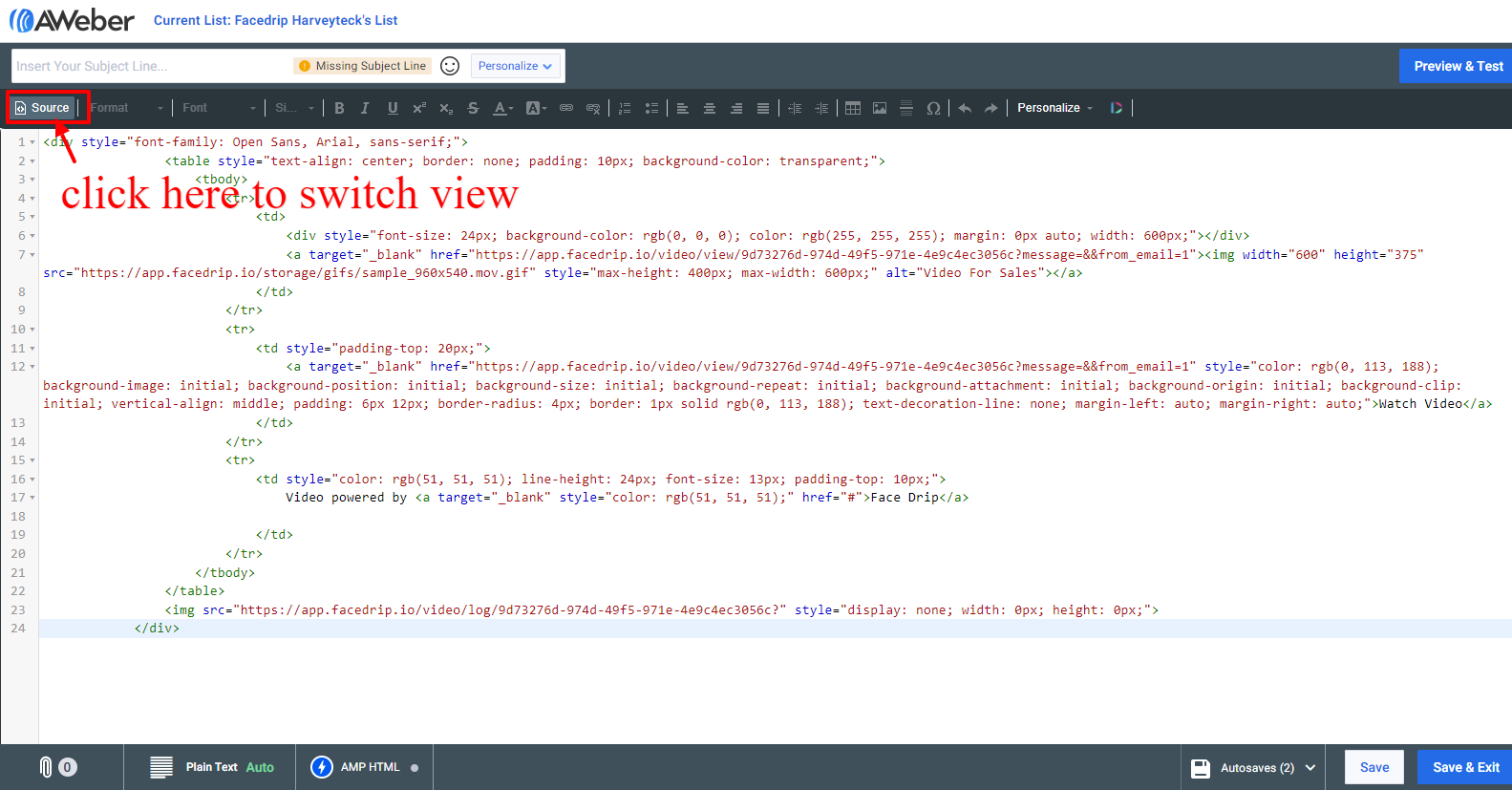
Add your copied HTML code to the switched view that has HTML code, then delete the existing one there if any, and paste your copied HTML code.
After that is done, you can then click on the “source” icon to switch view to see your video embed
Sending Video Through Activecampaign
==> Apply the “copy URL” to plain text
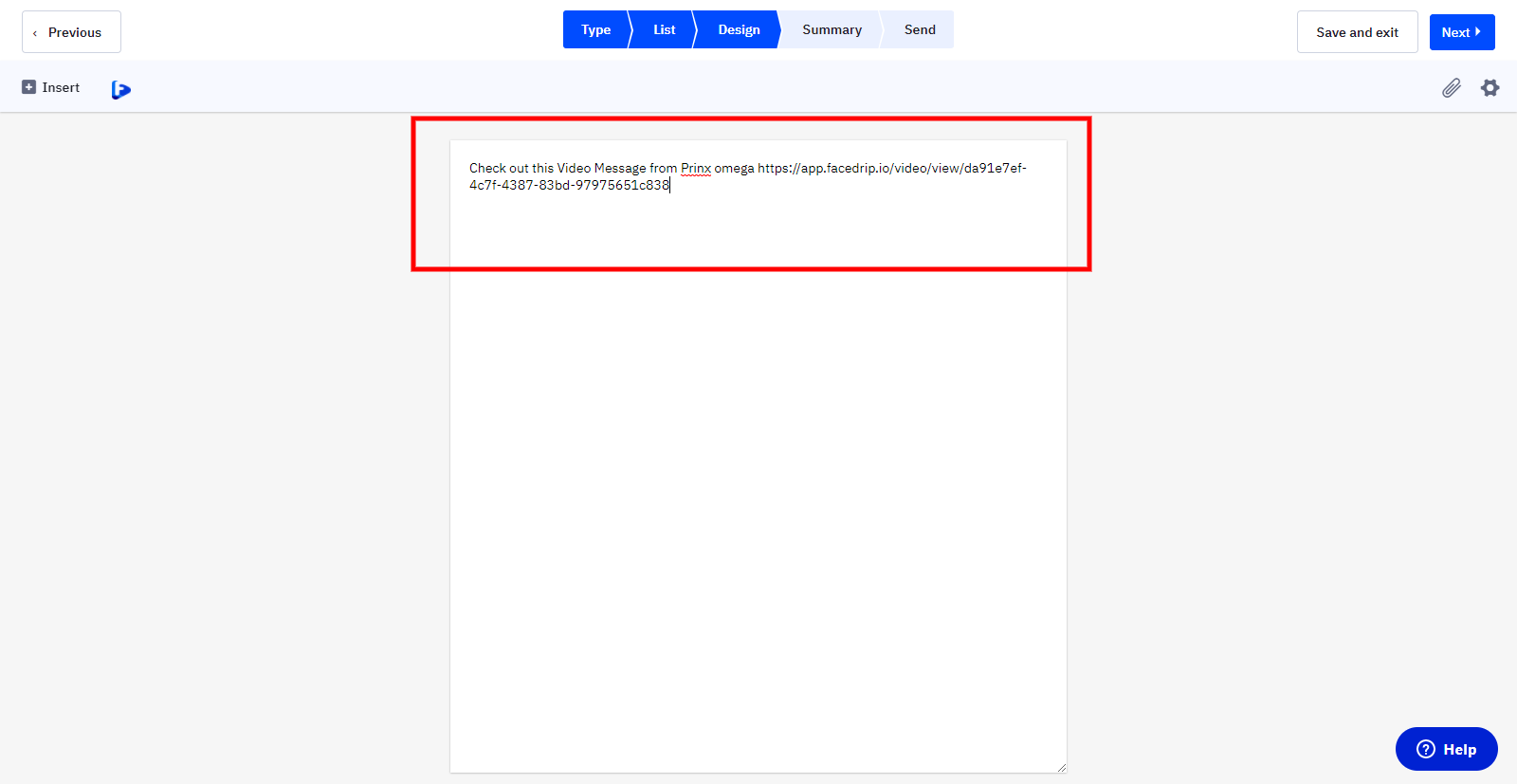
==> Apply the “copy URL” to template
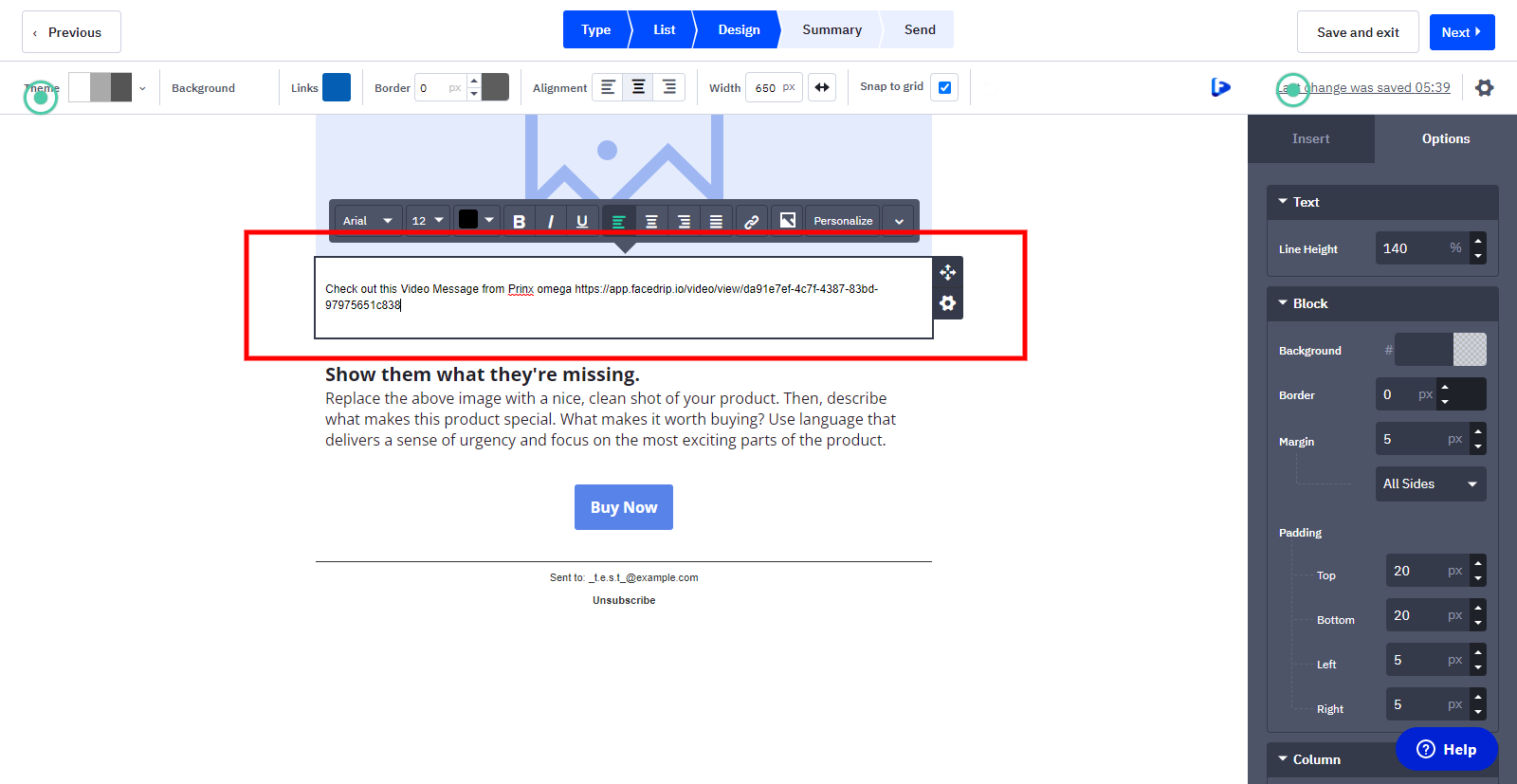
==> Apply the “copy HTML code” to HTML Editor
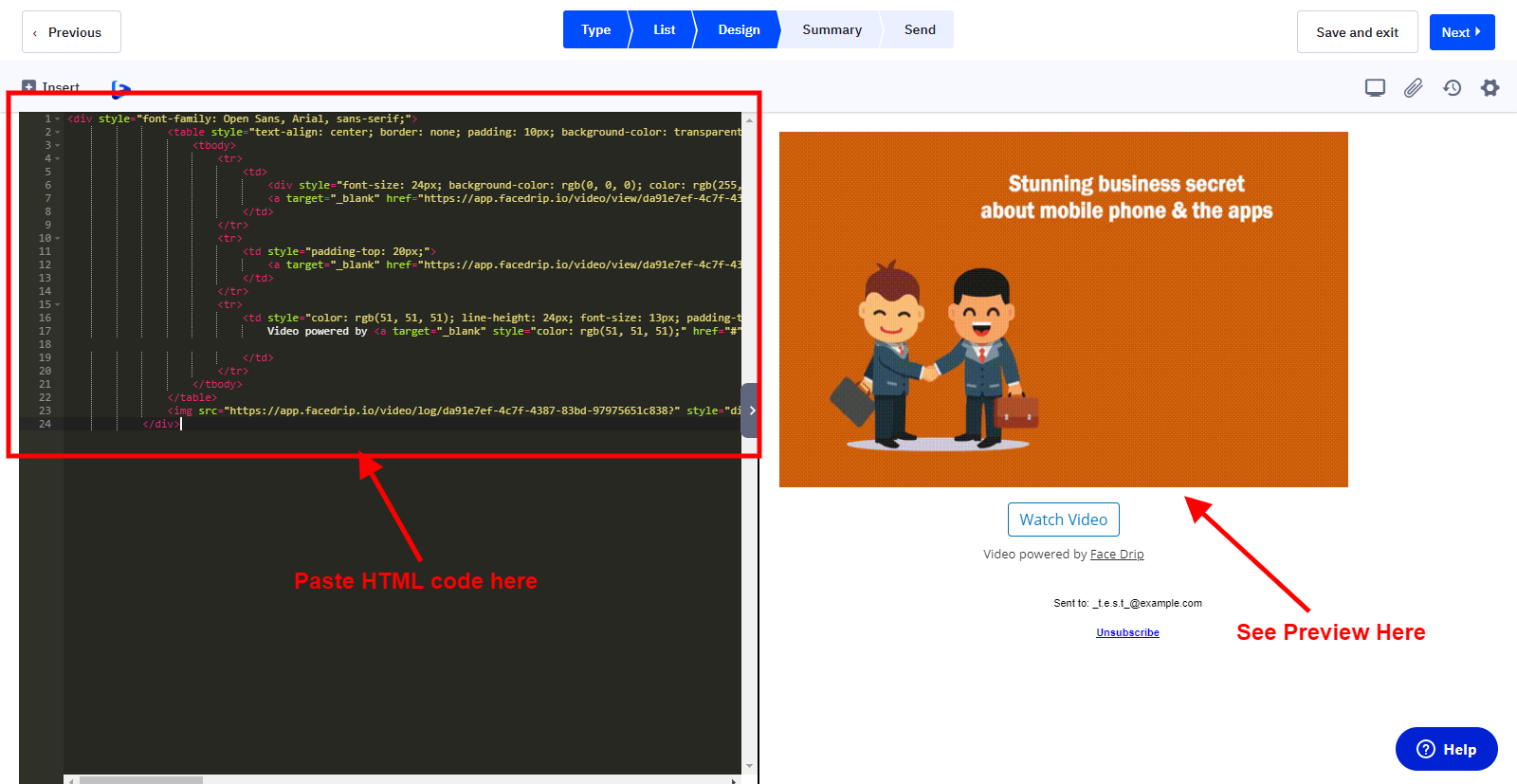
Sending Video Through Pipedrive
==> Apply the “copy animated GIF & link” to email editor