How To Set Video privacy
Log in to your Facedrip account.
STEP 1: Click on the “agency” on the top side menu bar of your dashboard
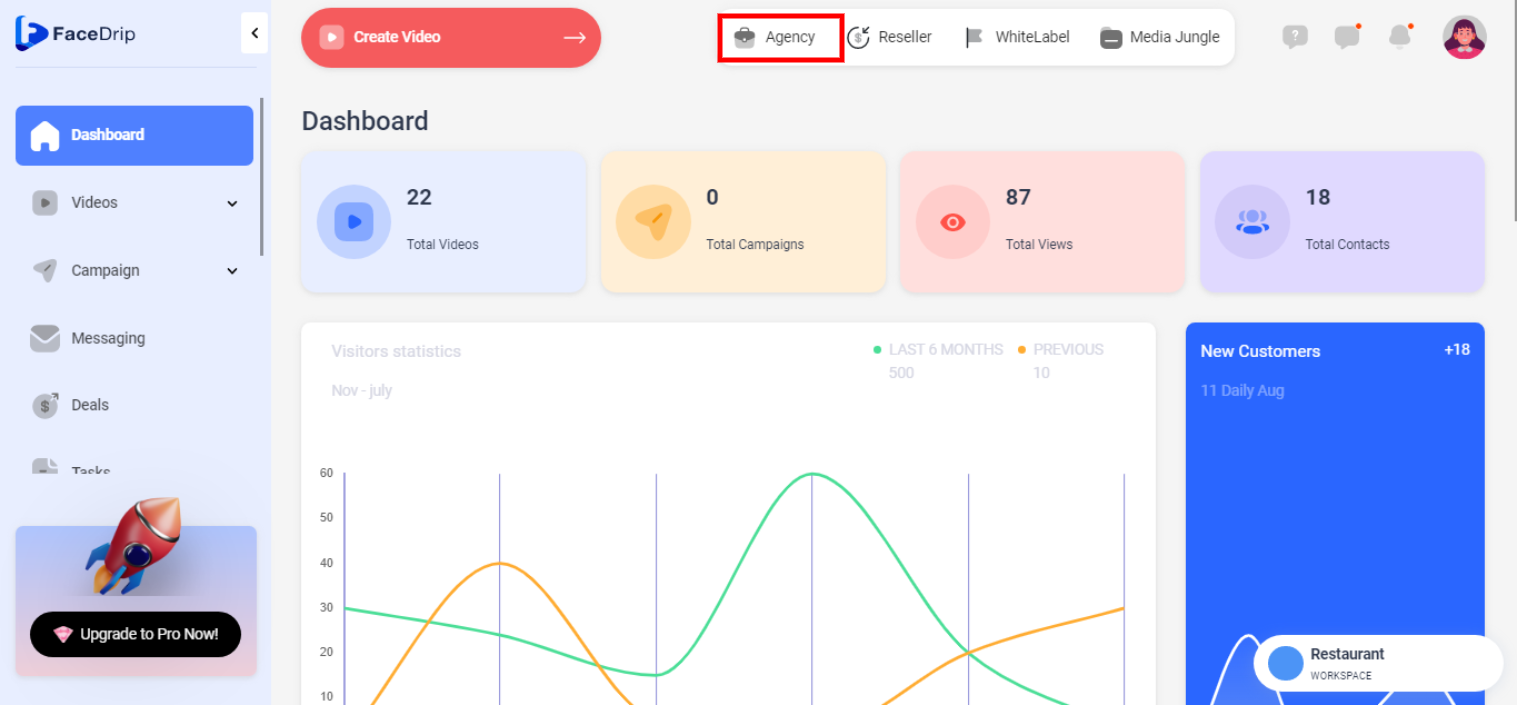
STEP 2: Click on “workspace” in the options below.
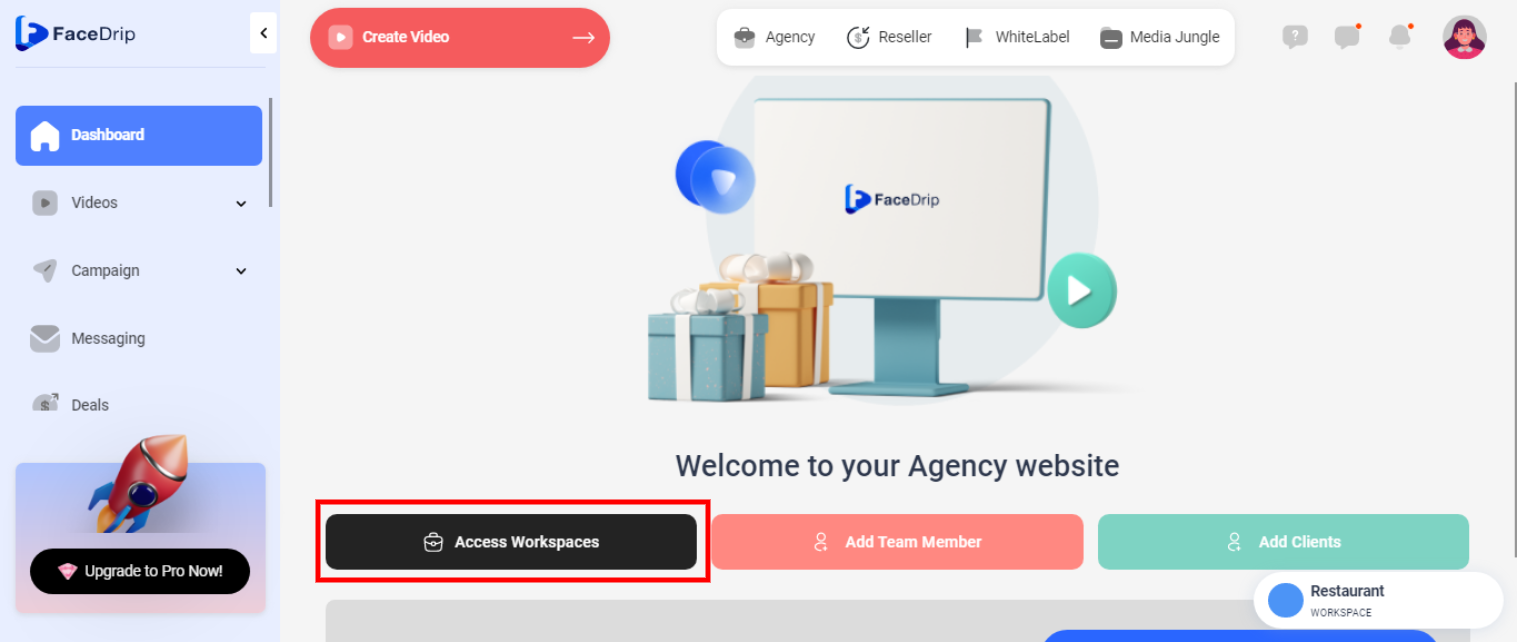
STEP 3: Choose the workspace you want to edit the deal and click the “activate workspace” button. (follow this link on How To Create New Workspace)
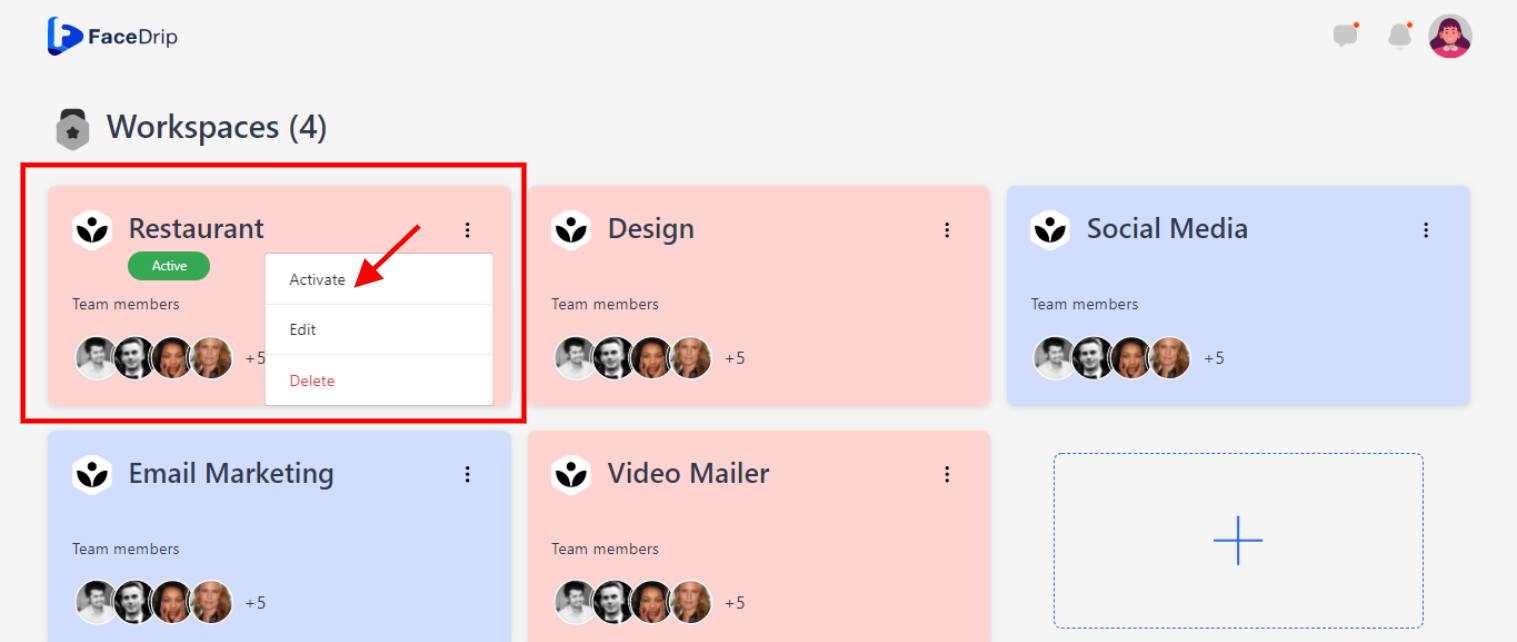
Your workspace will be activated successfully! (PS: Go back to your dashboard module to see the active workspace).
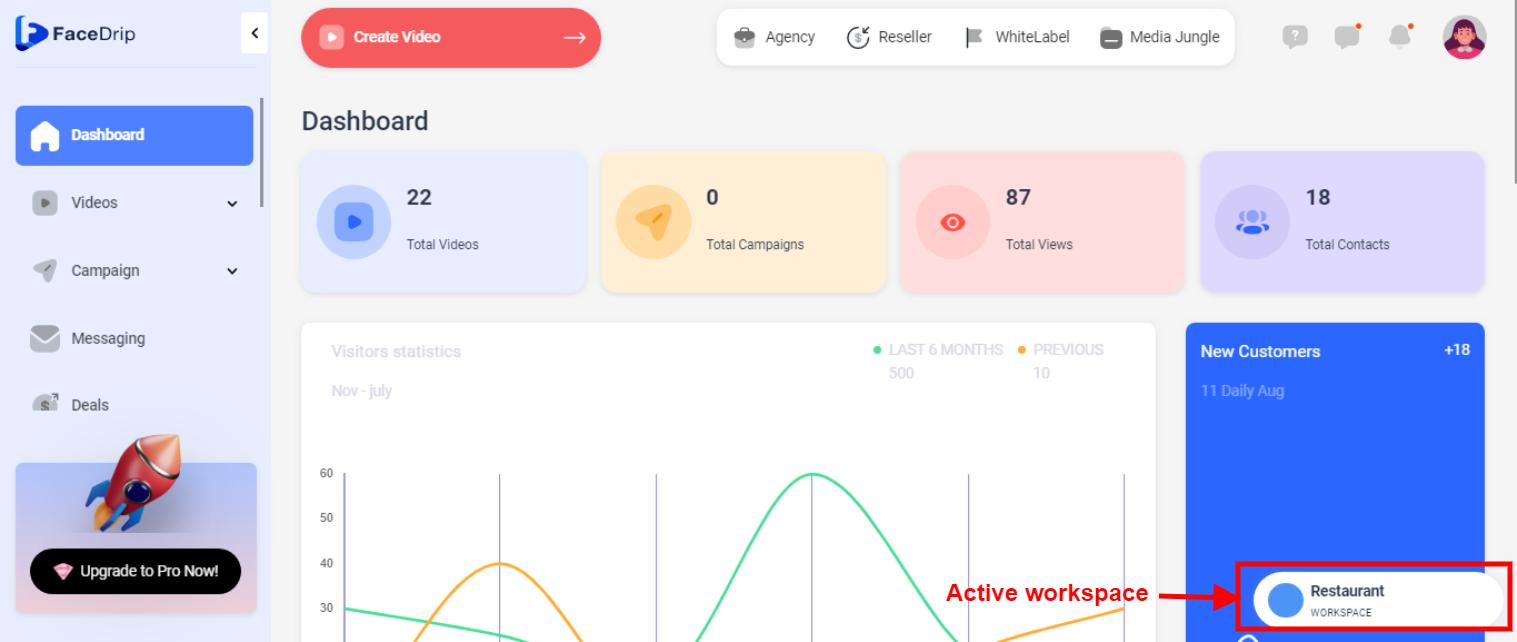
STEP 4: Click on the “Videos” menu on the left-hand side menu bar of your dashboard.
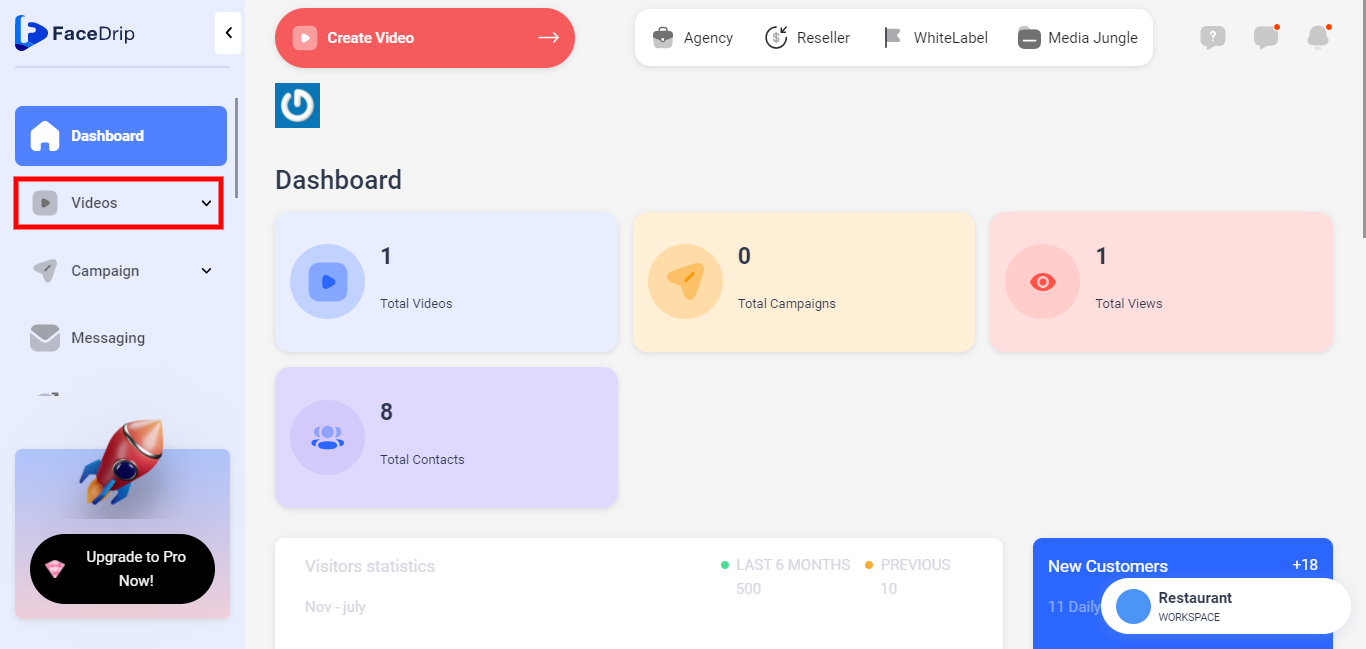
STEP 5: Select the “Video” menu from the drop-down on the left-hand side menu bar of your dashboard
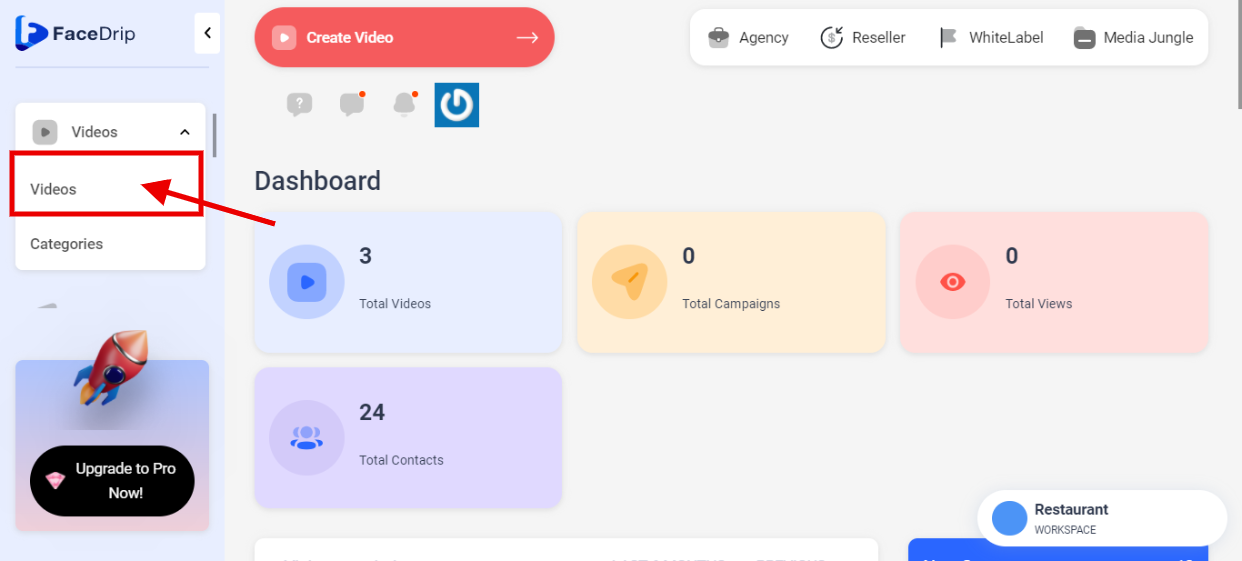
STEP 6: Select the video from the page and click on the three(3) dotted buttons on the video.
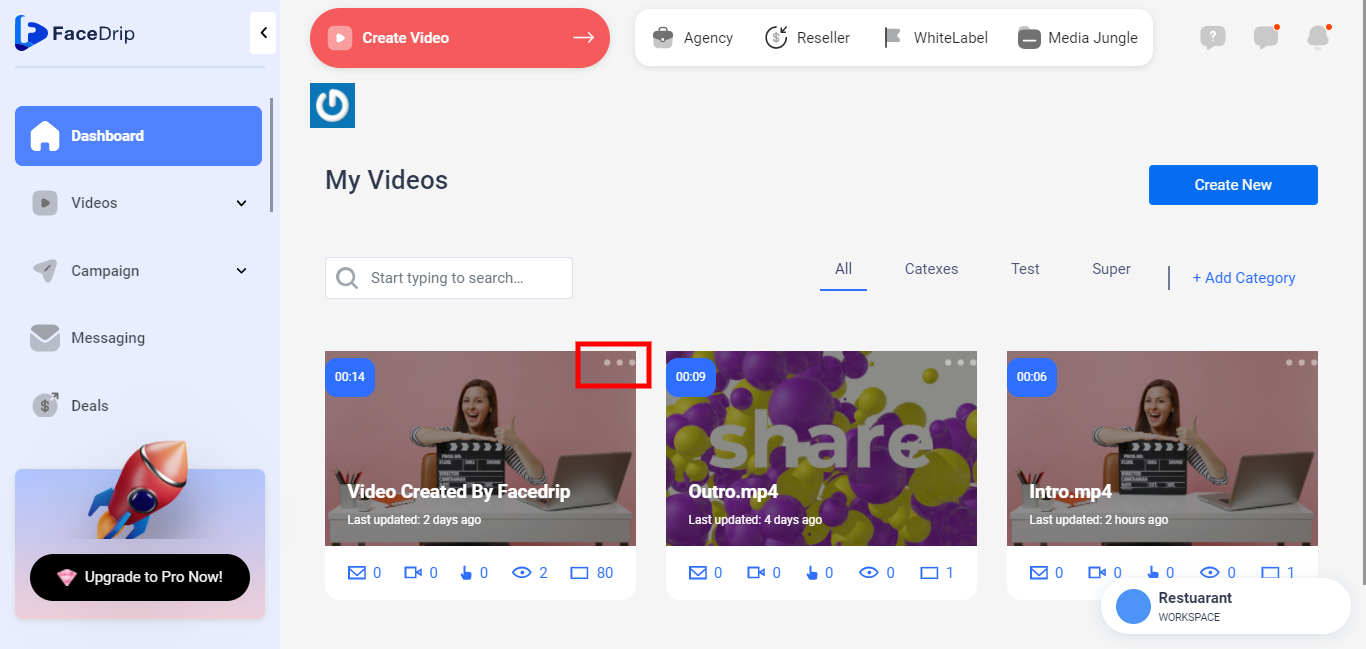
STEP 7: Select “EDIT” from the pop-up form.
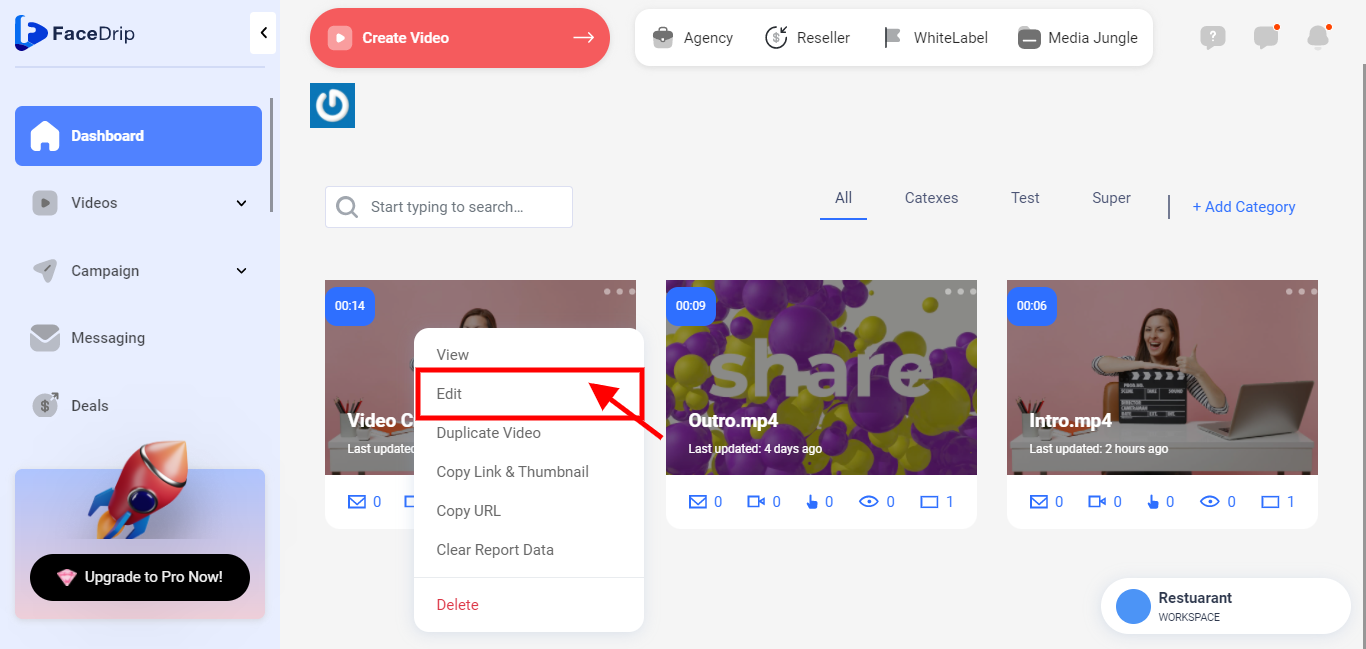
STEP 8: Click on the “Privacy” button
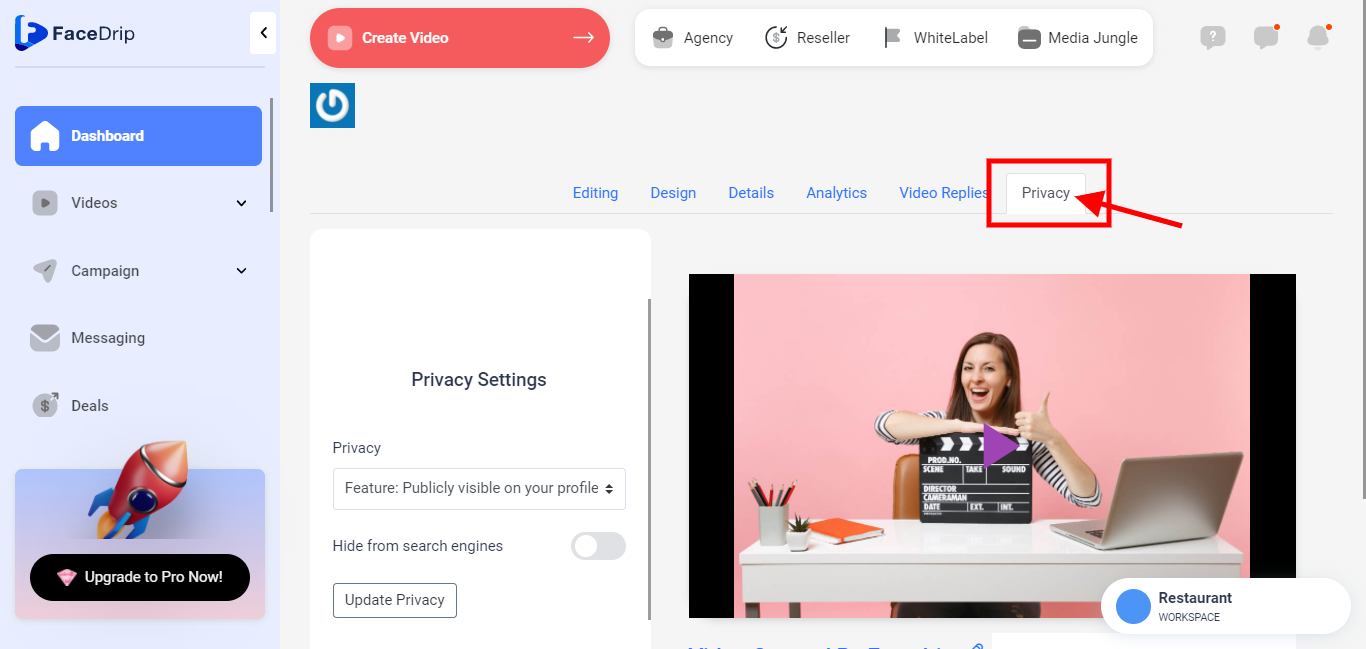
STEP 9: Select the privacy feature from the drop-downs.
N/B: If you choose the “Feature: Publicly visible on your profile page” from the drop-downs, It simply means that anybody can have access to your video.

If you choose the “Shareable: send via a link, email or social” from the drop-downs, It simply means that only people with the link and password can have access to your video.
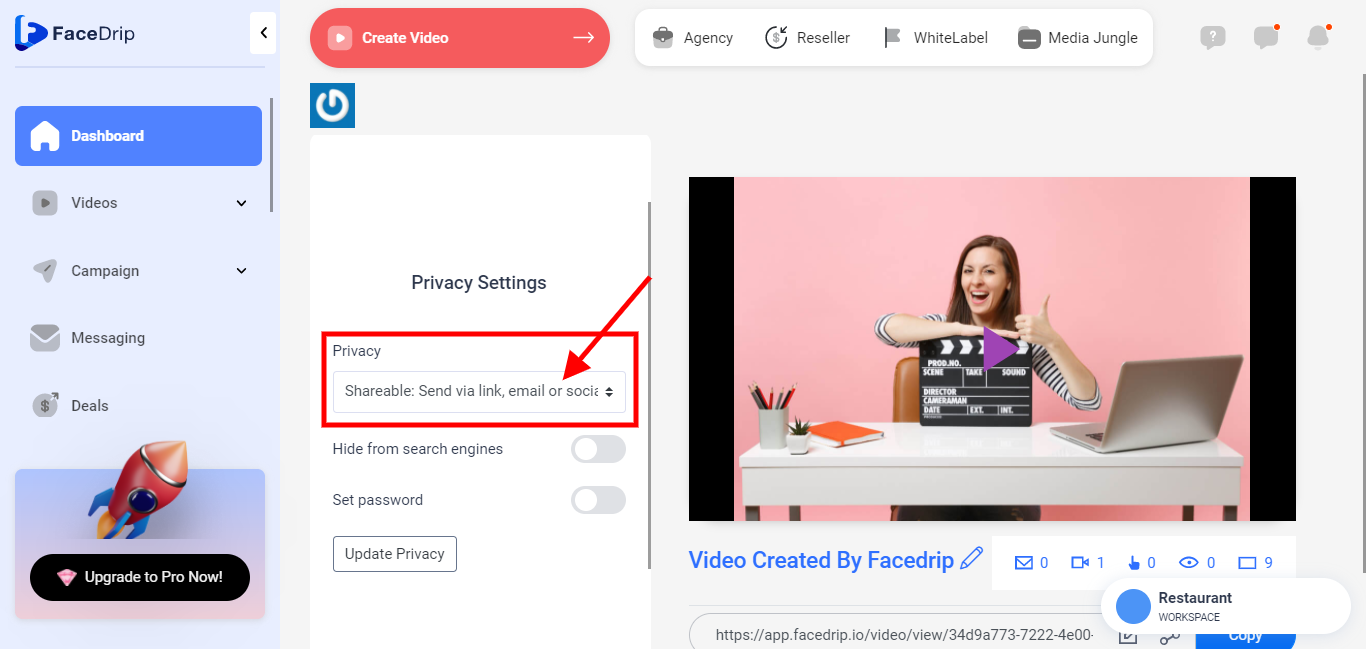
Please Note: If you select the “shareable via a link, email, or social” you will have to set/Turn on the “Set Password” button.
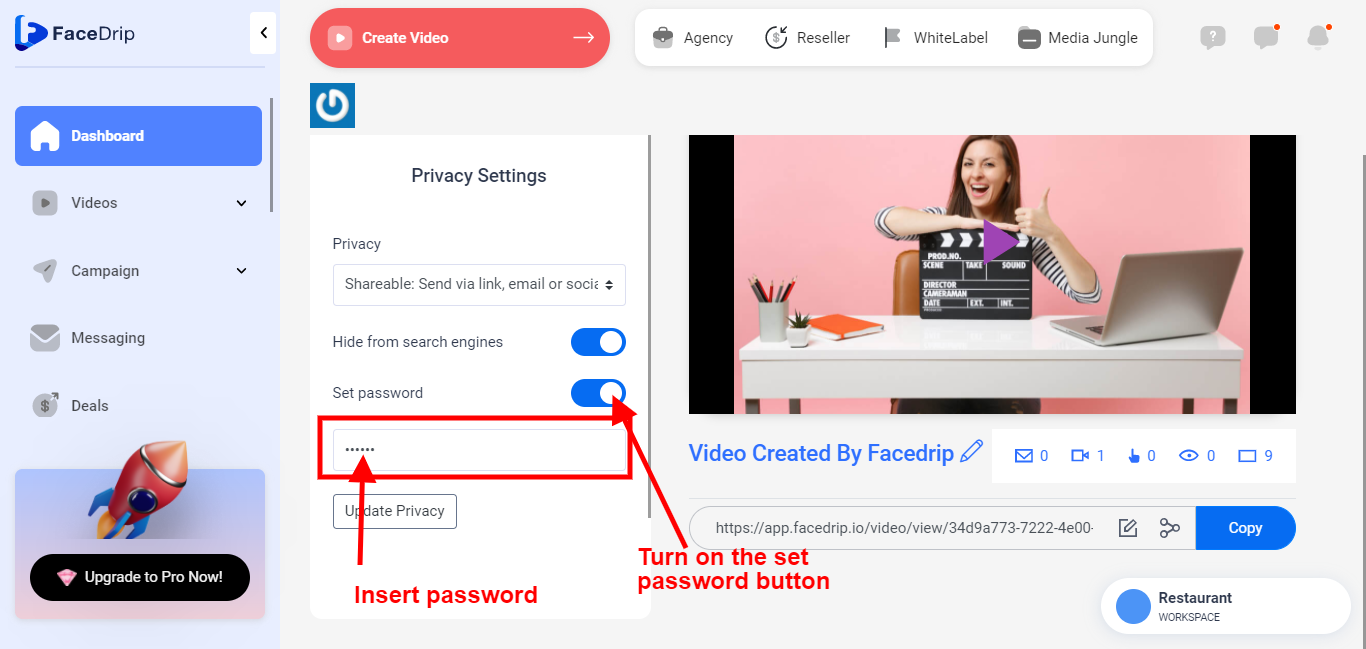
If you choose the “Data: only visible in my account” from the drop-downs, It simply means that only people logged in with your account can have access to your video.
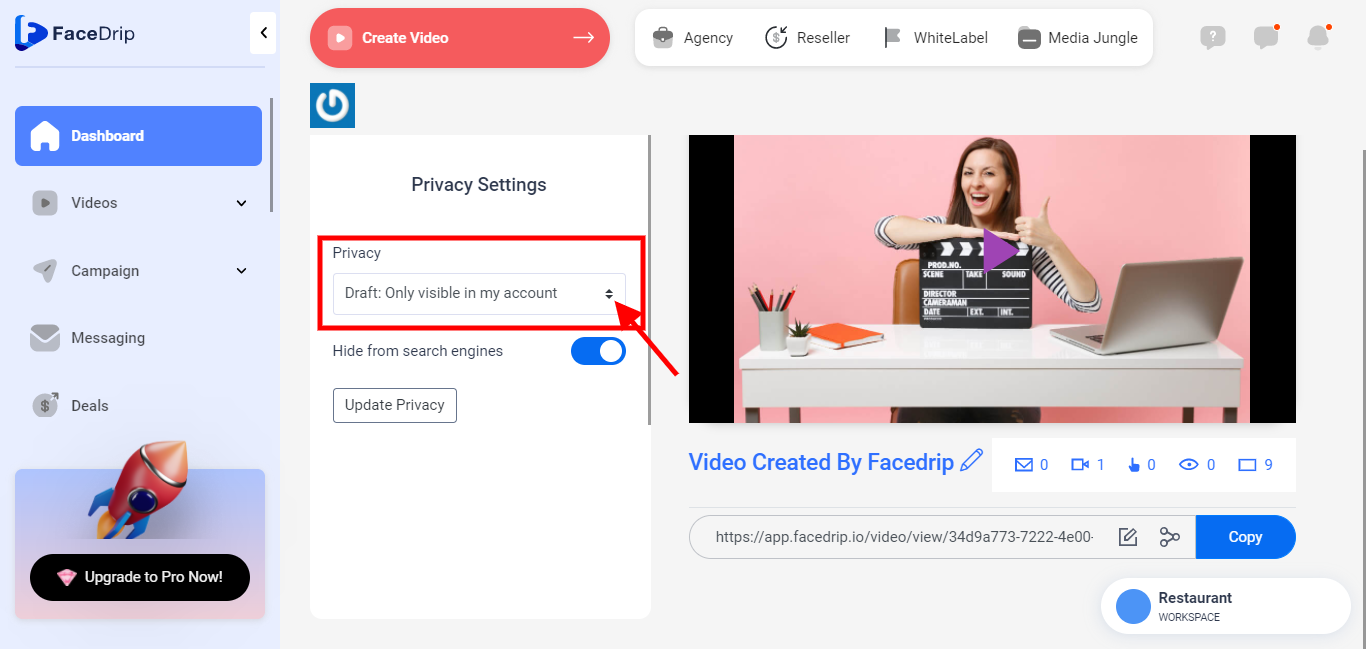
STEP 10: After selecting your preferred option, you either Turn on/Turn off the “Hide from search engine” button(N/B: it’s turned on here)
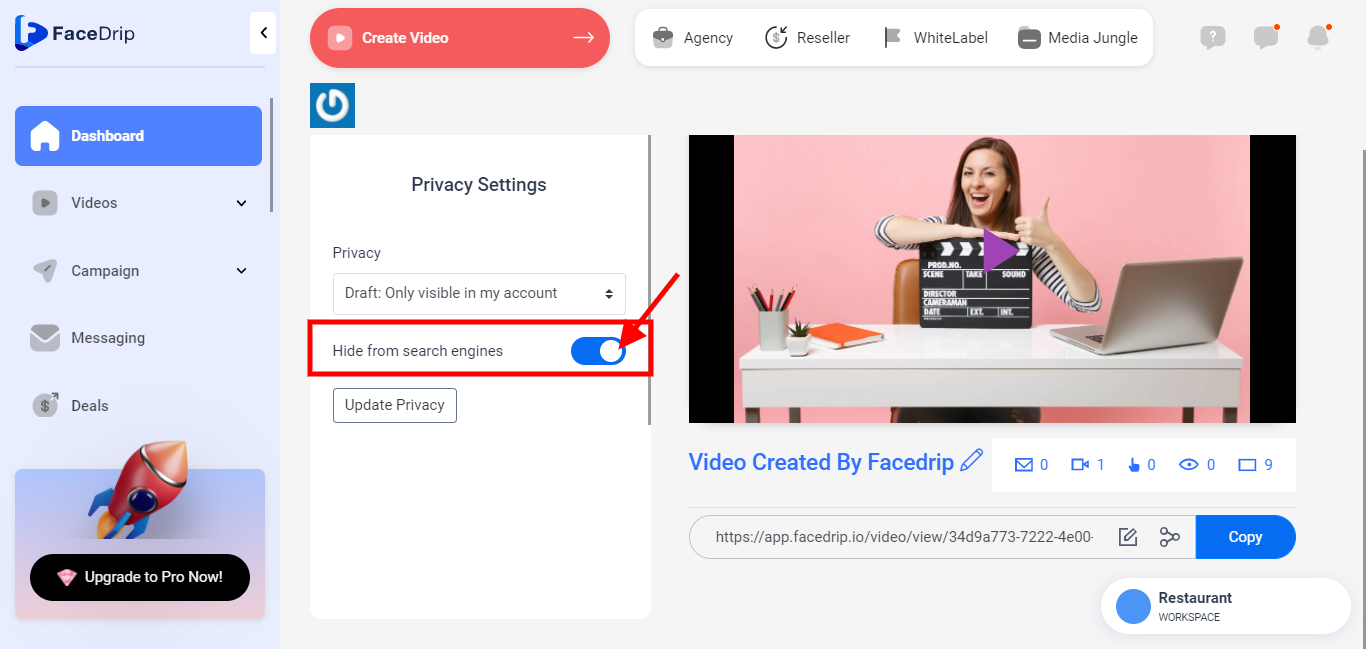
Turned Off here:
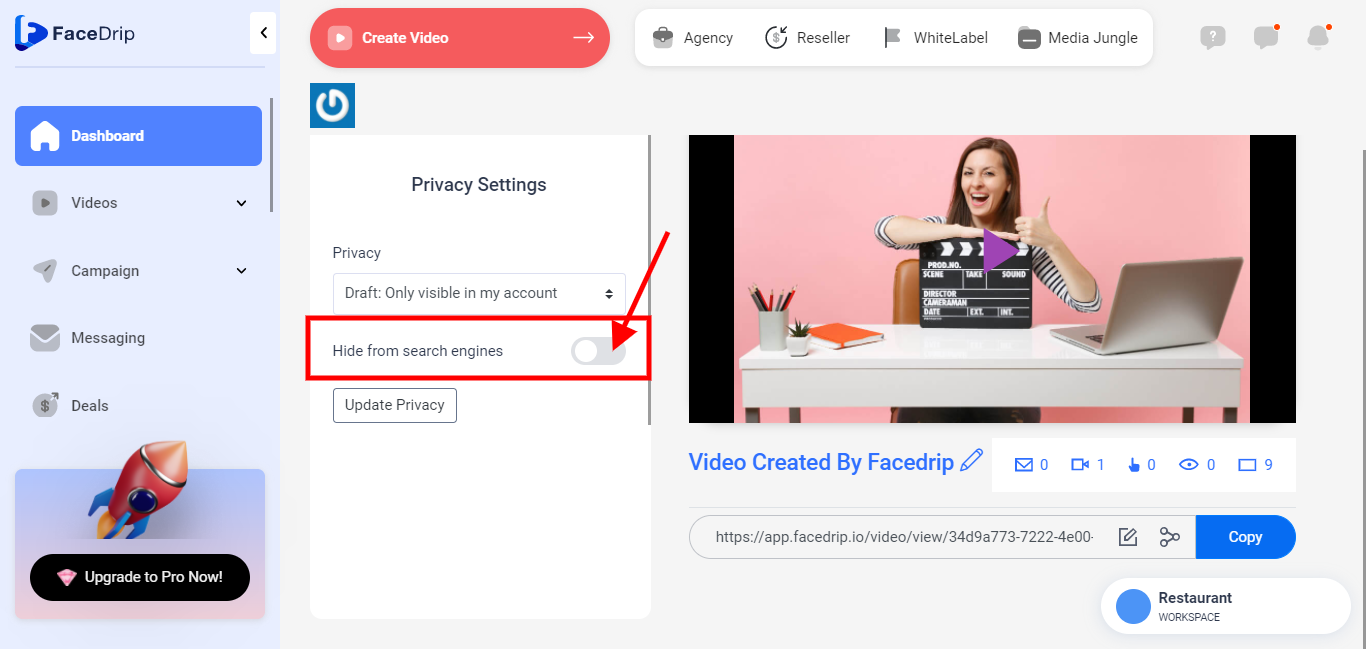
STEP 11: Click on the “Update Privacy” button. you will get a pop-up success message stating “Video Details Updated”
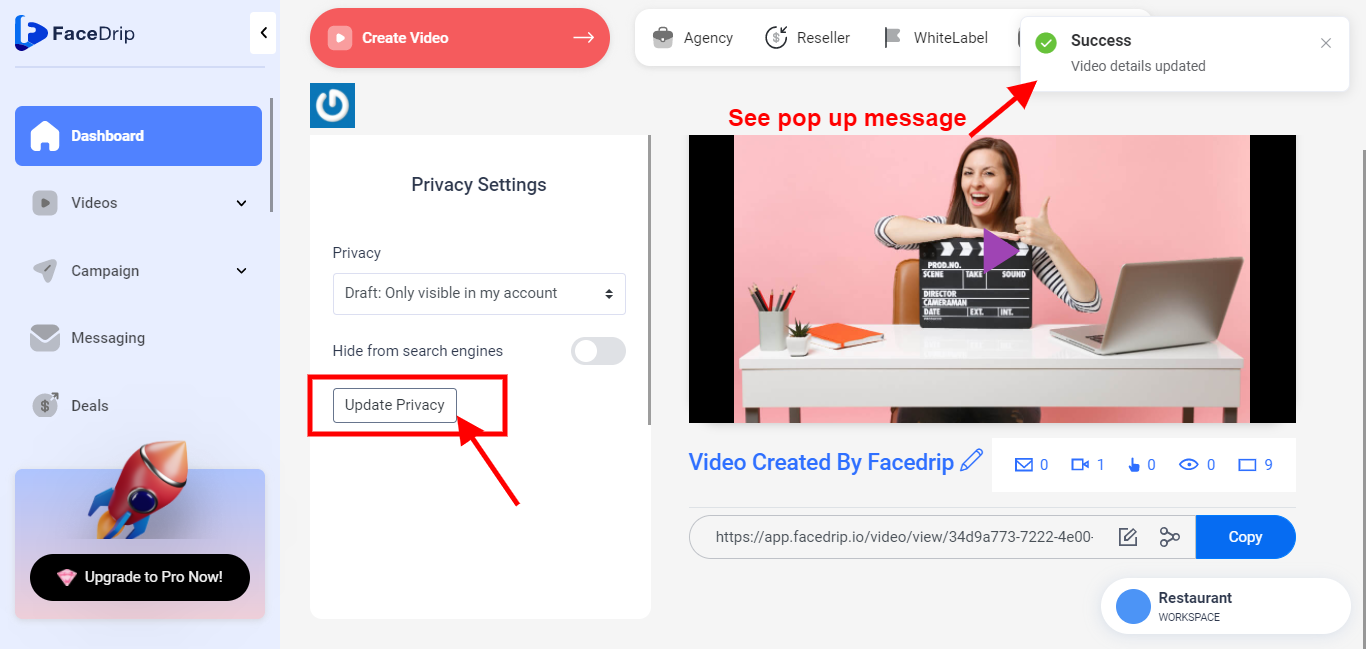
PLEASE NOTE: After going through all of this process, you will have to copy your video URL to view the video.
