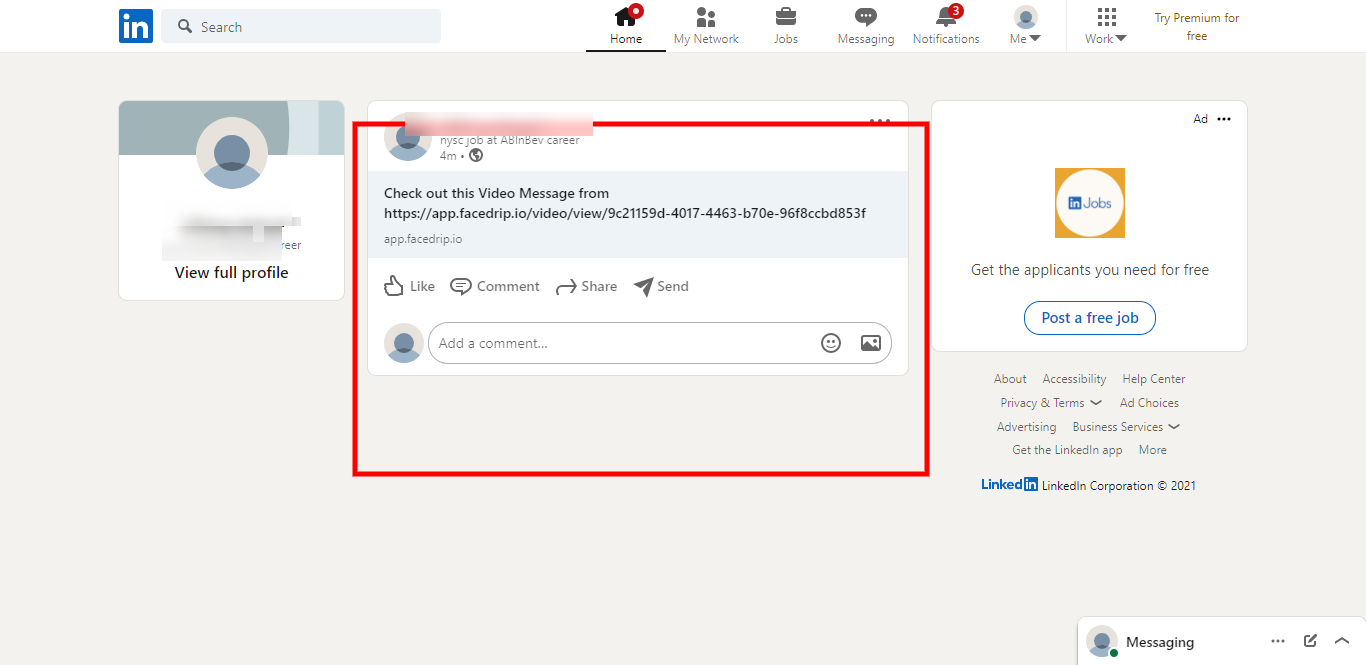Log in to your Facedrip account.
STEP 1: Click on the “agency”.
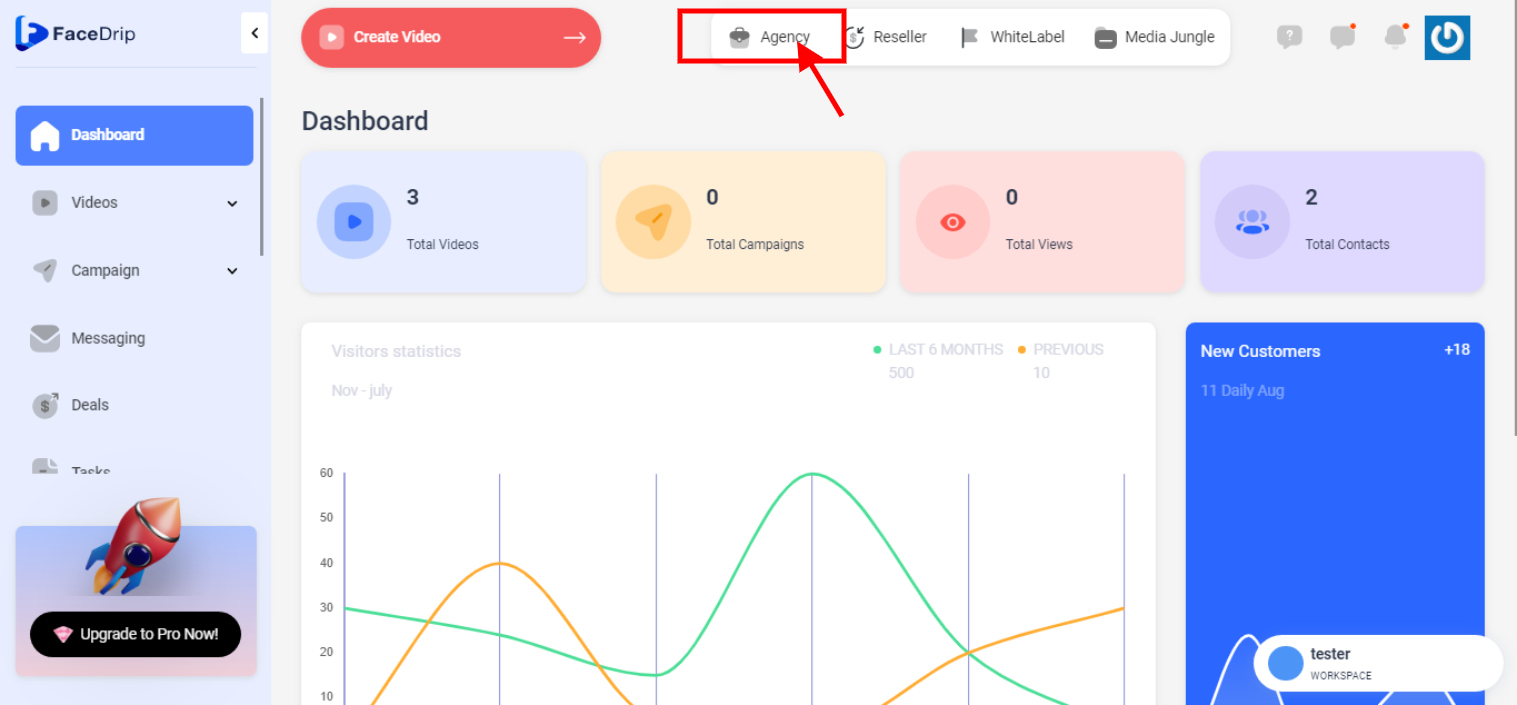
STEP 2: Click on “workspace” .
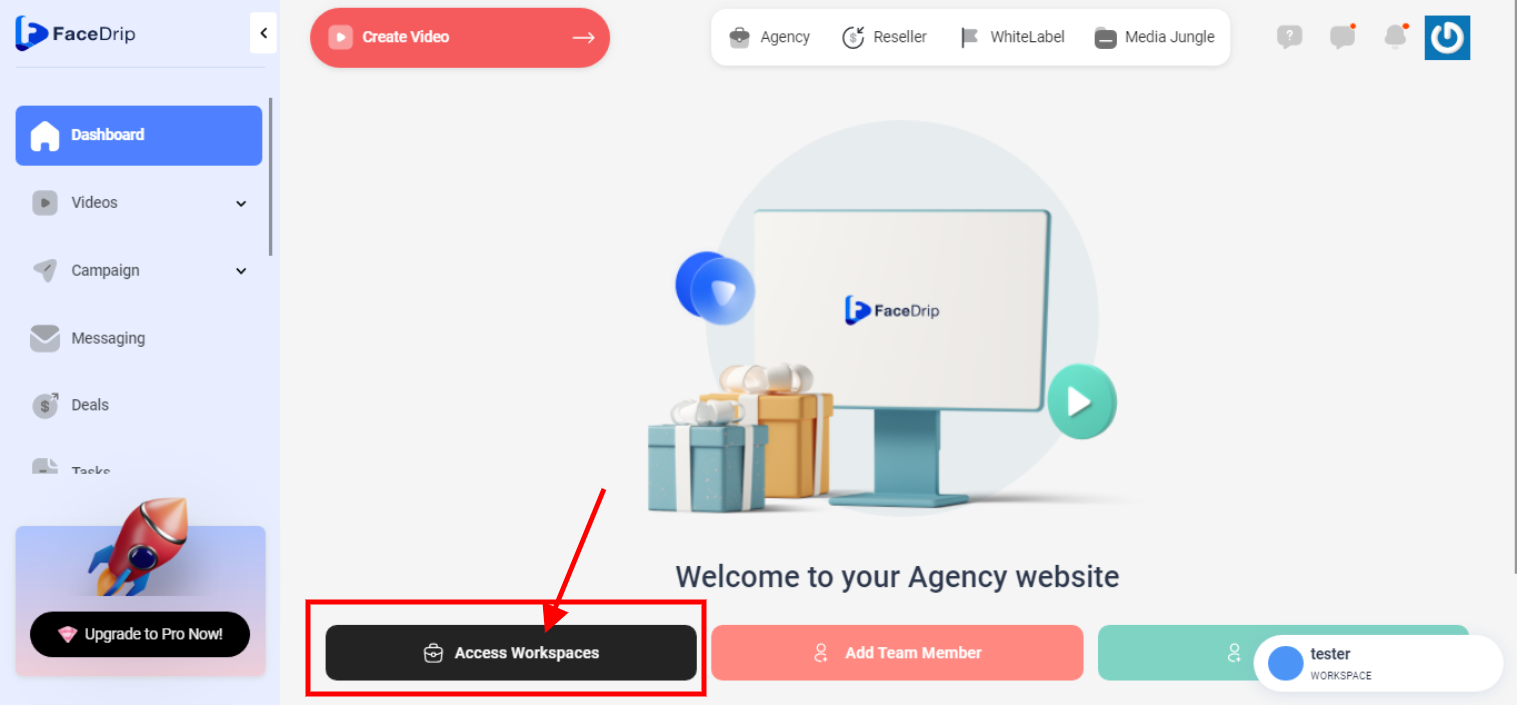
STEP 3: Choose the workspace you want to Share Video To Social Media and click the “activate workspace” button. (follow this link on How To Create New Workspace)
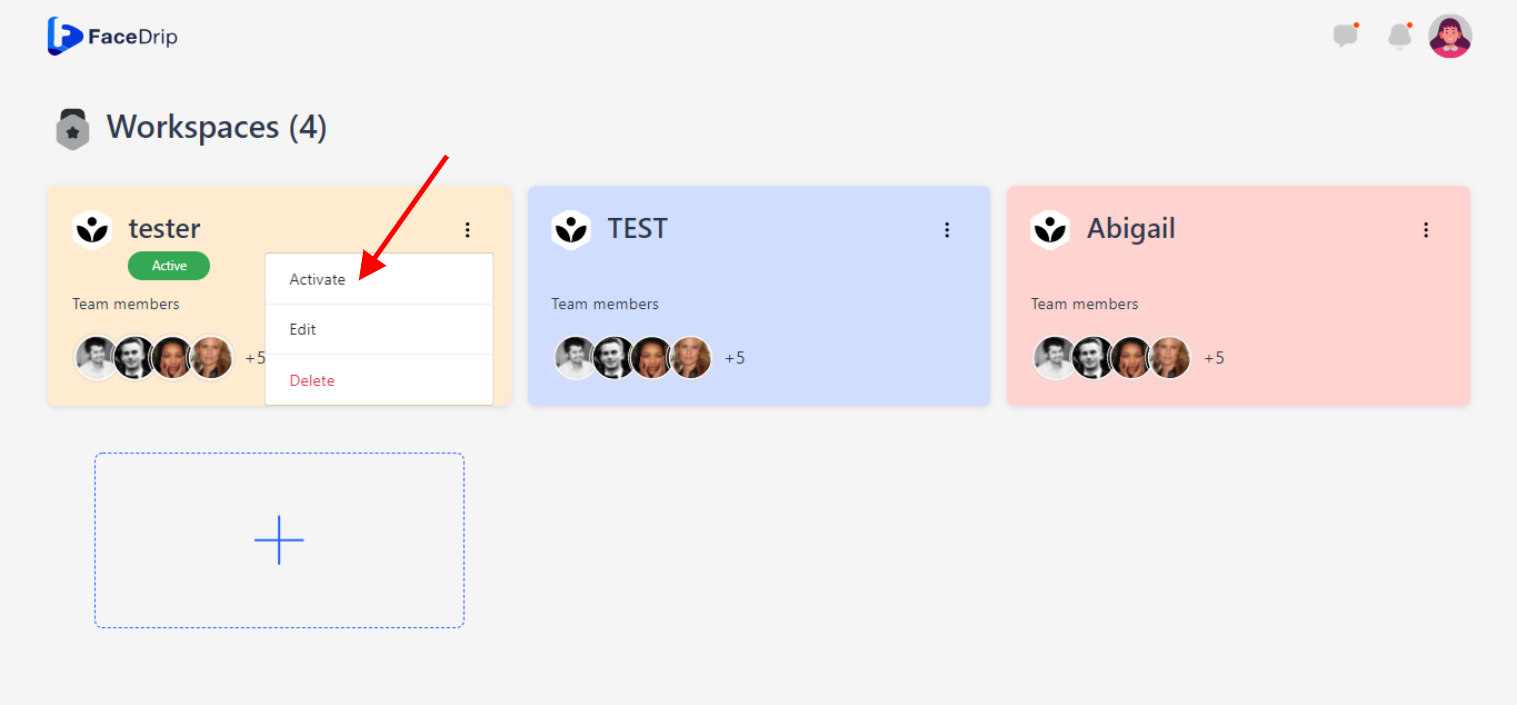
Your workspace will be activated successfully! (PS: Go back to your dashboard module to see the active workspace).
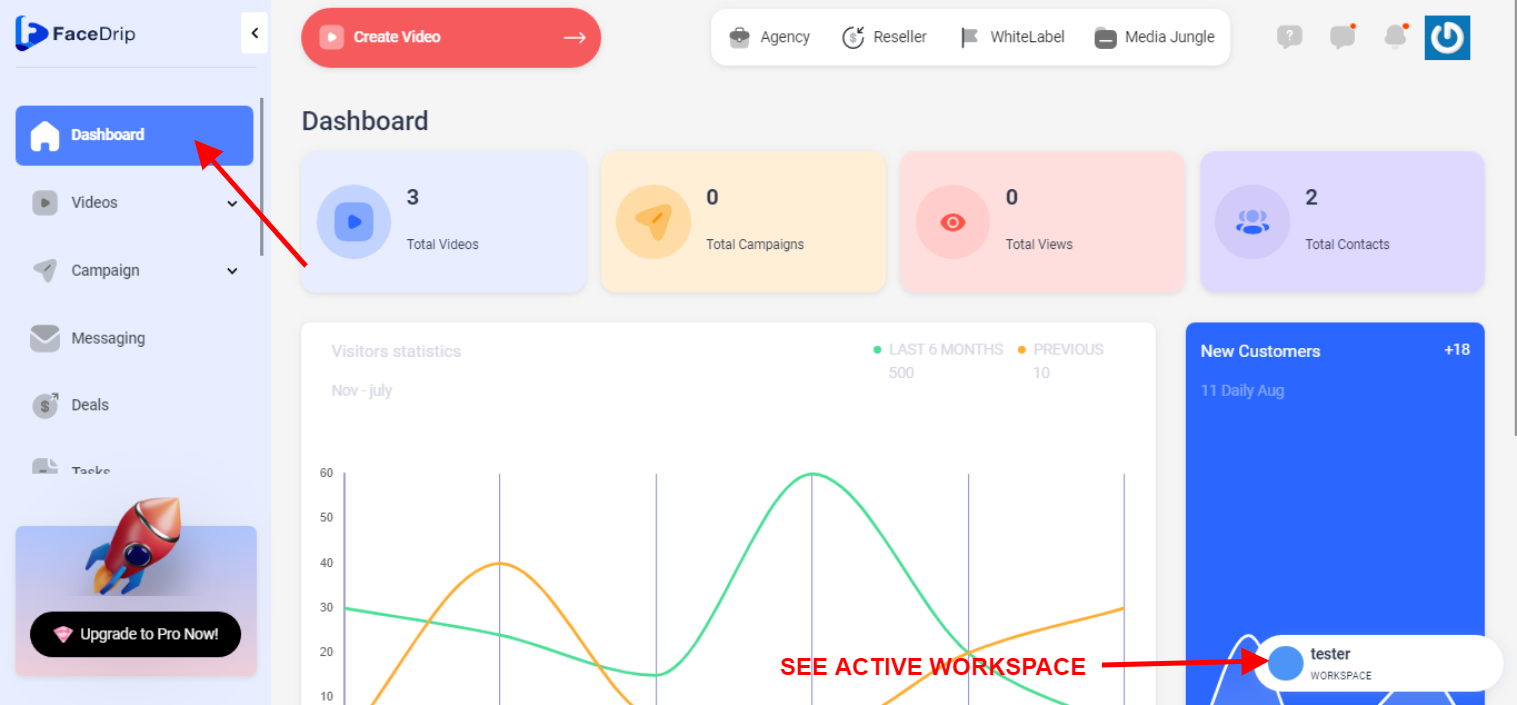
STEP 4: Click on the “video” menu on the left-hand side menu bar of your dashboard.
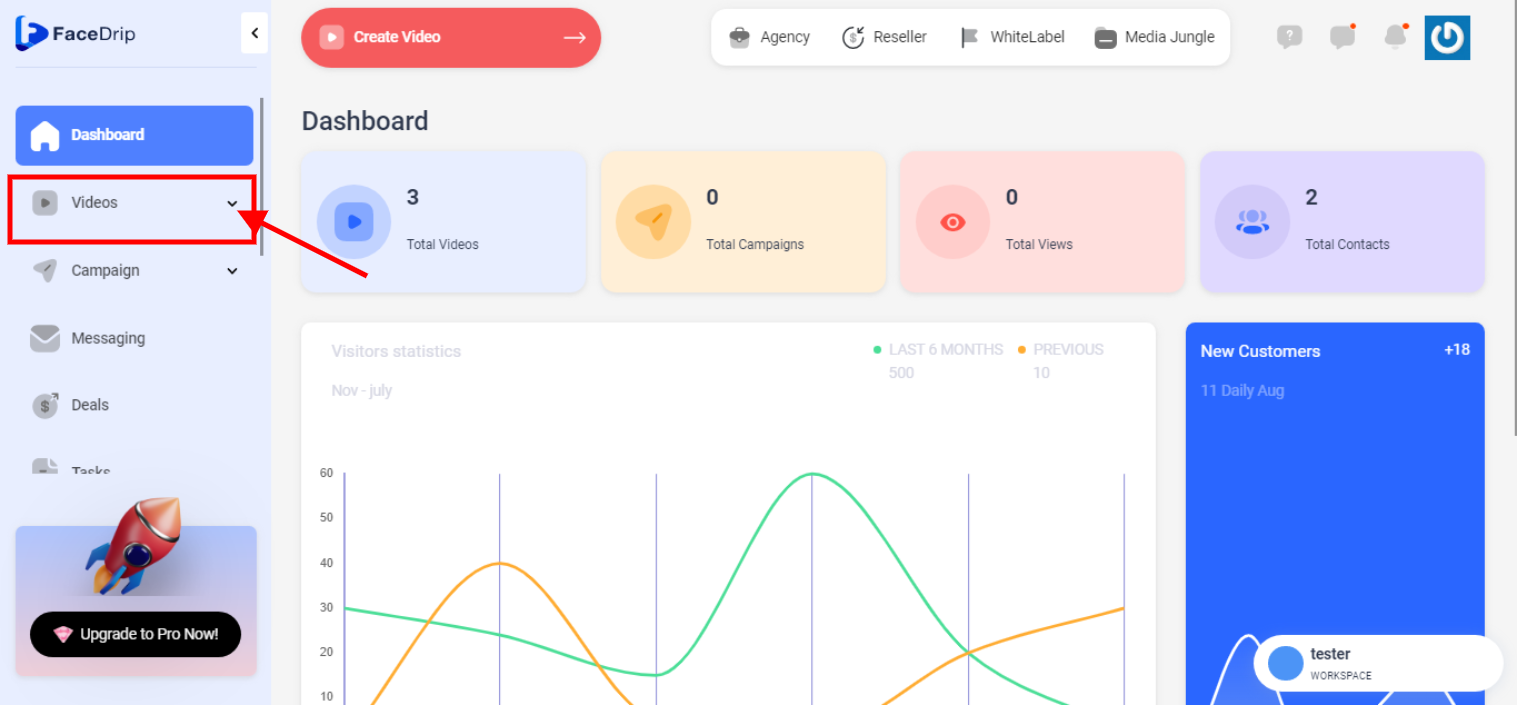
STEP 5: Click on “video” in the drop-down options.
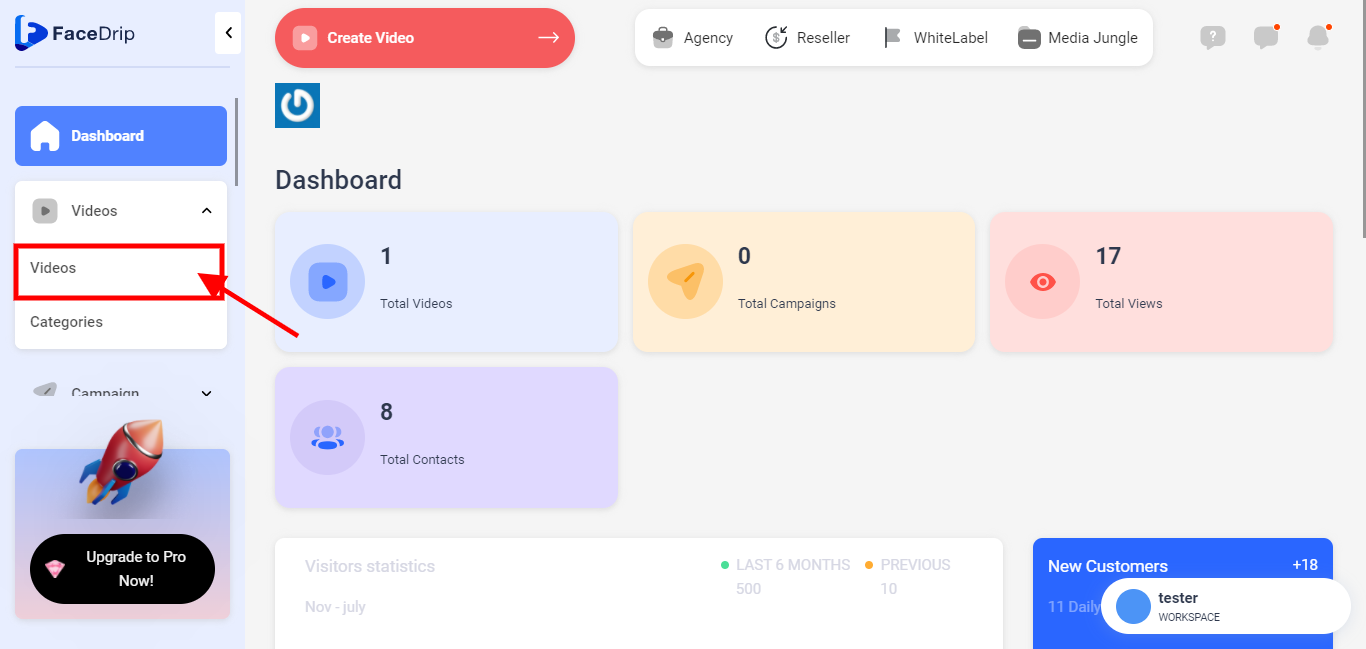
STEP 6: Go to the video library
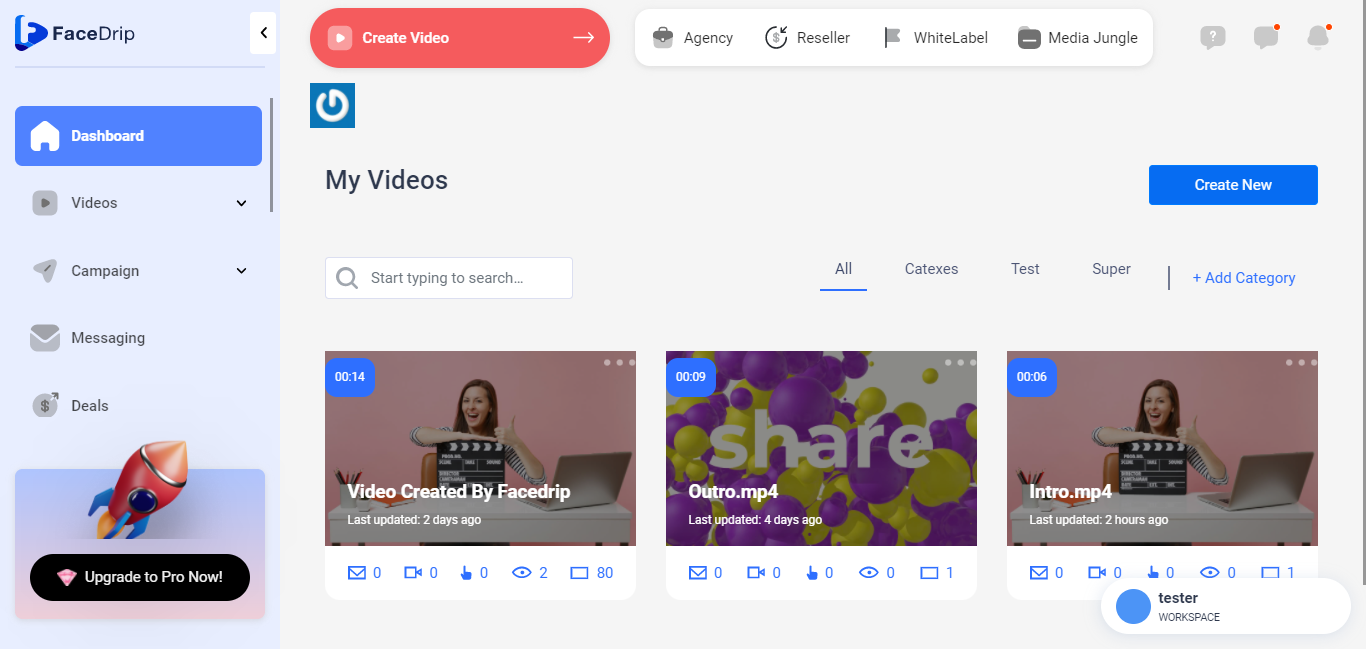
STEP 7: Select the video you want to edit
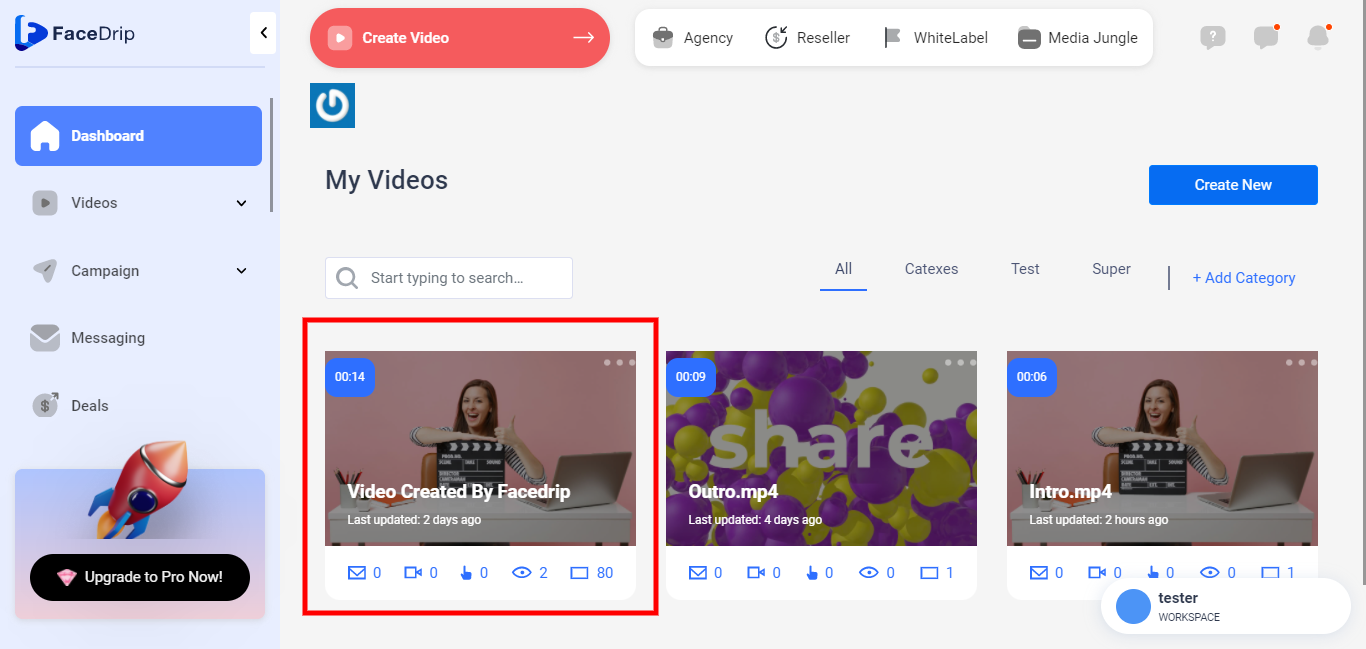
STEP 8: Click on the “Icon”
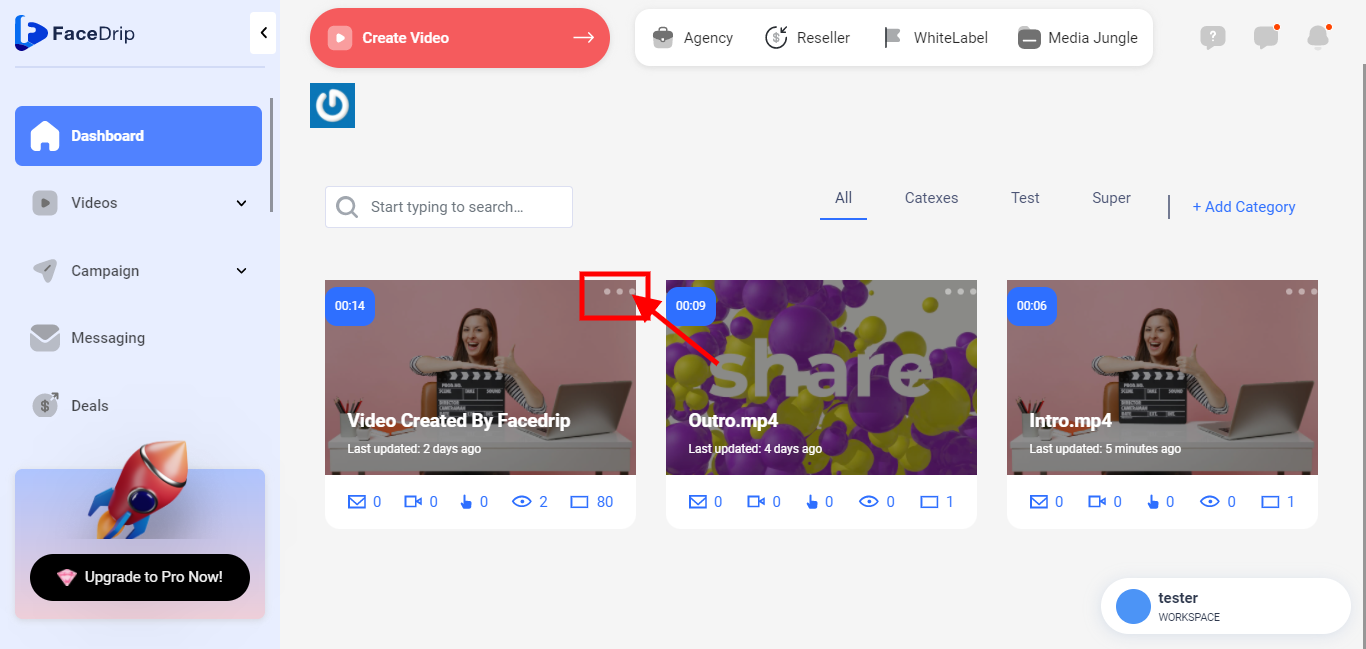
STEP 9: Click on “Edit “
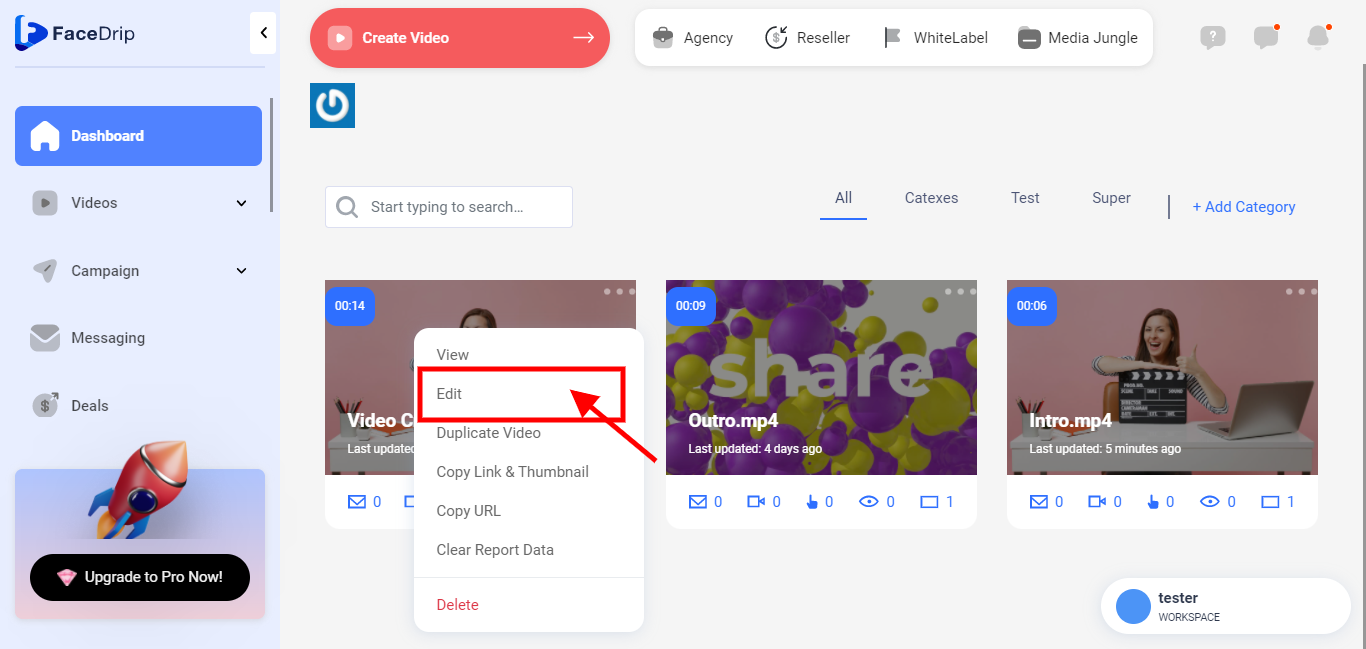
STEP 10: Click on the “share icon”
![]()
A pop-up form will come up as shown below
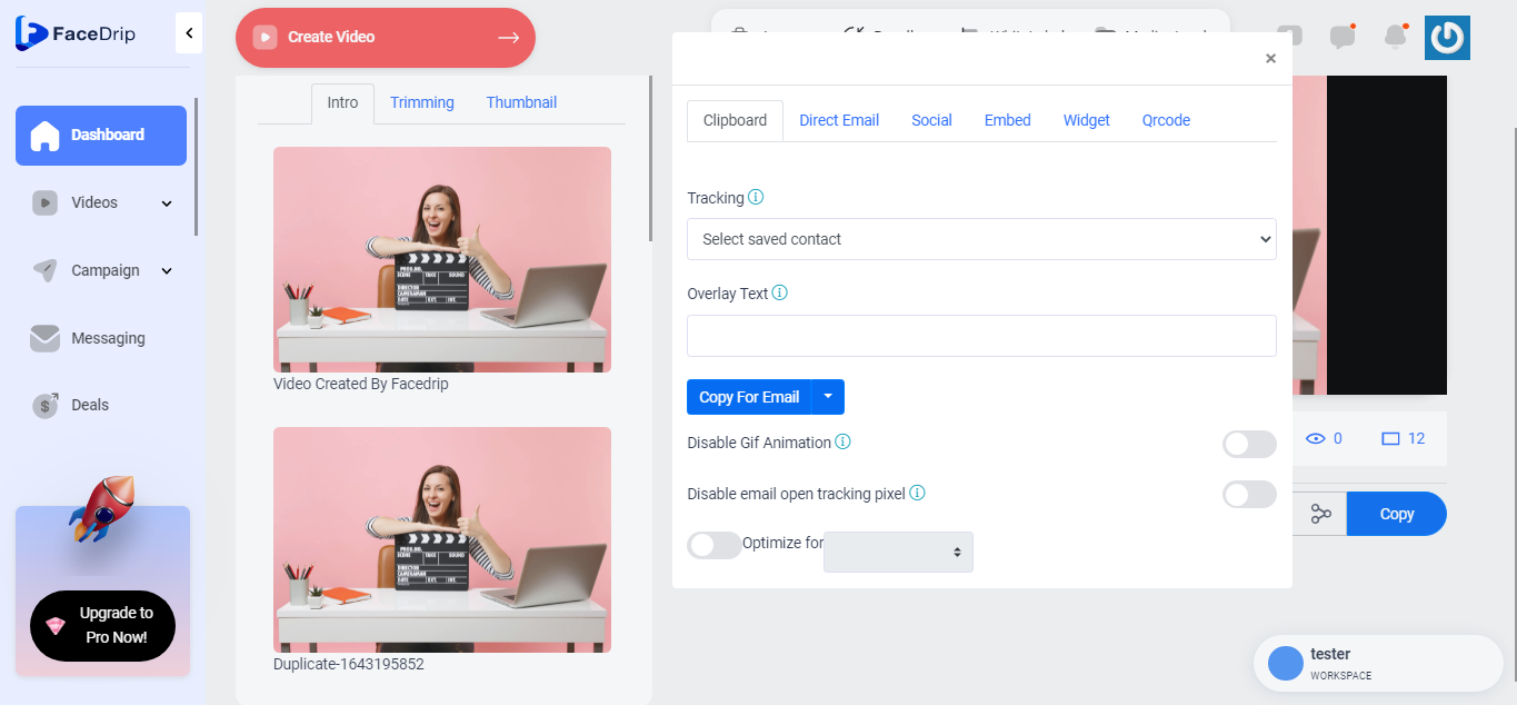
Click on the ” Social “ tab

STEP 10: Click on the Facebook icon to share video on Facebook
![]()
you will be redirected to your Facebook page (if you already have an account) or the signup form page (if you don’t have an account)
Then click on the blue long post button to post the video
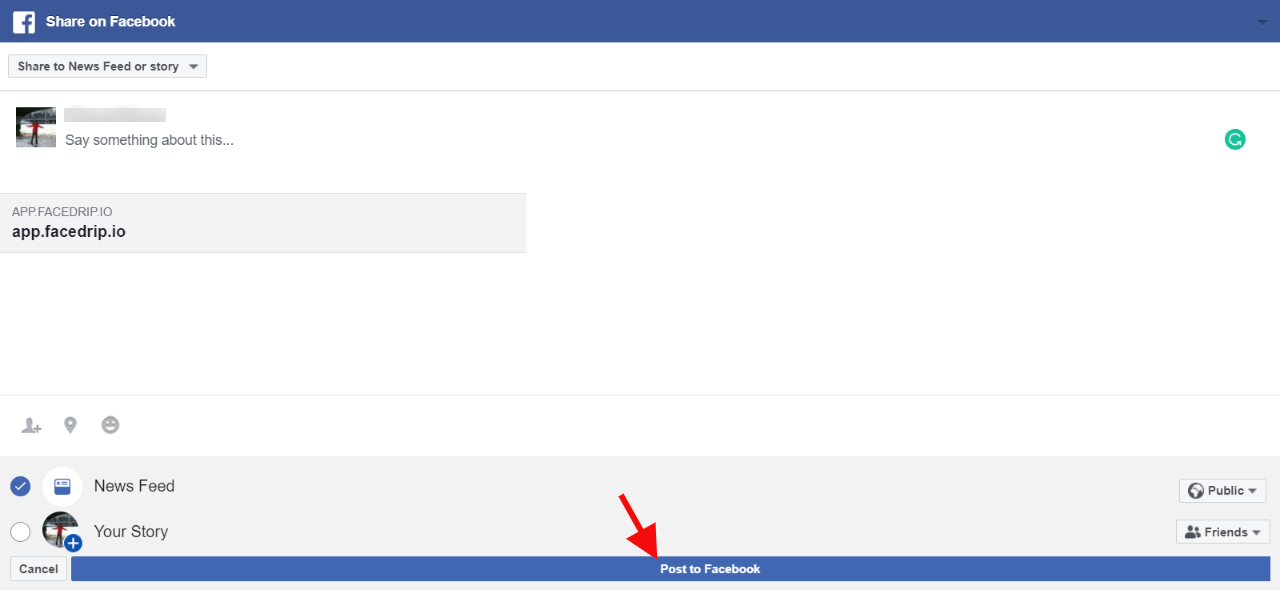
Click on “Home”
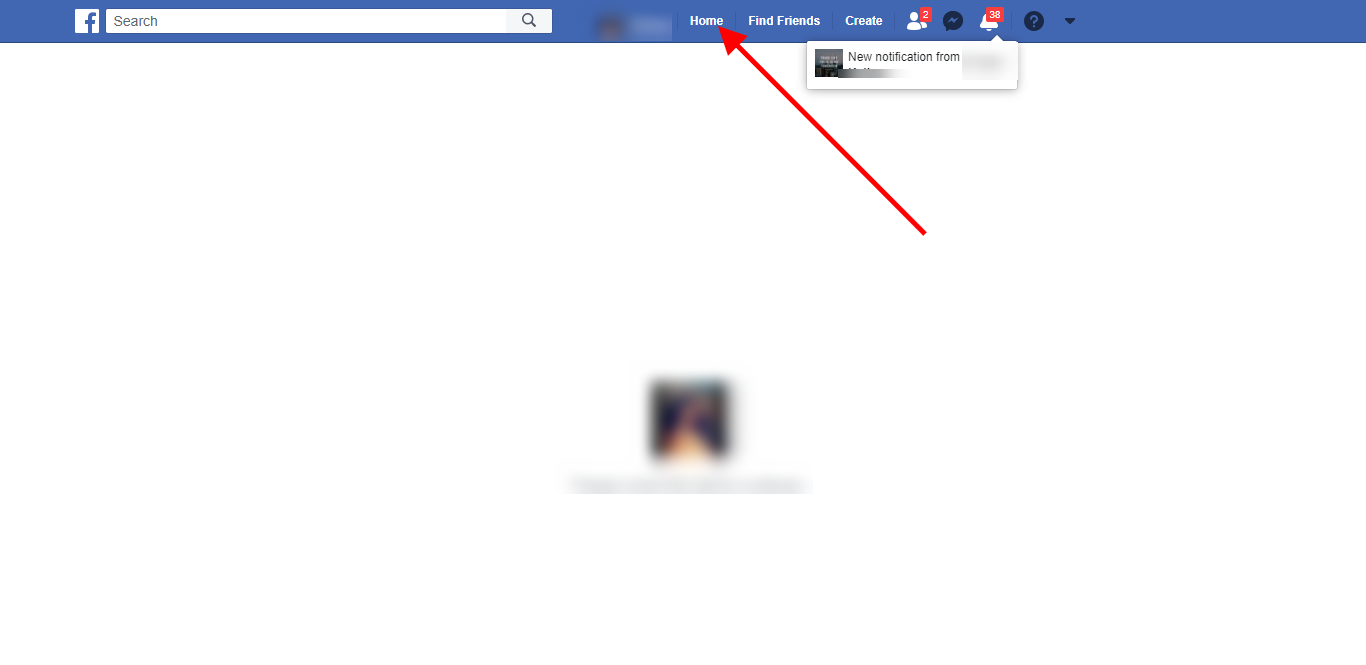
The video is shared to your facebook successfully
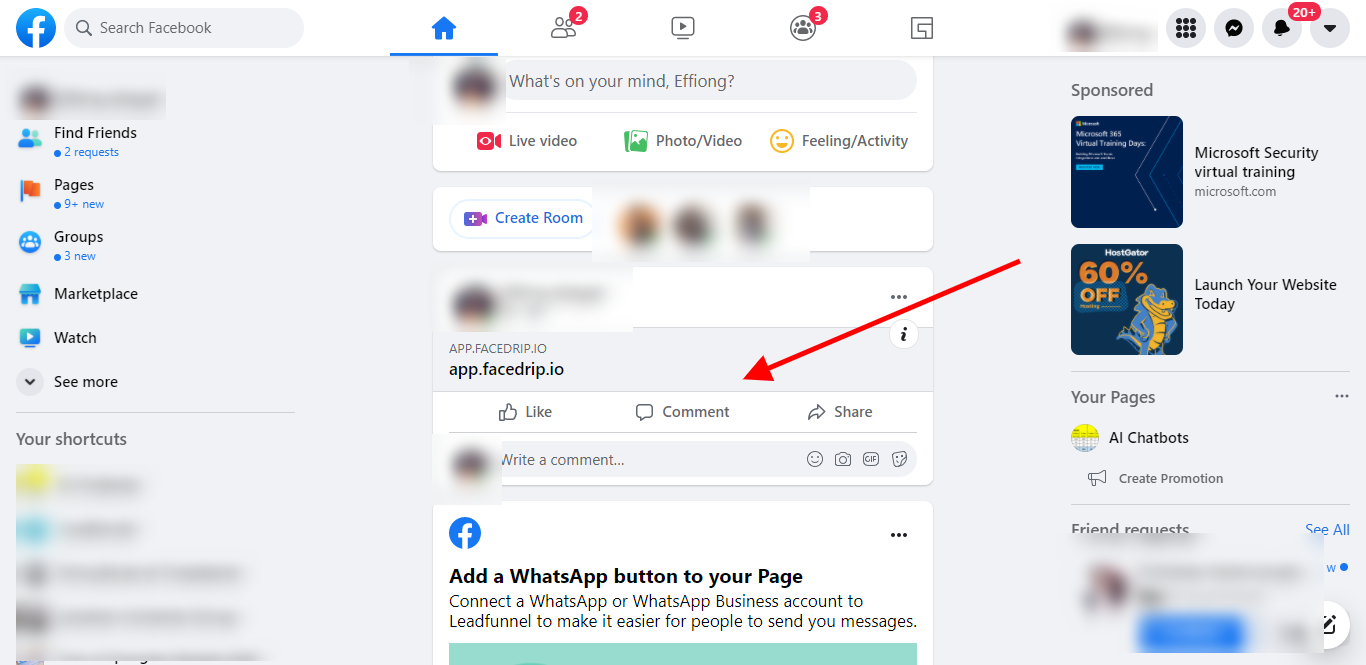
STEP 11: Click on the Linkedin icon to share video on Linkedin
![]()
you will be redirected to your Linkedin page (if you already have an account) or the signup form page (if you don’t have an account)
Then click on the share in post to share the video
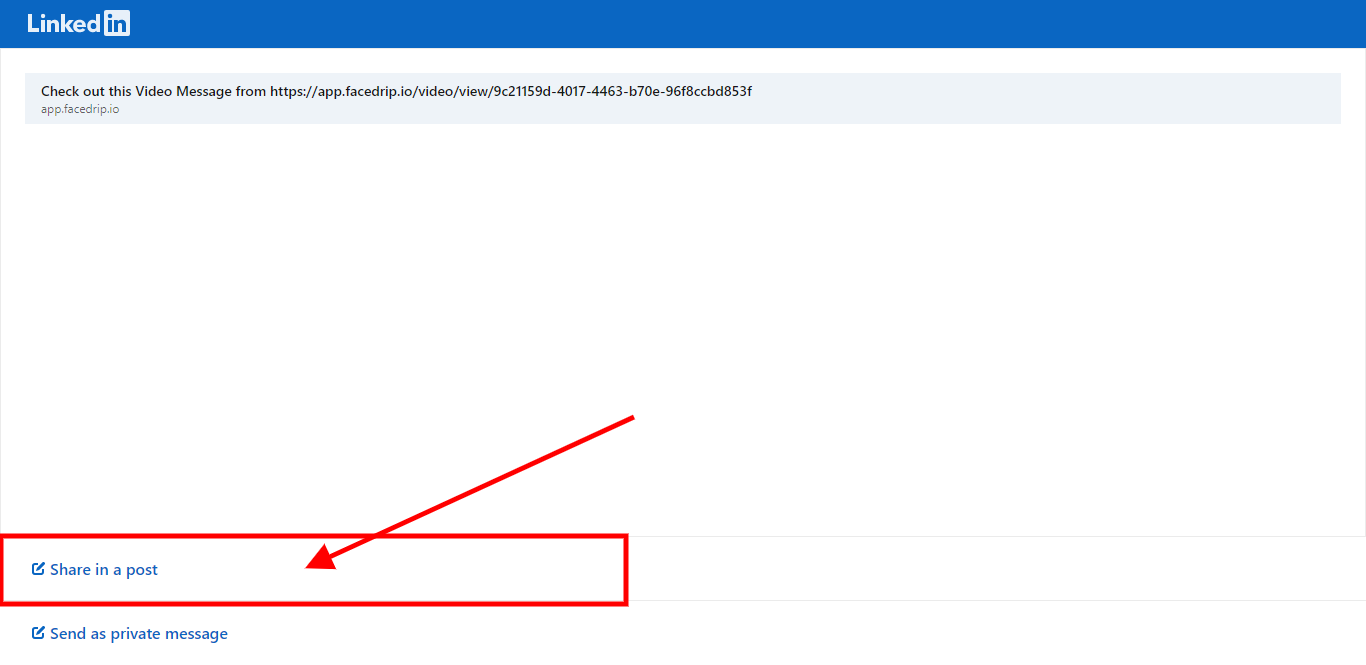
A pop up will show up like this
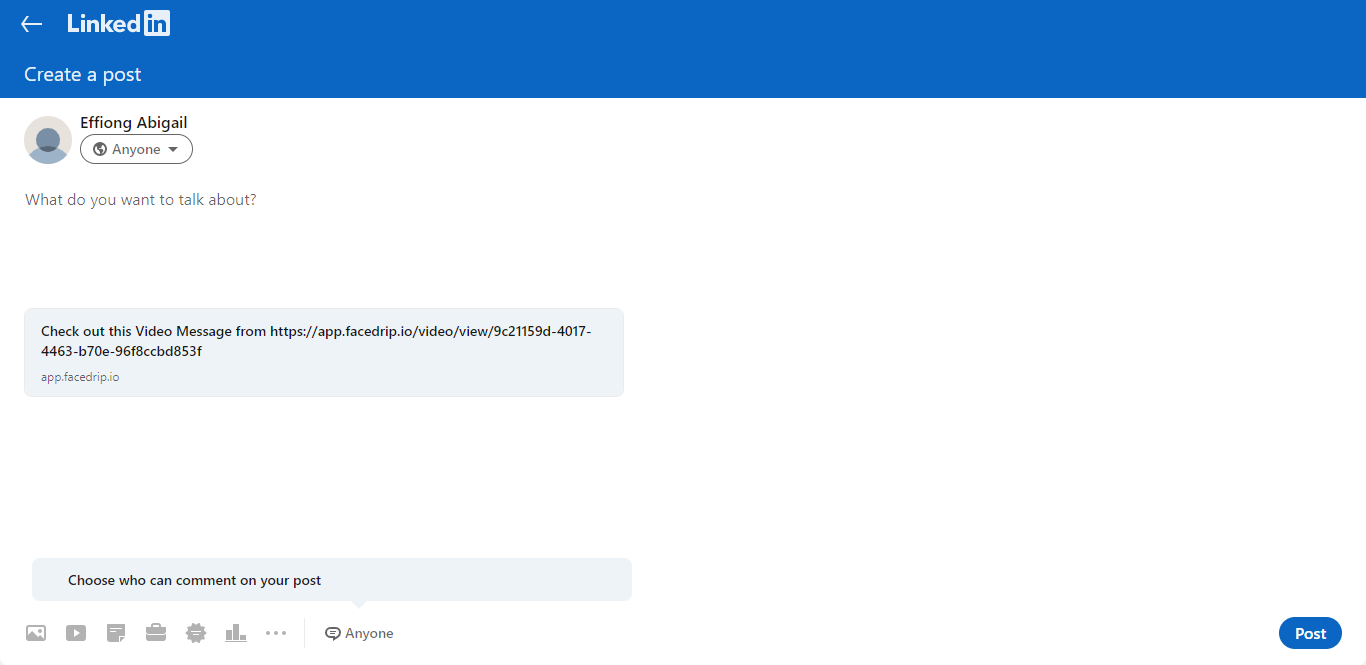
Click on “Post “
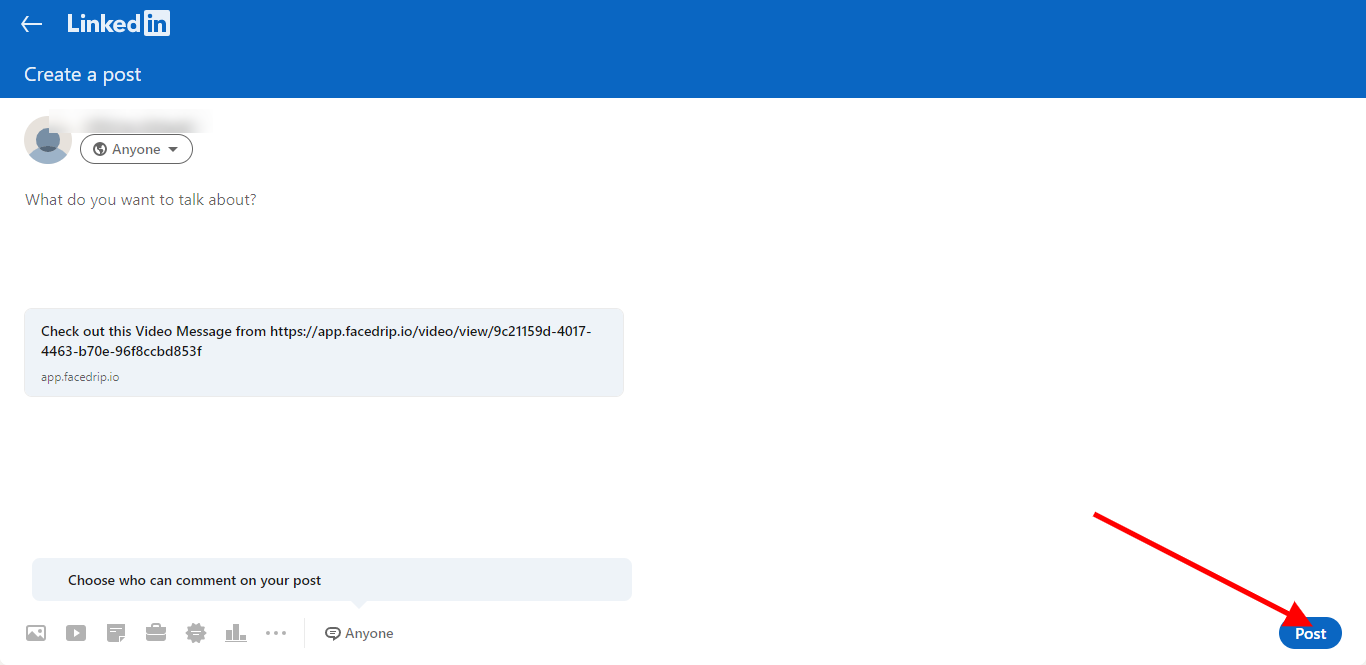
Video is saved successfully
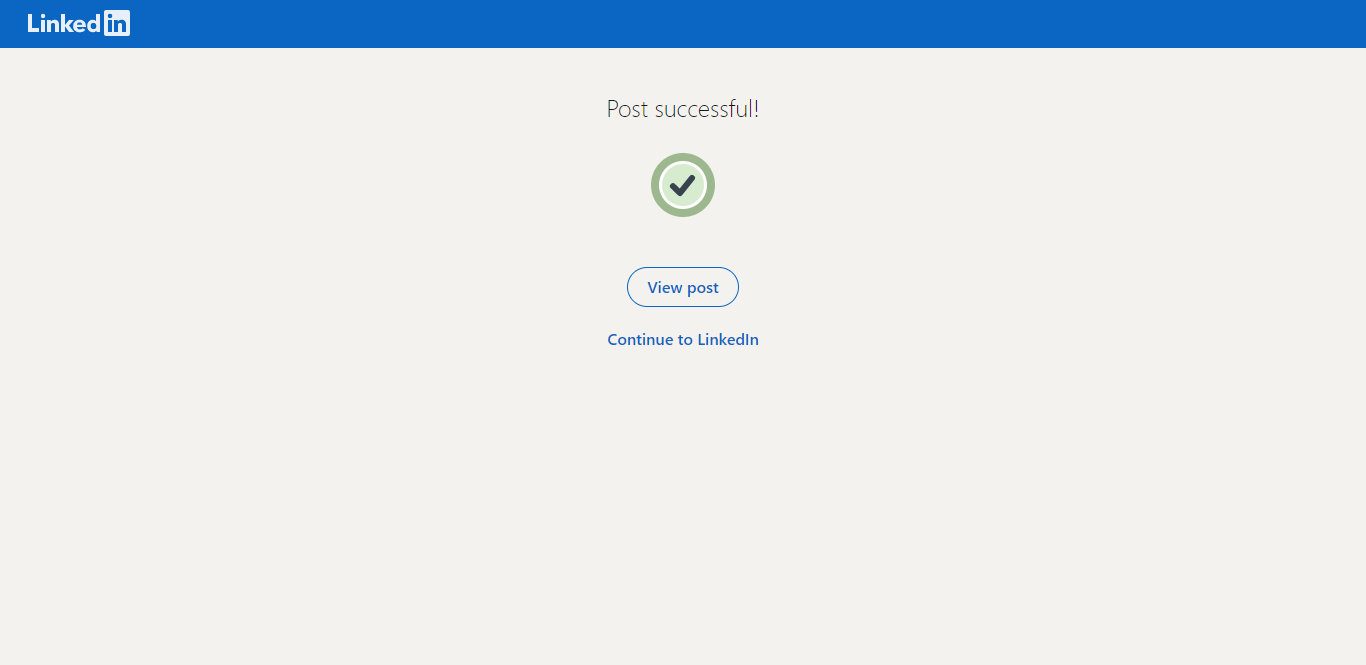
Click on “view post” to see the video you just uploaded
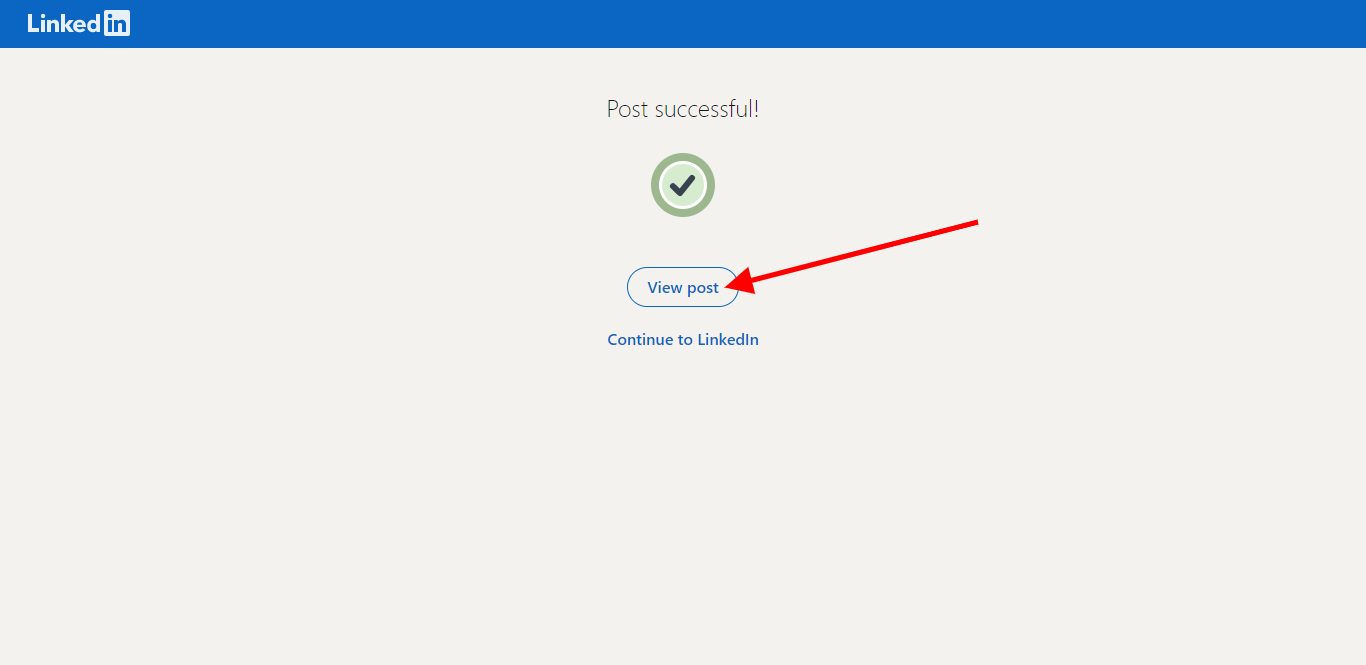
View your video on your linkedin account