To copy the HTML code for your video so you can place it in landing pages or email other email services, visit the video edit page and select Copy HTML from the video copy for the email drop-down menu.
This will allow you to copy the HTML code while you can then paste and edit it on a landing page or in an email service.
Log in to your Facedrip account.
STEP 1: Click on the “agency”
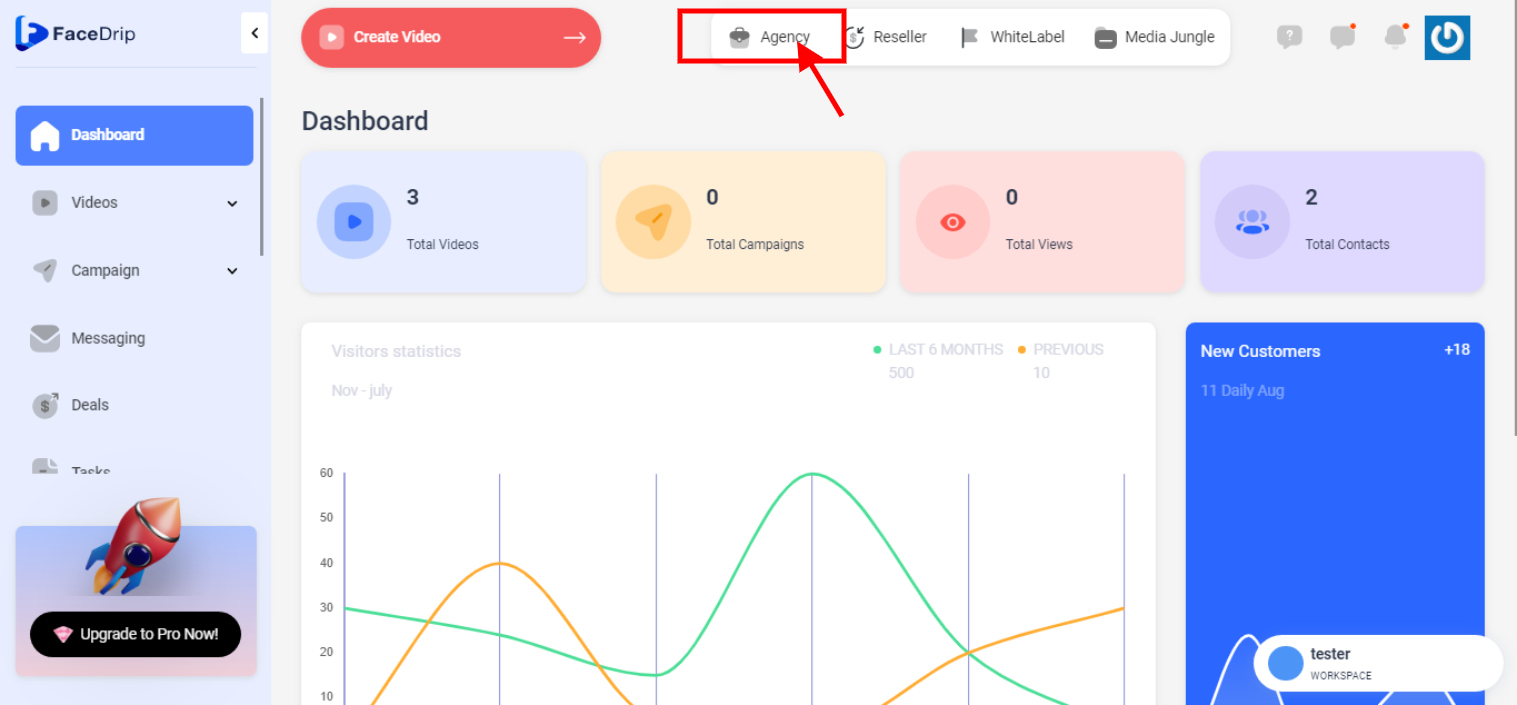
STEP 2: Click on “workspace”
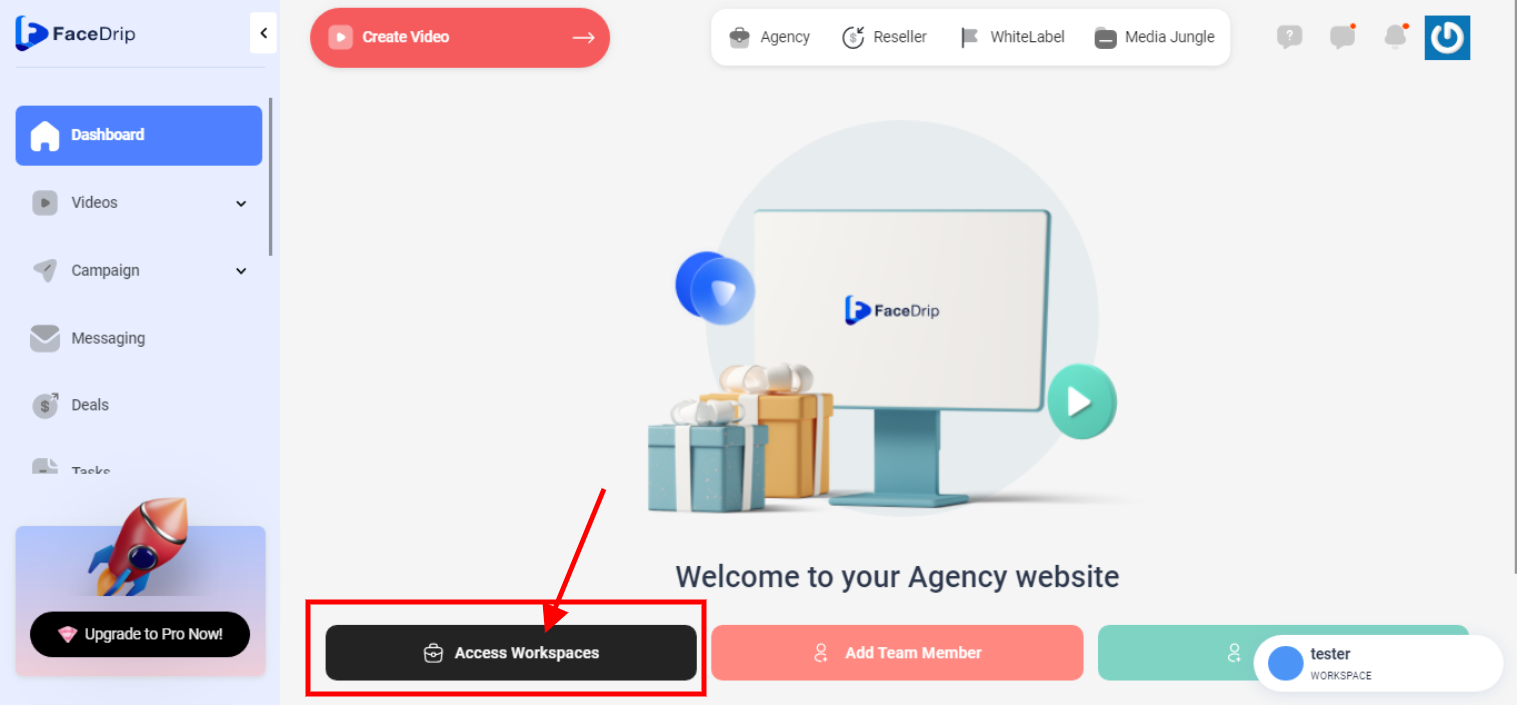
STEP 3: Choose the workspace you want to Export a Video in HTML to Use on Landing Pages or Third Party Email Services on and click the “activate workspace” button. (follow this link on How To Create New Workspace)
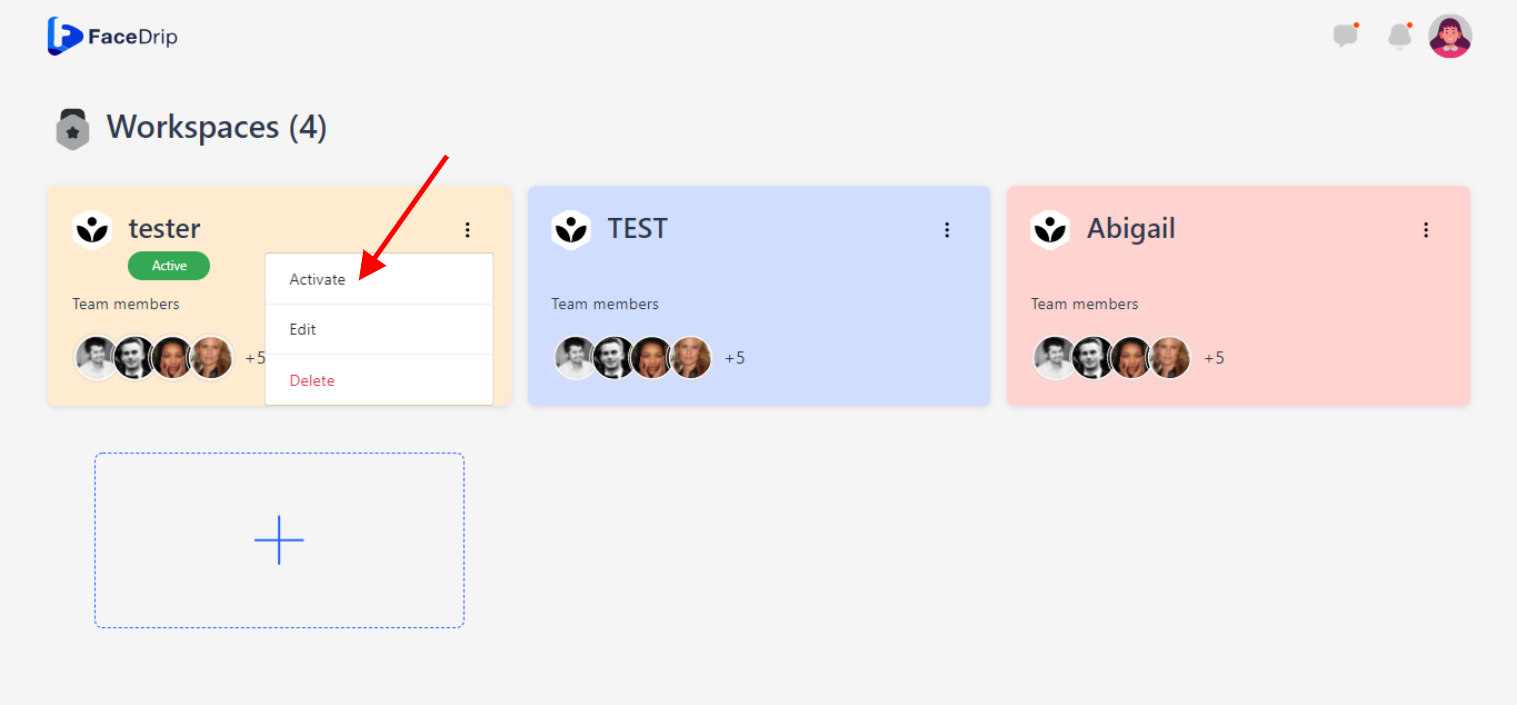
Your workspace will be activated successfully! (PS: Go back to your dashboard module to see the active workspace).
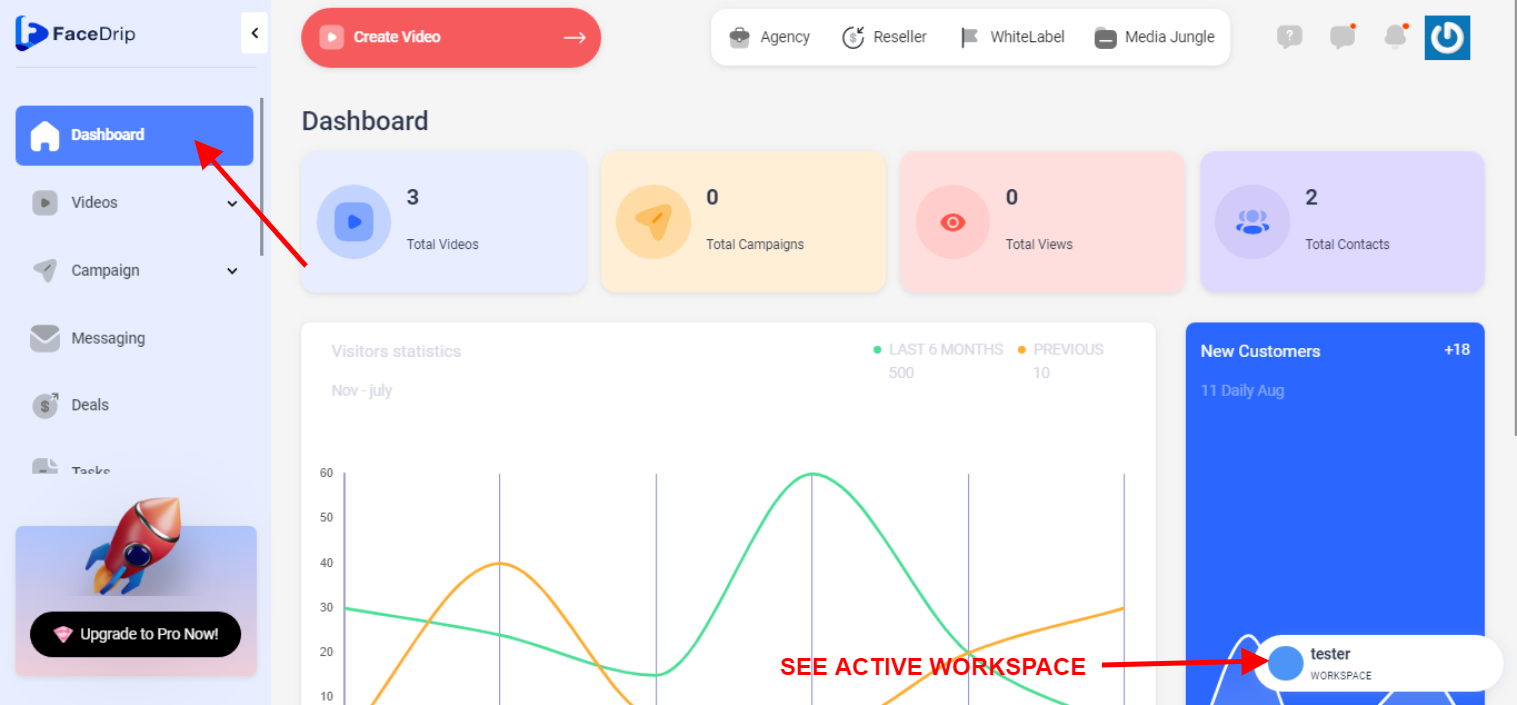
Step 4: Click on “video” in the drop-down options of the video menu tab
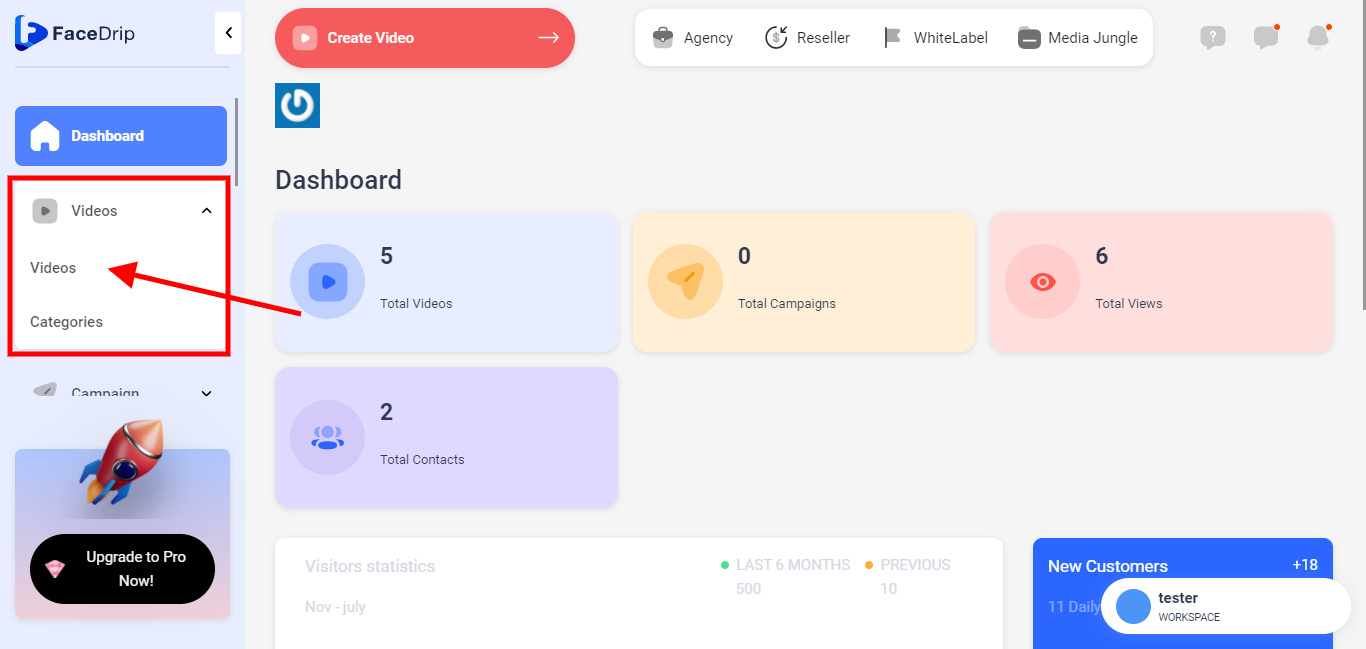
Step 5: Go to the video library and Select the video you want to edit
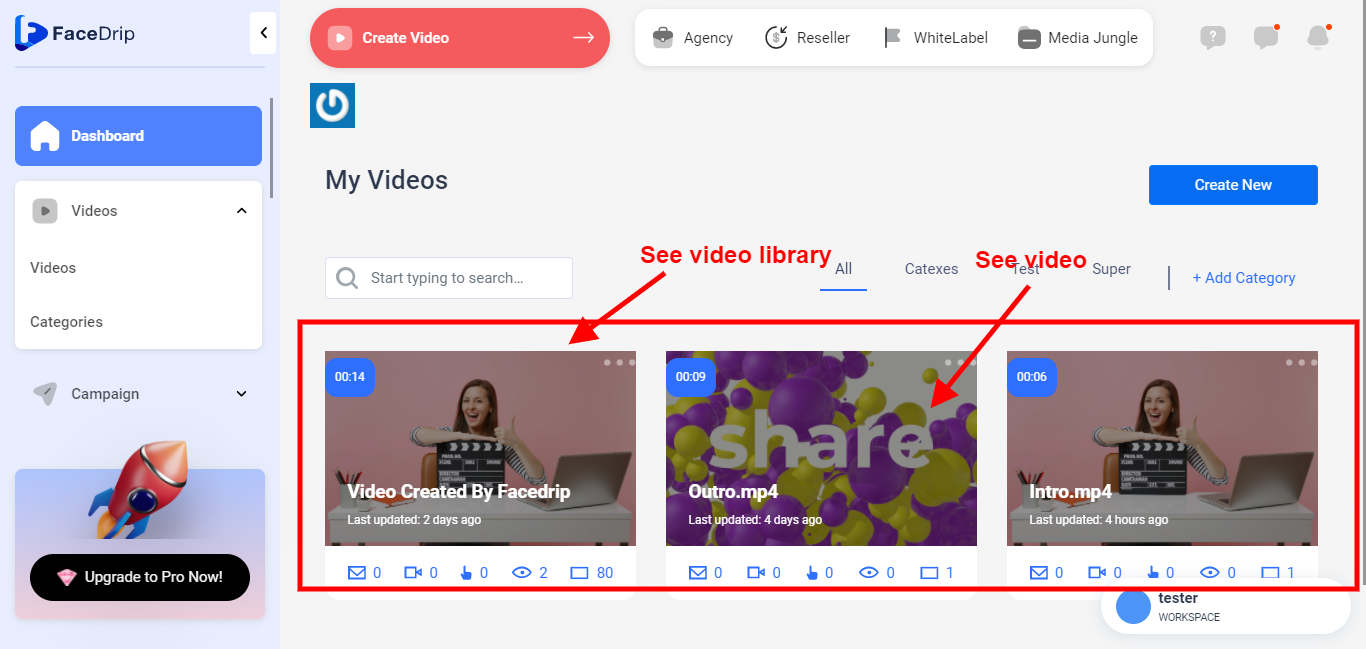
Step 6: Click on the “triple-dot Icon”
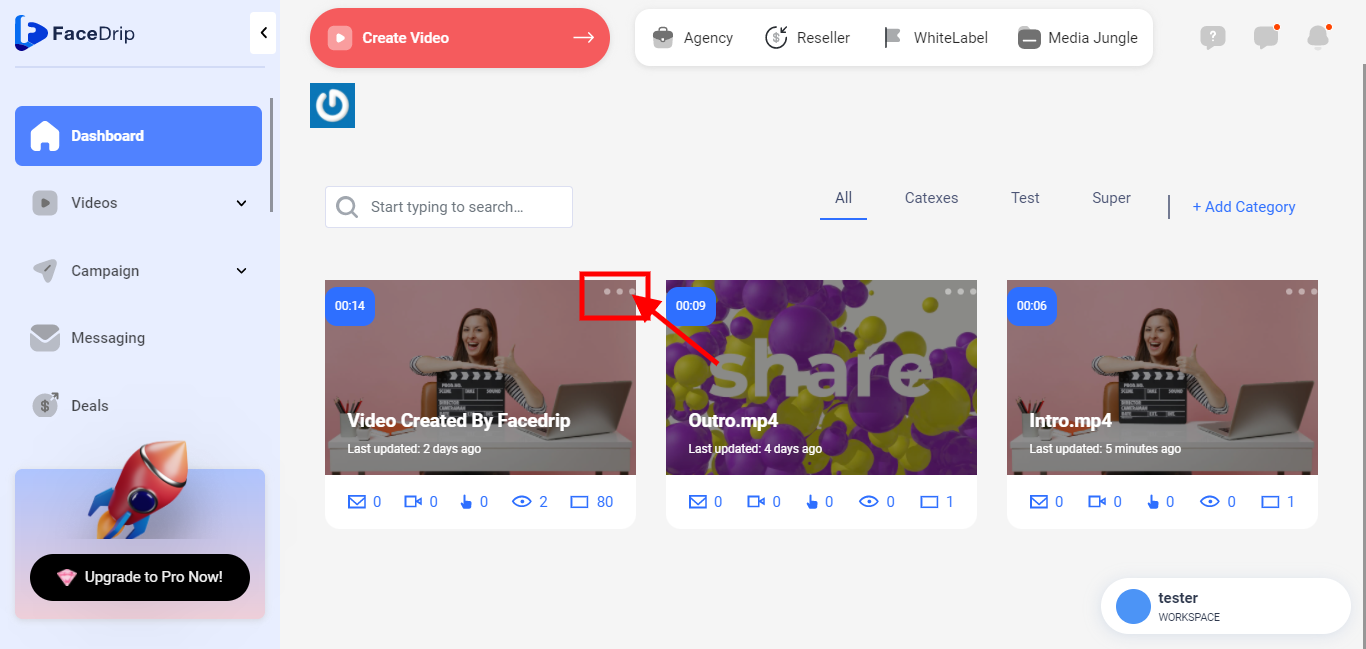
Step 7: Click on “Edit”
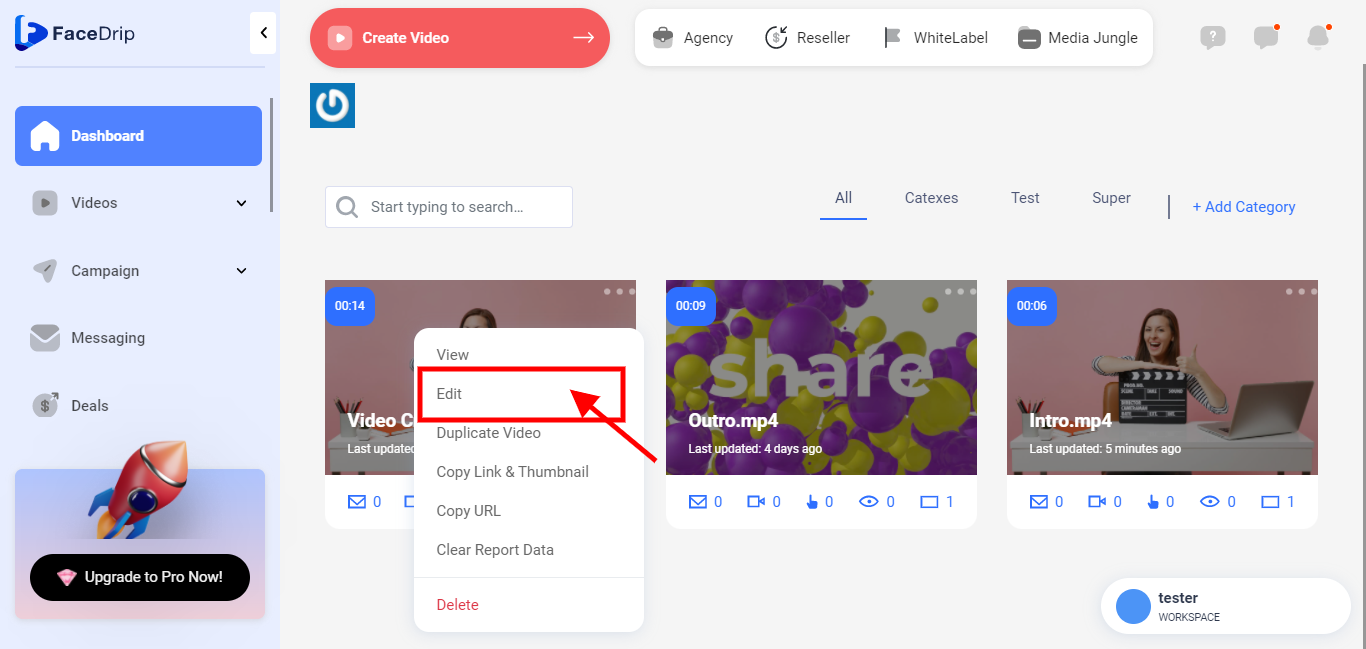
Step 8: Click the “Share” button
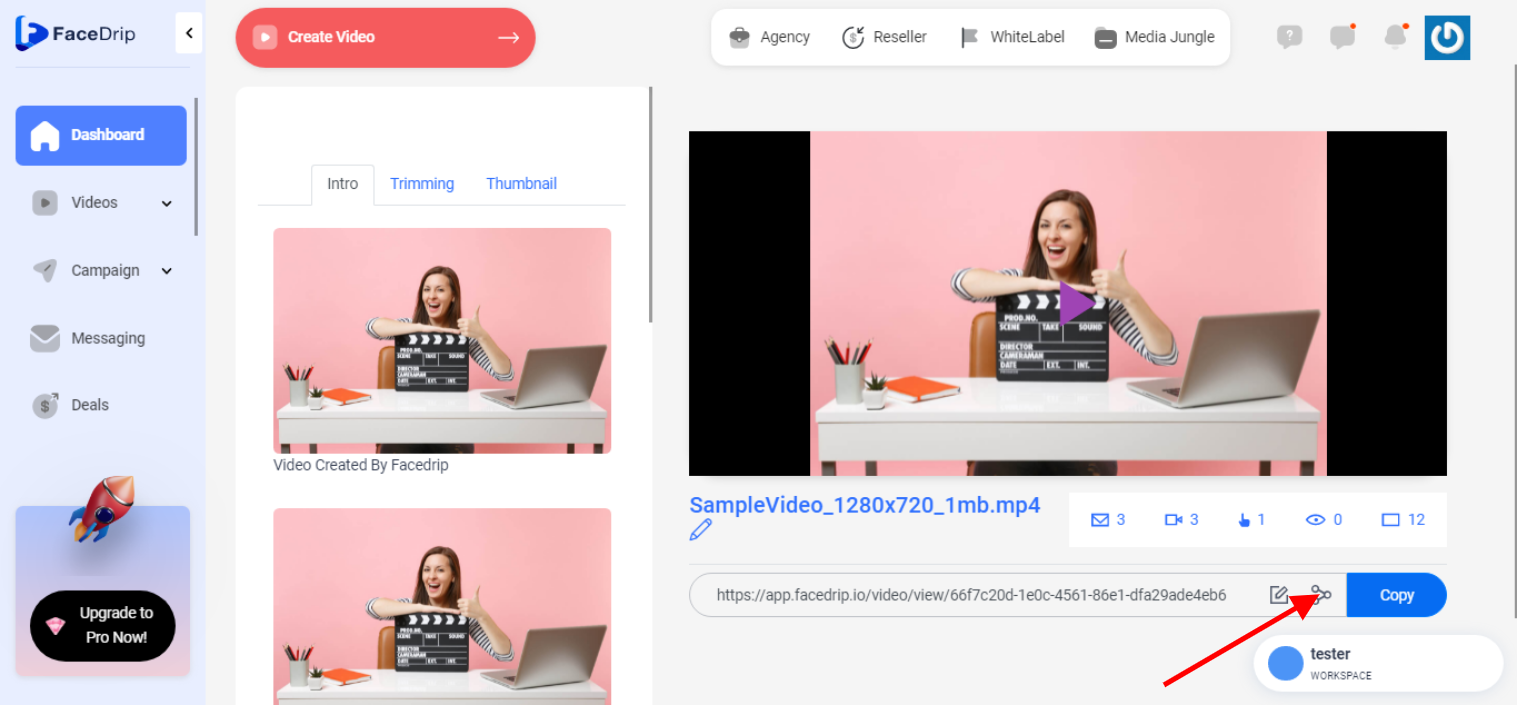
Step 9: Click the Blue “copy for email” drop-down button
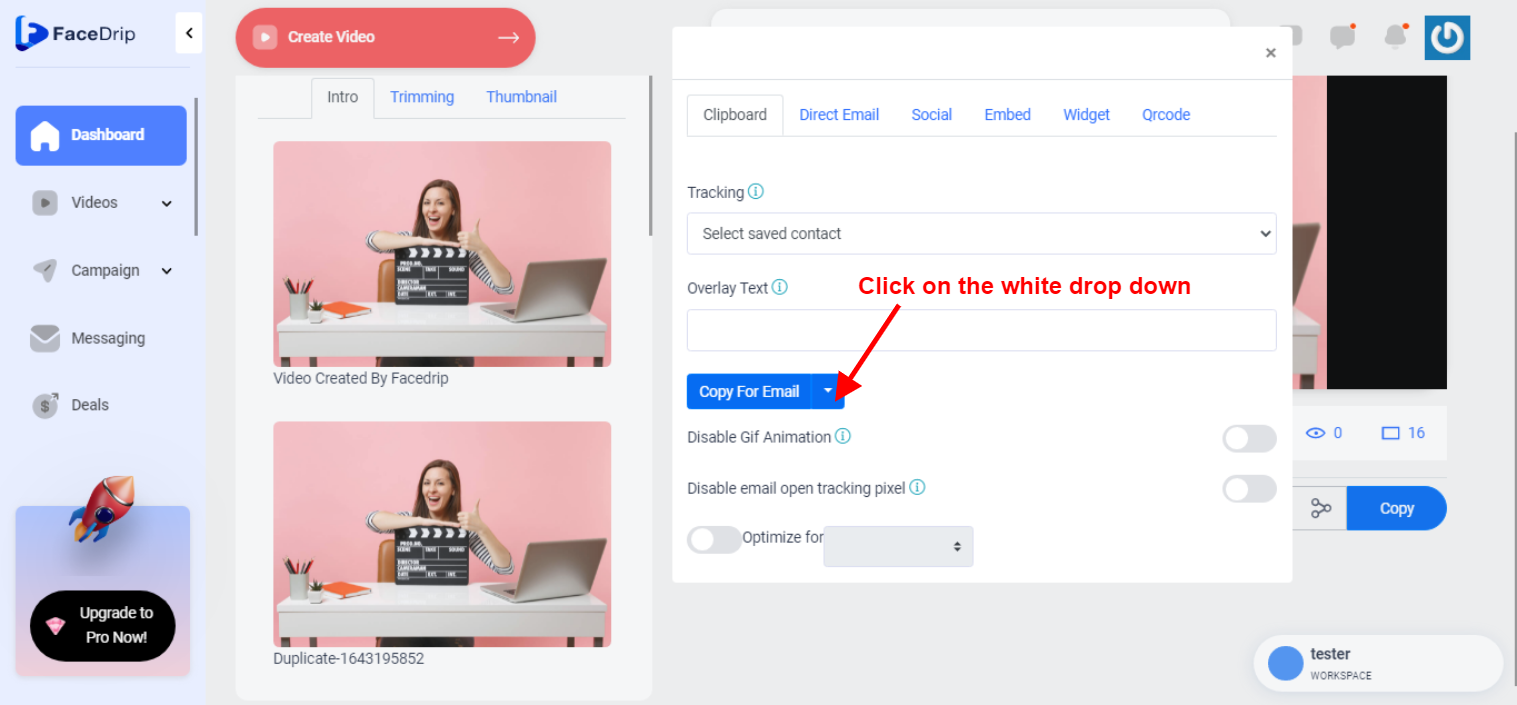
Step 10: Click on the “copy HTML code”
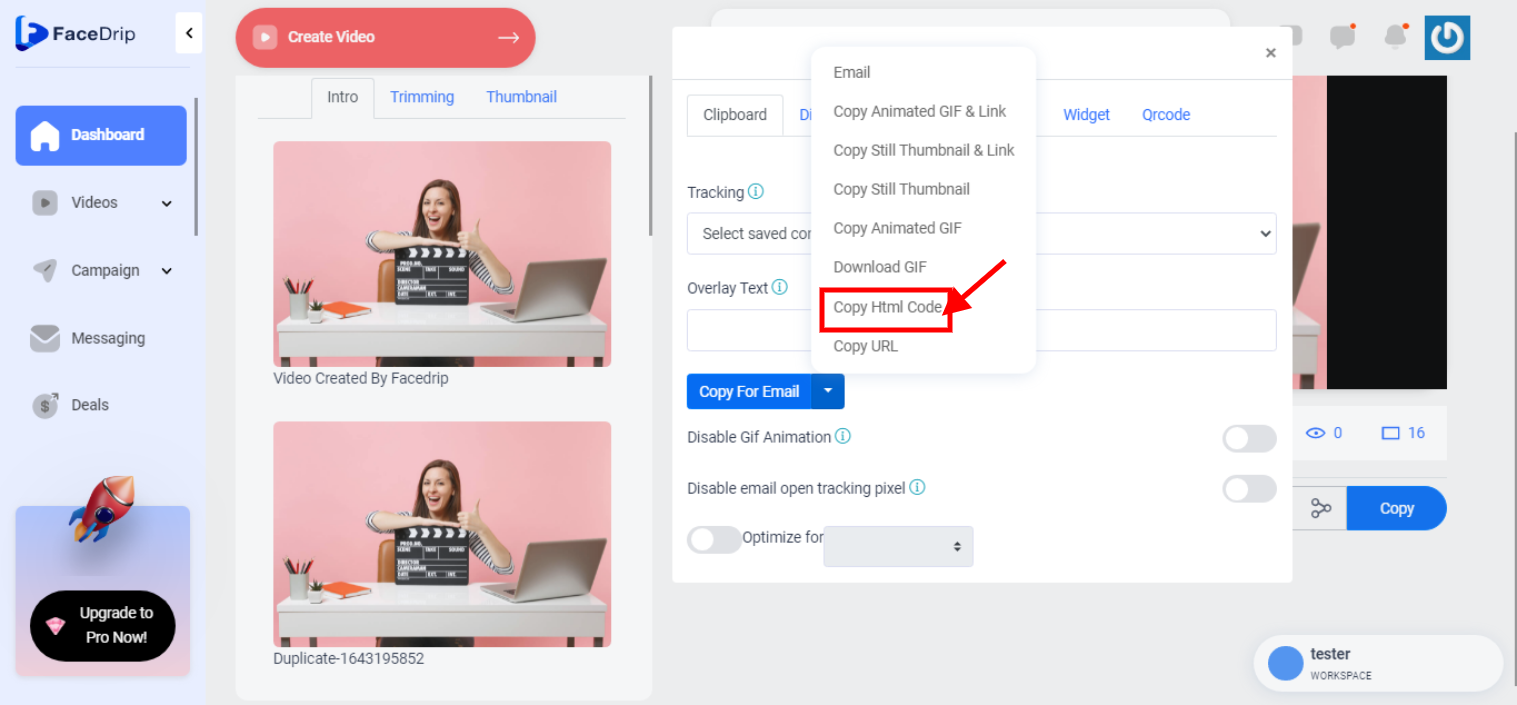
Step 11: Go to the landing page and embed code
Follow this link on How To Embed A Video Onto A External Website/Landing Page
Follow this link on how to embed a video in an email service
