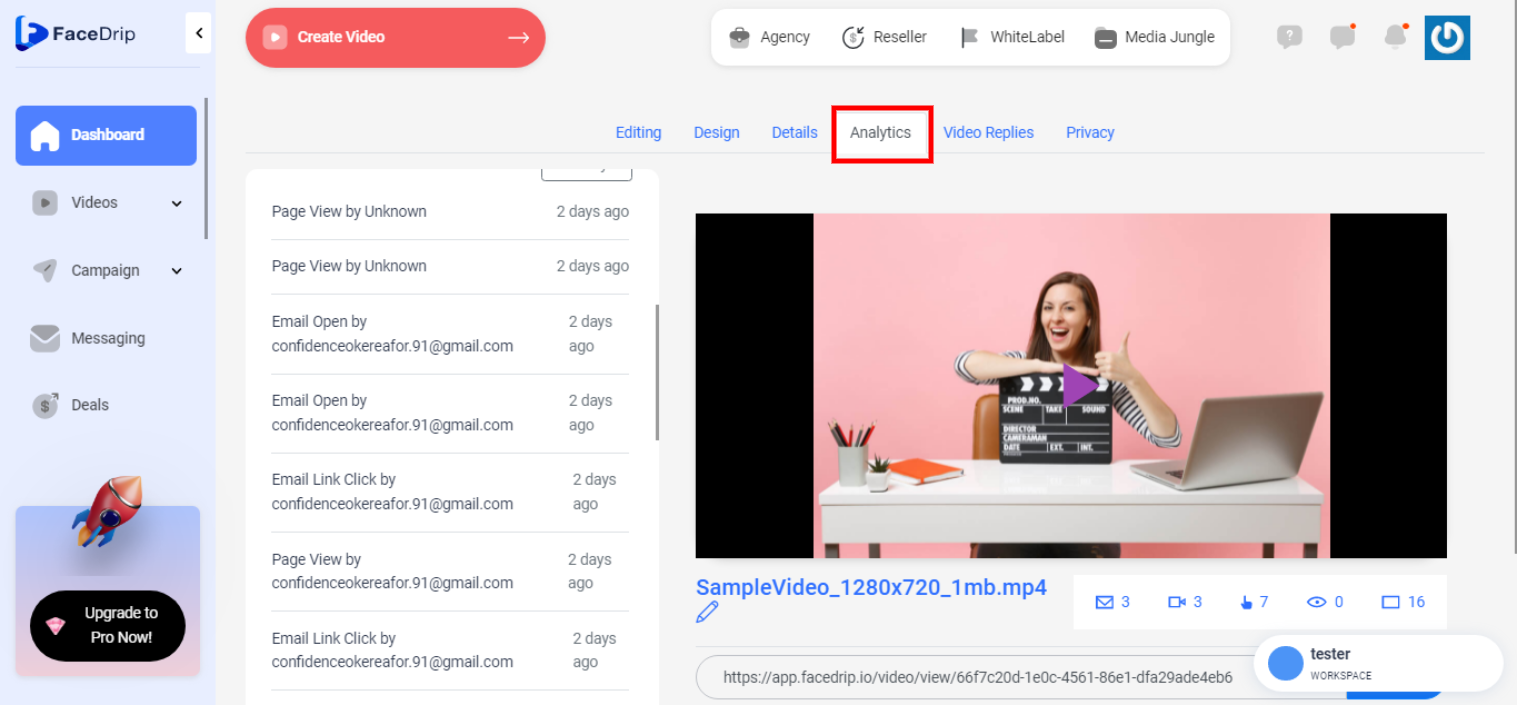Tracking your videos is a great way to identify hot prospects and see who is engaging with your videos and emails.
Facedrip offers analytics including Who watched the video, What percentage of the video they watched, If they clicked any links or buttons, Emoji reactions, and more.
Real-time notifications alert you when your recipients are opening and watching the videos, so, you know when to follow up.
Below is are steps describing, in detail, how you can track your videos.
Log in to your Facedrip account.
STEP 1: Click on the “agency”
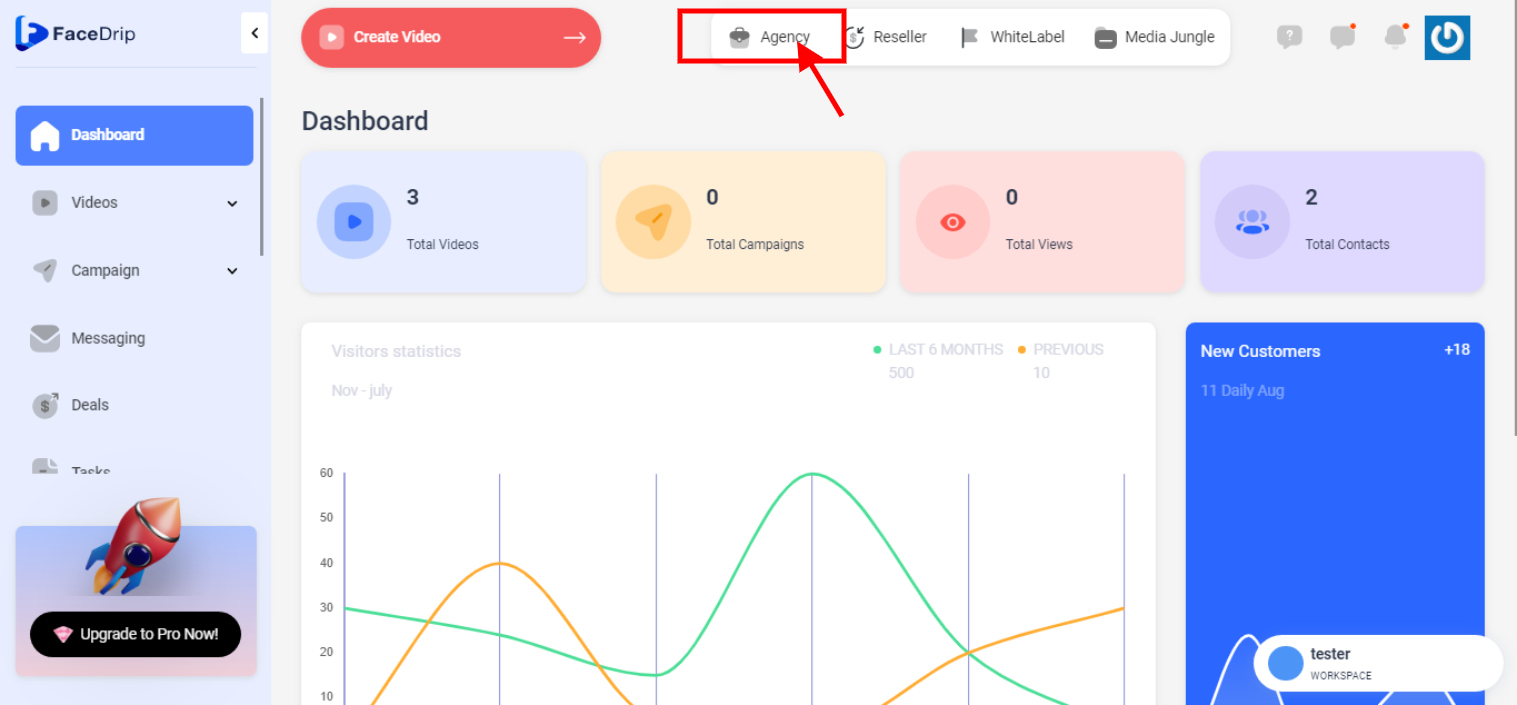
STEP 2: Click on “workspace”
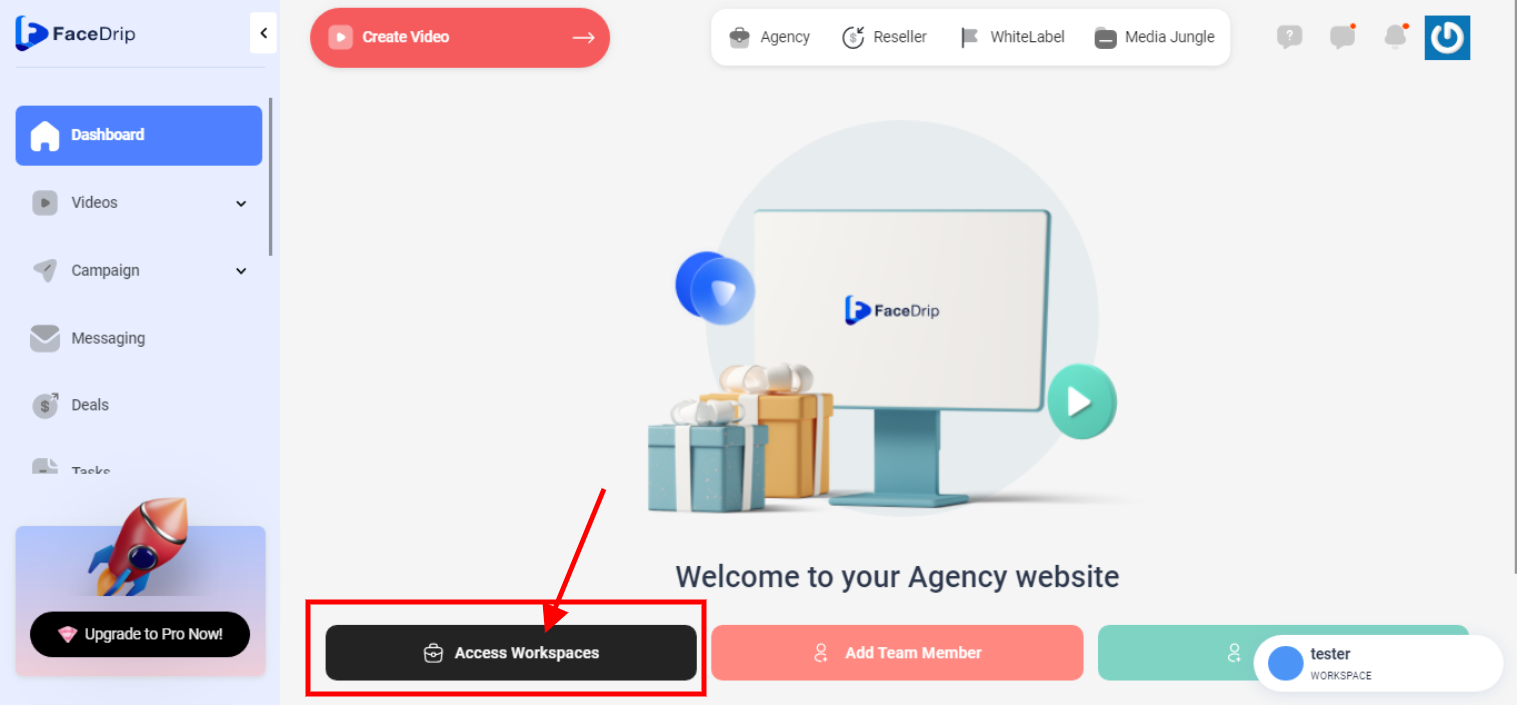
STEP 3: Choose the workspace you want to Track Video on and click the “activate workspace” button. (follow this link on How To Create New Workspace)
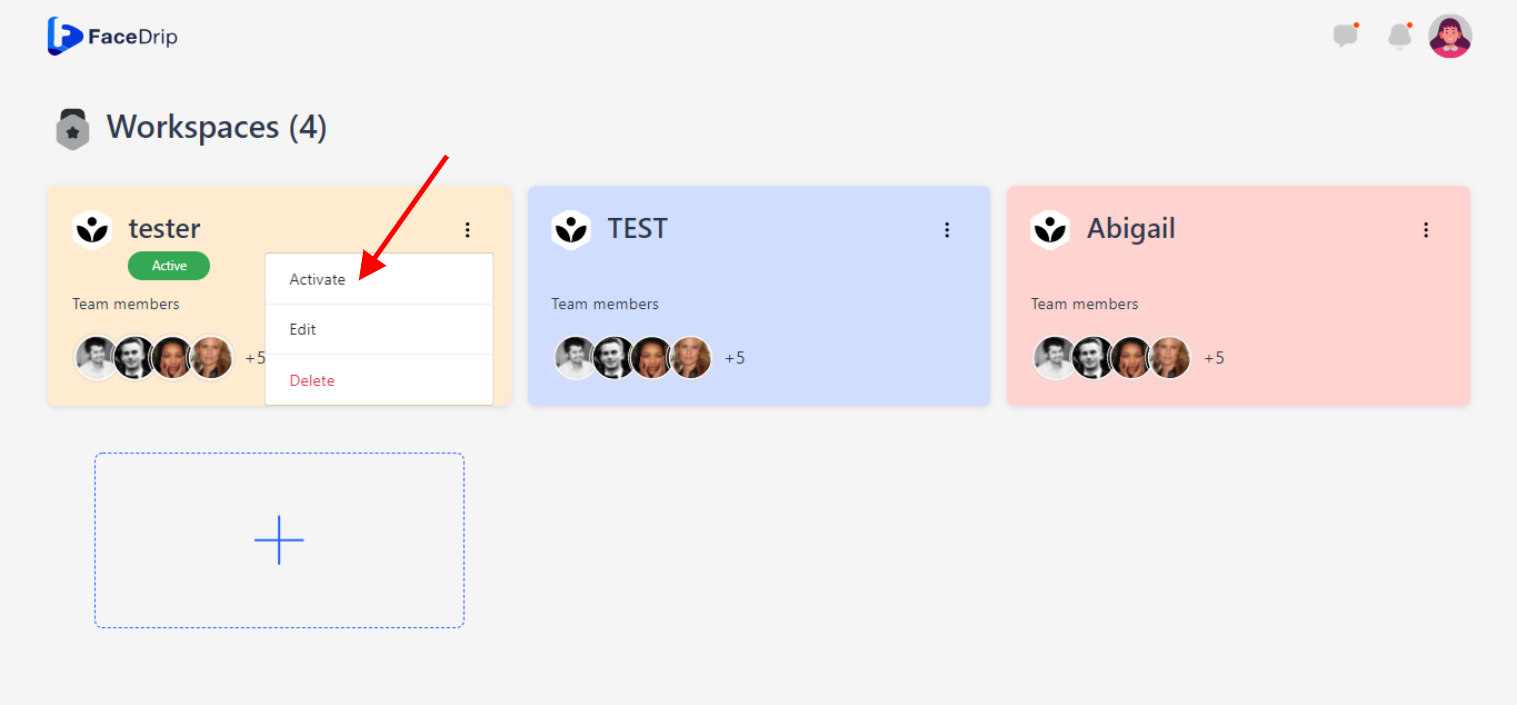
Your workspace will be activated successfully! (PS: Go back to your dashboard module to see the active workspace).
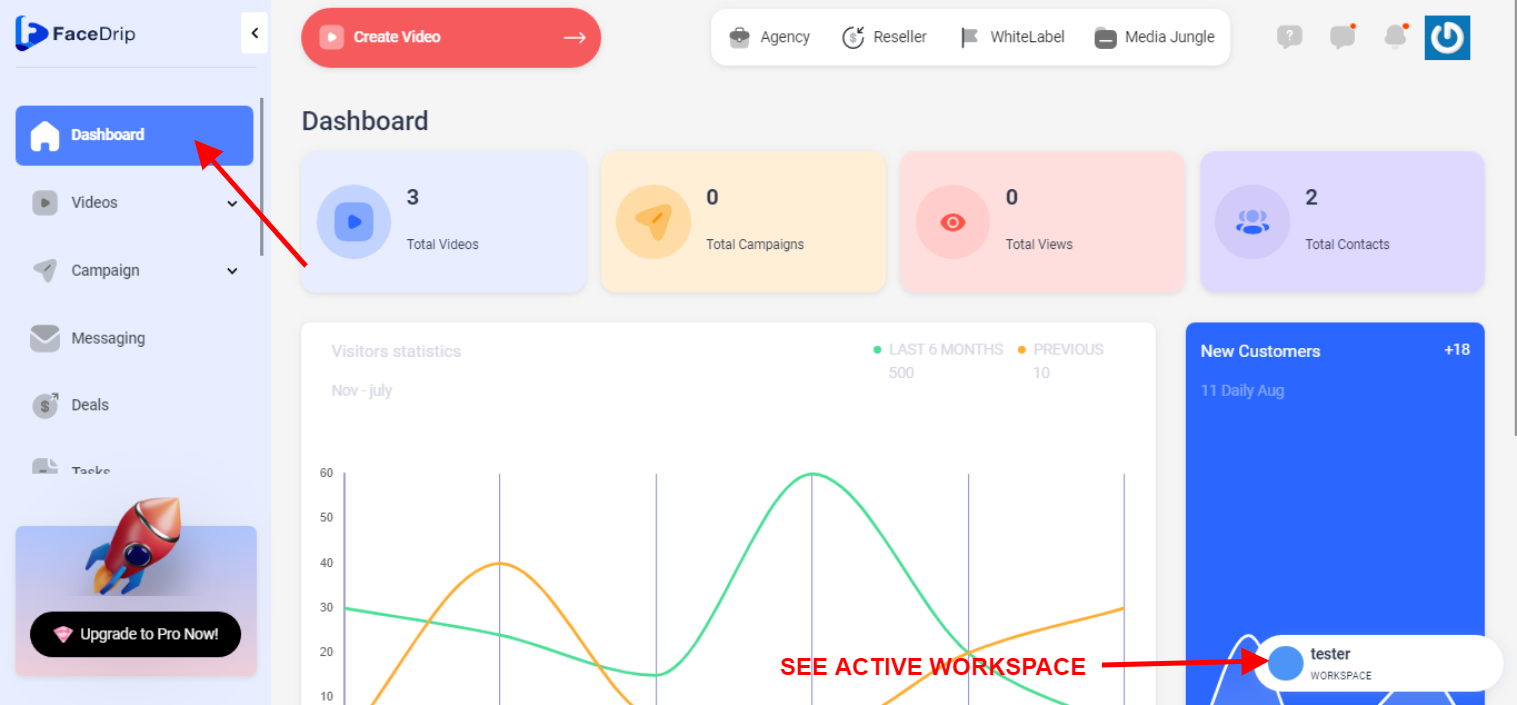
STEP 4: Click on the video menu tab.
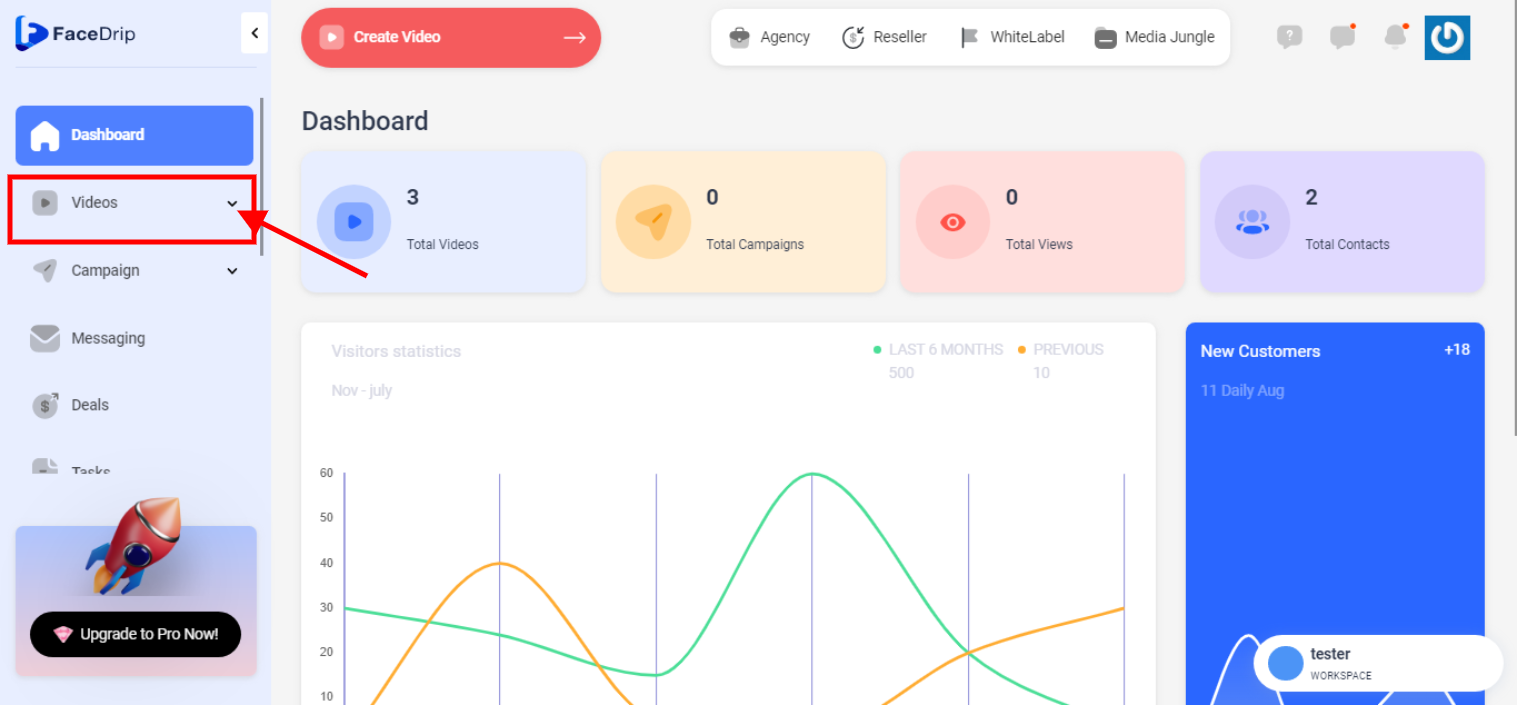
Step 5: Click the drop-down ‘Videos’ menu tab to see uploaded videos.
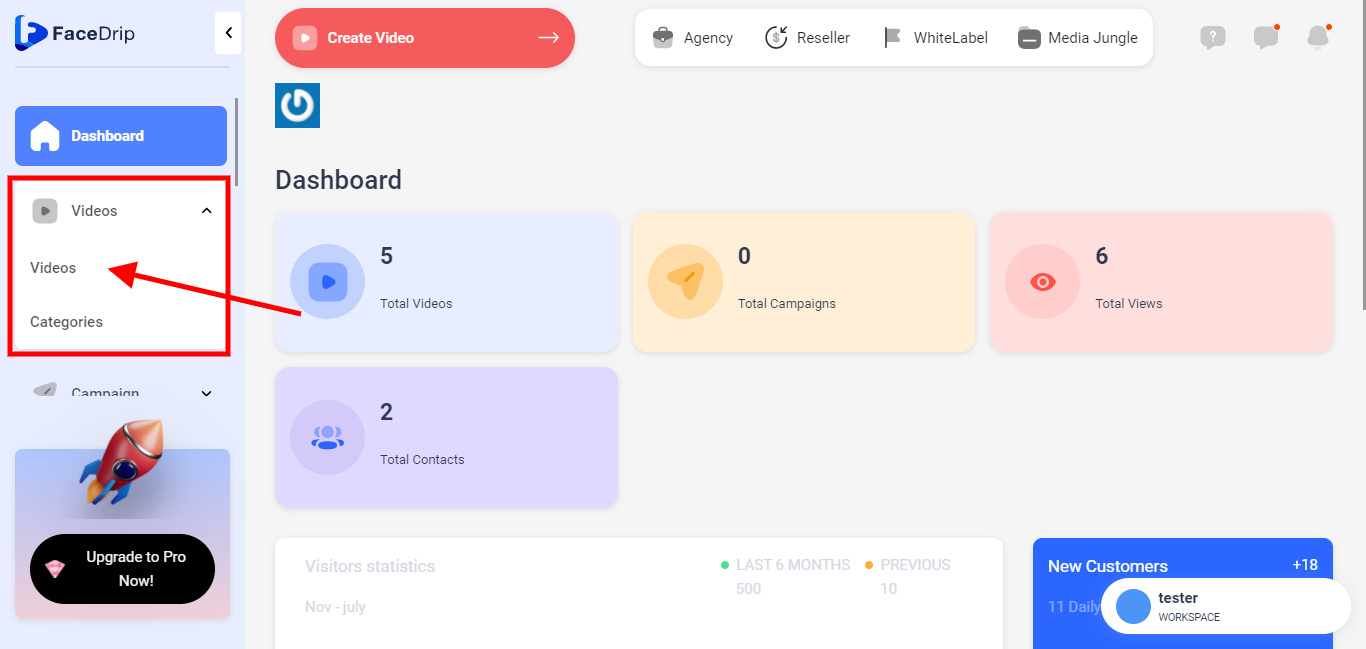
Step 6: Go to the video in the video library and click on the triple dot icon
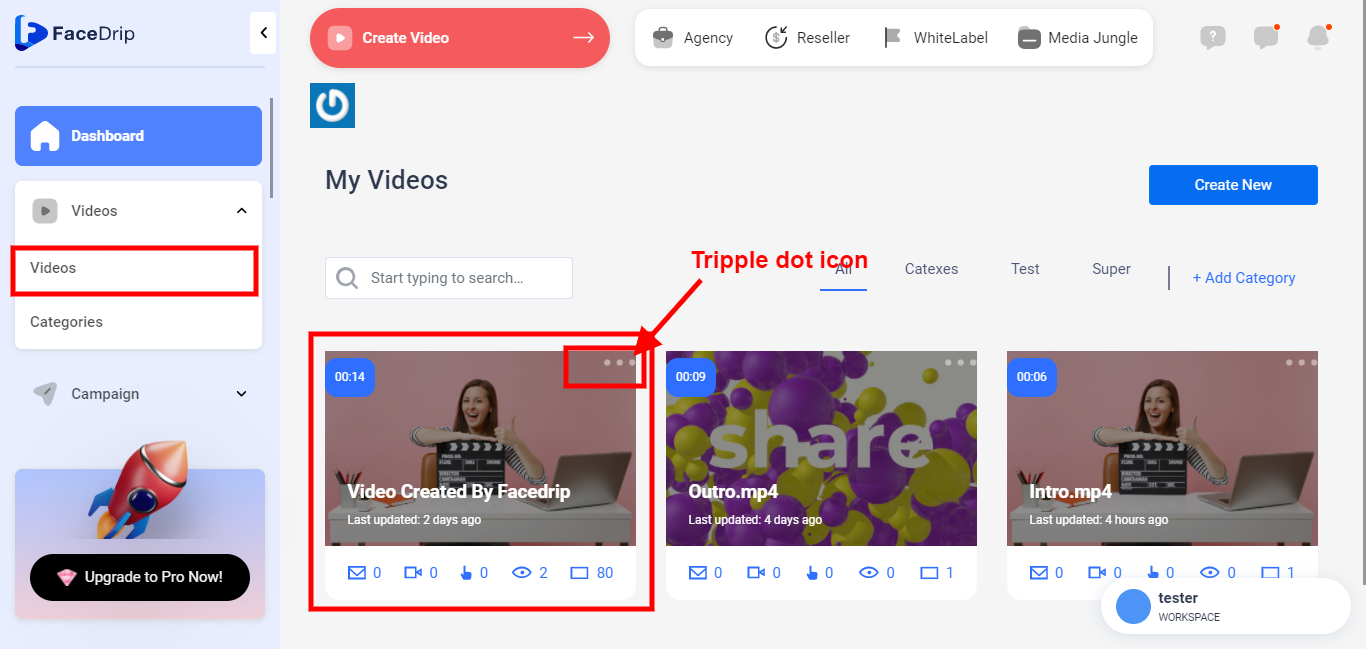
Step 7: Click on the Edit video option on the pop-up modal
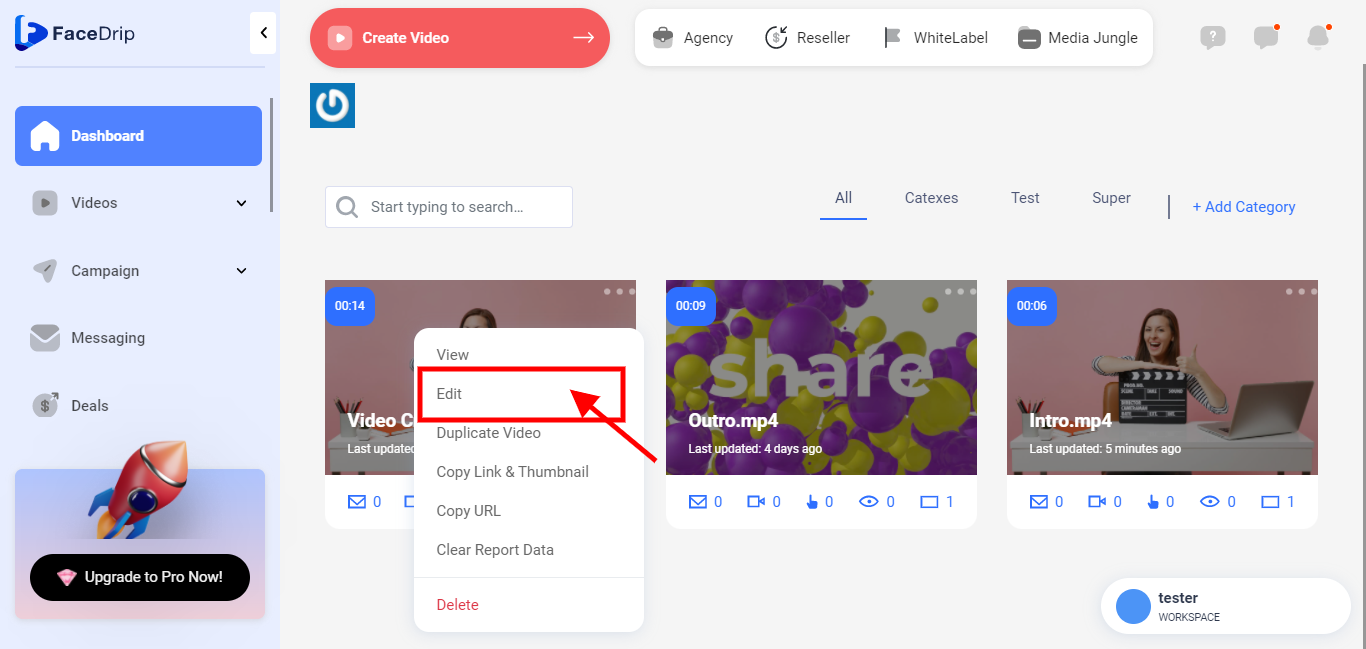
Step 8: Click on the Details tab and scroll down to the disable tracking radio button and enable tracking
![]()
Step 9: Click on the analytics tab to see engagement on the video