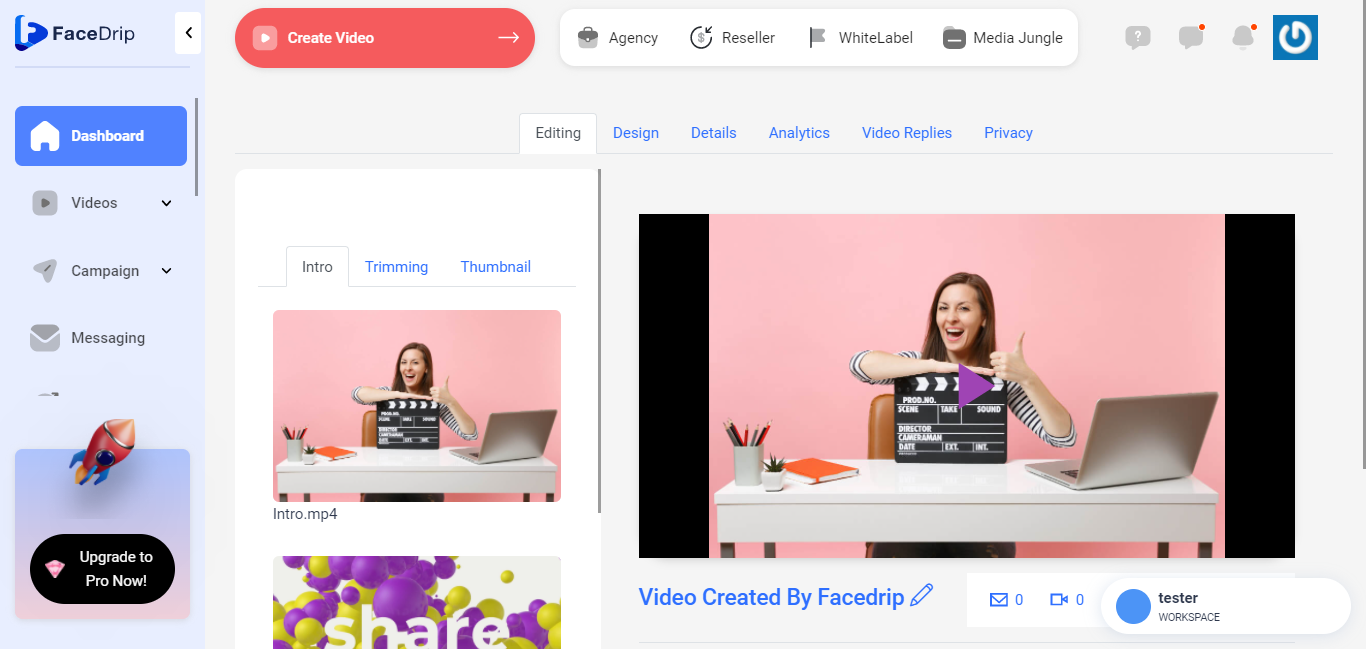You can upload a video from a computer in a few easy steps. Use the instructions below to upload your videos from your computer.
Getting Started On How To Upload Video from computer
Log in to your Facedrip account.
STEP 1: Click on the “agency” at the top of your dashboard.
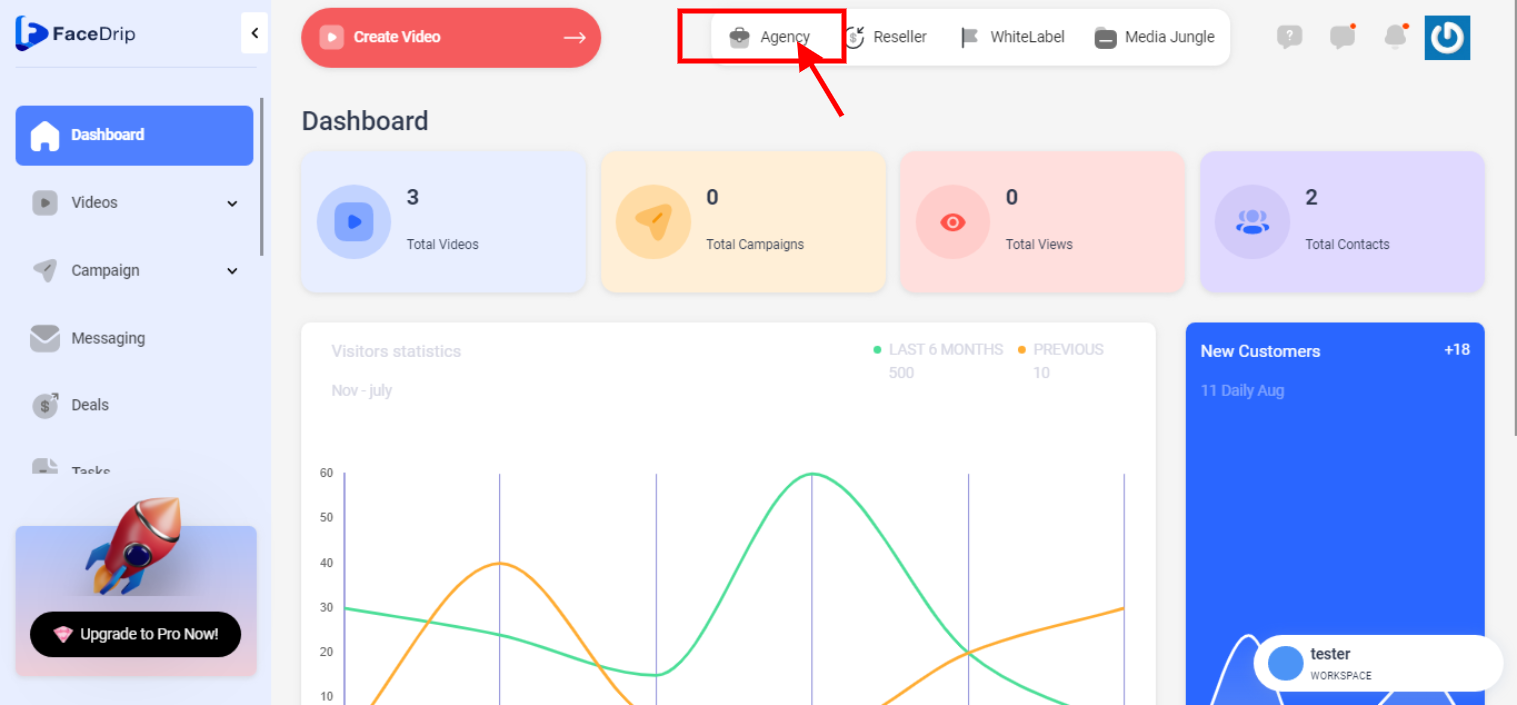
STEP 2: Click on “workspace” in the options.
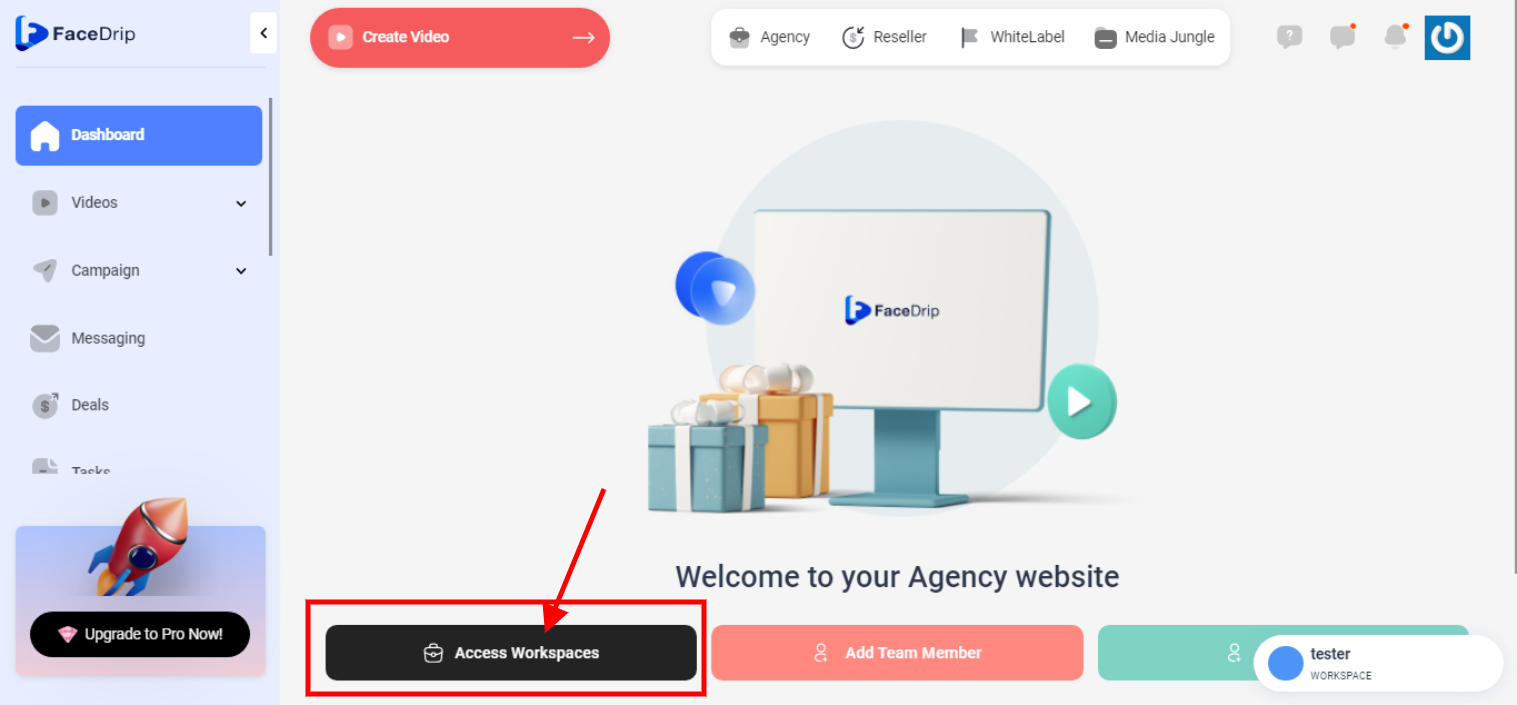
STEP 3: Choose the workspace you want to upload video and click the “activate workspace” button. (follow this link on How To Create New Workspace)
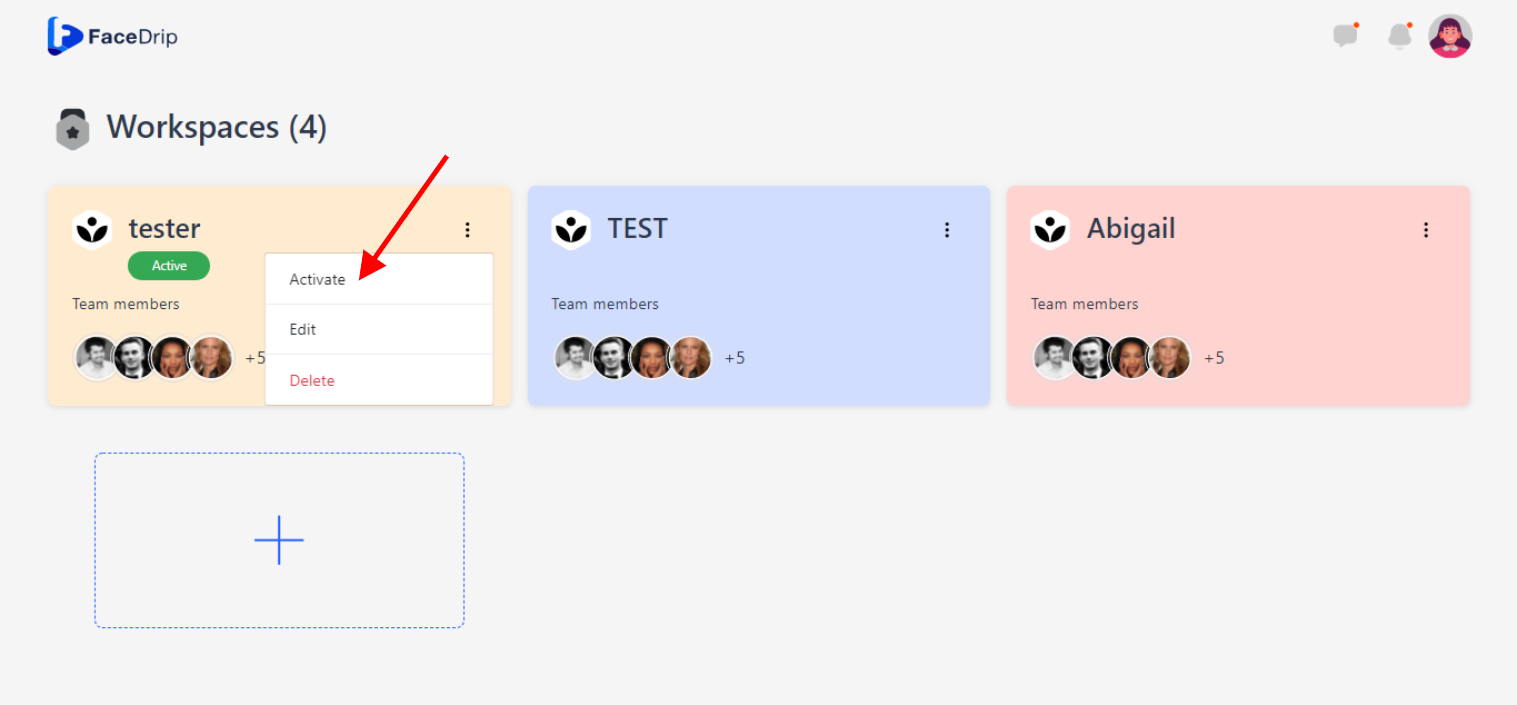
Your workspace will be activated successfully! (PS: Go back to your dashboard module to see the active workspace).
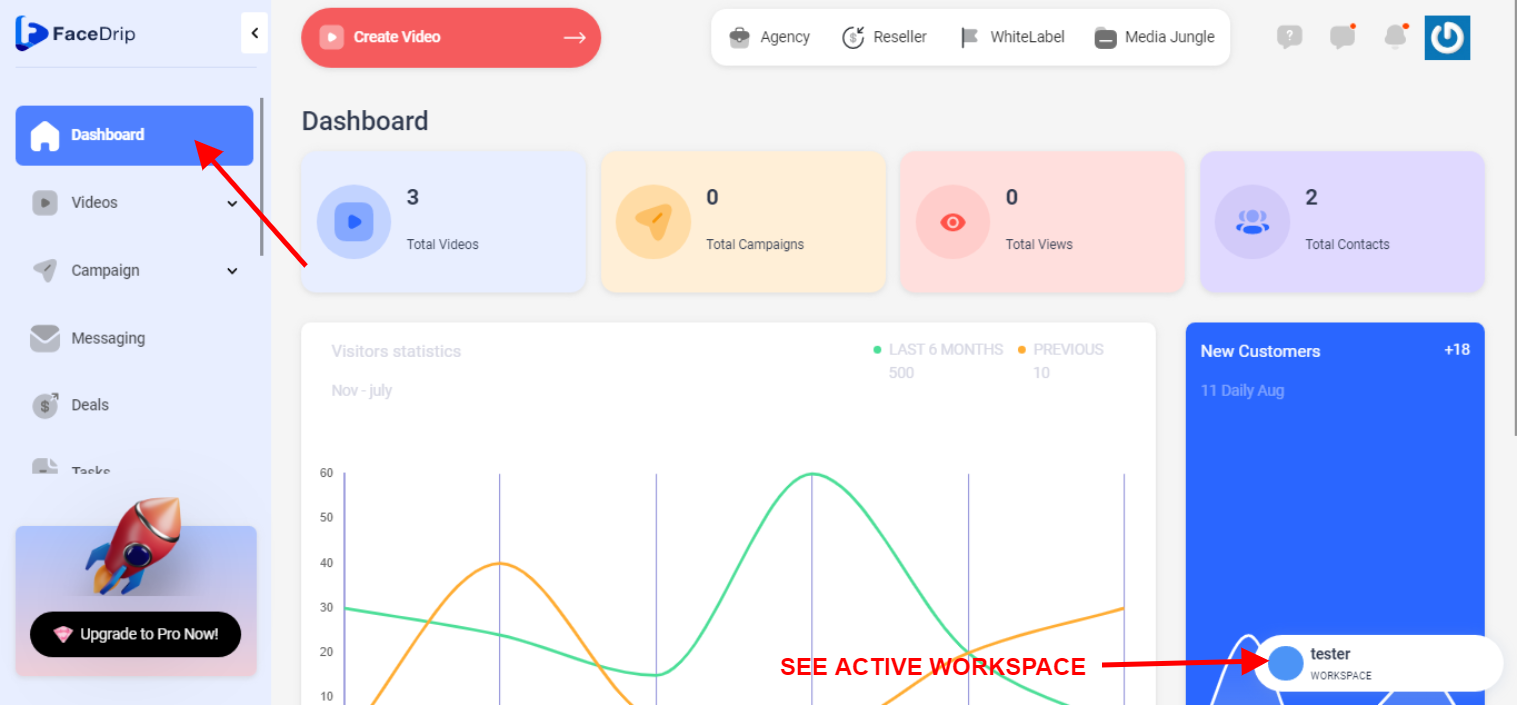
STEP 4: Click on the “video” menu on the left-hand side menu bar of your dashboard.
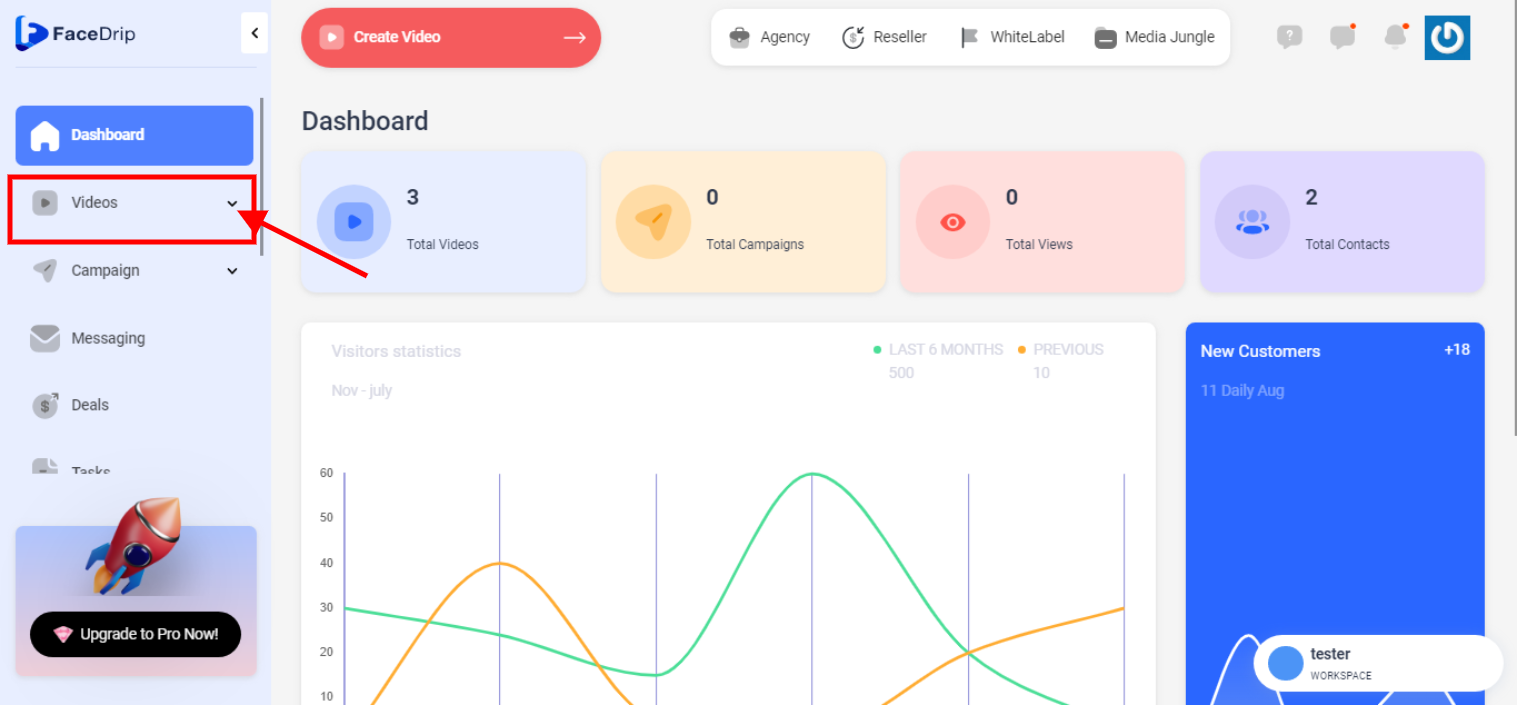
STEP 5: Click on “video” in the drop-down options.
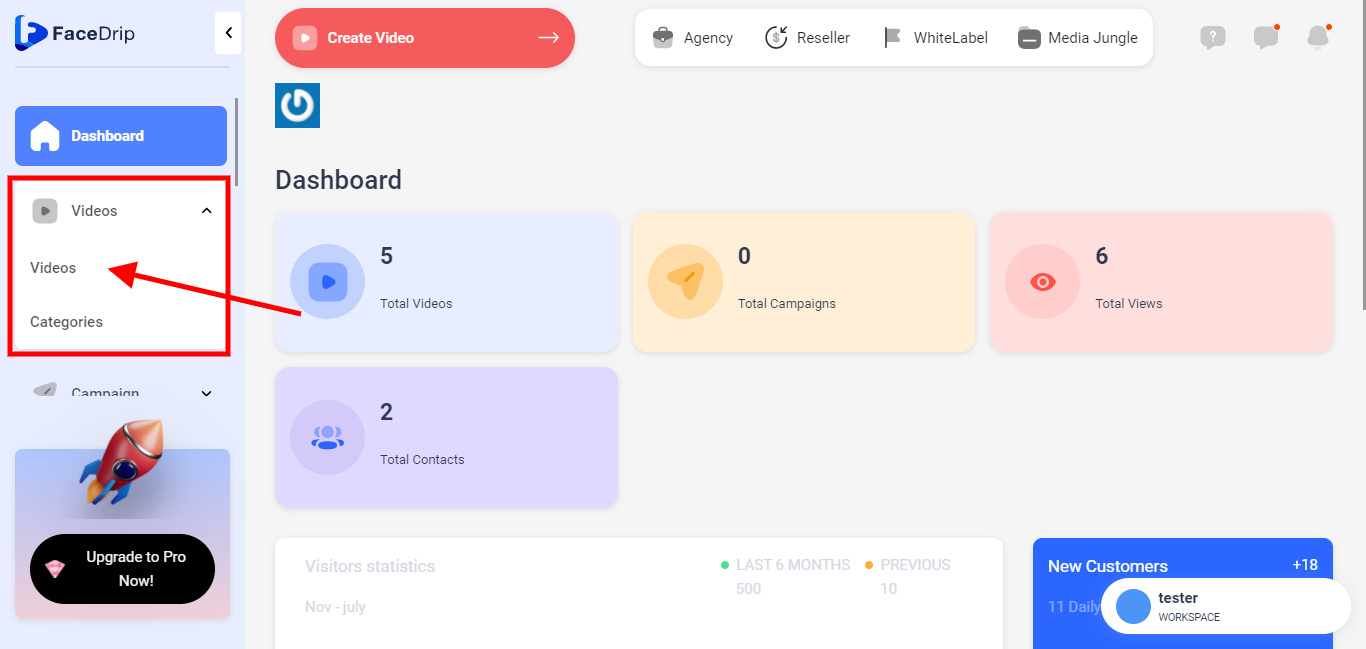
STEP 6: click on the blue “Create New” button in the top right-hand end of the middle section.
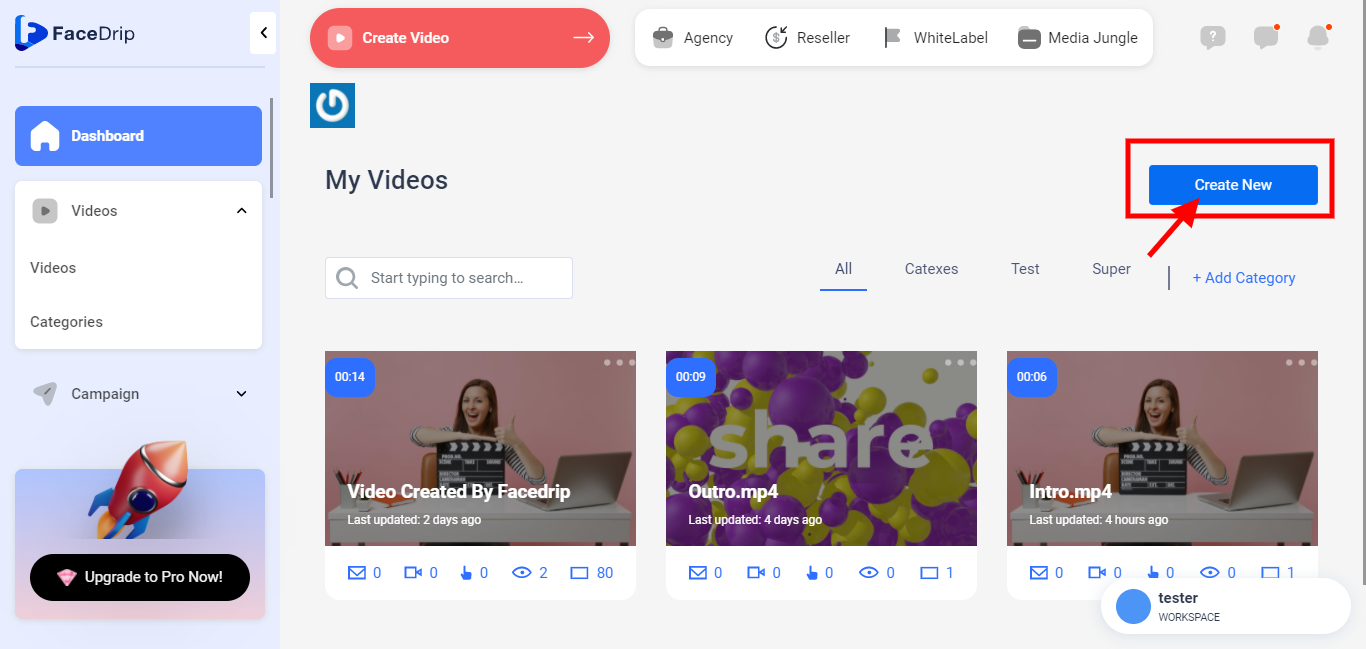
STEP 7: Click the “Browse from your computer” text to upload a video
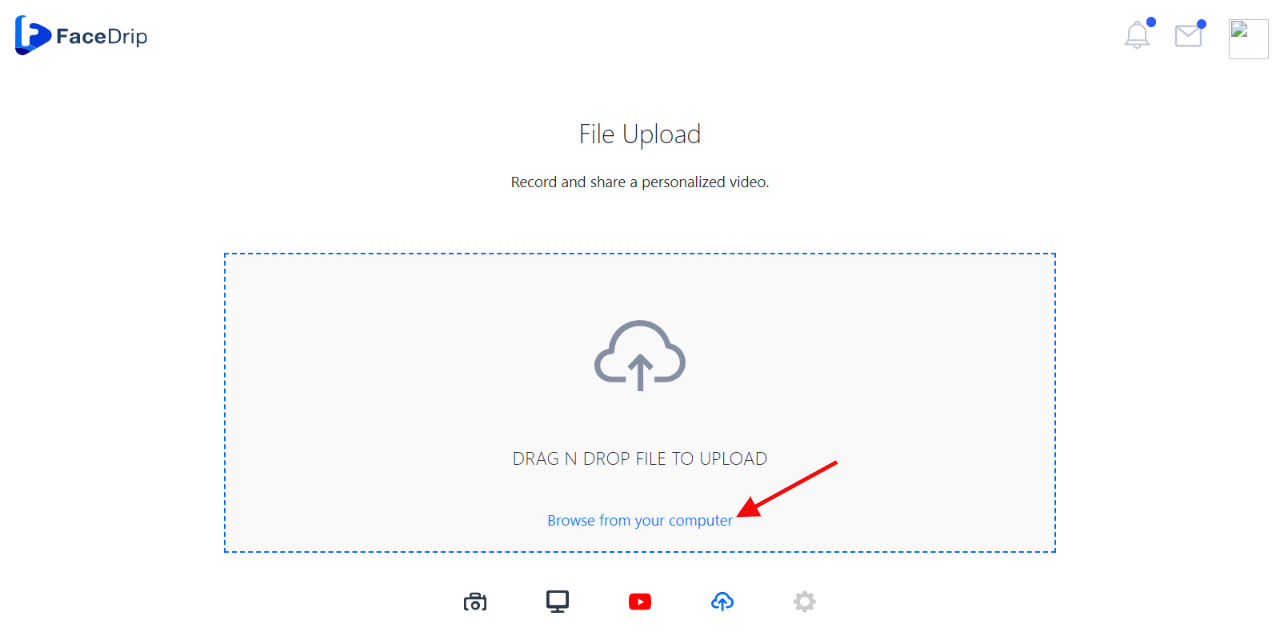
Facedrip accepts the following video formats MP4, GPP, AVI, FLV, MOV, MPEG4, MPEGPS, WebM, WMV, and a maximum upload video size of 256MB.
STEP 8: Add video to drop zone
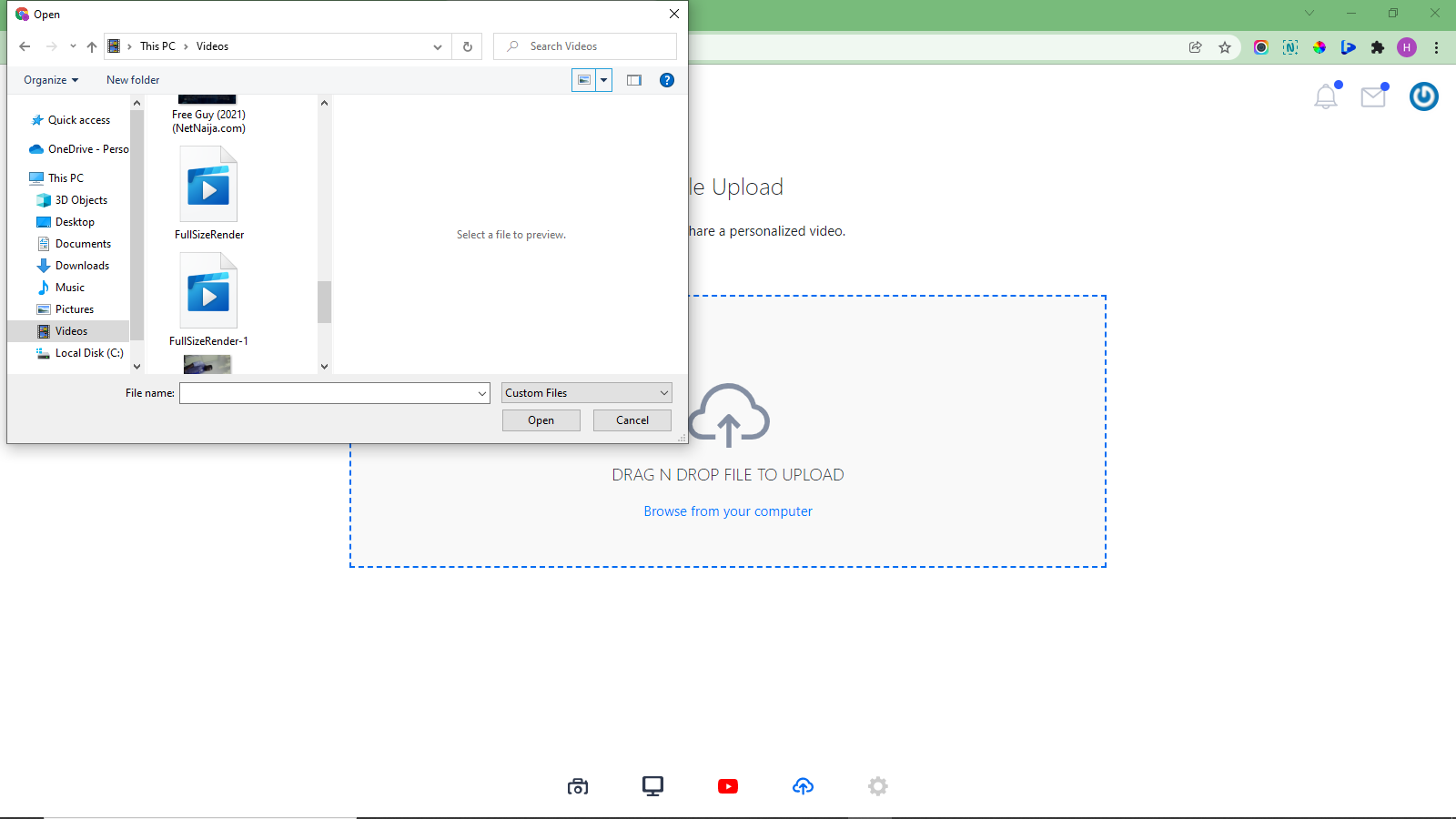
STEP 9: Click on the blue “Upload” button
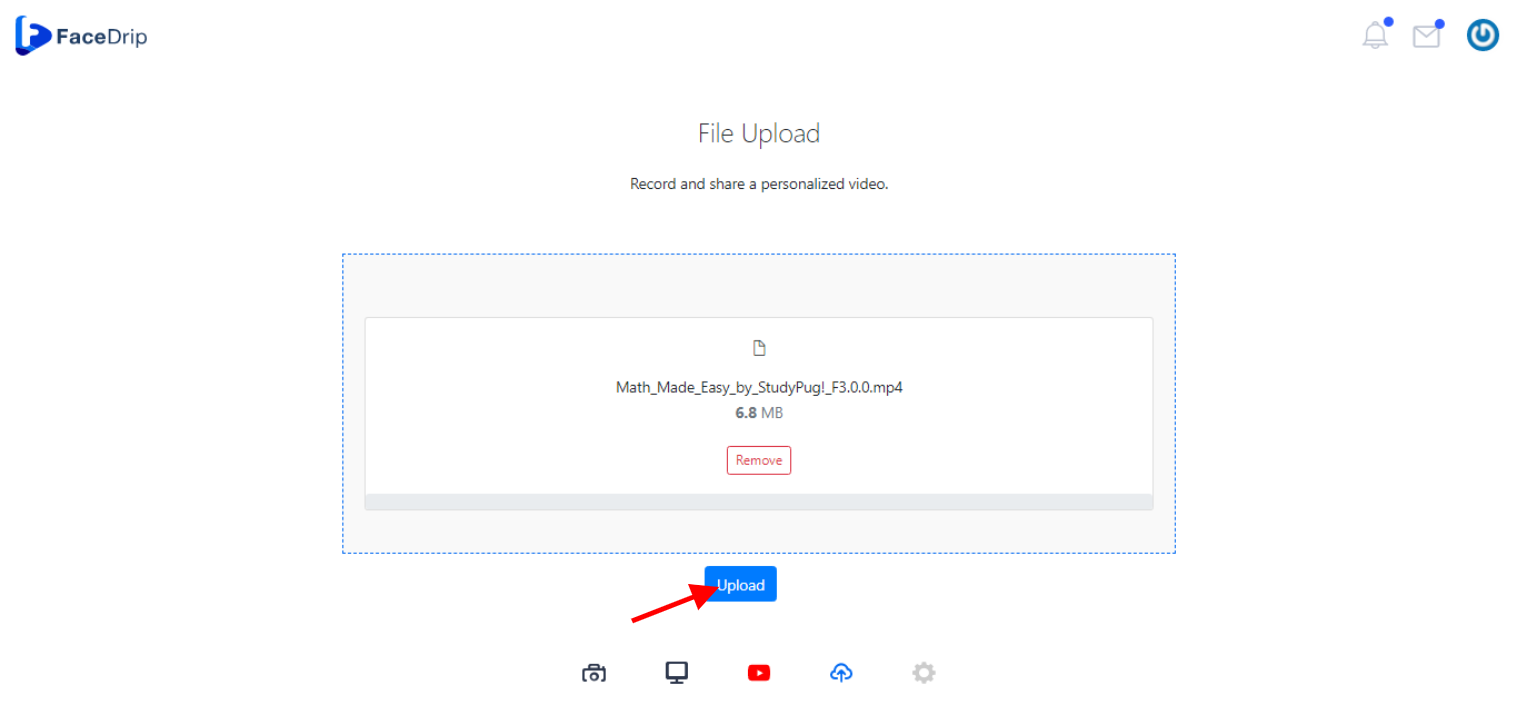
STEP 10: Video is uploaded successfully