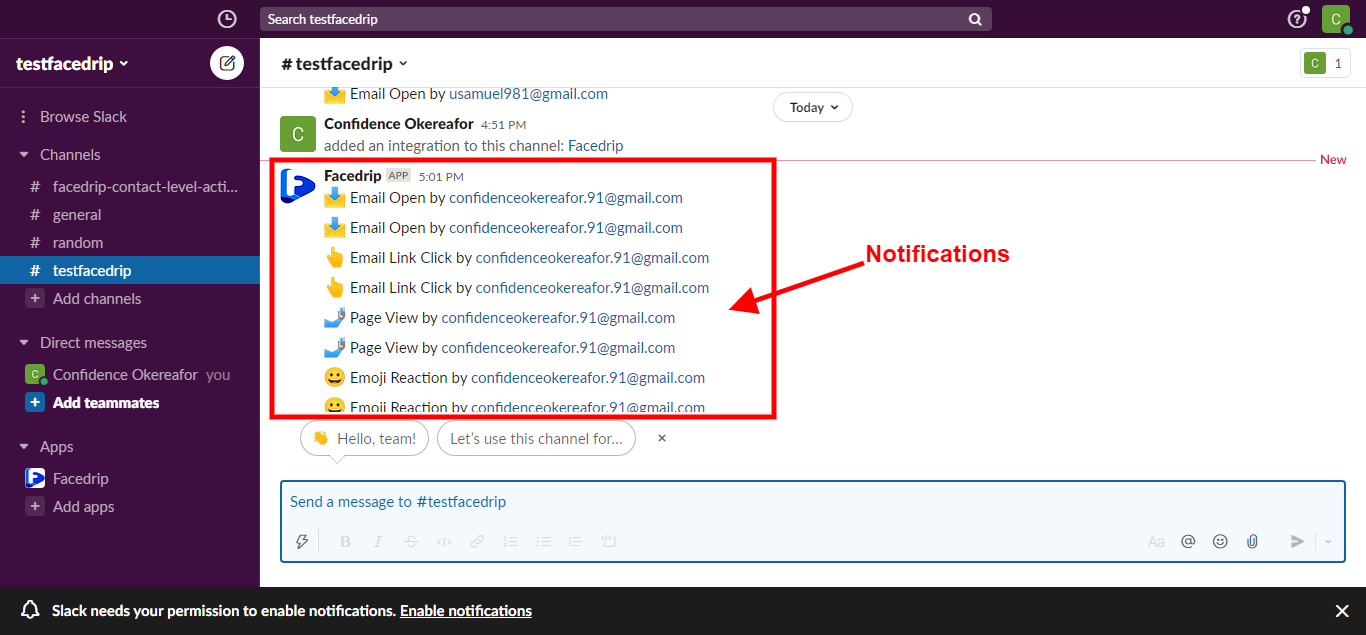Here are several types of activity you’ll get in Facedrip:
- Email Open: This means the person opened the email that had a video attached
- Email Clicks: This means the person clicked on your video or link in the email
- Page View: This means someone viewed the video landing page the video is on but did not necessarily watch the video.
- Video View: This shows what percentage of a video a person watched
- CTA Click: This shows what CTA a recipient clicked
- Emoji Reaction: This shows what emoji reaction a recipient clicked
- Video Reply: This shows that a person replied with a video through the reply with video CTA
Where to view activity:
==> View Contact Level Report On Facedrip Dashboard
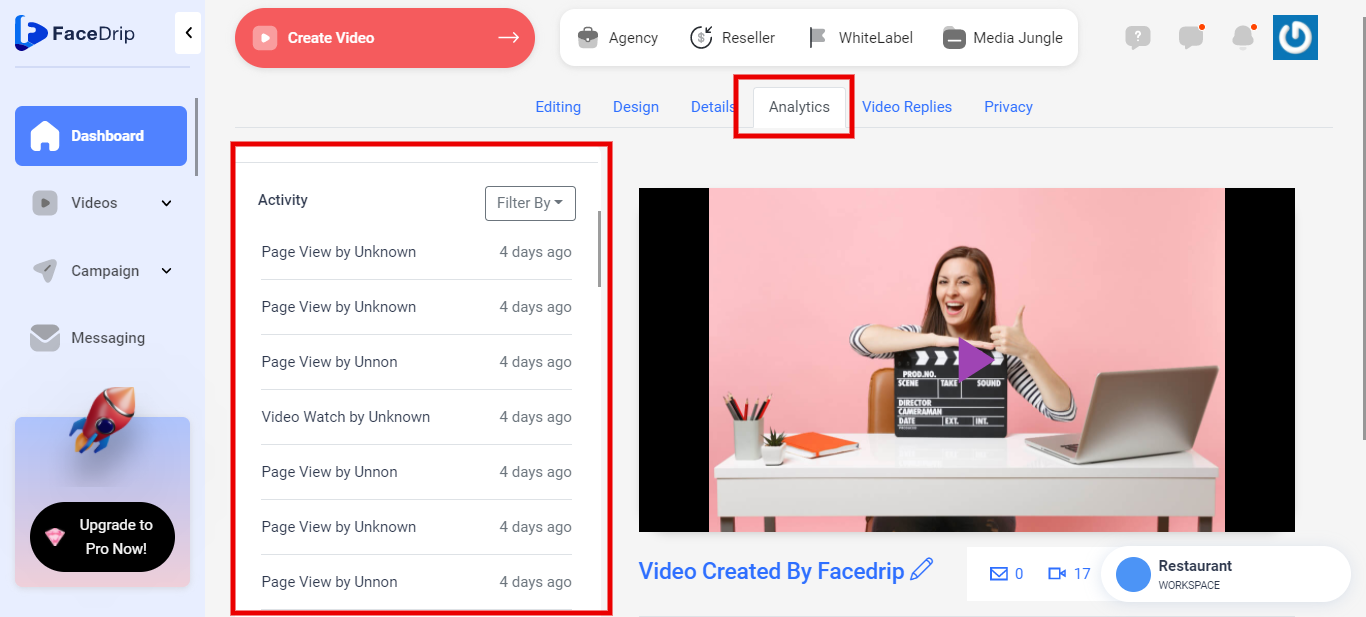
[How to view activity report in face drip dashboard]
Step 1: Click on the video menu on the left hand side of the dashboard
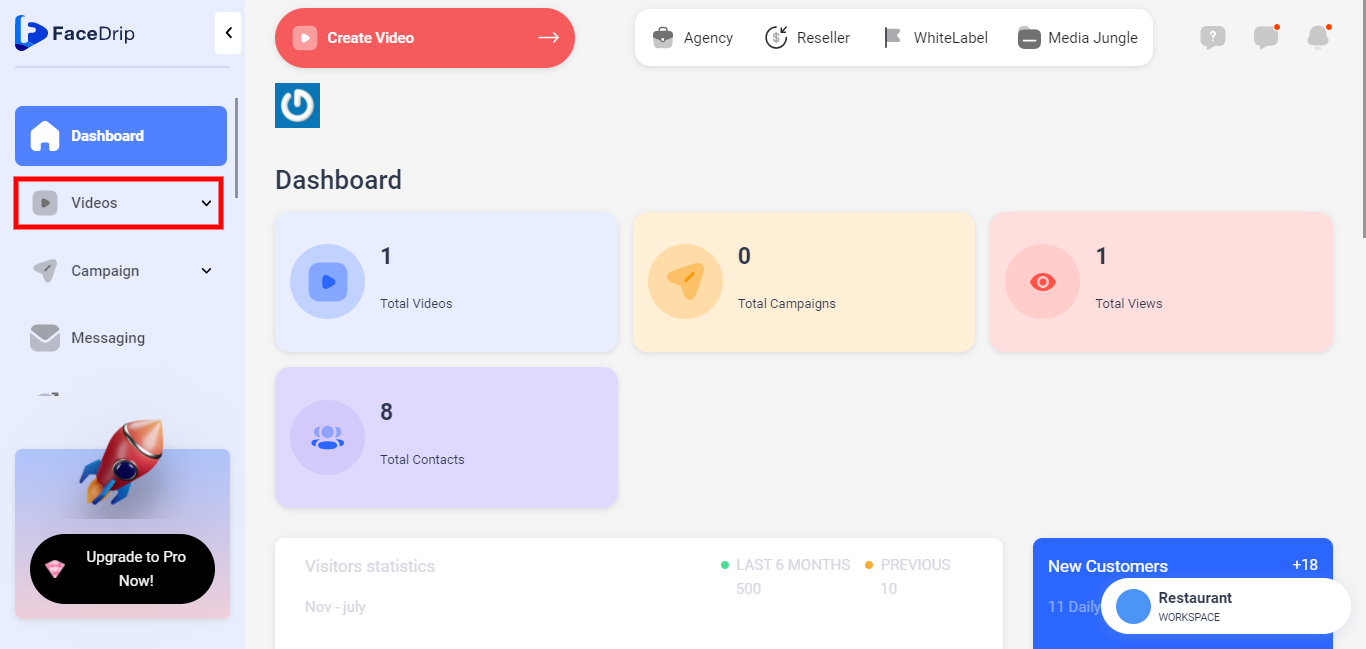
Step 2: Click on the drop down video menu
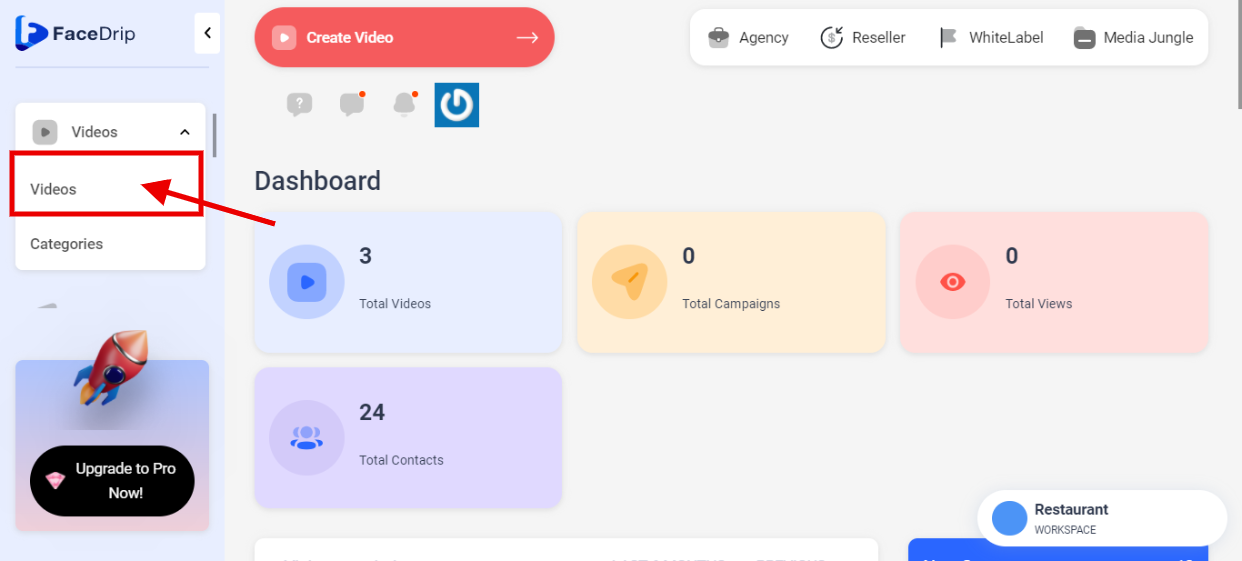
Step 3: Select a video from the video library and click on the triple dot button
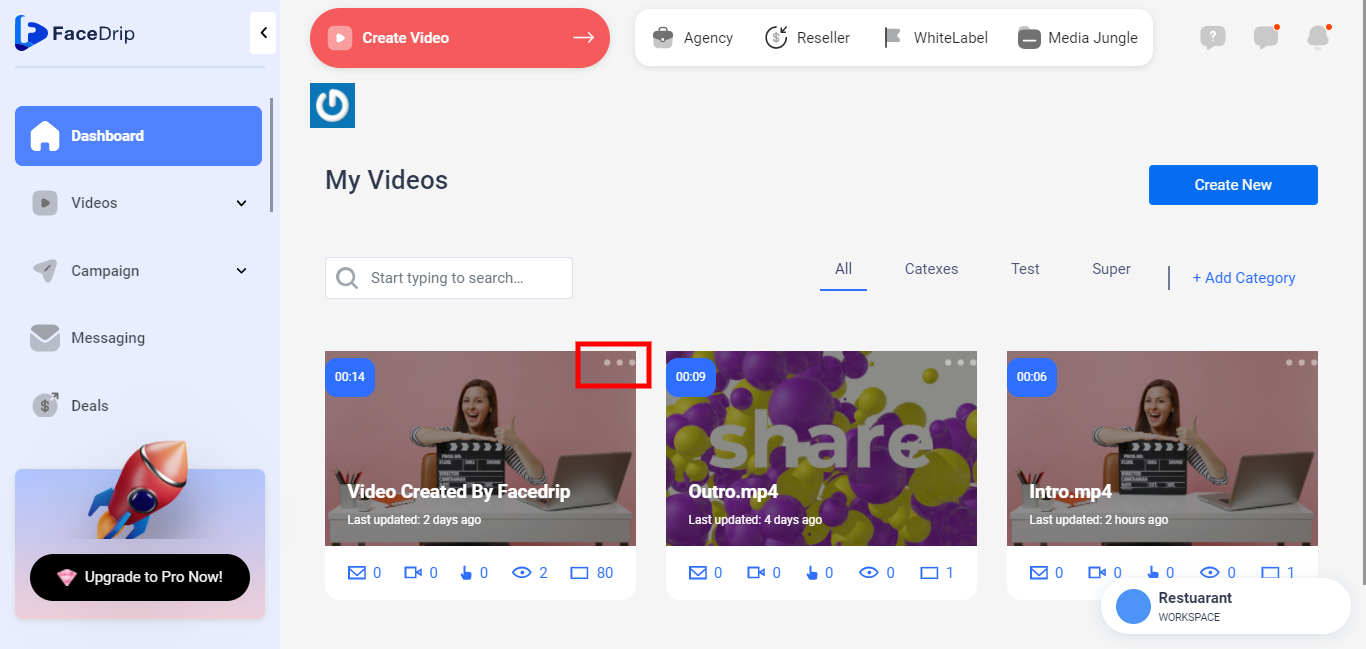
Step 4: Click on “Edit”
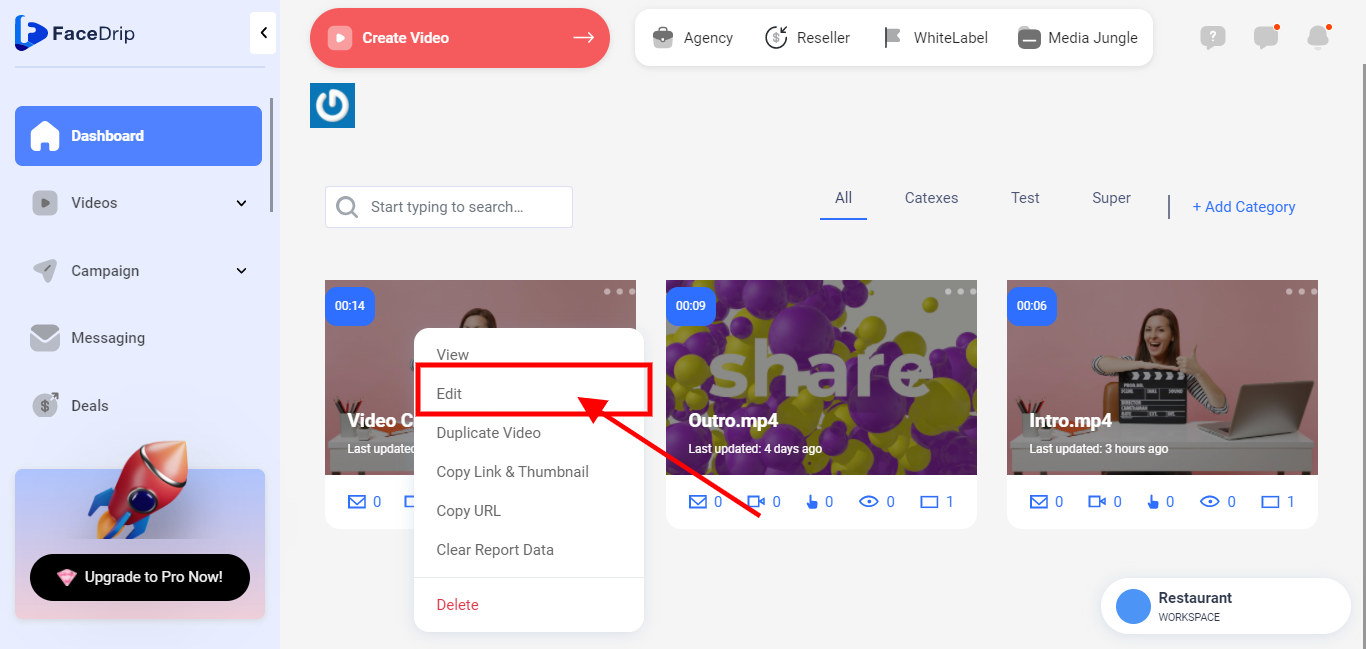
Step 5: Select the “Analytics”
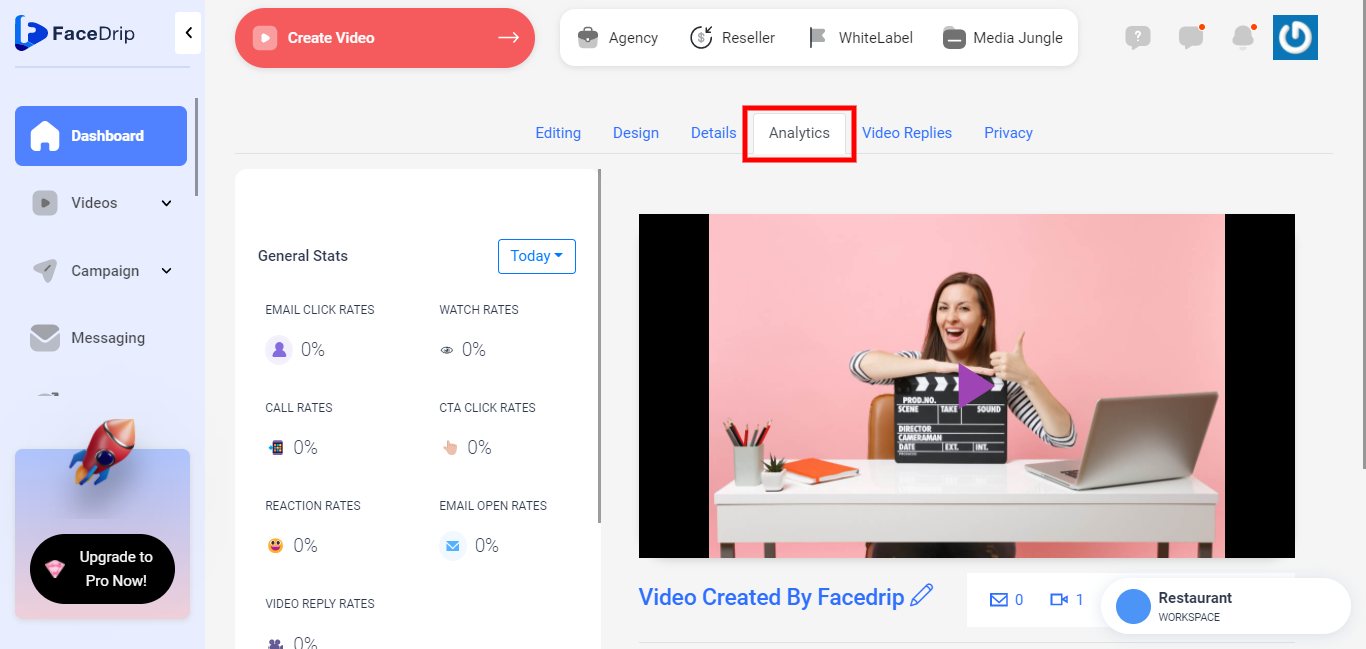
Step 6: Click on the drop-down button to see different durations you wish to view activities on.
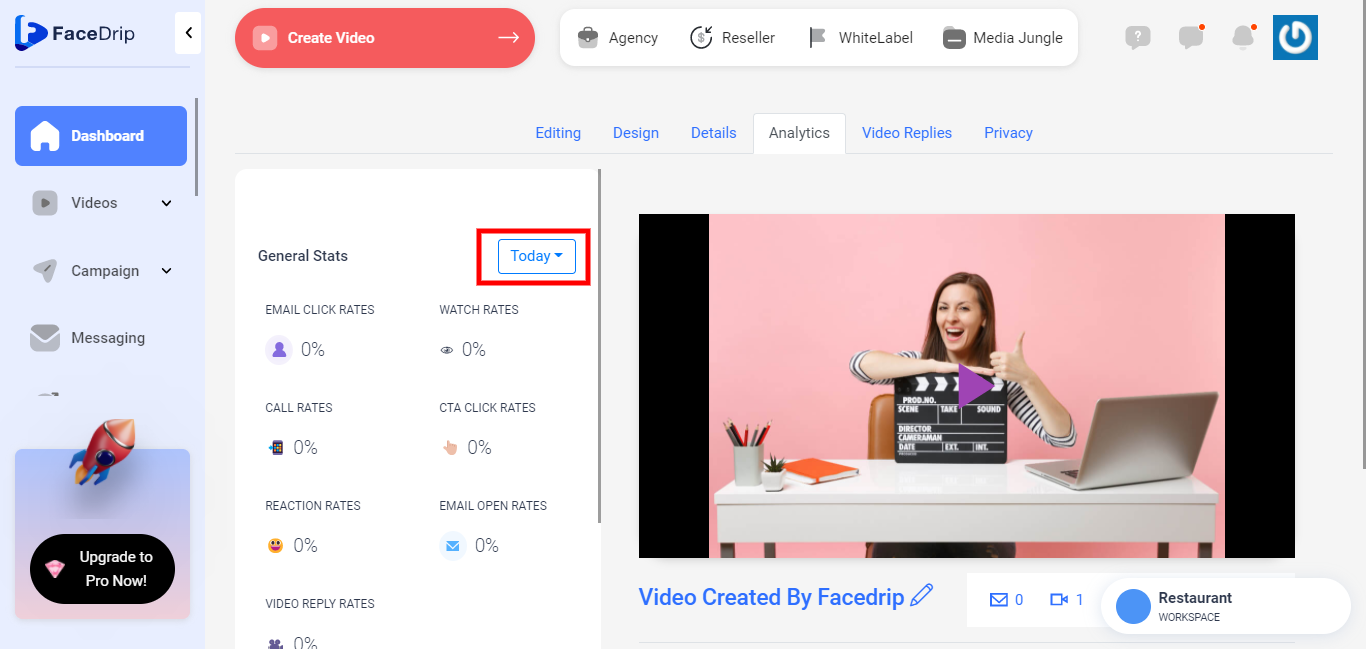
Step 7: From here, You can select the time duration on which you wish to view activities.
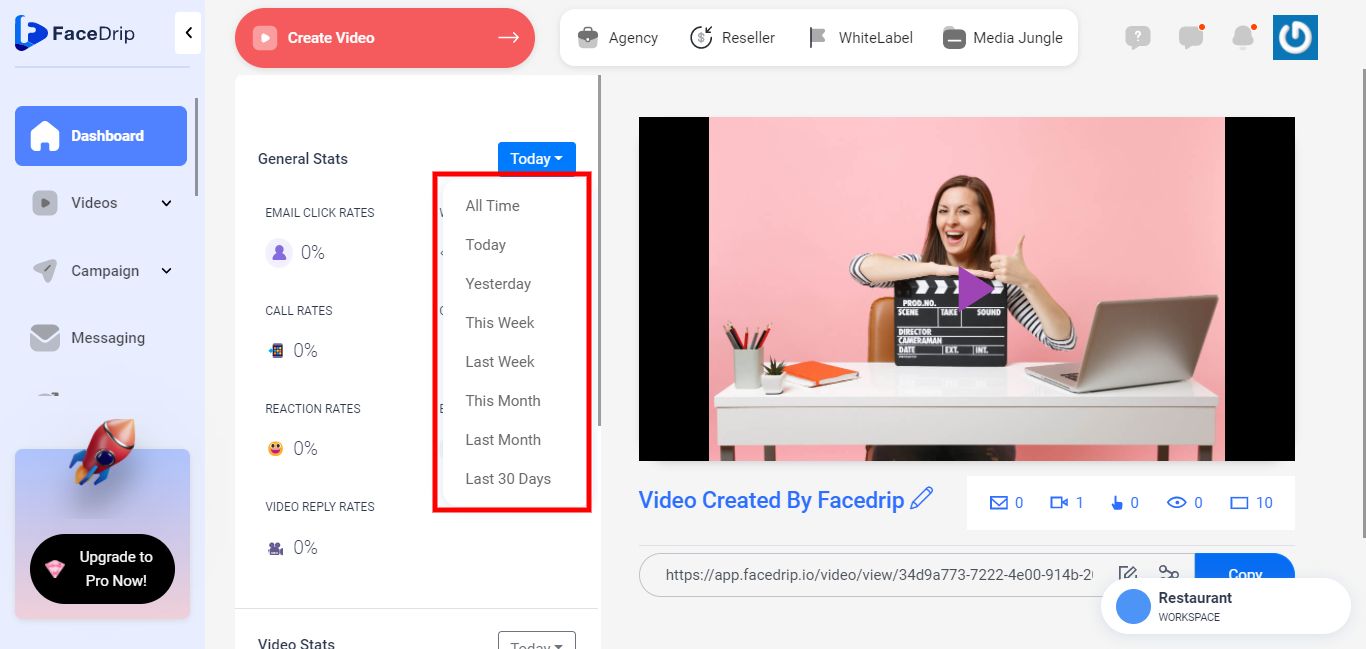
PLEASE NOTE: I choose to use “Today”
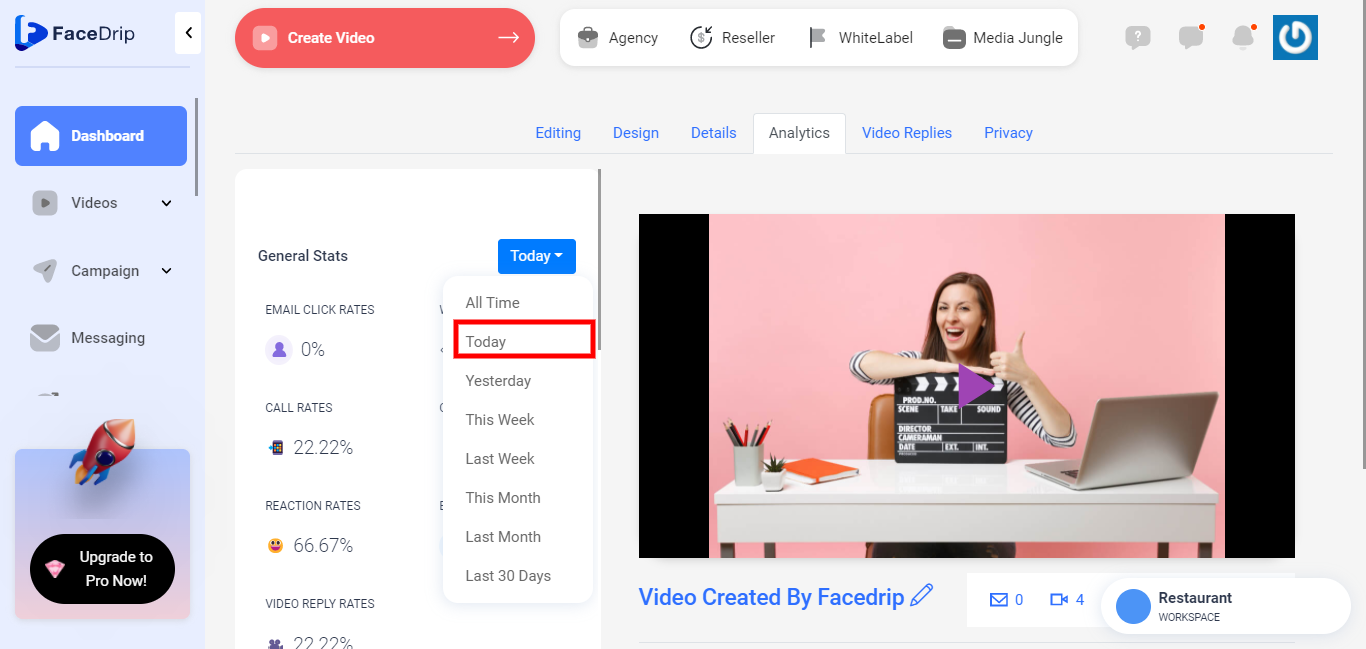
GENERAL STAT:
Here is the General stats and Rates for last month.
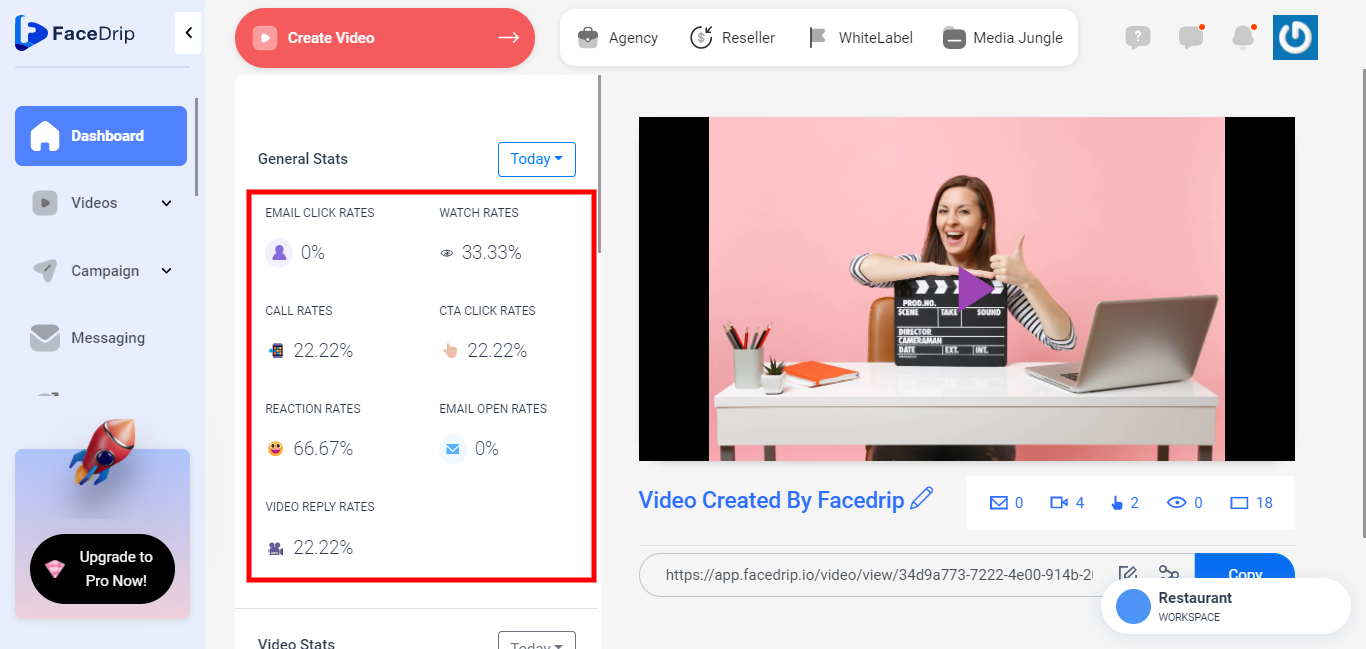
Email Click Rates:
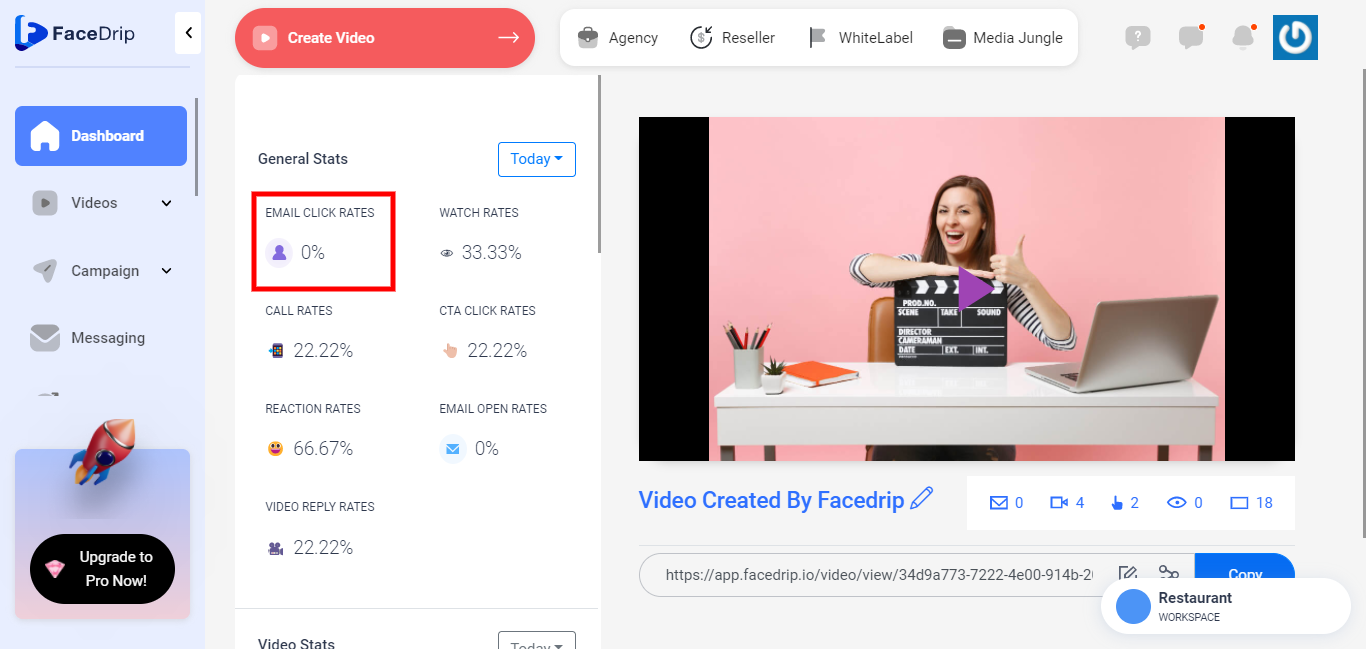
WATCH RATES:
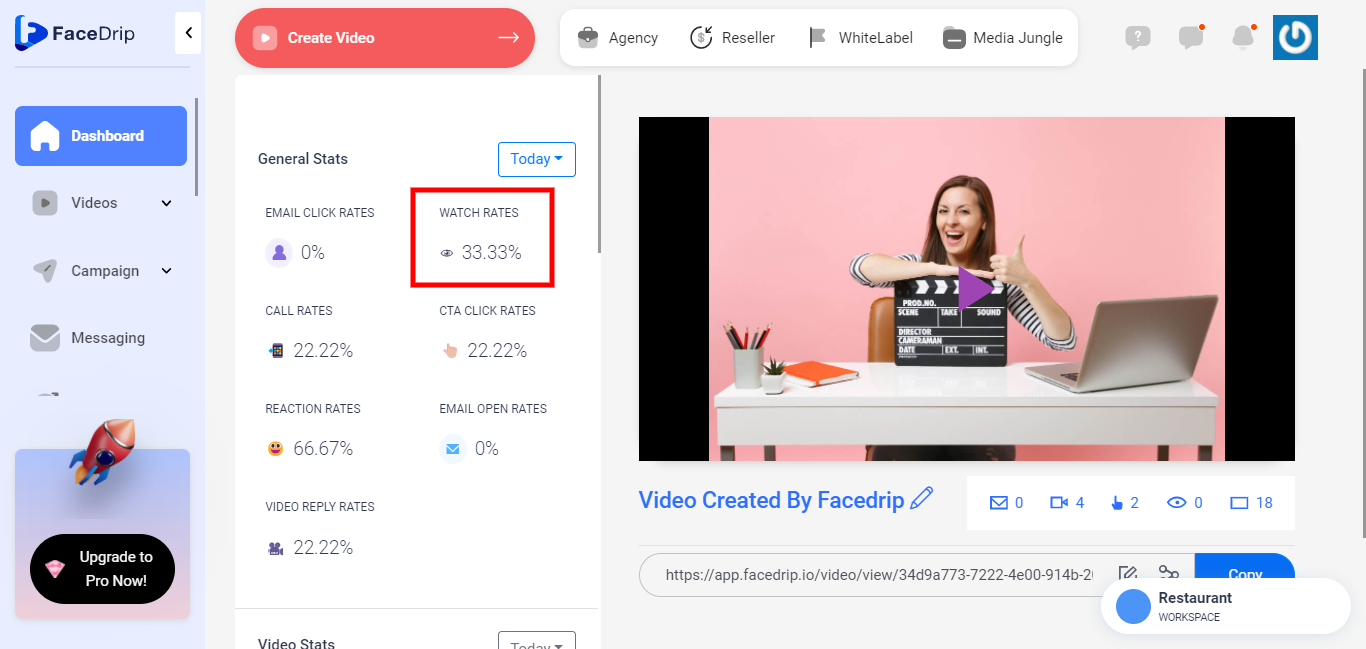
CALL RATES:
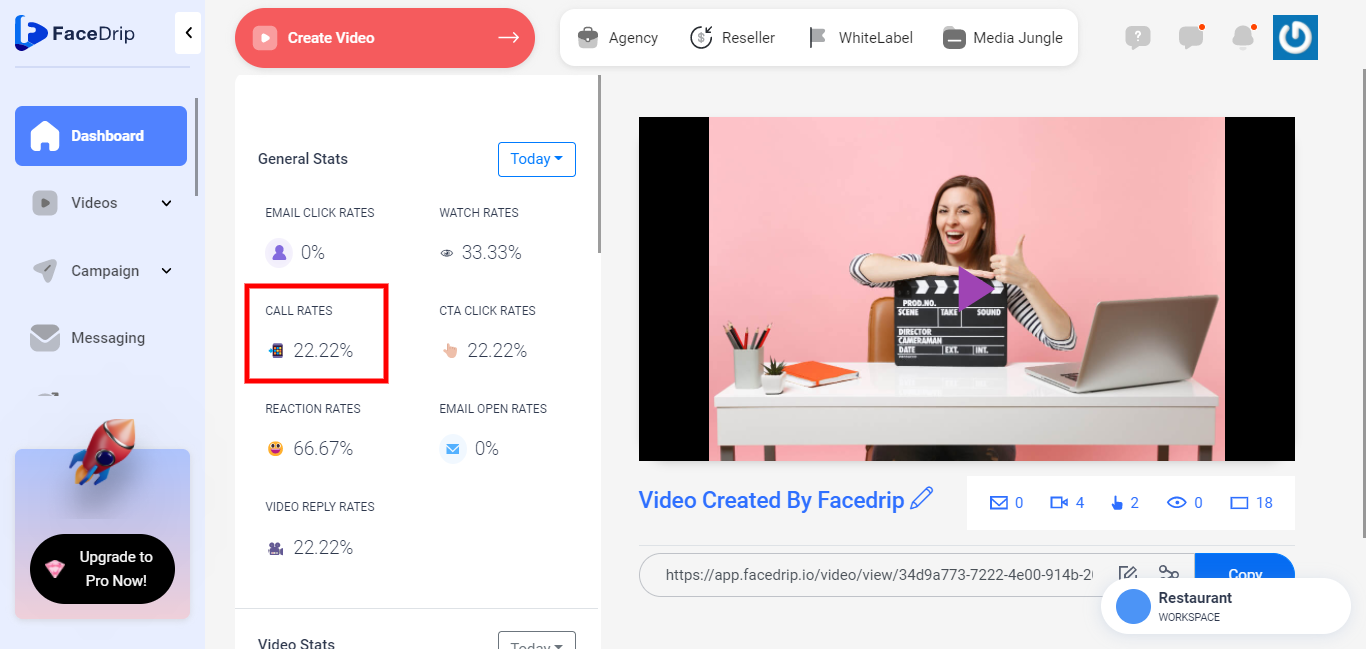
CTA CLICK RATES:
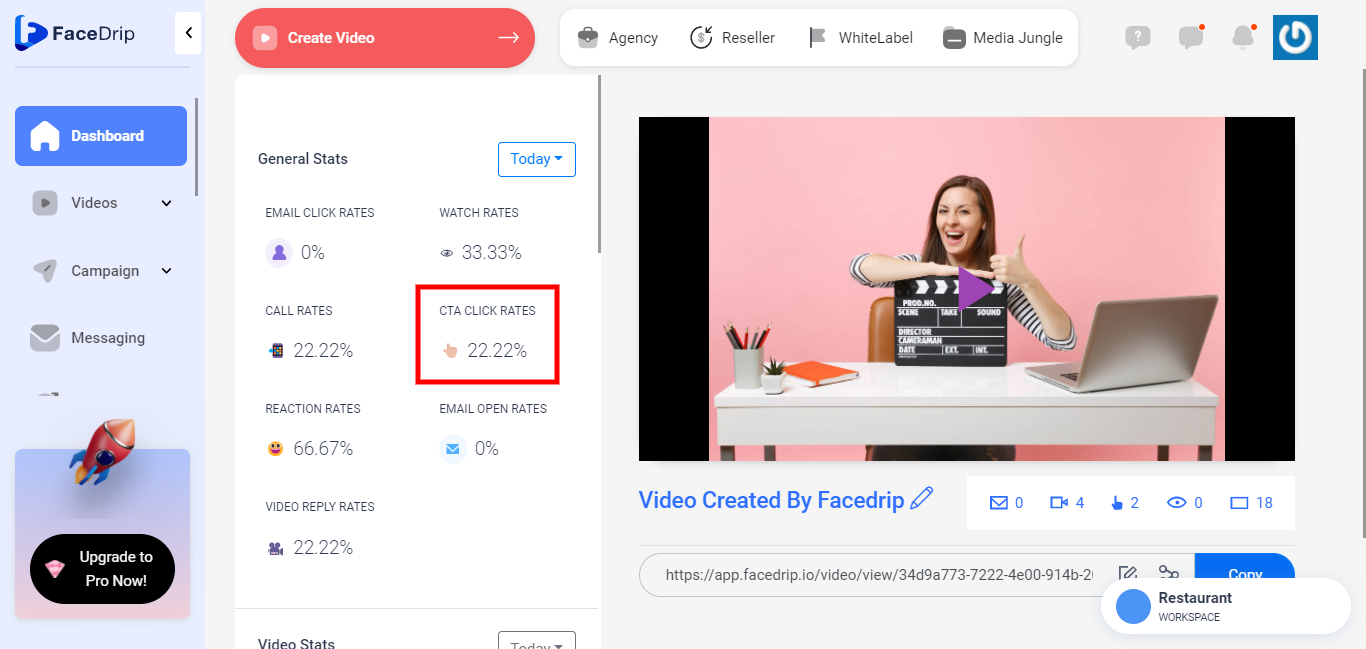
REACTION RATES:
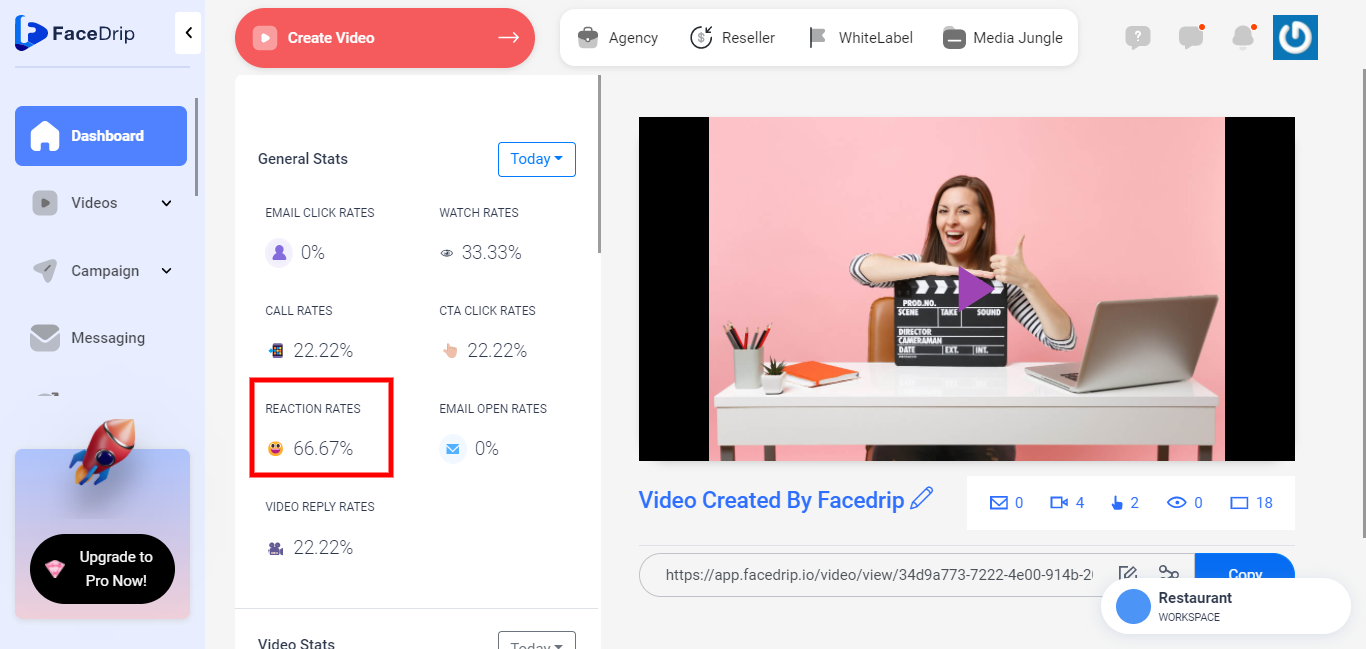
EMAIL OPEN RATES:
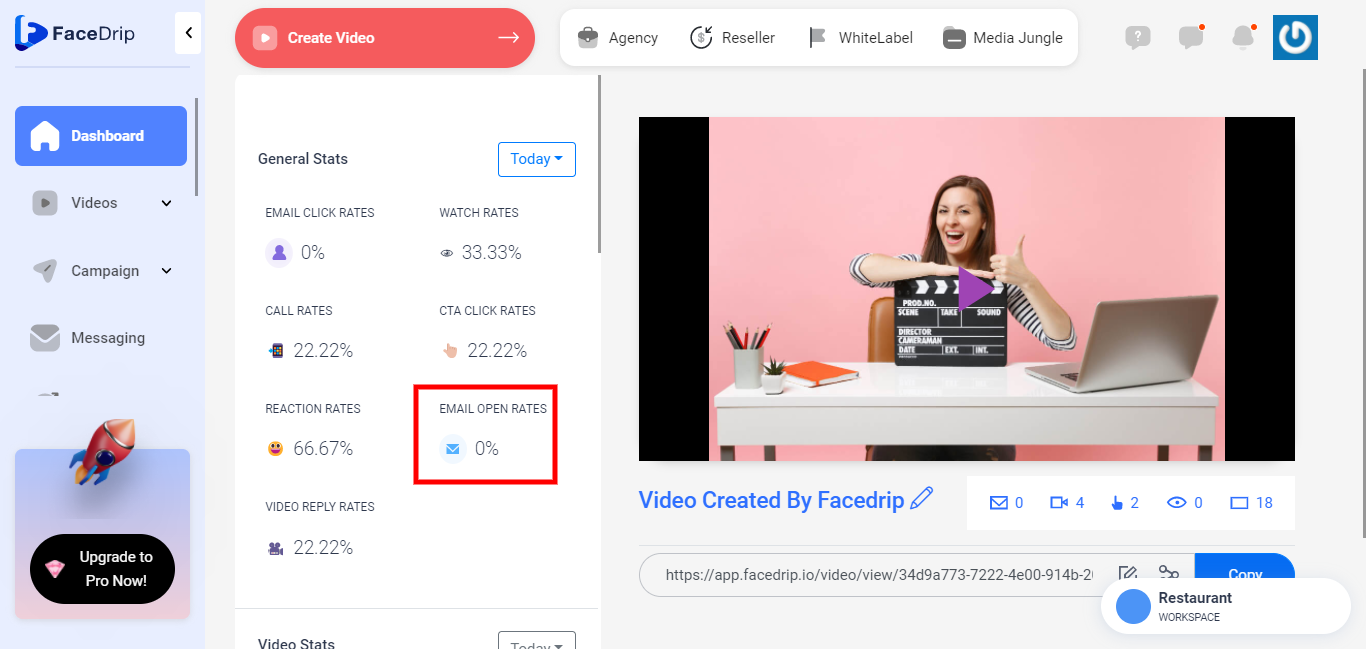
ACTIVITIES THAT HAVE TAKEN PLACE ON VIDEO:
Click on the “Filter By” drop-down button to view detailed activities.
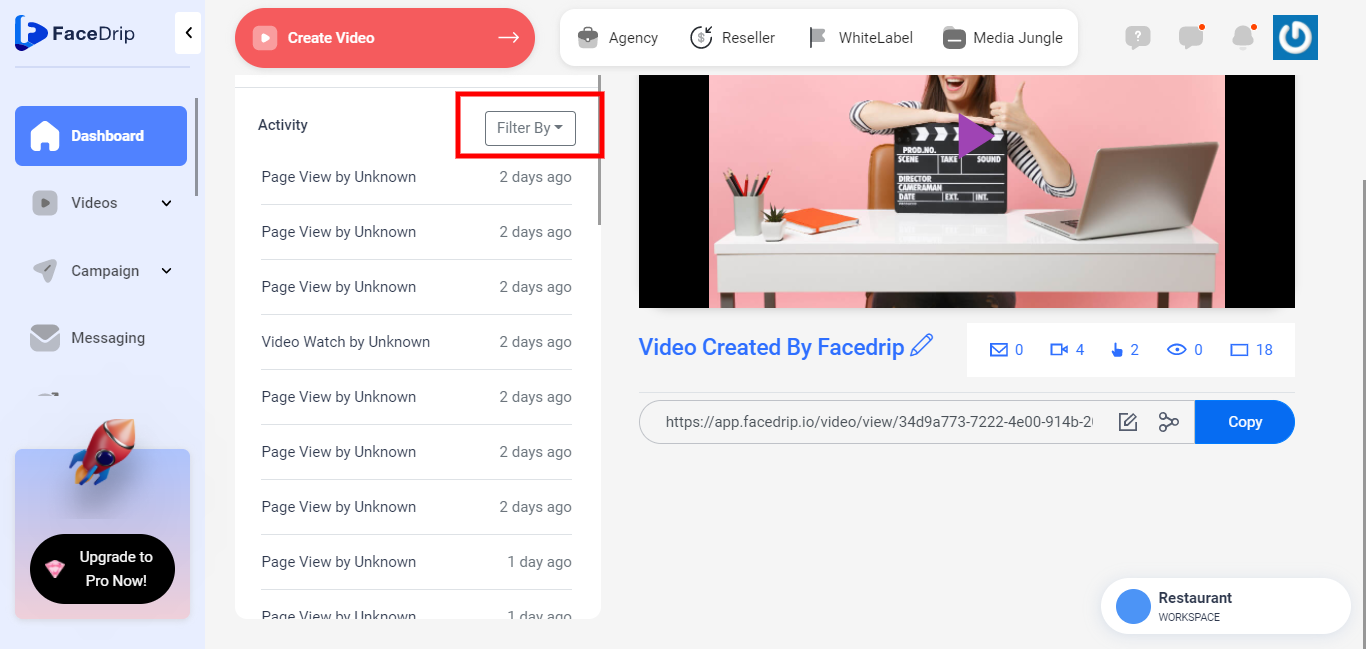
You can view detailed activities of video by selecting either of the actions listed in the box
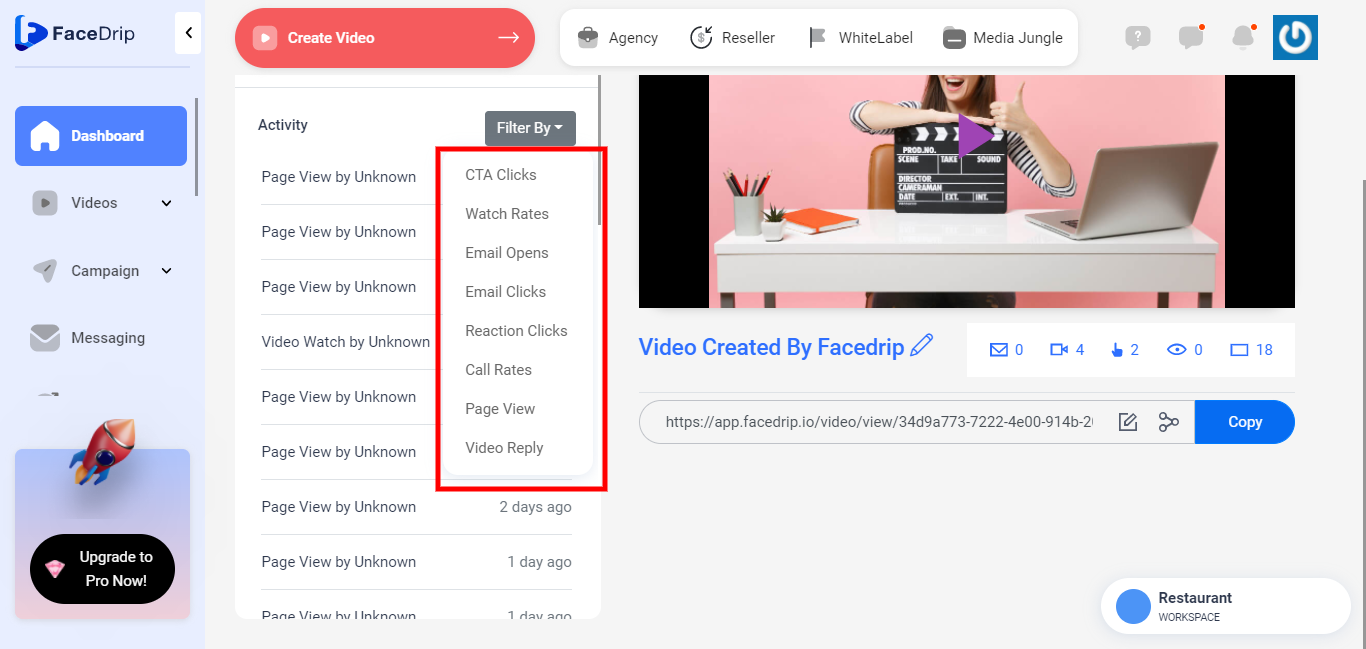
CTA Clicks:

Video Watch Rate:
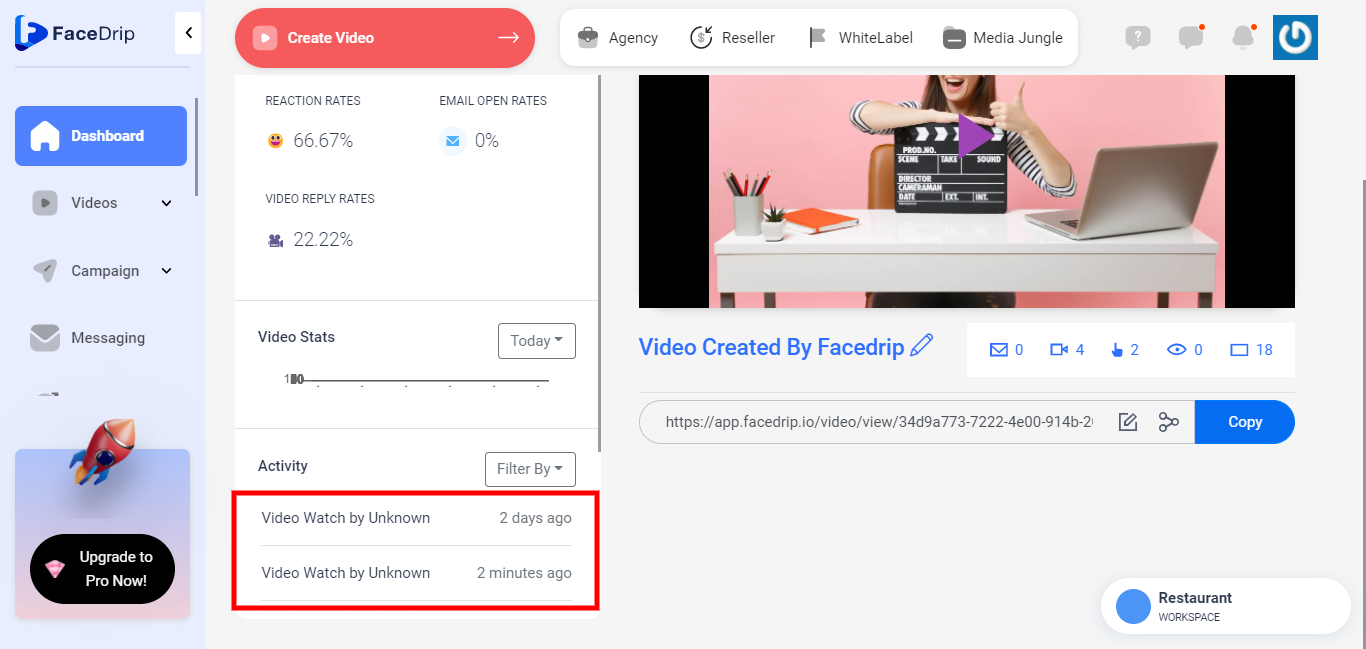
Email Opens:
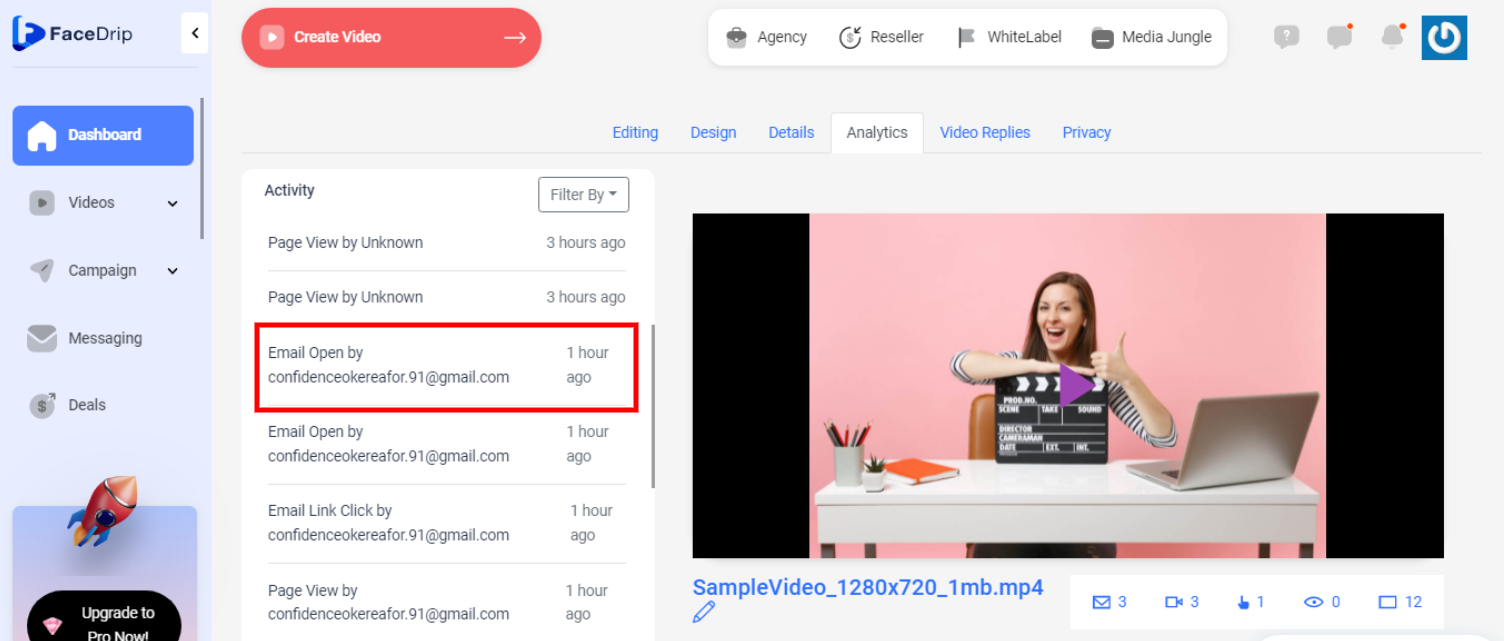
Email Clicks:
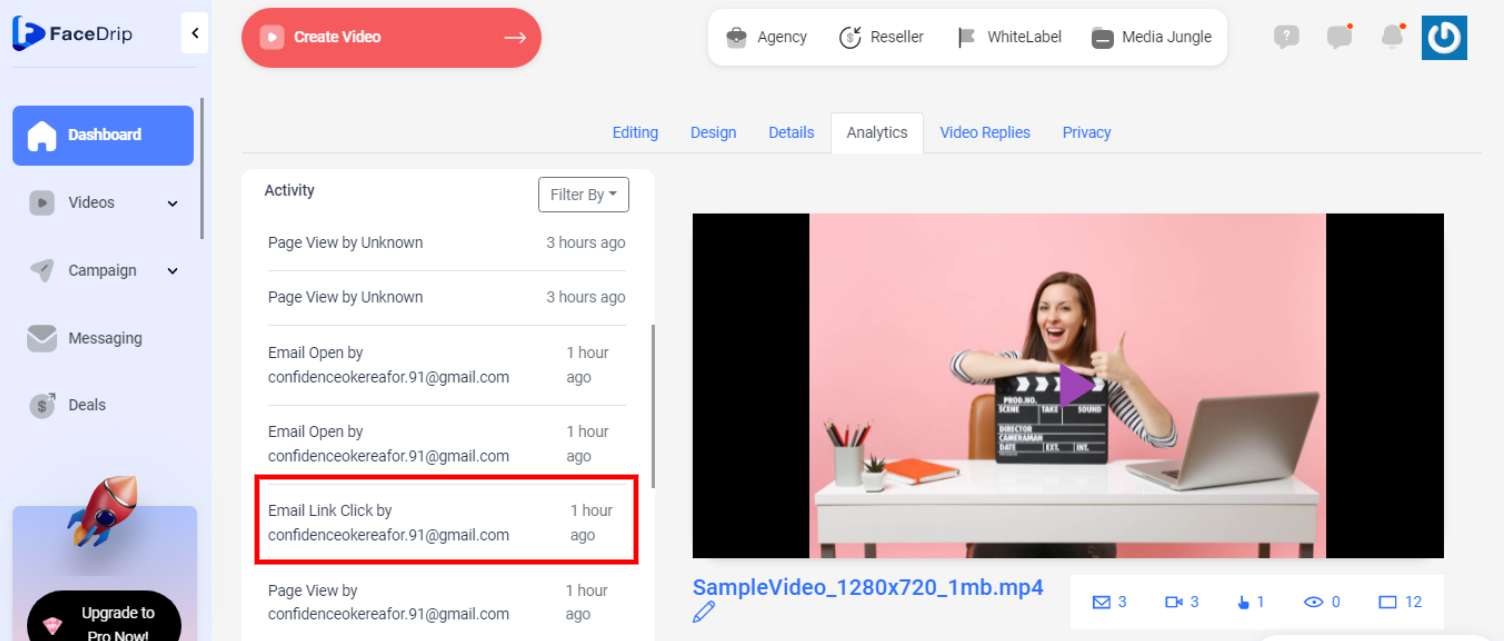
Page View:
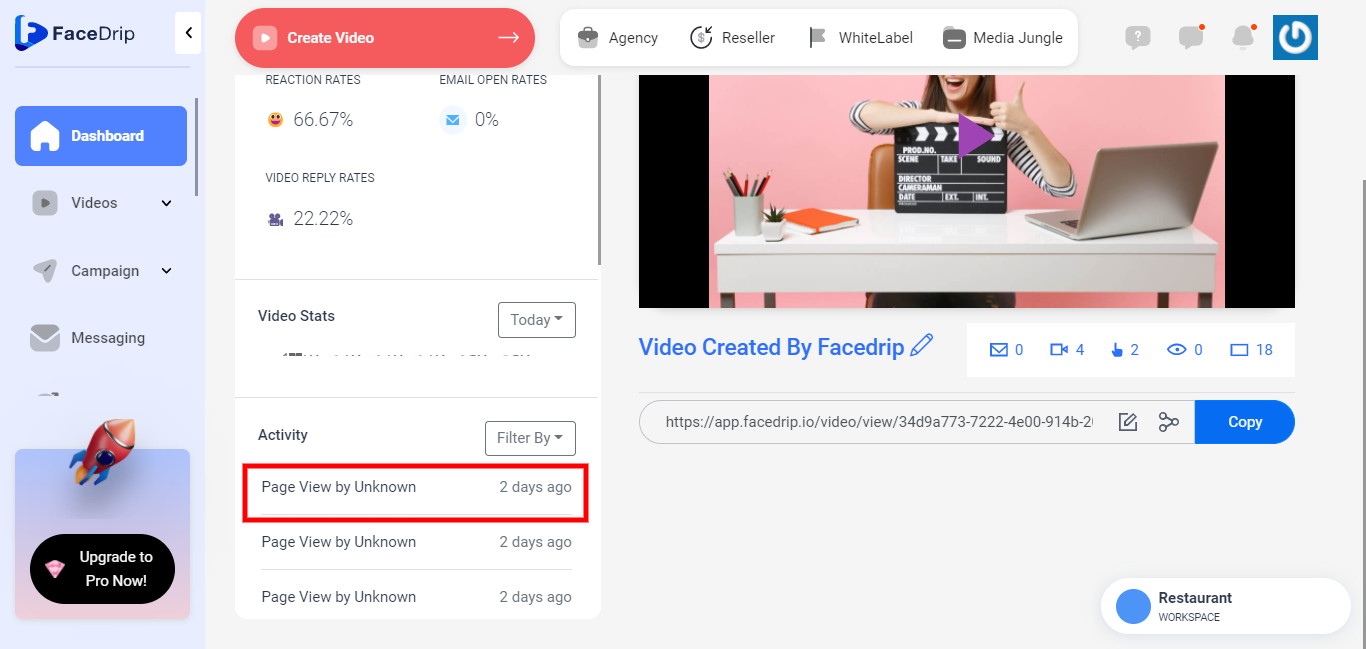
==> View Contact Level Report On Chrome Extension
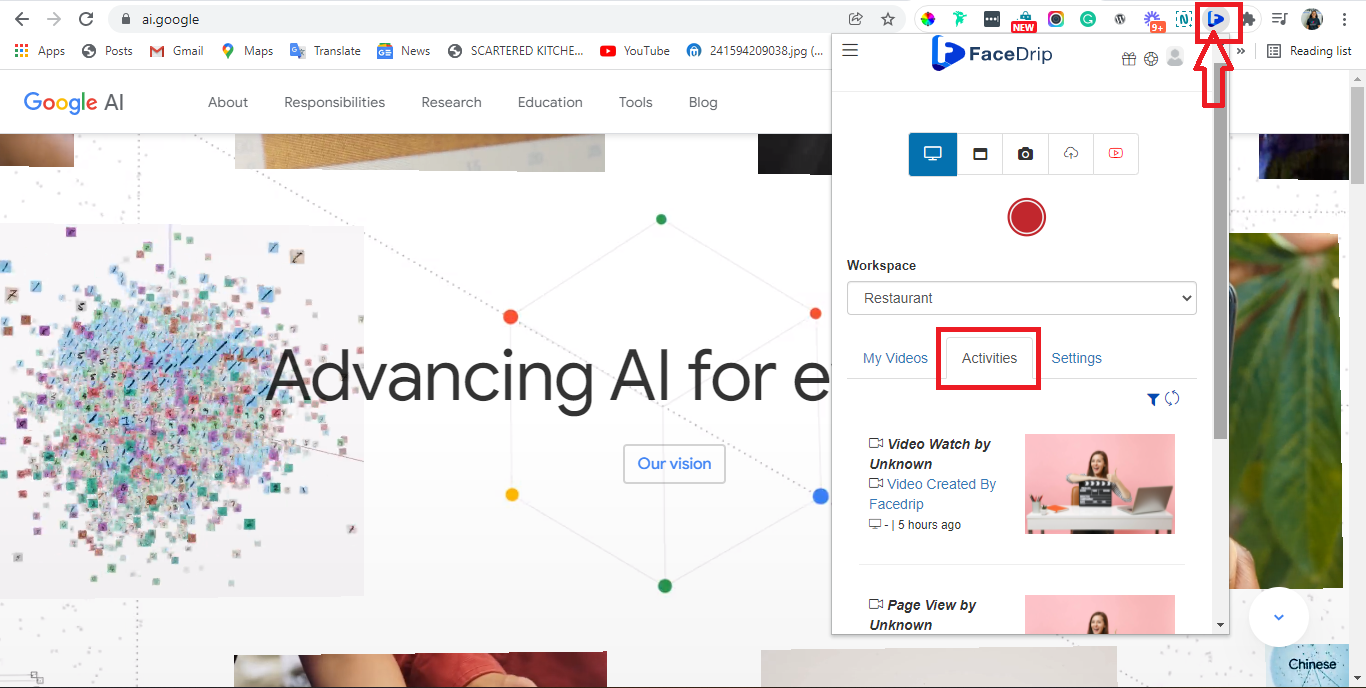
==> View Contact Level Report On Slack
Once you integrate Facedrip to your Slack account you will be able to view activity for all of your videos directly in Slack.