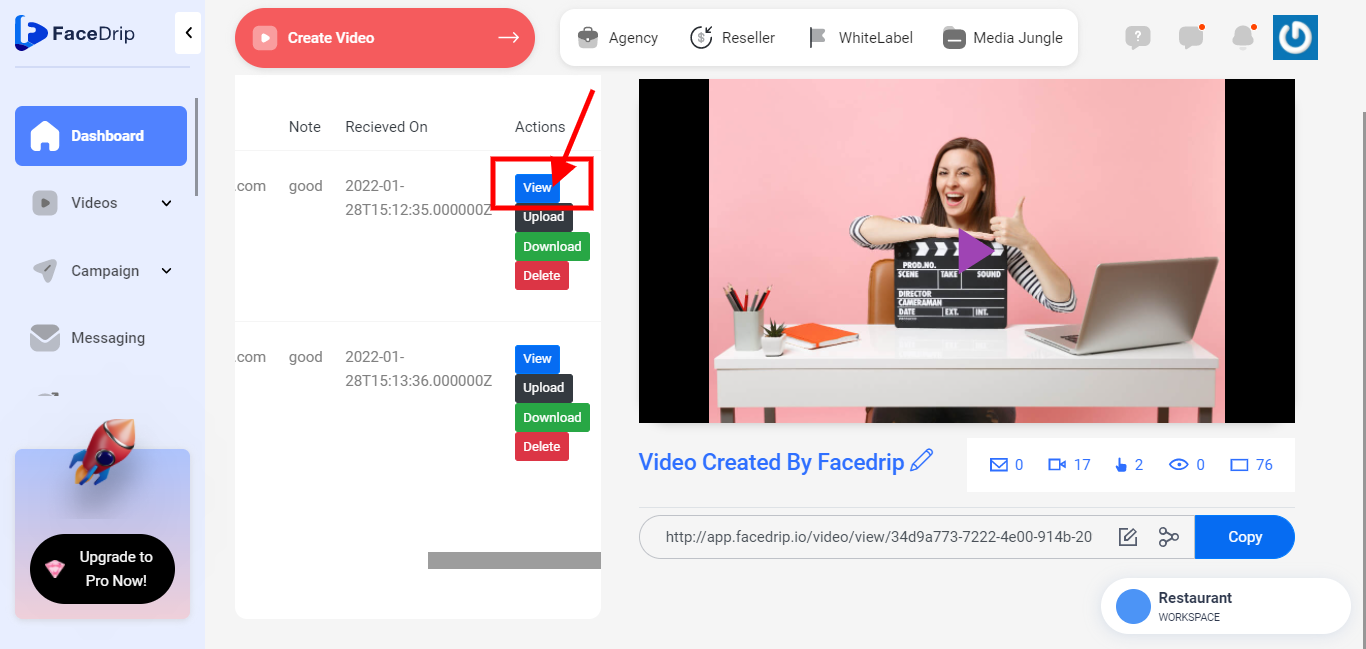Getting Started On How To View Video Reply
Log in to your Facedrip account.
STEP 1: Click on the “Agency”
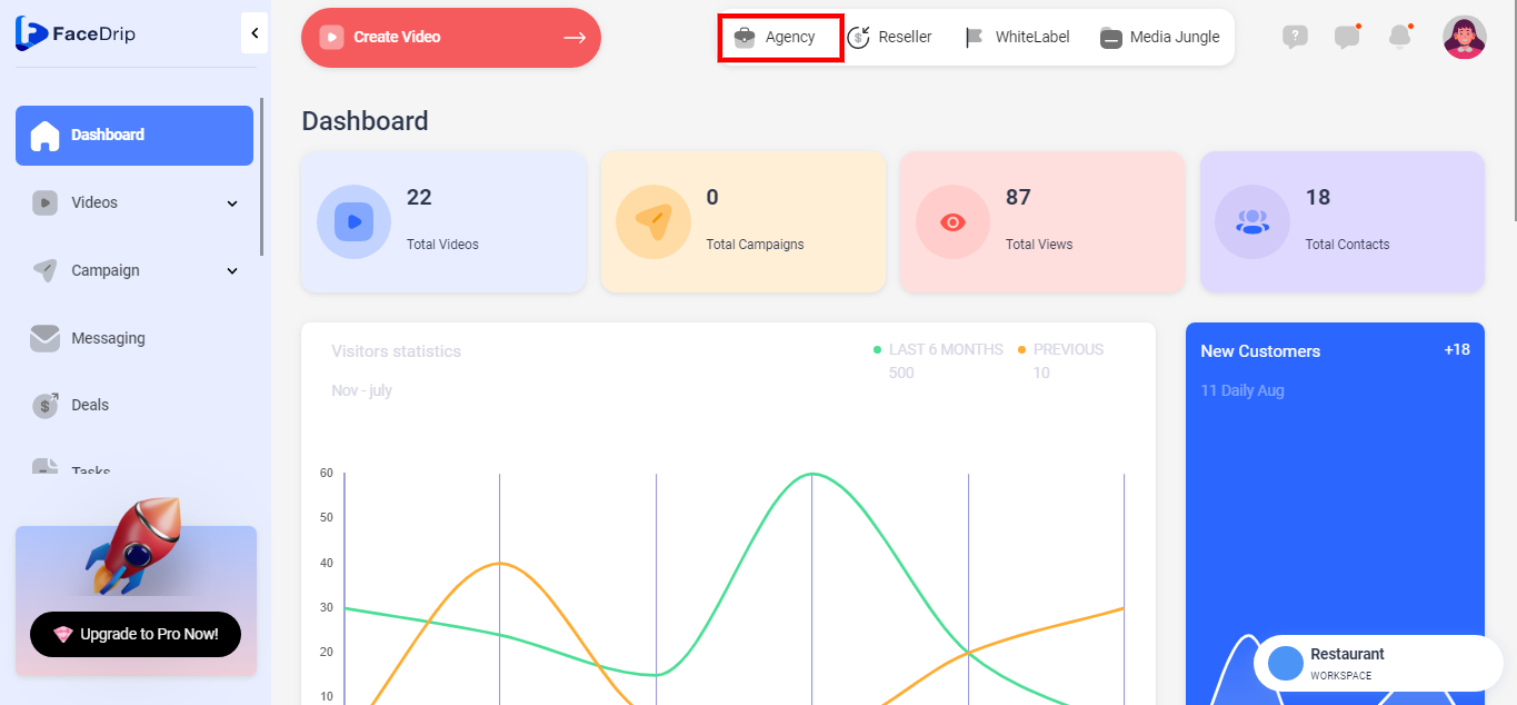
STEP 2: Click on “workspace” 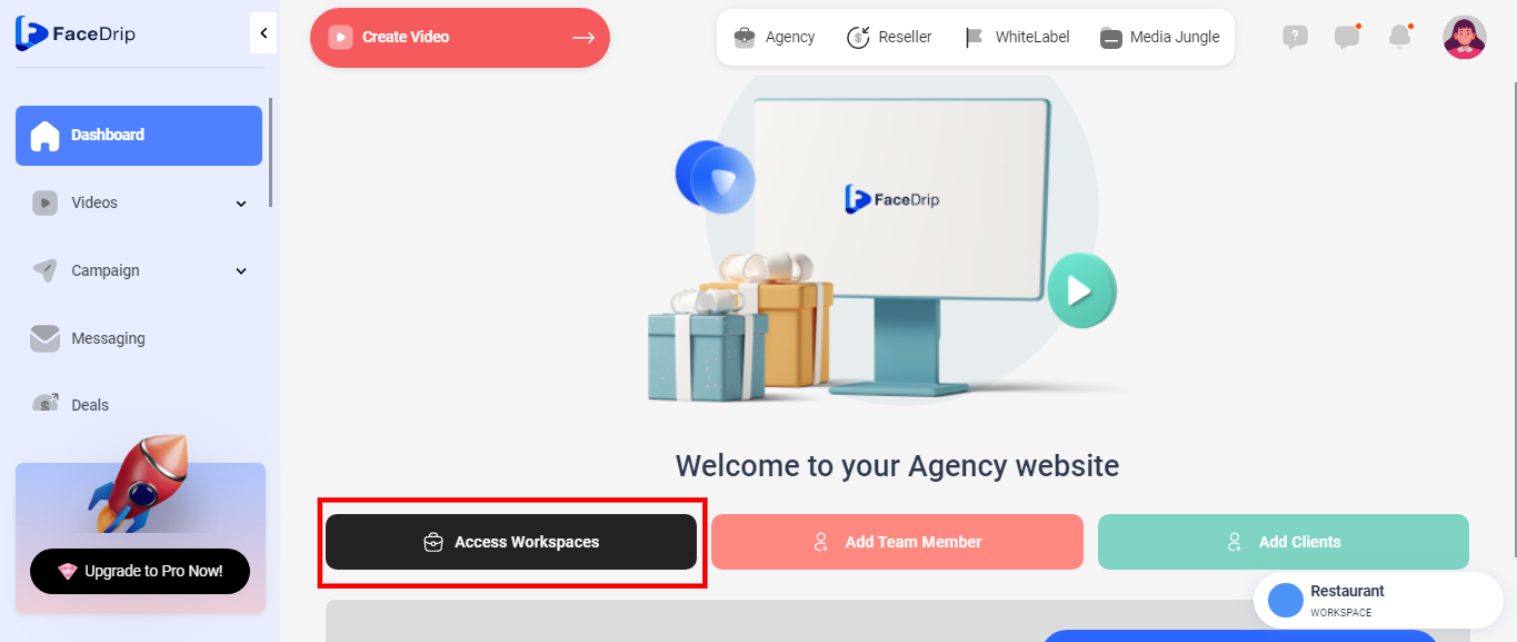
STEP 3: Choose the workspace you want to view video Reply and click the “activate workspace” button. (follow this link on How To Create New Workspace)

Your workspace will be activated successfully! (PS: Go back to your dashboard module to see the active workspace).
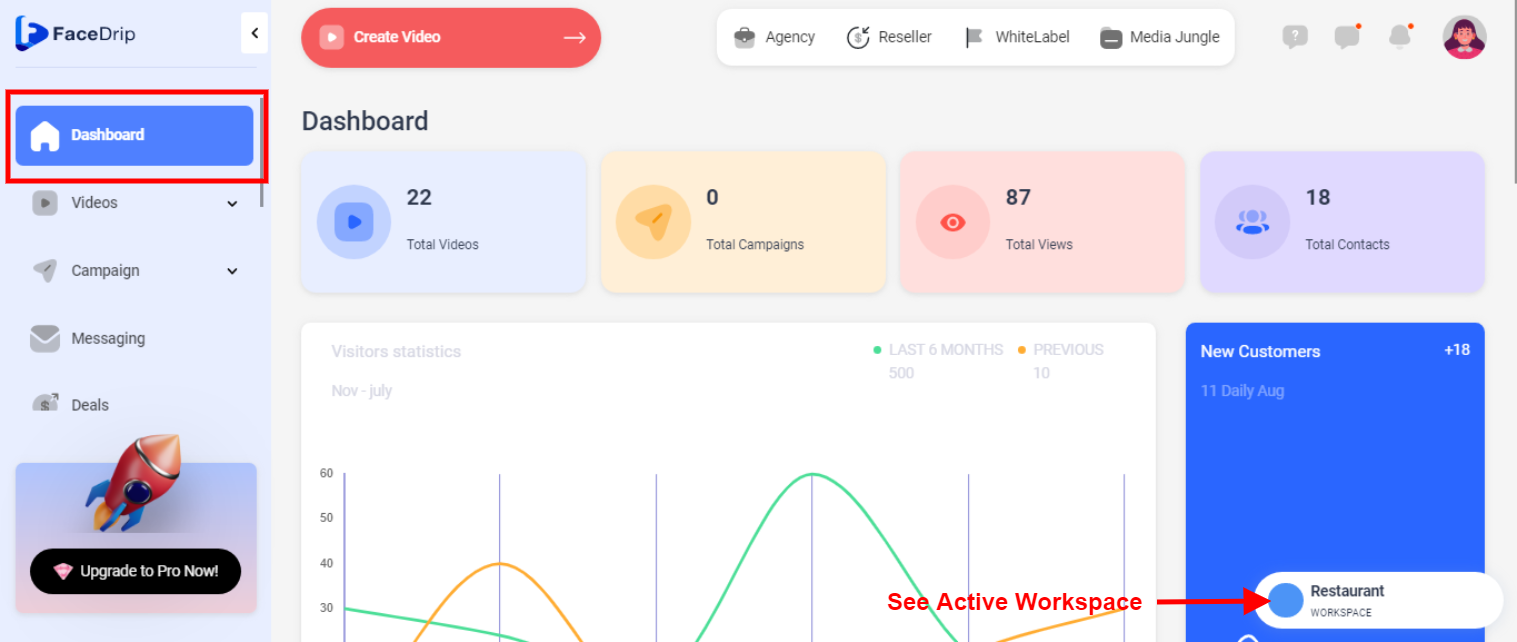
STEP 4: Click on the “video” menu on the left-hand side menu bar of your dashboard.
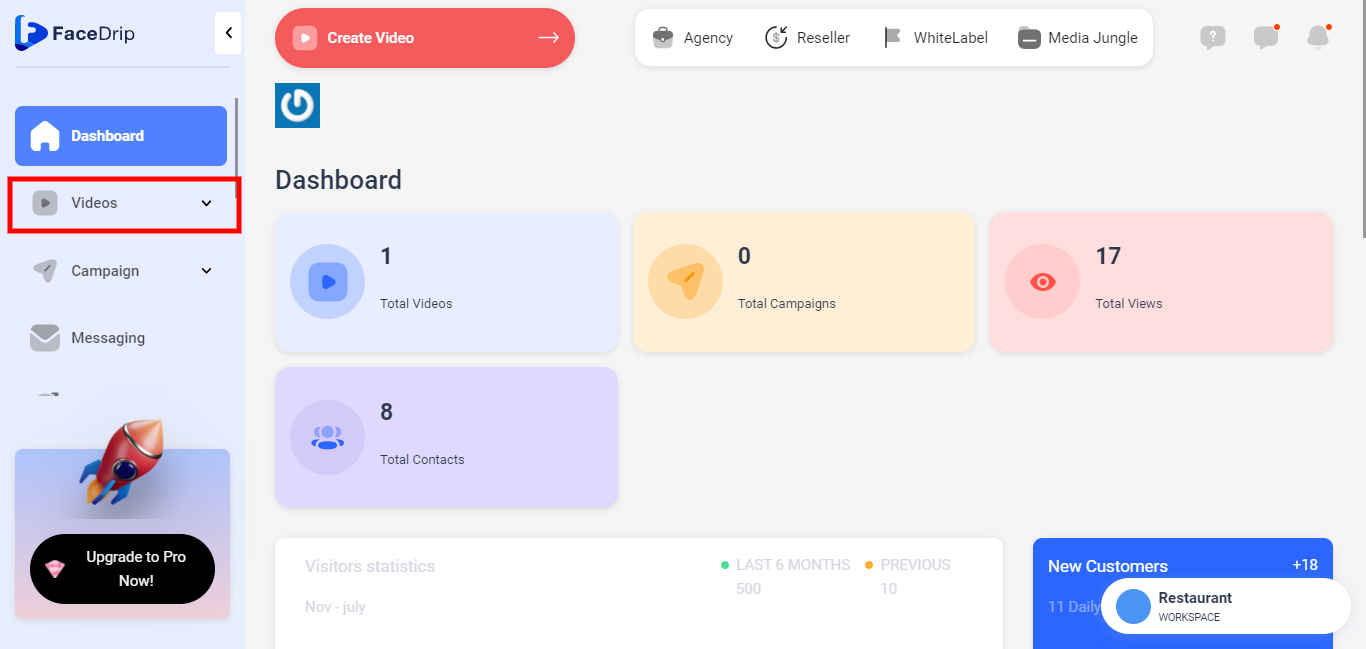
STEP 5: Click on the “video” from the drop down menu on the left-hand side menu bar of your dashboard.
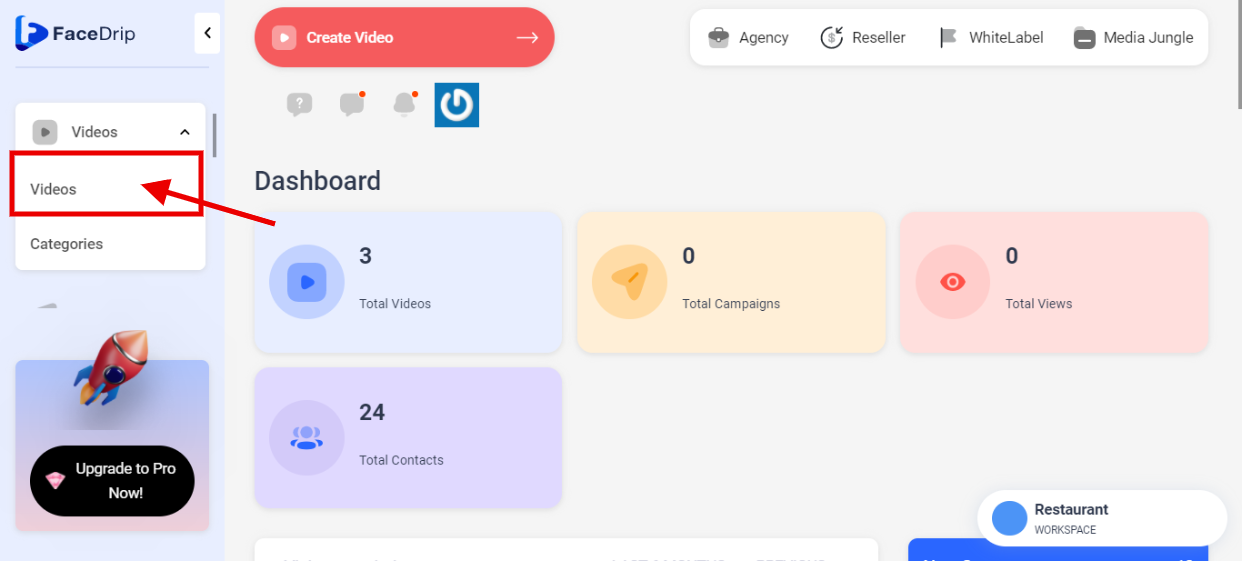
STEP 6: Select a “video” from the list of videos you wish to view its reply.
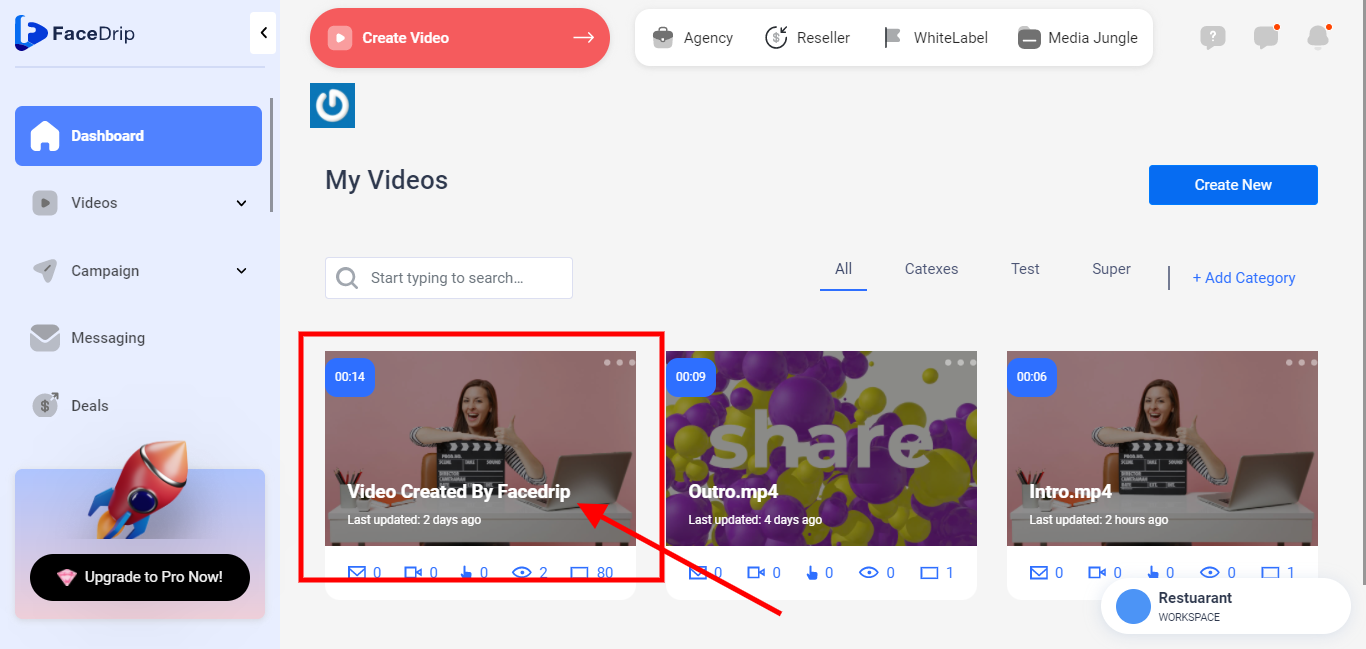
STEP 7: Left–Click on the “Triple Dot” icon on the video selected.
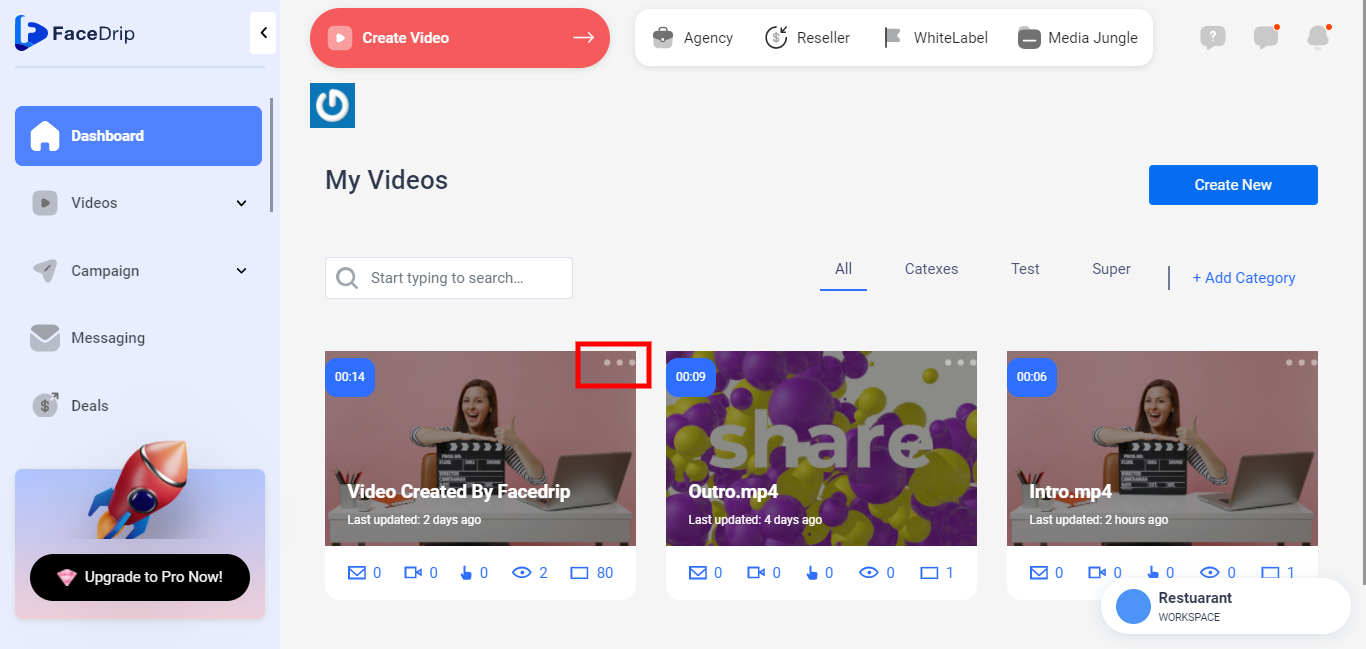
STEP 8: you will see the pop-up list.
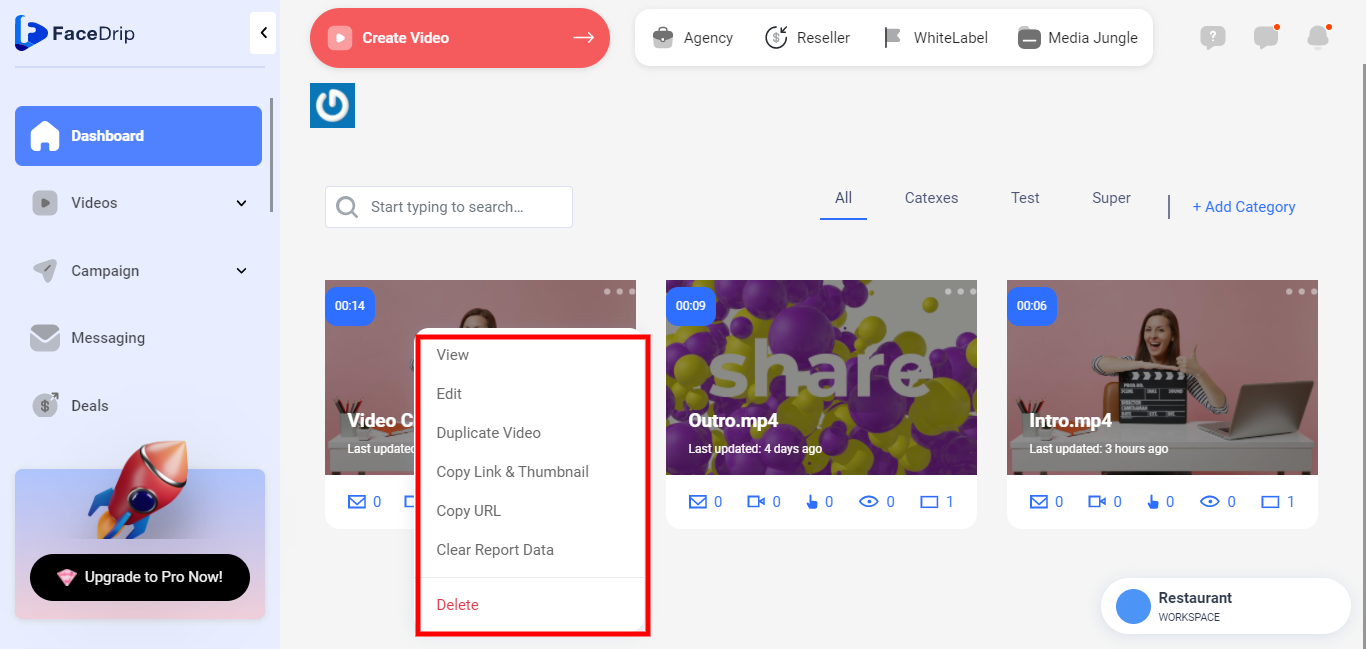
STEP 9: Click on “Edit” on the pop-up list.
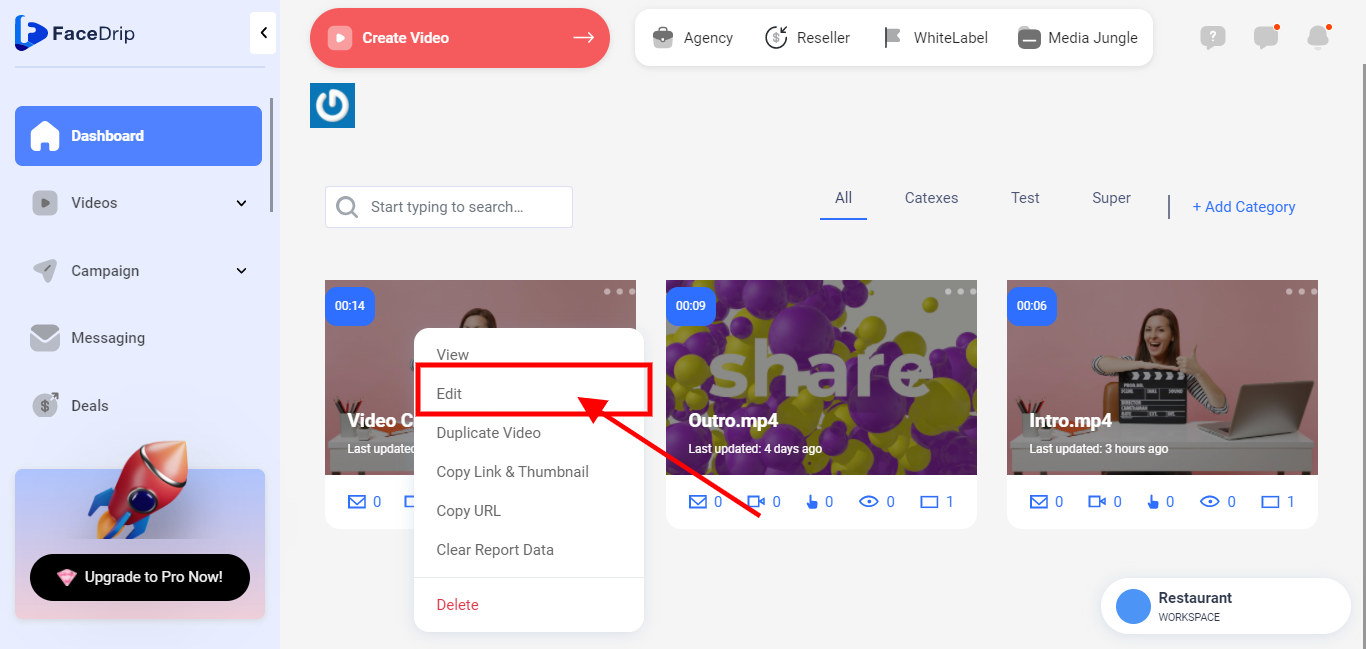
STEP 10: Click on “View Replies”
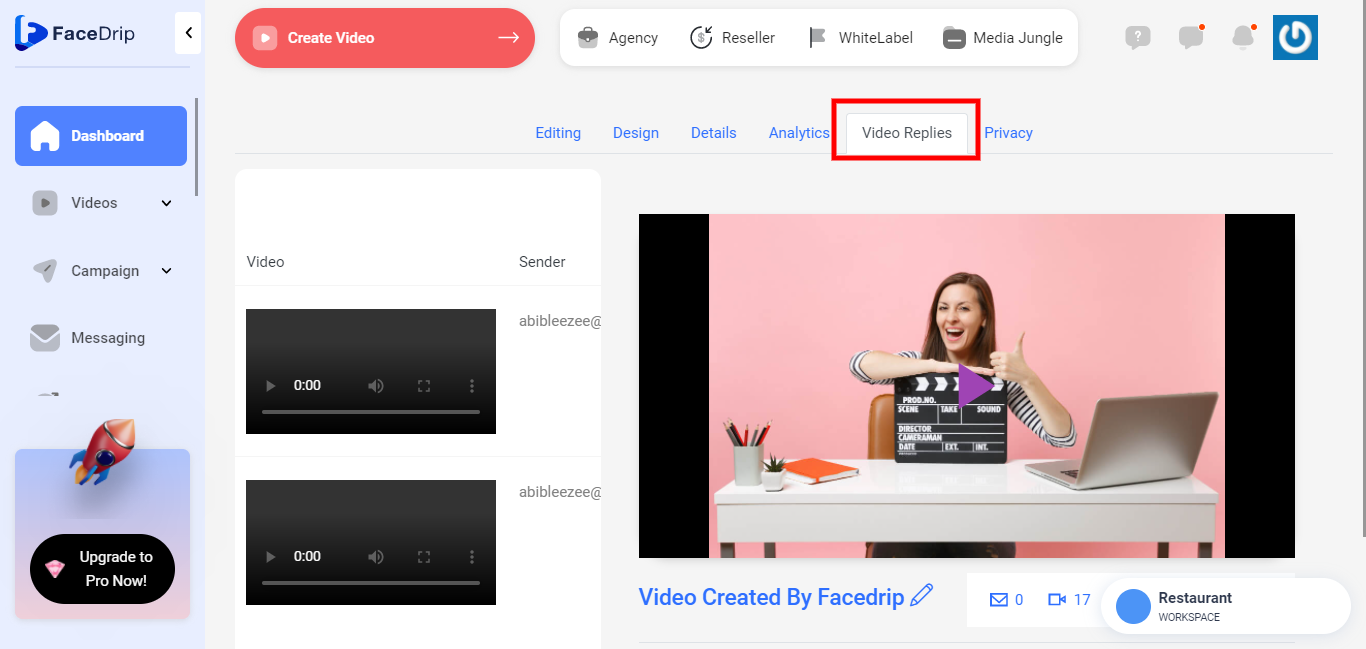
STEP 11: Scroll down to make a selection of which “Video” you wish to view replies.
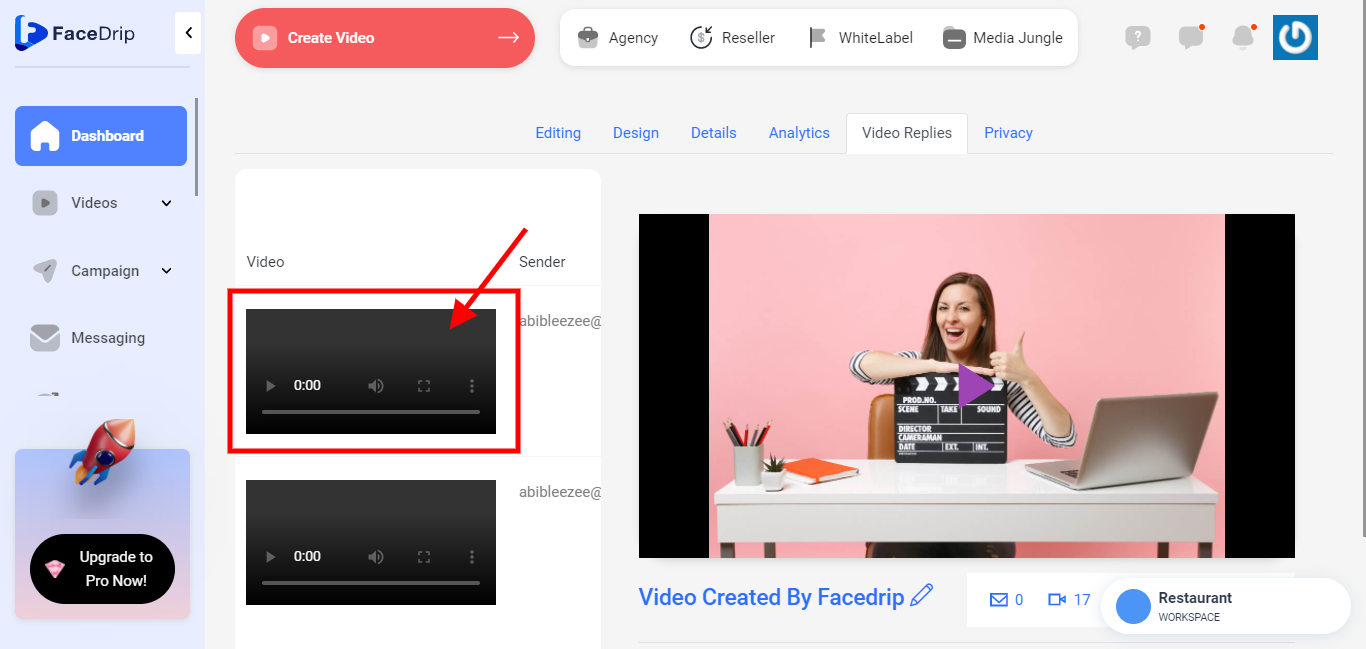
STEP 12: use the Scroll Element bellow to scroll to the right-hand side to see the view button
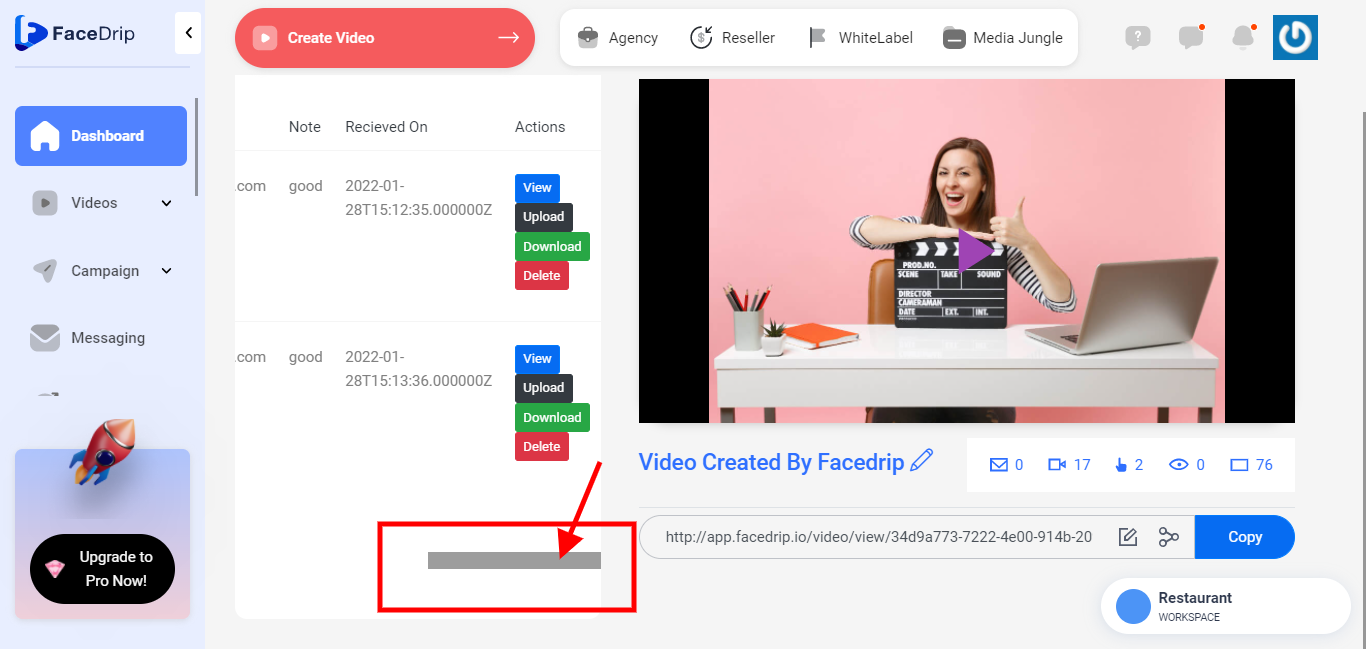
STEP 13: Click on the blue “View” button to view video reply.(PS: It will open On a new Tab)