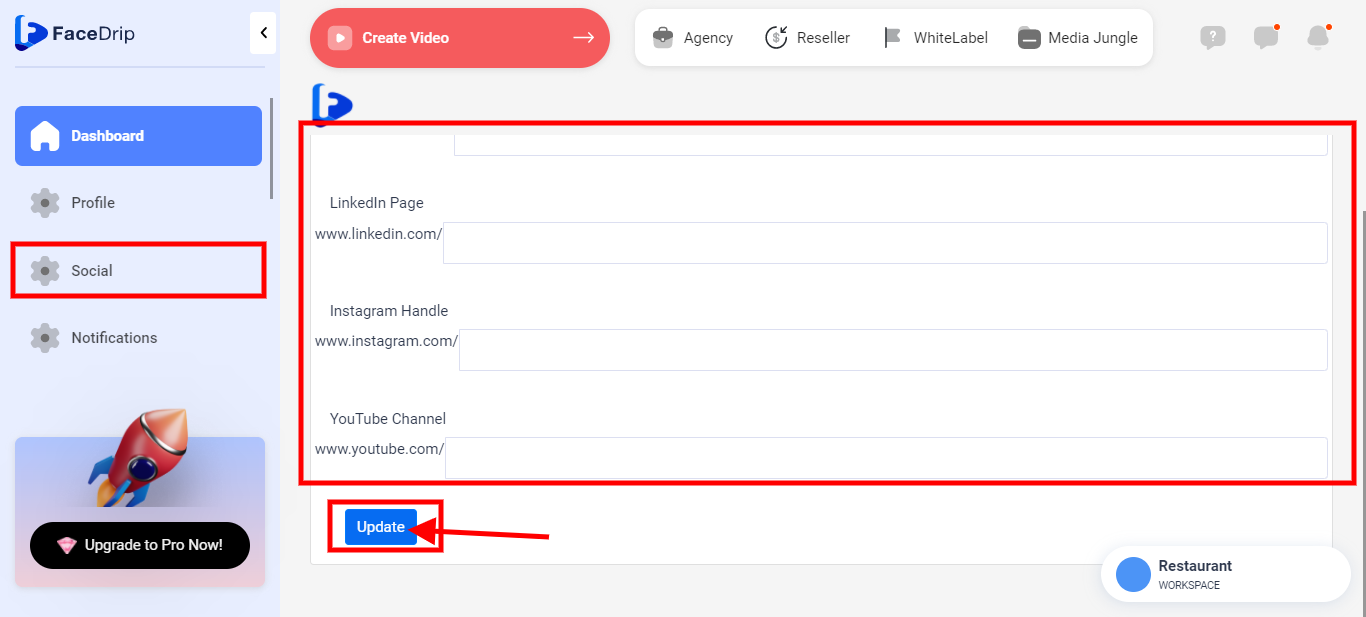You can add your Facebook, LinkedIn, and Twitter social profile icons to your video pages in a few easy steps. Kindly follow the instructions below;
Getting Started On How to Add Your Facebook, LinkedIn, and Twitter Social Profile Icons to Your Video Pages
Log in to your Facedrip account.
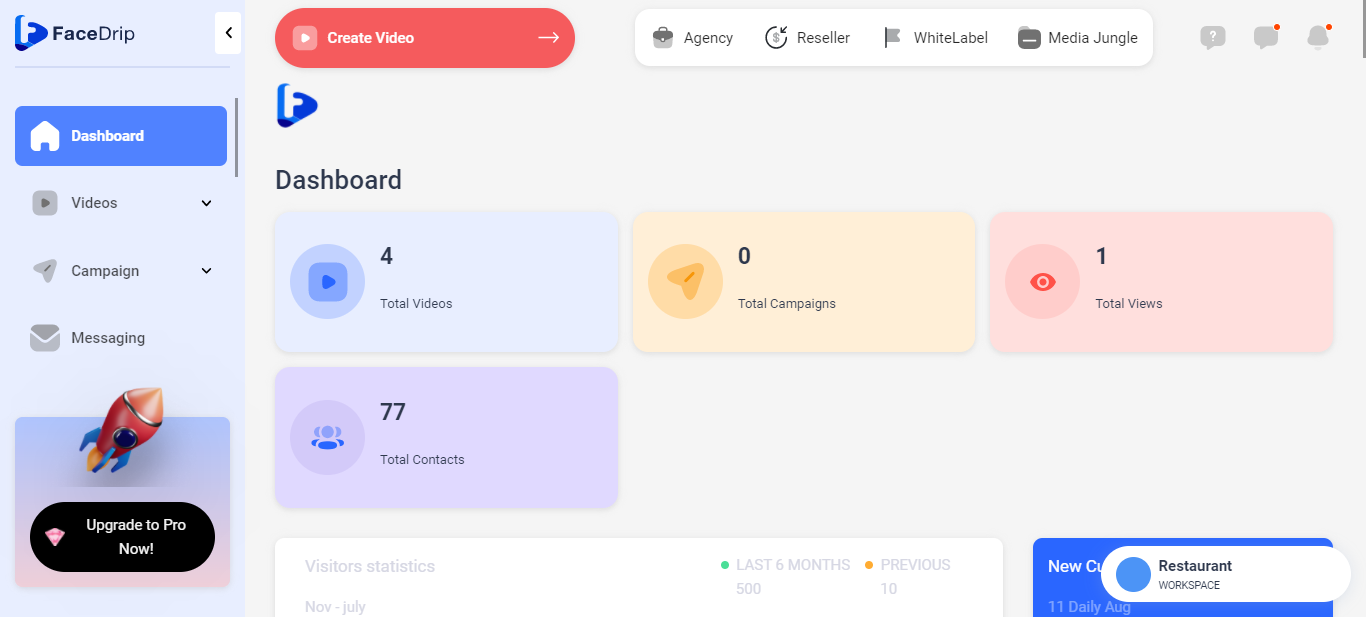
STEP 1: Click on “agency” at the top of your dashboard.
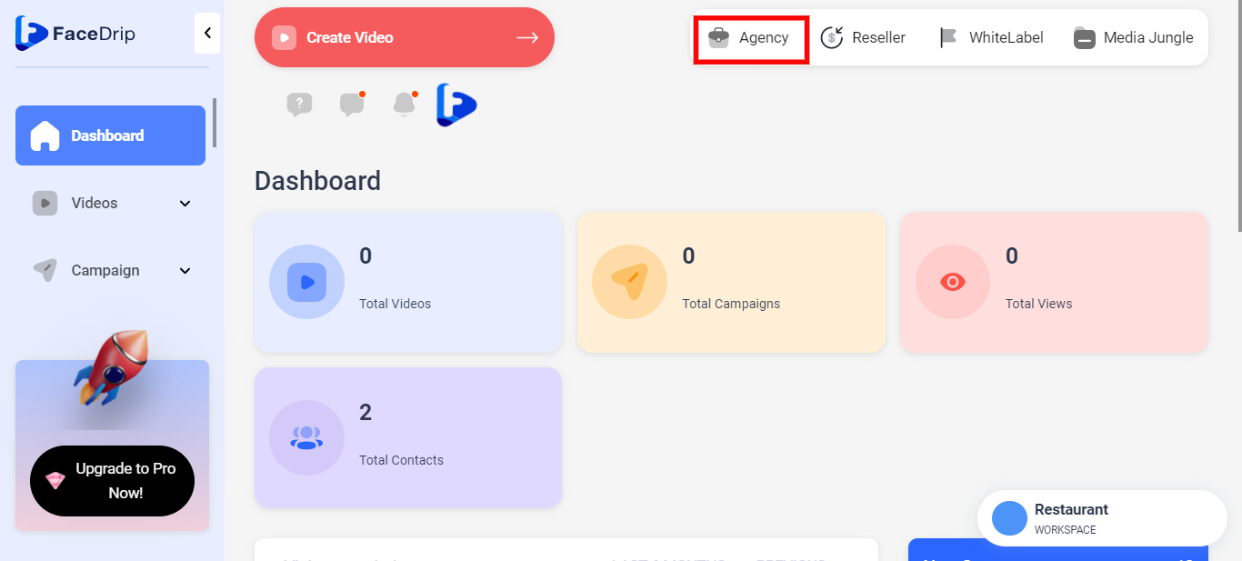
STEP 2: Click on “access workspace” in the menu option below.
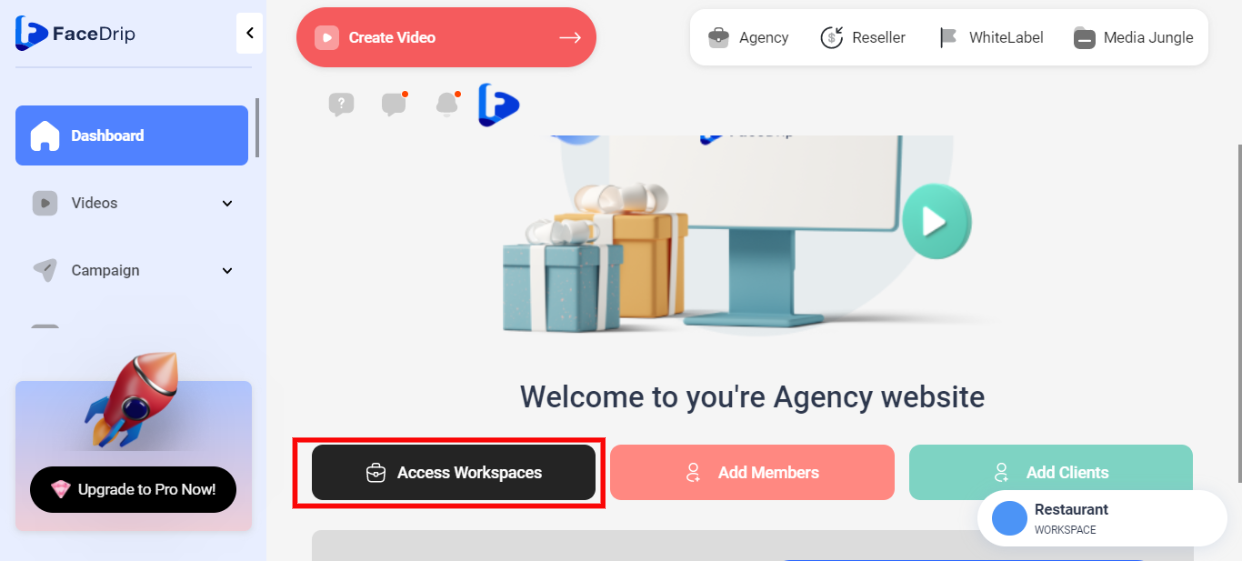
STEP 3: Choose the workspace you want to add your Facebook, LinkedIn, and Twitter social profile icons to your video pages too, click the “triple-dot” then click the “activate” button in the drop-down option. (follow this link on How To Create New Workspace)
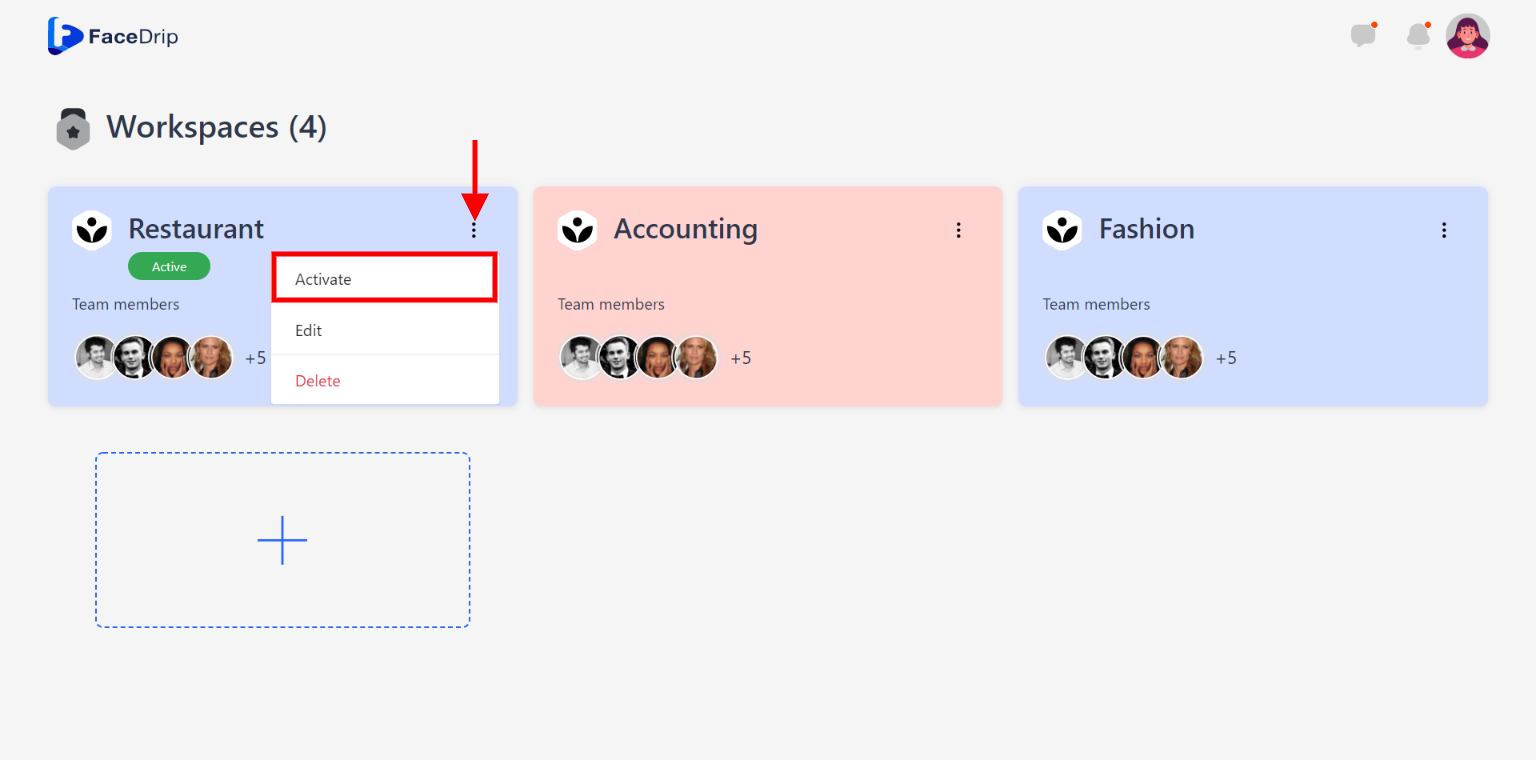
Your workspace will be activated successfully! (PS: You will be directed automatically to your dashboard to see the active workspace).
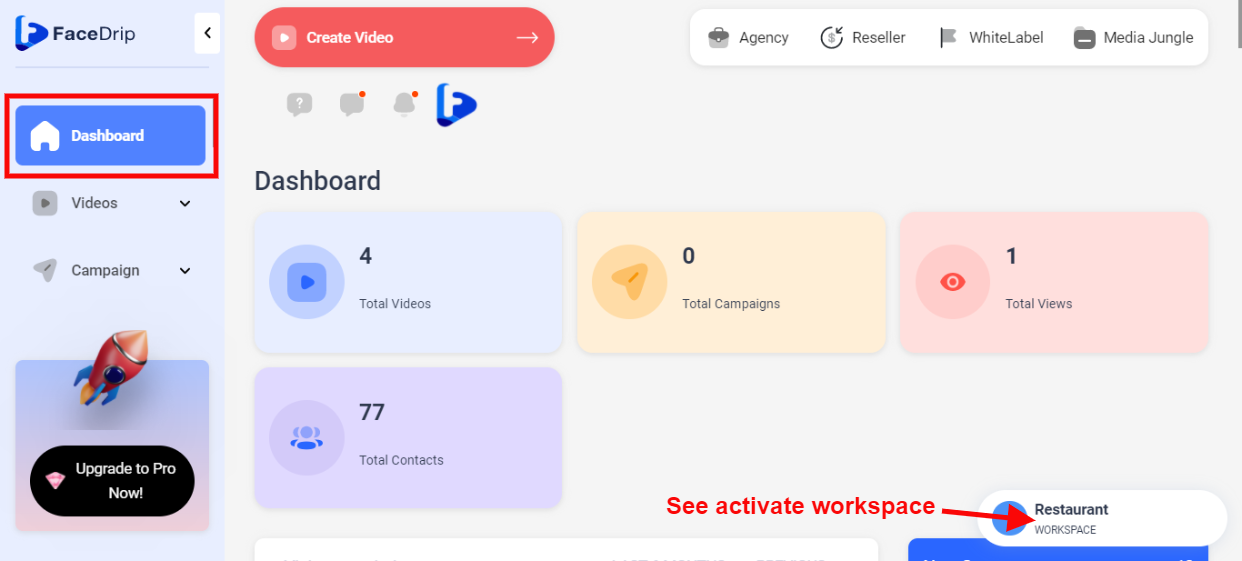
STEP 4: Click on the “settings icon” on the left-hand side of your dashboard then click ‘settings‘ in the drop-down option
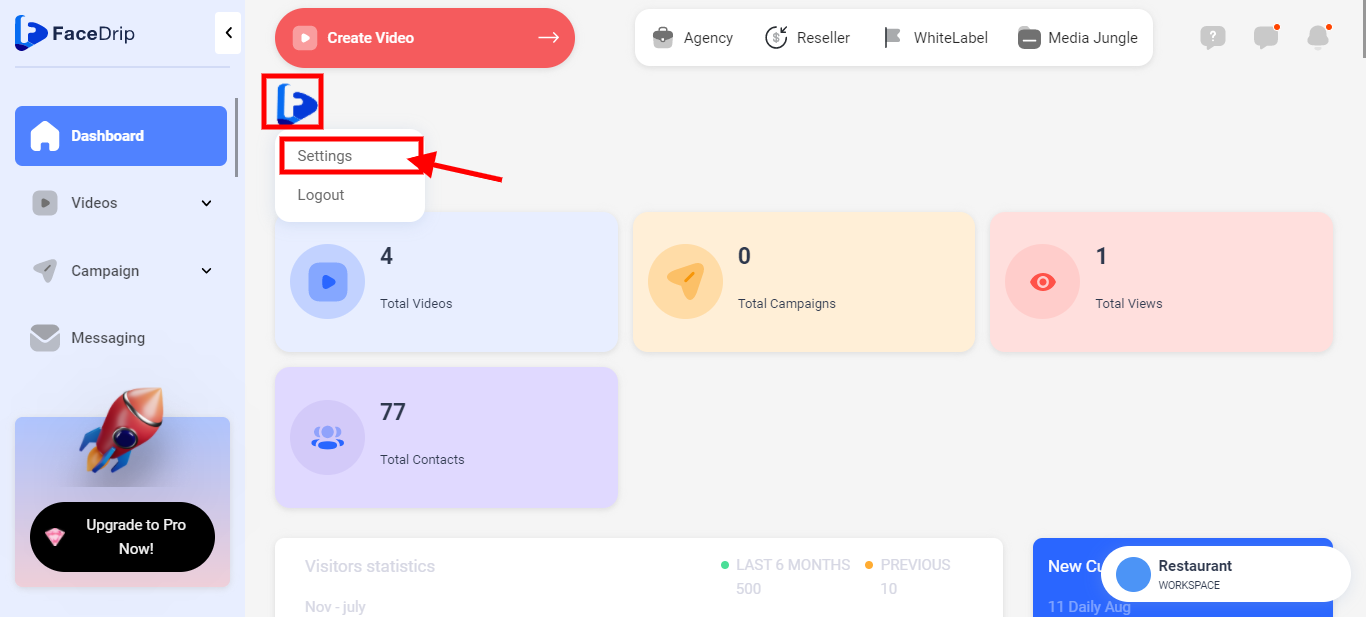
STEP 5: Click on “Social” from the sidebar menu and enter your social profile details in the respective fields then click the “blue update button”