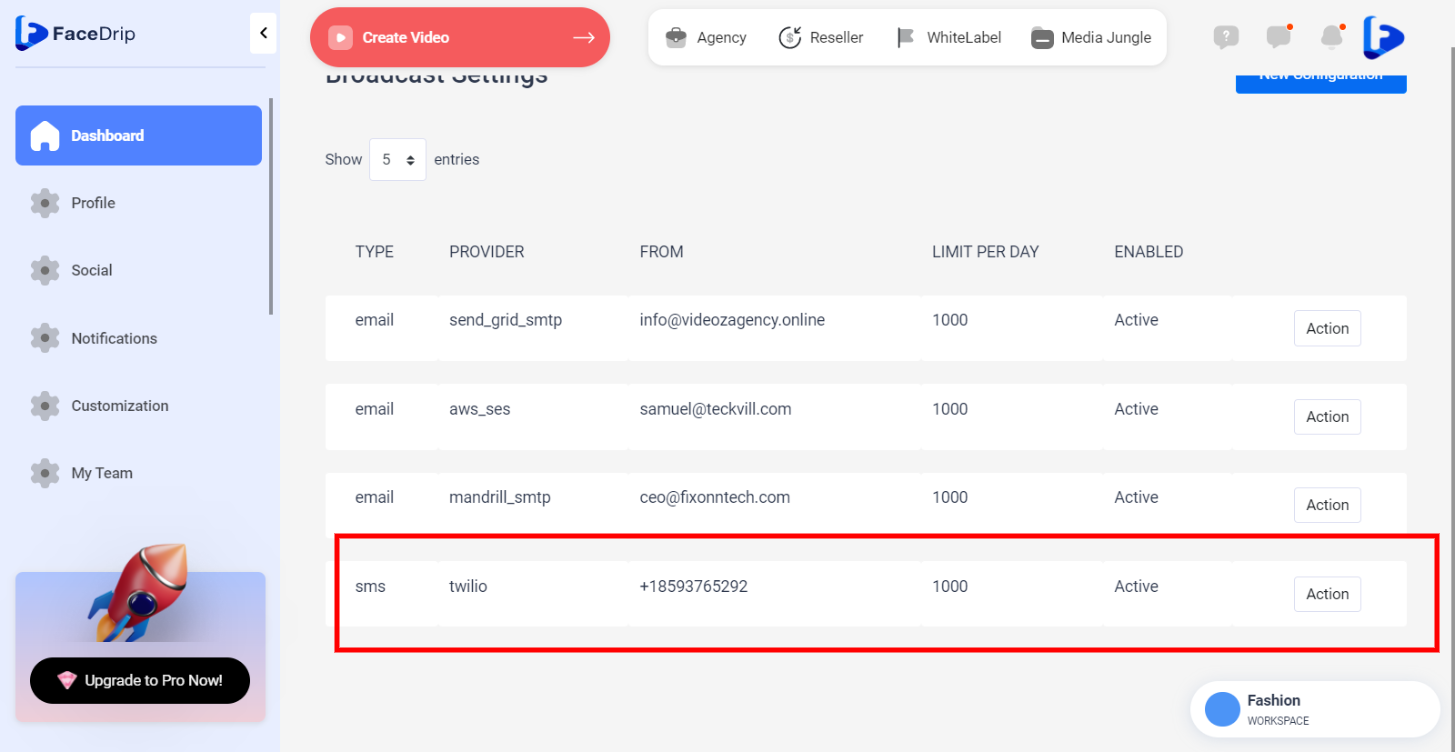Log in to you’re Facedrip account.
STEP 1: Click on the “Agency” on the top side menu bar of your dashboard
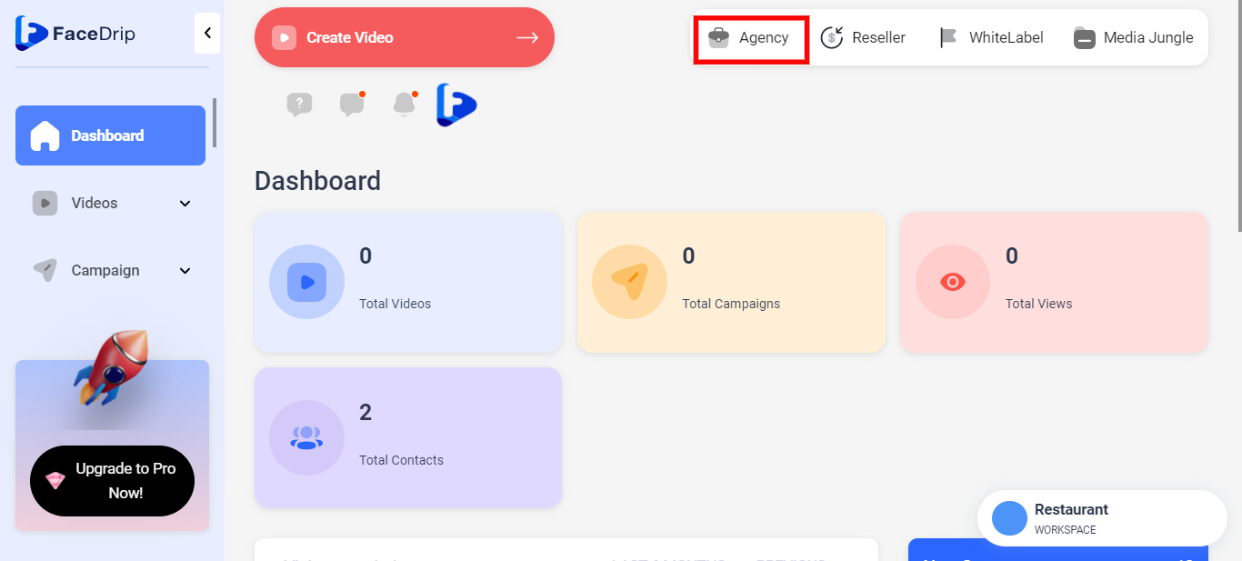
STEP 2: Click on “workspace” in the options below.
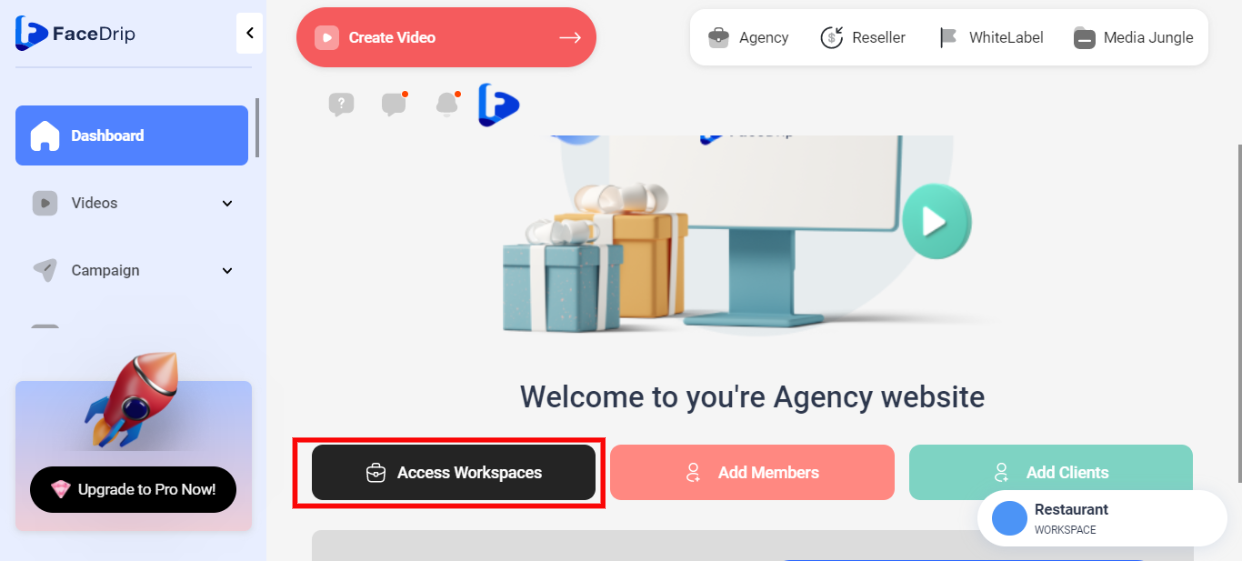
STEP 3: Choose the workspace you want to set up Your SMS Broadcast Provider and click the “activate workspace” button. (follow dis link on How To Create New Workspace)
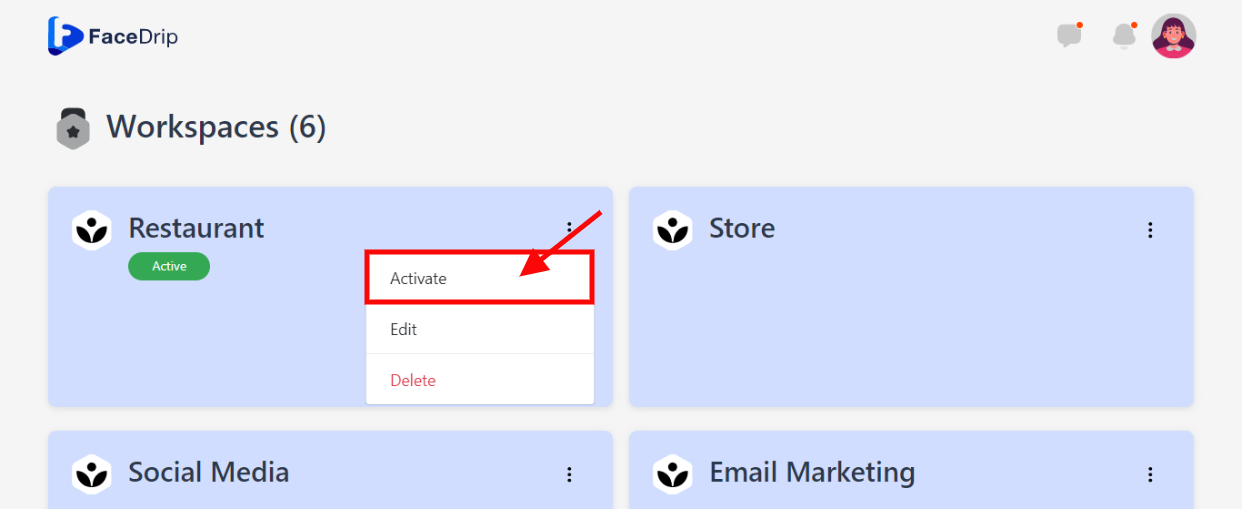
Your workspace will be activated successfully! (PS: Go back to your dashboard module to see the active workspace).
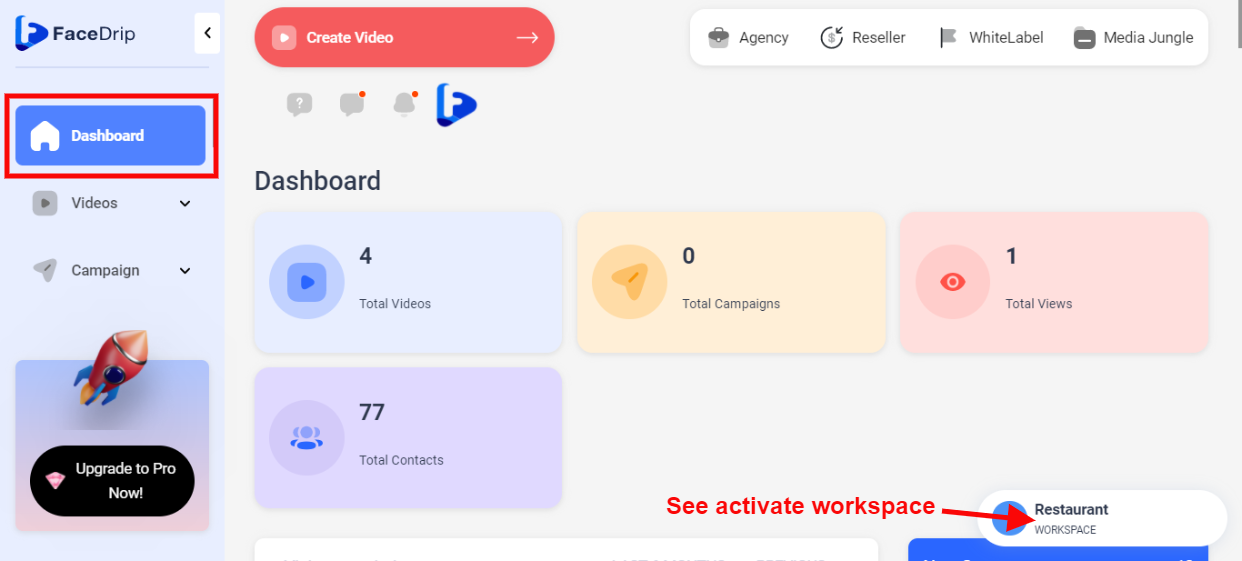
STEP 4: Click on the profile “Settings Icon” by your top left-hand corner
![]()
STEP 5: Click on “Settings” in the drop-down options.
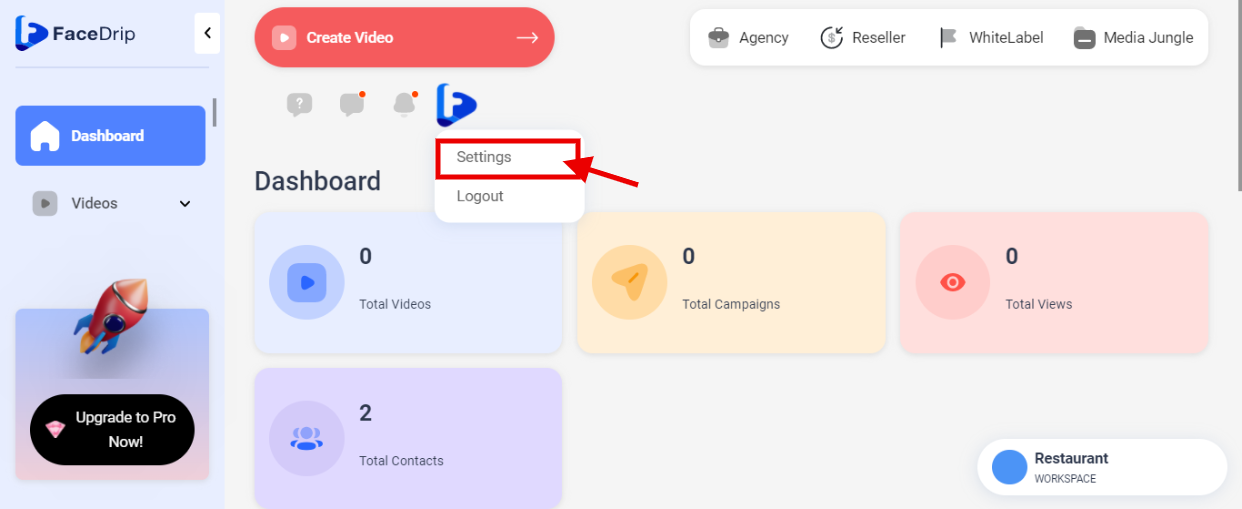
STEP 6: Click on “ Broadcast Settings”
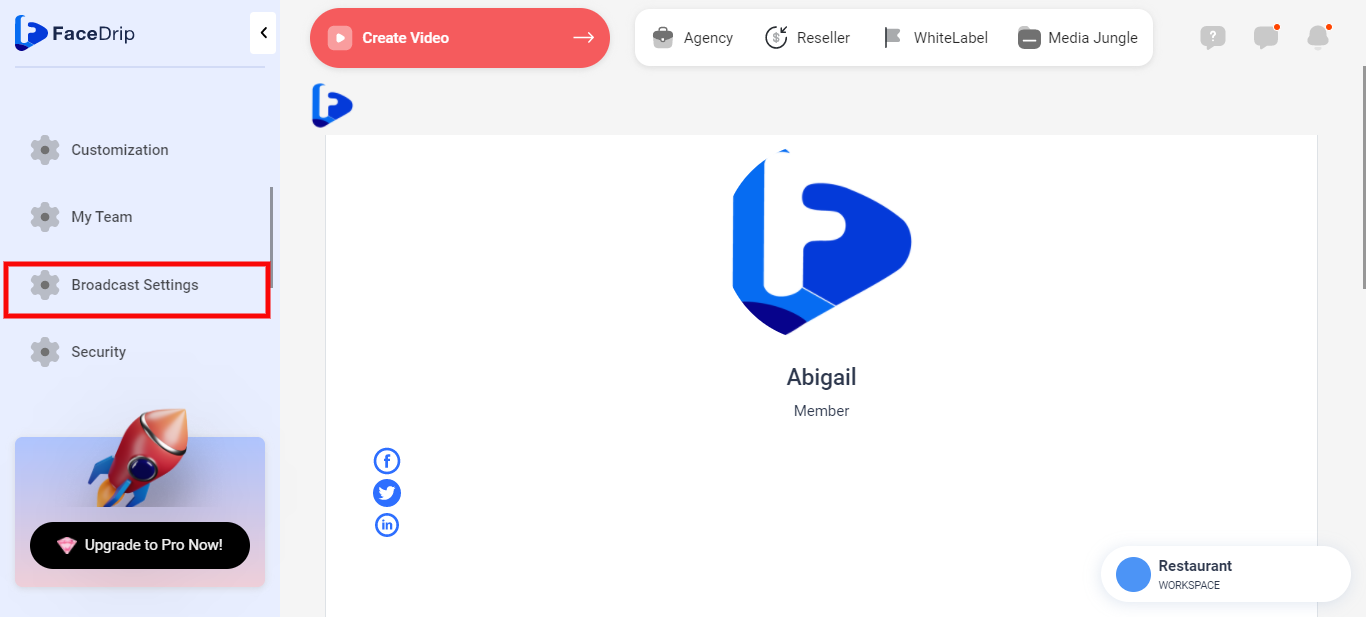
STEP 7: Click on the blue “New Configuration ” button on the broadcast setting page.
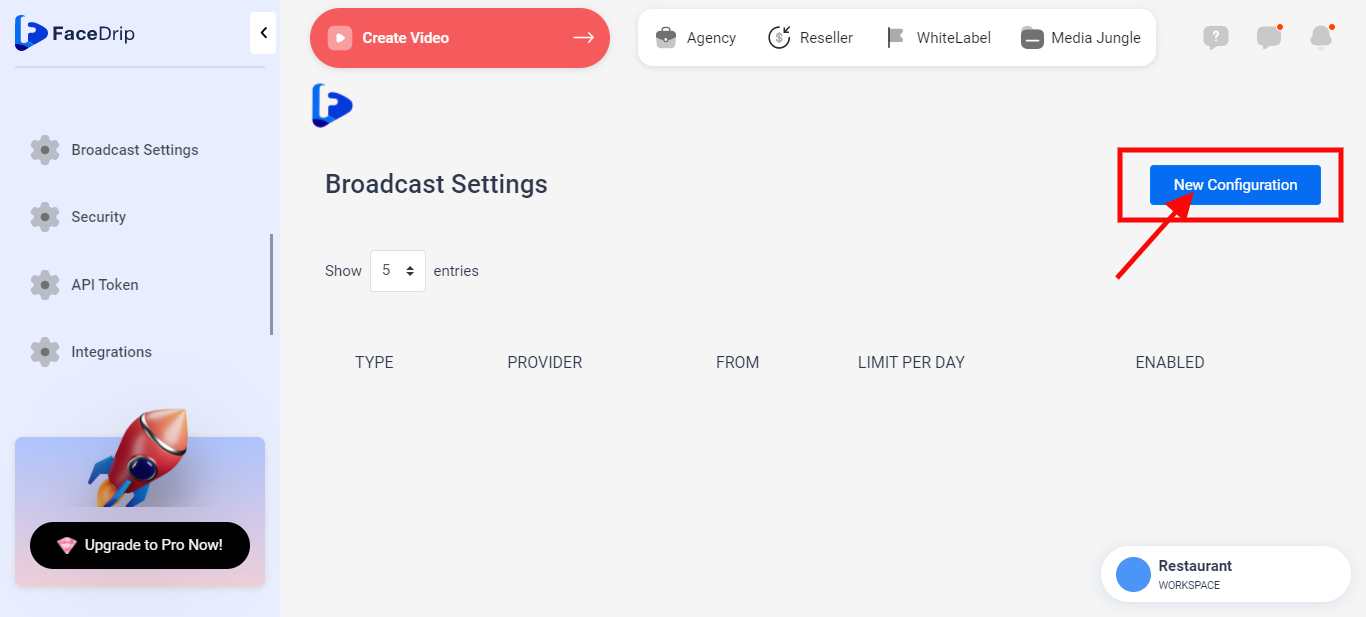
STEP 8: Select your broadcast type, provider, and the active options in the respective field for your new configuration
Here you have the option to select email or SMS as your broadcast type.
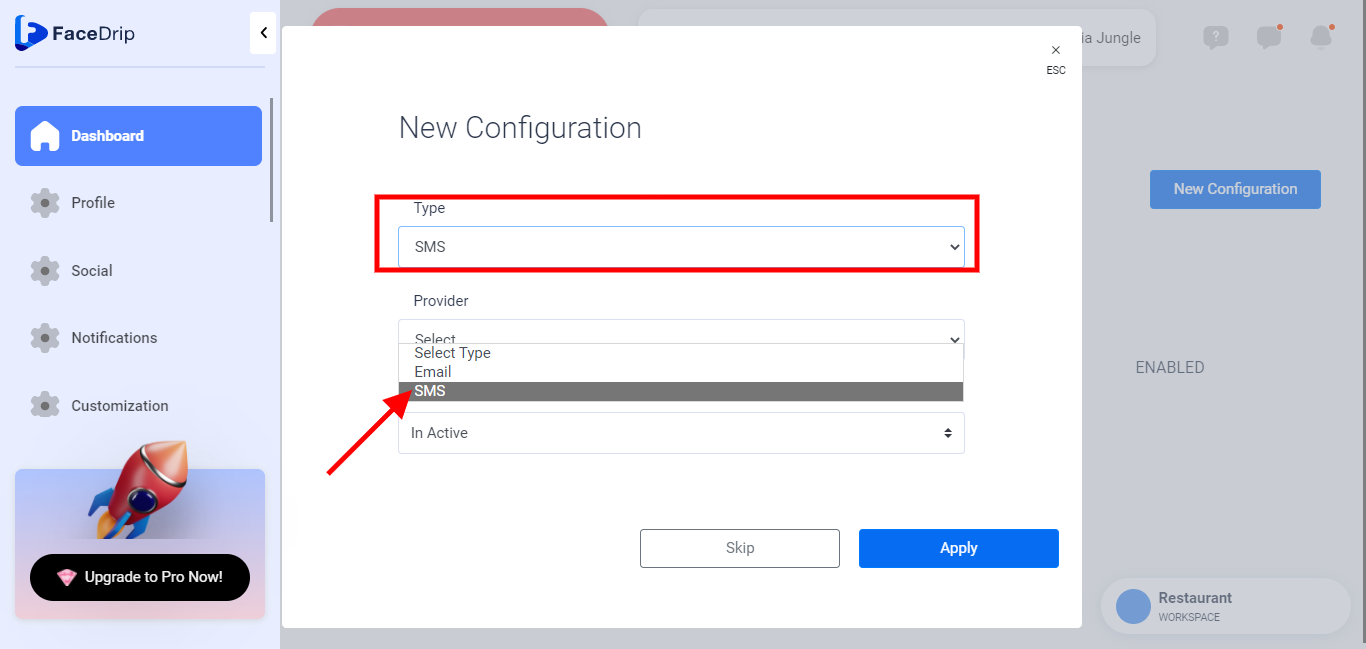
==> Selecting SMS as your broadcast type gives you options to choose from the following broadcast providers: AWS SNS and Twilio
Step 9: Select “Twilio” as your broadcast provider and enter details for SID, Token, Send Number, and Send Limit (Note: You need to login to your Twilio account or follow this link to create one if you don’t have)
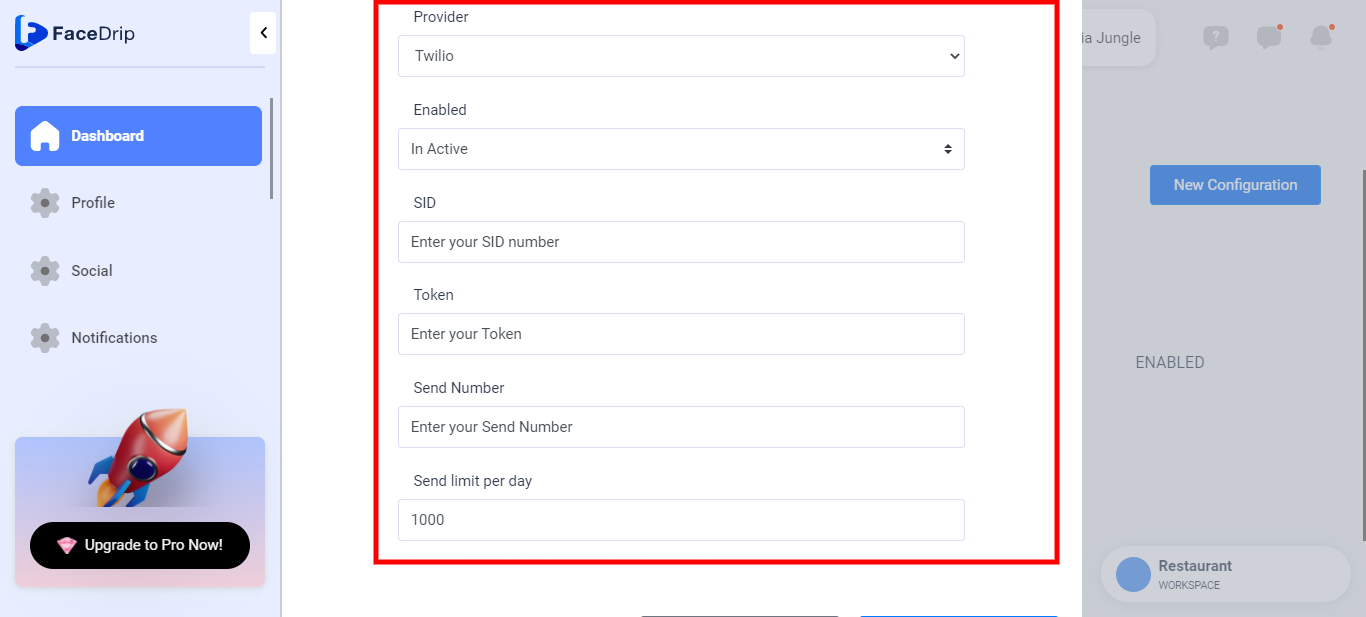
Go to your Twilio account info you will find your SID, Token, Send Number or click here to visit your Twilio console. For sending number click here.
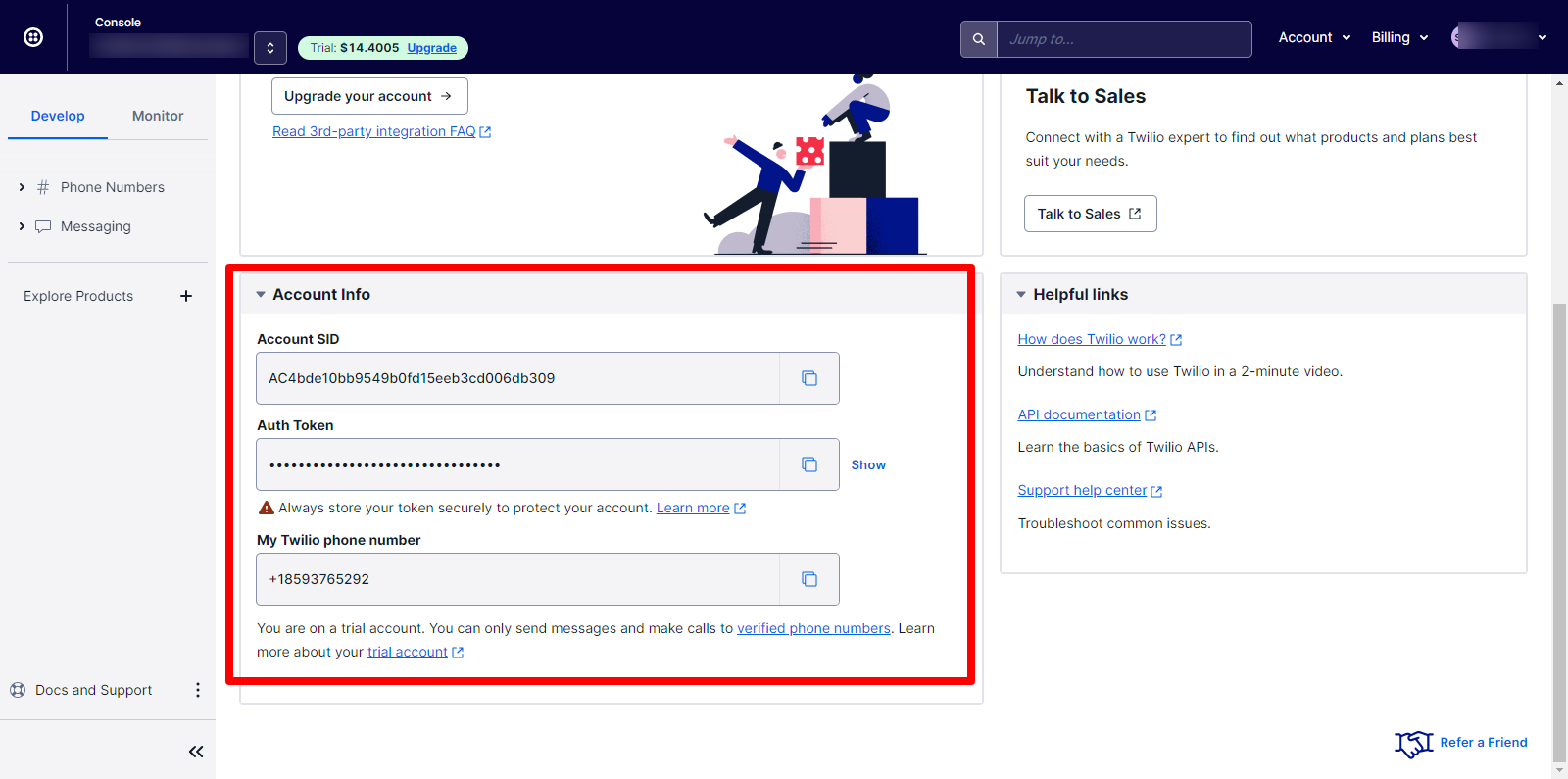
Step 10: Click the Apply Button
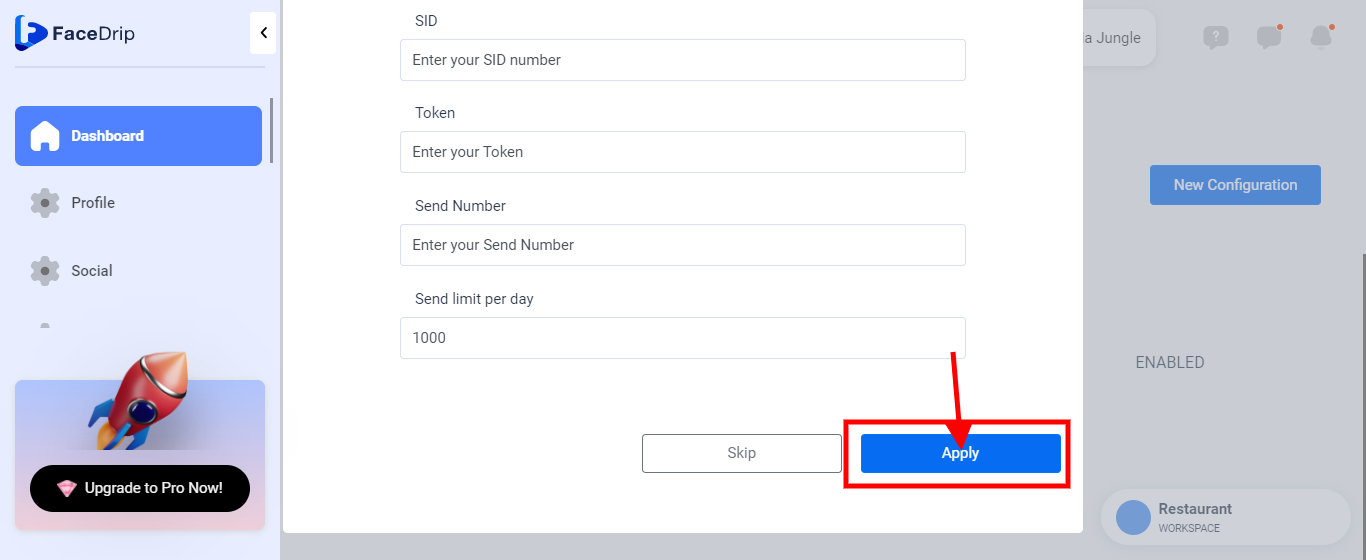
SMS broadcast provider is added successfully