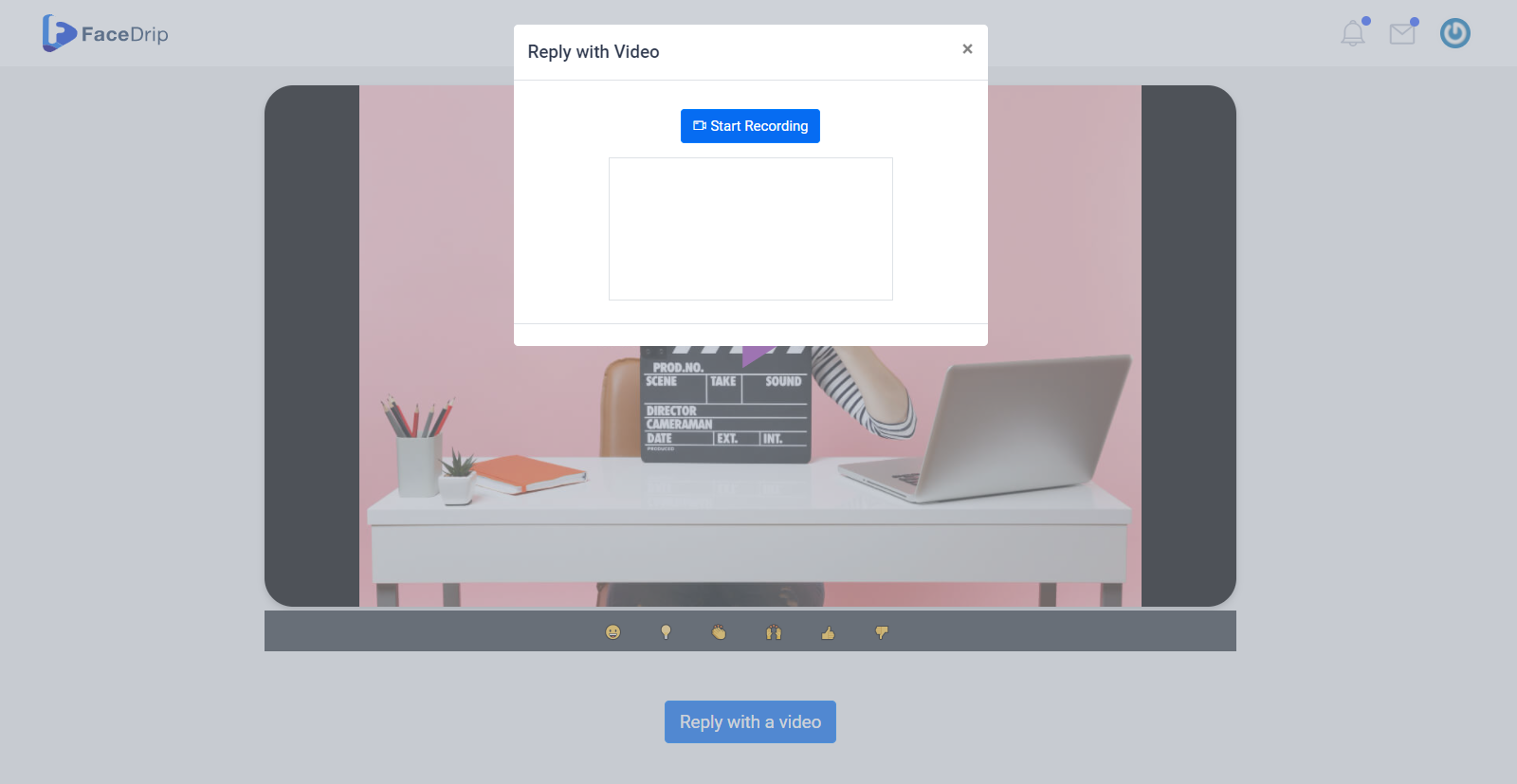You can create a Call-To-Action (CTA) to add to your video in a few simple steps. Kindly follow the steps below:
Getting Started Creating a call-to-action (CTA)
Log in to your Facedrip account.
STEP 1: Click on the ‘Agency’ on the top side menu bar of your dashboard.
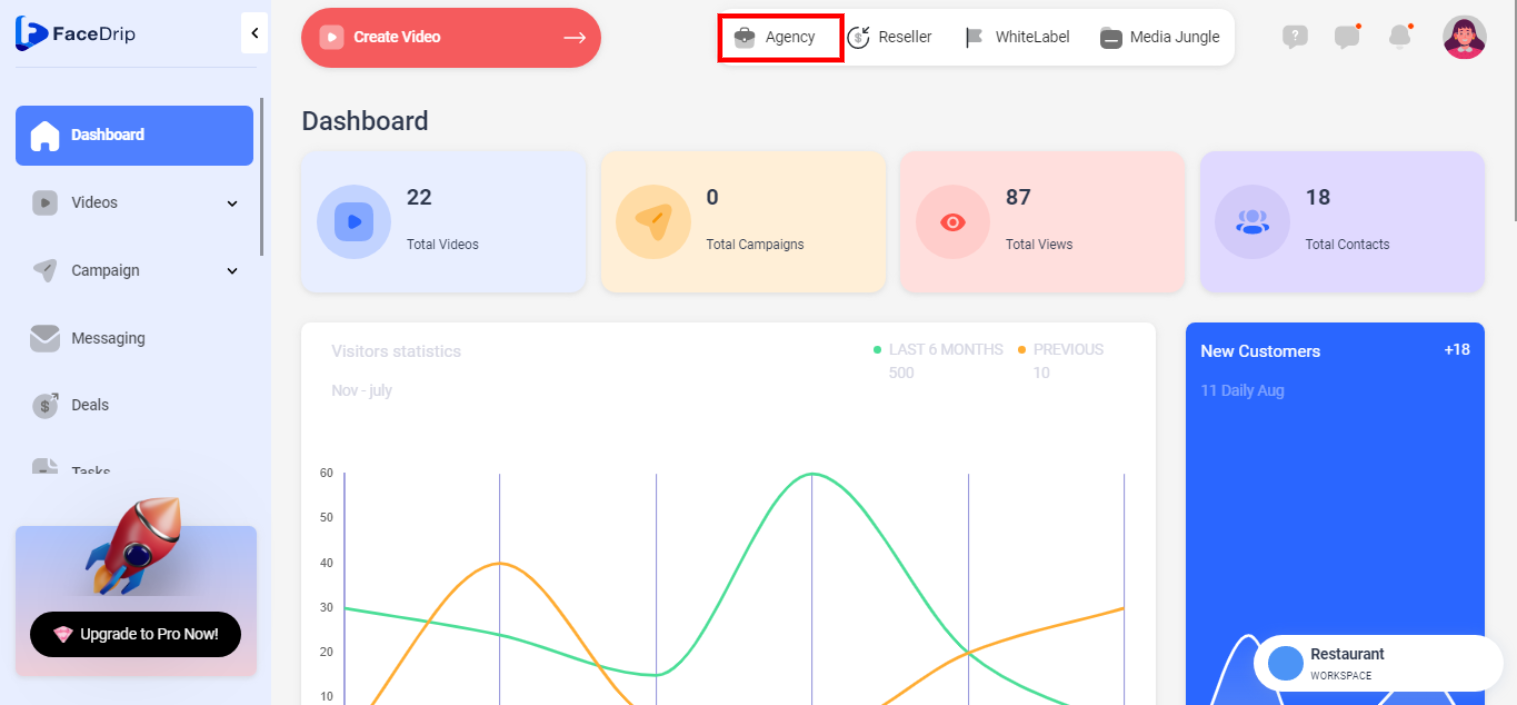
STEP 2: Click on ‘Workspace’ in the options below.
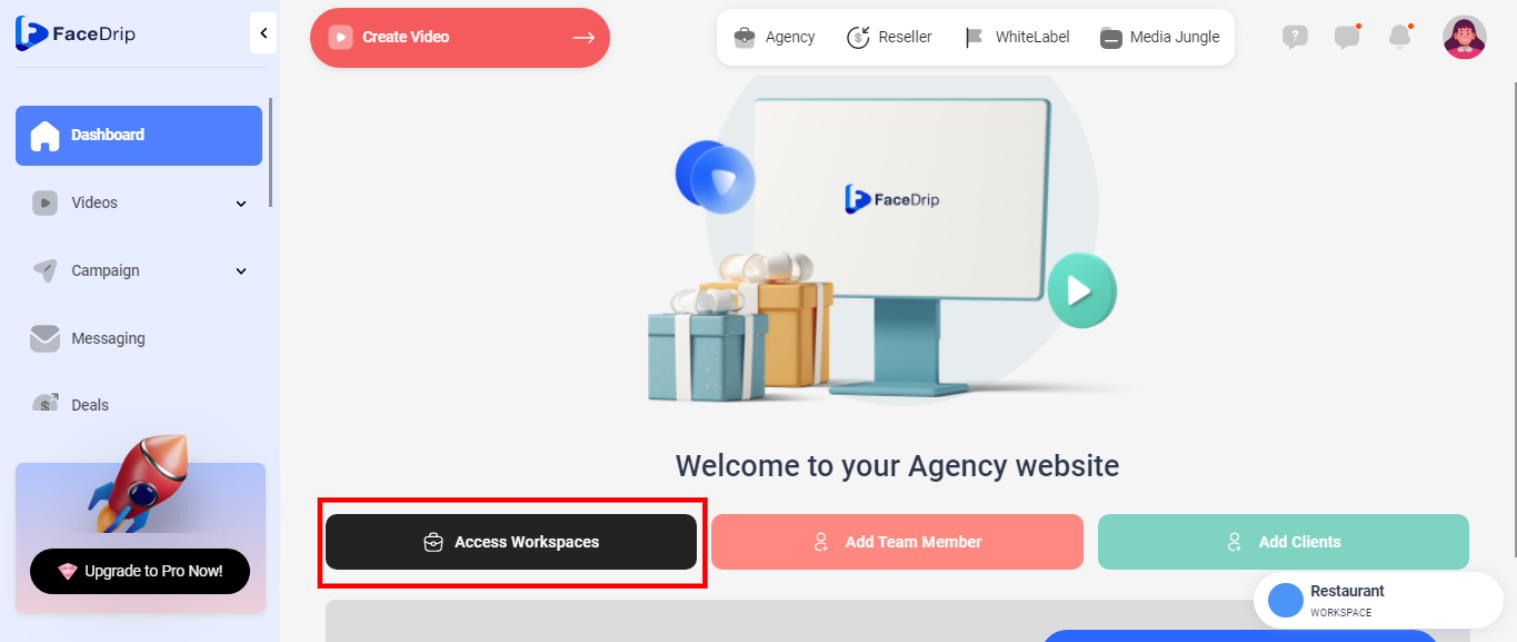
STEP 3: Choose the workspace you want to create New Call-to-action on and click the ‘Activate Workspace’ button. (follow this link on How To Create New Workspace)
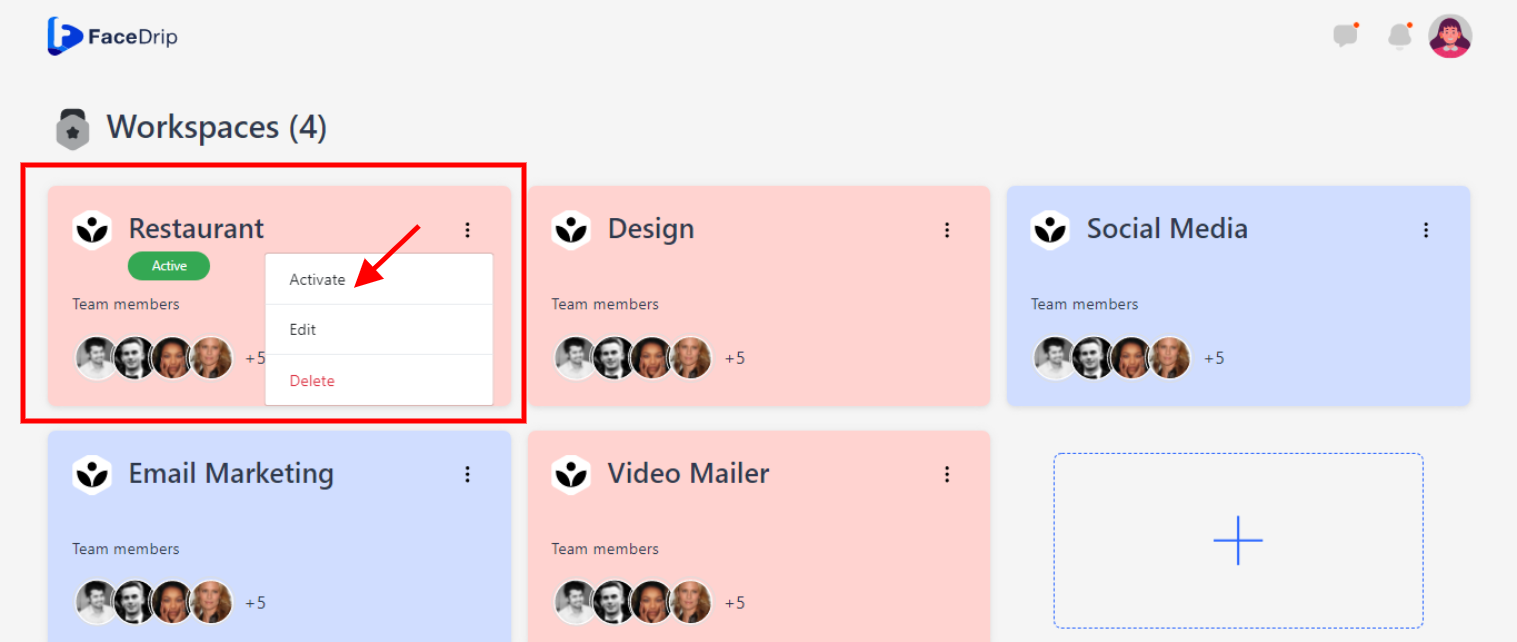
Your workspace will be activated successfully! (PS: Go back to your dashboard module to see the active workspace).
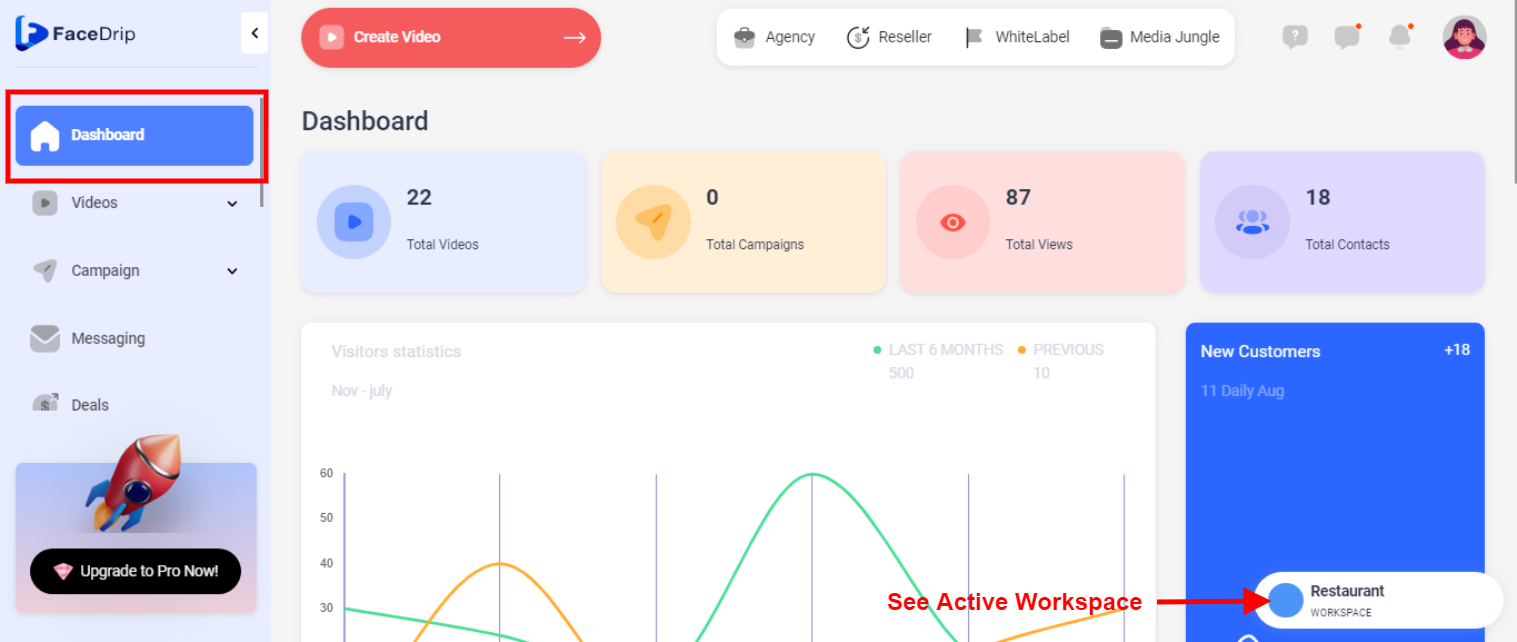
Step 4: Scroll down and click on the ‘Assets’ menu on the left-hand side of your dashboard.
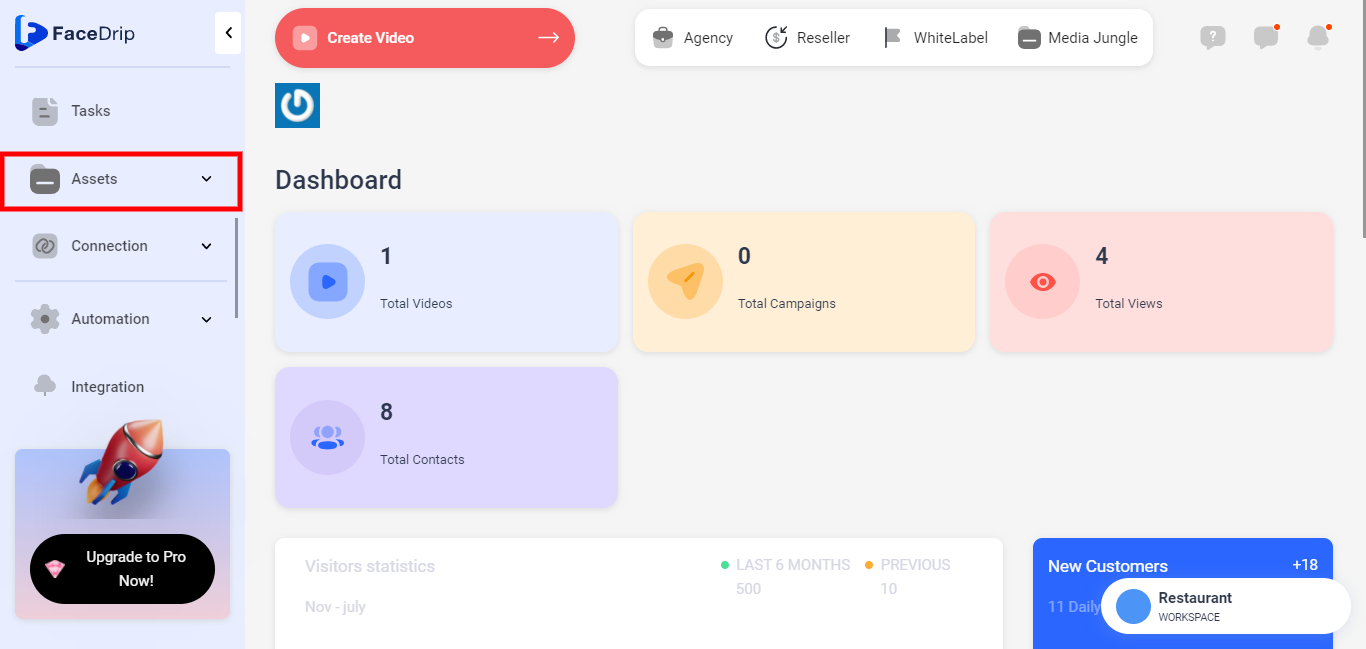
Step 5: Select ‘Call to Action’ from the drop-down menu.

Step 6: Click on the ‘New CTA’ button by the top right corner of your Call To Action Dashboard.
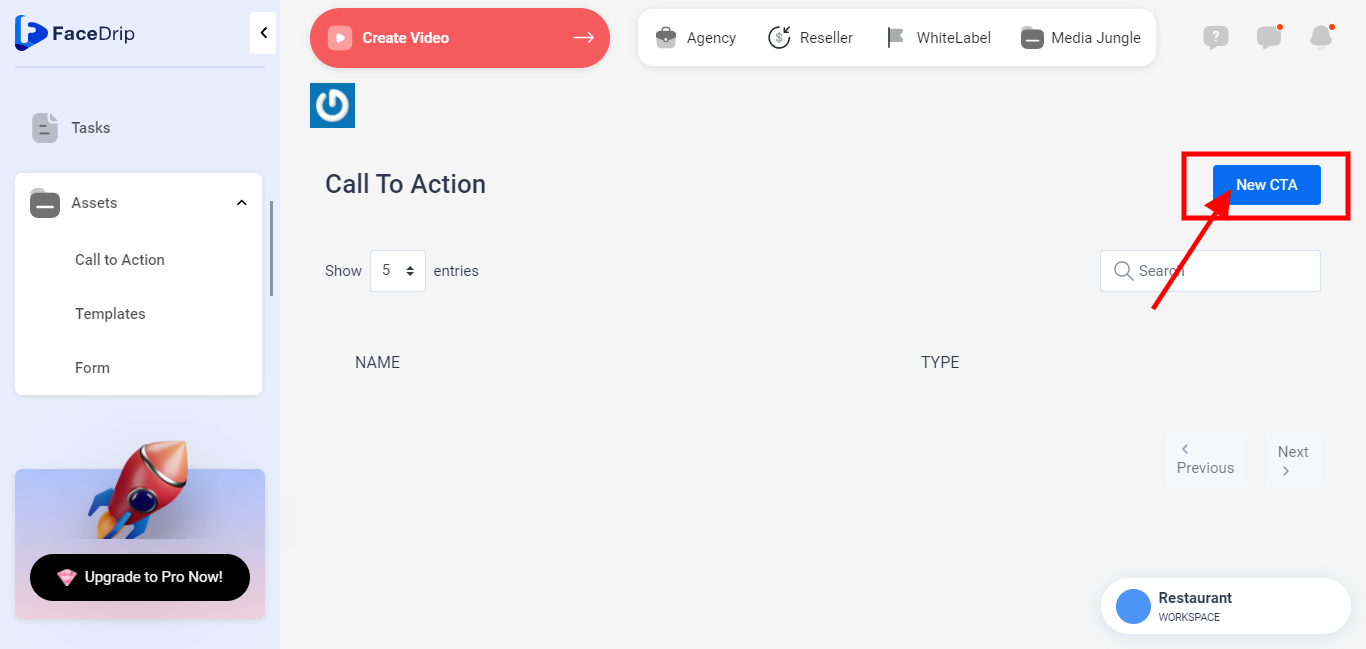
A popup form titled ‘New CTA’ appears.
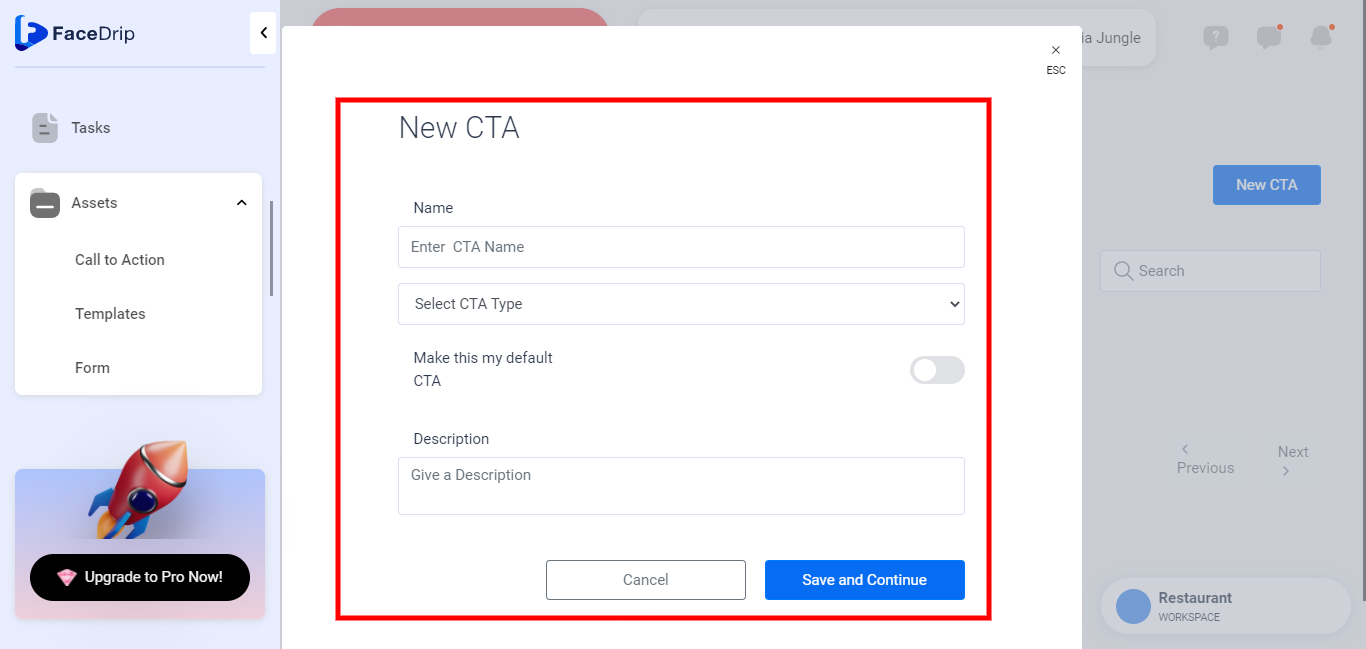
After you must have undergone Steps 1-6 above, please follow the steps below to create a Video Reply CTA Type.
How To Create Video Reply CTA Type
Enter CTA Name
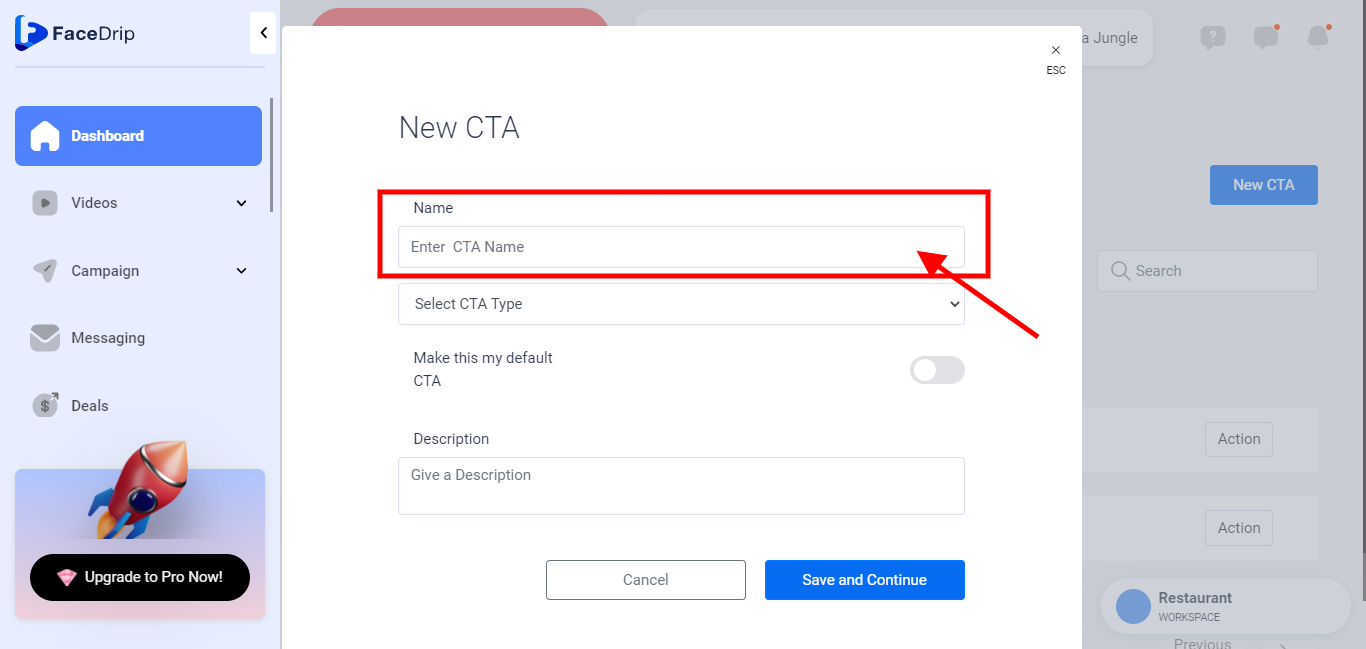
Click on the Select CTA Type field and select ‘Video Reply’
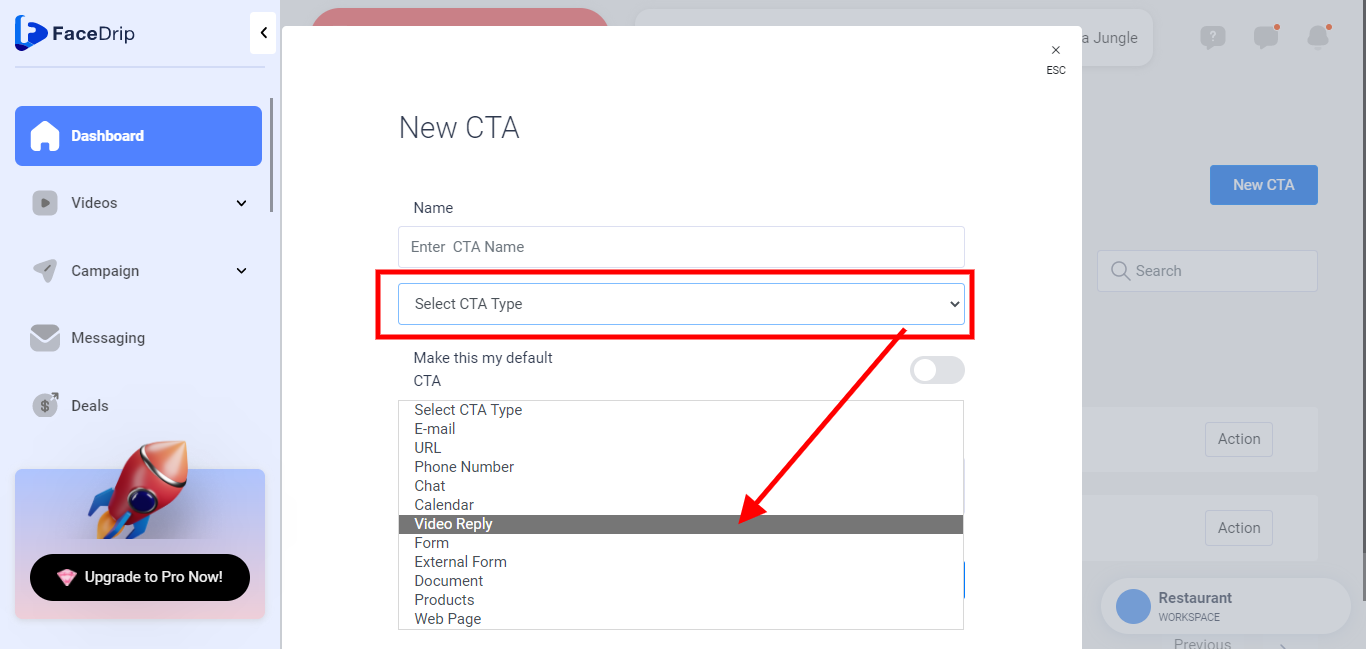
Select a button text
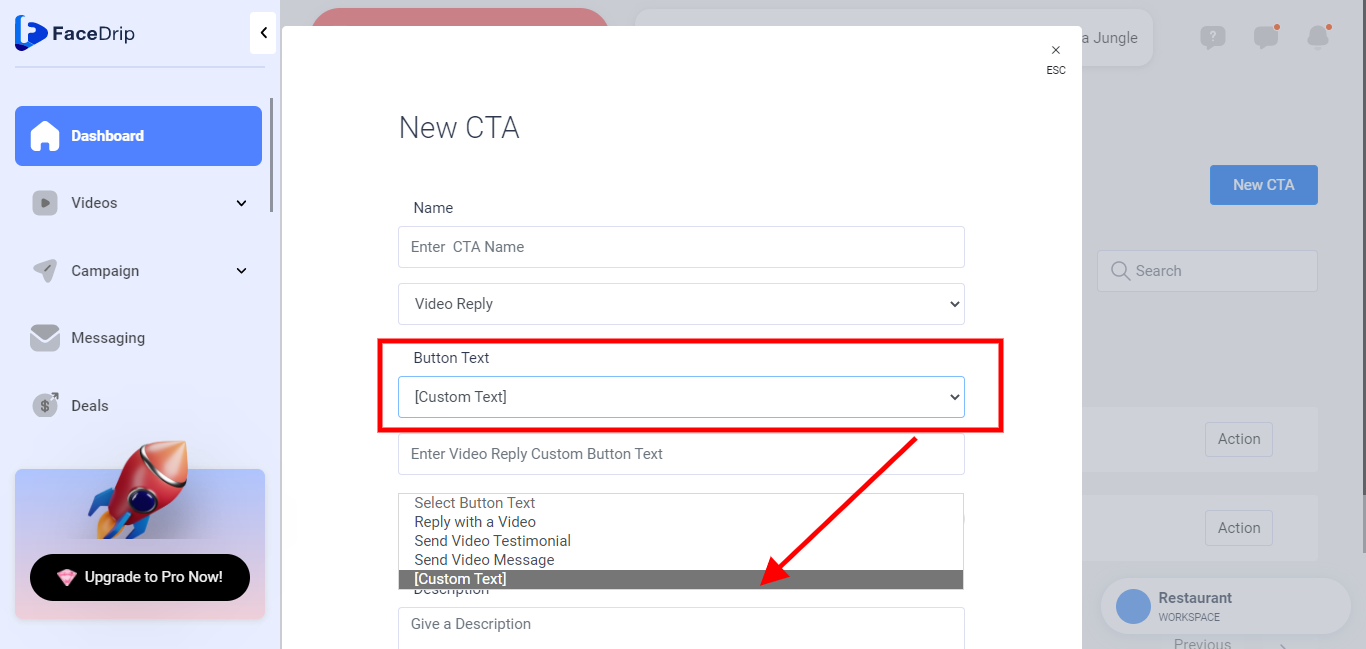
Enter Video Reply Custom Button Text
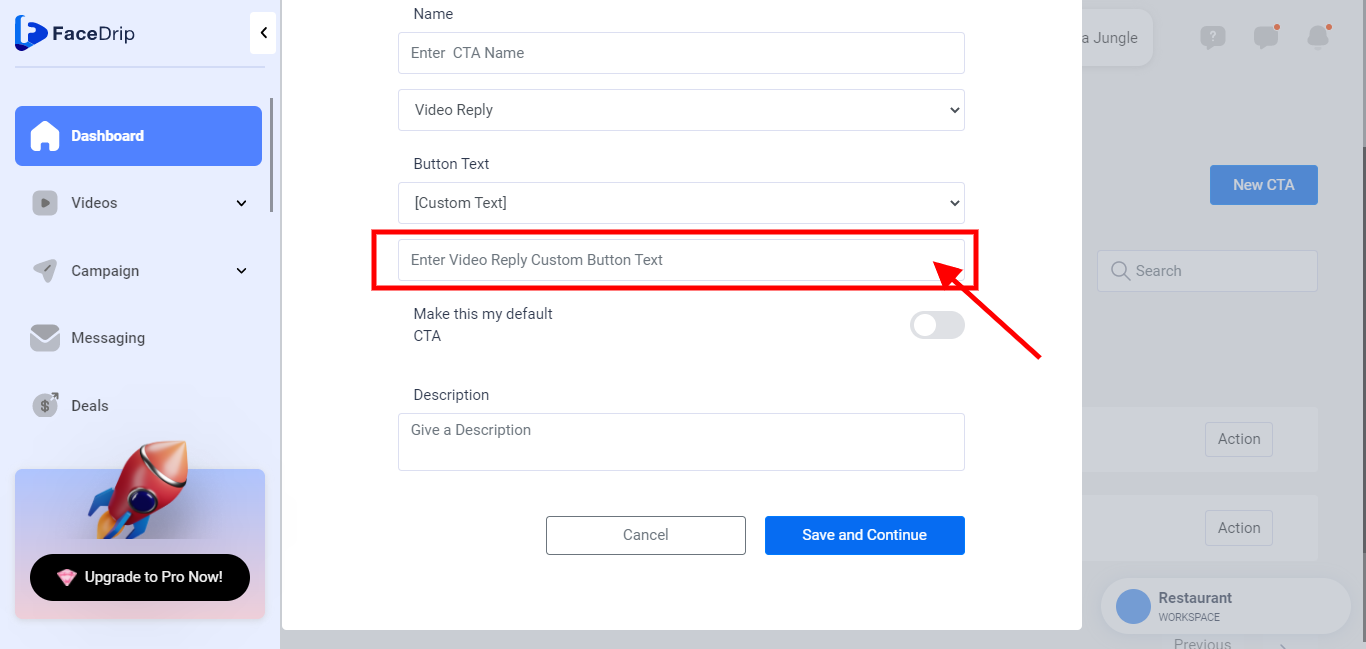
Clicking the toggle button by the right to check (turn on) else leave it unchecked (turned off).
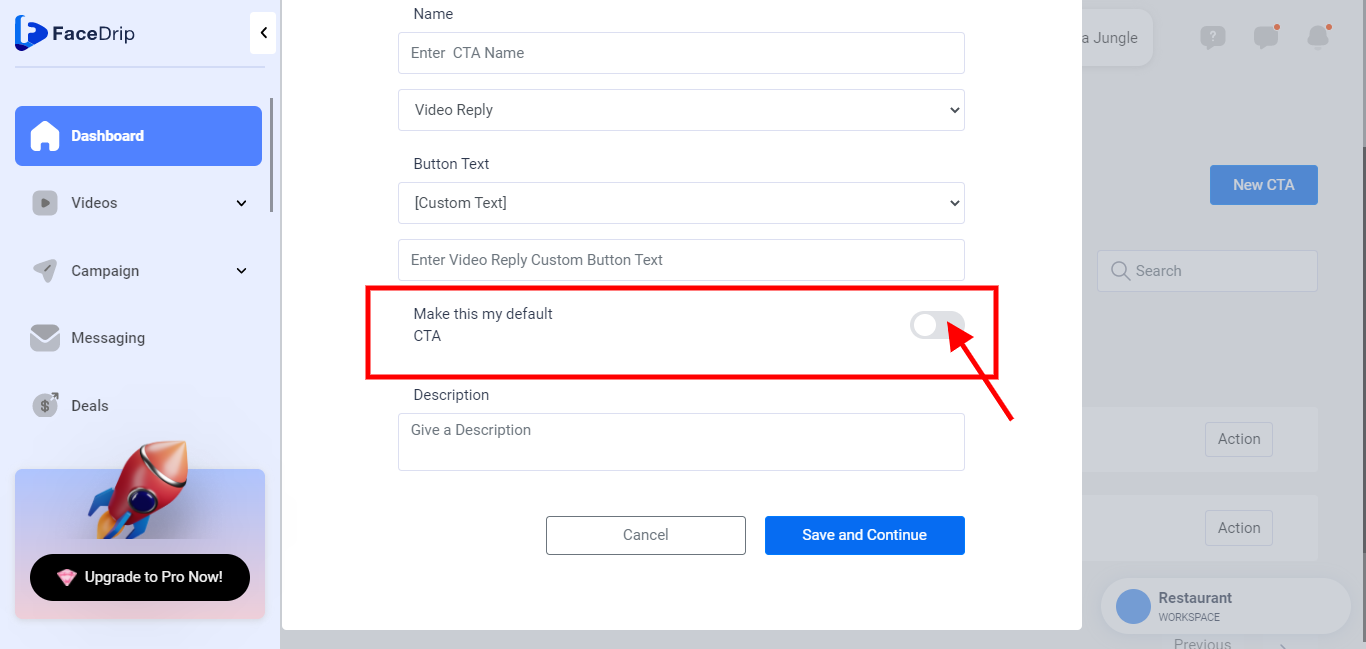
Under Description, click the Give a Description Box and input a short description for the CTA.
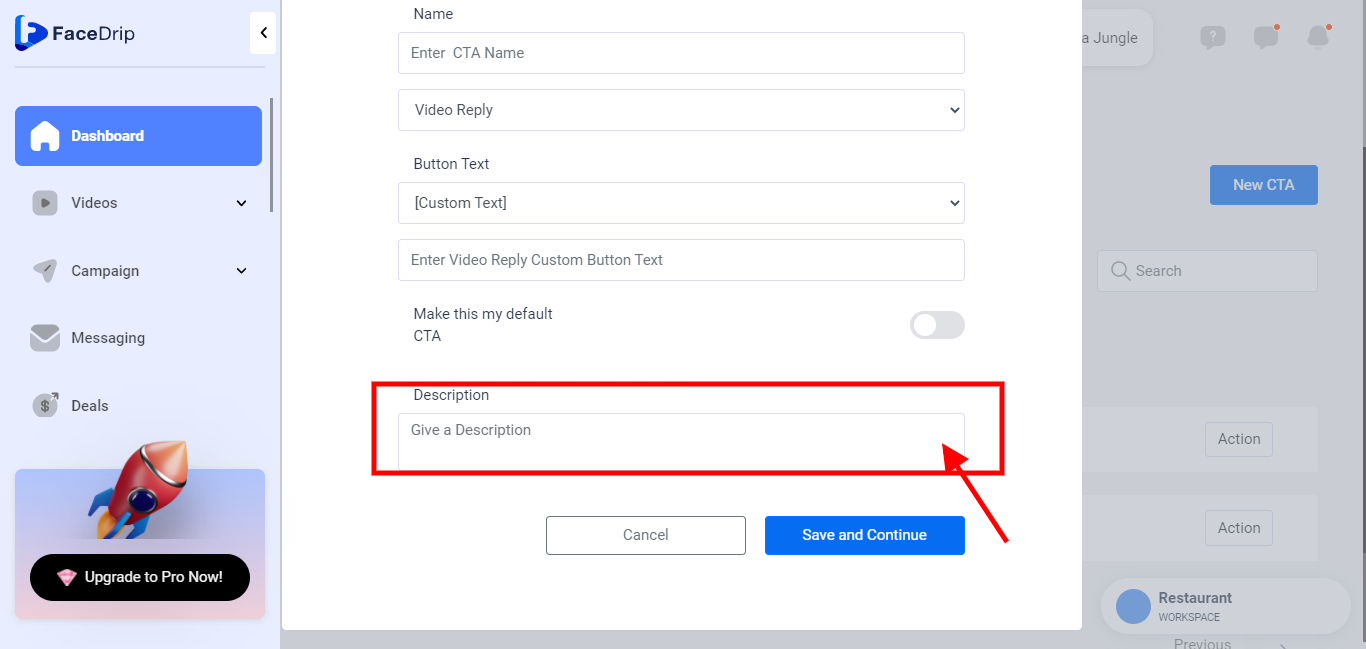
Now Click on the ‘Save and Continue‘ Button.
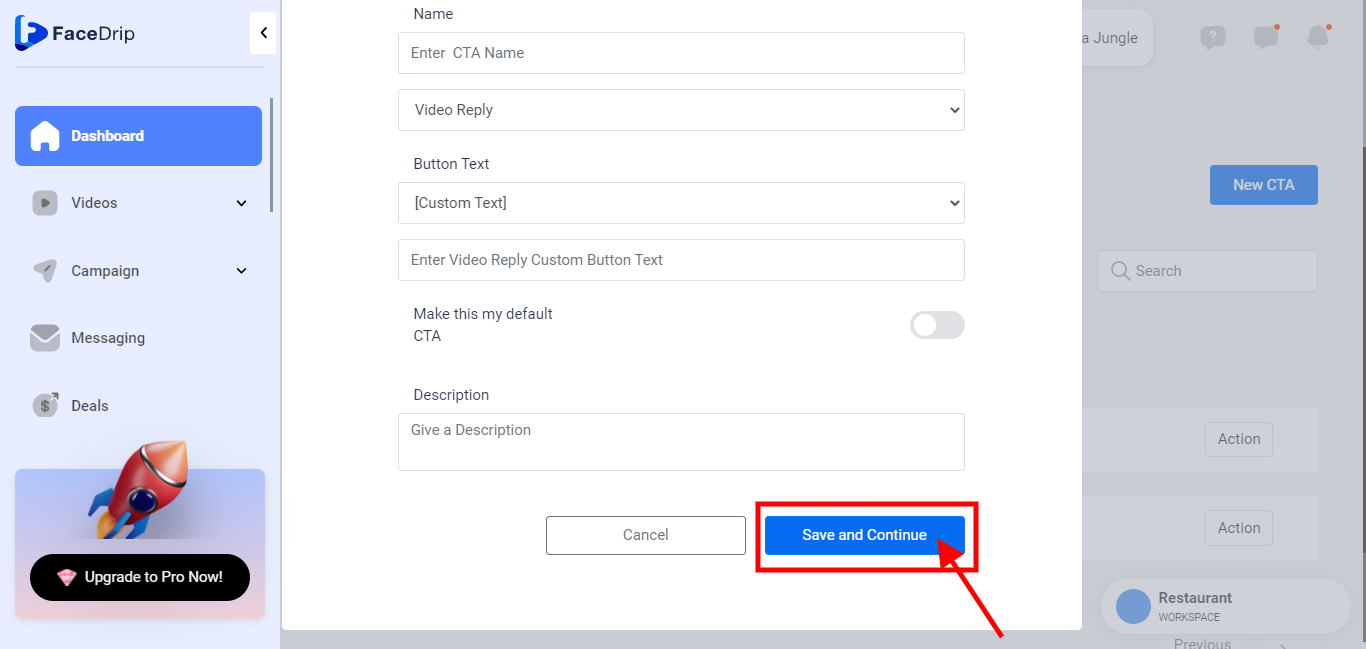
Your Video Reply CTA type has been created successfully!
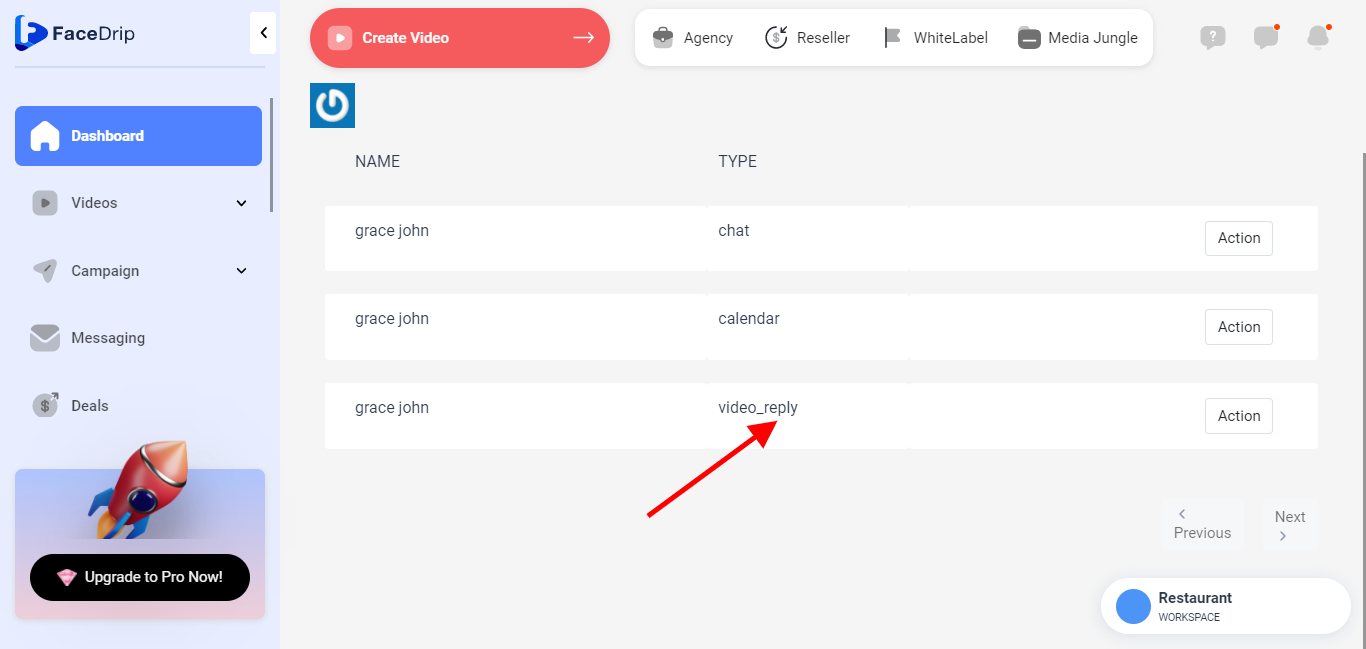
View Video Page