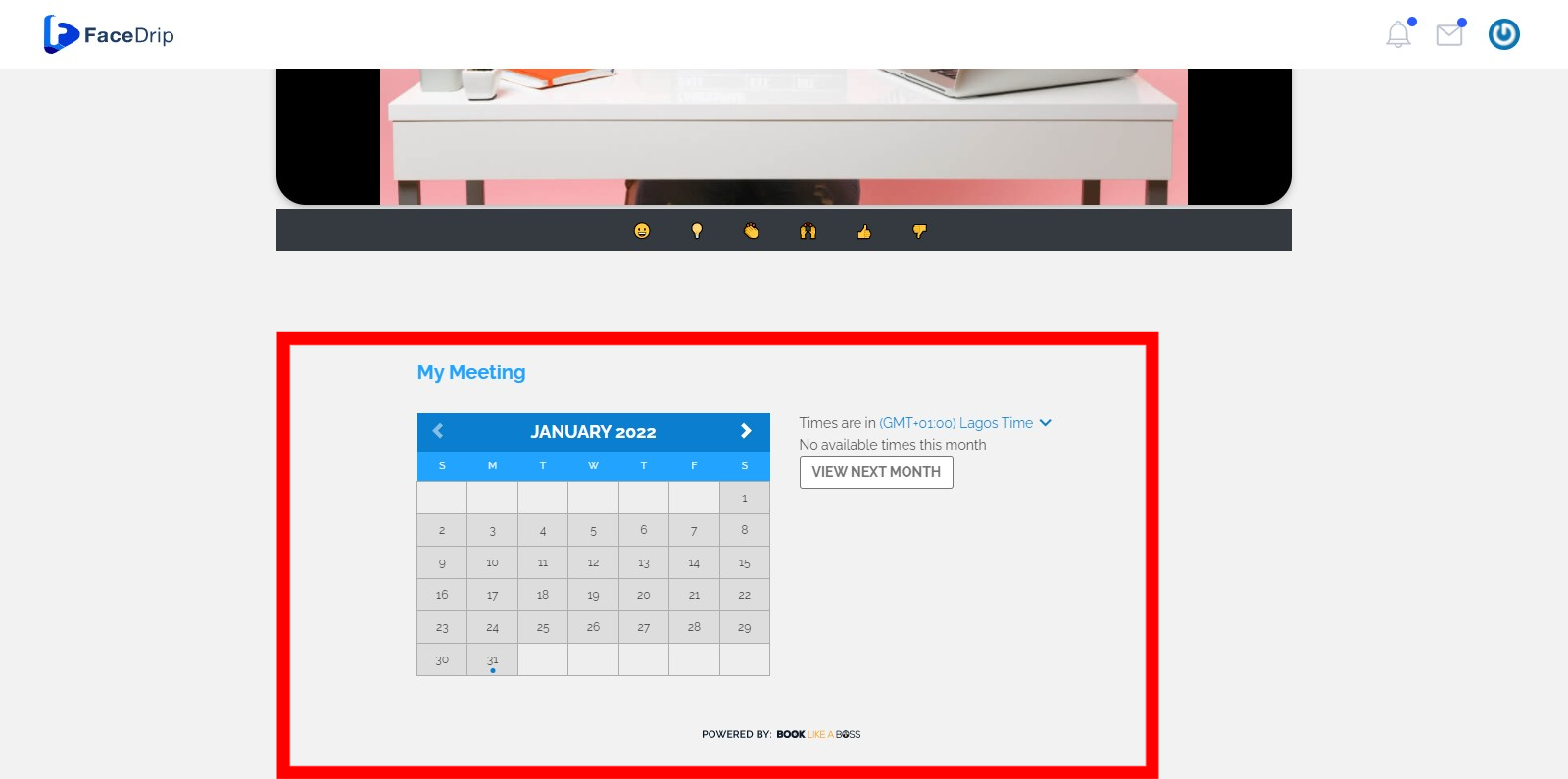To get started, you need to set up your Book Like A Boss account by signing up. You can follow this link to Set up your Book Like A Boss account.
Once you are done signing up, Sign in to your account, and click on the Calendar menu which is by the left side of your dashboard.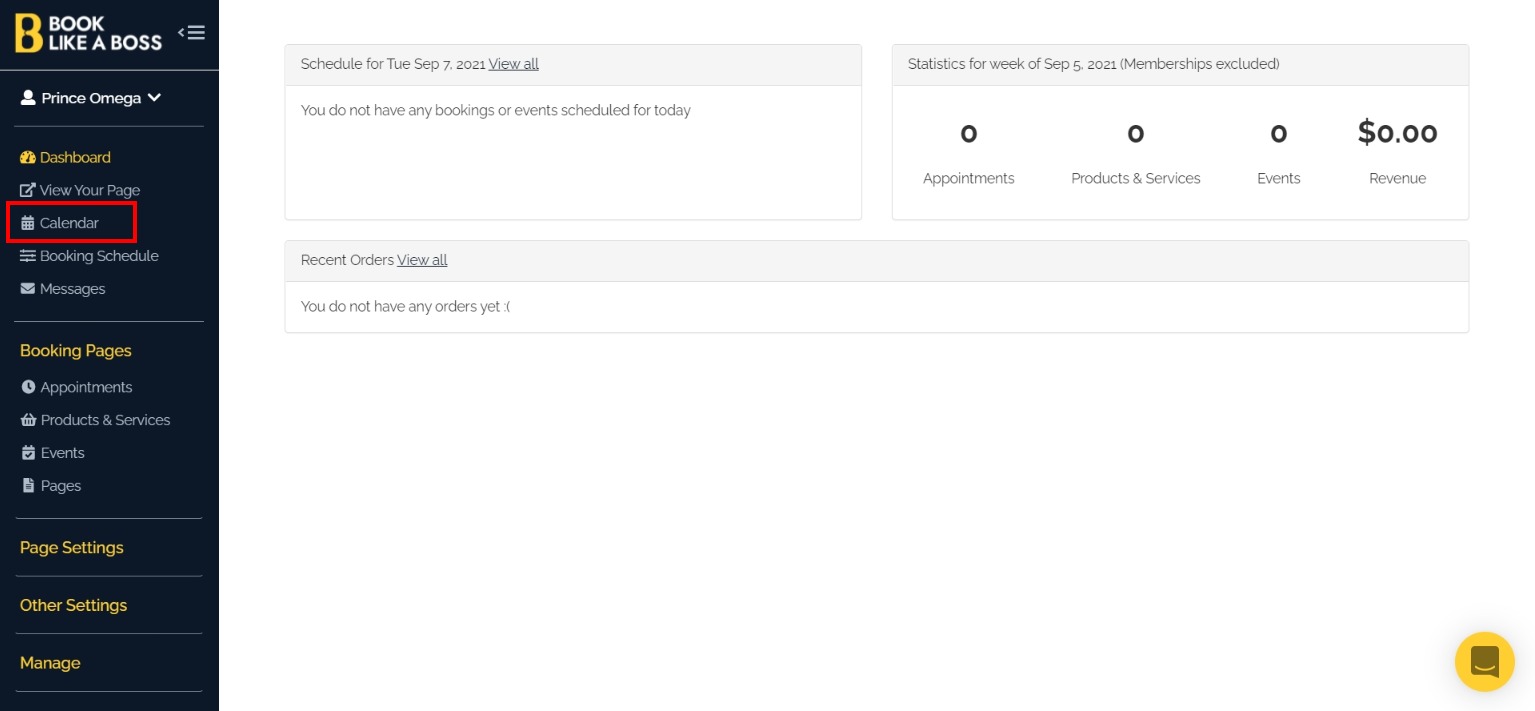
You can connect one or more 3rd party calendars to your account by Clicking the manage calendars. (Available calendars include Apple iCloud, Microsoft Exchange, Office 365, Outlook.com, and Google.)
Also, you can set New time off events by clicking on the button at the top right of the calendar card.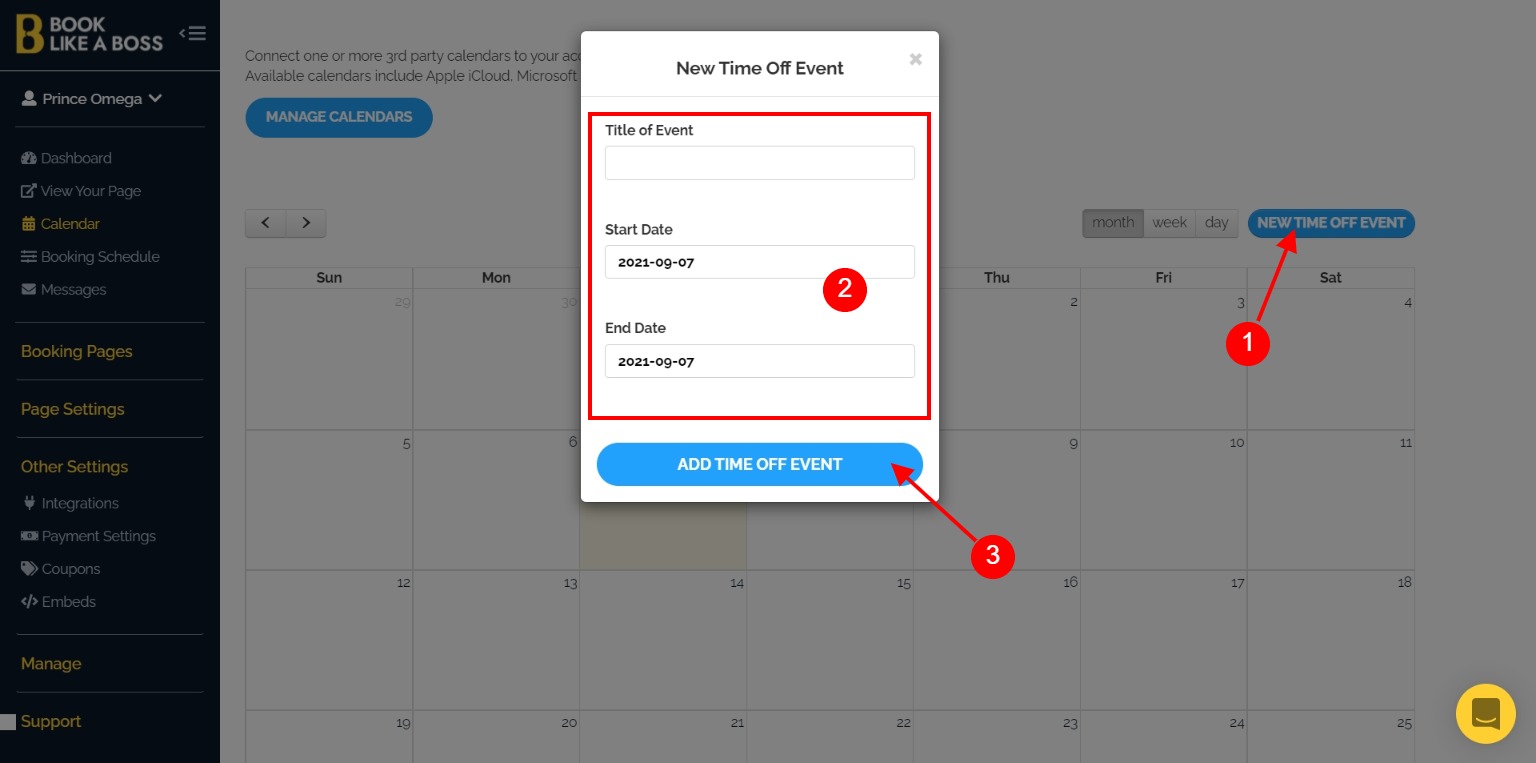
Next, click on the Booking Schedule(1) menu which is by the left side of your dashboard. This helps you select your availability on a weekly basis. You can add your available time frame on a daily basis by clicking on the Add button(2). Also, if the same applies all through the week you can click the Apply To All button(3)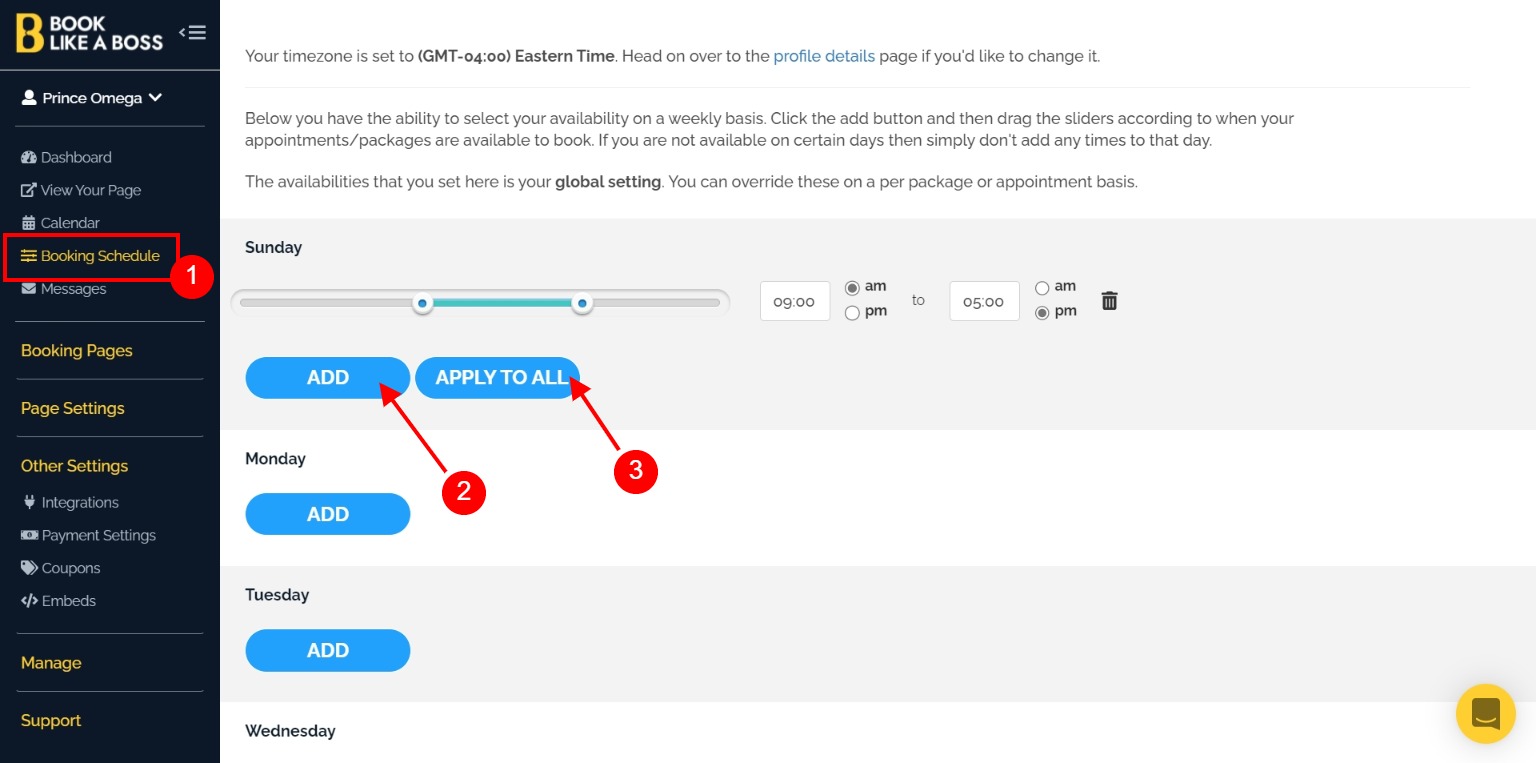
NB: The availabilities that you set here is your global setting. You can override these on a per package or appointment basis.
Click on the Booking page which is by the left side of your dashboard.
Under Booking page we have the options to set up Appointments or Products & Services (Package).
Appointments are bookings that don’t have any money being exchanged. Perfect for setting up meetings, product demos, and more While
Package can be a service like logo design, massage, consulting, or dog walking where you offer customers the ability to book you for either a specified or unspecified amount of time.
After you must have chosen between the options and filled in the details thereby creating an appointment, Click on Other Settings which is by the left side of your dashboard, and select Embeds. Then click on Add Embed.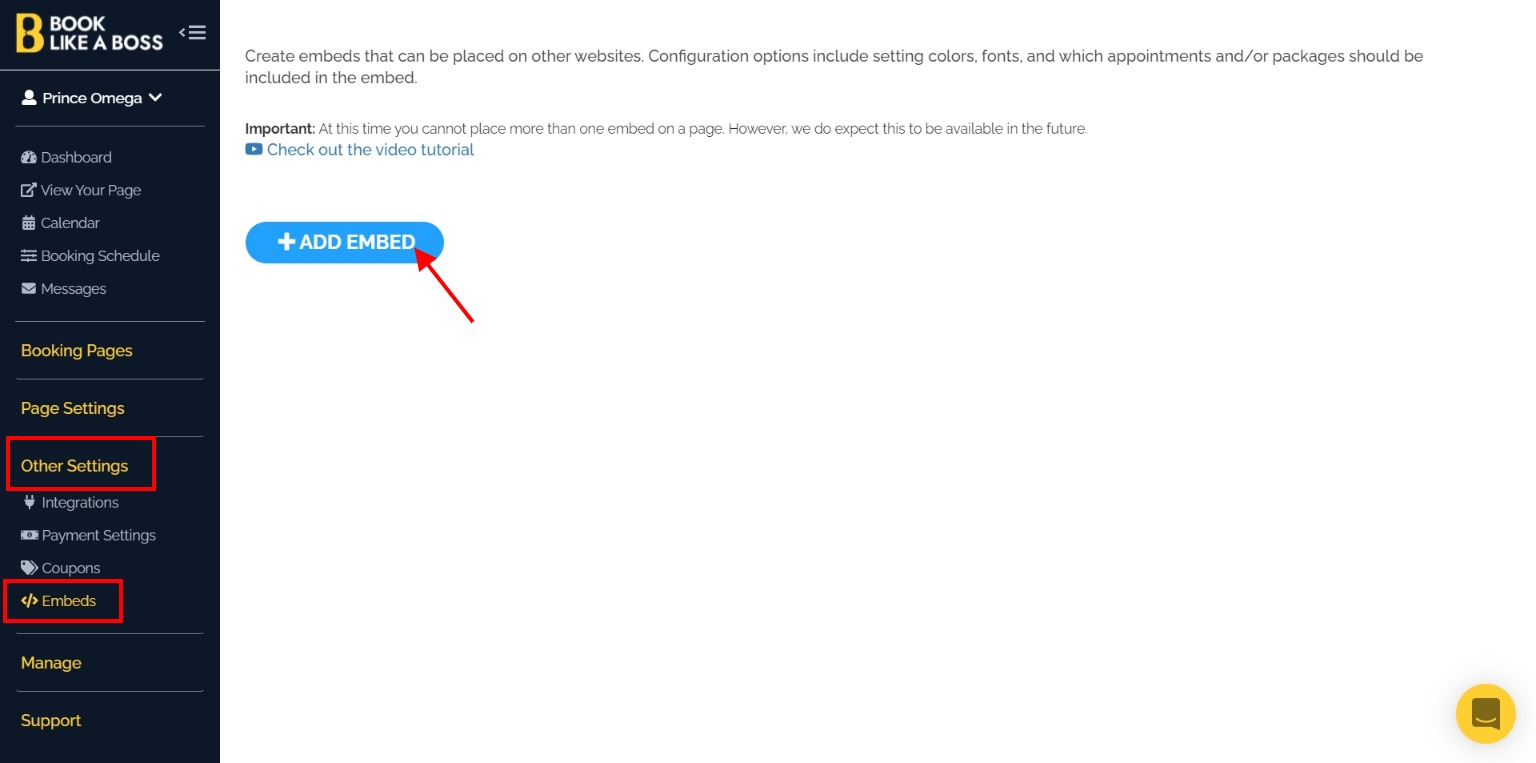
On the new window, type in a Name you want to use(1), click on the drop-down icon and choose Appointments/Packages you created earlier and you wish to show on this particular embed(2) and Save Embed(3).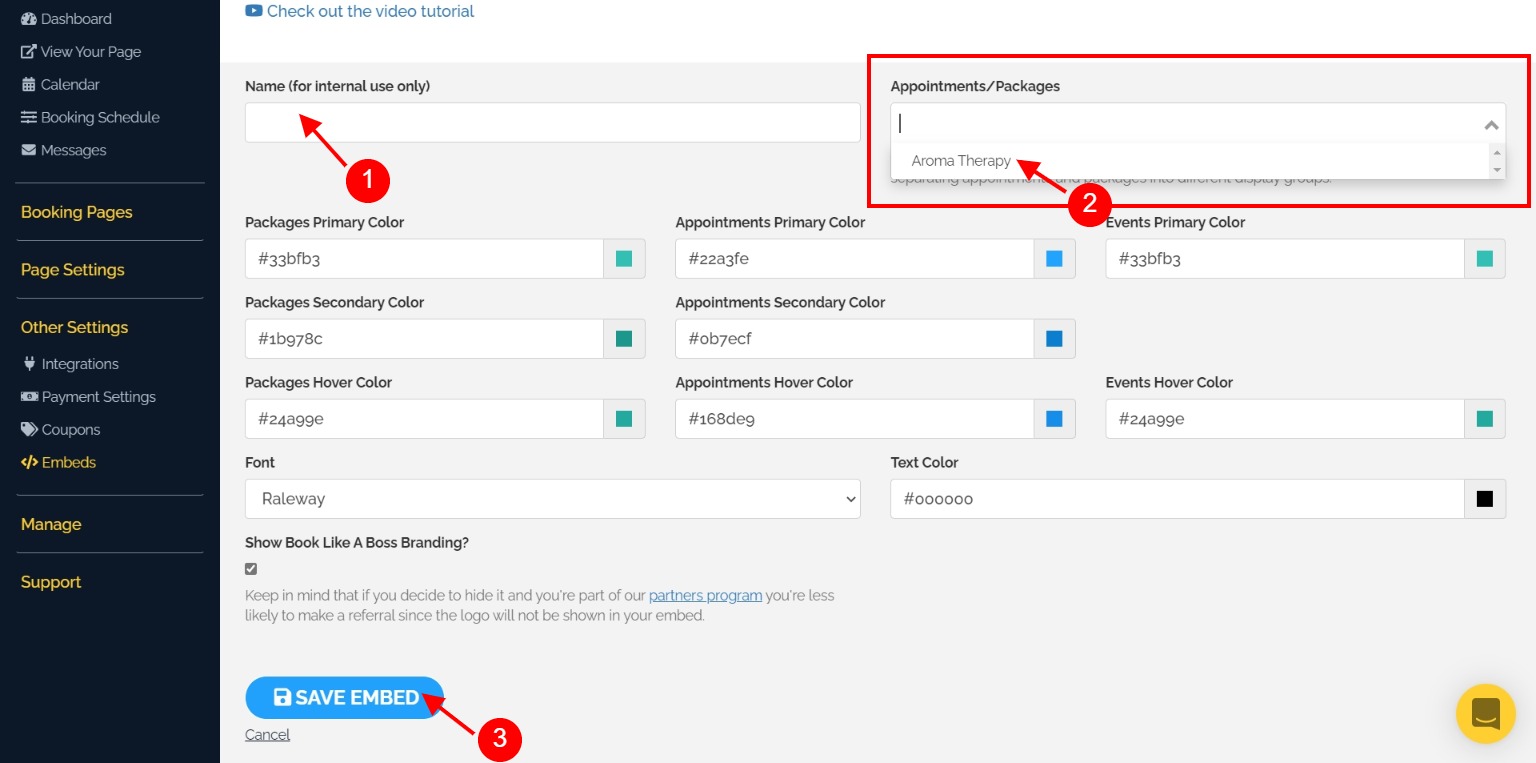
Upon saving successfully, an Embed link is generated. You need two portions from the link;
Boss ID (5 digit numbers between equal sign = and the Ampersand & )
Boss hash (alphanumeric between the equal to = and the quotation mark “)
Copy the portions of the link as shown in the image below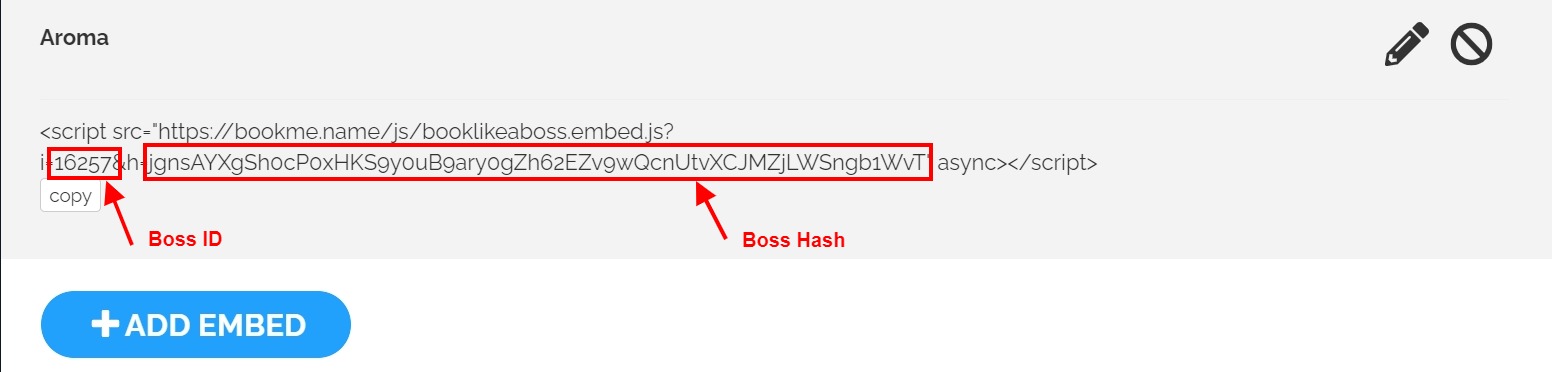
On your Facedrip account, paste the copied links directly in the field labeled Boss ID and Boss Hash respectively When creating Calendar CTA Type with the Book Like A Boss Radio button Checked. Follow the link on How To Create Calendar CTA Type to learn more.
Upon successfully adding the Calendar CTA type for Book Like A Boss to the video (Follow this link on how to add CTA to Video), you will find the Book Like A Boss modal on the video view page as shown below