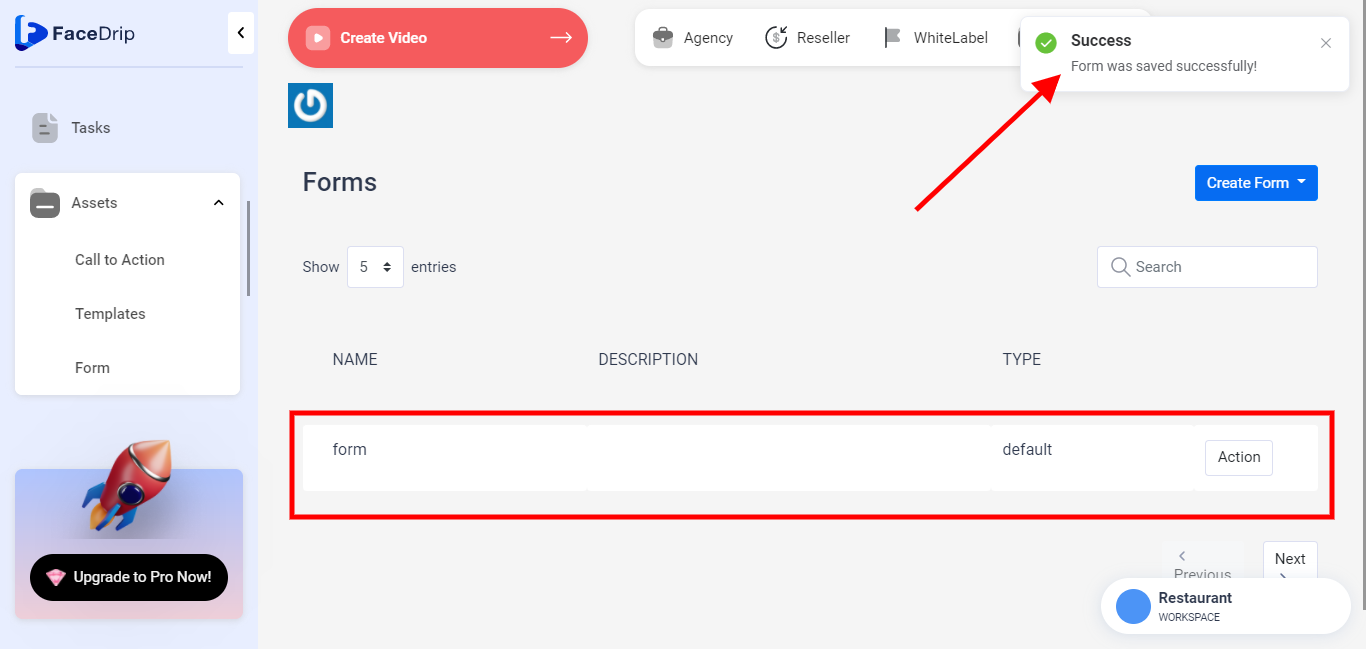You can create a Form (this is needed when creating a Form CTA Type) in a few simple steps. Kindly follow the steps below:
Log in to your Facedrip account.
Step 1: Click the ‘Assets’ menu on the left-hand side menu bar of your dashboard.
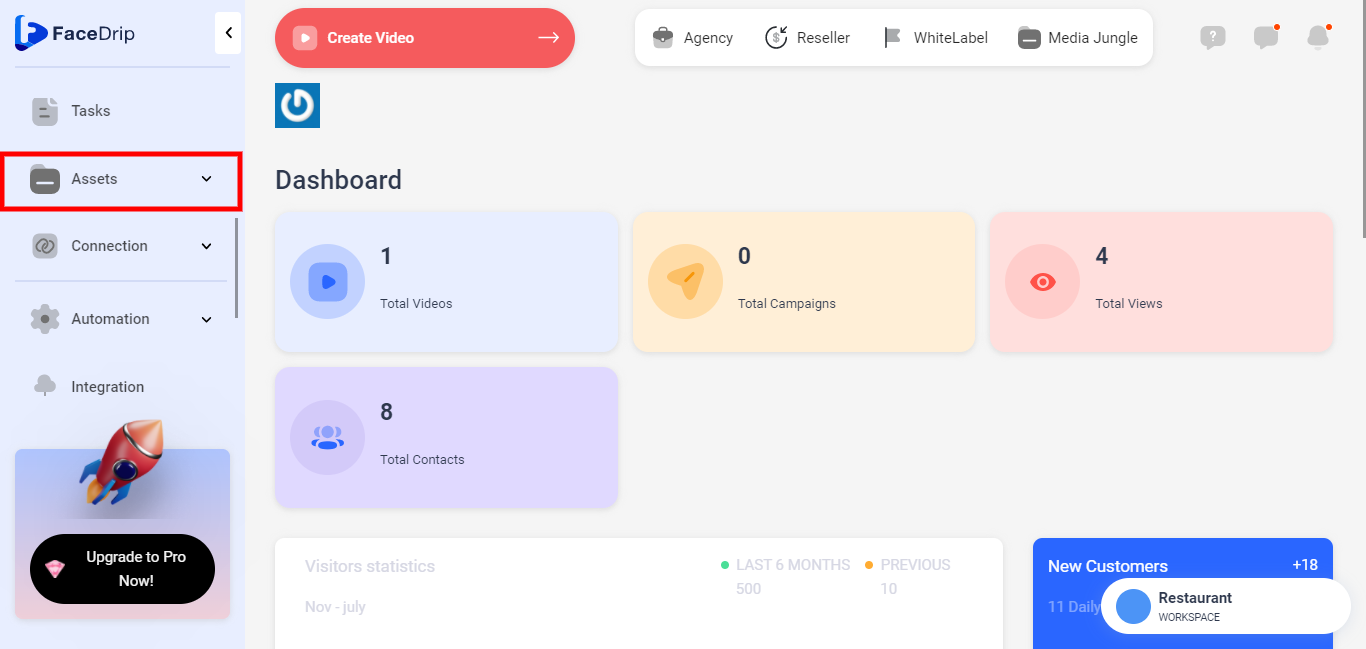
Step 2: Click on ‘Form’ in the drop-down options.
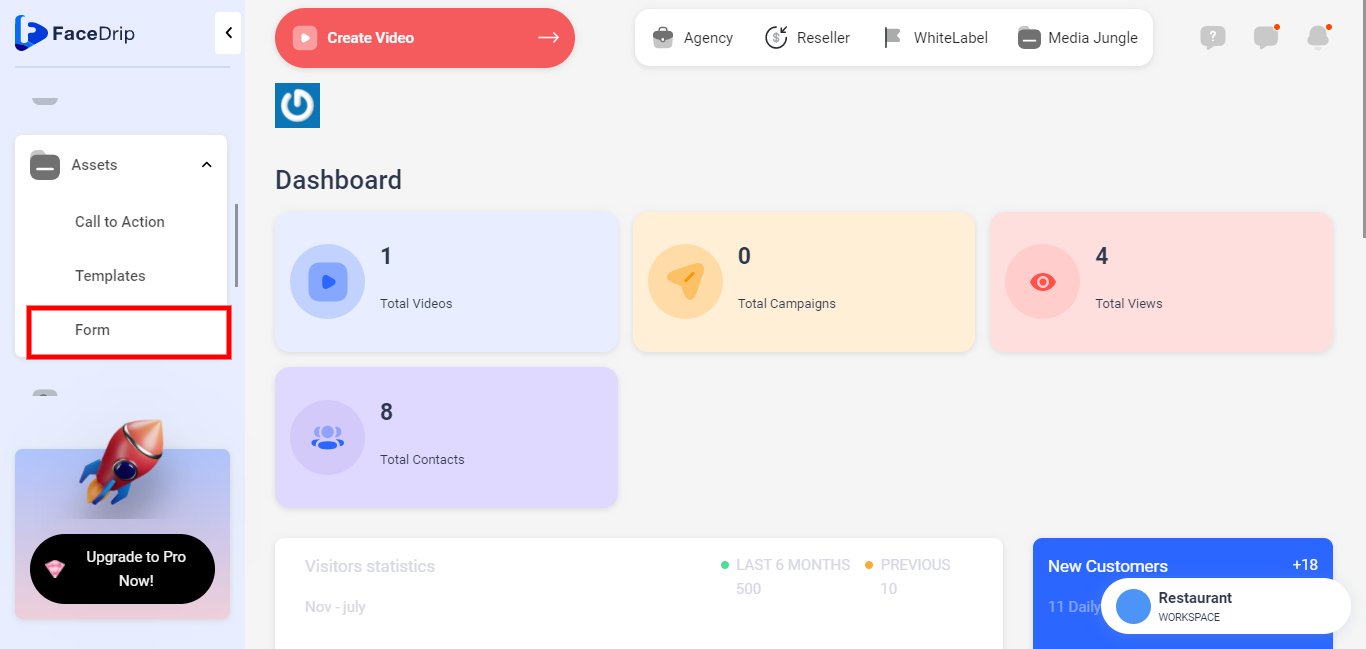
Step 3: Click on the ‘New Form‘ button on the top right side of your dashboard.
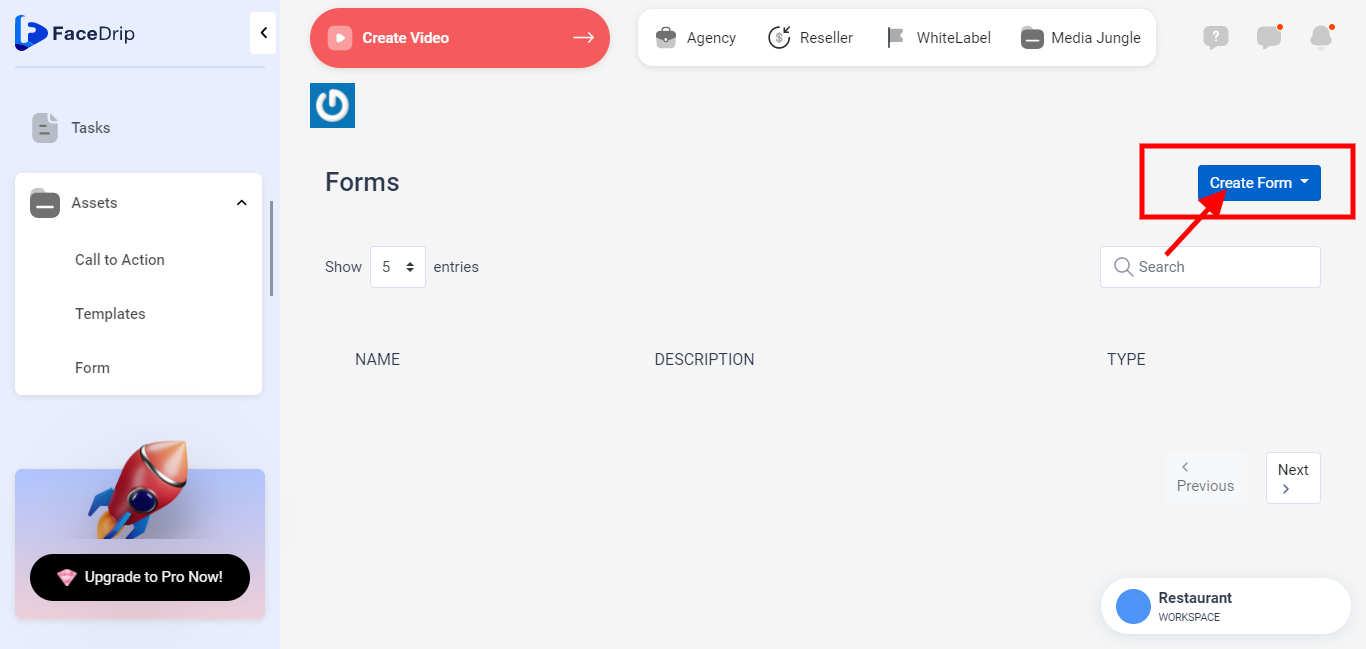
Step 4: On the pop-up form; Enter the Name by clicking the Enter Form Name field.
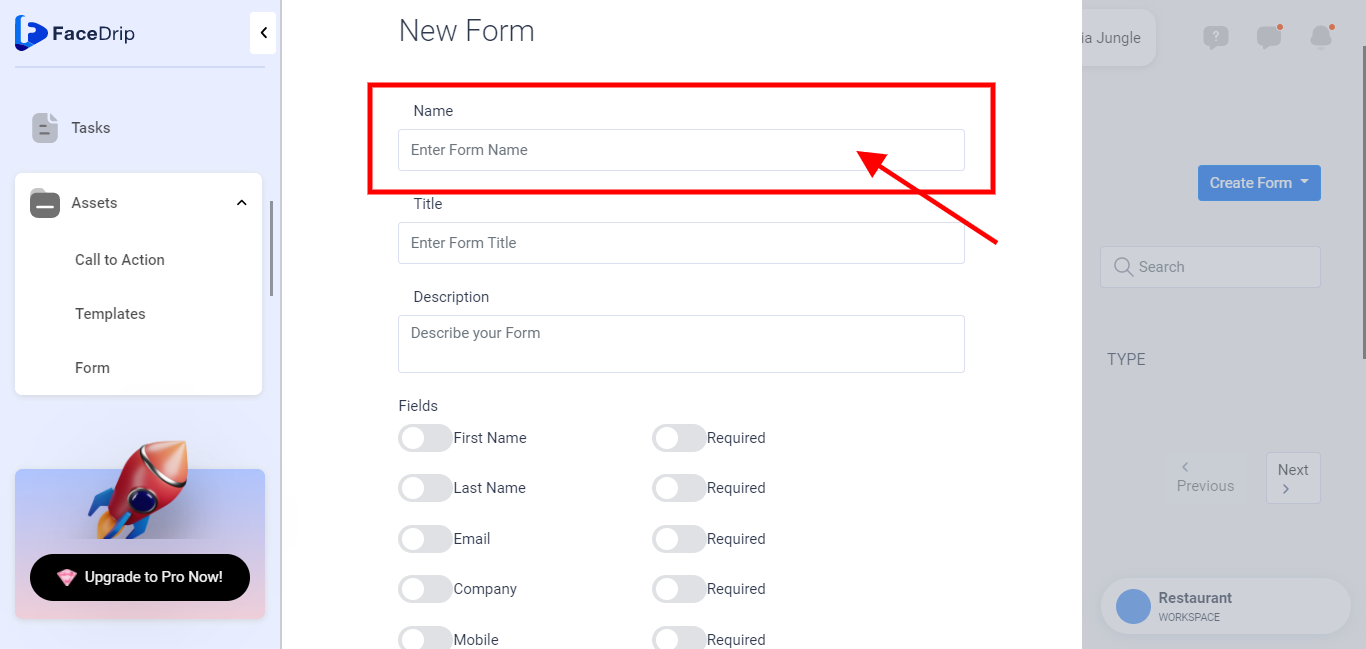
Step 5: Enter Title by clicking Enter Form Title field.
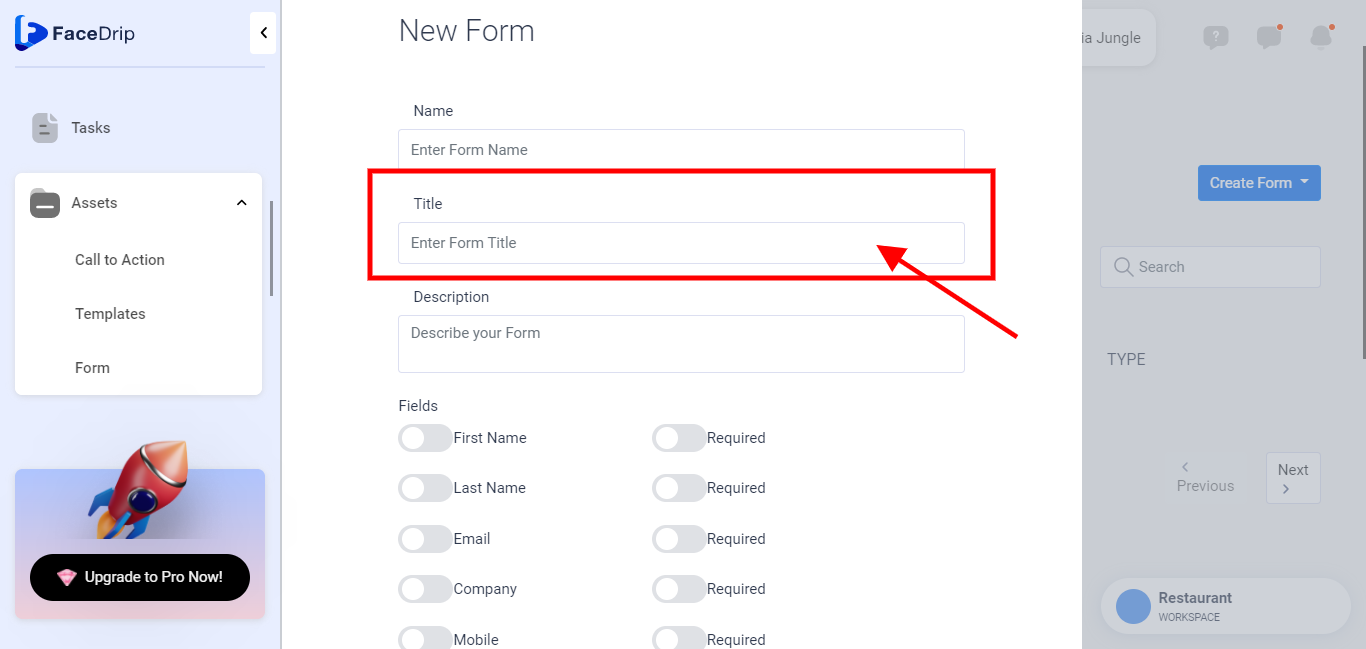
Step 6: Enter a description for your form.
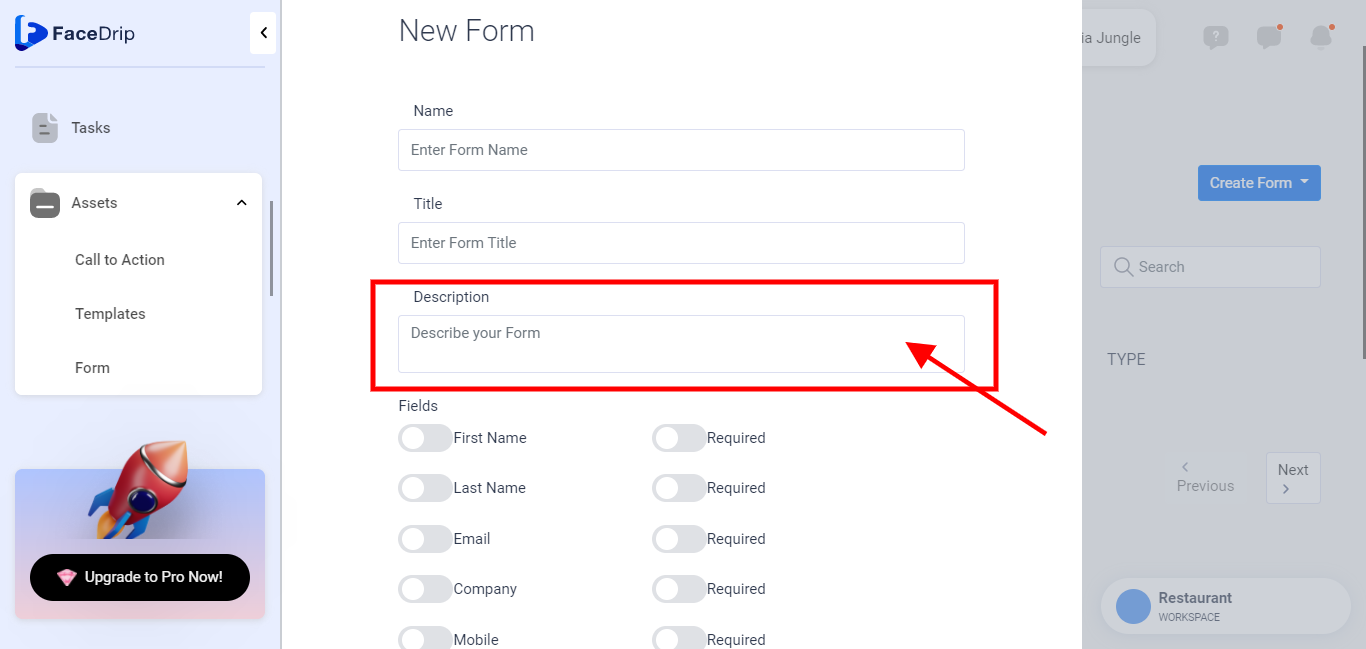
Step 7: Under the field menu, we have a list of fields namely; Email, Company First Name, Last Name, Mobile Phone, and Phone. Each field is assigned two (2) buttons.
From left to right:
Click on the first button of any field if you want the particular field active.
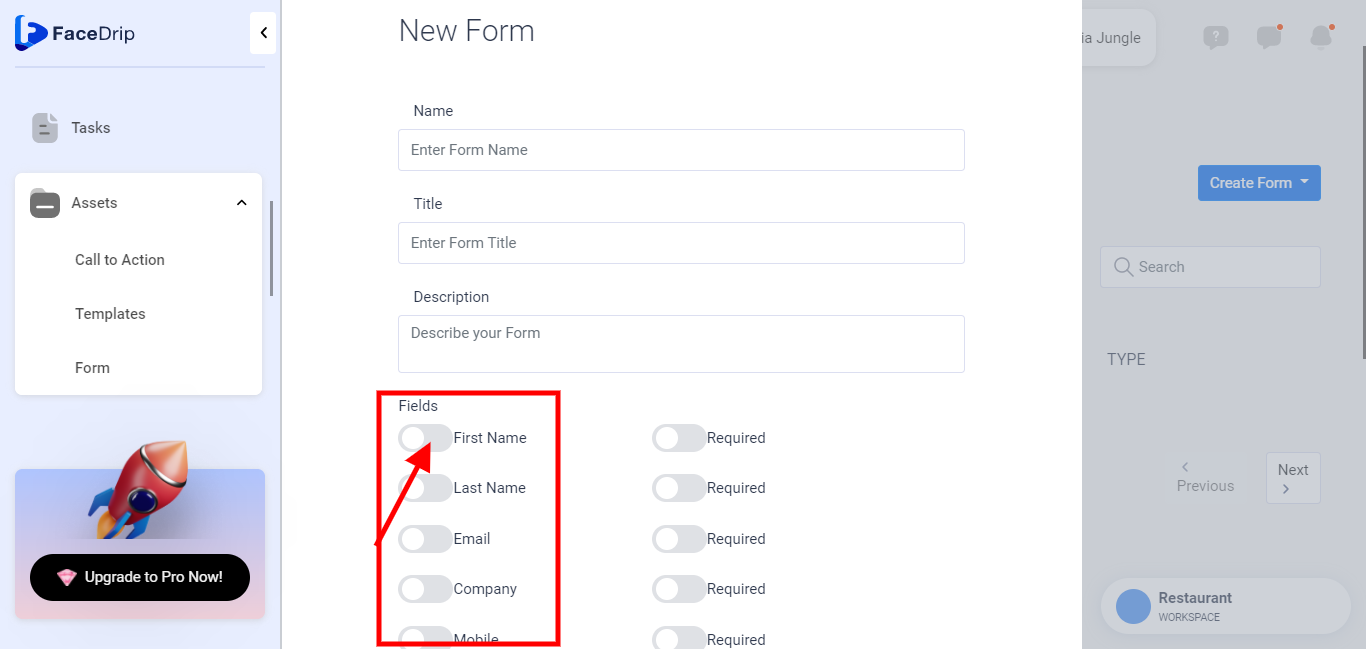
Click on the Second button (tagged required) if you want to make the selected field mandatory on filling the form.
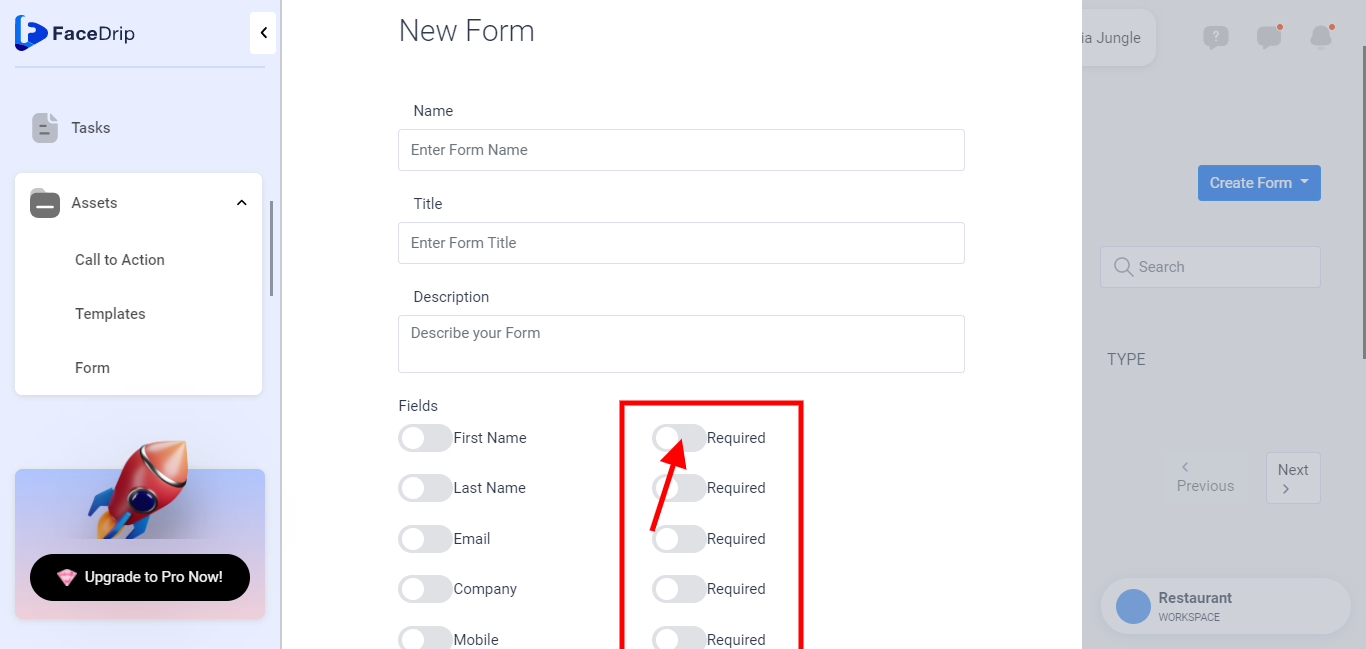
Step 8: Click on the field below Complete Action and choose Forward To URL if you want to take your visitor to the URL upon completing the form OR choose the Display Custom Message to create your preferred Complete Action success alert message.
* If the Forward To URL was selected for the Complete Action, Click on the Enter URL Box that appears right below and input your URL.
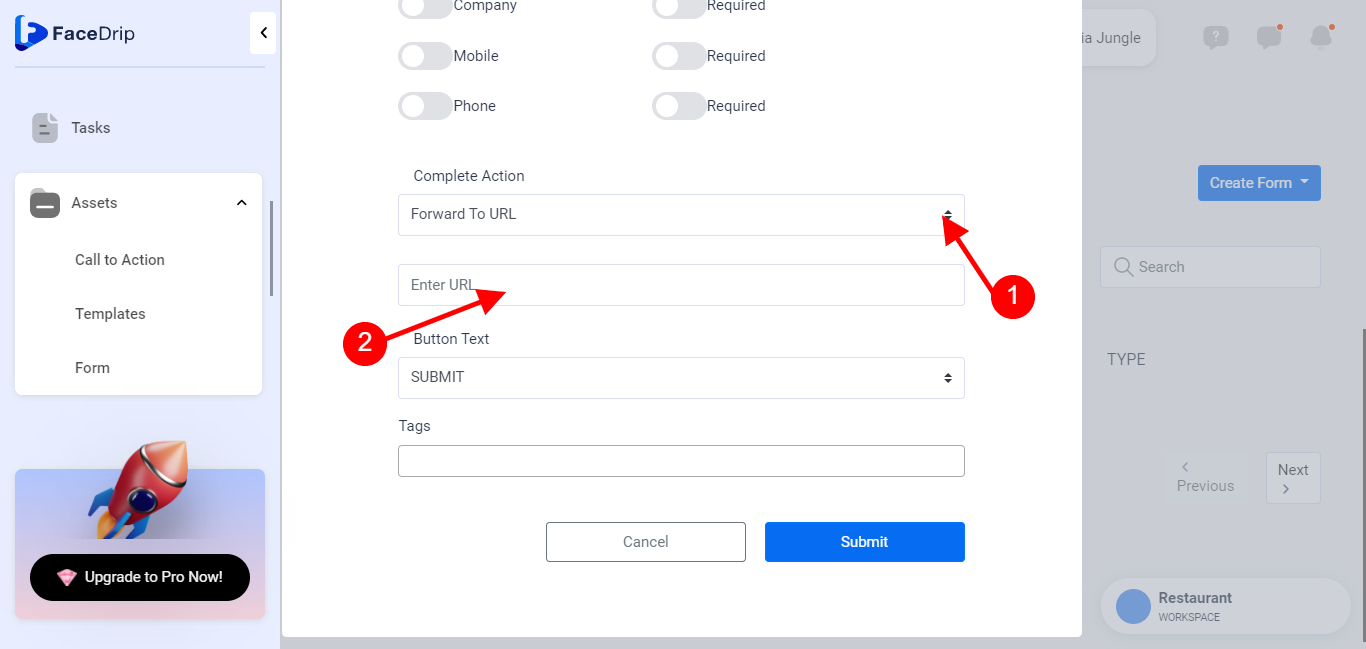
* If Display Custom Message was selected for the Complete Action, Click on the Message Box that appears and input your preferred text.
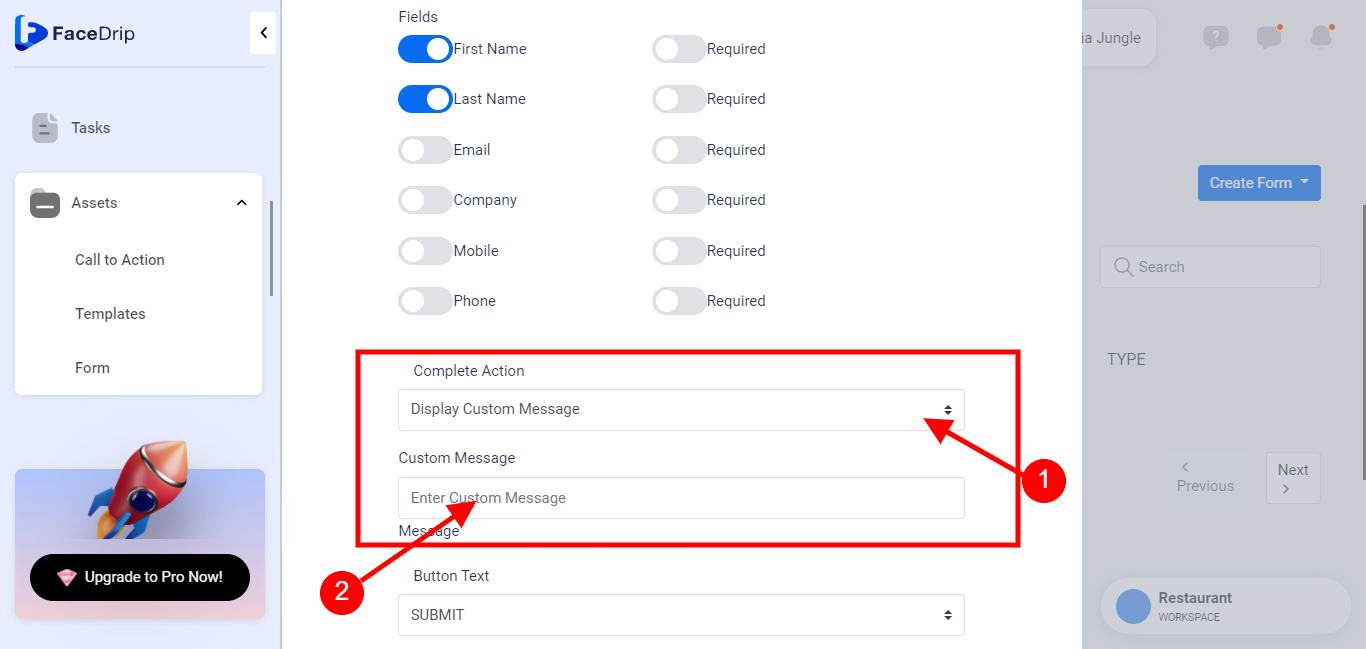
Step 9: Click on the BUTTON TEXT and choose from the default button texts OR choose the [Custom Text] which is the last on the list to create your preferred Submit text.
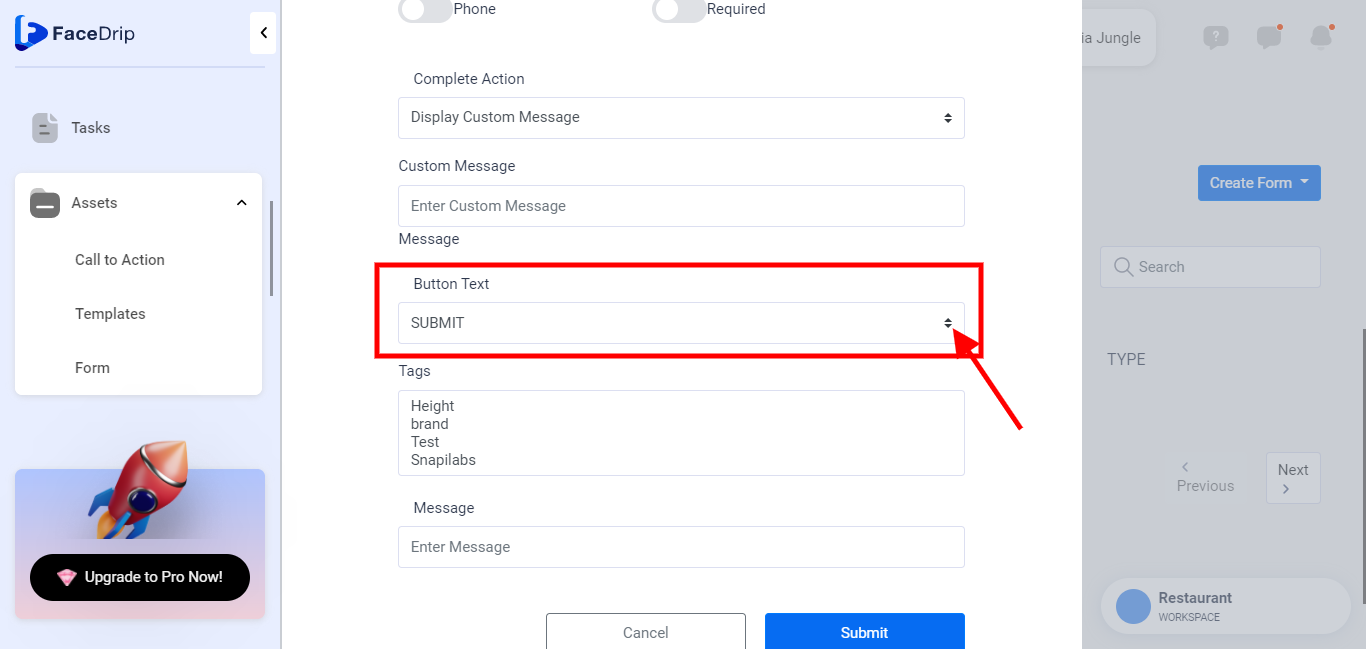
* If Custom Text was selected for the button text, click on the Enter Custom Submit Text that appeared below and input your preferred text.
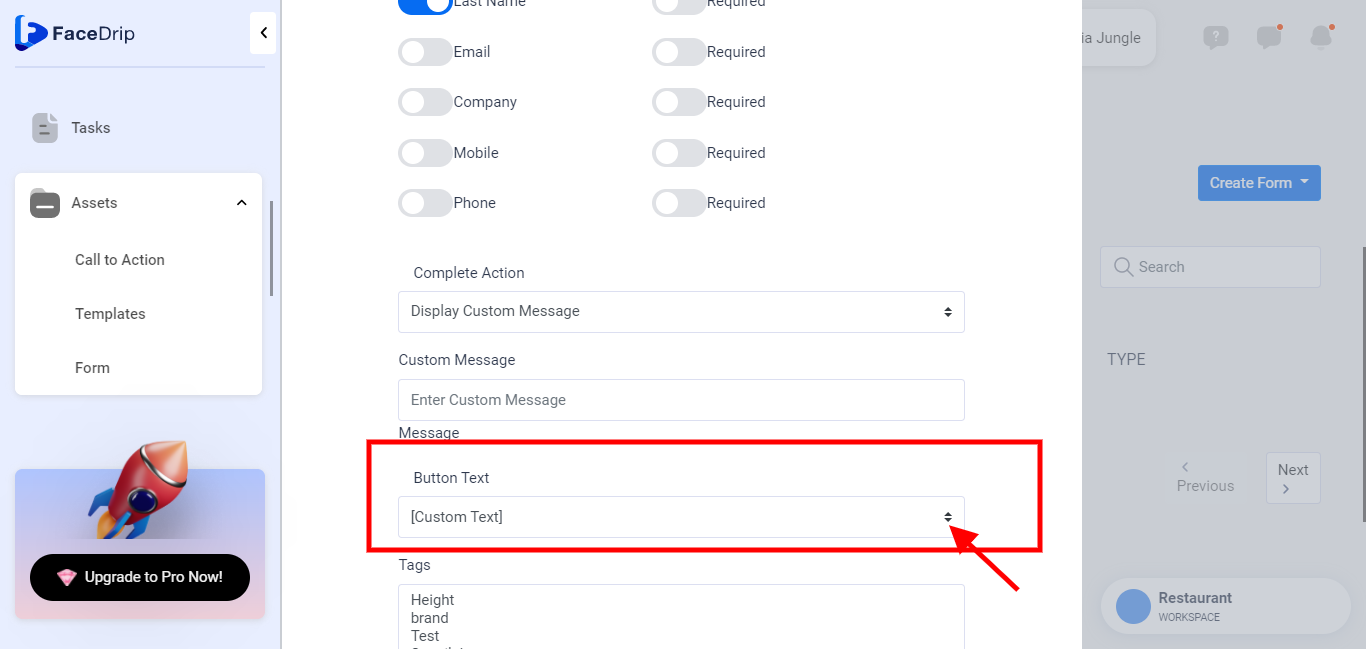
Step 10: Next, click on the Tags box and enter your tag. Kindly follow this link on how to create a contact tag.
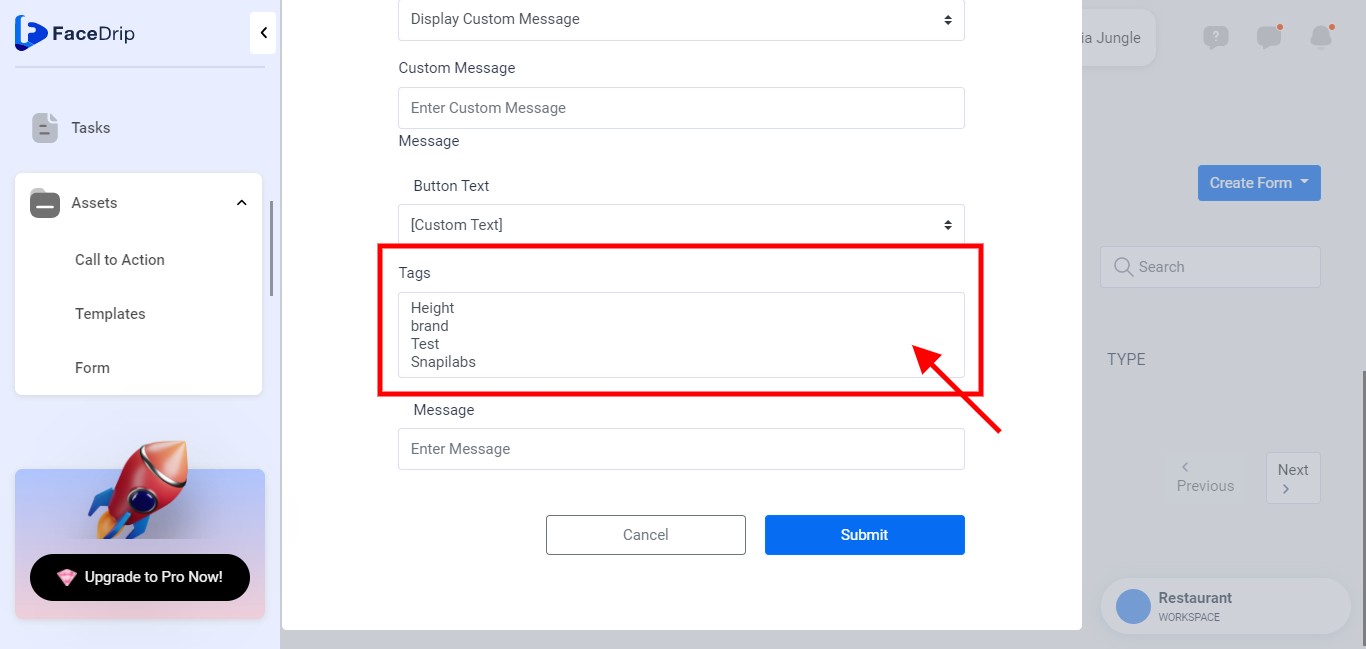
Step 11: Turn on the Autoresponder radio button to choose from the email autoresponder you want your contact to go to when visitors enter their details in the form. Kindly follow this link on how to integrate an autoresponder in Facedrip.
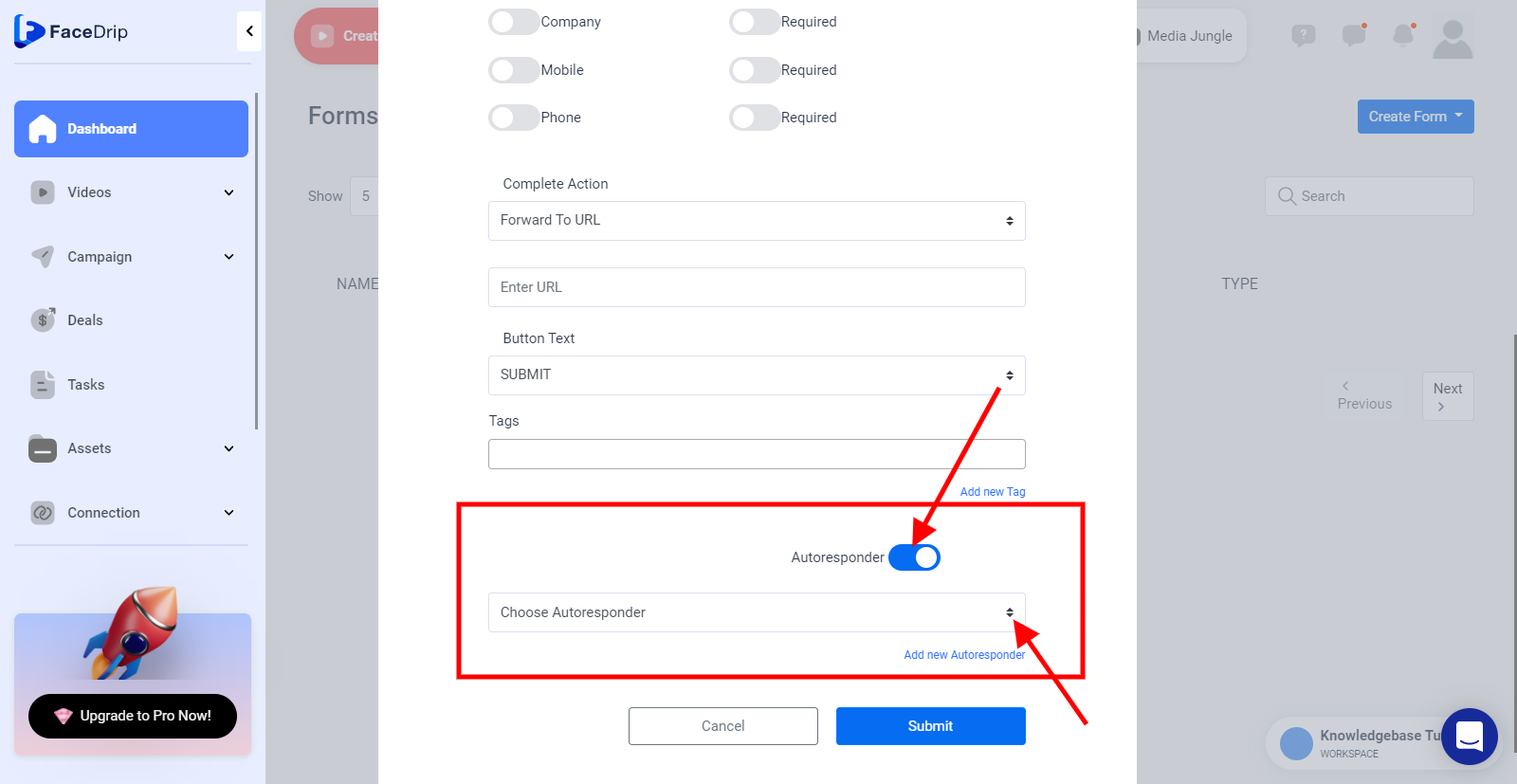
Step 12: Now Click on the ‘Submit’ Button.
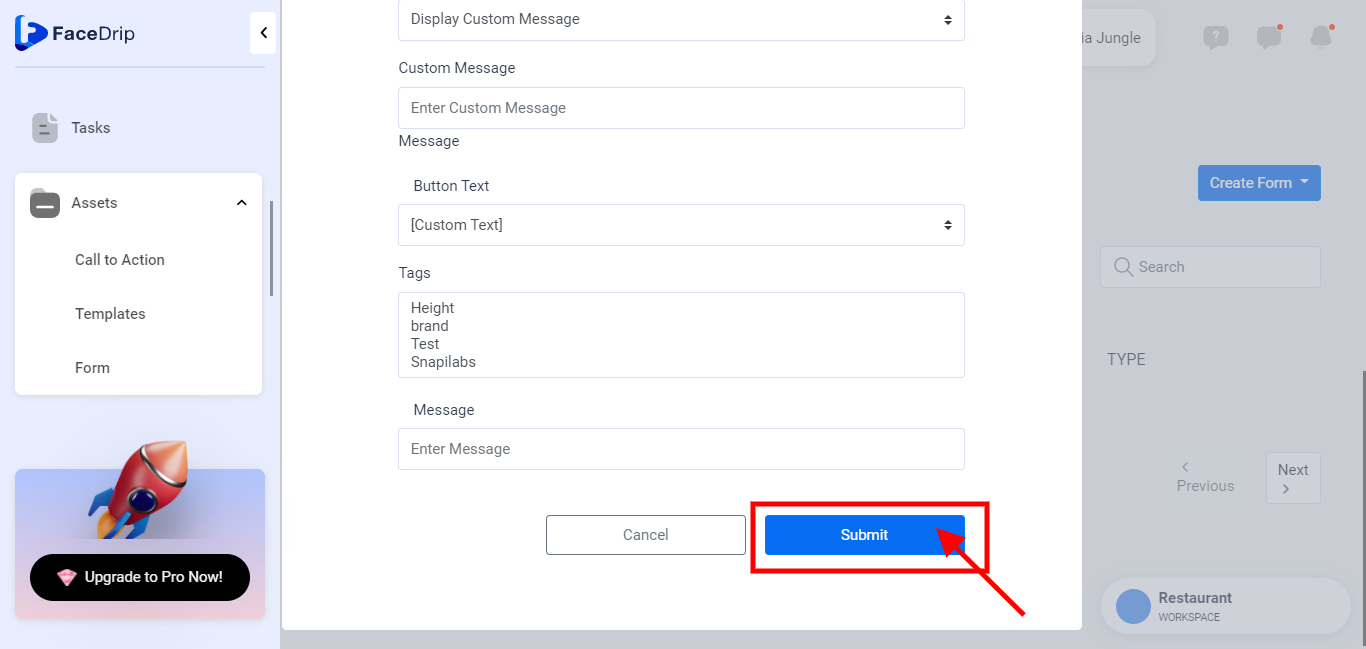
Your Form has been created successfully!