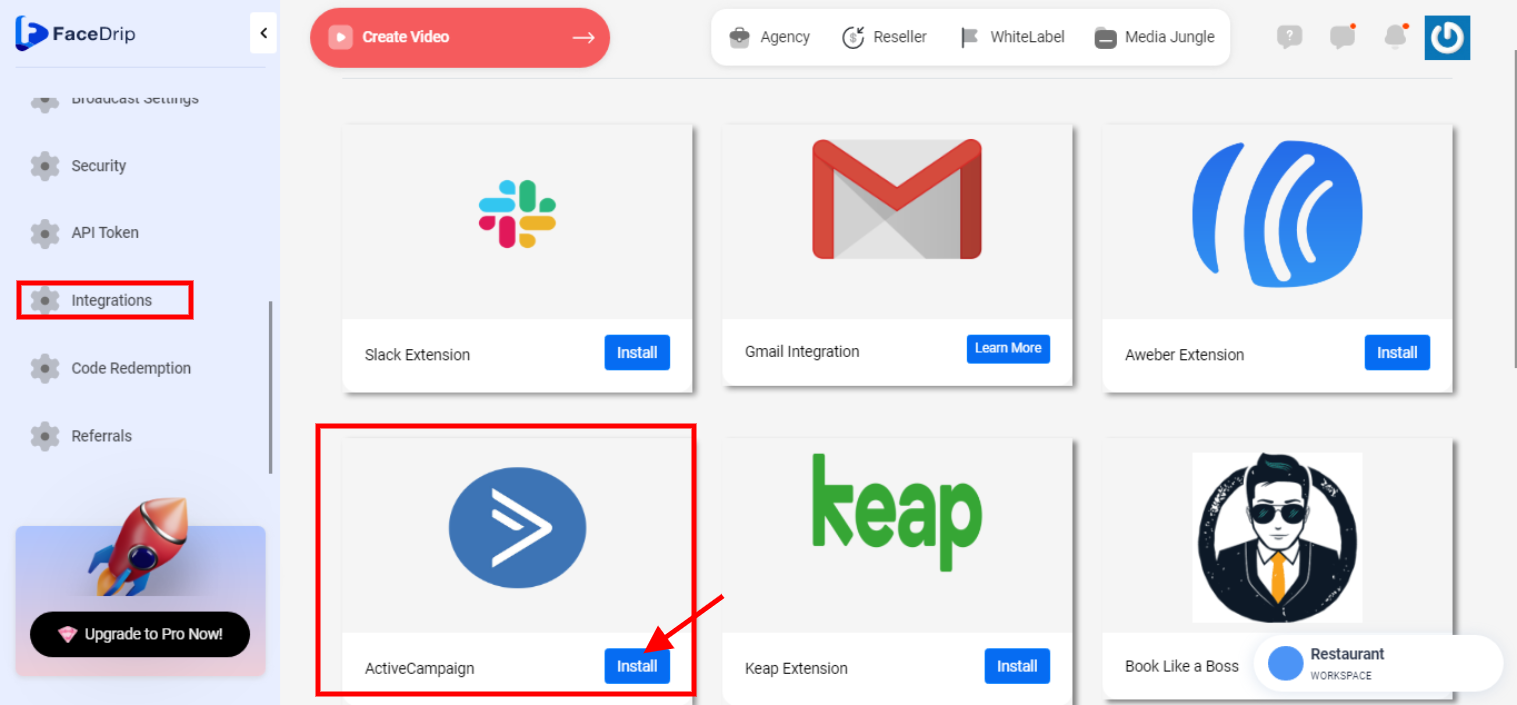You can integrate ActiveCampaign in Facedrip in a few easy steps. Kindly use the information below:
Getting Started On How To Integrate ActiveCampaign in Facedrip
Log in to your Facedrip account.
STEP 1: Click on the “Agency” at the top of your dashboard.
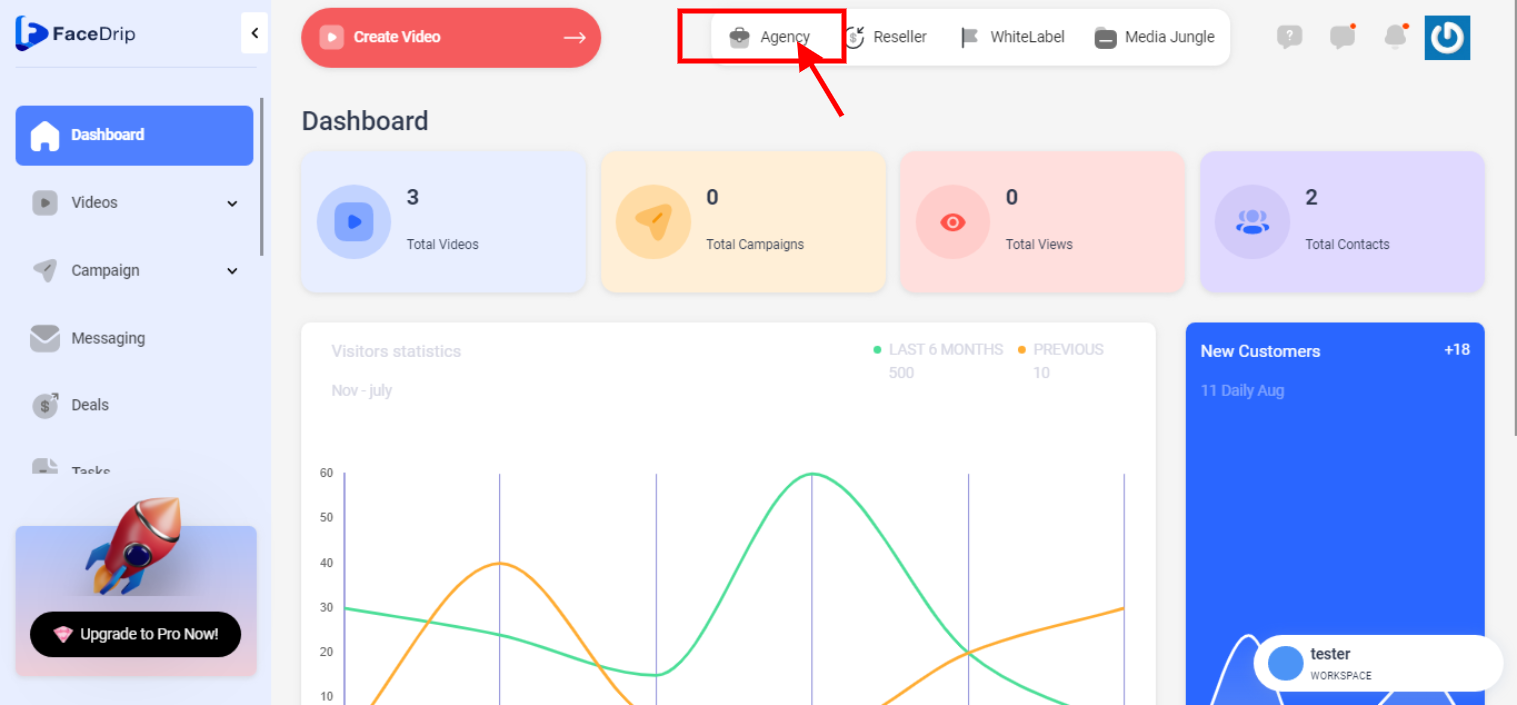
STEP 2: Click on “workspace”
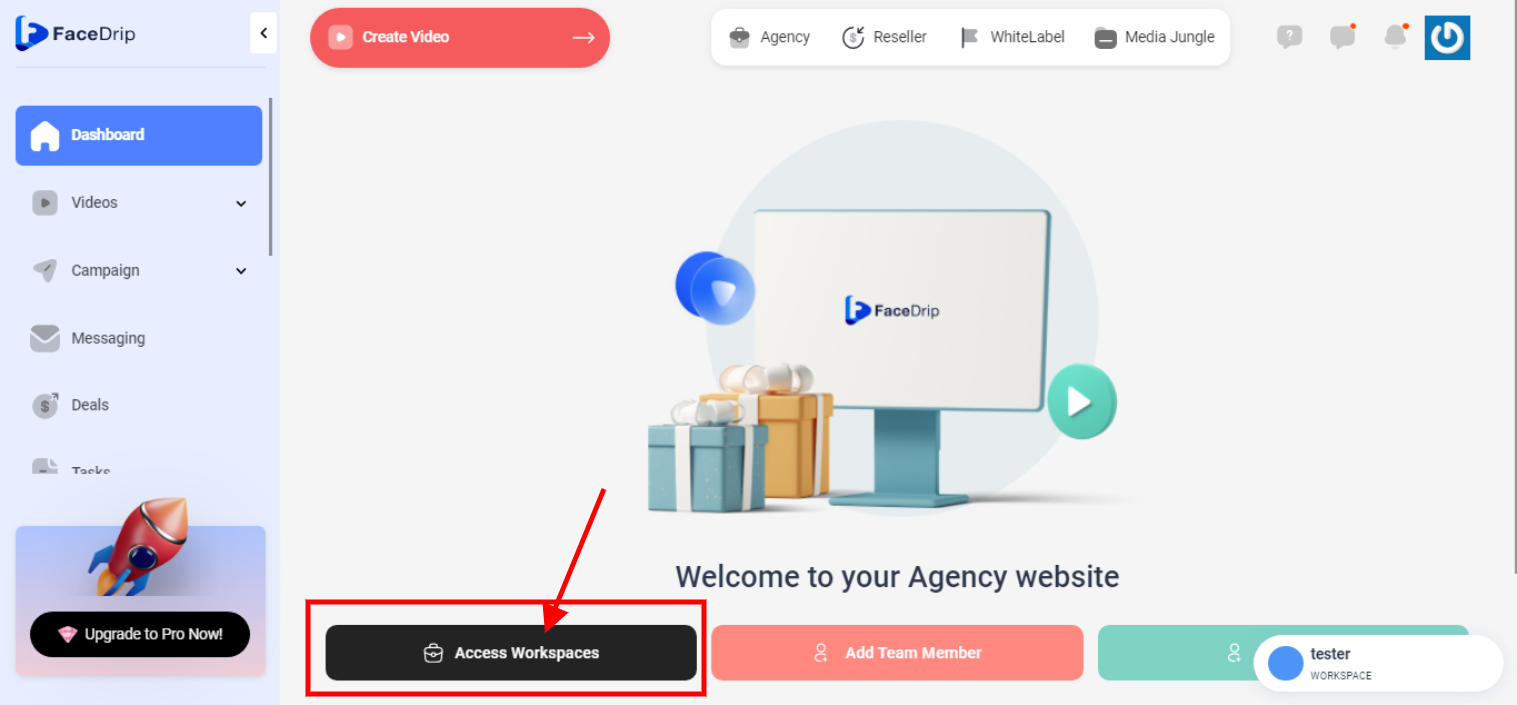
STEP 3: Choose the workspace you want to integrate ActiveCampaign to and click the “activate workspace” button. (follow this link on How To Create New Workspace)
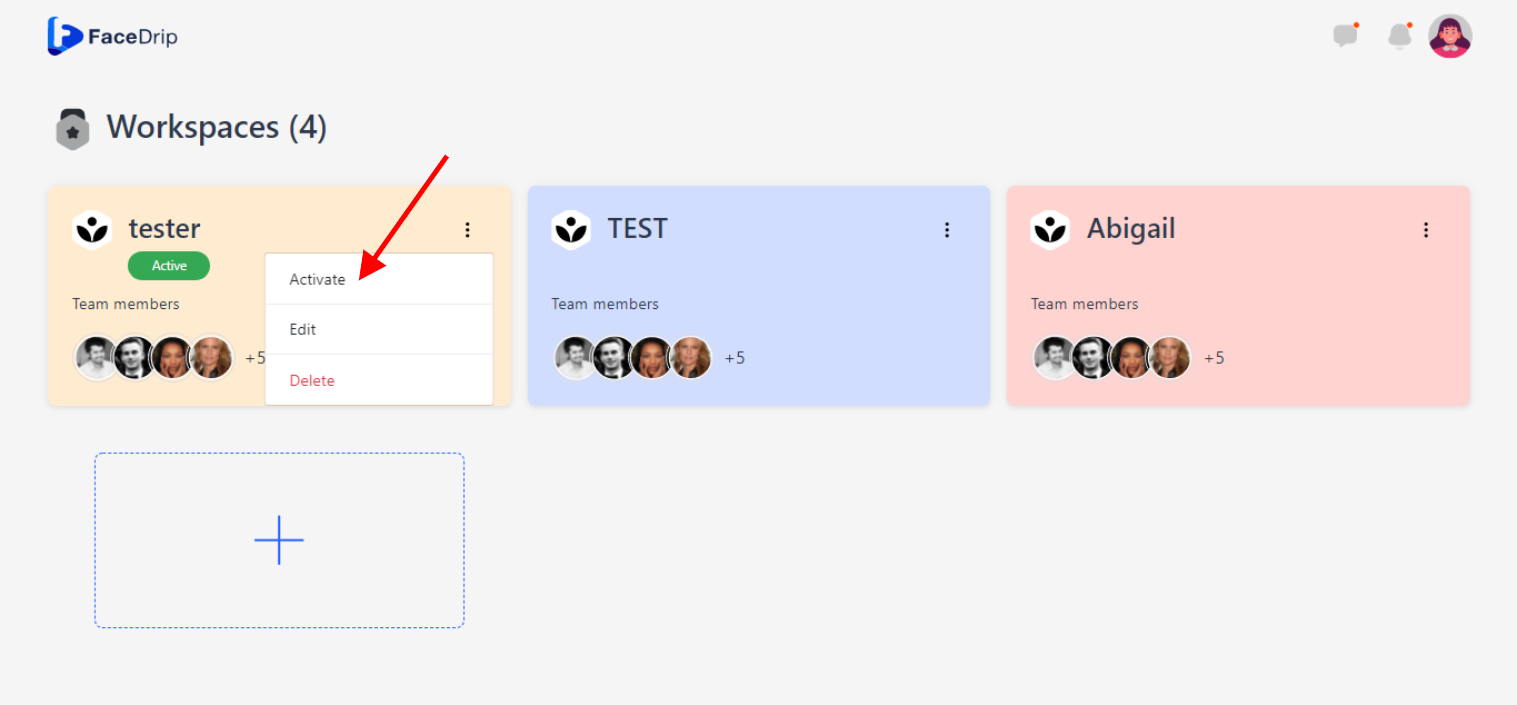
Your workspace will be activated successfully! (PS: Go back to your dashboard module to see the active workspace).
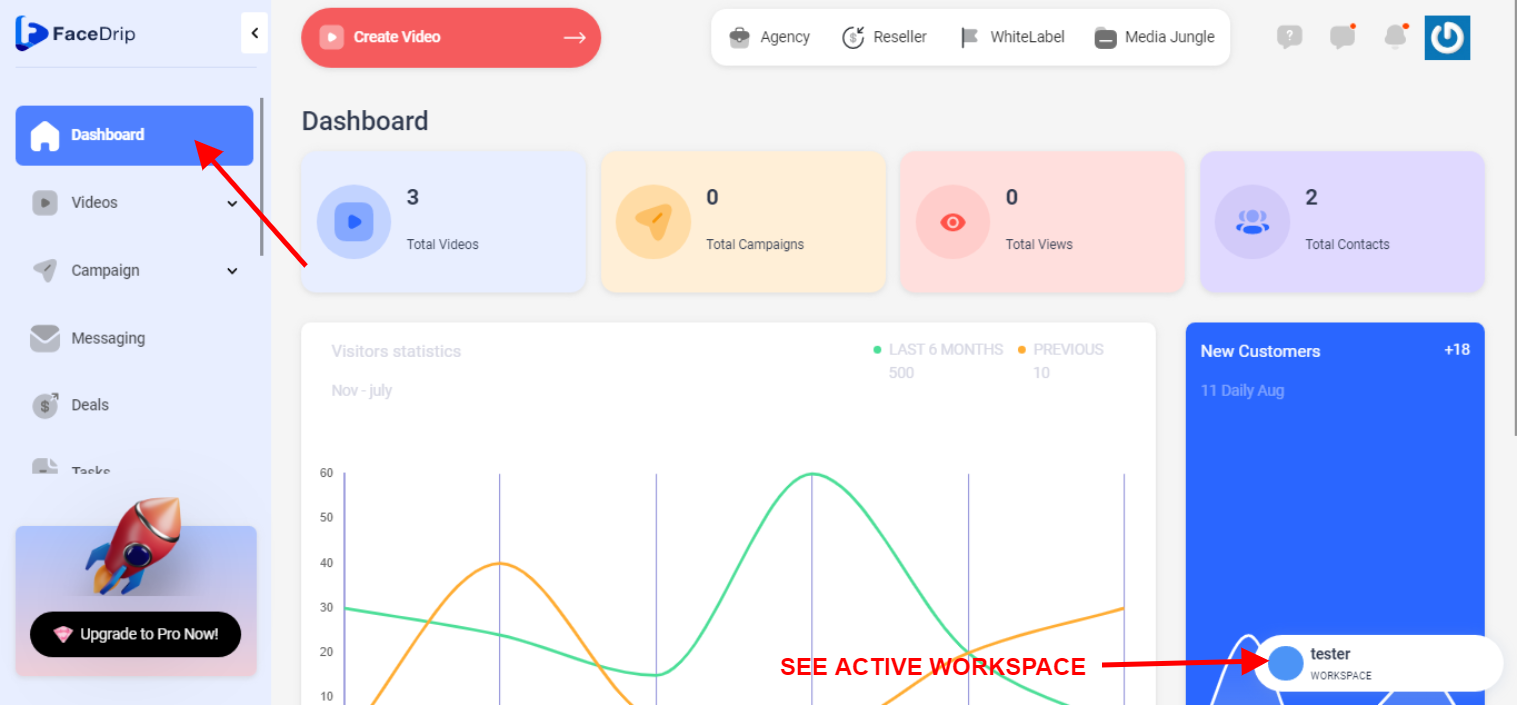
STEP 4: Click on the “Setting Icon” and then click on setting from the drop-down menu
![]()
STEP 5: Click on “integration” from the left-hand sidebar menu
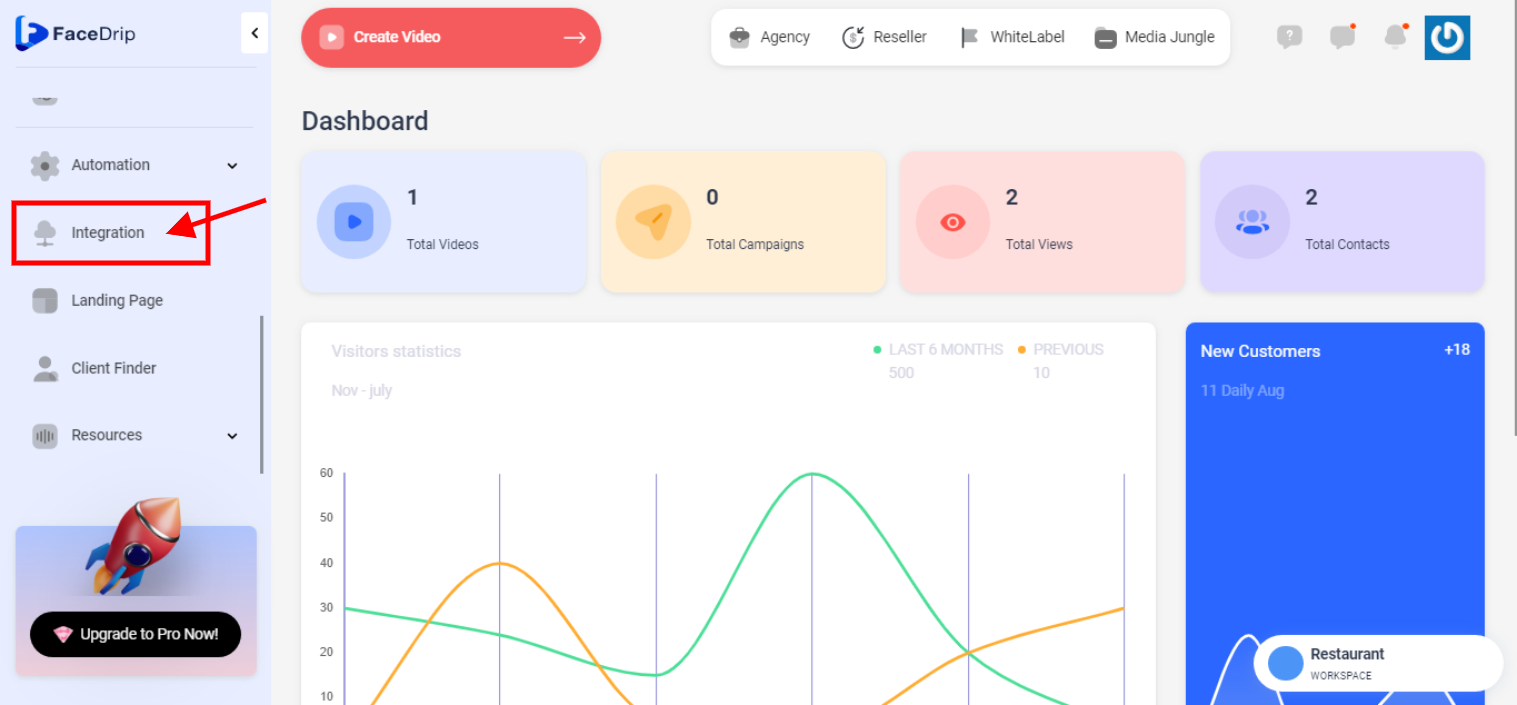
STEP 6: Find the ActiveCampaign extension and click on the install button
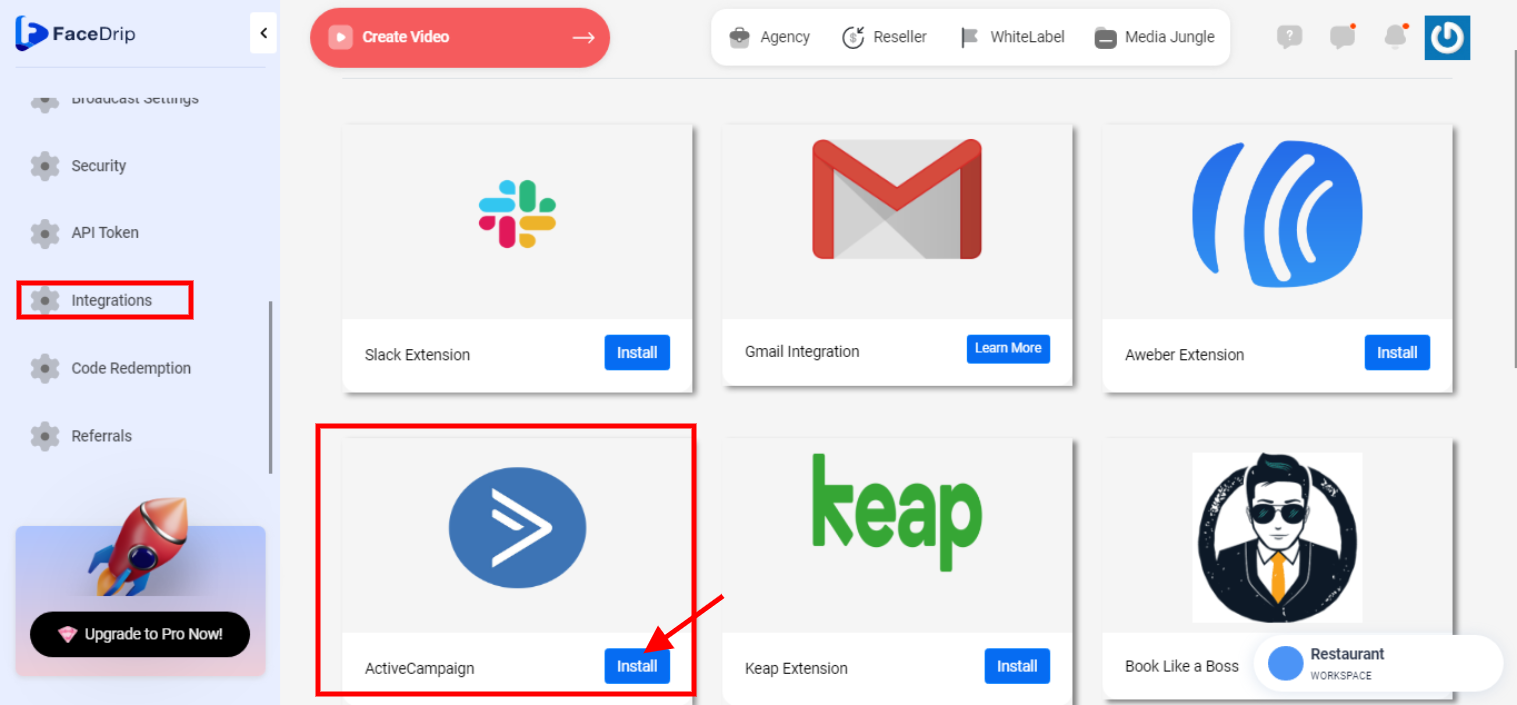
STEP 7: Enter your “URL” and “API KEY” and click on the proceed button
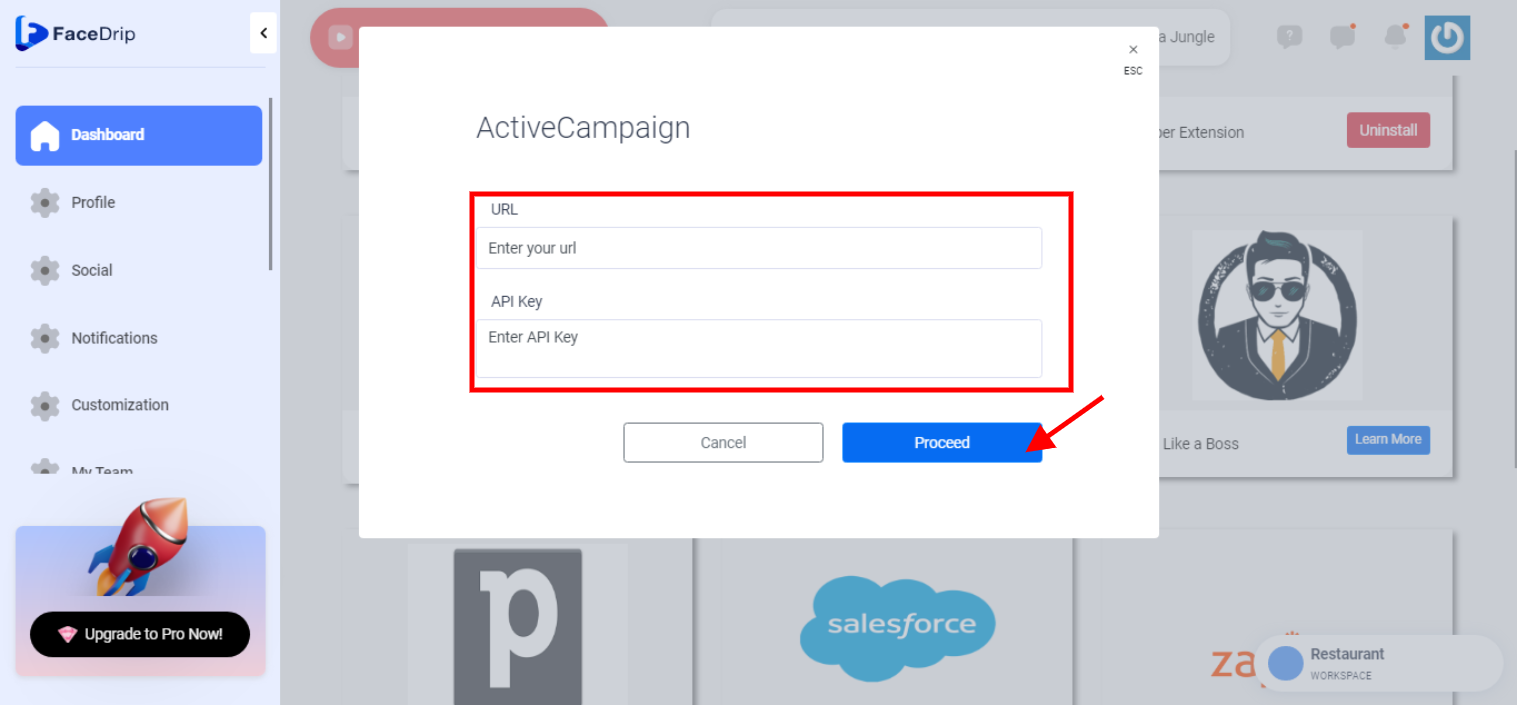
N/B: You should have an Active campaign account/log in details to enable you login.
From your active campaign dashboard Go to settings>>Developer. You will find your URL and API KEY there.
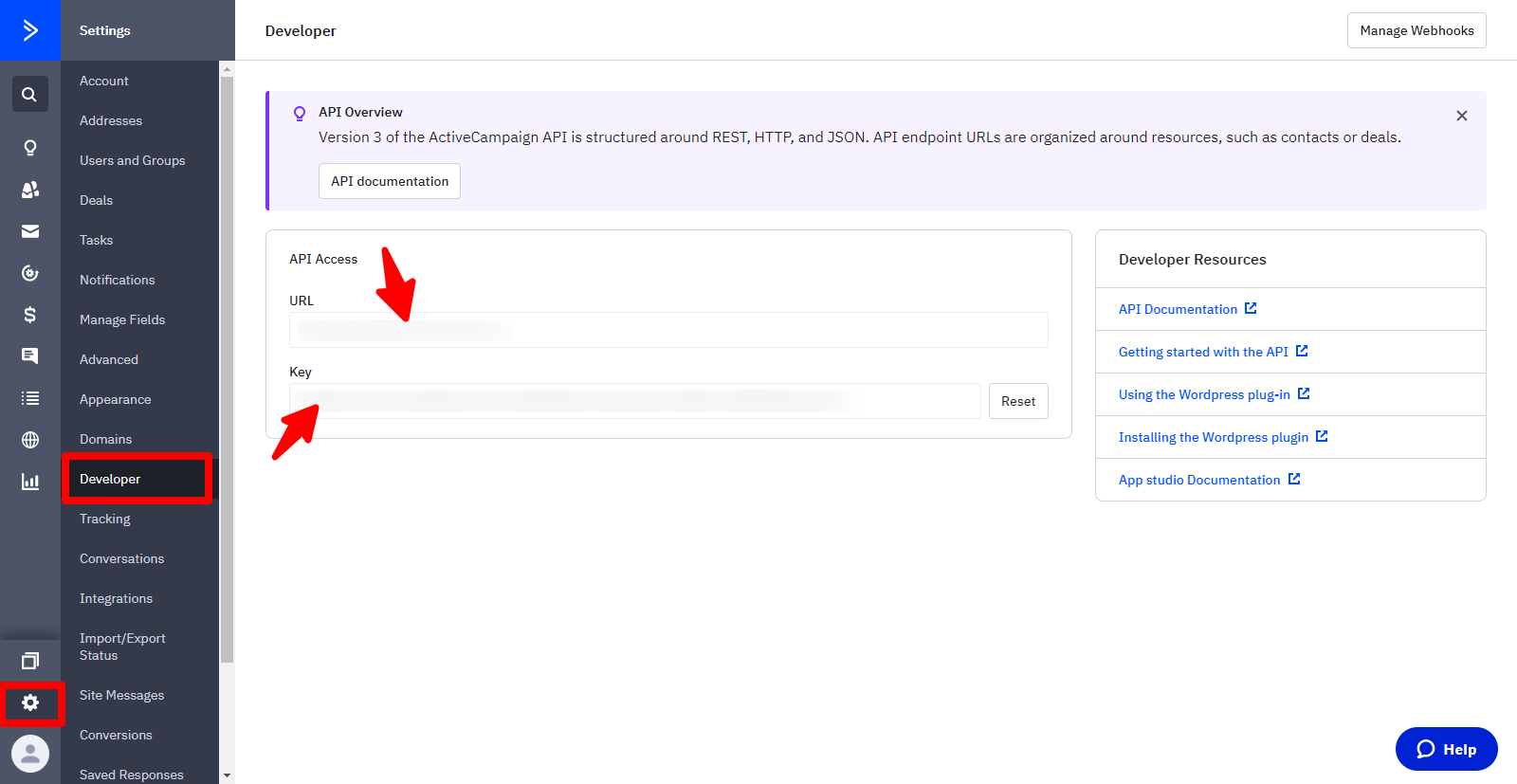
STEP 8: Once you have entered your URL and API key. You will be redirected to Facedrip dashboard showing that ActiveCampaign is installed successfully
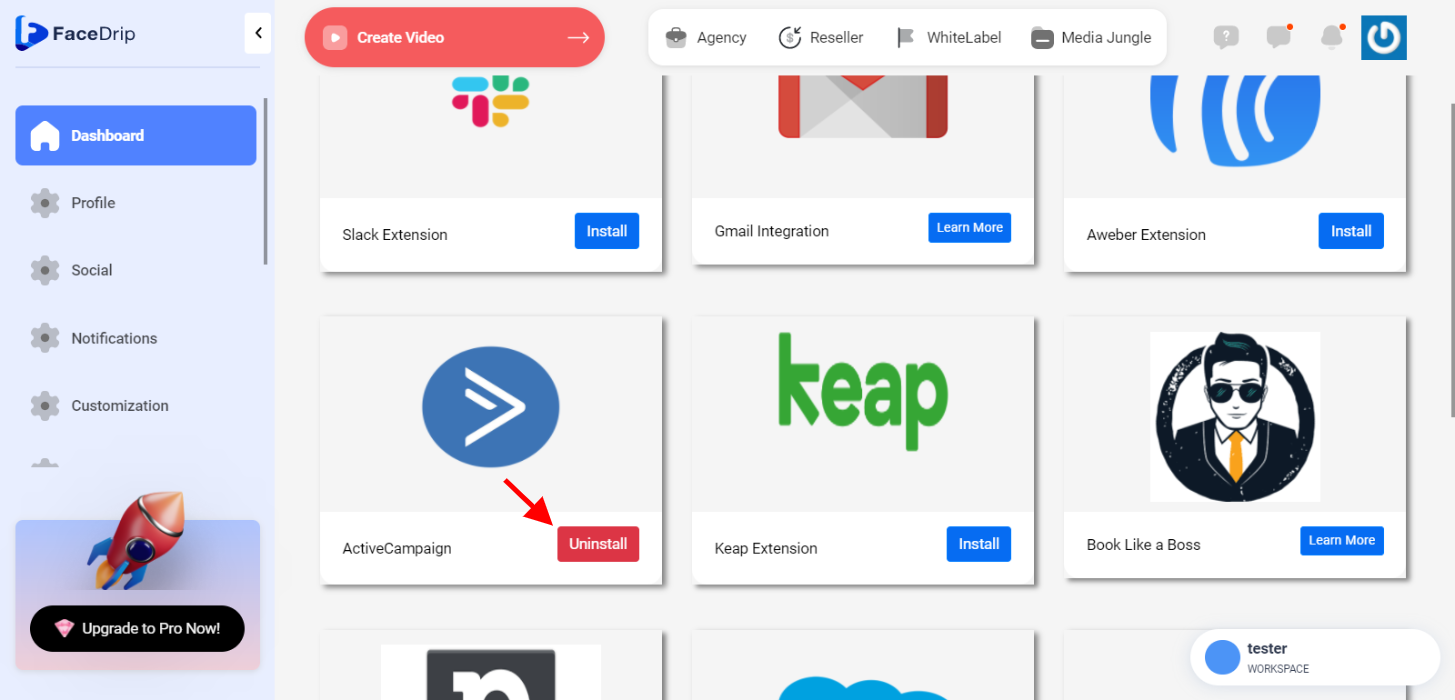
N/B: To uninstall, Click on the “Uninstall button” and proceed option to continue
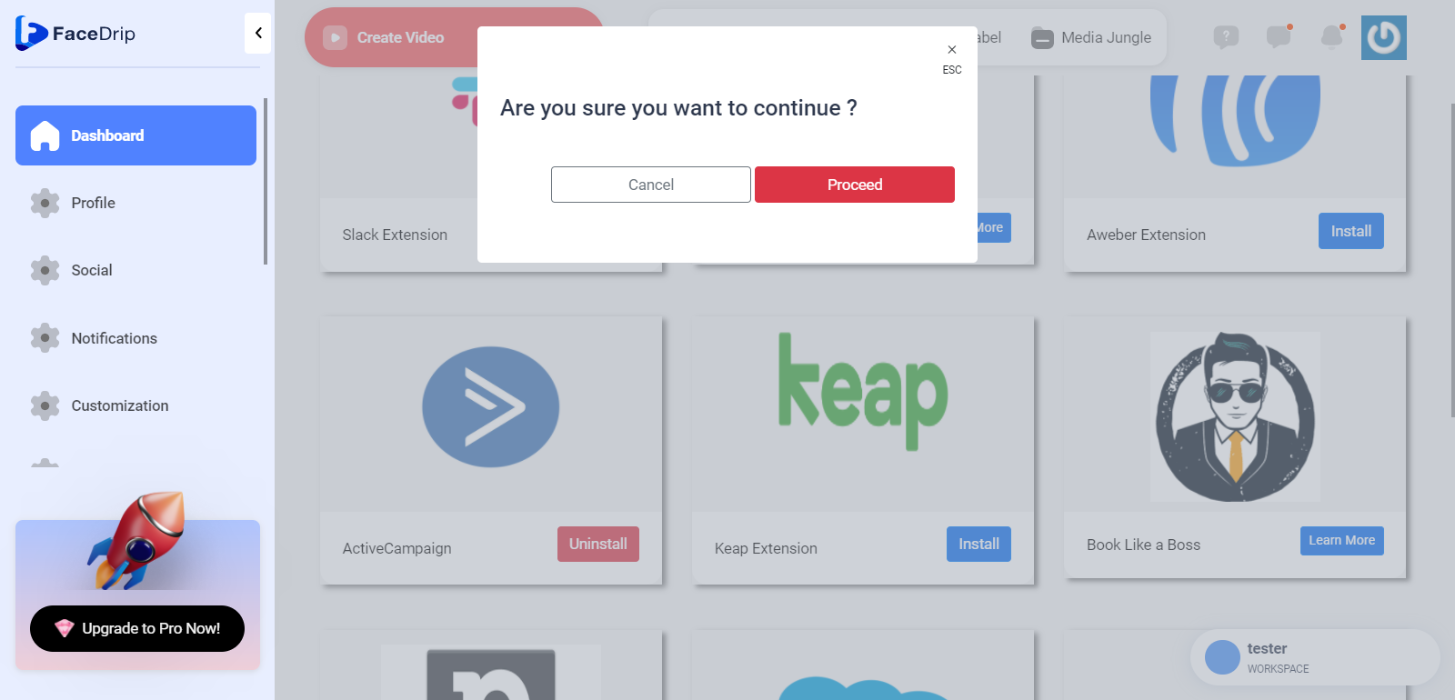
Then it will go back to blue as seen below