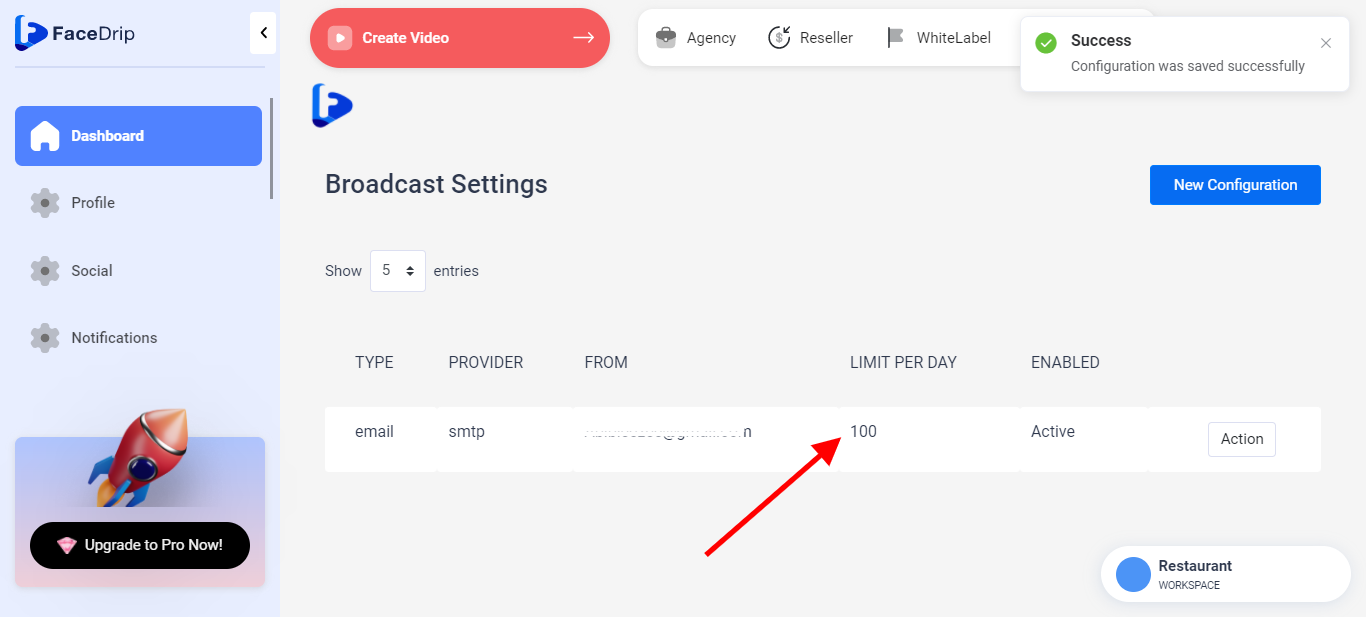Log in to your Facedrip account.
STEP 1: Click on the “Agency” at the top of your dashboard.
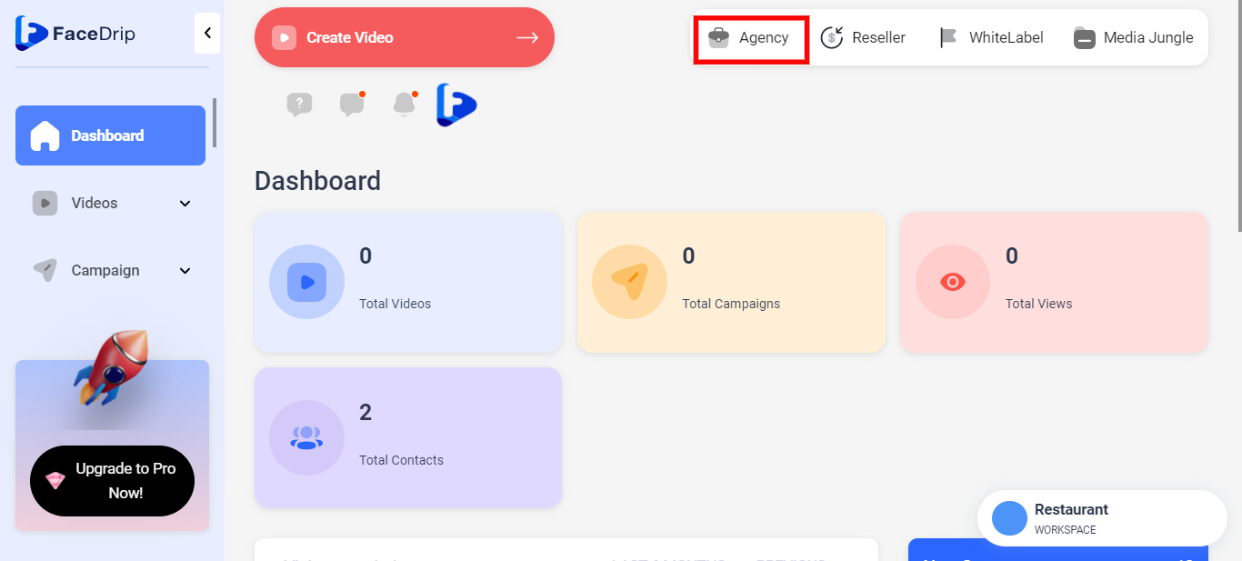
STEP 2: Click on “Access workspace” from the menu below.
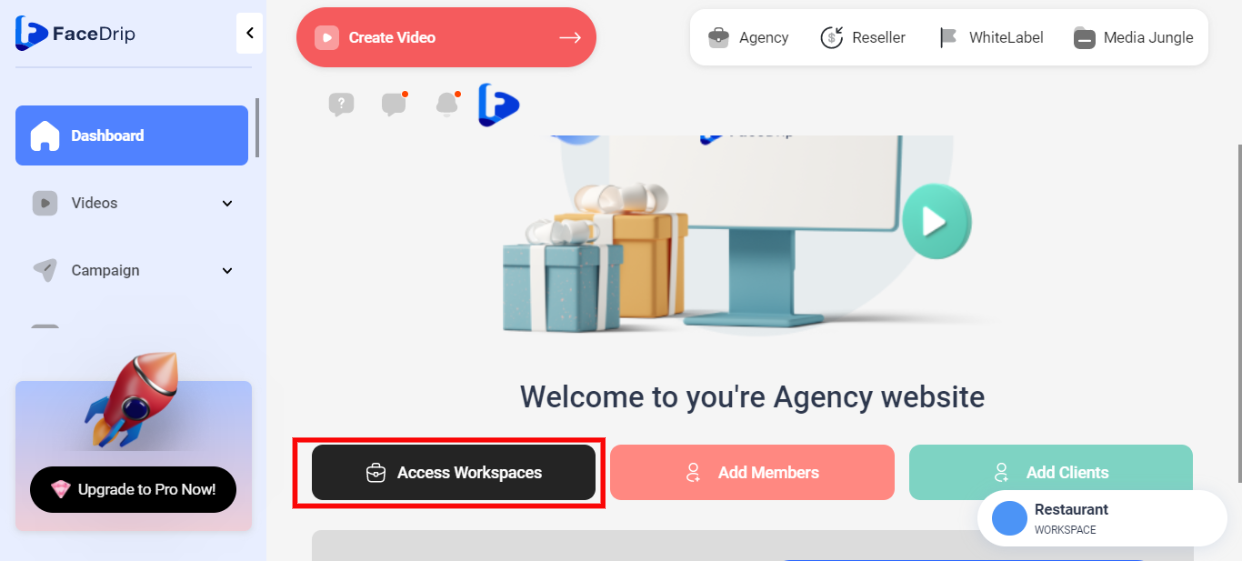
STEP 3: Choose the workspace you want to Configure Amazon AWS Simple Email Service (SES) SMTP Settings and click the “activate workspace” button. (follow this link on How To Create New Workspace)
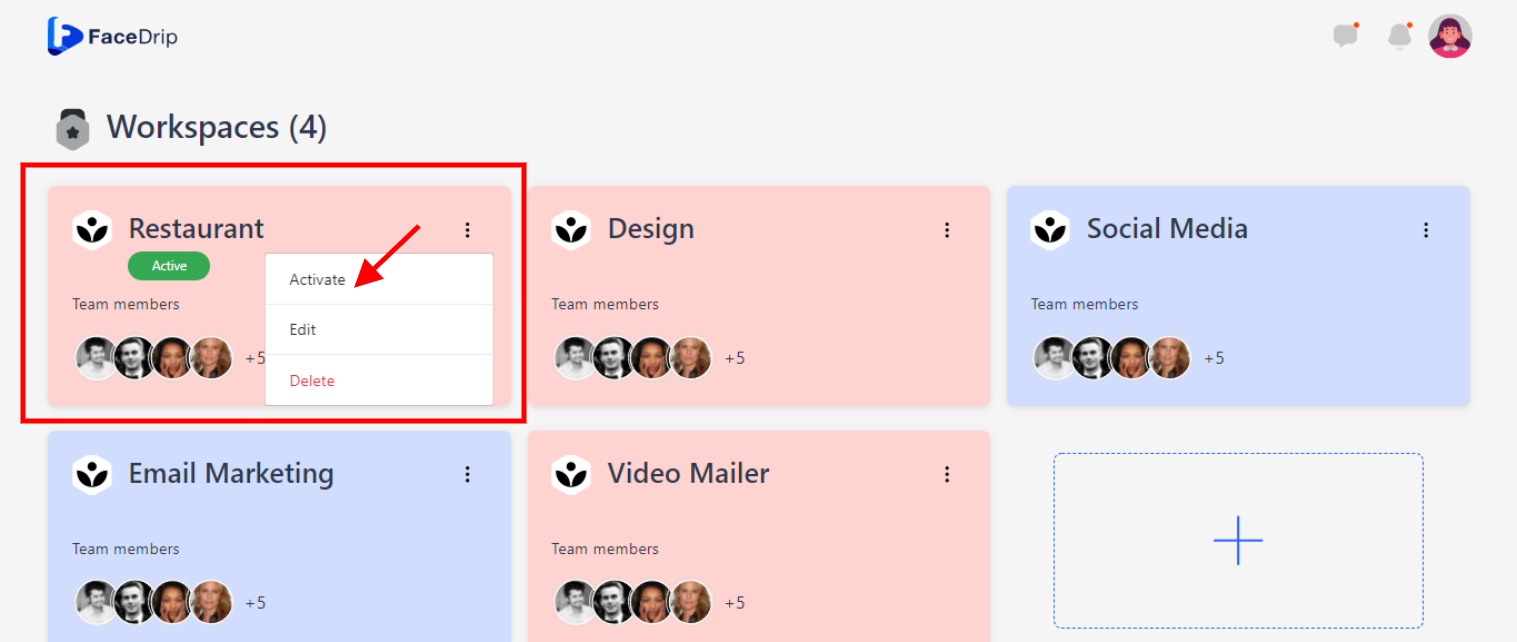
Your workspace will be activated successfully! (PS: Go back to your dashboard module to see the active workspace).
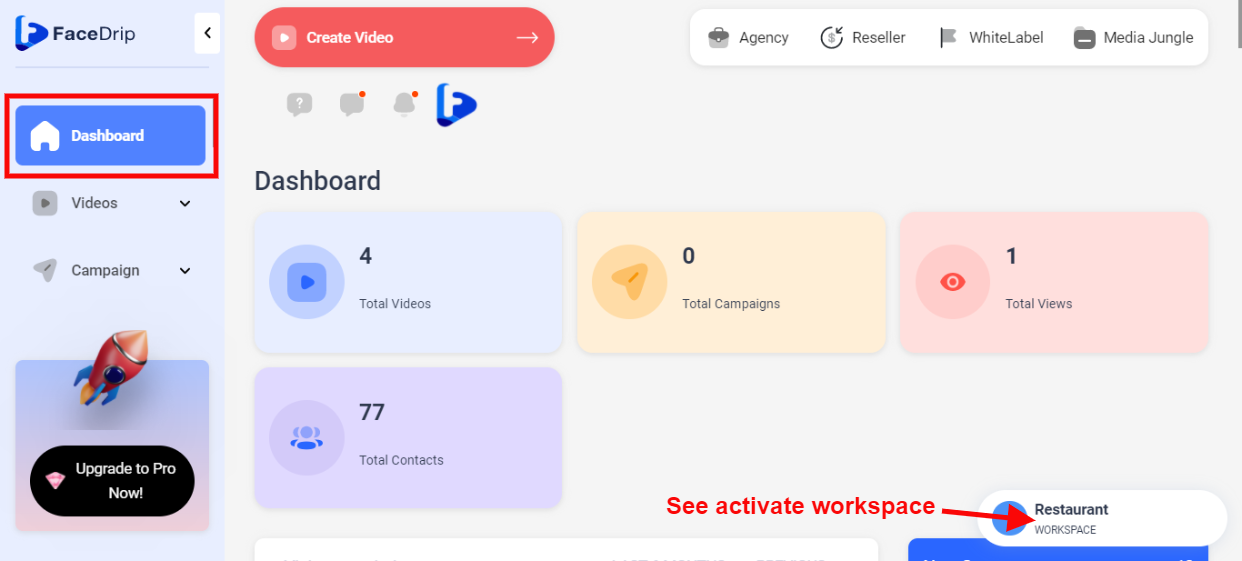
STEP 4: Click on the “Blue Icon” by your left-hand side
![]()
STEP 5: Click on “Settings” in the drop-down options.
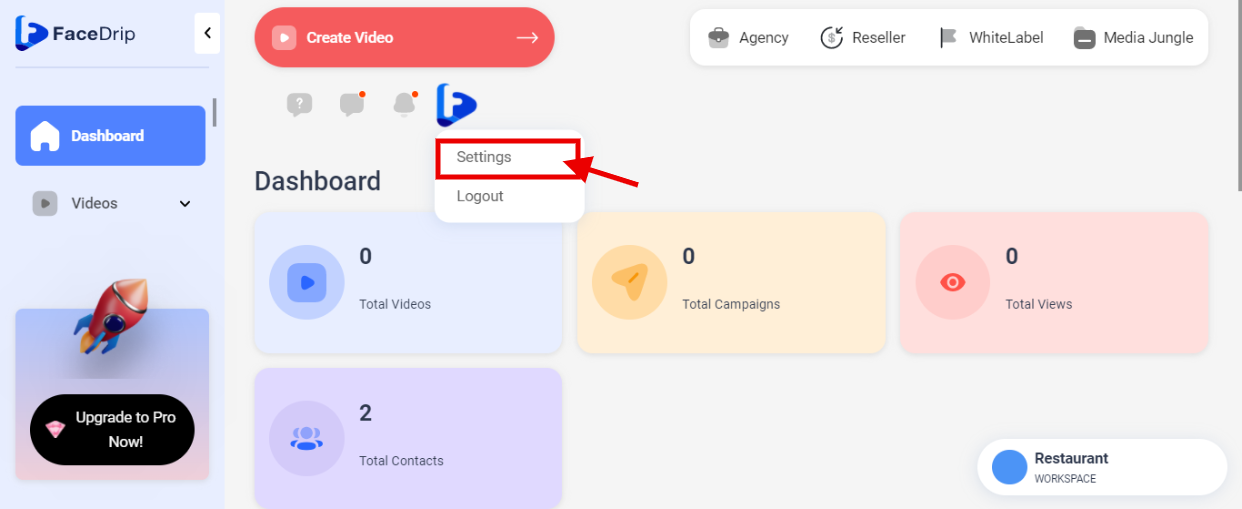
STEP 6: Click on “ Broadcast Settings”
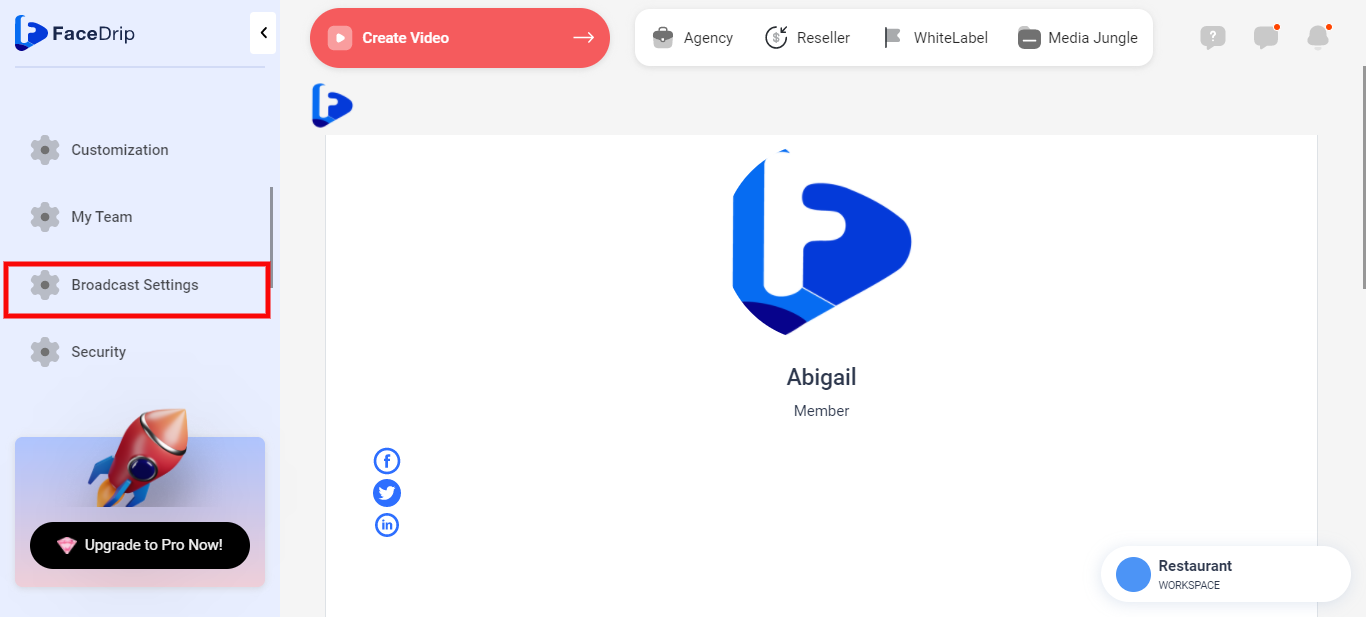
STEP 7: “New Configuration “
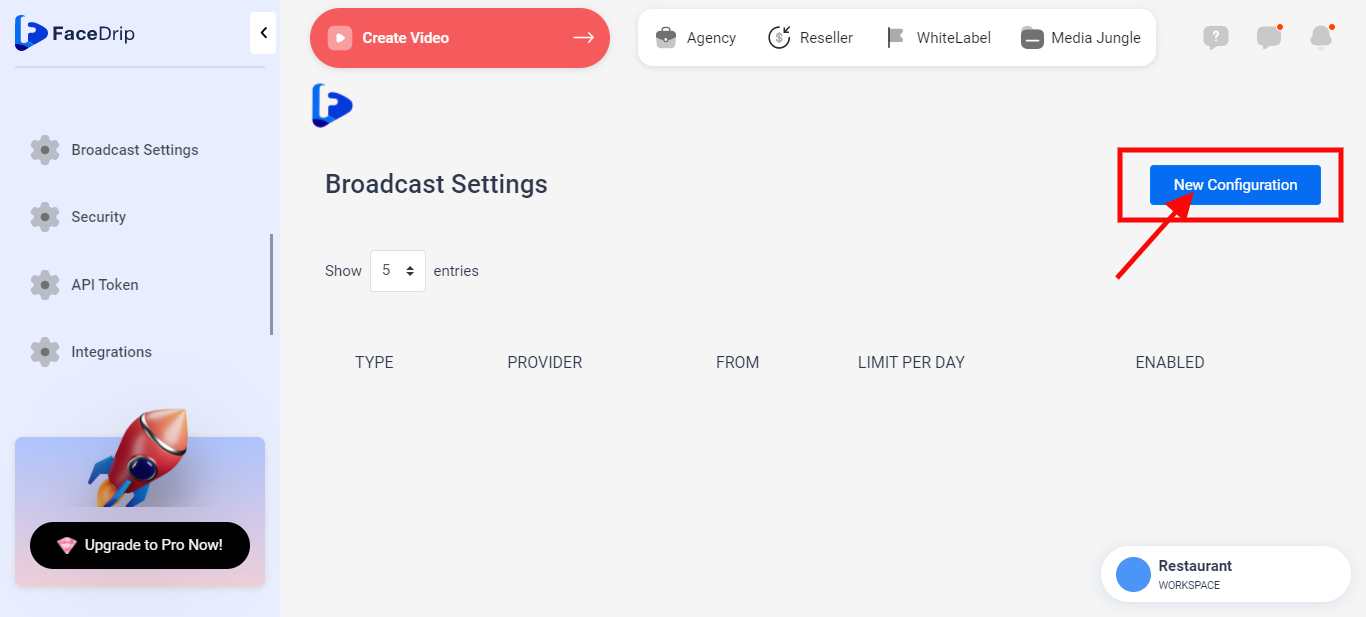
STEP 8: Select the necessary New Configuration information needed such as Type, Provider, and Enable
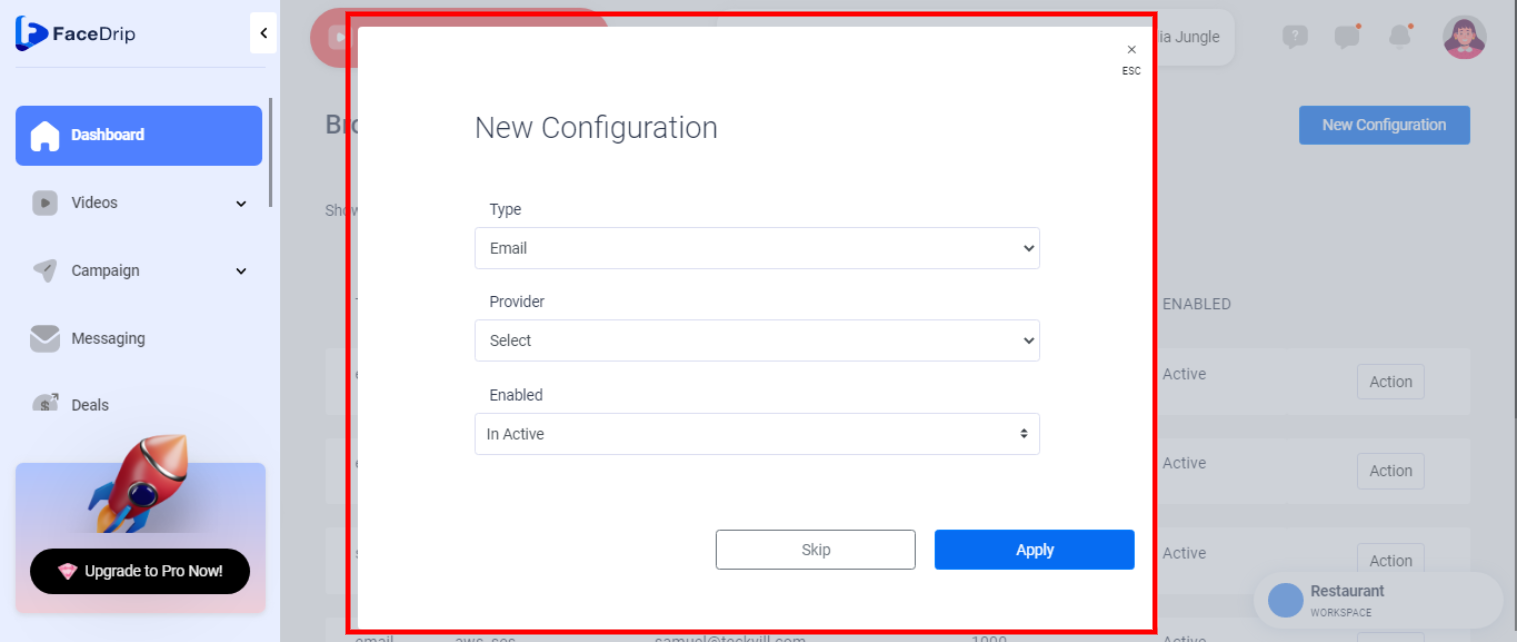
Select the new configuration ” Type “
Select a new configuration type from the drop-down “Email”
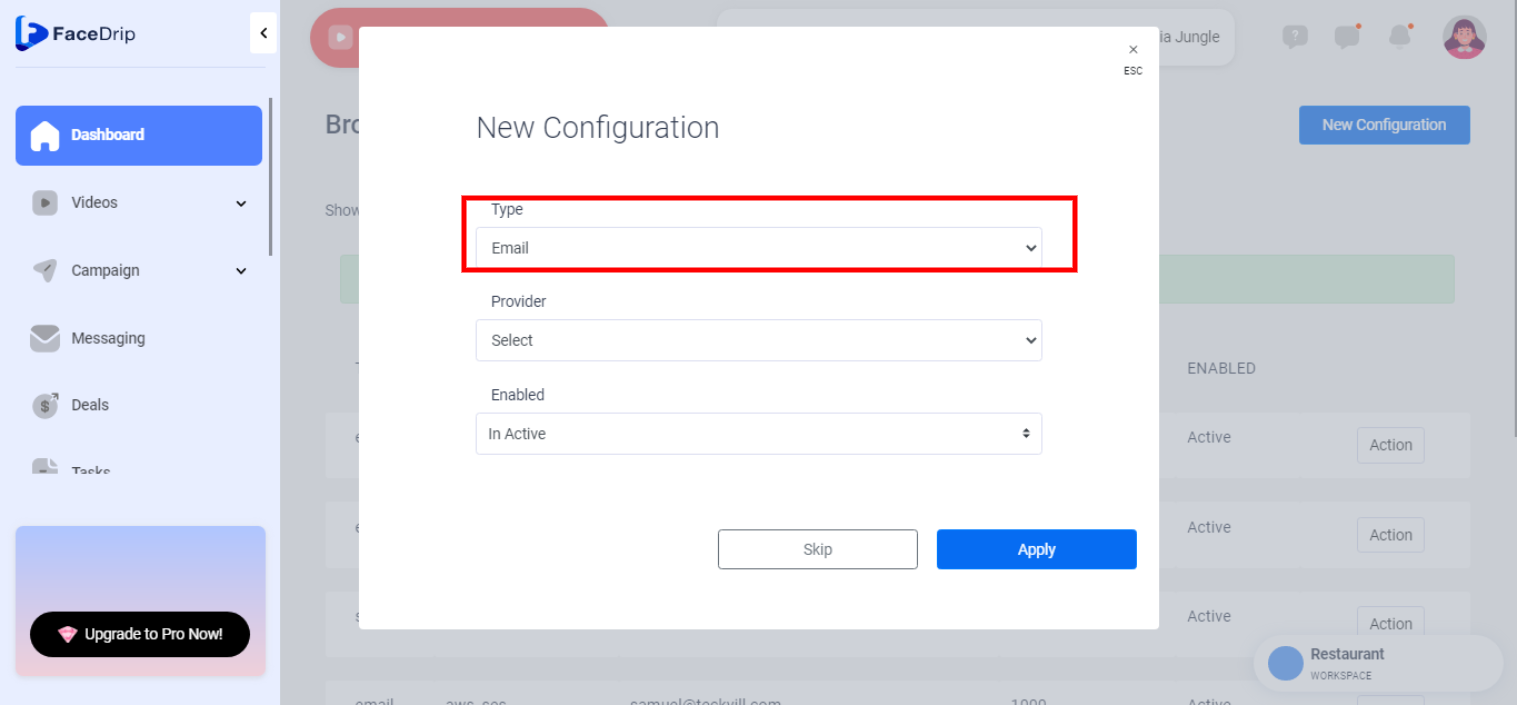
==> Type: Select SMTP as your broadcast provider from the drop-down options
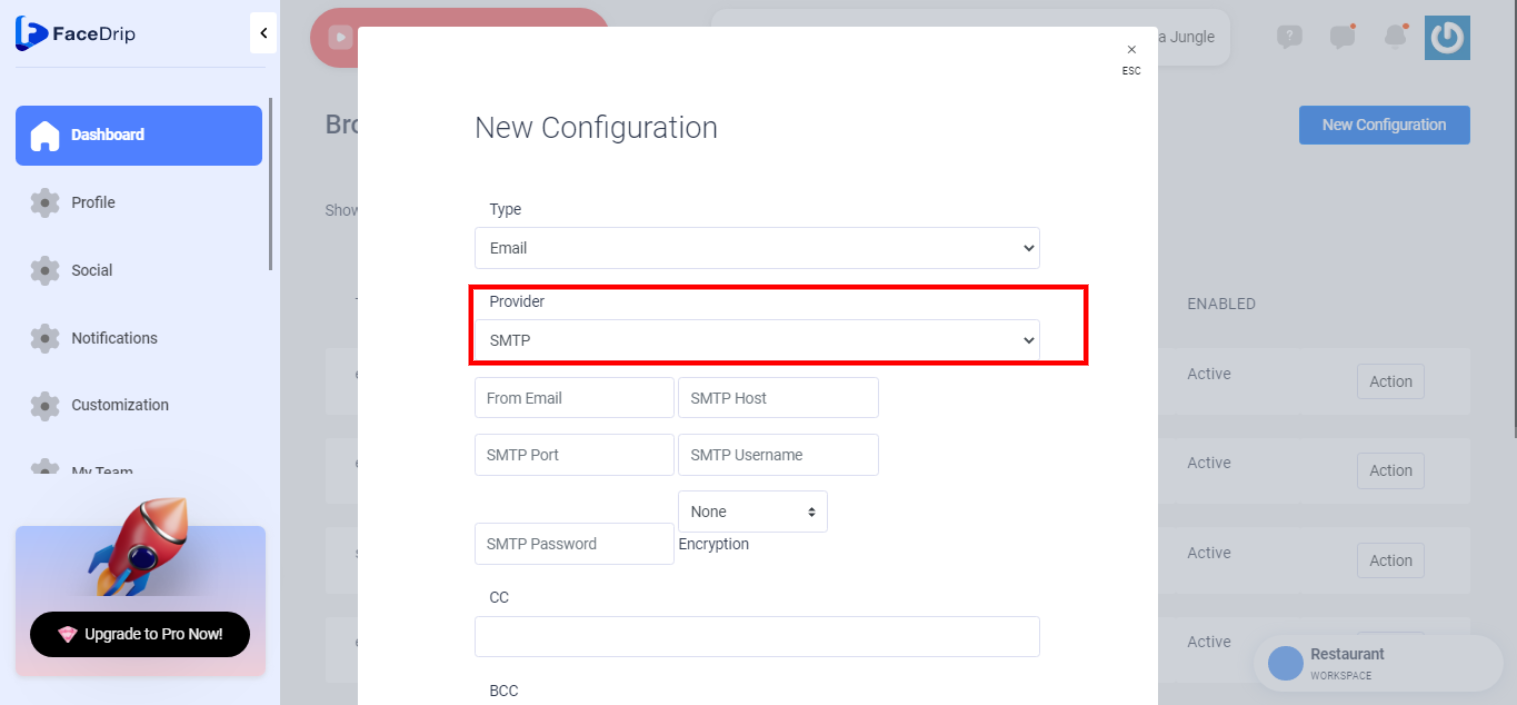
==> From Email: enter your verified from EMAIL.
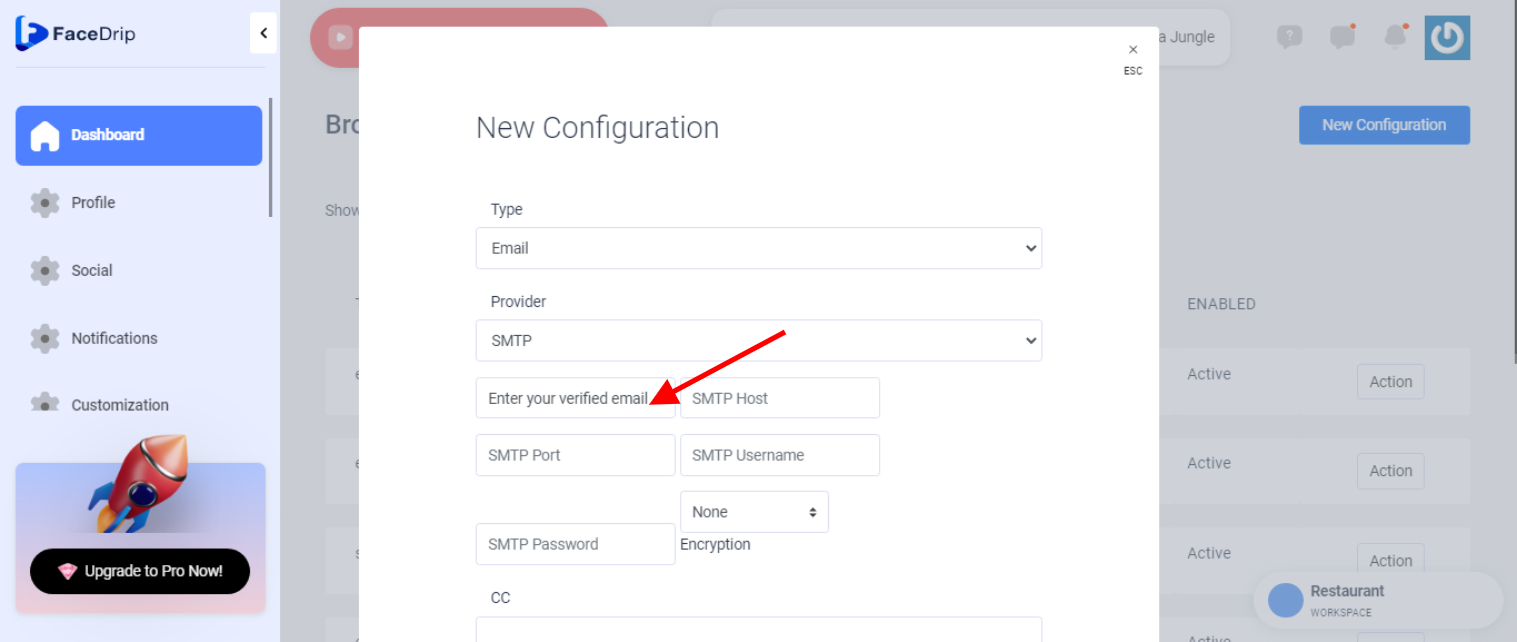
==> SMTP HOST: Enter Your SMTP Host.
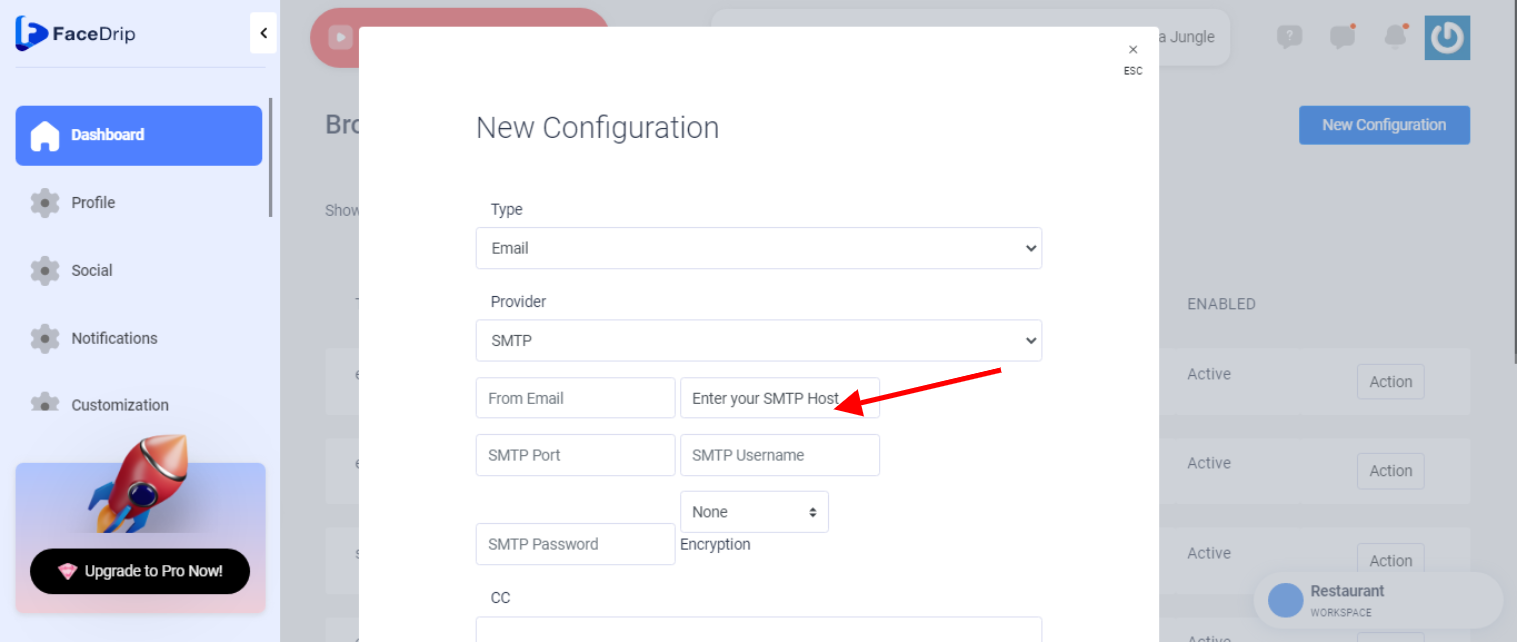
==> SMTP Port: Enter Your SMTP Port.
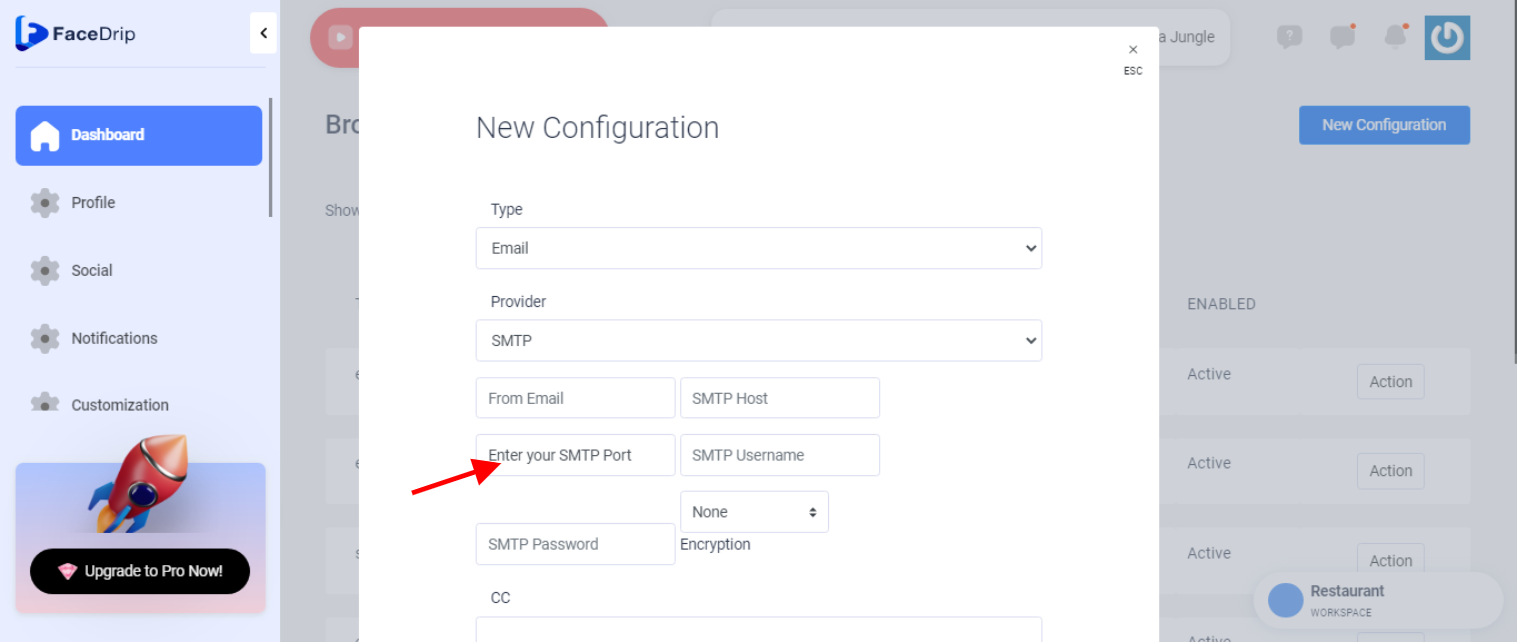
==> SMTP Username: Enter Your SMTP Username.
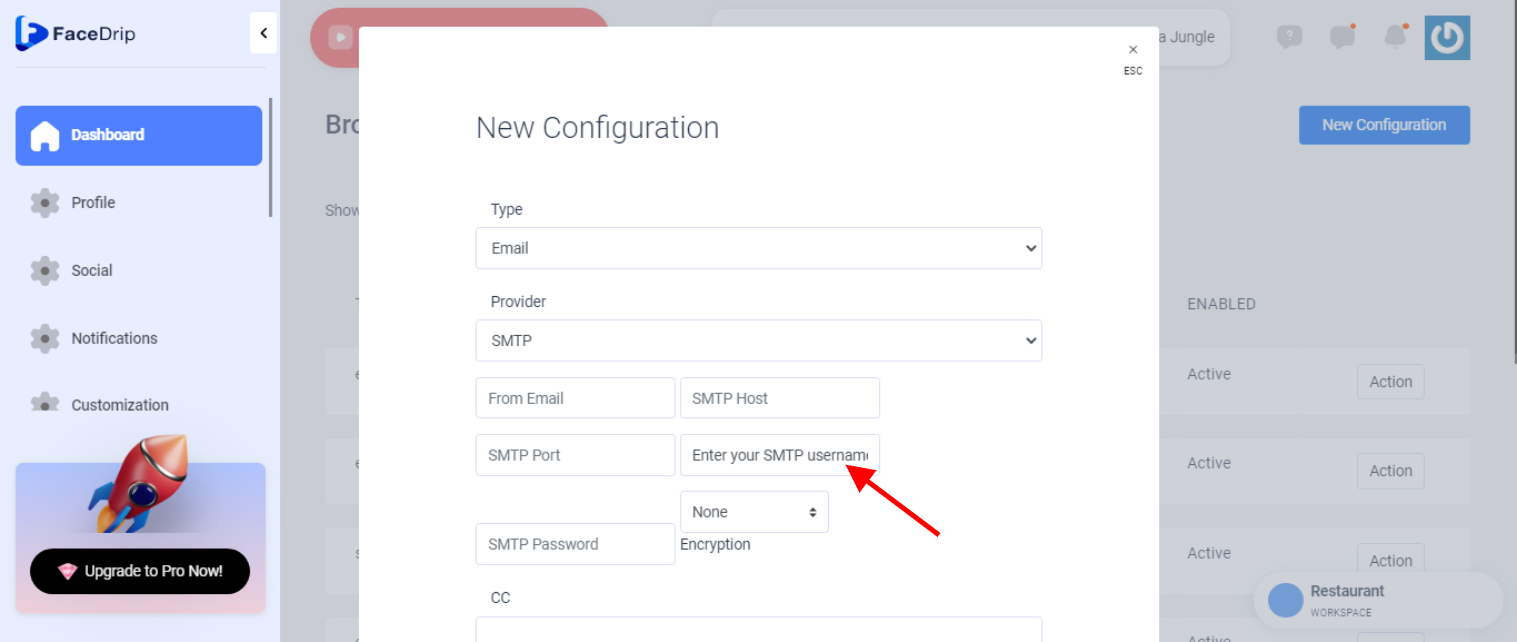
==> SMTP Password: Enter Your SMTP Password.
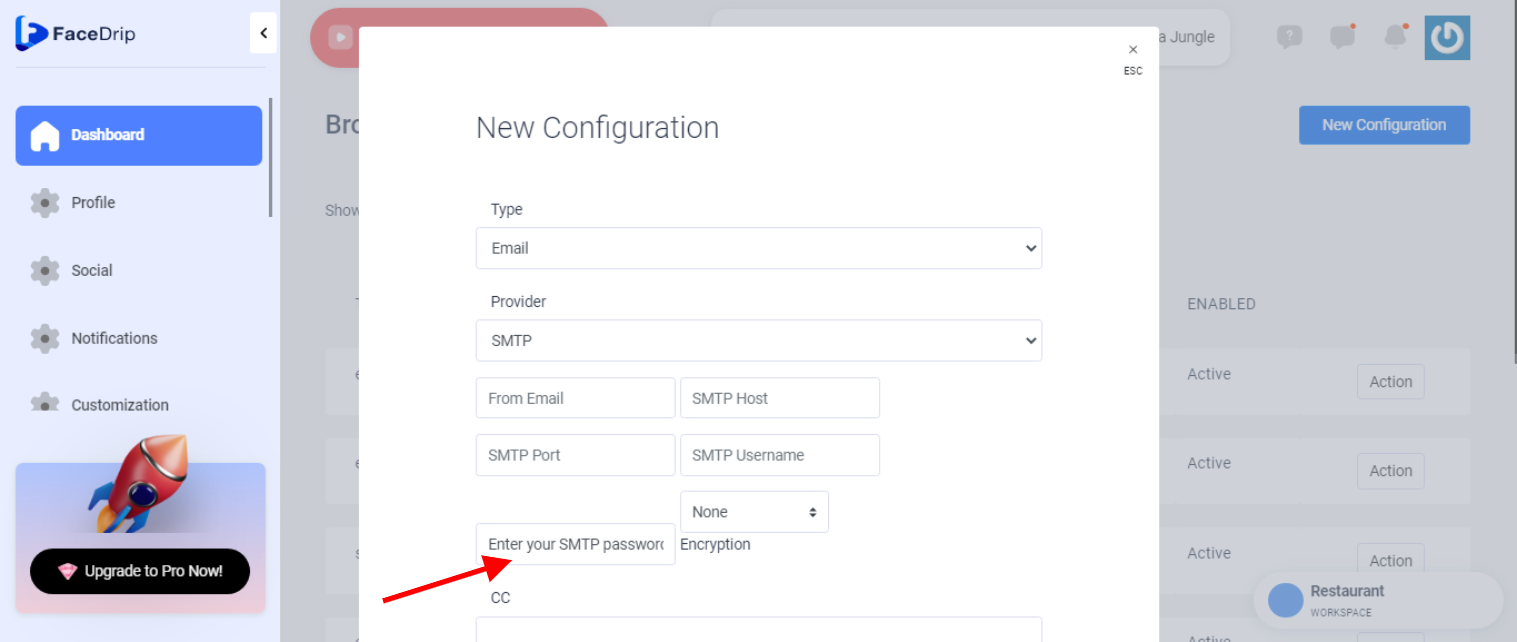
==> Encryption Select SSL from the drop-down options
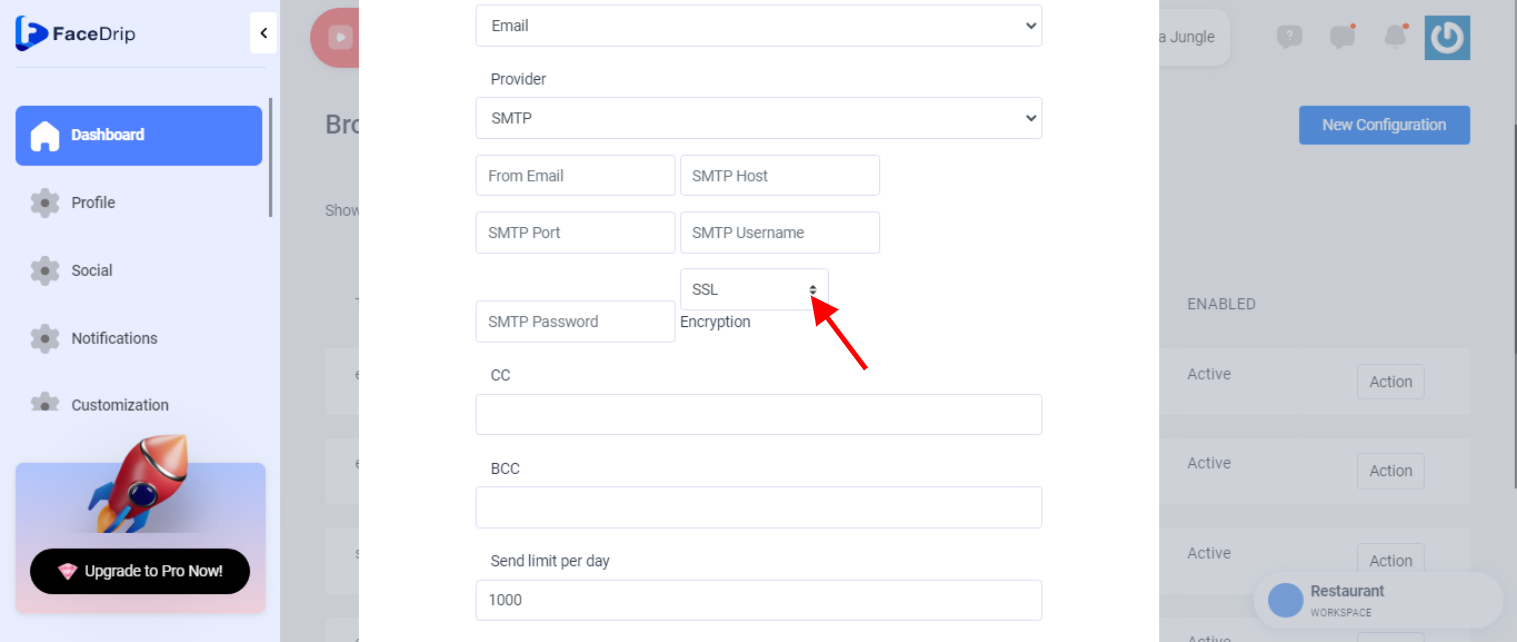
==> enter details for the CC, BCC, send limit per day and Enable it by selecting the active. option.
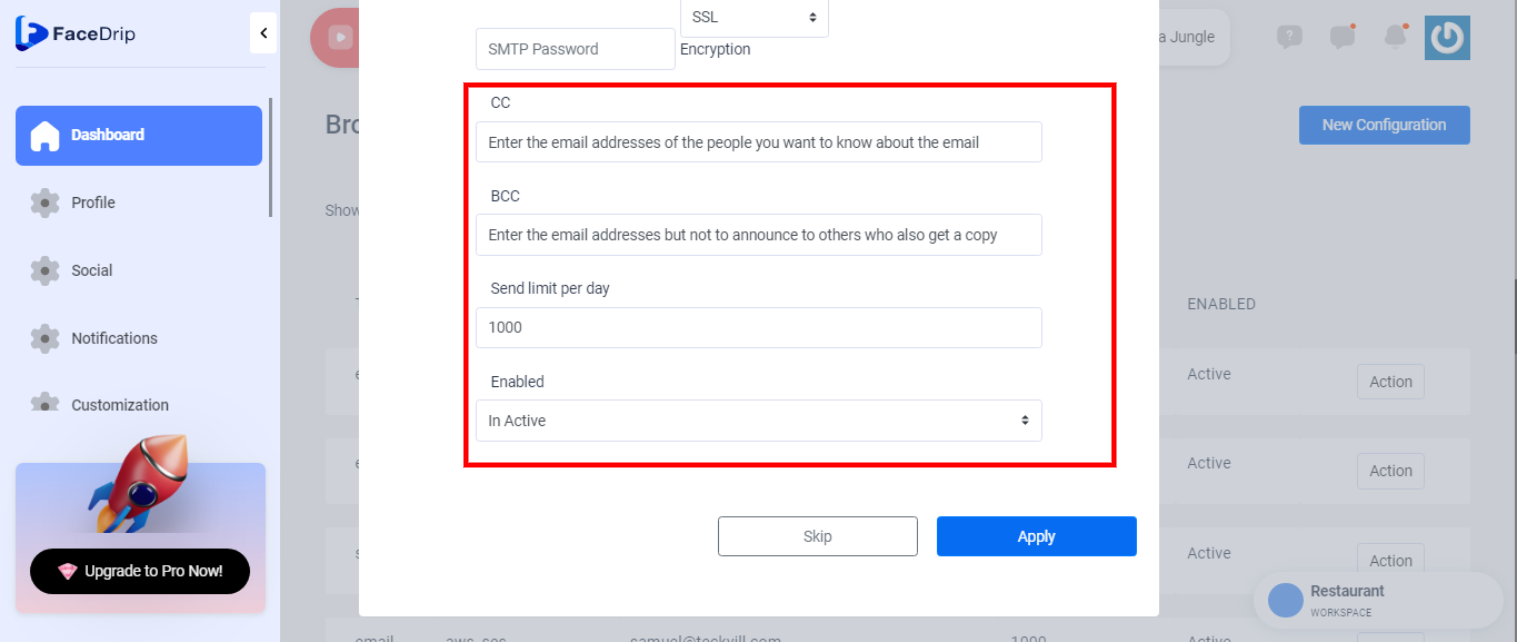
STEP 9: click the blue apply button
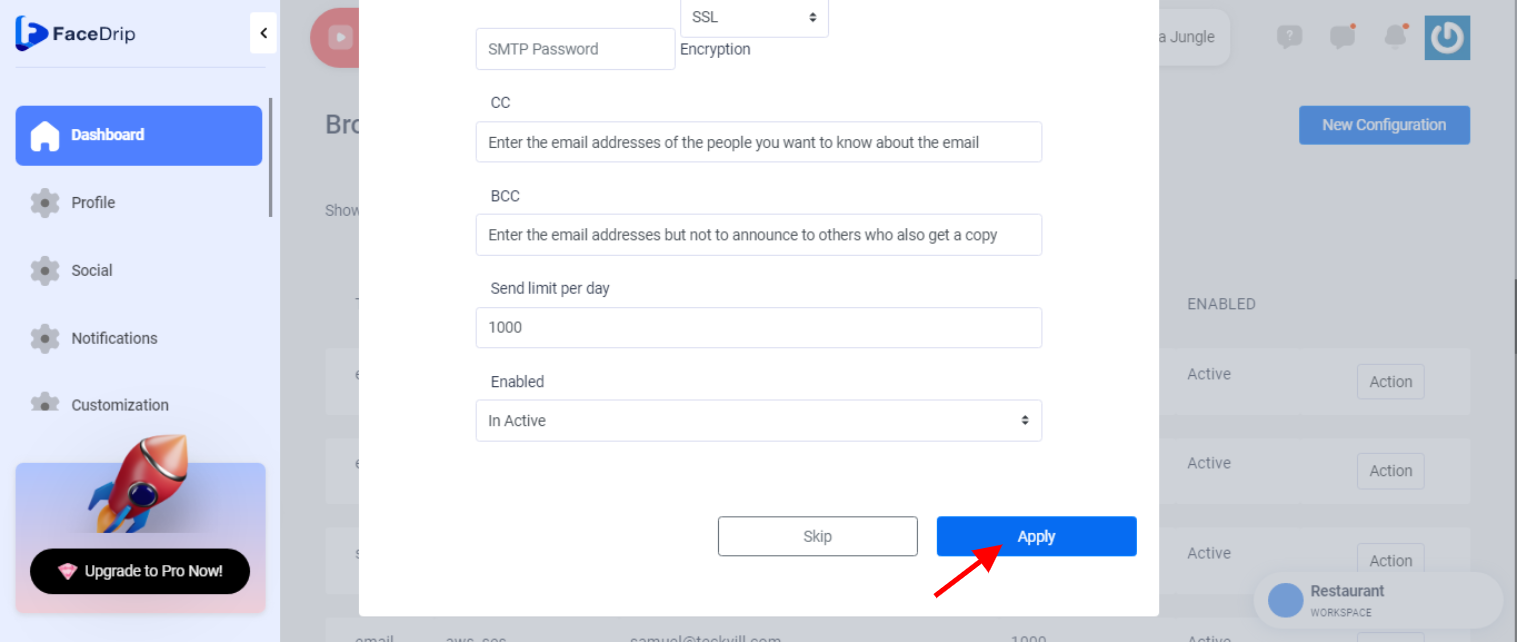
STEP 10: Configuration was saved successfully
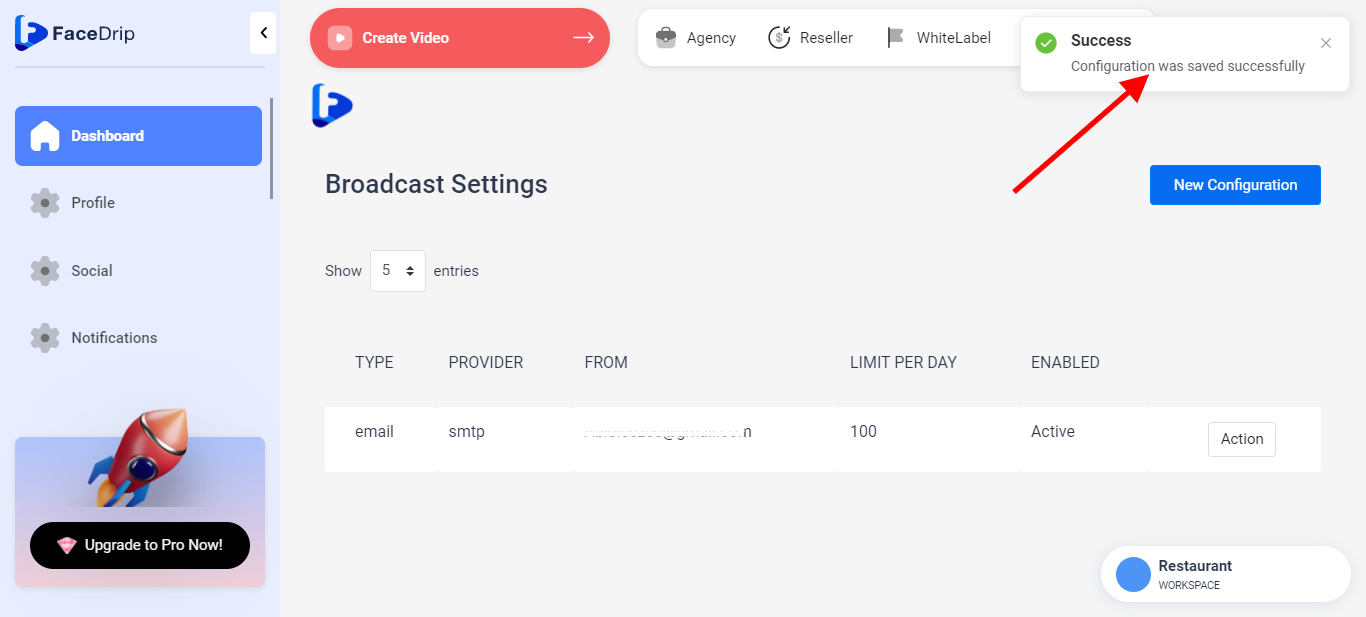
View Smtp