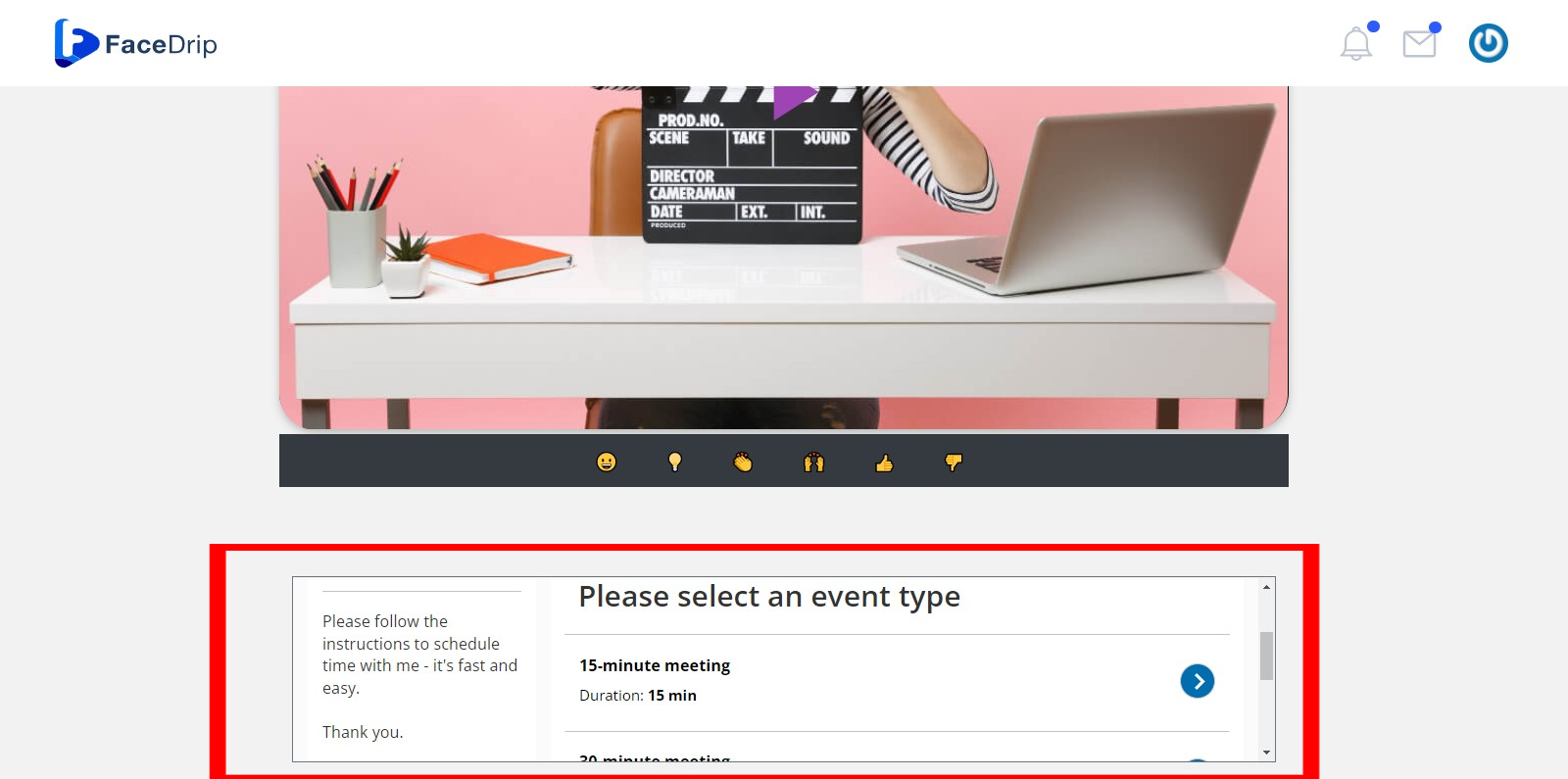To get started, you need to set up your account by signing up. You can follow this link to Set up your ScheduleOnce account.
Once you are done signing up, Sign in to your account, and by the top right corner of your Oncehub dashboard click on the Schedule dropdown icon and select share a booking link.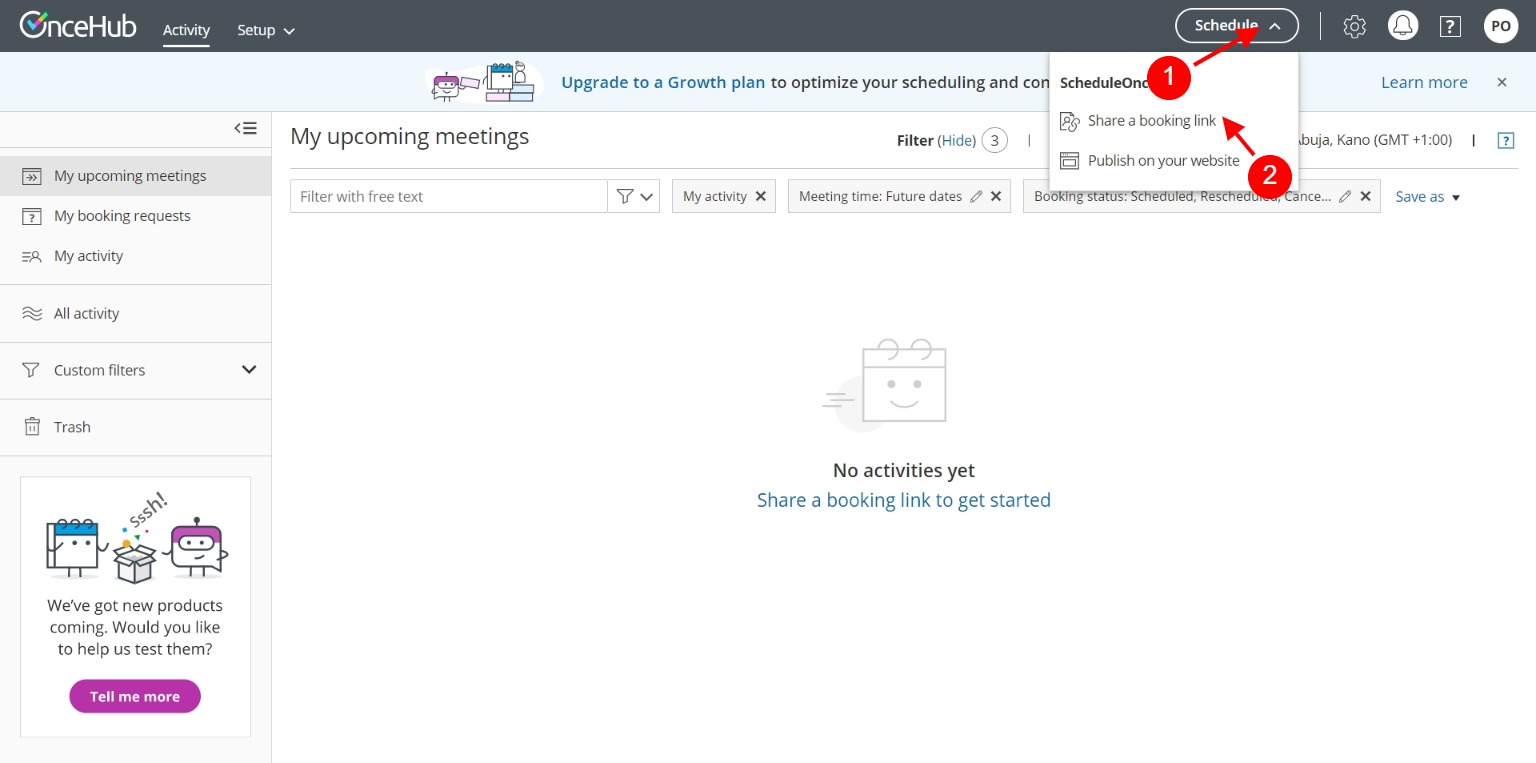
On the pop-up window, you can choose to select a booking page and personalize link. Click on the Copy and close button to copy the booking link.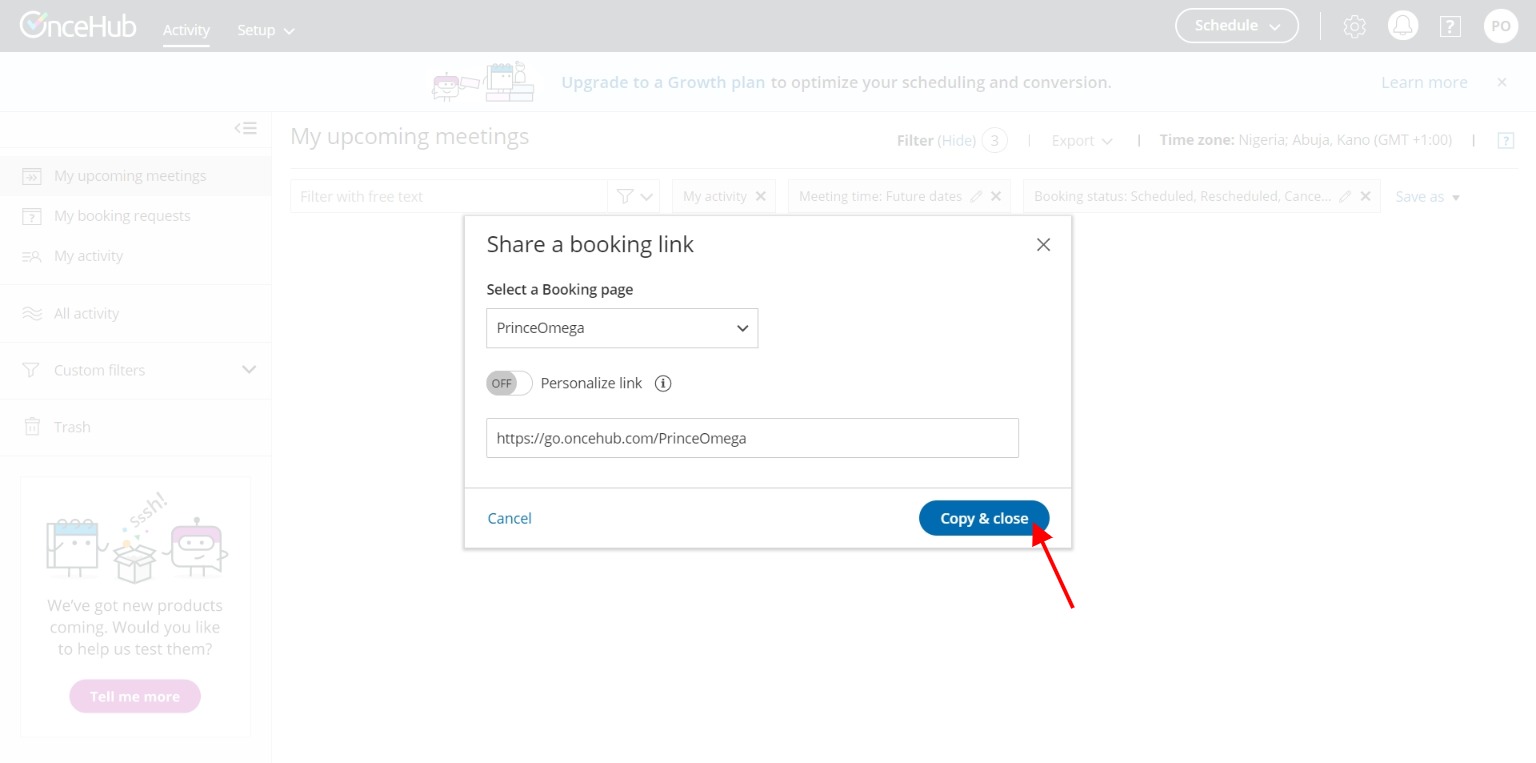
Now, on your Facedrip account, paste the copied link directly in the field labeled Booking Link When creating Calendar CTA Type with the ScheduleOnce Radio button Checked. Follow the link on How To Create Calendar CTA Type to learn more.
Upon successfully adding the Calendar CTA type for ScheduleOnce to the video (Follow this link on how to add CTA to Video), you will find the ScheduleOnce modal on the video view page as shown below