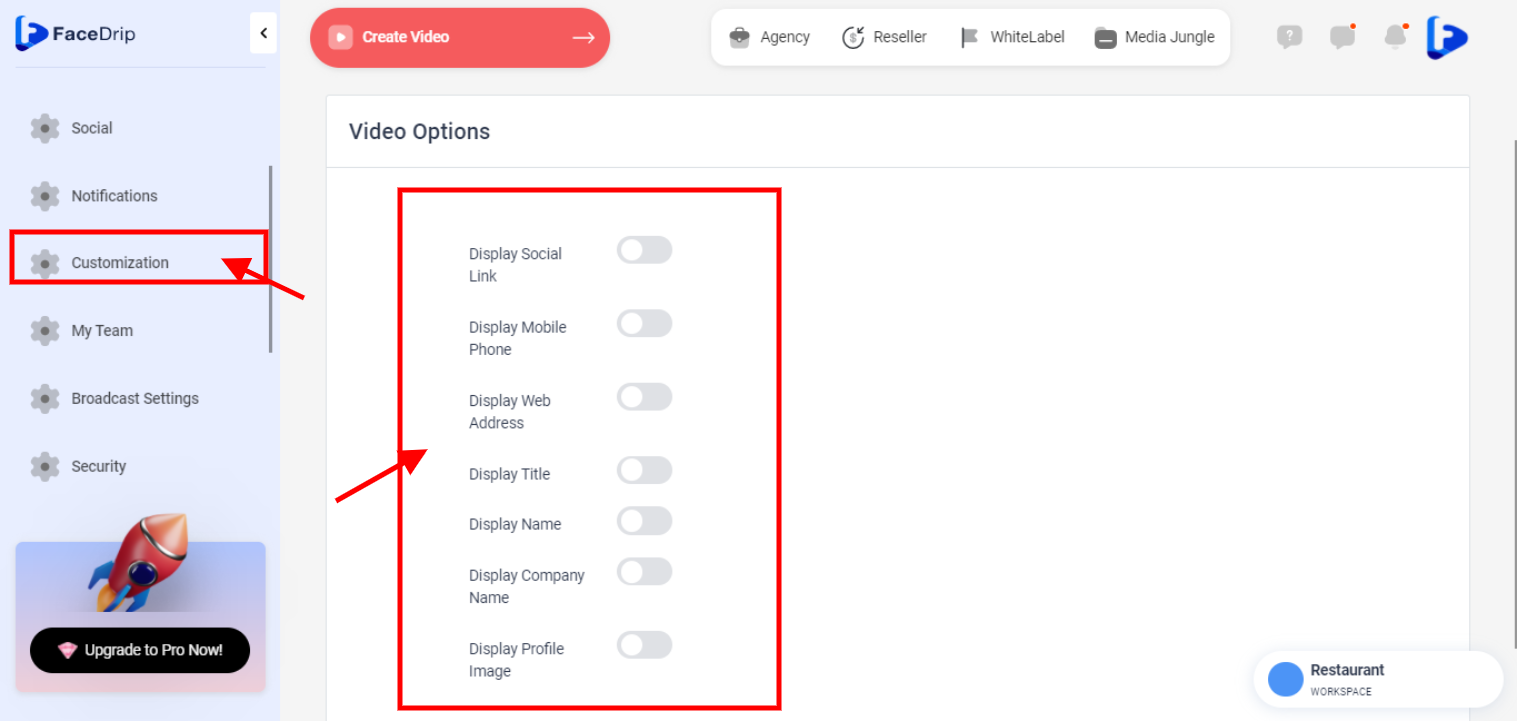You can specify the information that you want to include on your video page which will serve as your signature.
Log in to you’re Facedrip account.
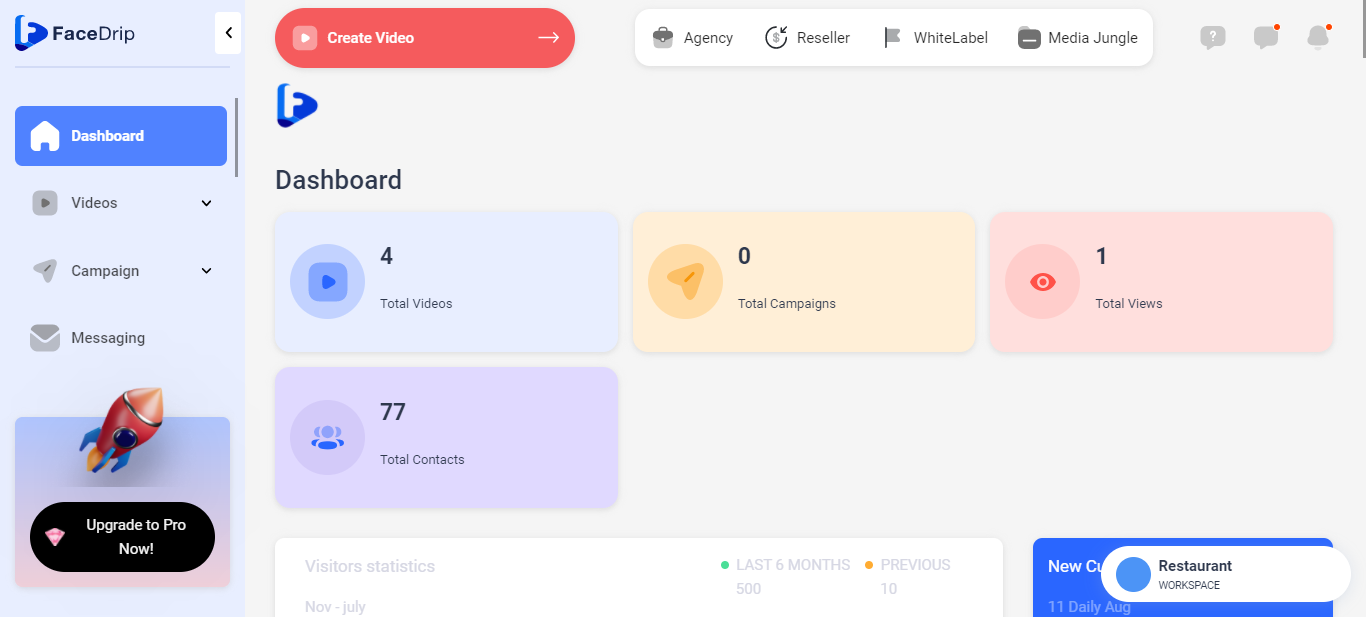
STEP 1: Click on the “Agency” at the top of your dashboard.
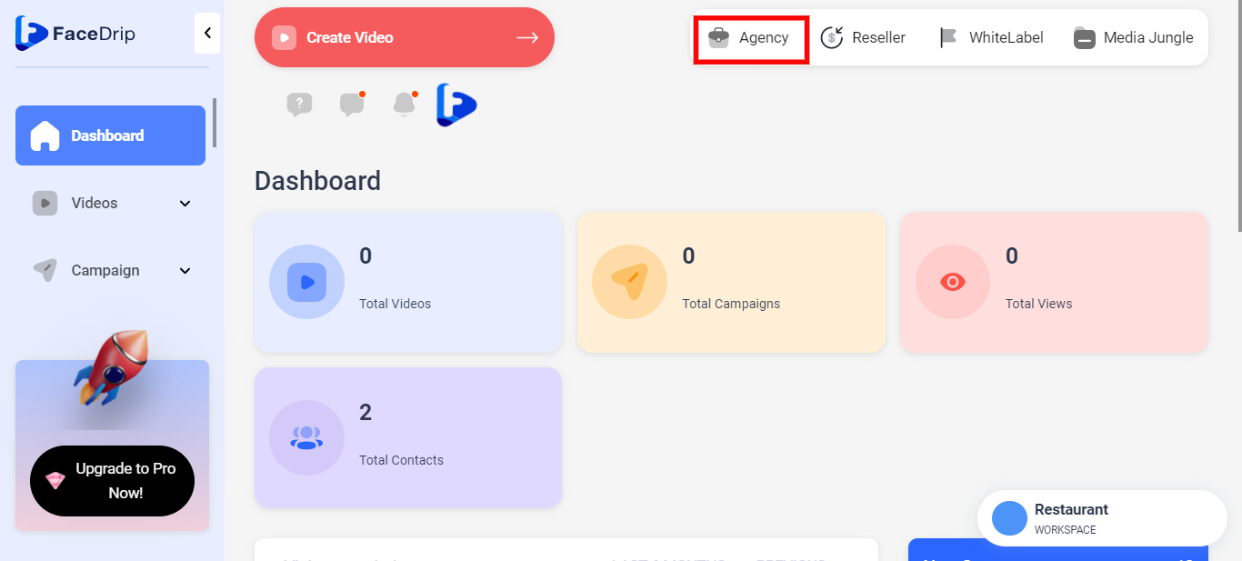
STEP 2: Click on “Access workspace” in the menu option below.
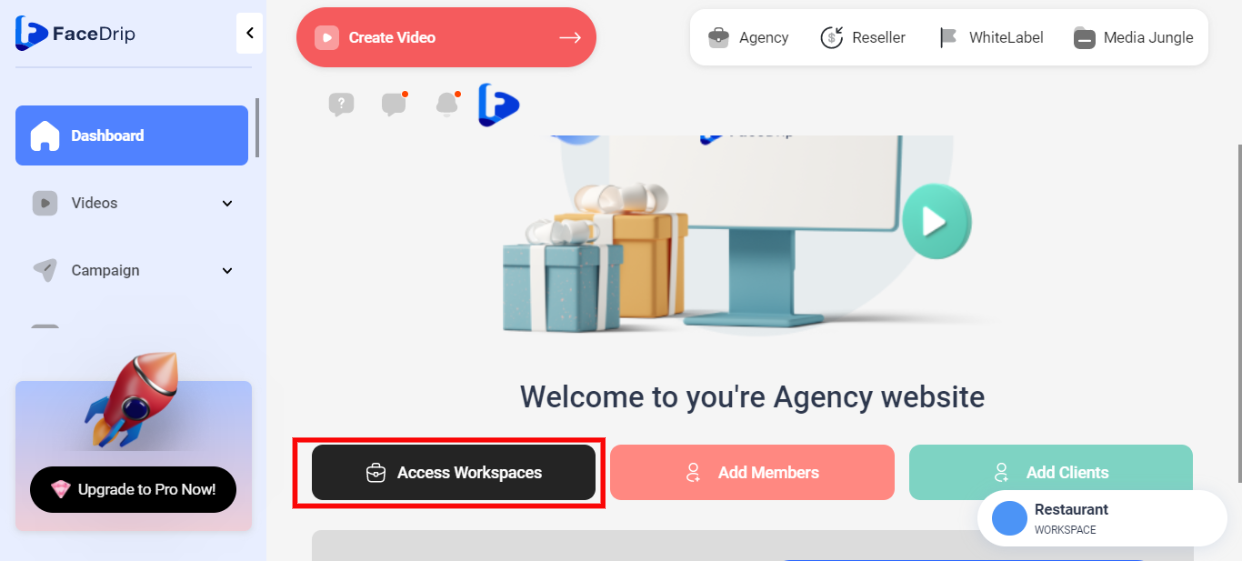
STEP 3: Choose the workspace you want to add your video page signature and click the “activate workspace” button. (follow dis link on How To Create New Workspace)
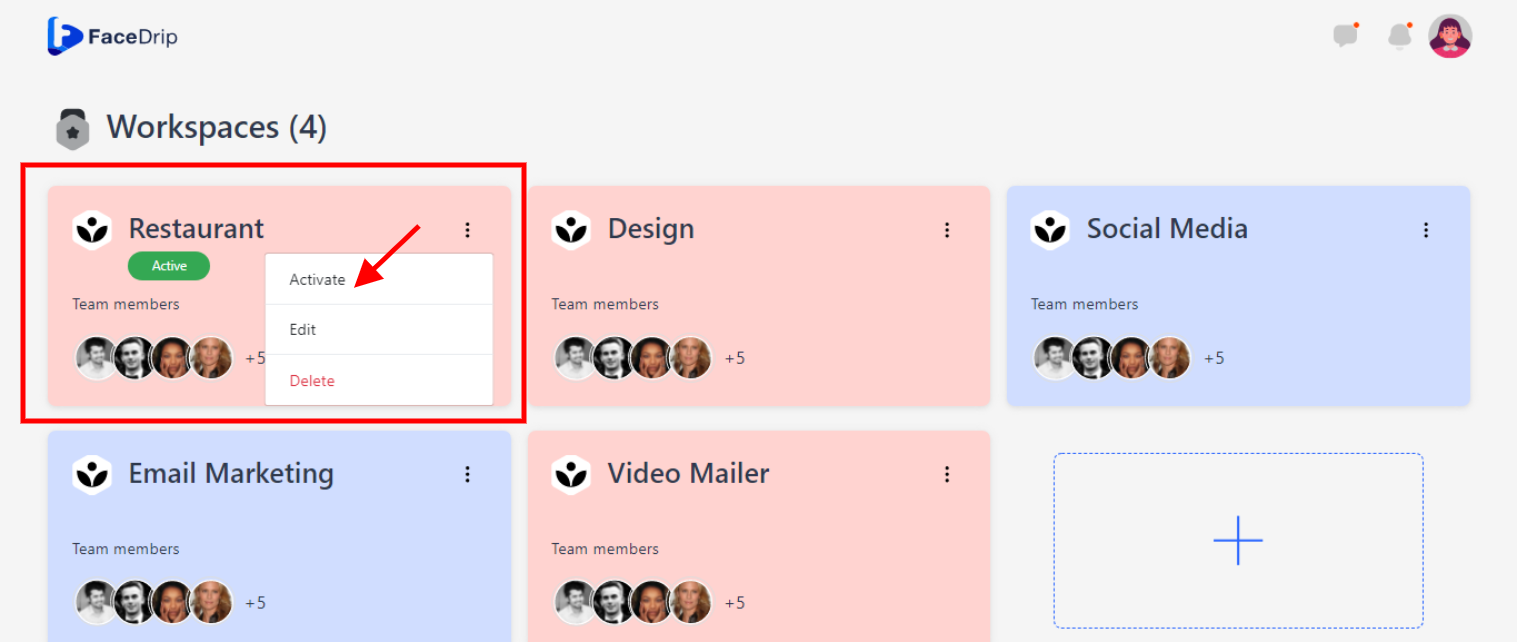
Your workspace will be activated successfully! (PS: Go back to your dashboard module to see the active workspace).
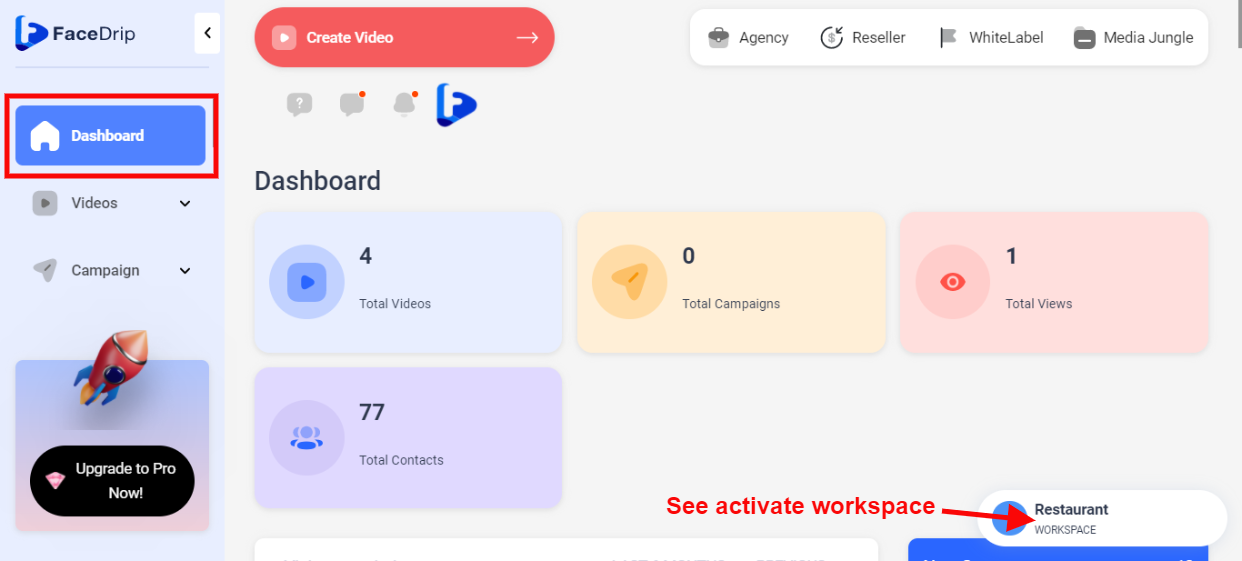
STEP 4: Click on the “Blue Icon” by your top left-hand corner
![]()
STEP 5: Click on “Settings” in the drop-down options.
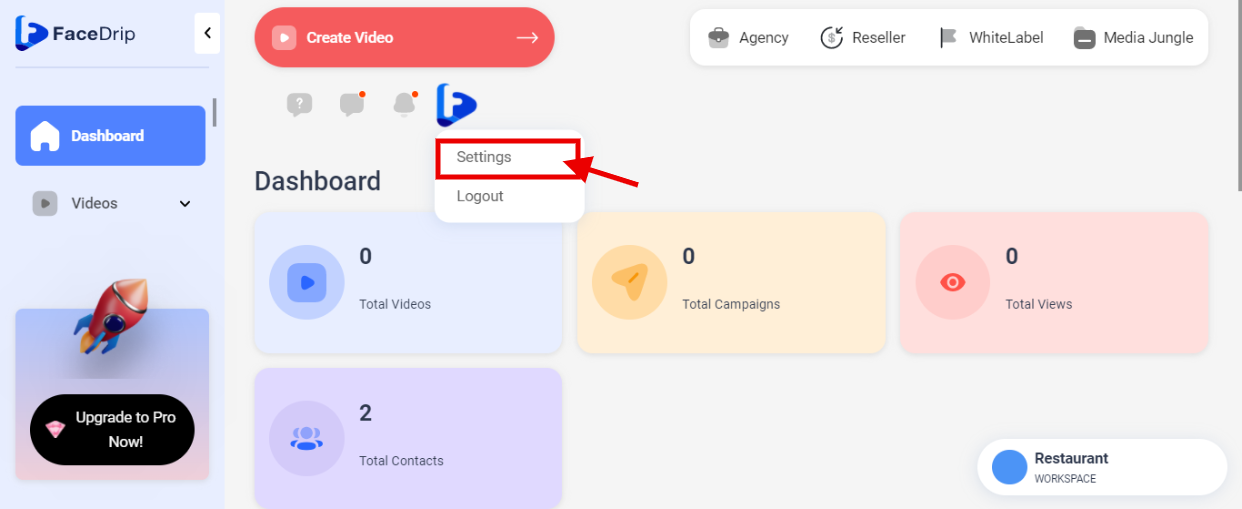
Step 6: Simply click on Customize and then toggle on/off the desired information.