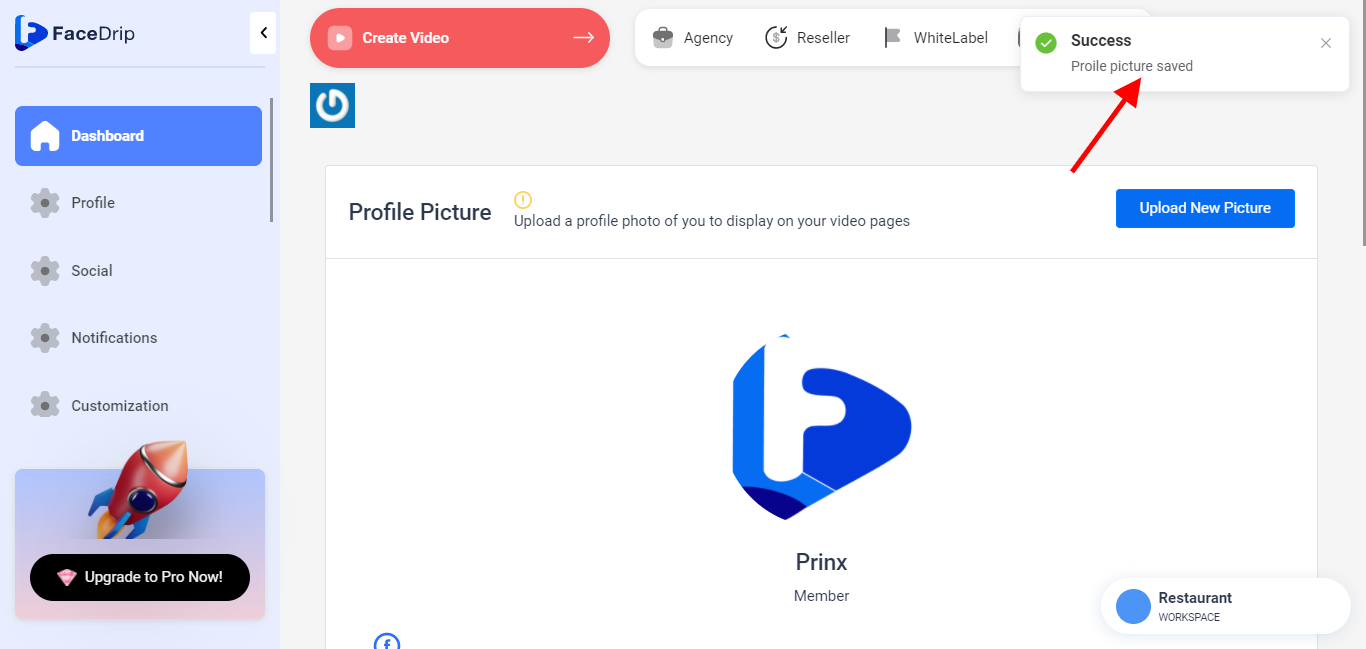You can upload your company logo in a few easy steps. Kindly follow the instructions below
Getting Started On How To Upload Your Company Logo On Facedrip
Log in to your Facedrip account.
STEP 1: Click on “Agency” at the top of your dashboard.
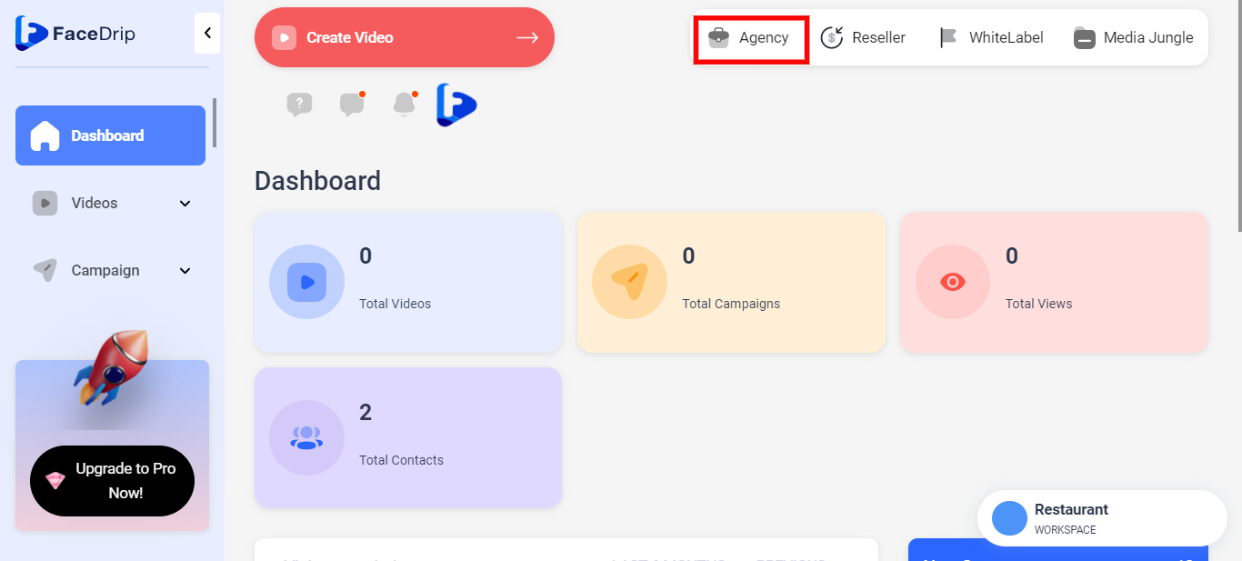
STEP 2: Click on “access workspace” in the menu option below.
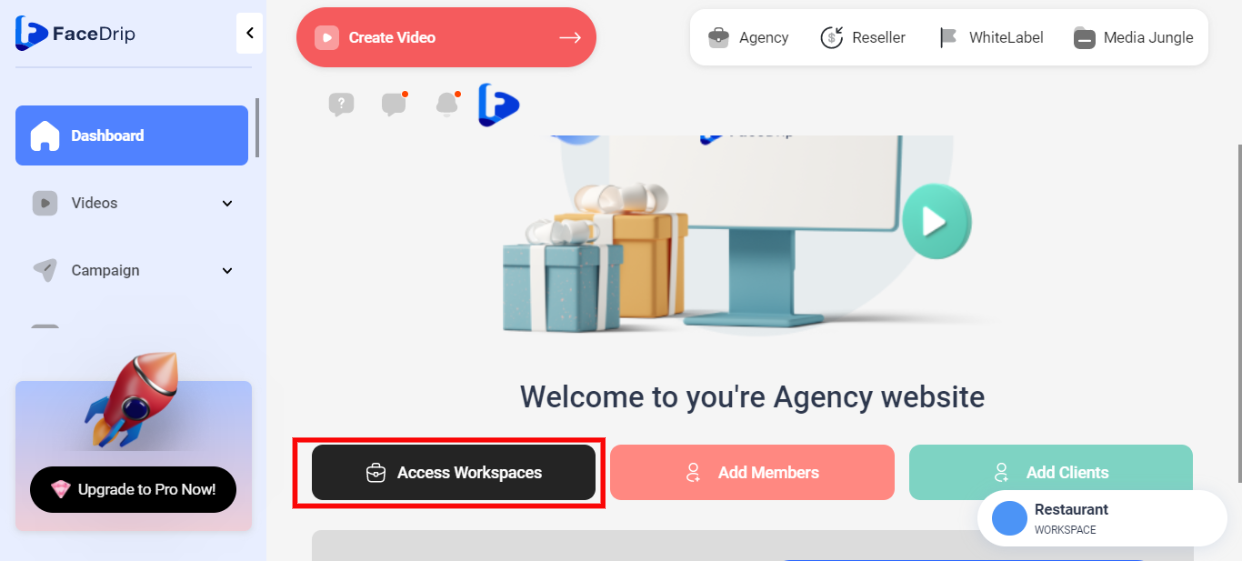
STEP 3: Choose the workspace you want to upload your company logo to, click the “triple-dot” then click the “activate” button in the drop-down option. (follow this link on How To Create New Workspace)
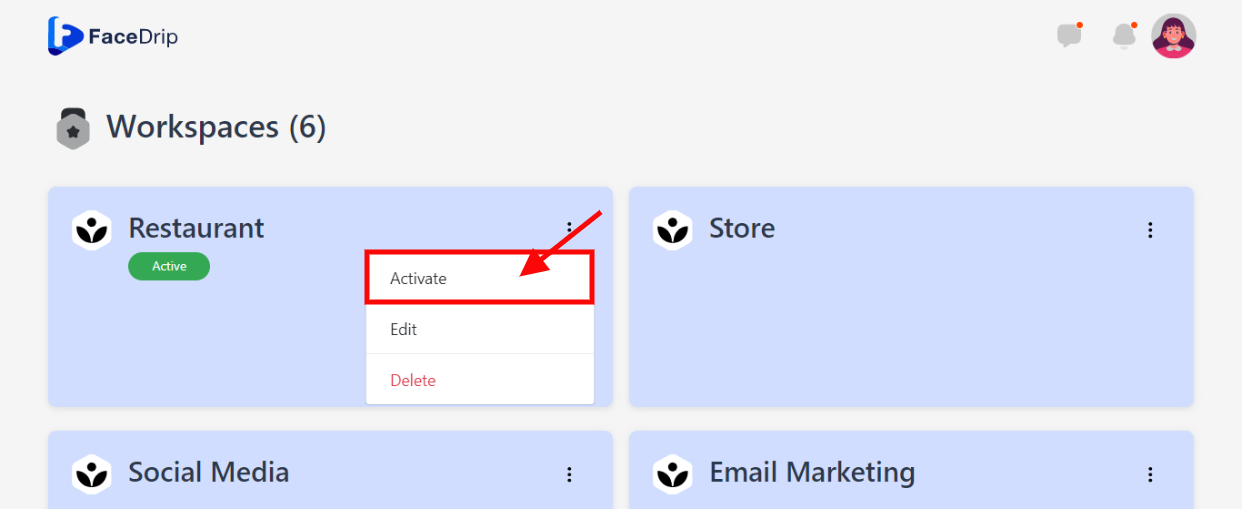
Your workspace will be activated successfully! (PS: You will be directed automatically to your dashboard to see the active workspace).
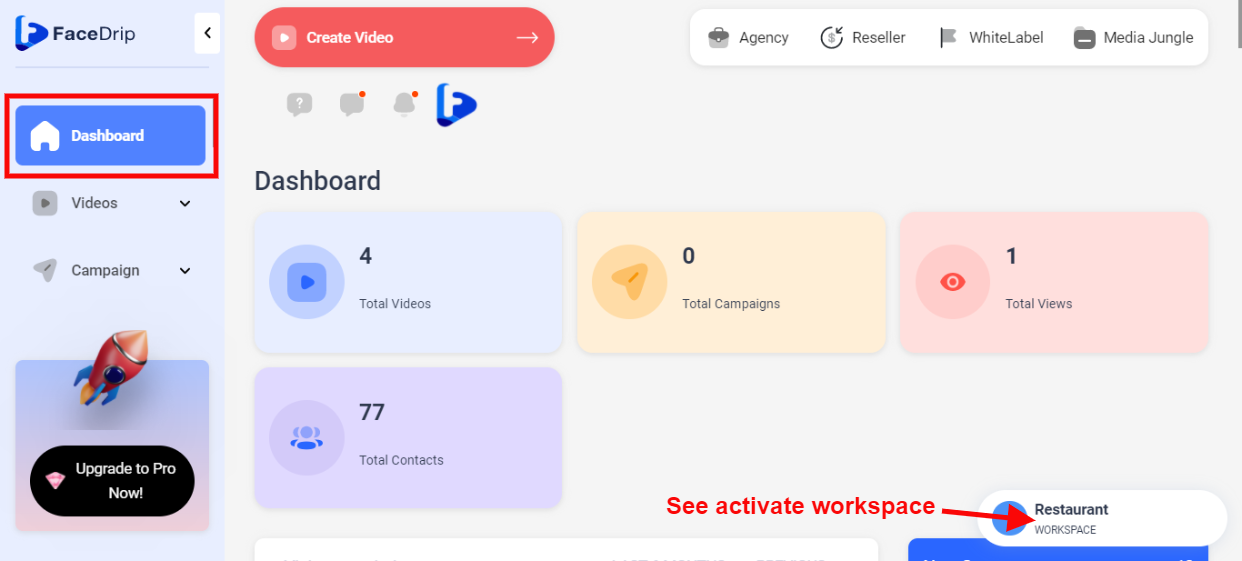
STEP 4: Click on the “blue icon” on the left-hand side of your dashboard
![]()
STEP 5: Click ‘settings‘ in the drop-down option
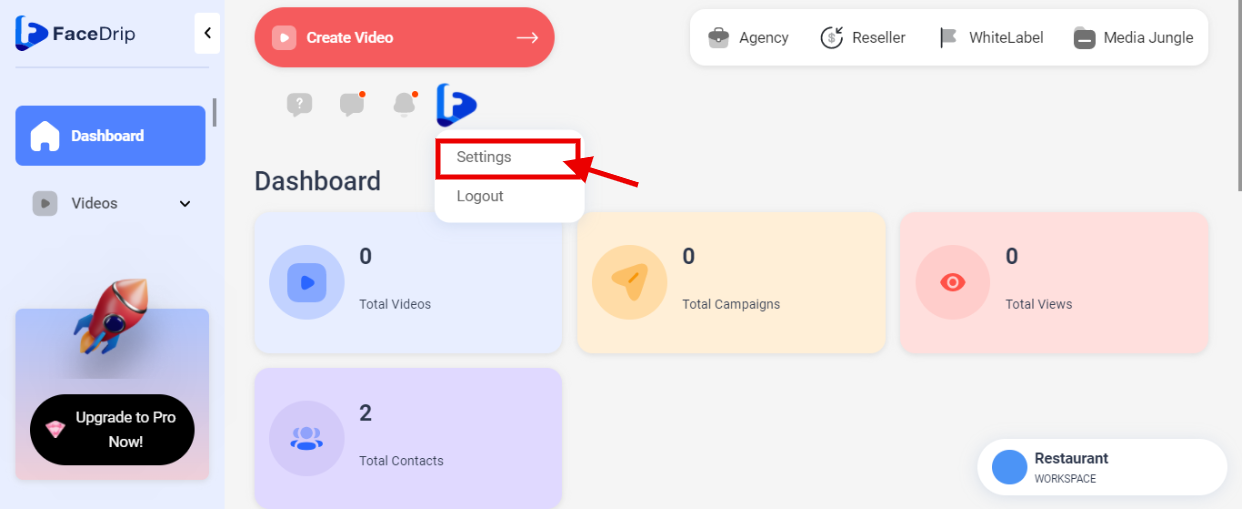
STEP 6: Click on “My Team” from the sidebar menu then click on the blue “Upload New Picture” button to add your logo
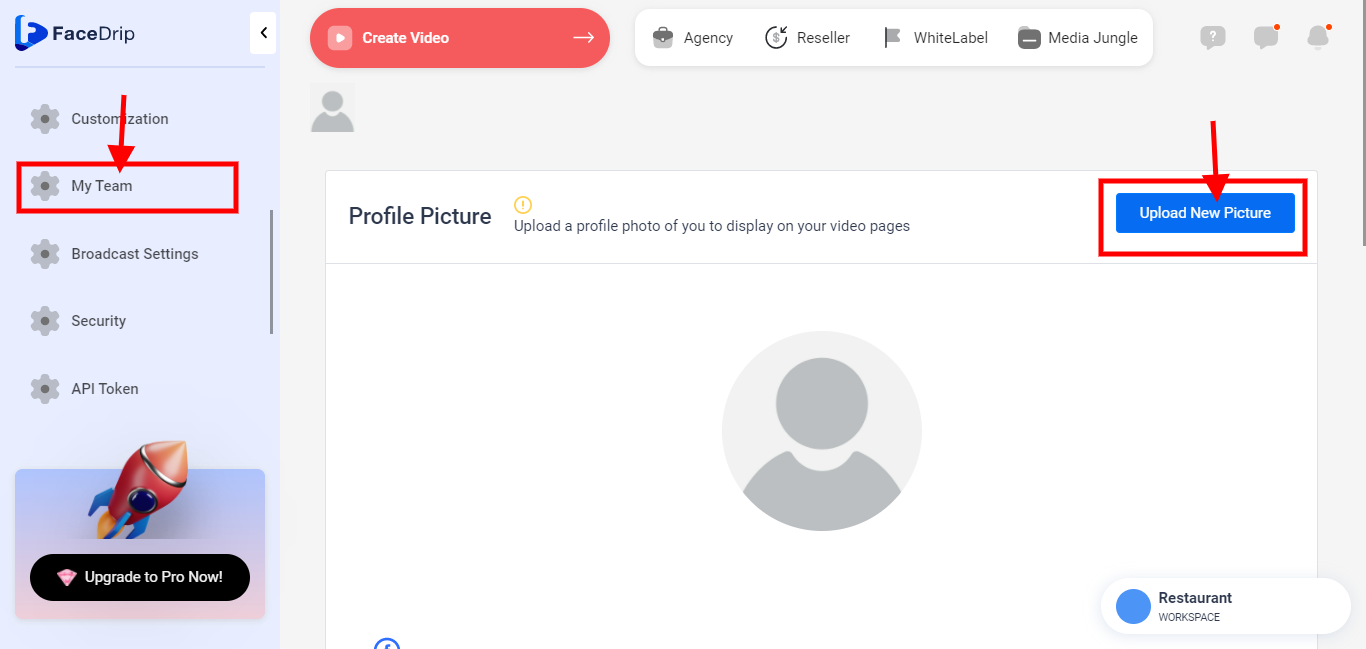
STEP 7: Logo has been saved successfully