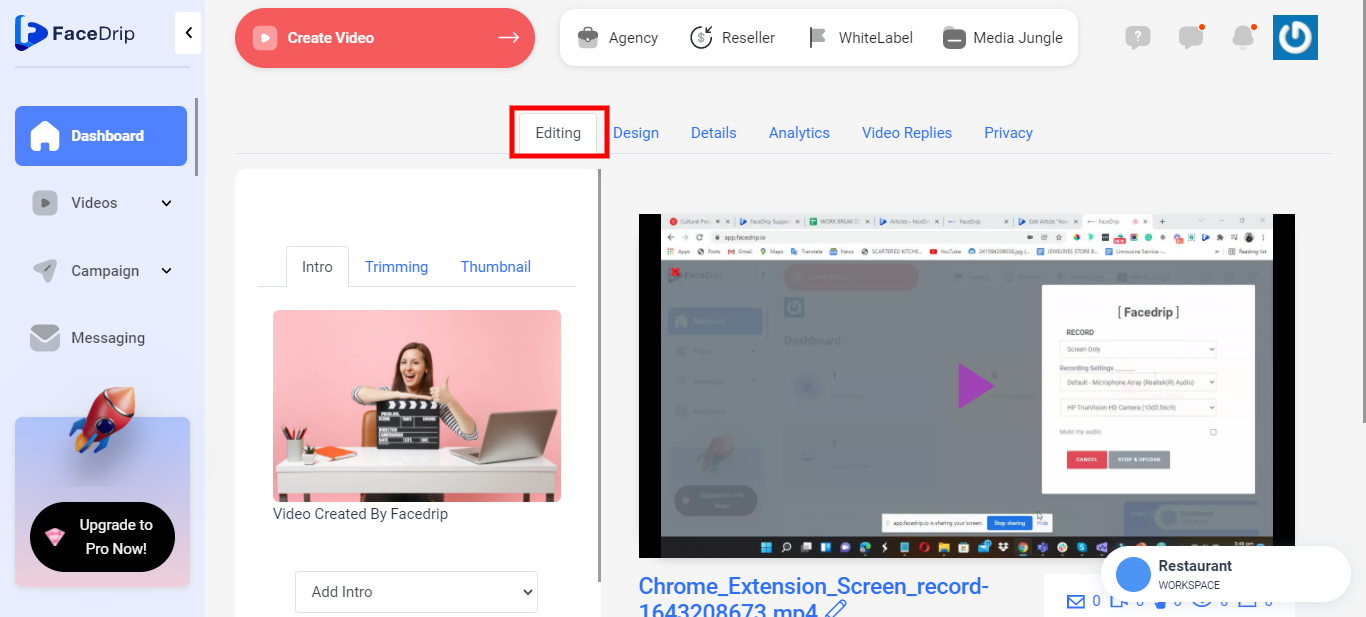You can record a screen and camera video via the Facedrip chrome extension with these instructions however you need a workspace you would like to record the video in.
Getting Started On How To Record Screen and Camera Via Facedrip Extension
STEP 1:Install Facedrip chrome extension ( see article on how to install Facedrip chrome extension)
STEP 2: Log into Facedrip by clicking on the Facedrip extension(create a new account if you haven’t already follow this link to get access)
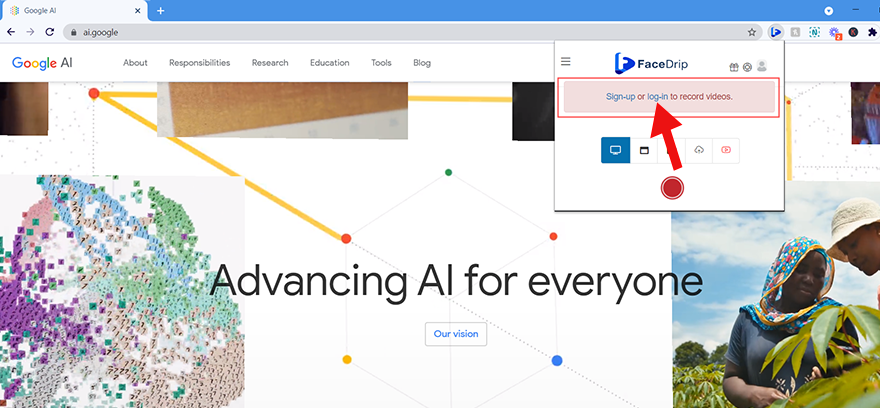
STEP 3: After logging into Facedrip, you can visit the site you want to record and Click on the Facedrip extension and select the “workspace” you want to record the video in from the drop-down options. (follow this link on How To Create New Workspace)
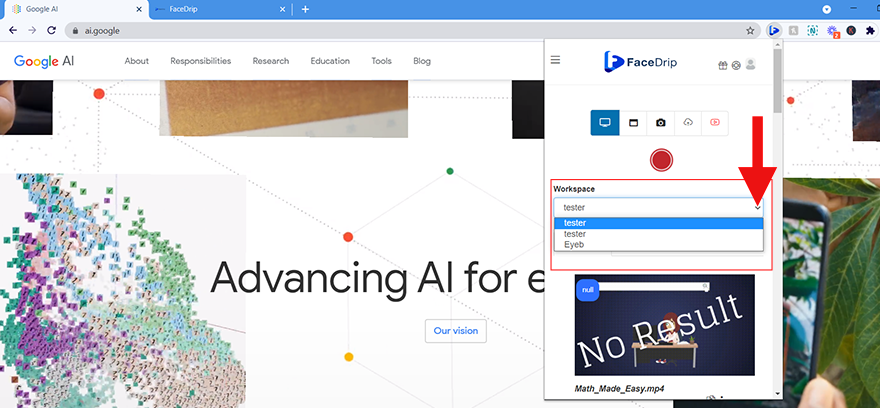
Your workspace will be activated successfully!
STEP 4: Record your first video by clicking on the red record button.
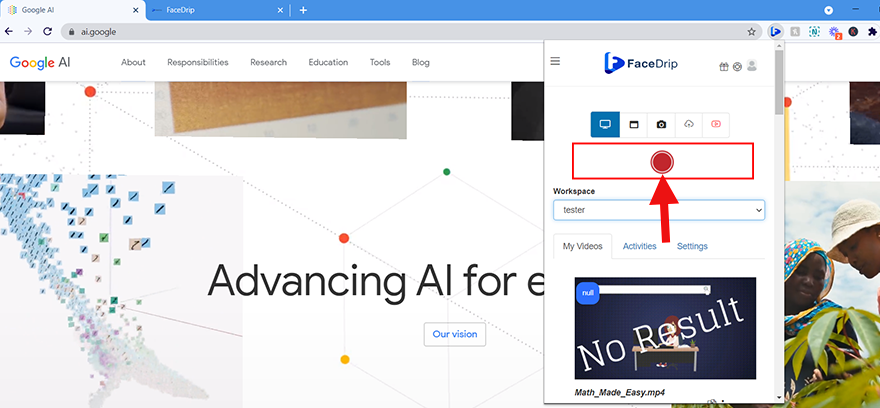
Click on the allow button to give access to the site you want to record using your camera and microphone as shown in the screenshot below.
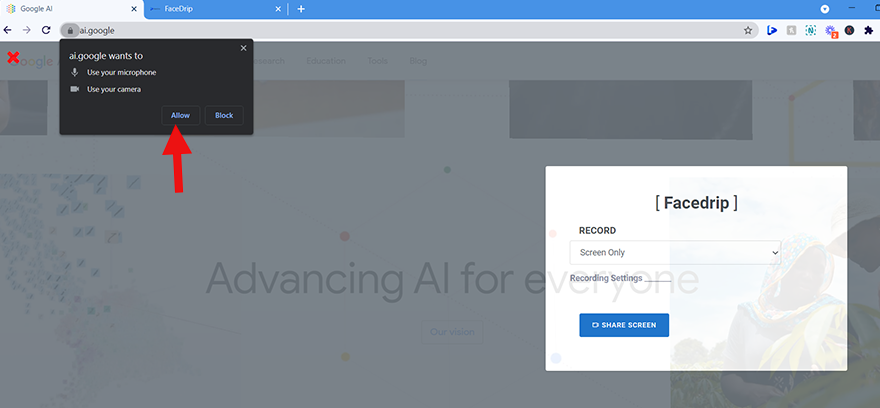
P.S If you are having trouble connecting your webcam or microphone. First, uninstall and reinstall the Facedrip Chrome Extension. Make sure the camera and microphone permissions are set to “Allow” as instructed above.
After clicking on the red record button and allowing access to your camera and microphone, select screen and camera option via the Facedrip chrome extension
Click on “ screen and camera” then click on the “blue share screen button”
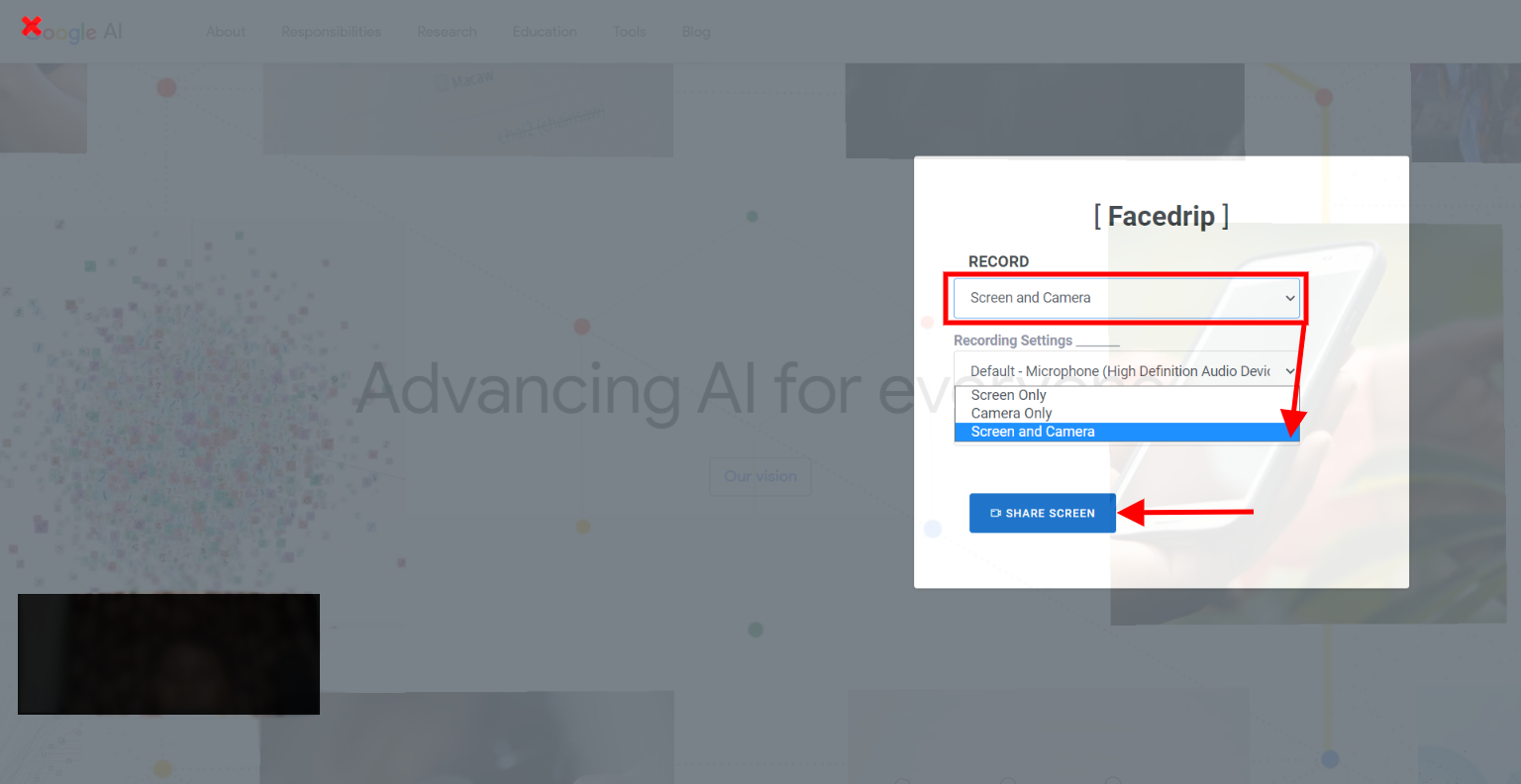
You can choose to share your entire screen, window or chrome tab, then click on the share button to start screen recording.
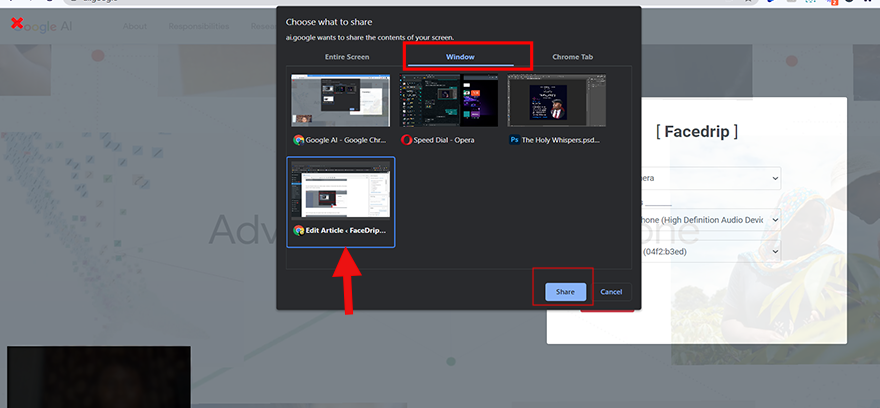
Click on the grey stop and upload button after recording to save your video.
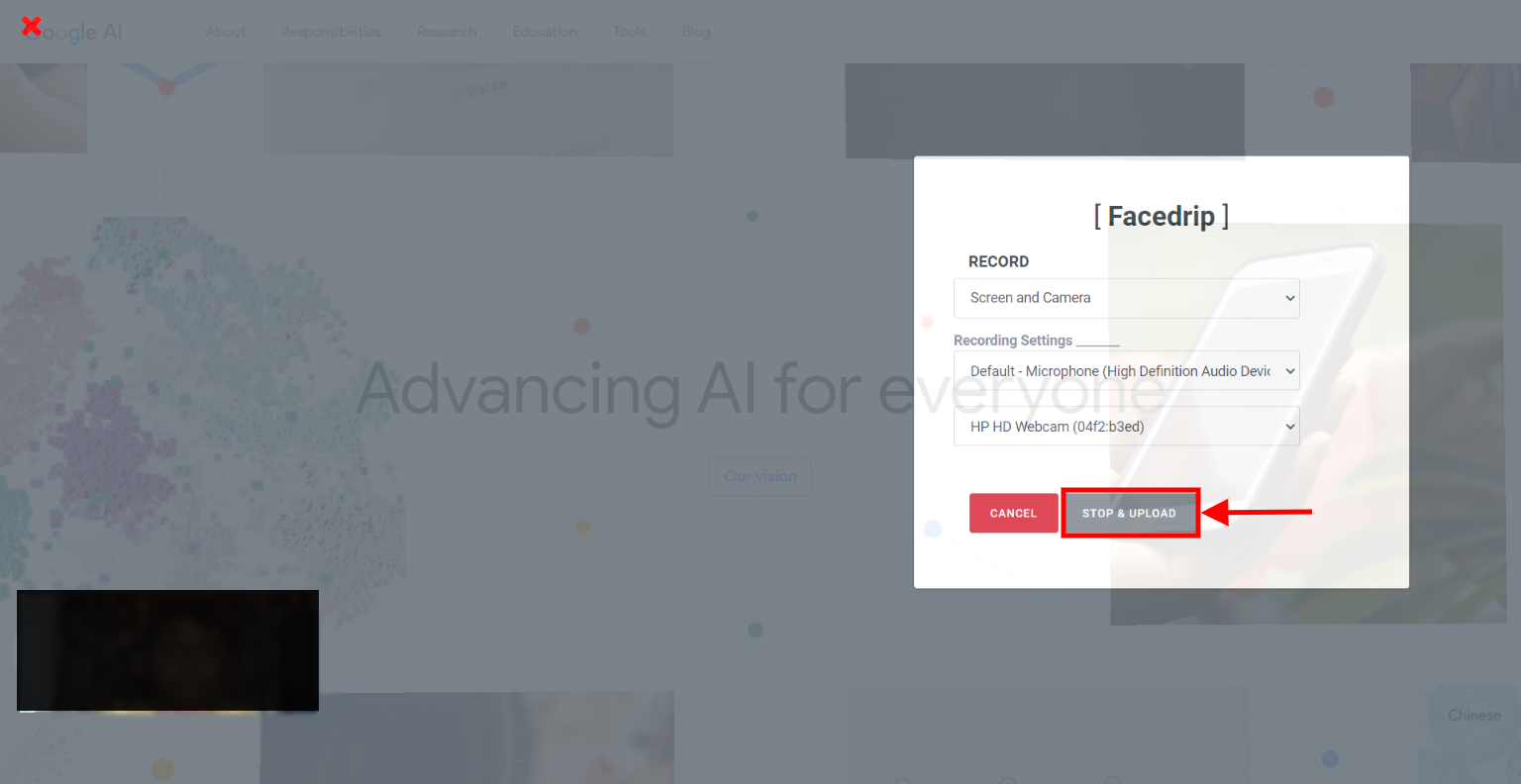
After your screen record is being uploaded successfully you would automatically be redirected to the video editing page as shown below