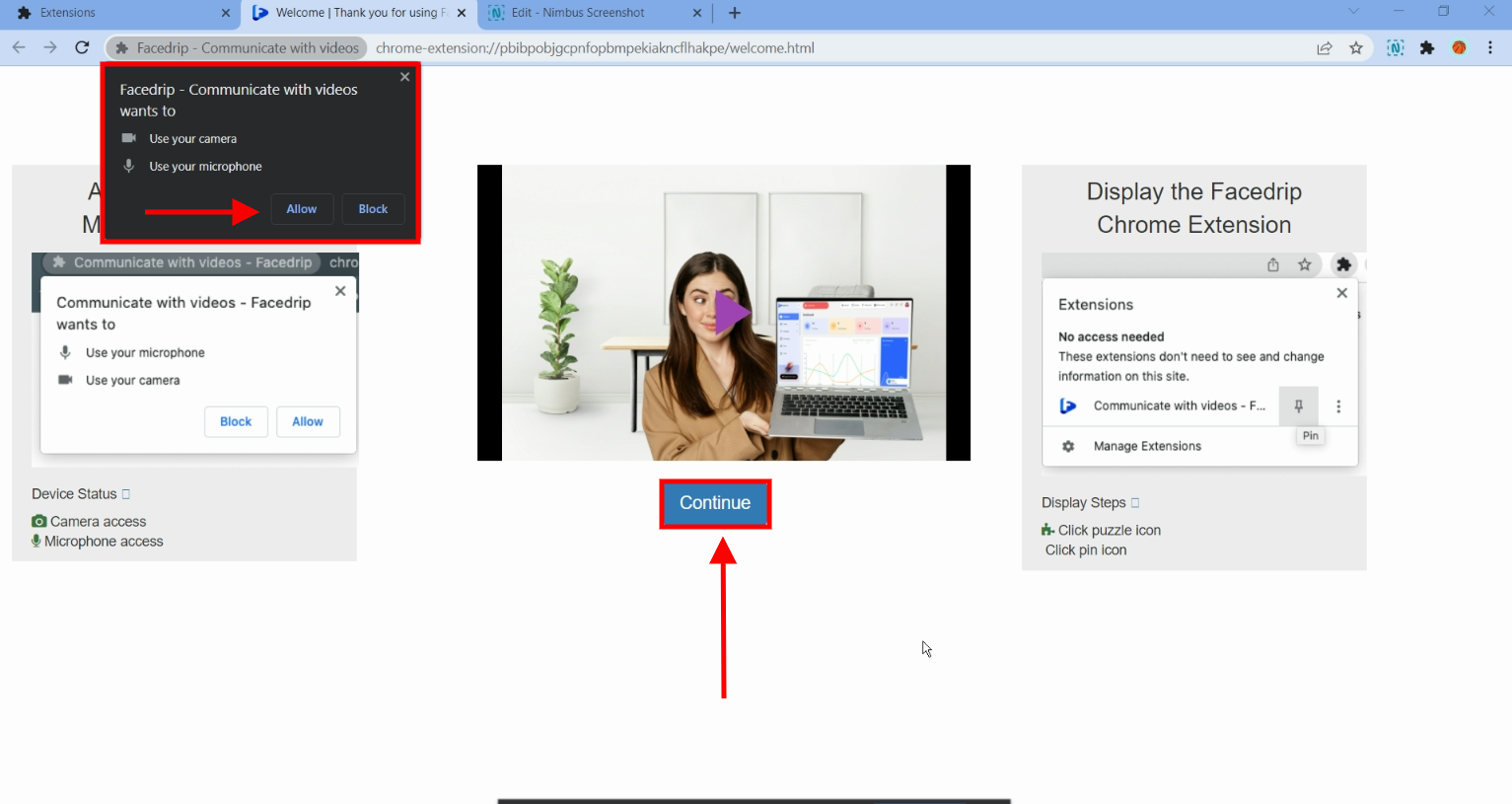You can install Facedrip chrome extension with these instructions however you need a browser you would like to install the extension in.
How To Install Facedrip Chrome Extension From Playstore
Step 1: Click on this link to visit the chrome Webstore
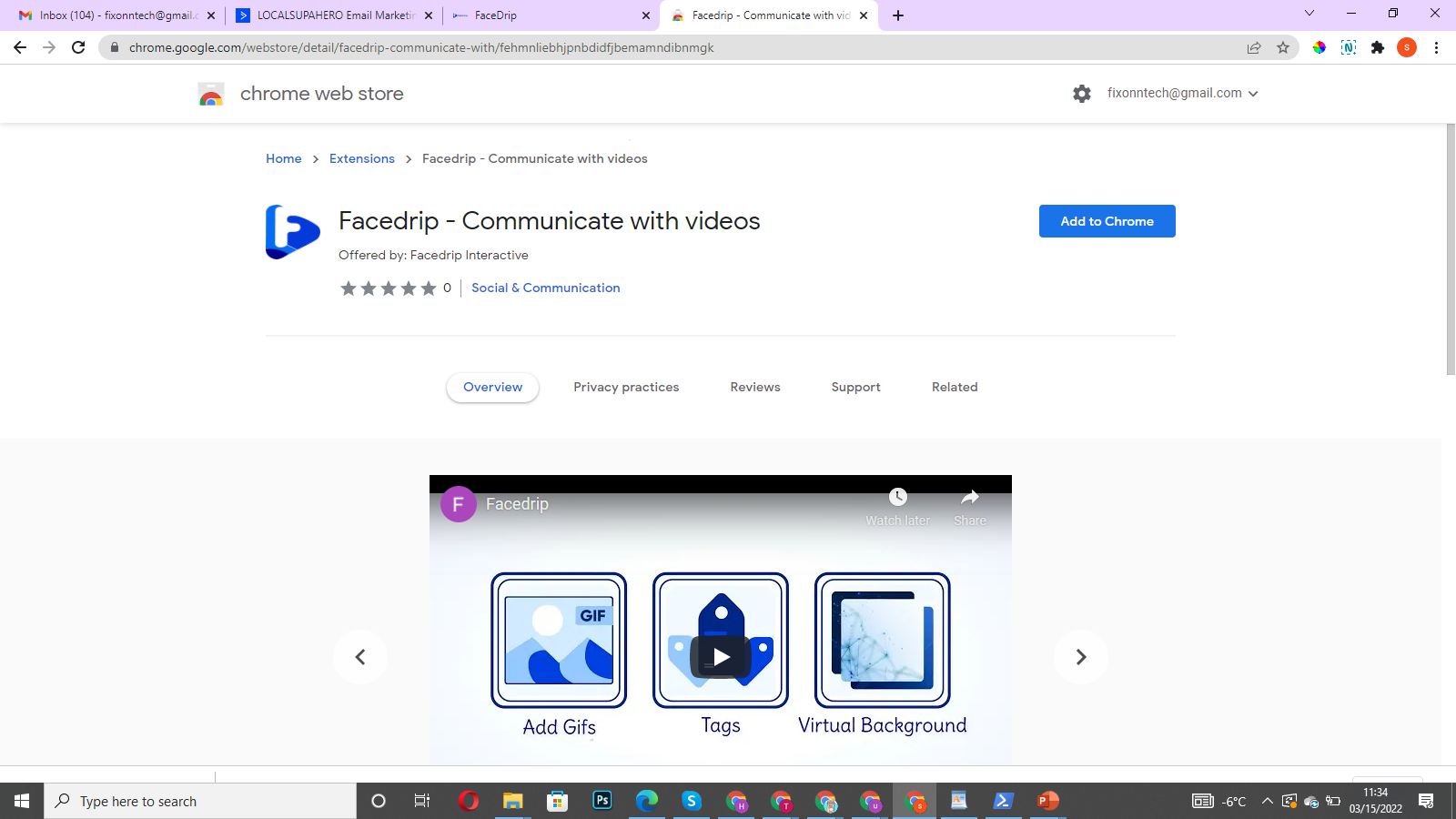
Step 2: Click the blue “Add To Chrome Button’
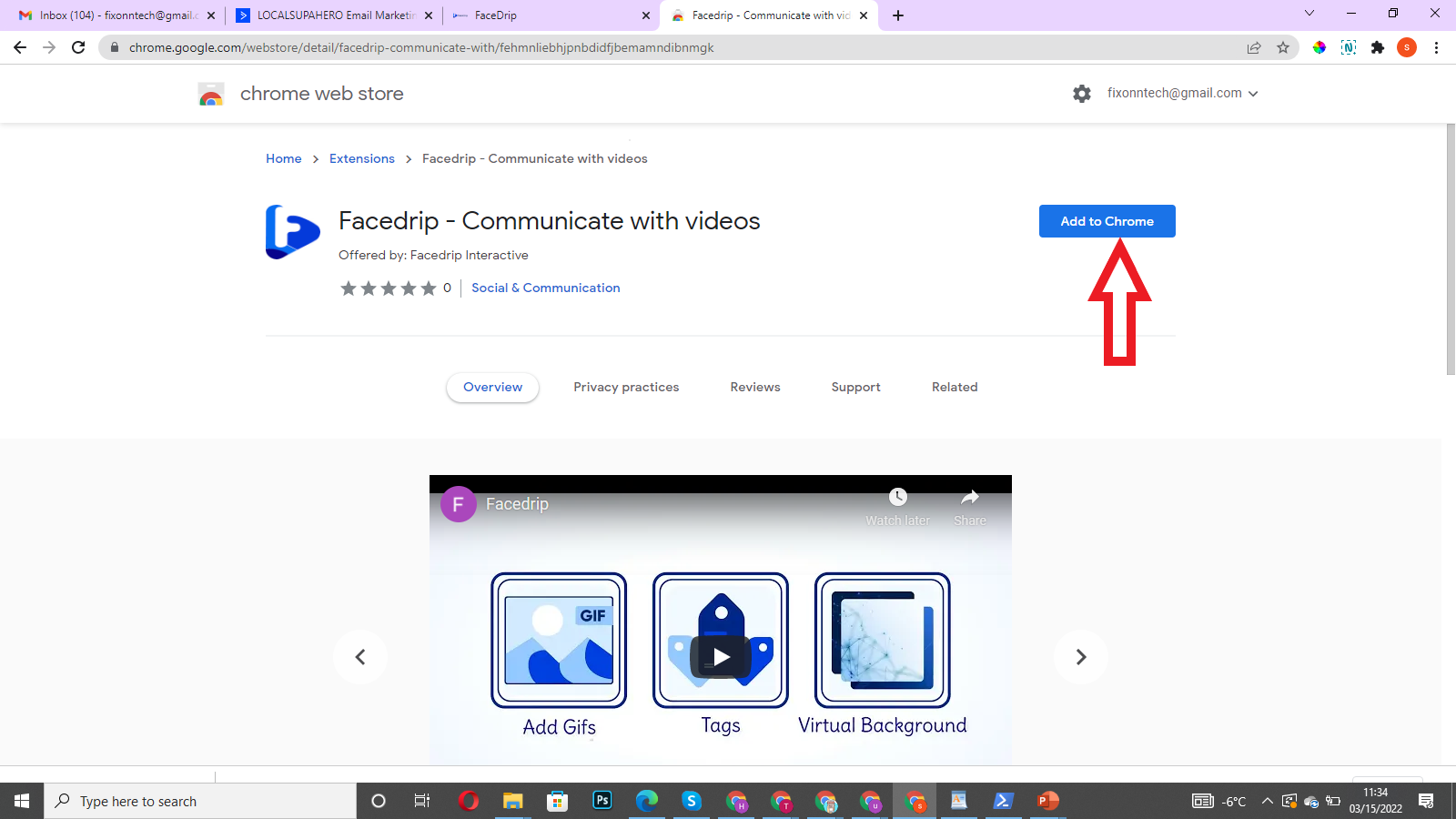
Chrome will ask a question. Kindly click on the “Add extension” option
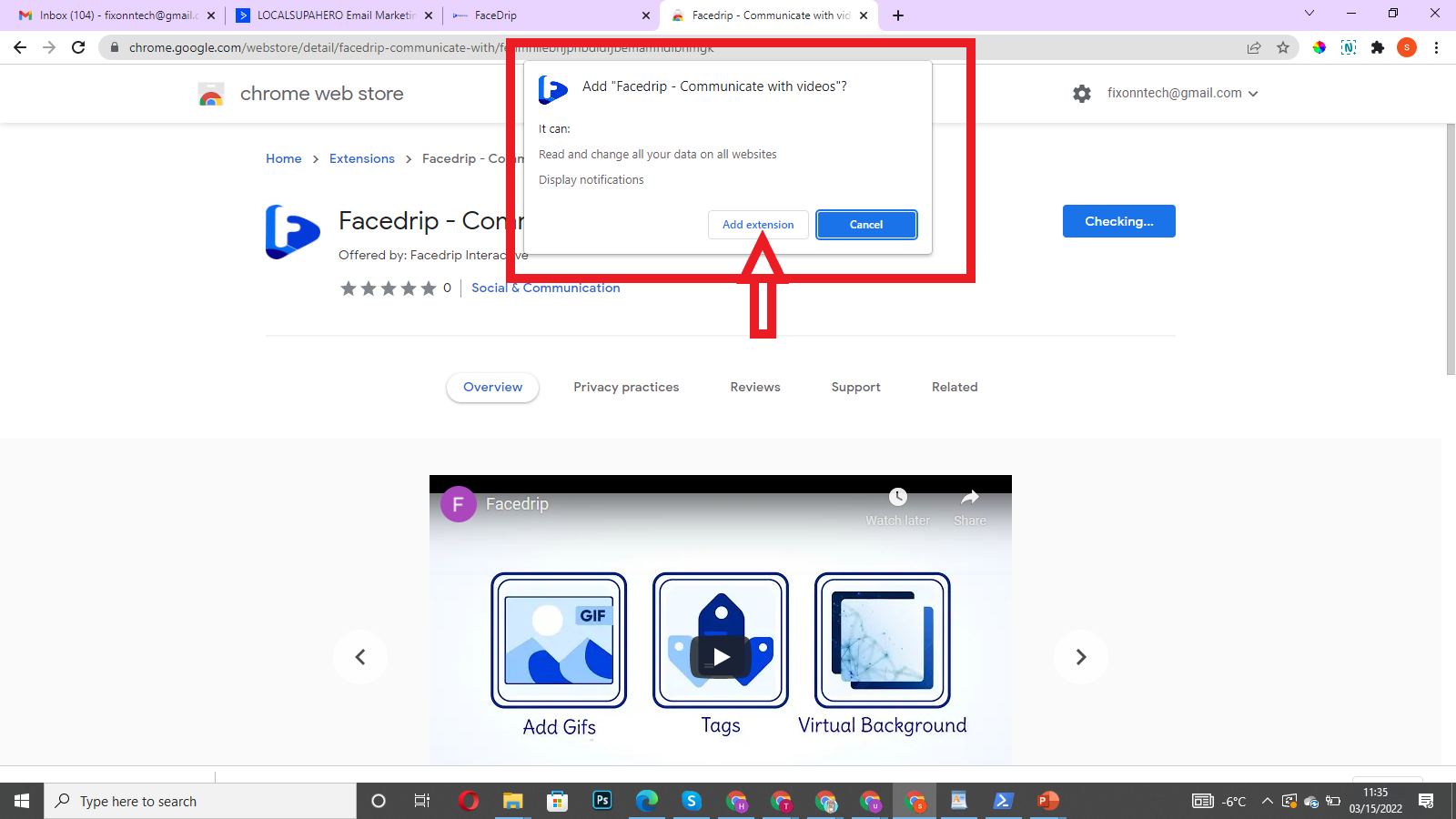
Step 3: You will be redirected to this page where you watch the video on how to pin the Facedrip extension. Then click on the allow option to let Facedrip use your microphone and camera
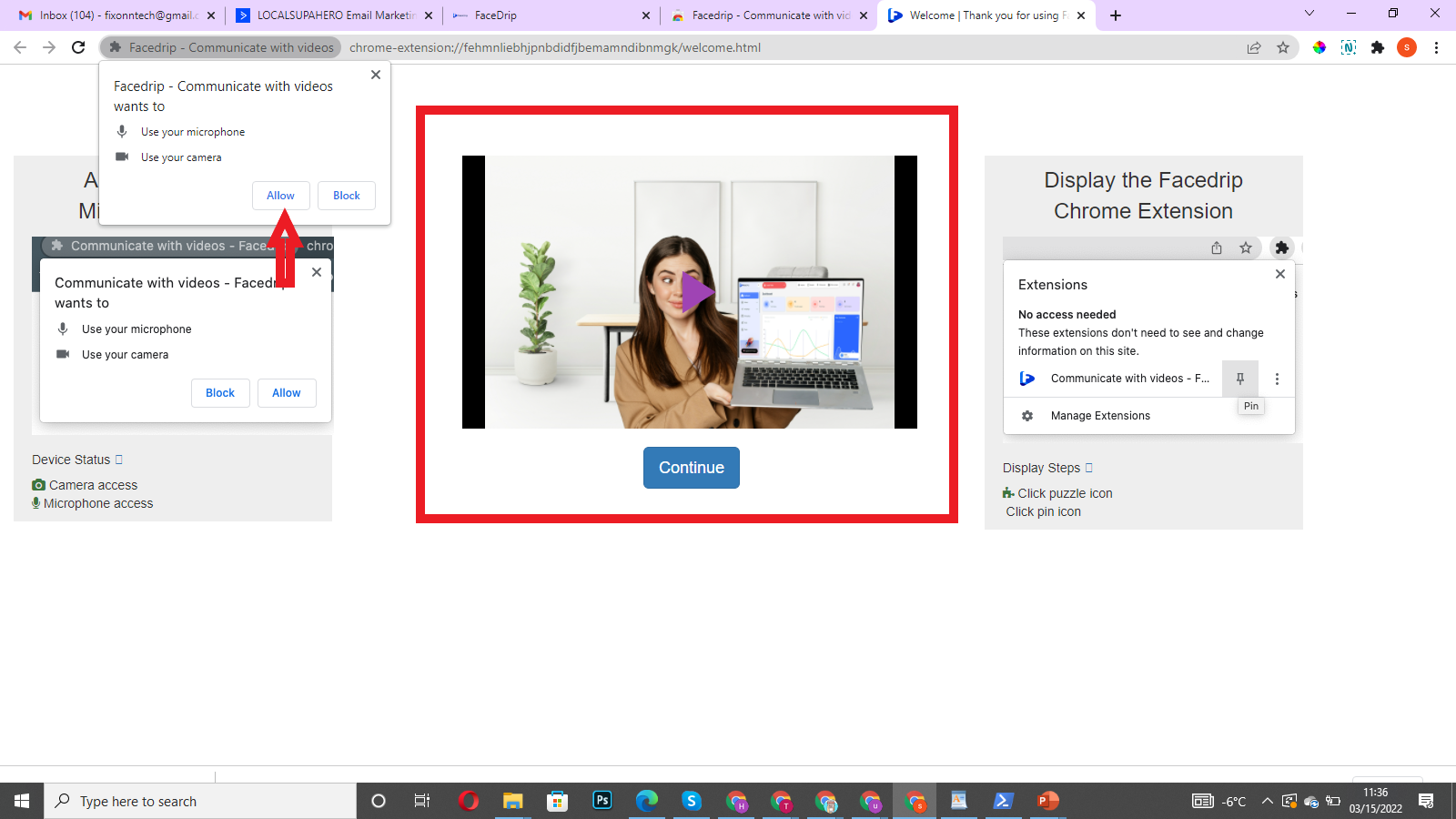
Step 4: Click on the blue “Continue” button where you will be redirected to Facedrip dashboard
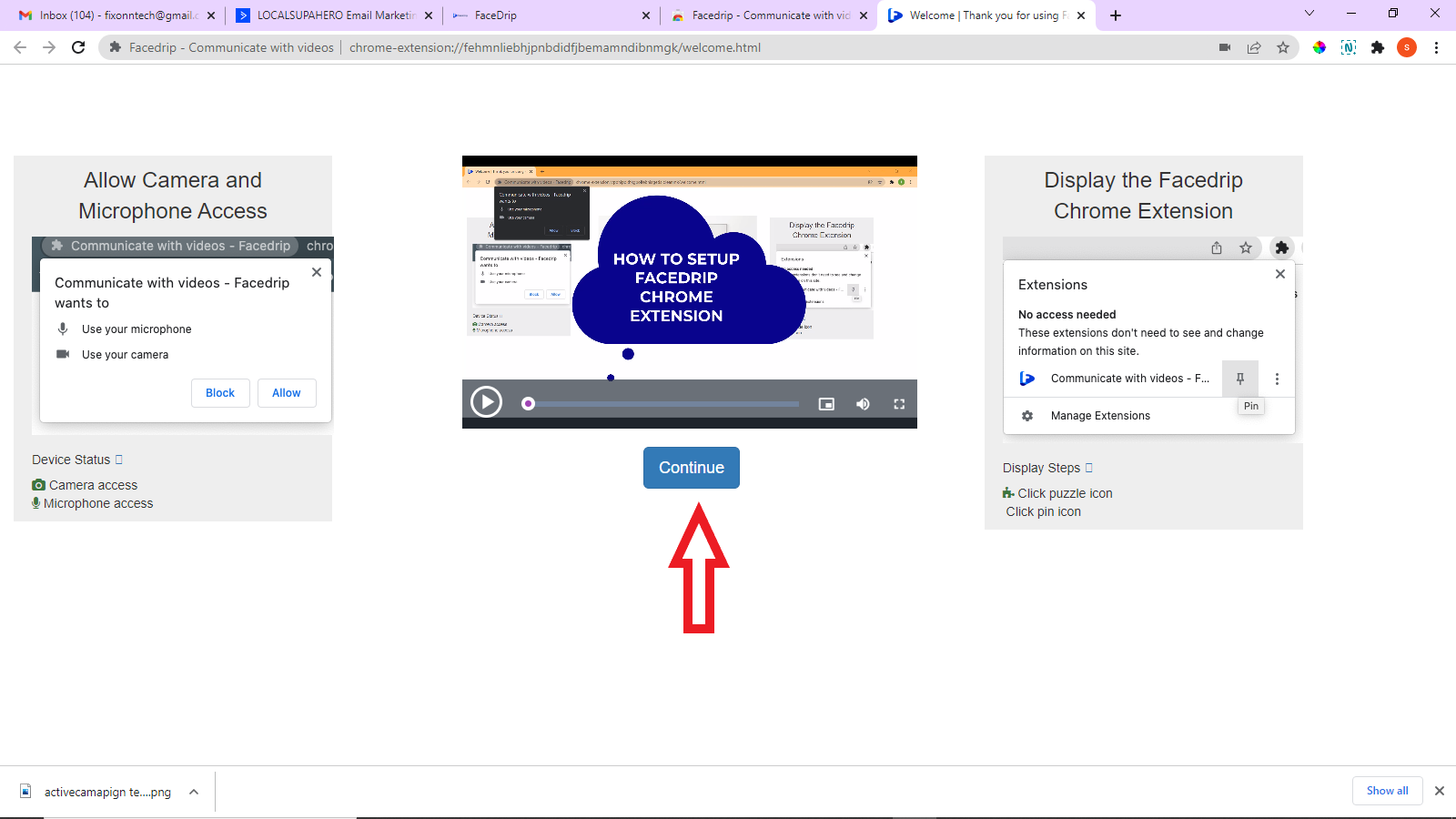
Step 5: Follow this link to learn how Facedrip extension works
How To Install Facedrip Chrome Extension Manually
STEP 1: Download the facedrip chrome extension zipped file ( download chrome extension)
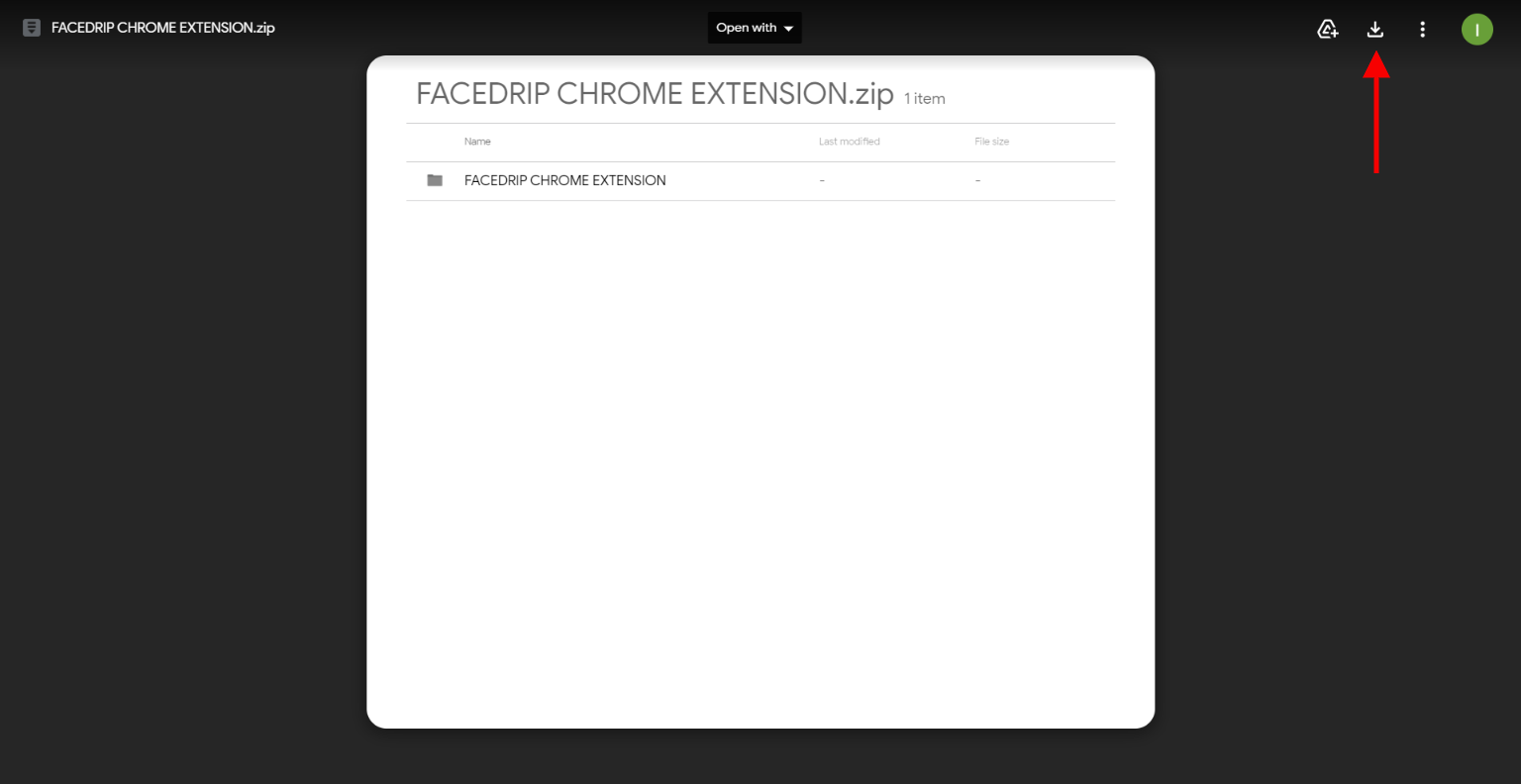
STEP 2: After downloading the facedrip chrome extension, extract the zipped folder using your preferred zip extractor.
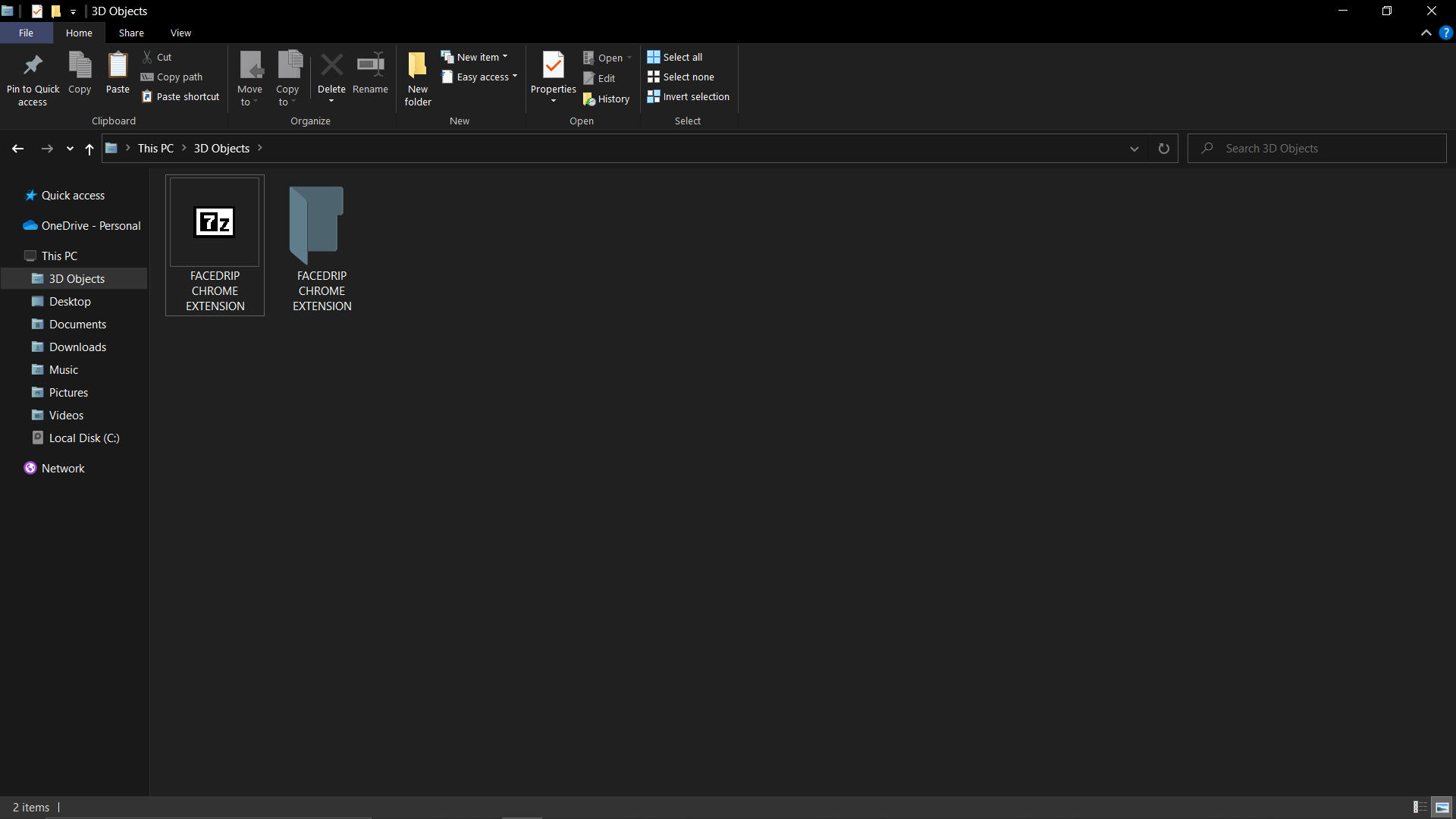
STEP 3: Click the puzzle piece icon in the top menu area of your chrome window
![]()
After clicking on the puzzle piece icon you will see a pop up that has all your installed extensions in your browser. Go ahead to click the ‘manage extensions’ option
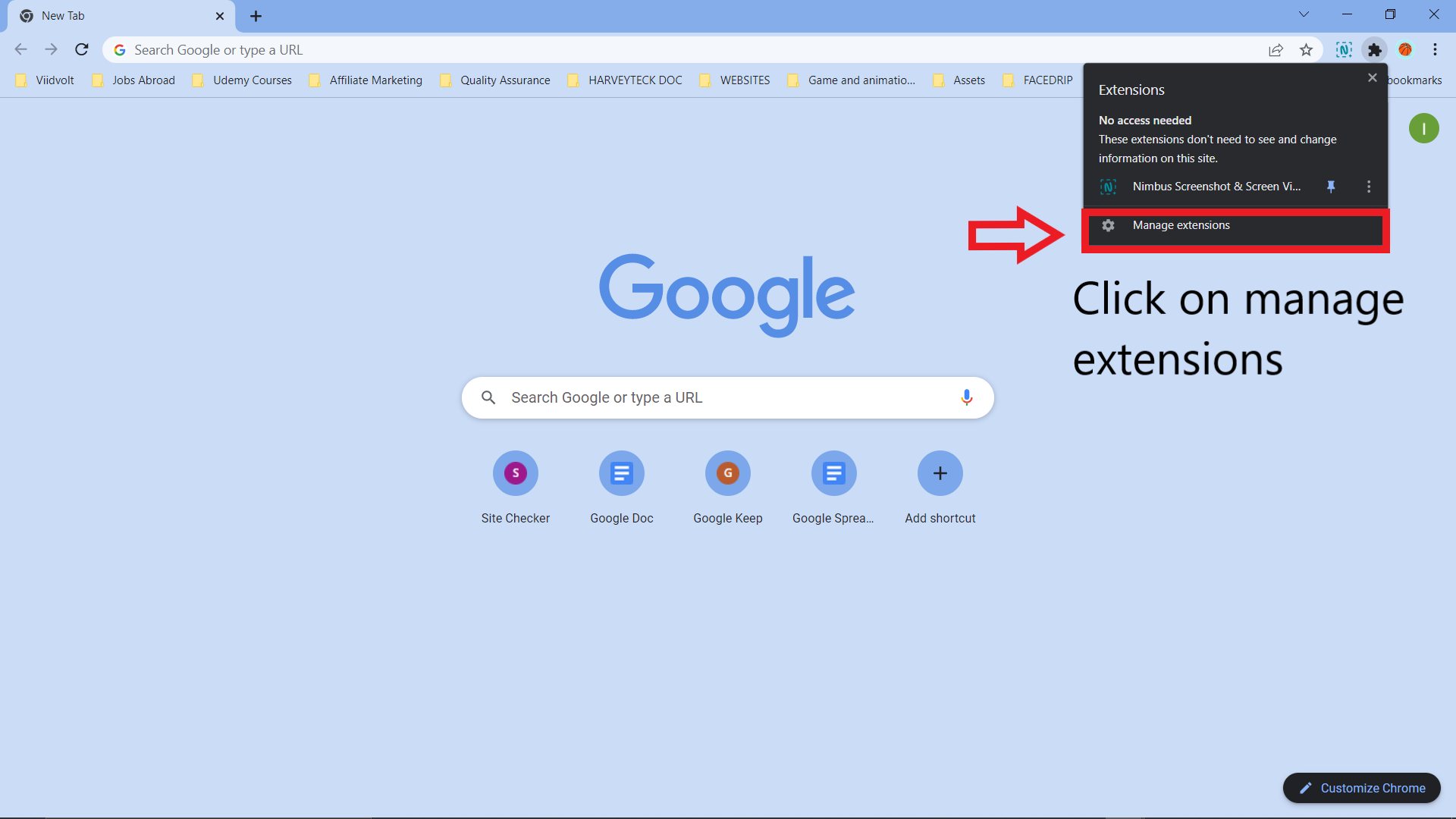
STEP 4: You will be redirected to this page then click on the ‘load unpacked’ button, open the facedrip chrome extension folder that was previously extracted , click the folder (facedrip_extension) and click the ‘select folder’ button as shown below
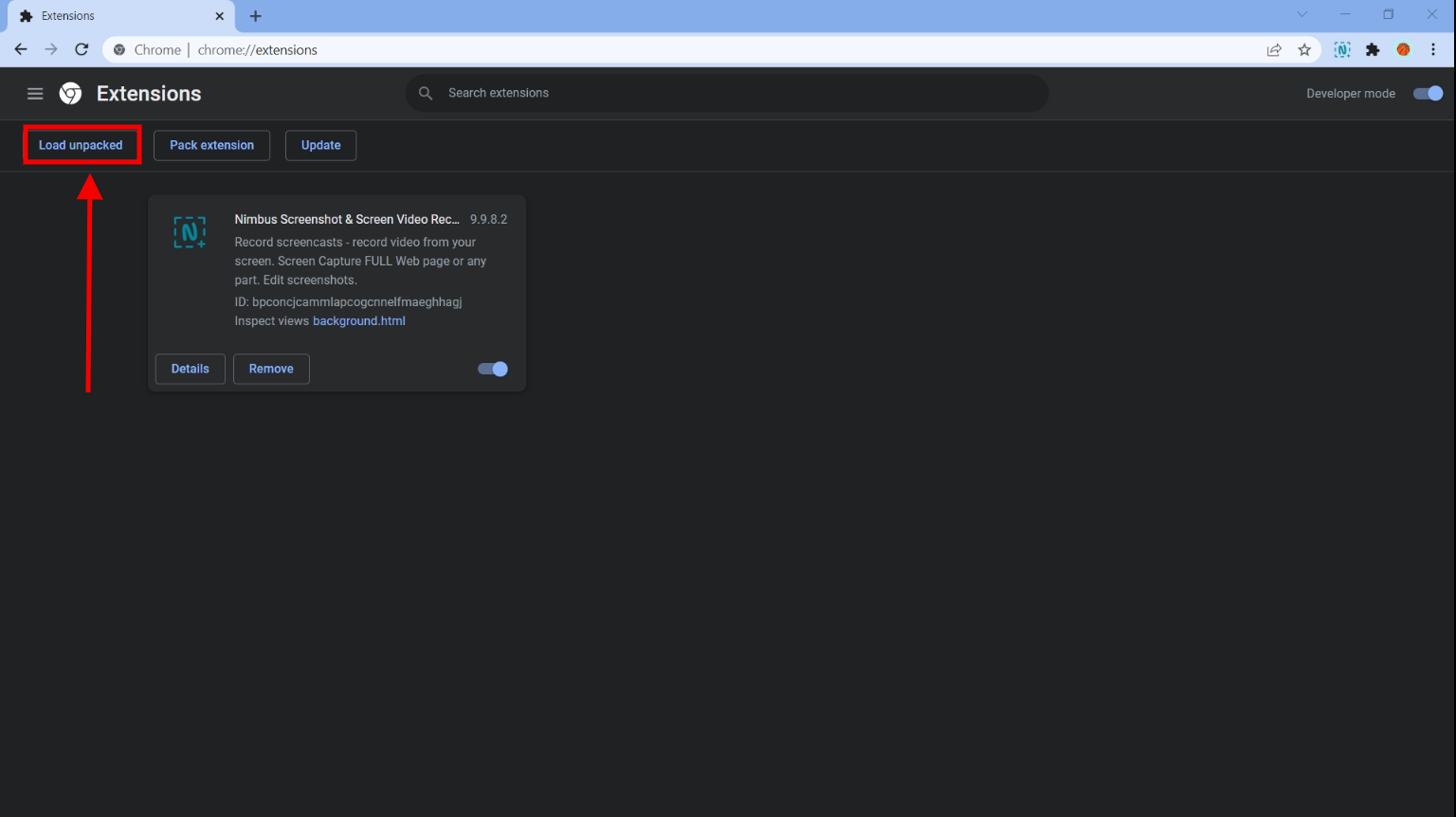
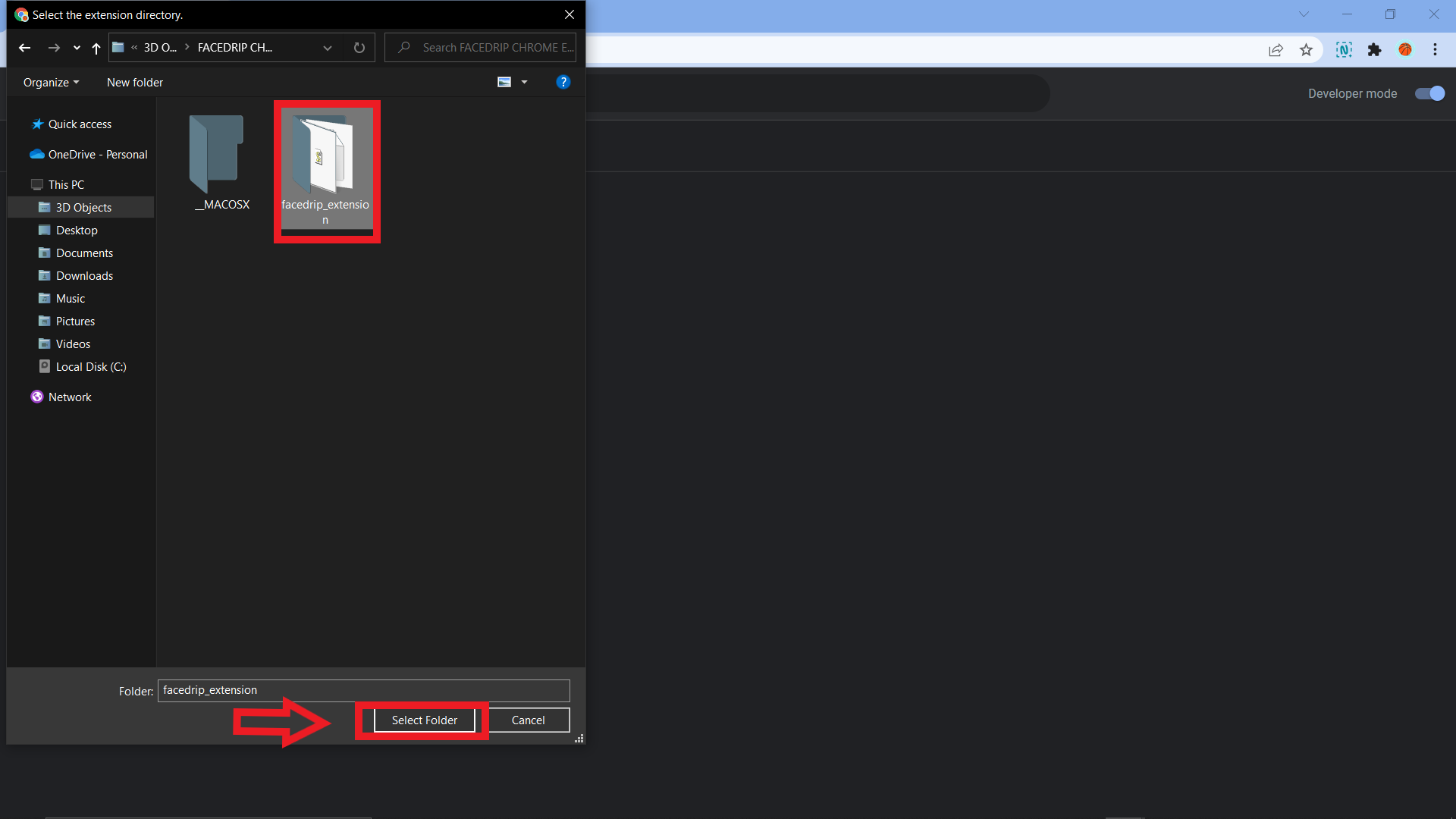
STEP 5: Click the ‘allow’ button in the pop up to give Facedrip extension access to your camera and microphone then ‘watch the video’ to see how to pin the facedrip chrome extension then click continue