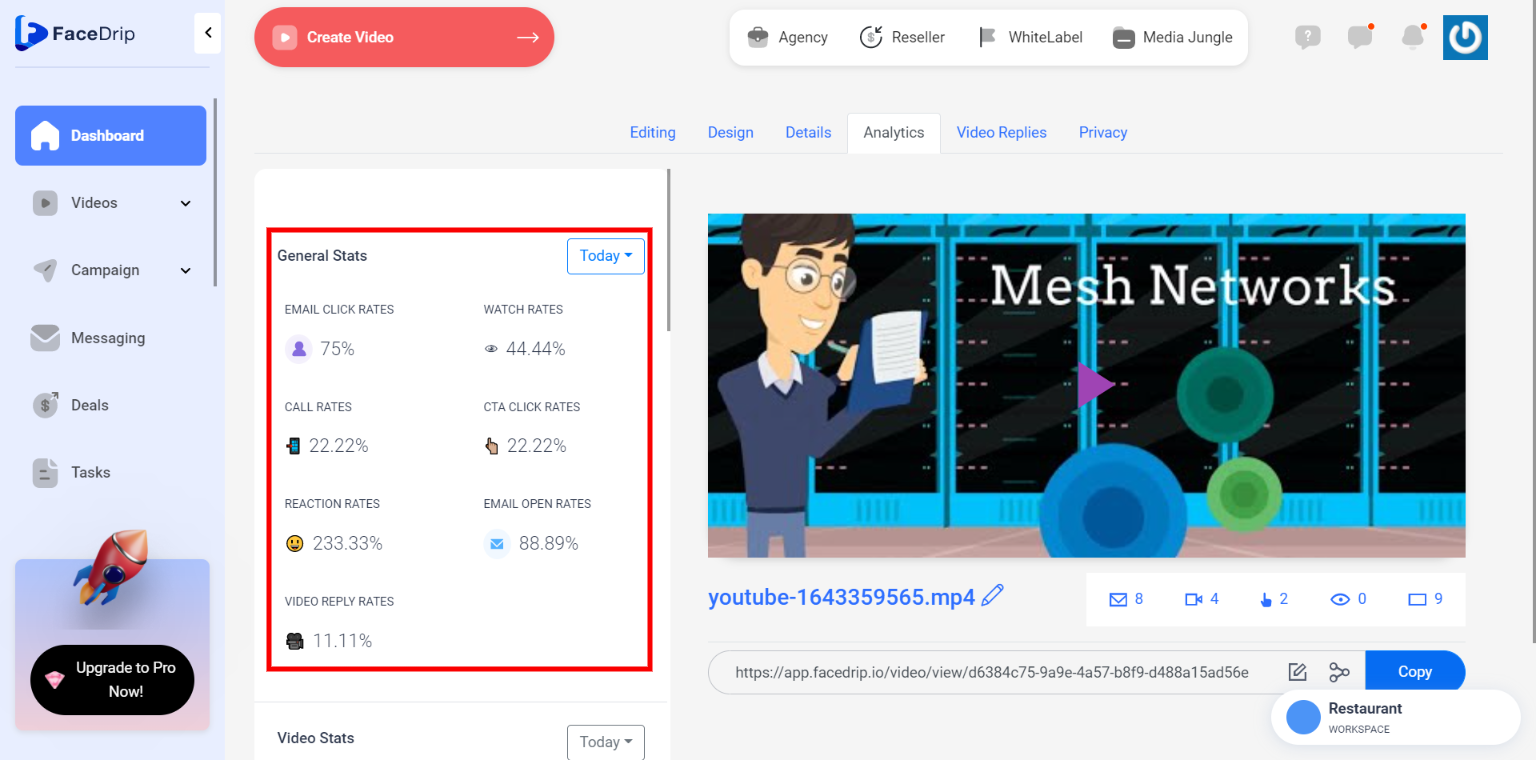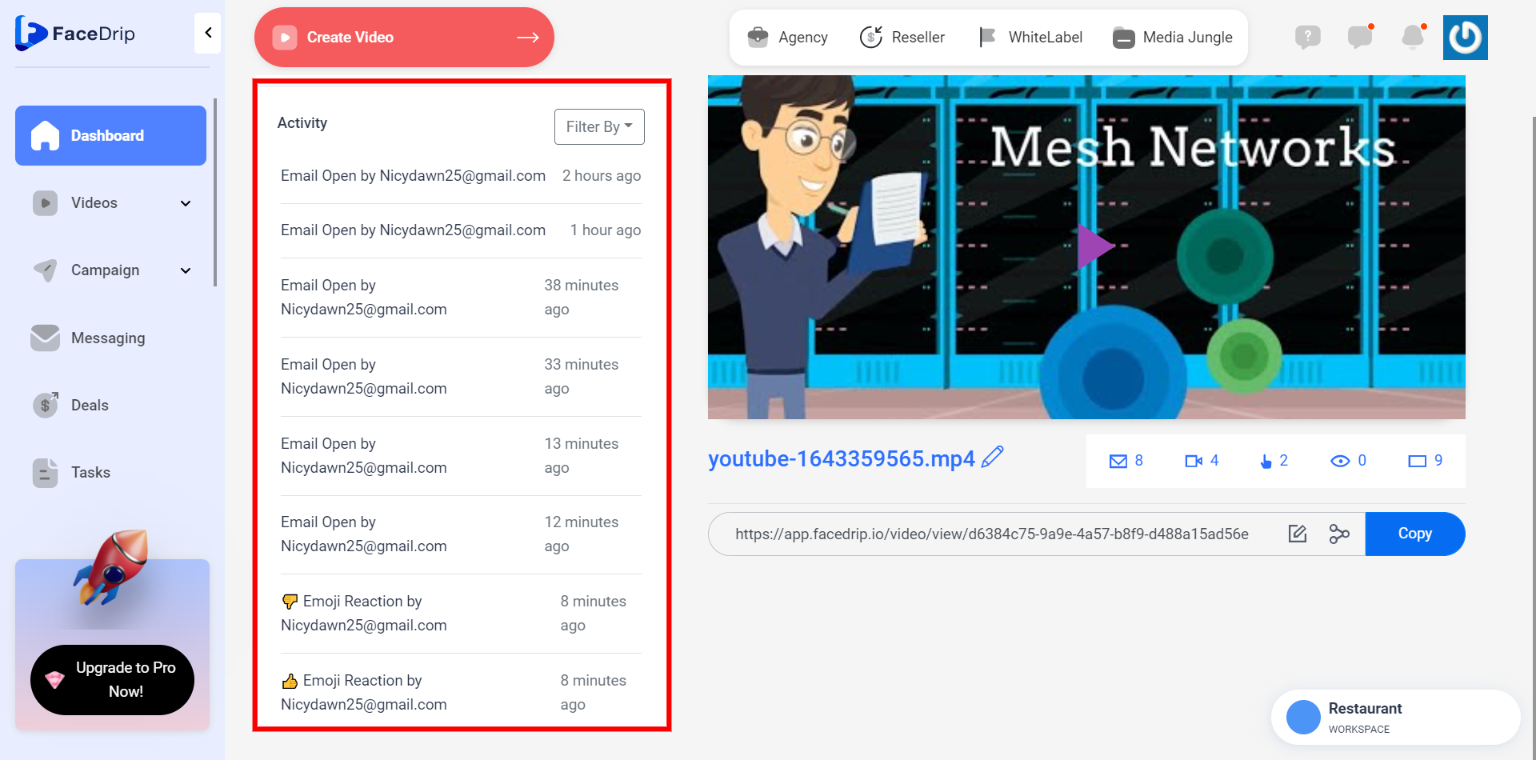Facedrip integration with Constant Contact allows you to send trackable video messages and get contact-level activity reporting.
But first, you must Install Facedrip Chrome Extension from the Chrome store and sign in to your Facedrip account, then log in to the extension.
Kindly follow this link on how to install facedrip extension.
Kindly follow this link on how to login to your facedrip extension
How To Send Trackable Video Messages In Constant Contact Using Email
Step 1: Go to your Constant Contact dashboard, click on the “blue create button”
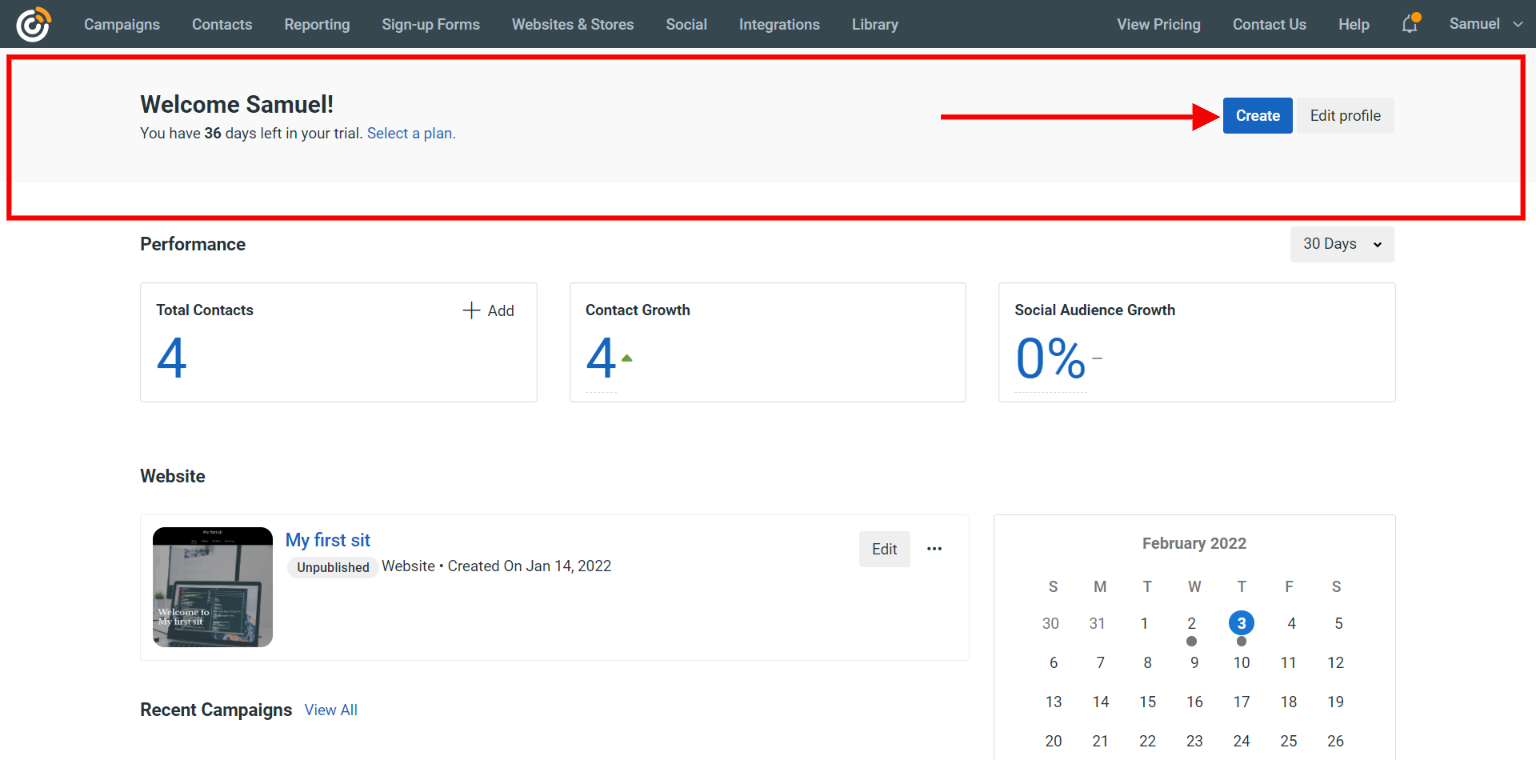
Step 2: Select “Email” from the pop up option
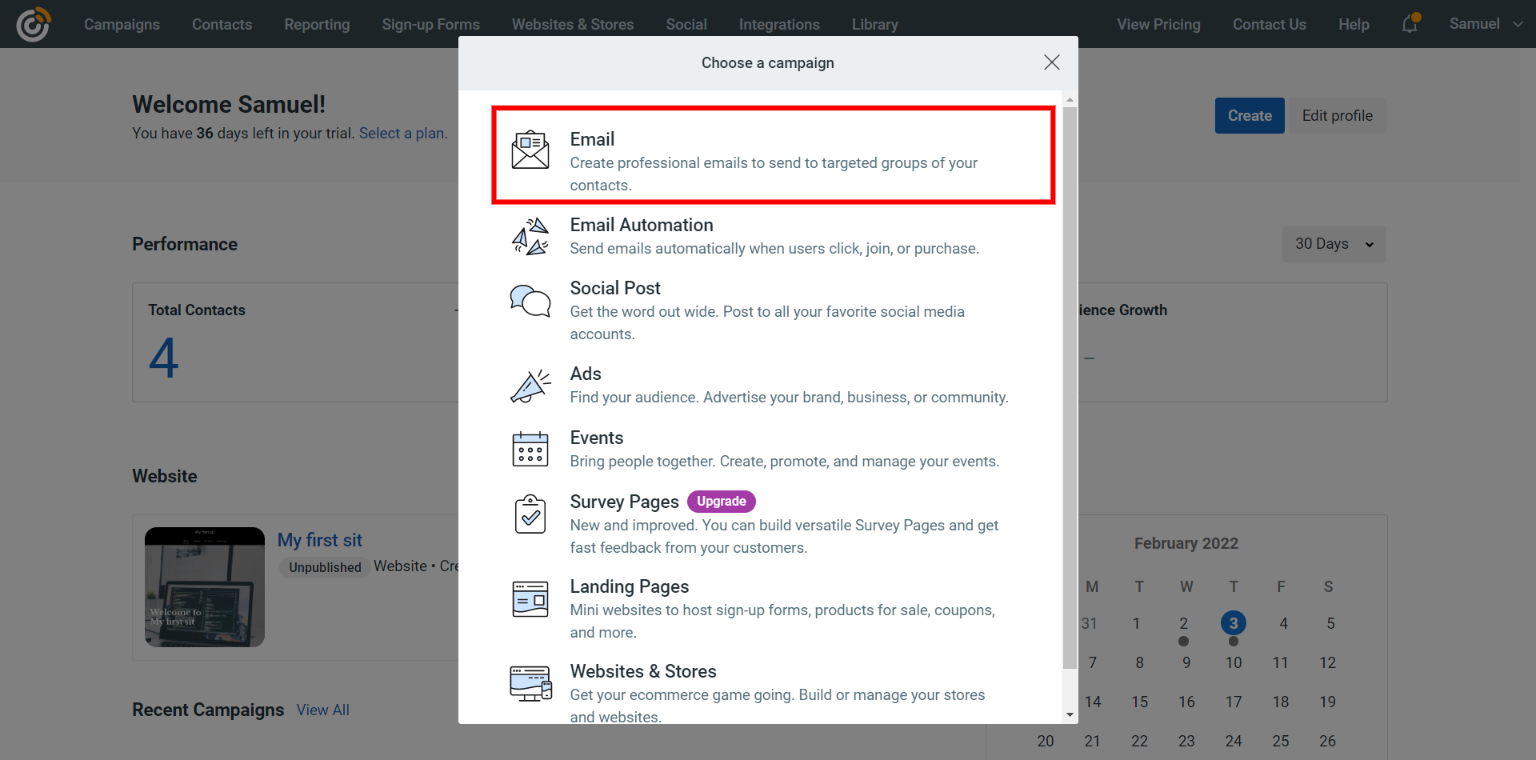
Step 3: Select your preferred email template option from “standard”, “layouts” or “custom code”
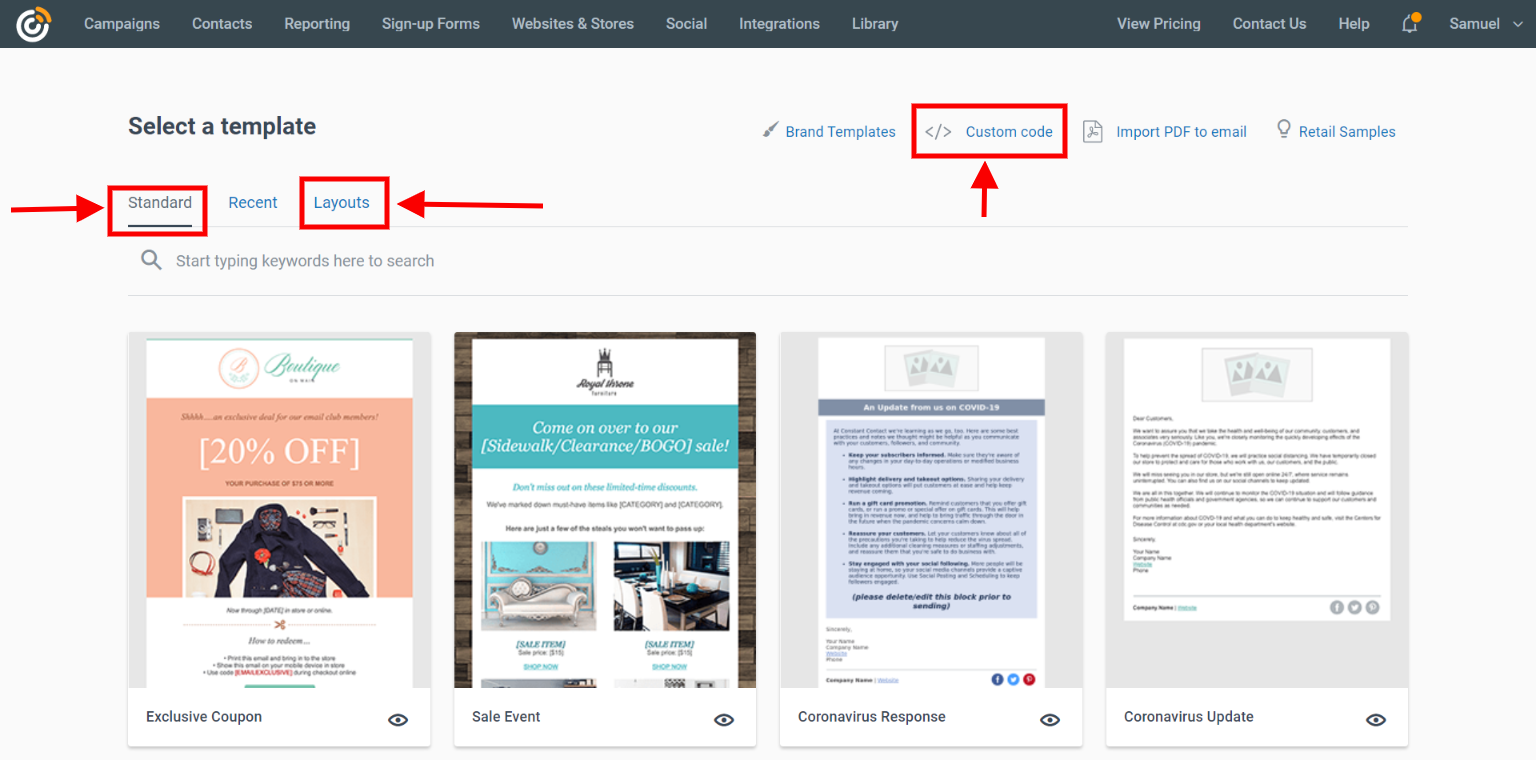
How To Send Video Message Using Standard Template
Step 1: Select any template of your choice from the “standard” tab as shown below
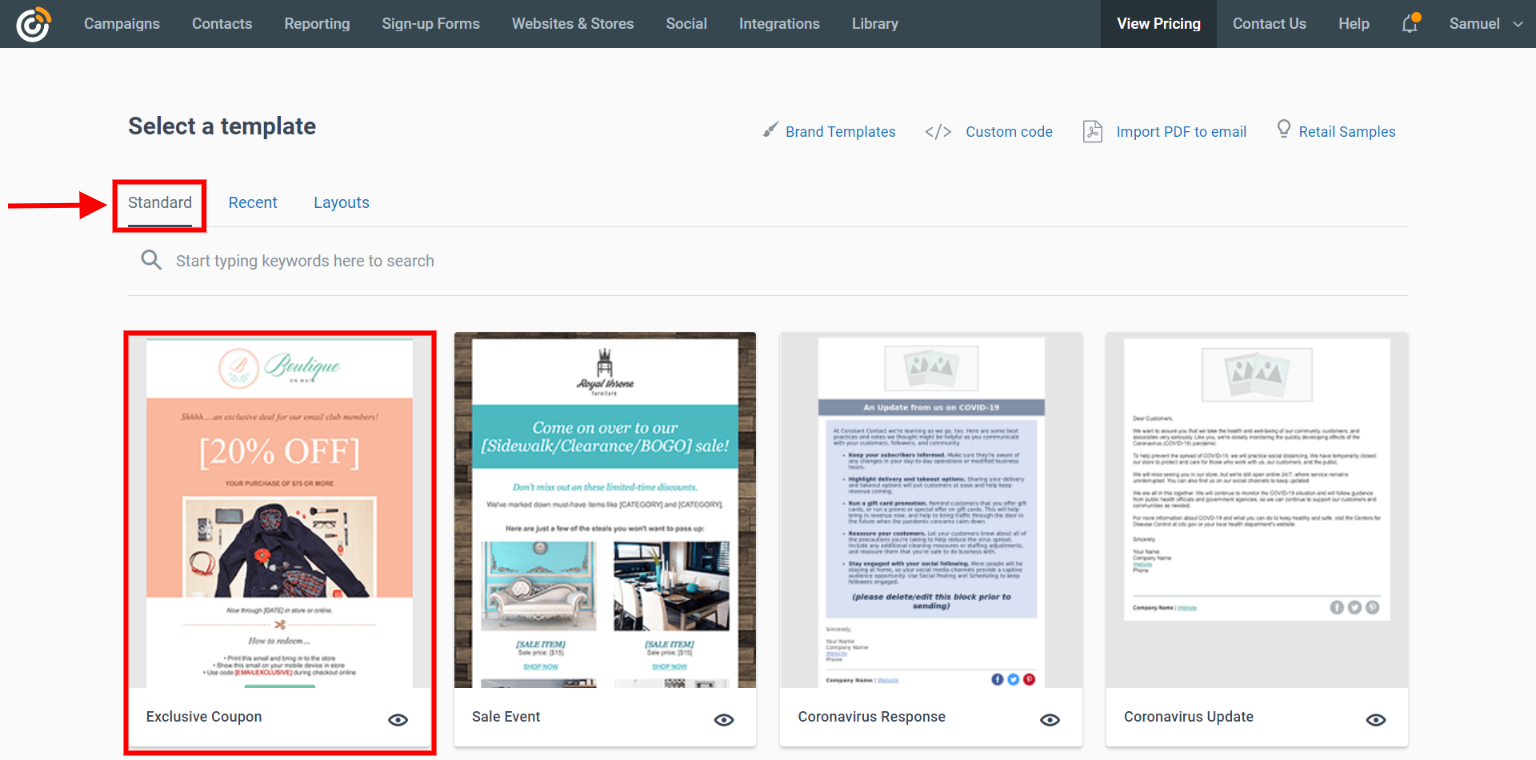
Step 2: You will be redirected to this page where you can customize your ‘standard email template’. Click on the “Pen Icon” to create or edit your campaign name.
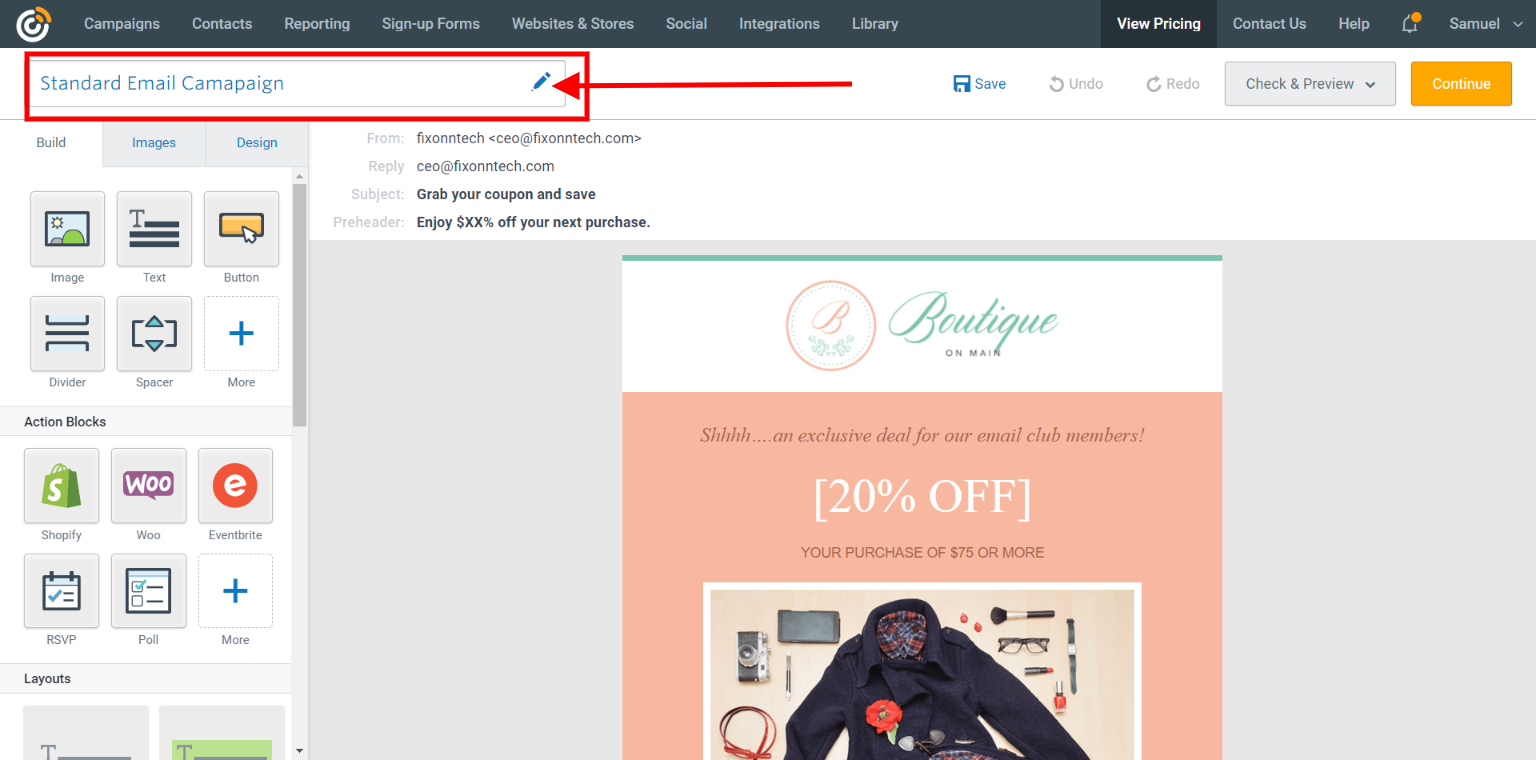
Step 3: On the ‘builder’ window, click on your preferred ‘text element’ then click the ‘facedrip extension icon’ in the toolbar section of the text editor area .
![]()
Step 4: After clicking the ‘facedrip extension icon’ a pop-up modal will appear where you will have the following option to;
- Select your preferred workspace
- Select any of the video upload option such as; already existing videos (my video tab), record a new video, upload a new video, add video from youtube and also view the activity tab.
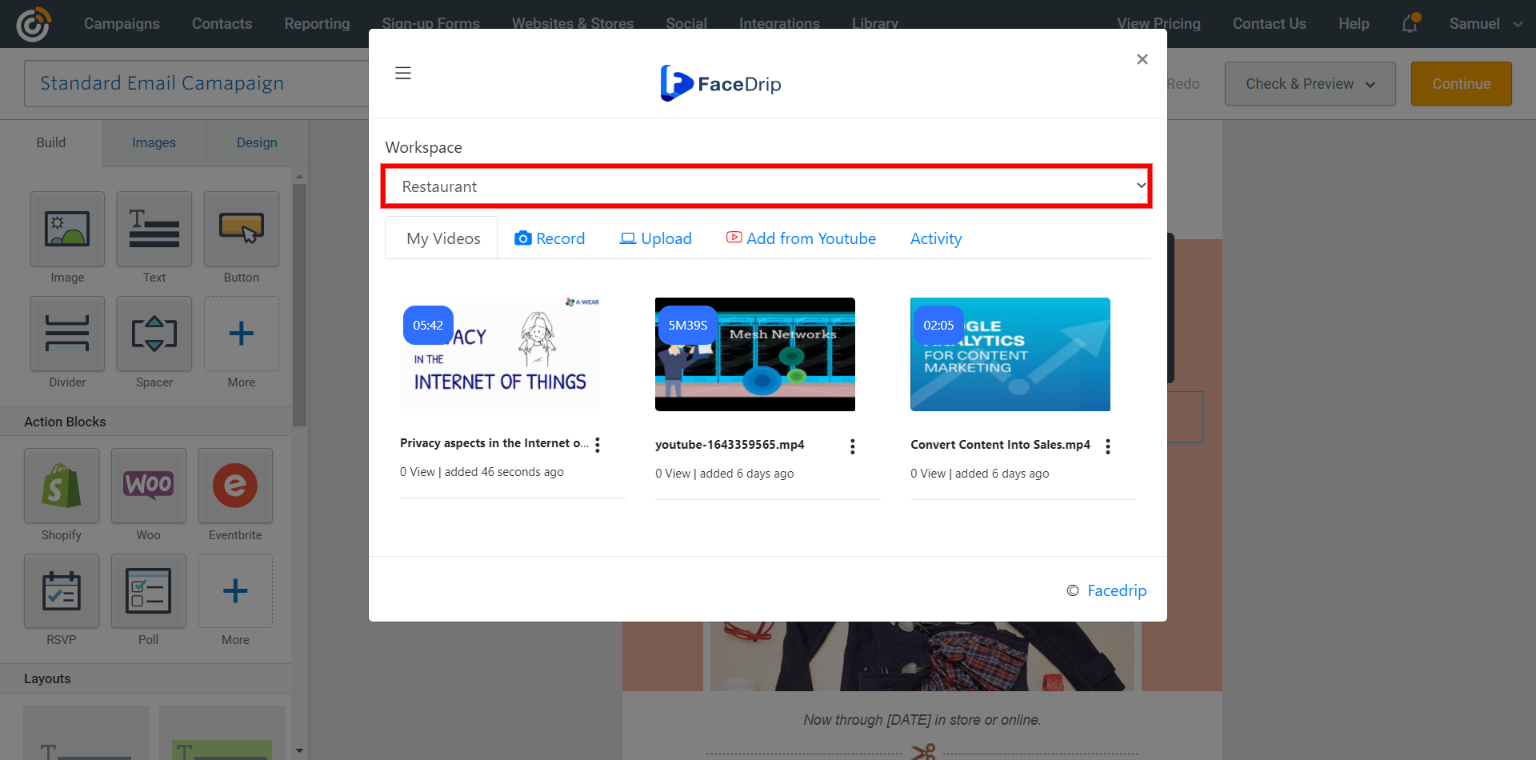

Step 5: After selecting your preferred workspace, select the video that you would want to embed on the email campaign.
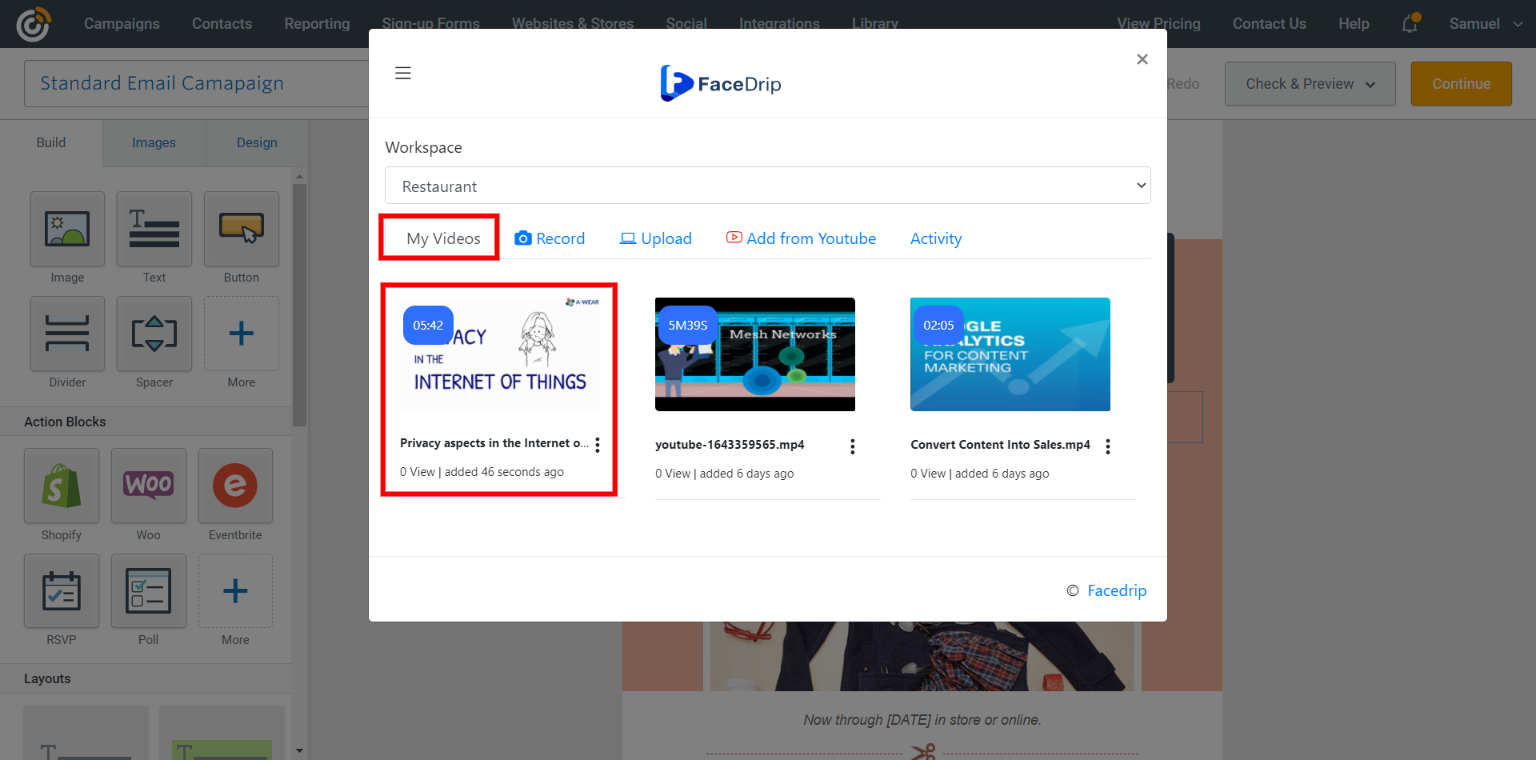
Step 6: After selecting your video, ‘enter a personalization text’ .
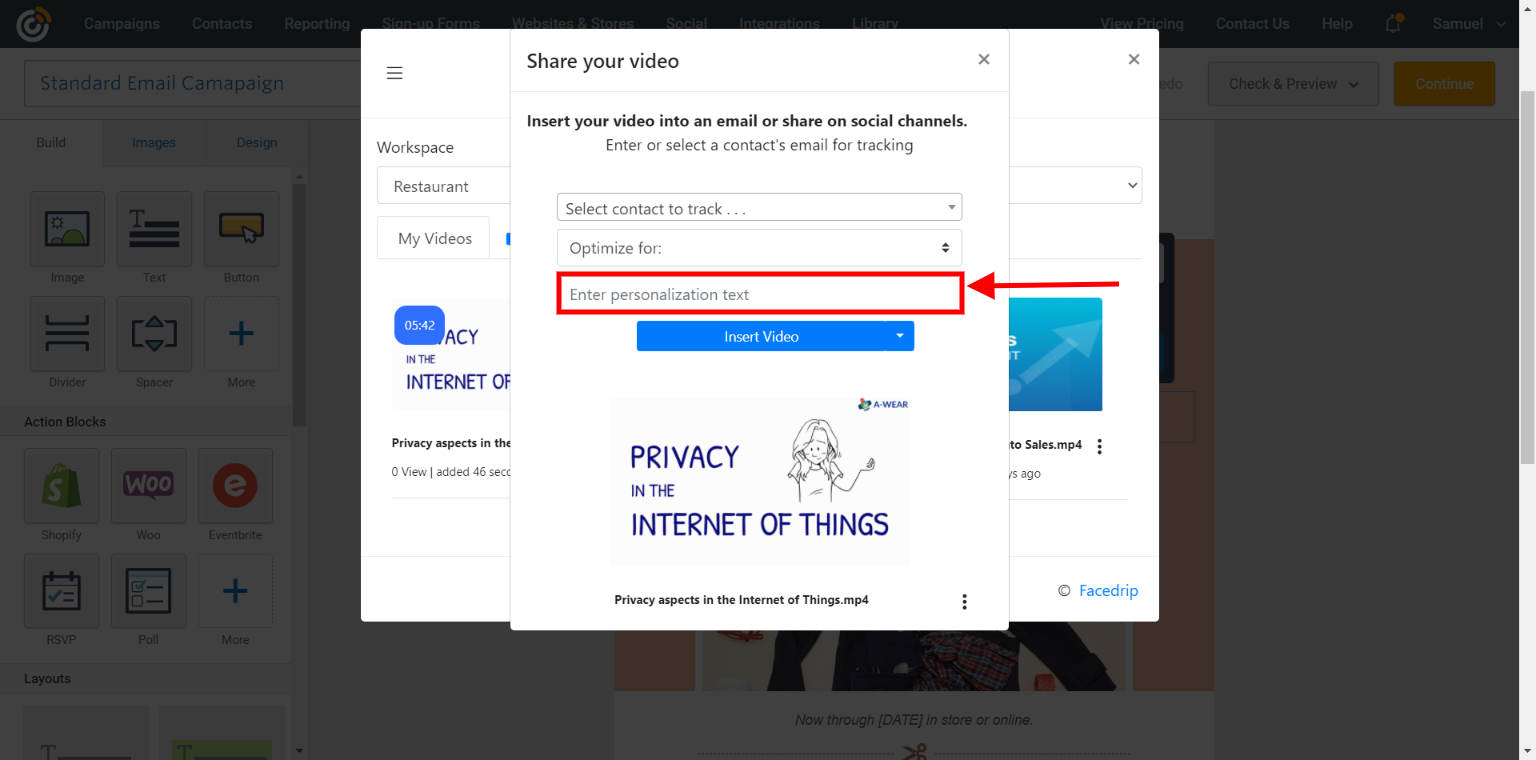
To track your video engagement and get contact level activity reporting on facedrip, you can do this in two ways:
(a) Select a contact’s email for tracking (in the select contact to track field). Taking this action will enable you to track video engagement for just a single contact in your campaign list and get contact-level activity reporting on Facedrip.
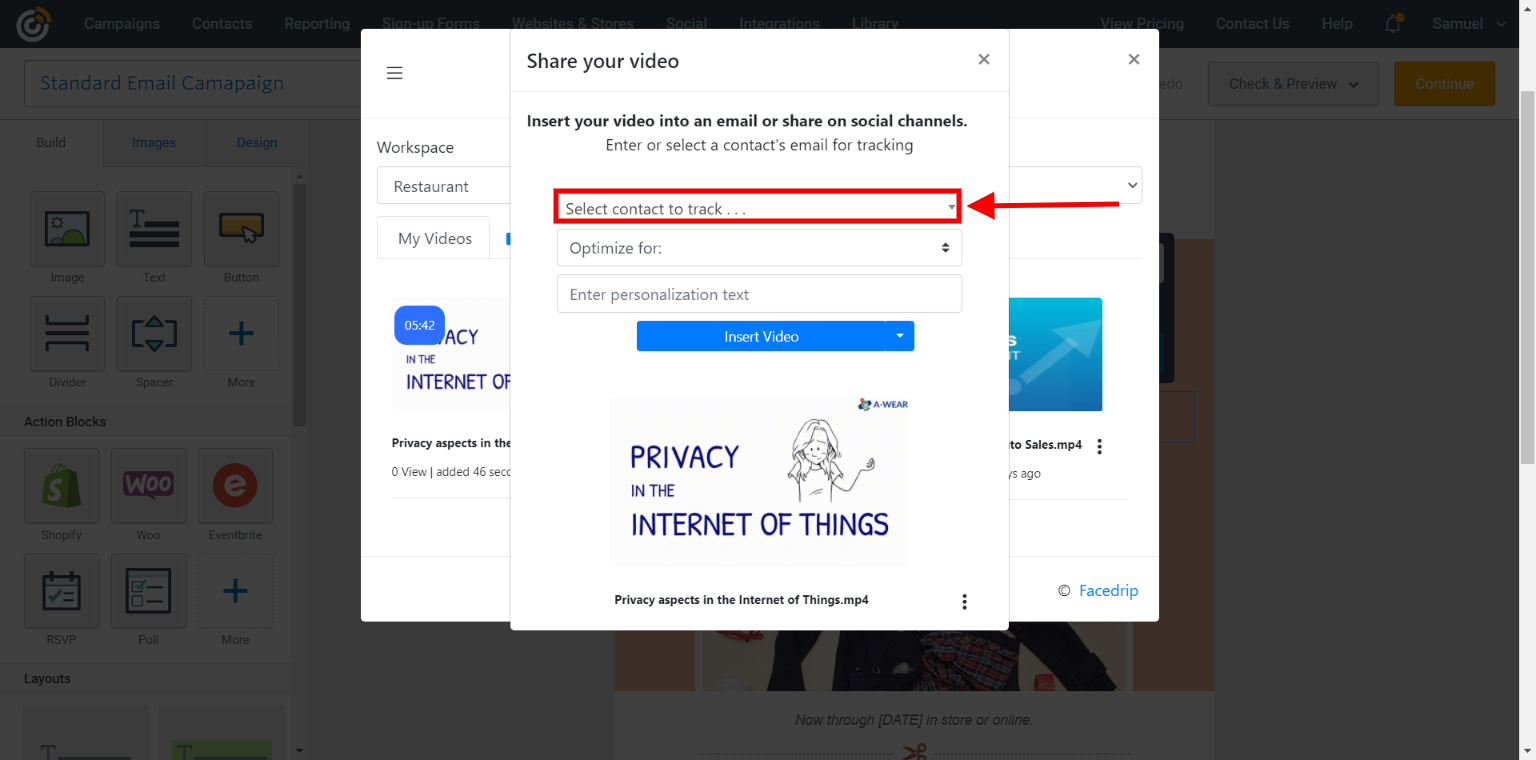
(b) Use the optimize for option to track video engagement for all contact in your campaign list and get contact-level activity reporting on Facedrip.
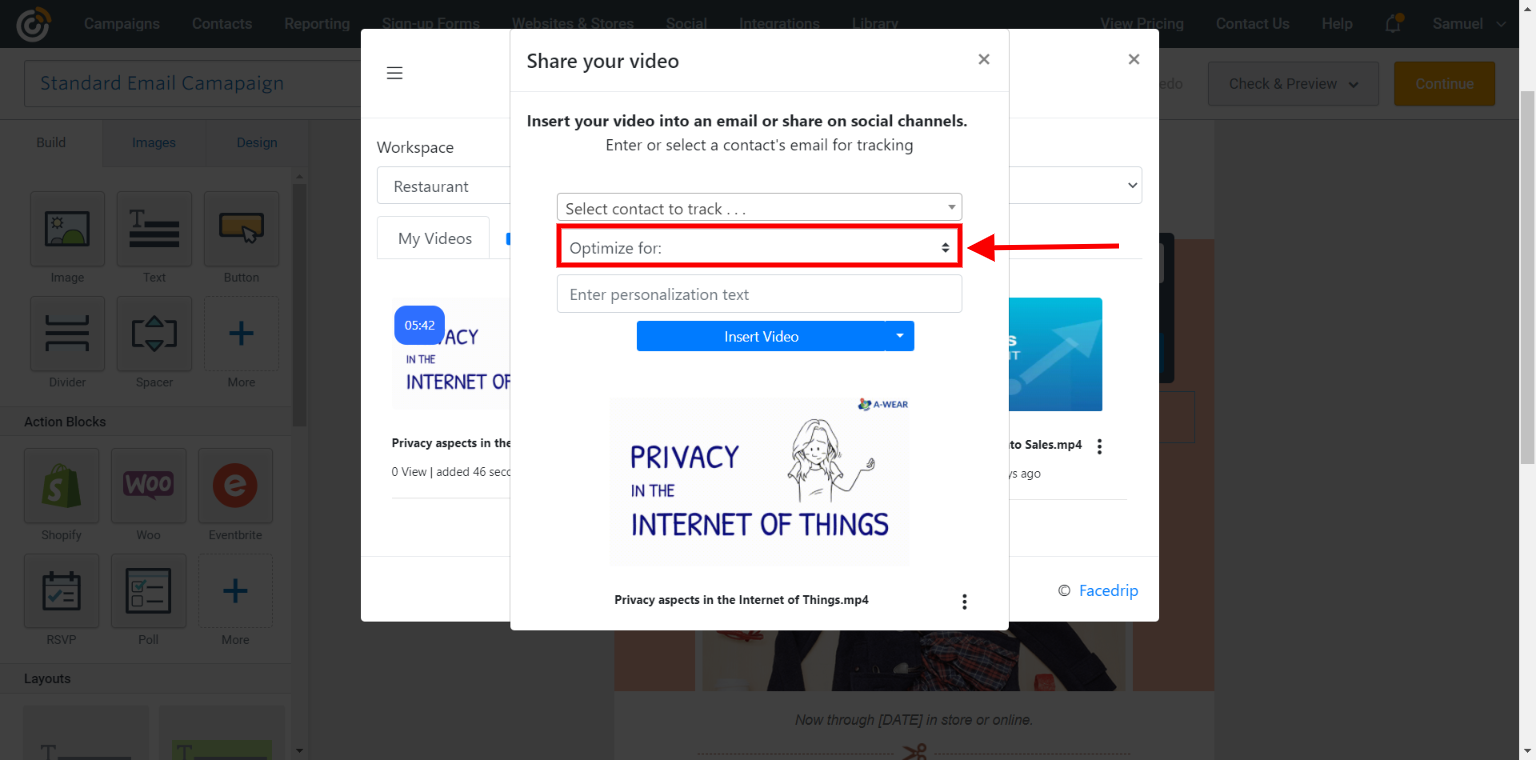
Step 7: Click on the “insert video button” to embed the video then click “done” as shown below
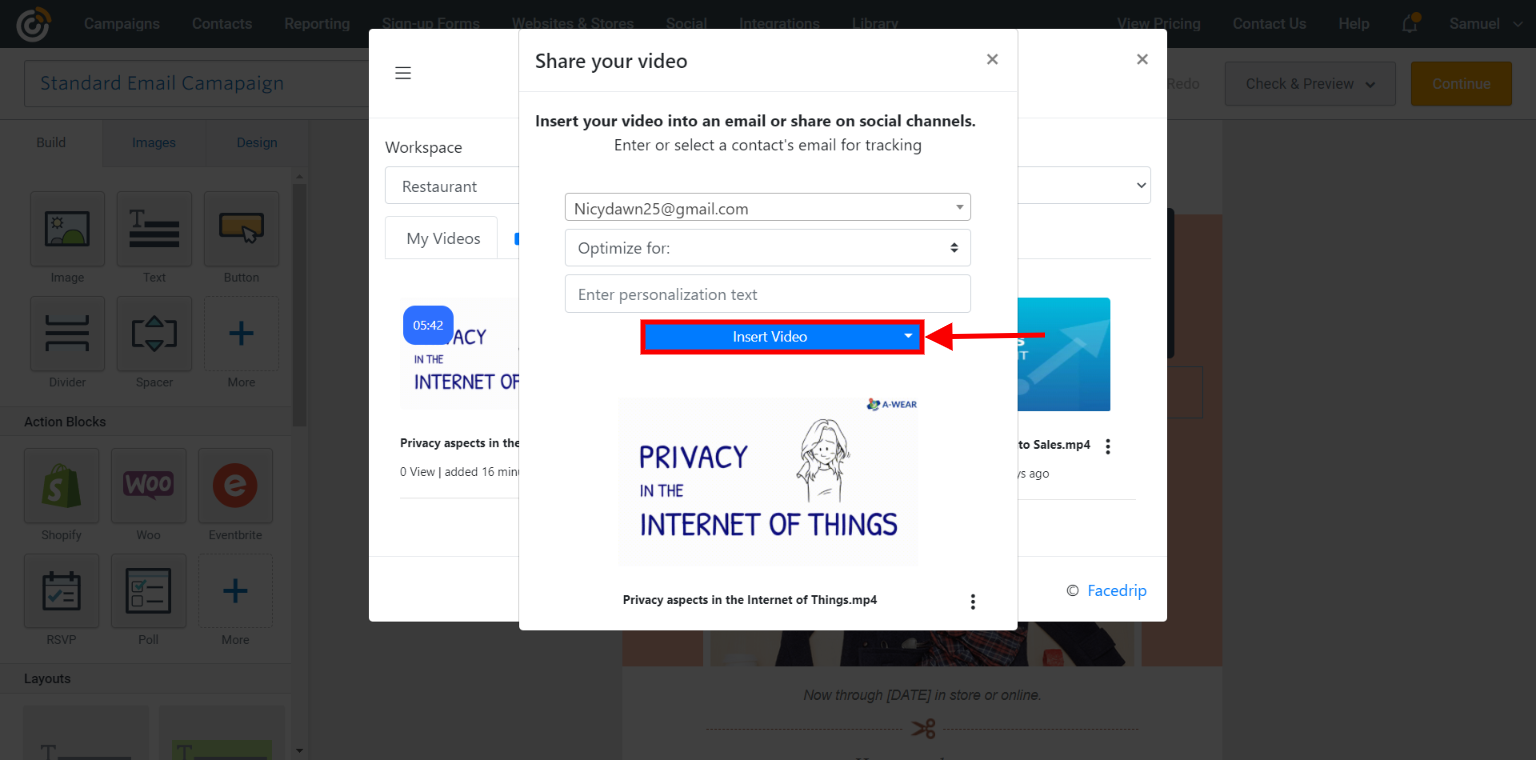
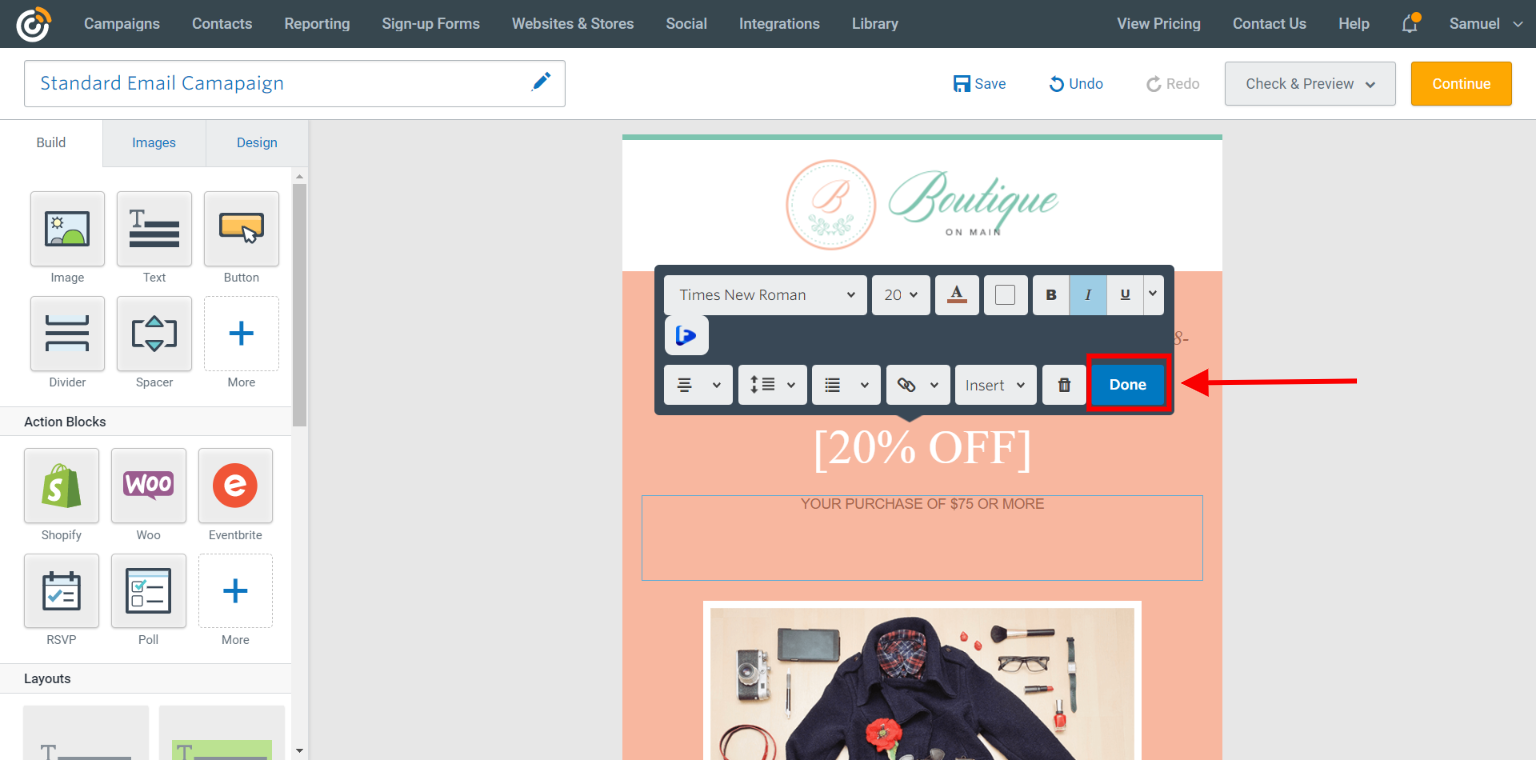
You would see the ’embedded video link’ on the email template, click the “save” and then “continue” button.
P.S You can make changes as preferred to your email campaign settings such as selecting recipients, campaign info and physical address (scroll down to see other options)
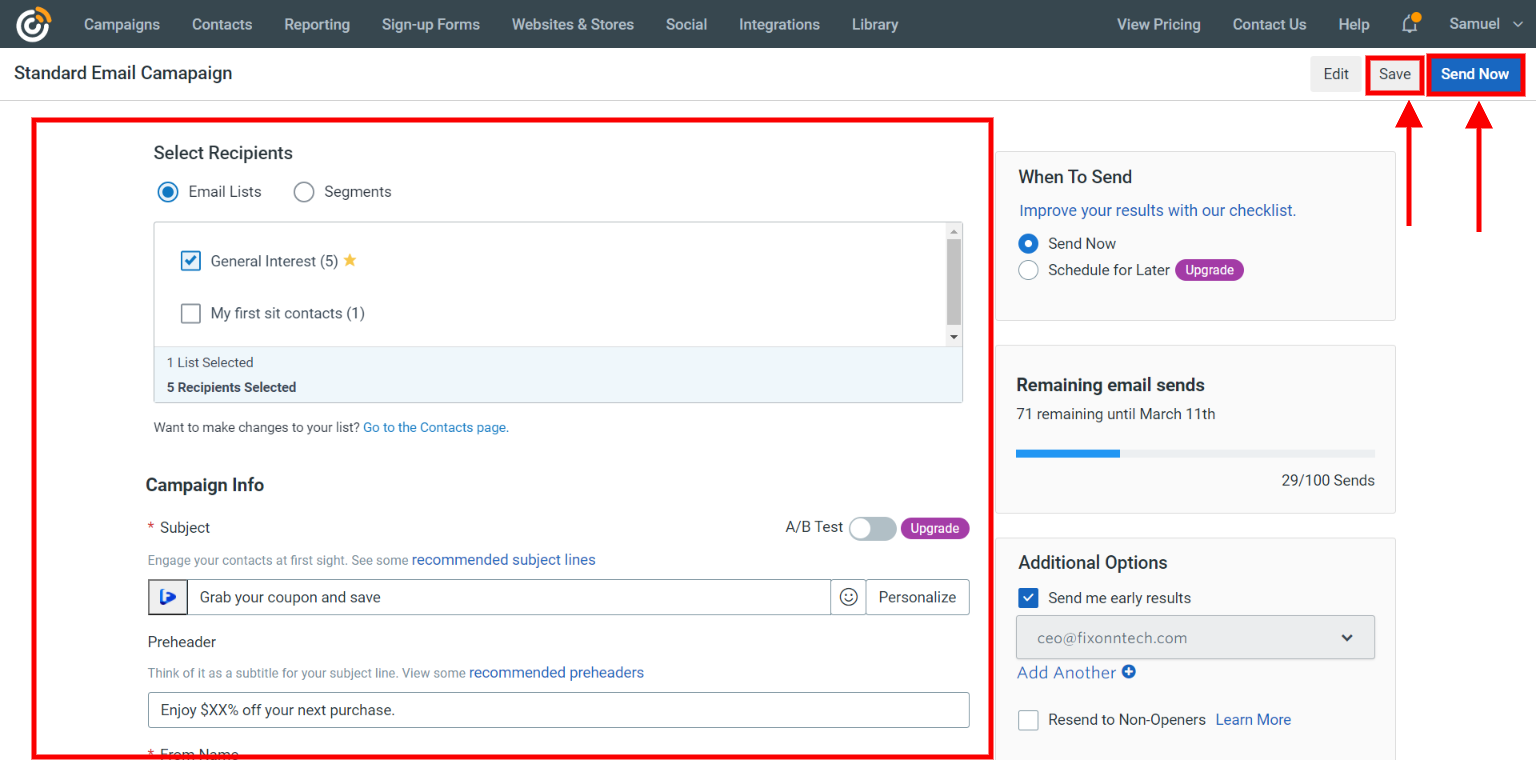
Step 8: You can choose to finish later, schedule or send campaign right away.
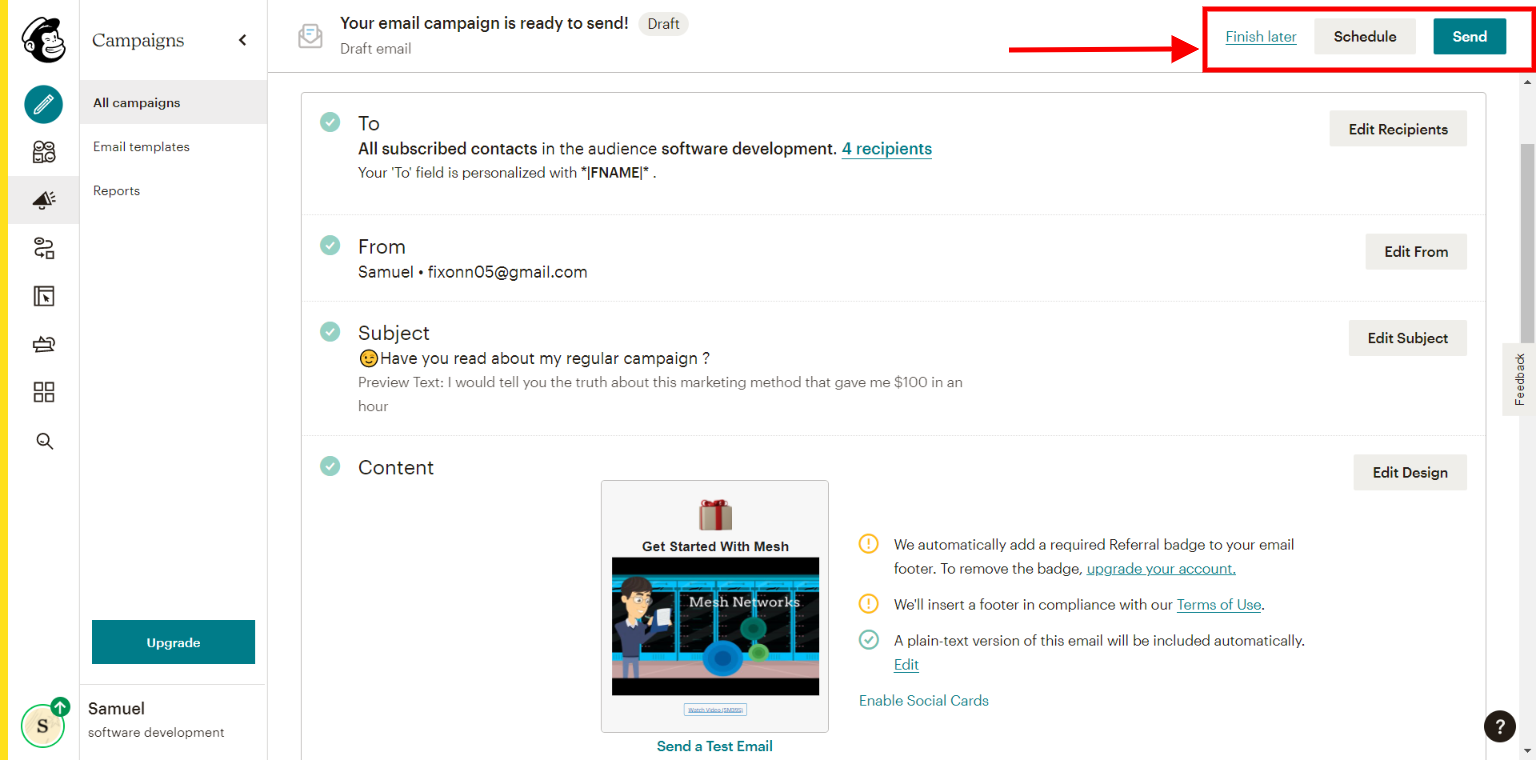
Step 10: Send and then track the performance of the video from the ‘analytics section’ of your Facedrip account to see the ‘general stats’ and ‘activity report’