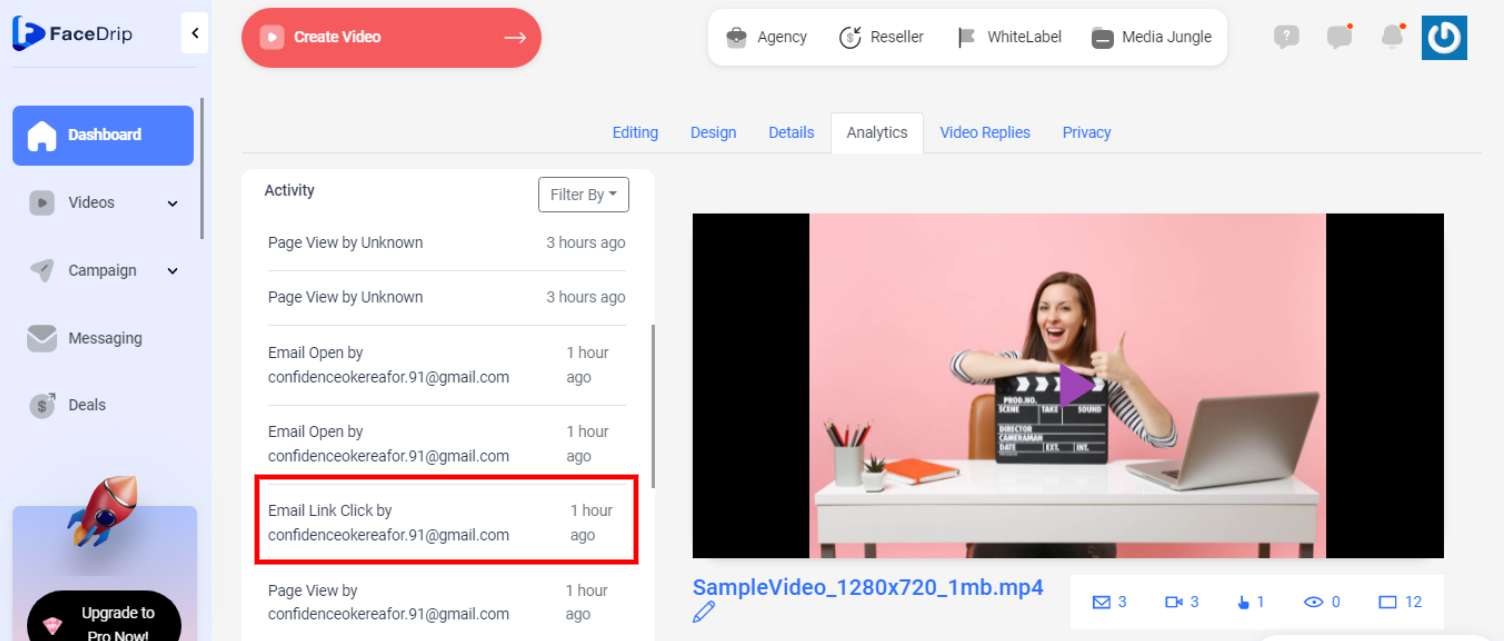Facedrip integration with Getresponse allows you to embed interactive video in the newsletter template, landing page builder, and also send trackable video messages and get contact level activity reporting.
But first, you must Install Facedrip Chrome Extension from the Chrome store and sign in to your Facedrip account, then log in to the extension.
Kindly follow this link on how to install facedrip extension.
Kindly follow this link on how to login to your facedrip extension
How To Embed Interactive Video In Newsletter Template
Step 1: Go to your Getresponse dashboard, click on the “Create Newsletter”.
Step 2: Then select the template of your choice from the predesigned templates or my templates or blank template or existing message tab
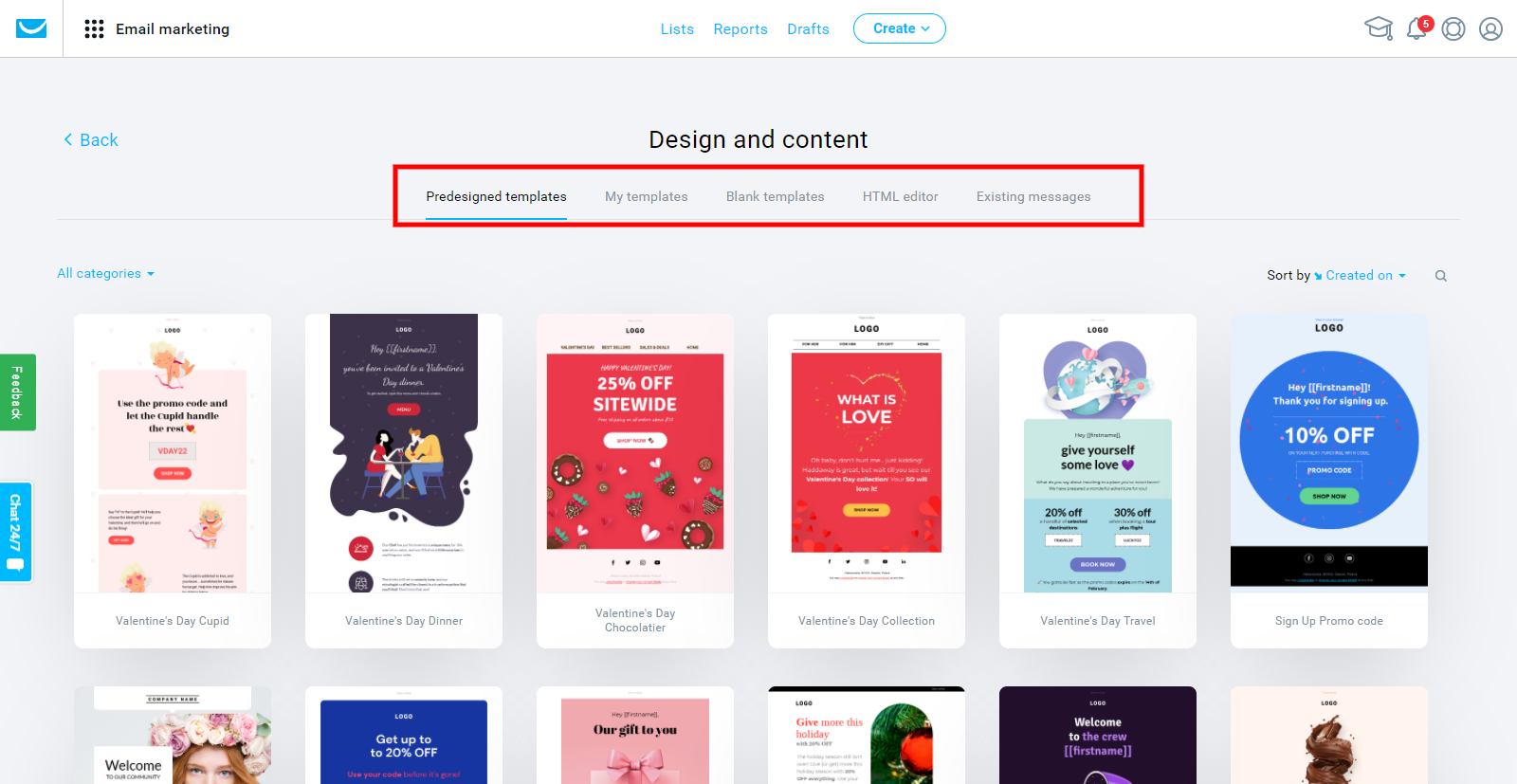
Step 3: Click on the preferred video that you would want to embed on the template.

Step 4: Click on the “insert video button” to embed the video
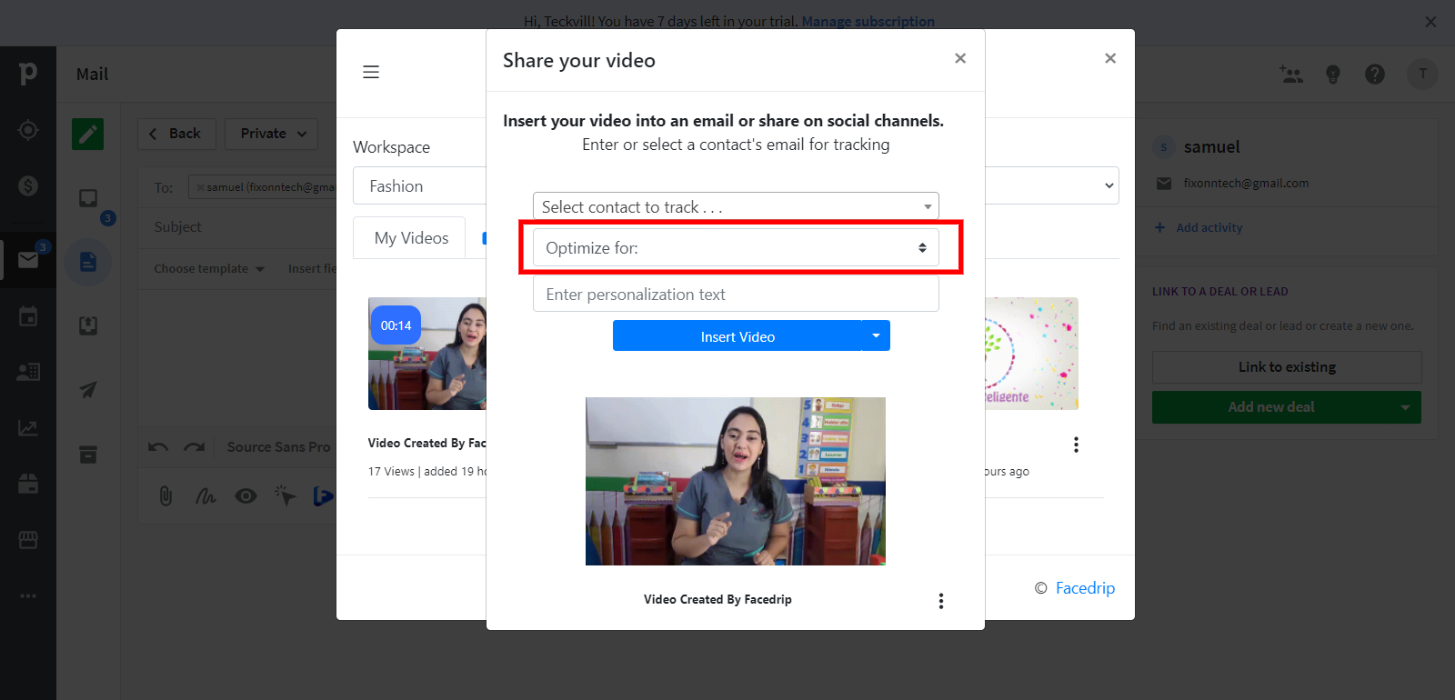
A video message link will be generated automatically and inserted into your preferred location.
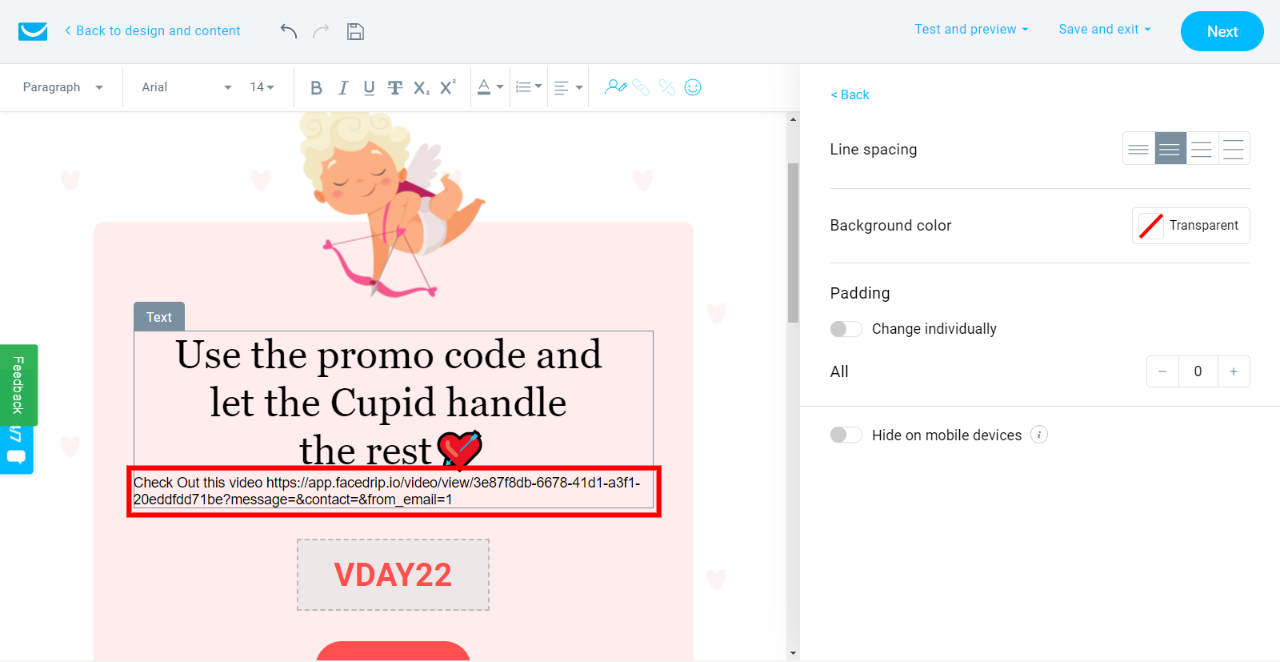
To track your video engagement and get contact level activity reporting on Facedrip, you can do this in two ways:
- Select a contact’s email for tracking (in the select contact to track field). Taking this action will enable you to track video engagement for just a single contact in your campaign list and get contact-level activity reporting on Facedrip.
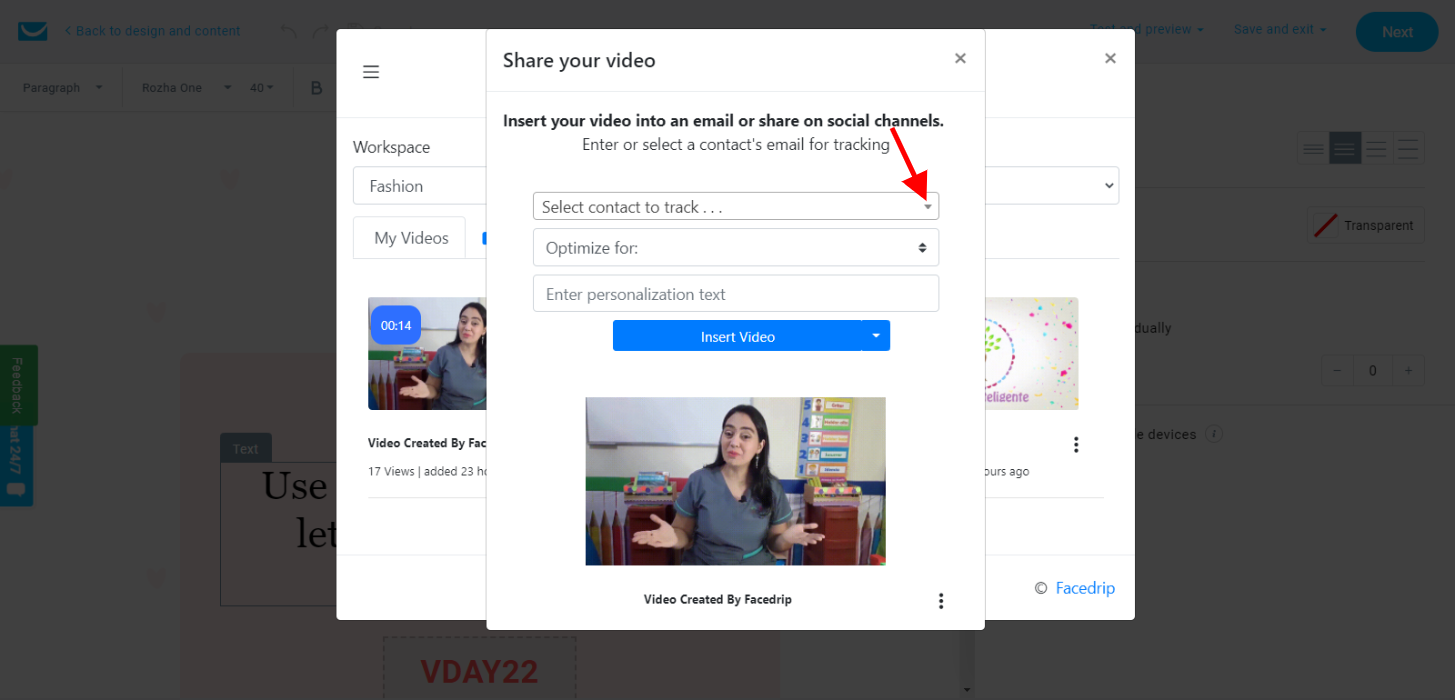
- Use the “optimize for” option to track video engagement for all contact on your campaign list and get contact-level activity reporting on Facedrip
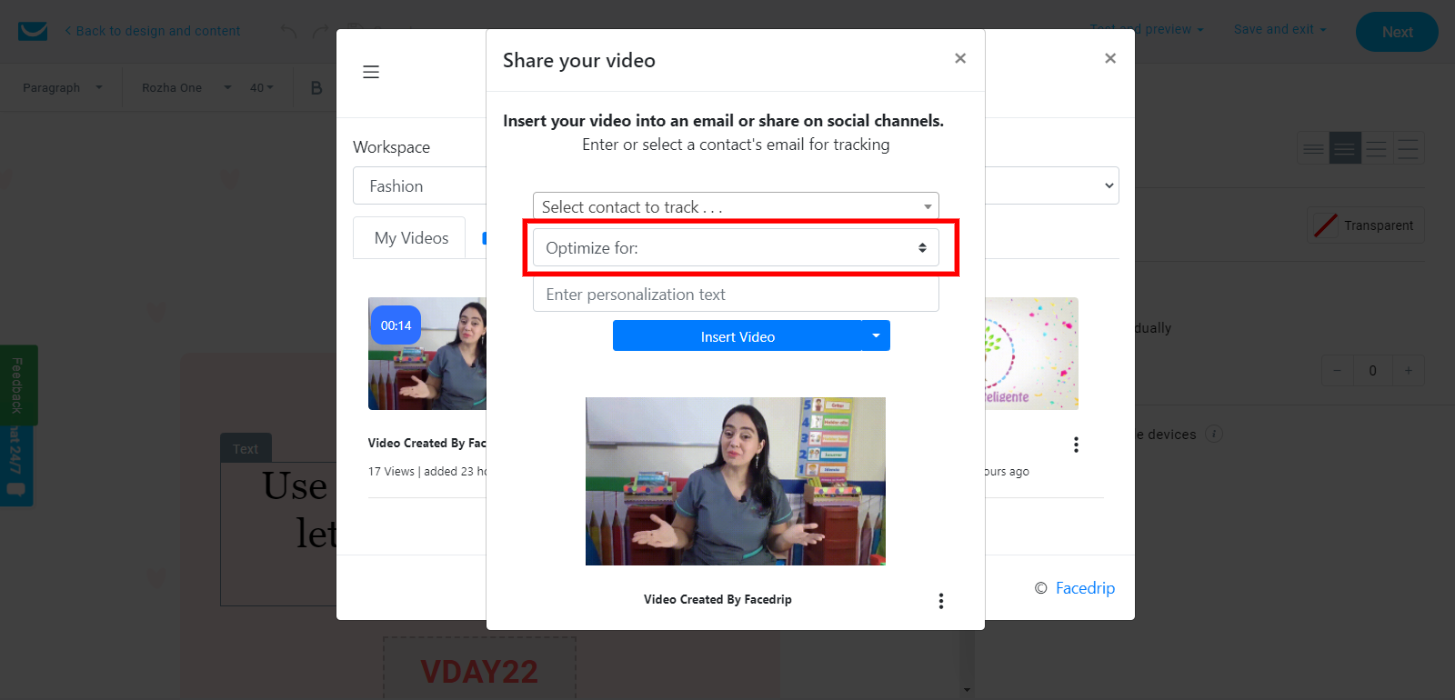
Step 5: Send and then track the performance of the video from the reporting section of your Facedrip account.