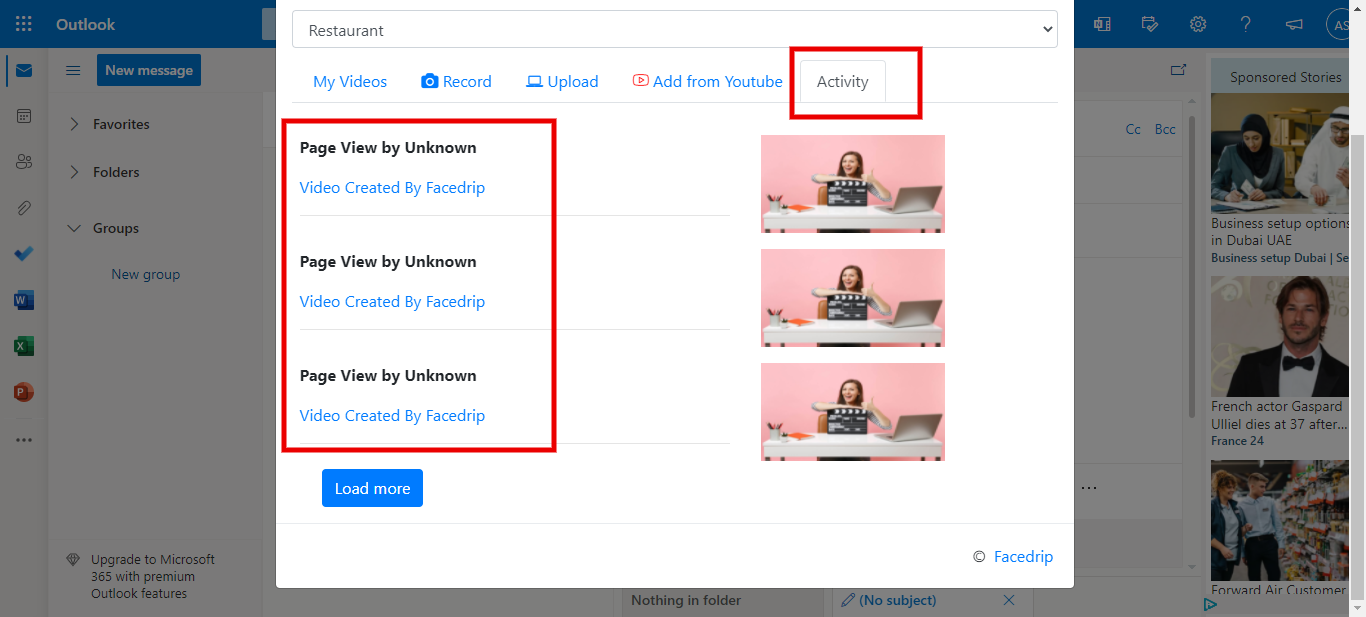Facedrip integration with Outlook allows you to send trackable video messages.
But first, you must Install Facedrip Chrome Extension from the Chrome store and sign in to your Facedrip account, log in to the extension.
Kindly follow this link on how to install facedrip extension.
Kindly follow this link on how to login to your facedrip extension
Step 1: Log in to your Outlook account and on the top left corner, click on the “ New message” button.
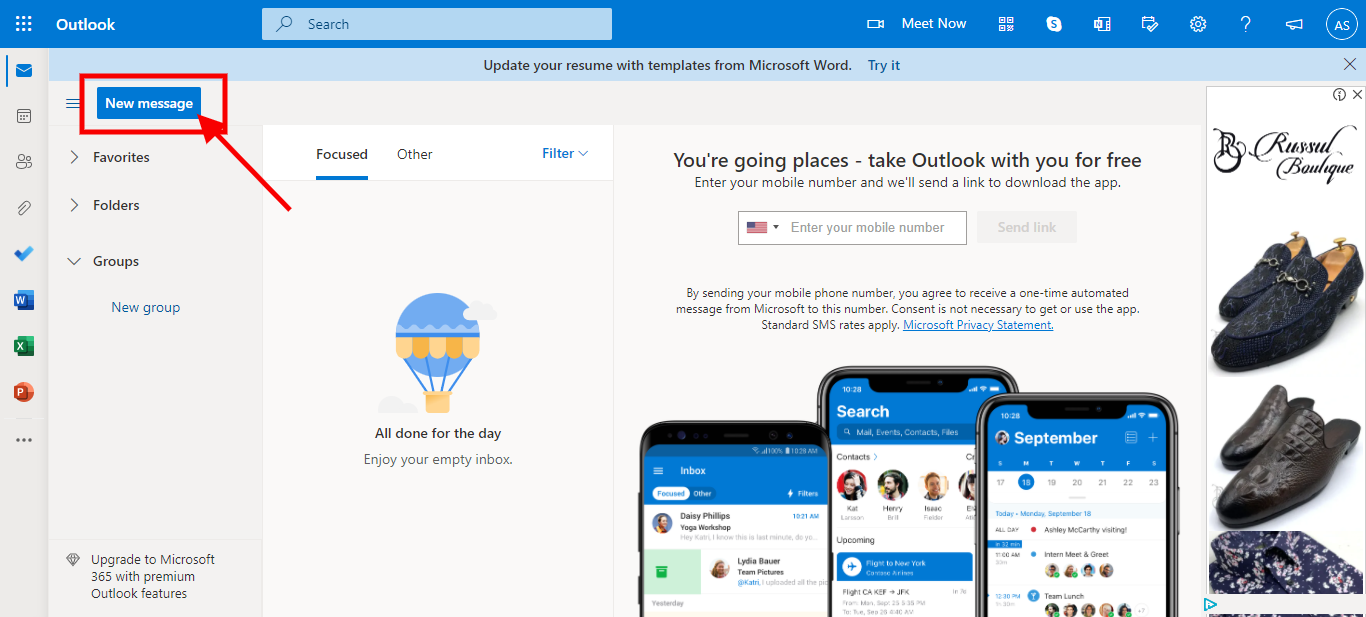
Step 2: On the message window in Outlook, look out for the Facedrip icon that’s located beside the send line search bar, and then click on it.
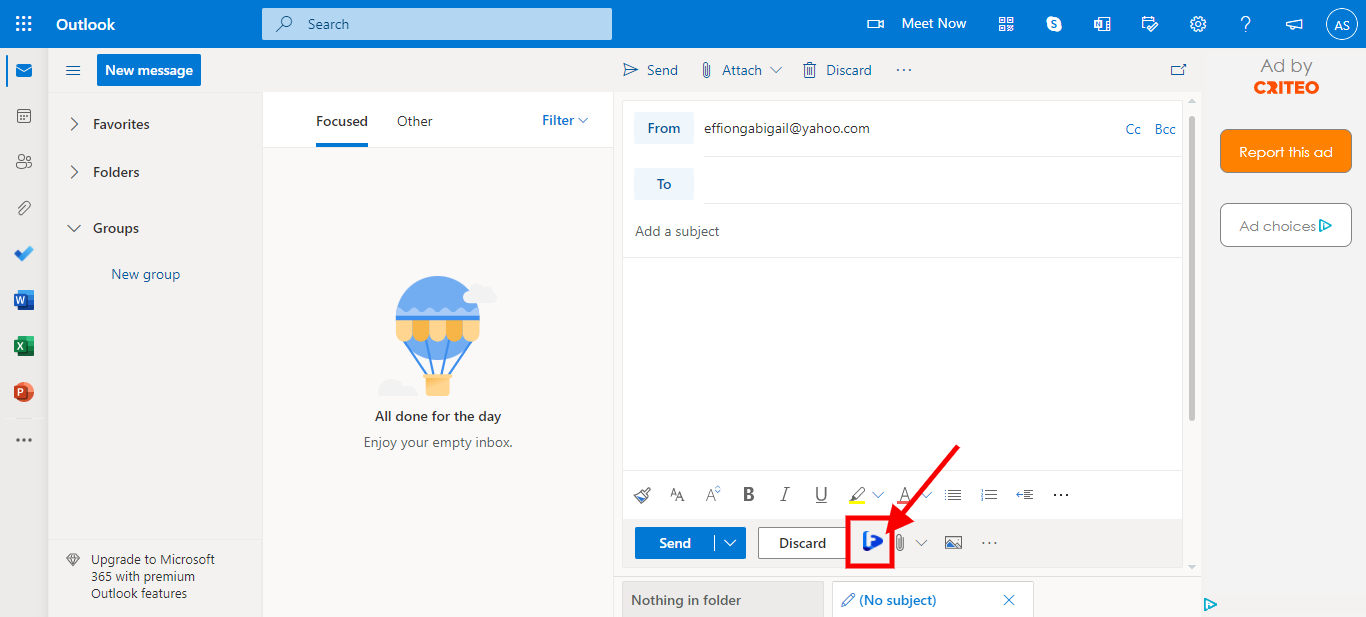
A pop-up modal will appear where you can select a pre-recorded video from your Facedrip library.
You’ll have the option of;
Step 3: Selecting your preferred workspace
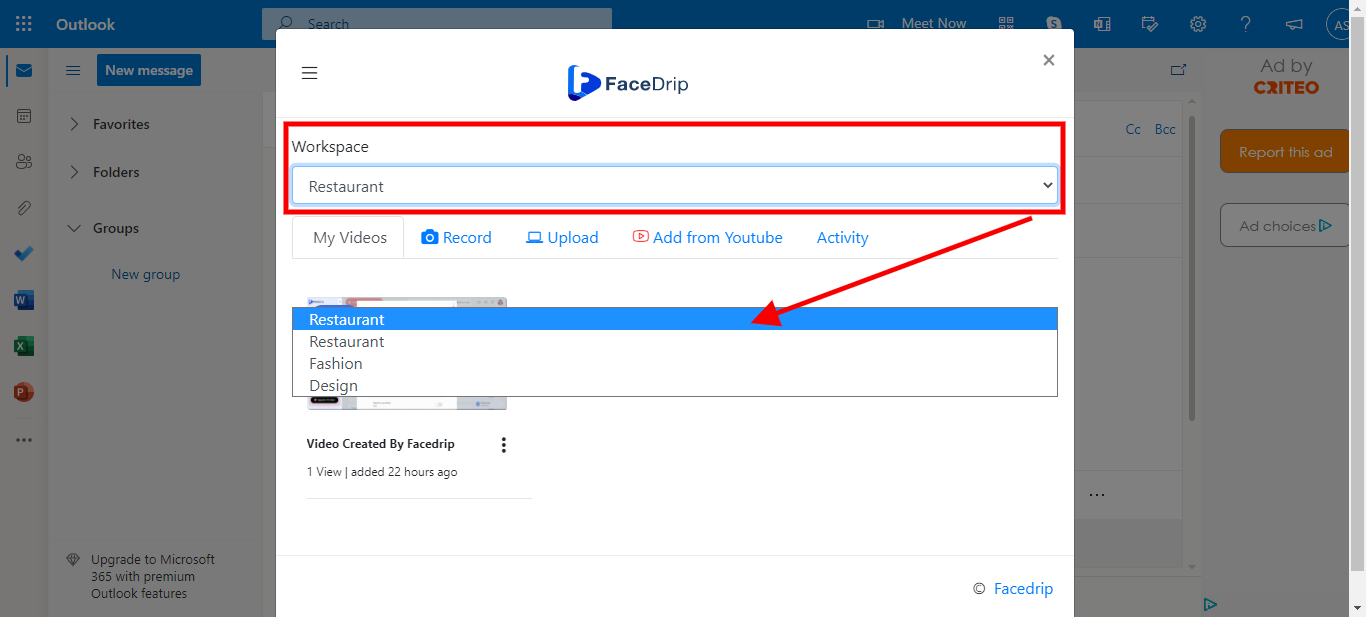
Step 4: Record a video of your screen and also with With your webcam.
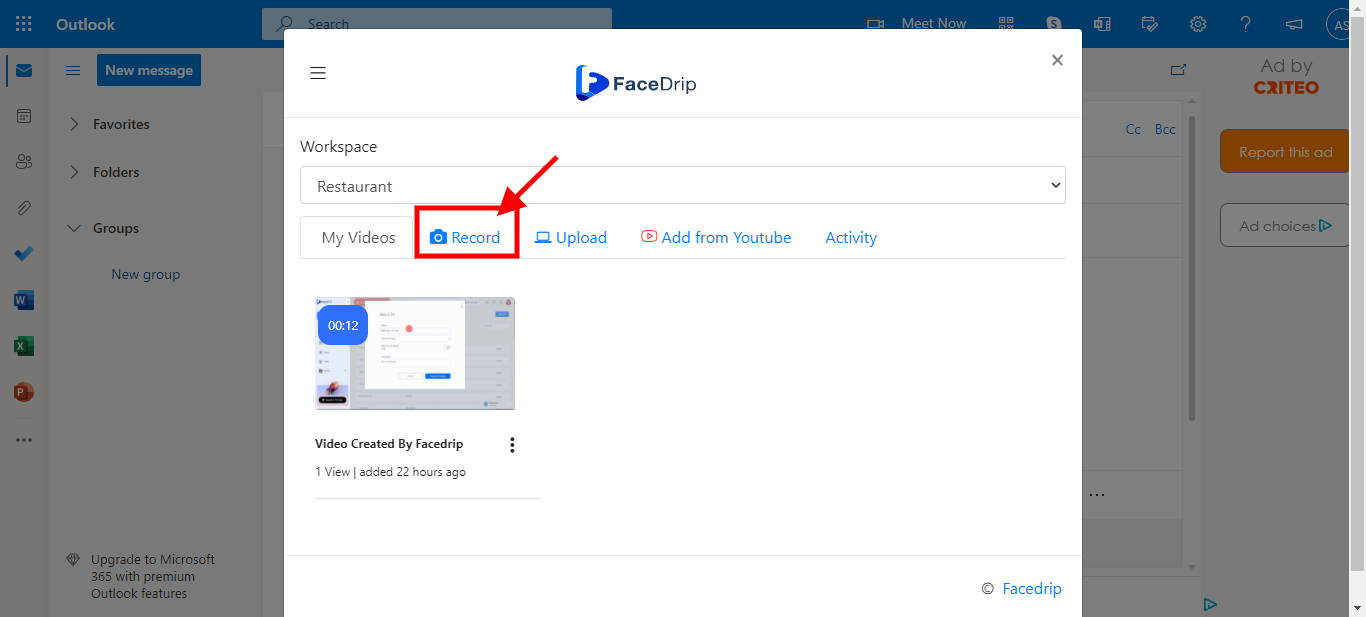
Step 5: Upload from your computer or YouTube
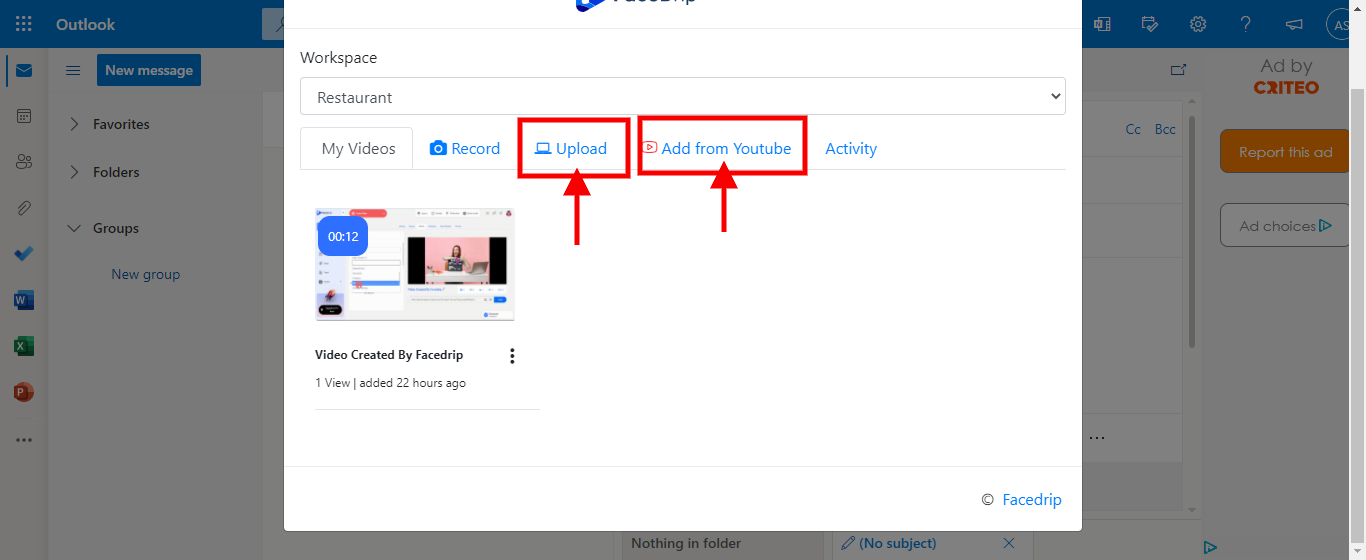
Step 6: Select a pre-recorded video from your Facedrip library
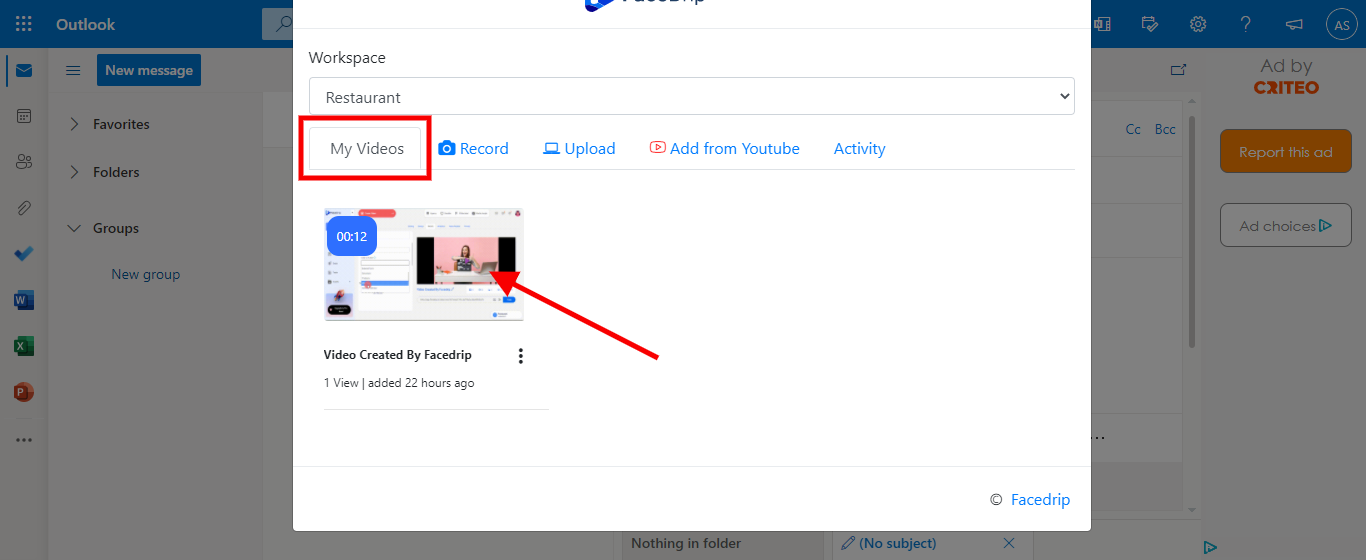
After selecting your video, add a personalization text using the field above the video, then click on insert video. A preview GIF will be generated automatically.
To track your video engagement and get contact level activity reporting on Facedrip, you can do this in two ways:
Step 7: Select a contact’s email for tracking (in the select contact to track field). Taking this action will enable you to track video engagement for just a single contact in your campaign list and get contact-level activity reporting on Facedrip.
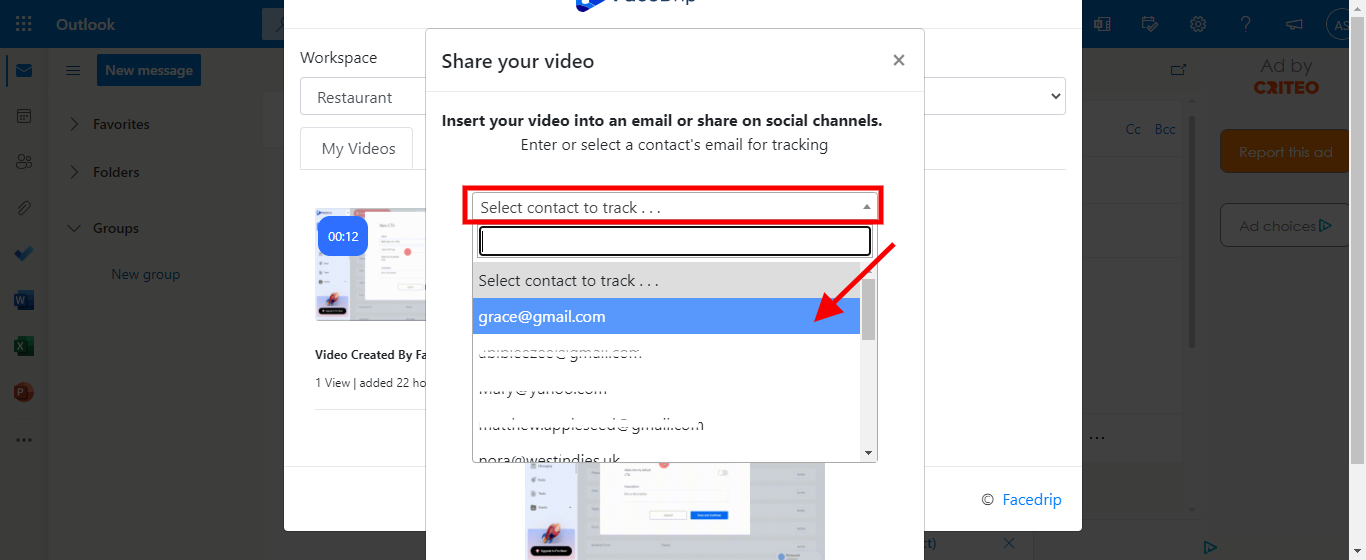
Step 8: Use the optimize for option to track video engagement for all contact your campaign list and get contact-level activity reporting on Facedrip.
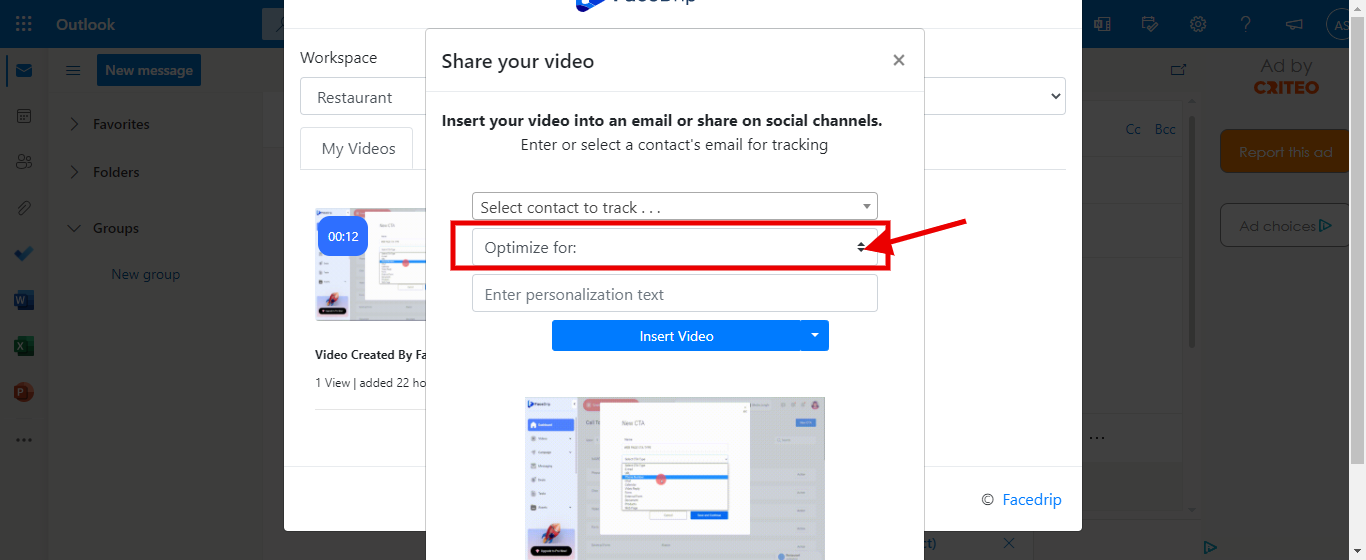
Step 9: Enter your “Personalization text”
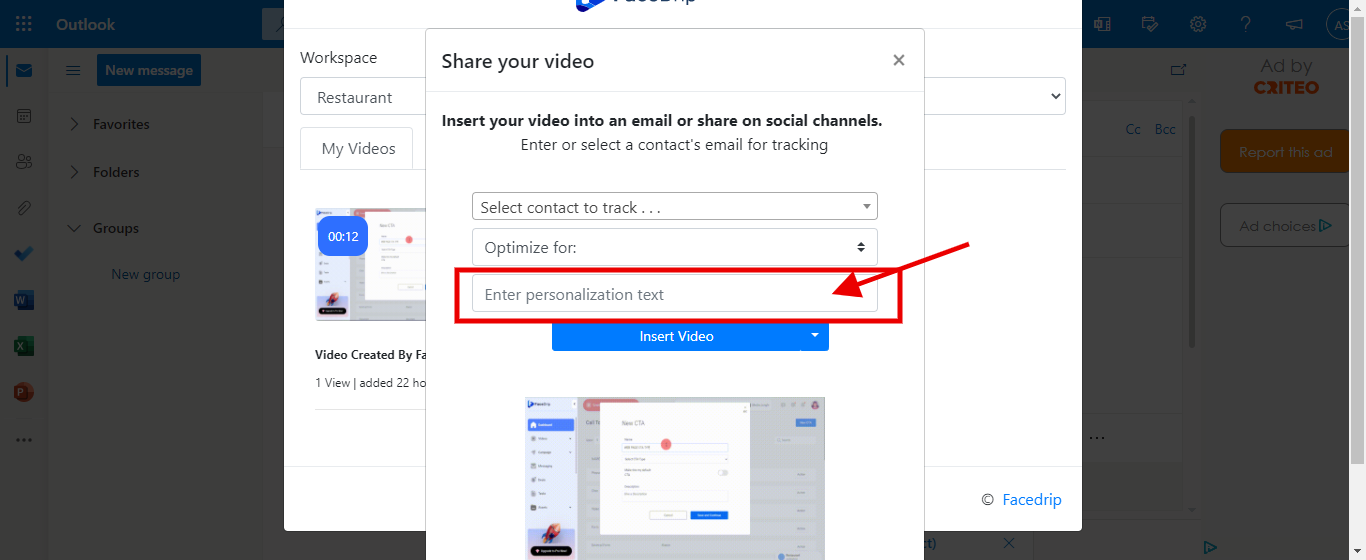
Step 10: Click on “Insert Video”
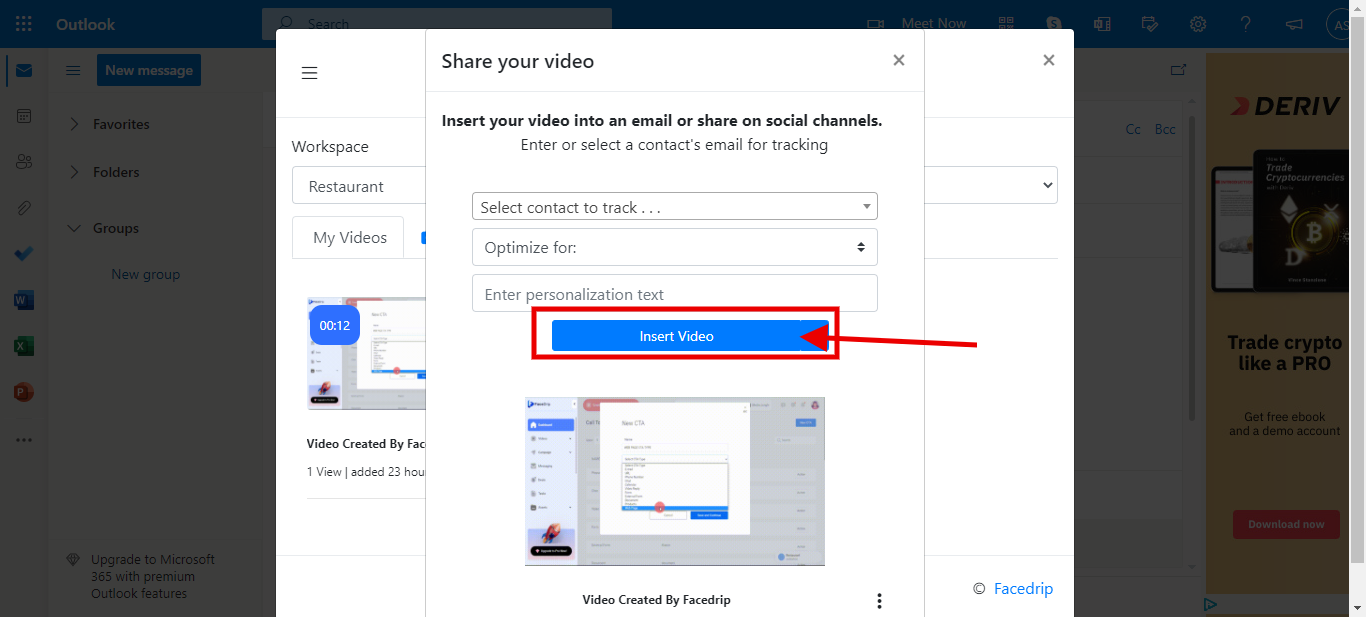
Step 11: Click on “send”
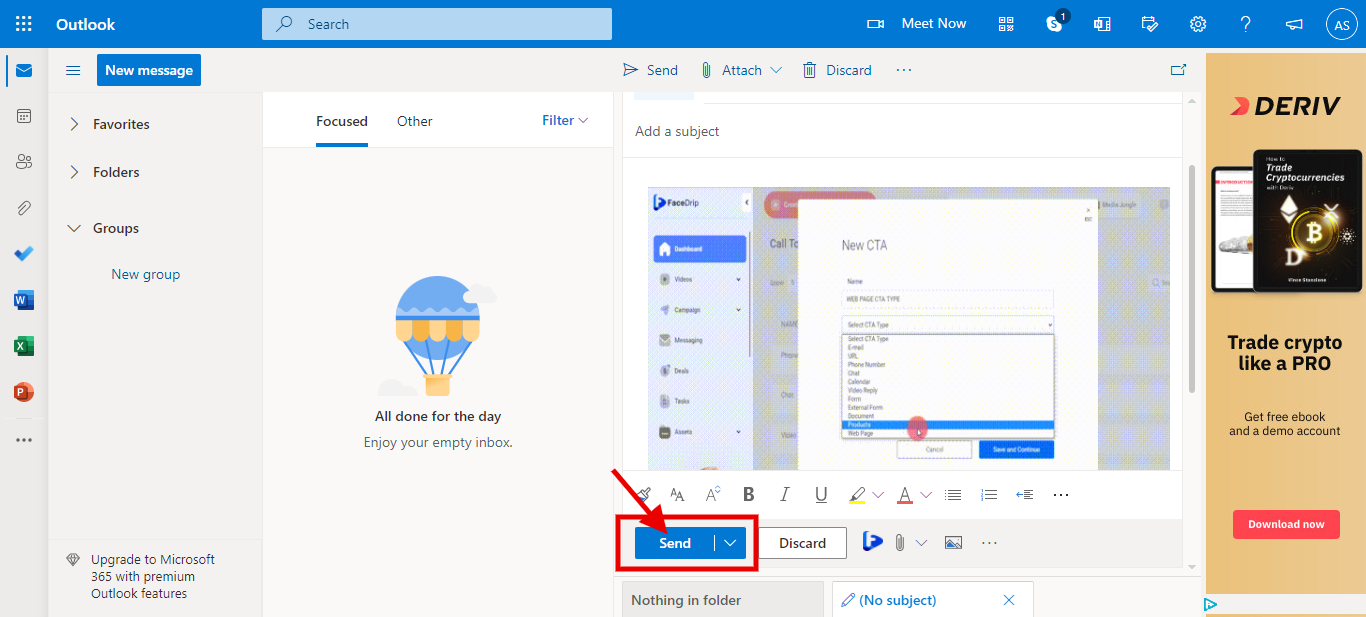
Step 12: Then track the performance of the video from the reporting section of your Facedrip account.