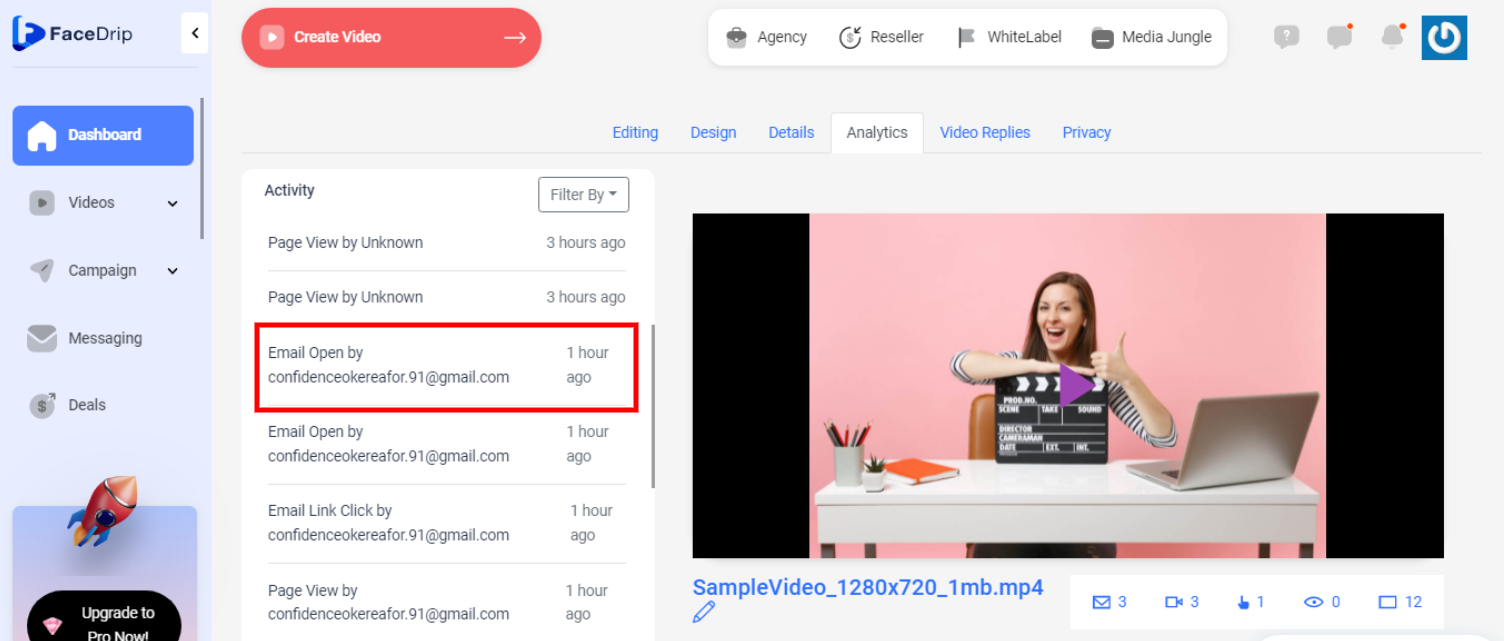Facedrip integration with Kajabi allows you to embed interactive video in the landing page builder, and also send trackable video messages and get contact level activity reporting.
But first, you must Install Facedrip Chrome Extension from the Chrome store and sign in to your Facedrip account, then log in to the extension.
Kindly follow this link on how to install facedrip extension.
Kindly follow this link on how to login to your facedrip extension
How To Embed Interactive Video In The Landing Page Builder
Step 1: Go to your Kajabi dashboard, click website on the left hand menu and click design to select a template then click on the “customize” button or hover your cursor over the template and click on the customize page
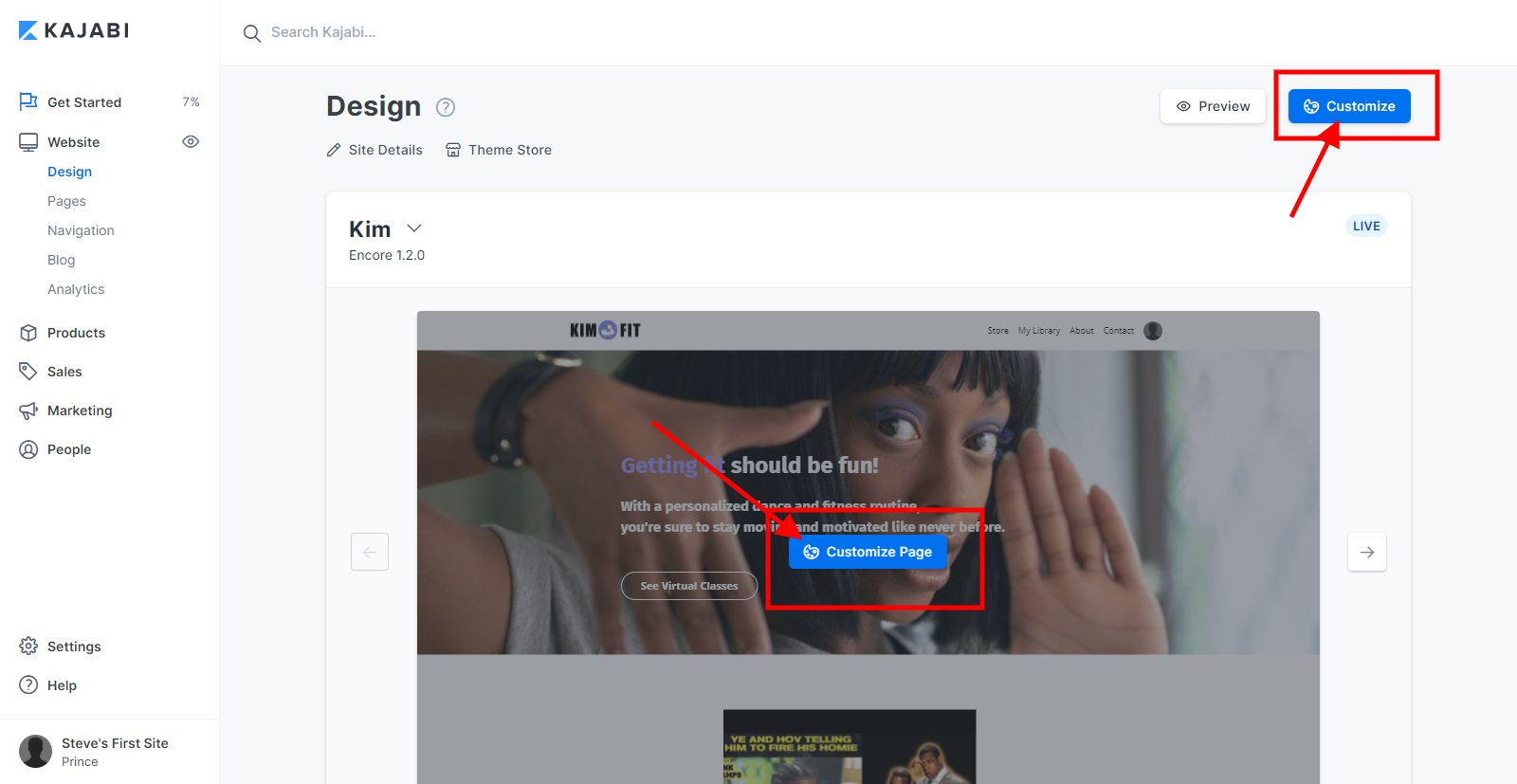
Step 2: Go to the element block where you want to embed your interactive video and click on the blue “edit” button
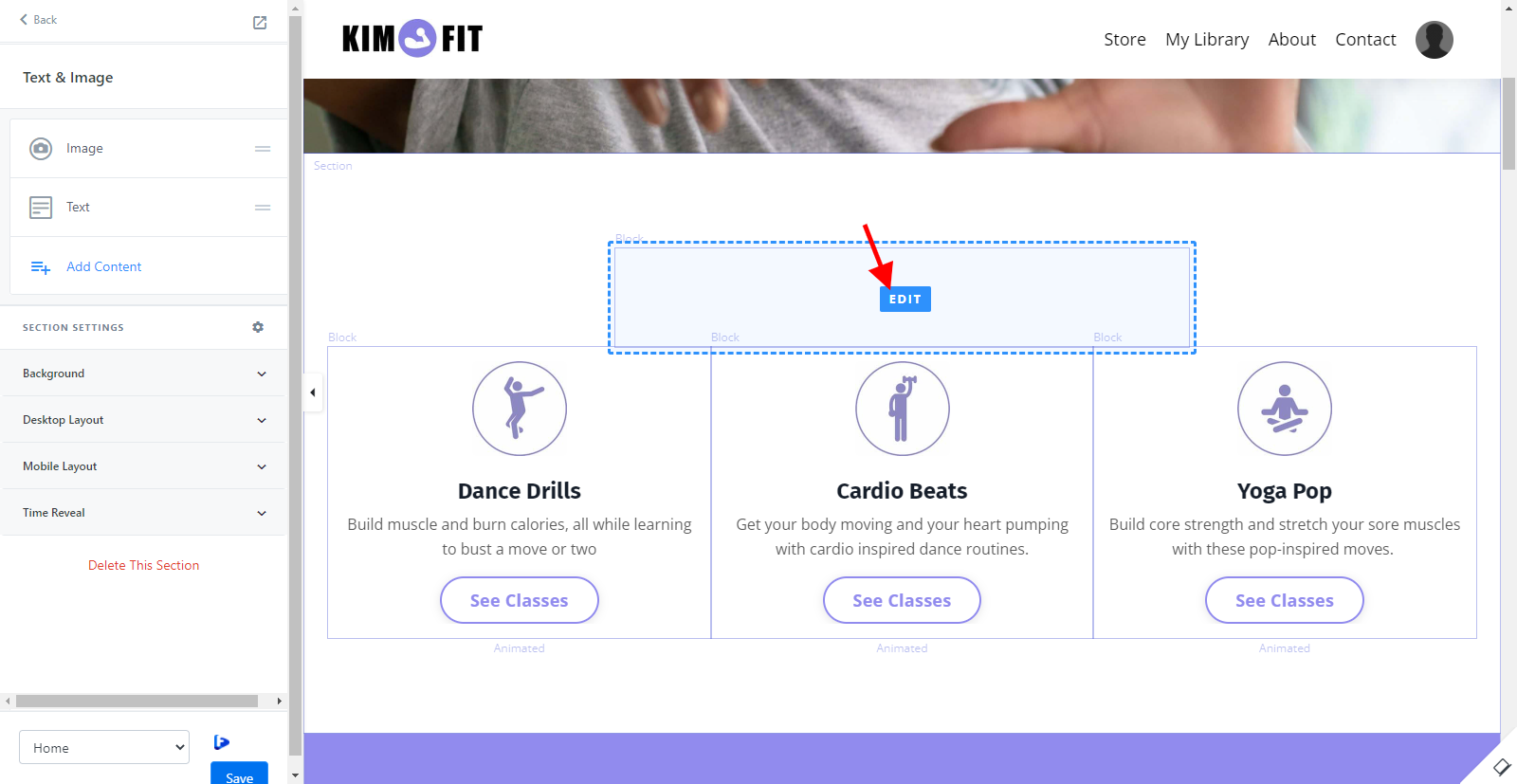
Step 3: On the “Builder” window, Below the text module, you’ll find the Facedrip icon beside the “Home” button, and then click on it.
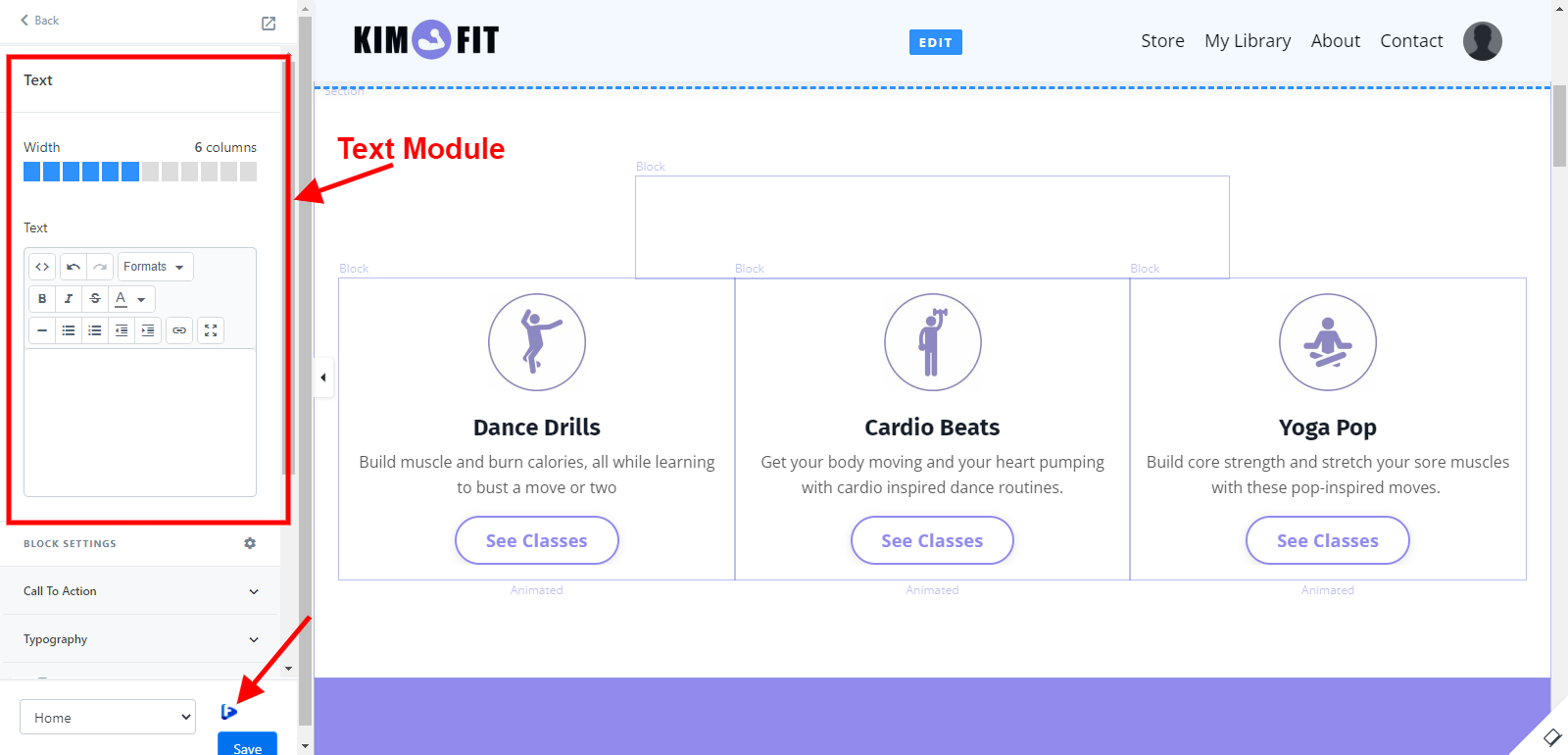
Step 4: A pop-up modal will appear where you can select the video(s) from your Facedrip library.
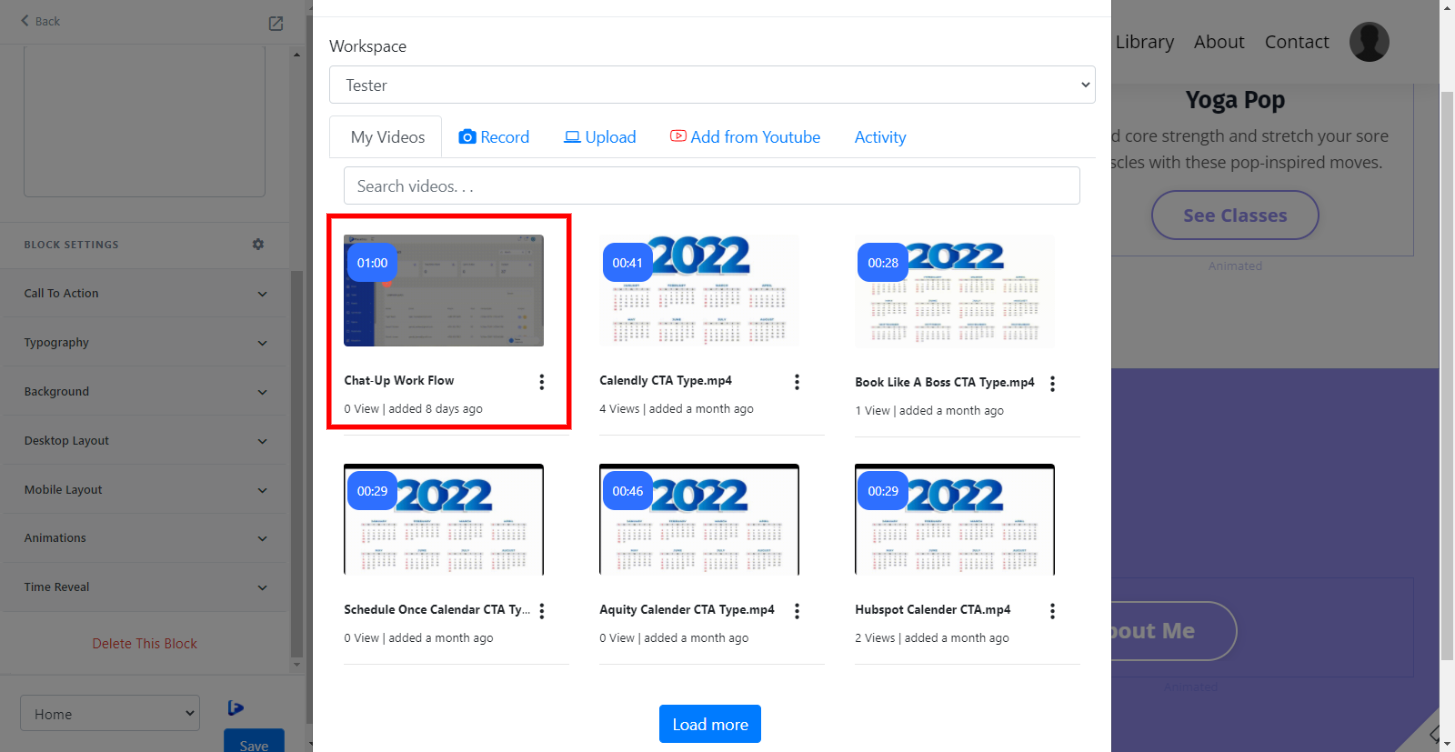
You’ll have the option of;
- Selecting your preferred workspace
- Recording a video of your screen
- With your webcam
- Upload from your computer or YouTube
- Or select a pre-recorded video from your Facedrip library
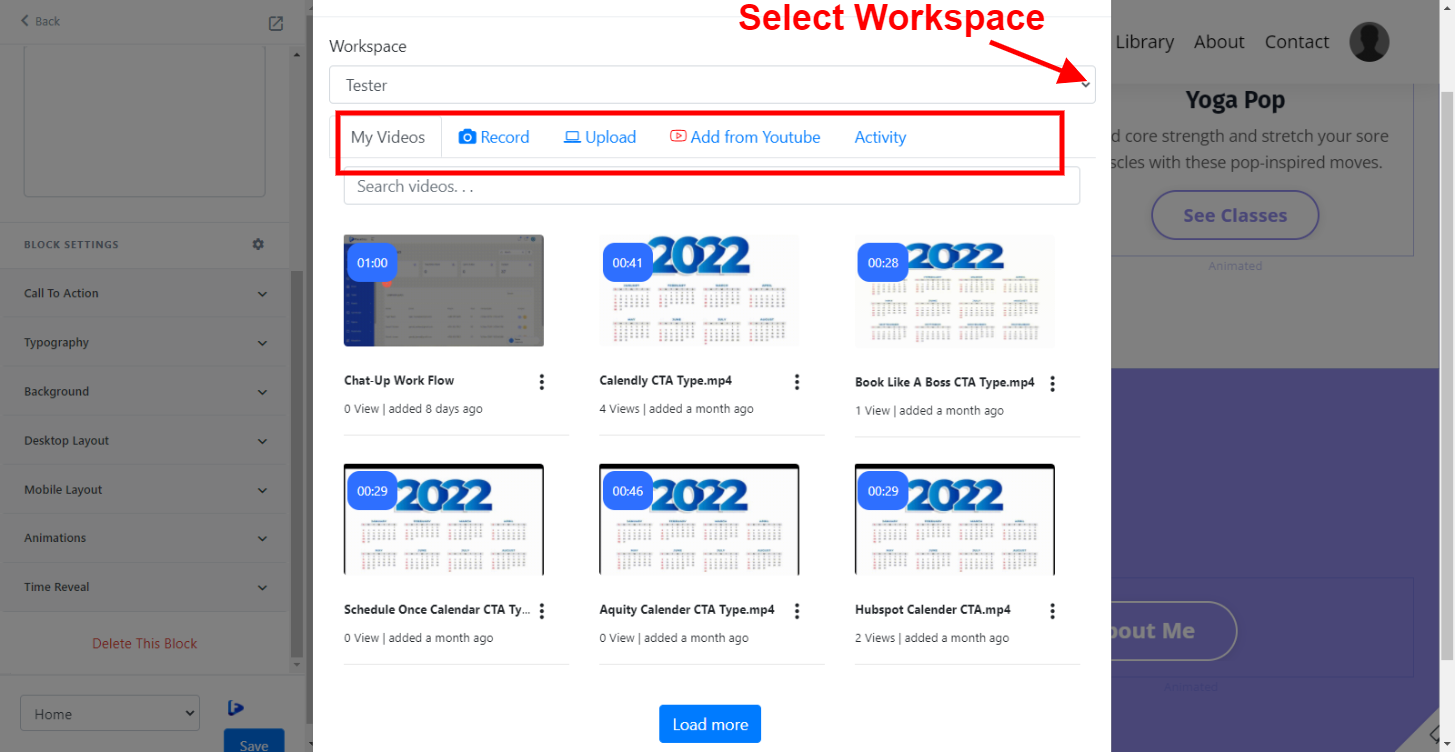
Step 5: Click on the “insert video” to embed the video and hit the blue “Save” button.
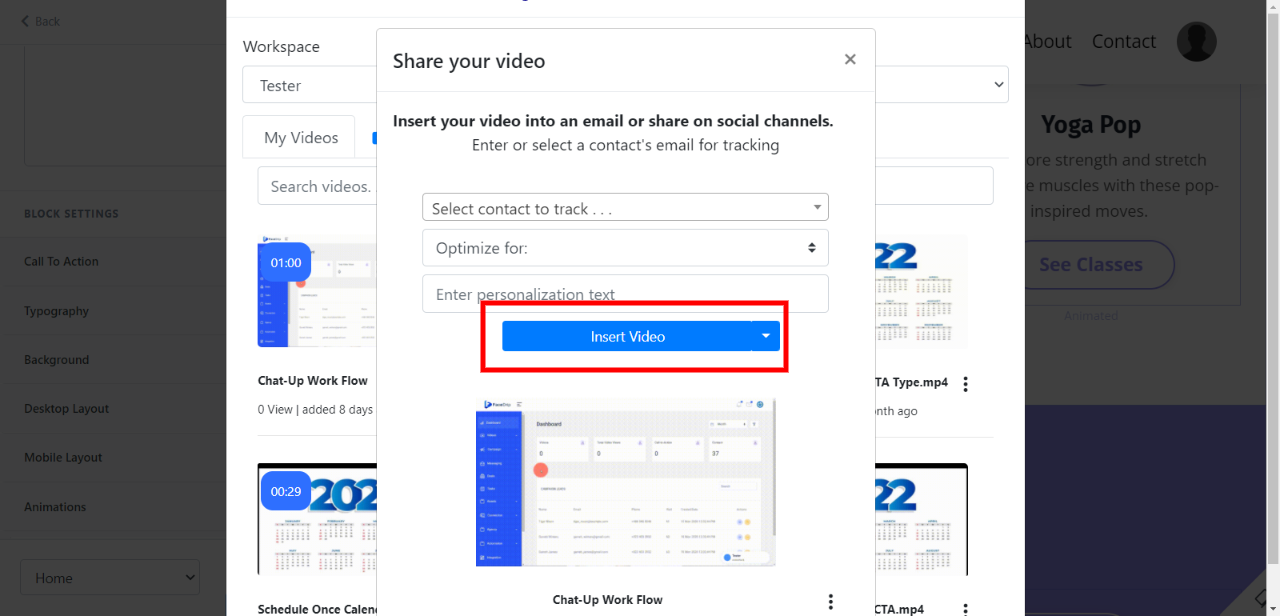
A preview GIF will be generated automatically and inserted into your preferred location.
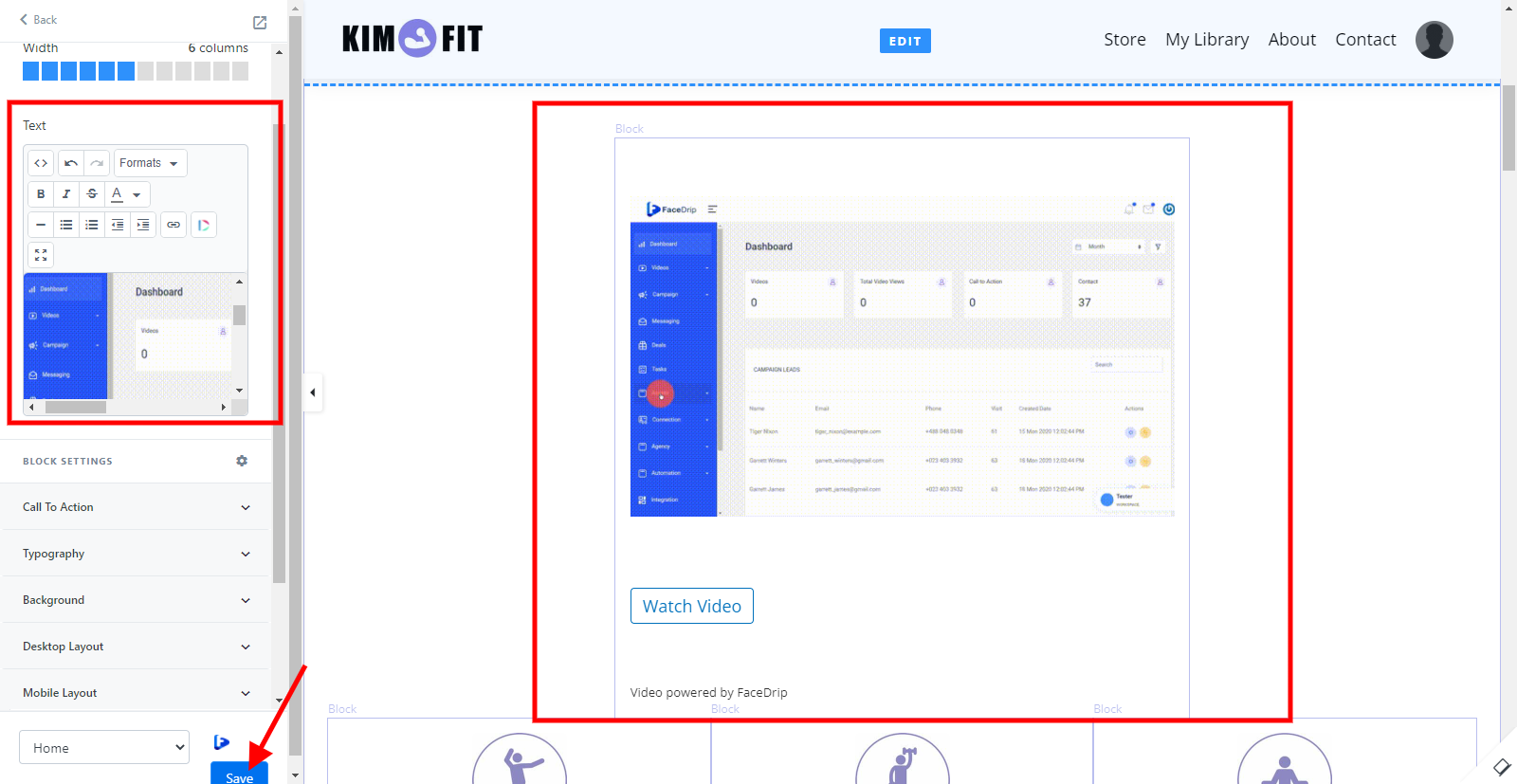
How To Send Trackable Video Messages In Kajabi
Step 1: Go to your Kajabi dashboard, click on the “Marketing” menu
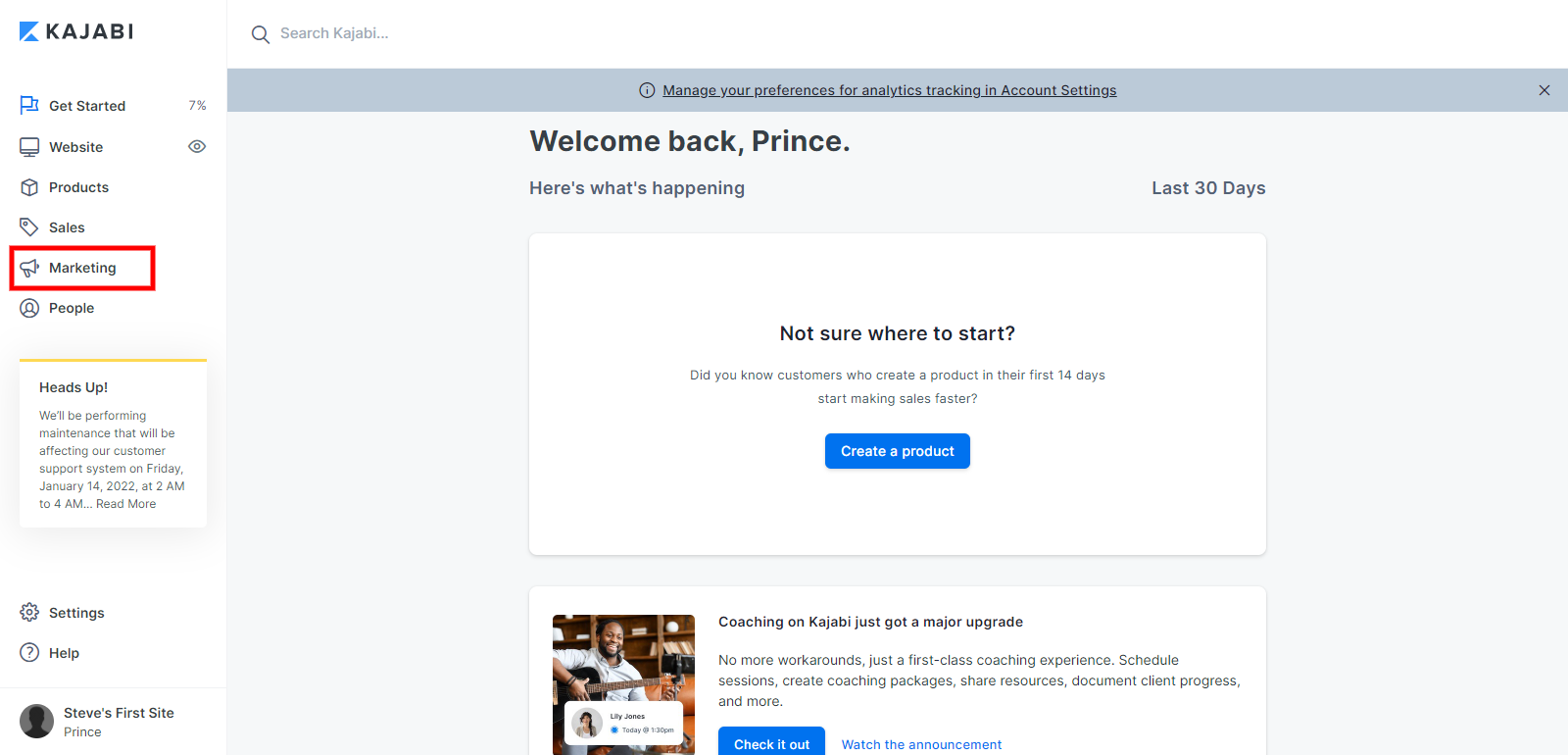
Step 2: click on the blue “New Email Campaign” button
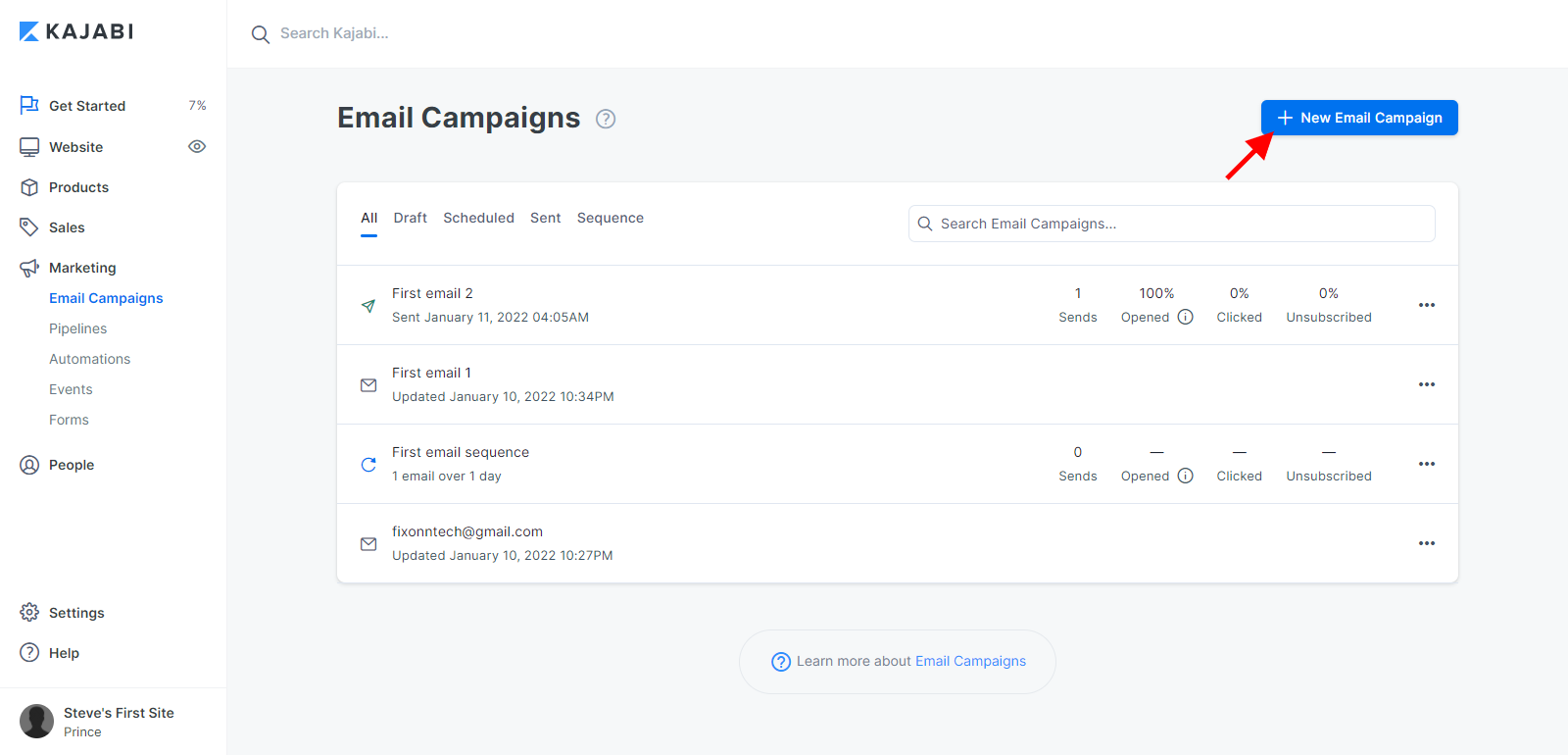
Step 3: Select the type of campaign you would like to create and click the “Continue” button.
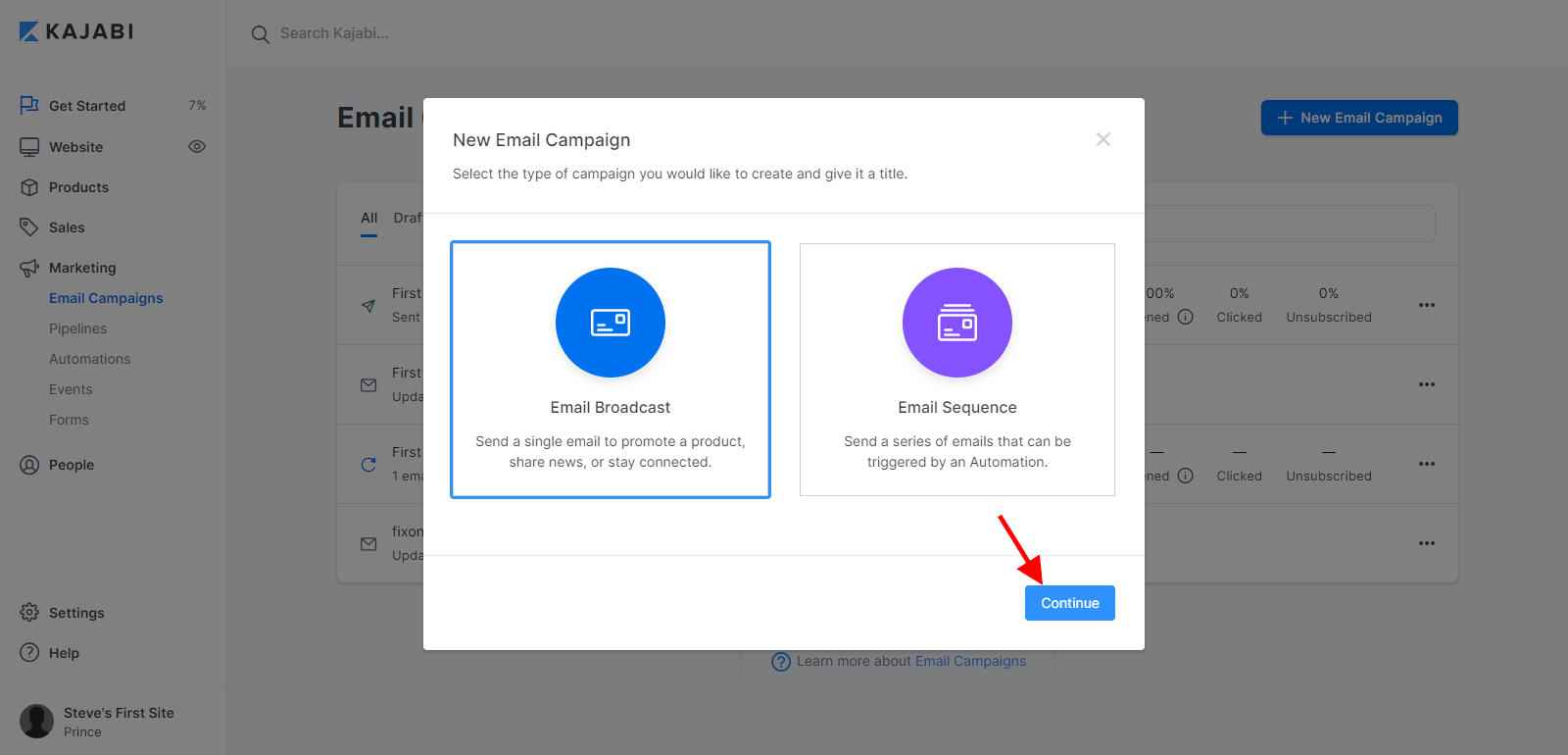
Step 3: Select from prebuilt Kajabi templates or use the classic editor
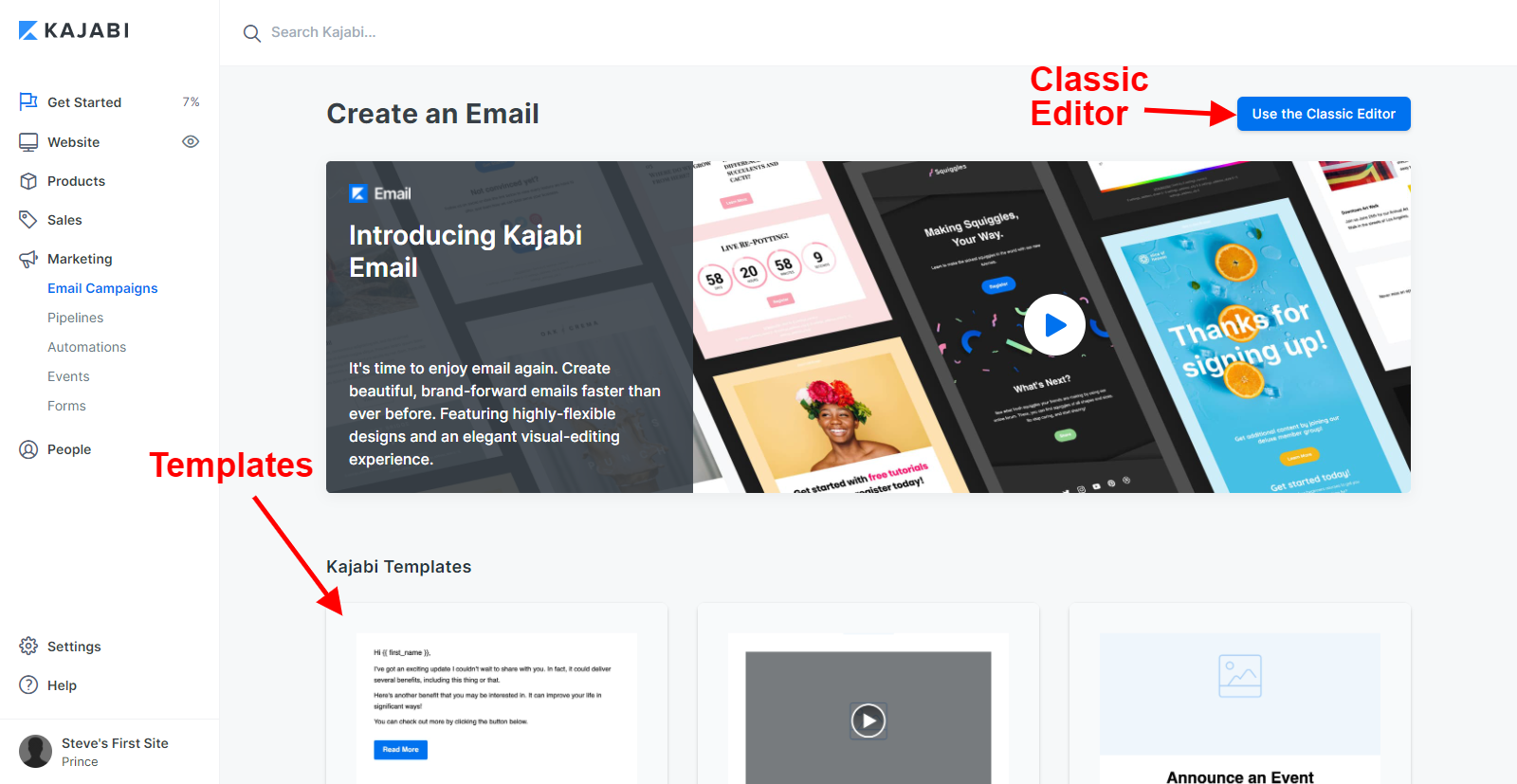
How To Send Video Message Using Classic Editor
Step 1: After clicking the use classic editor button, You get started by giving your email broadcast a title and then clicking the create button
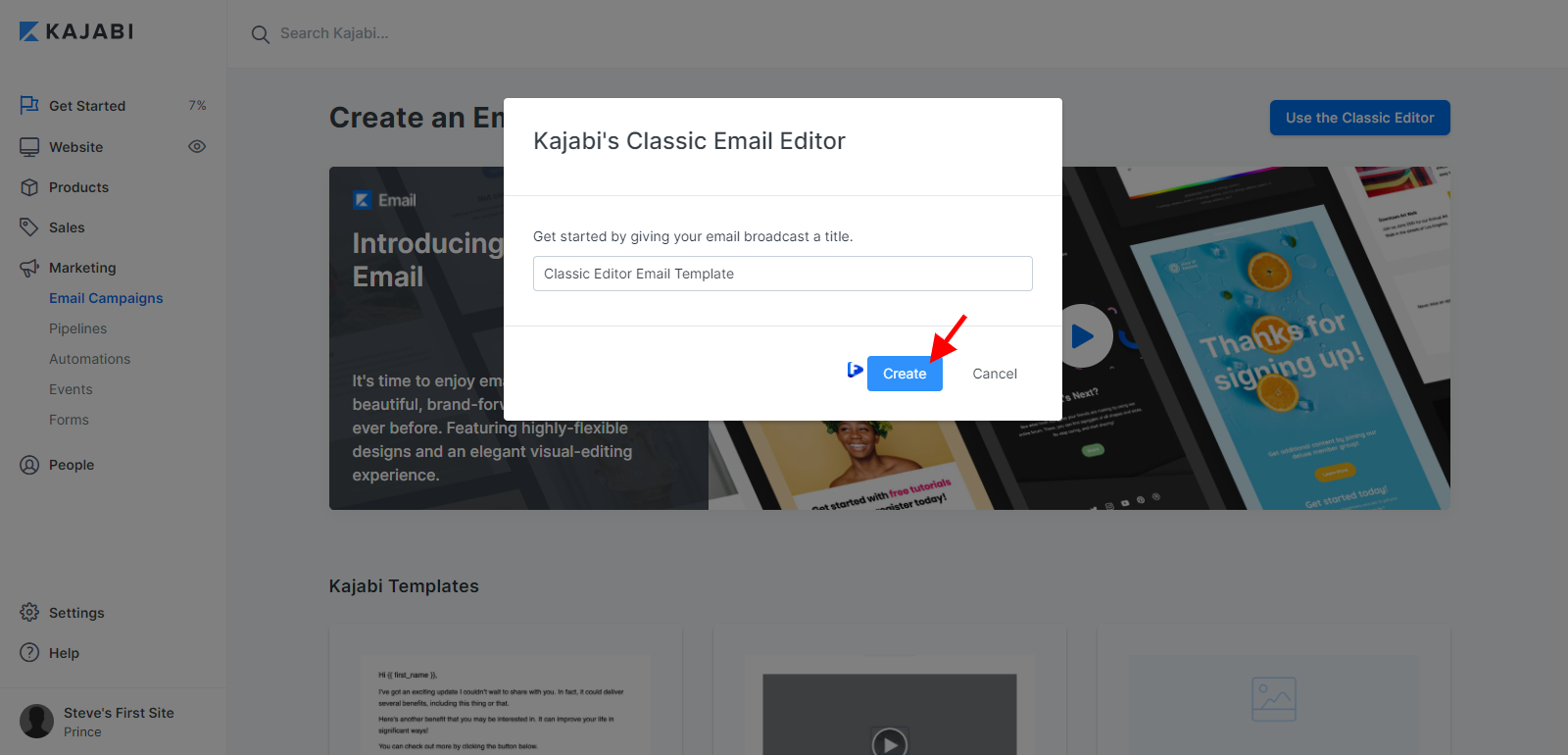
Step 2: Click on the Save & Continue button
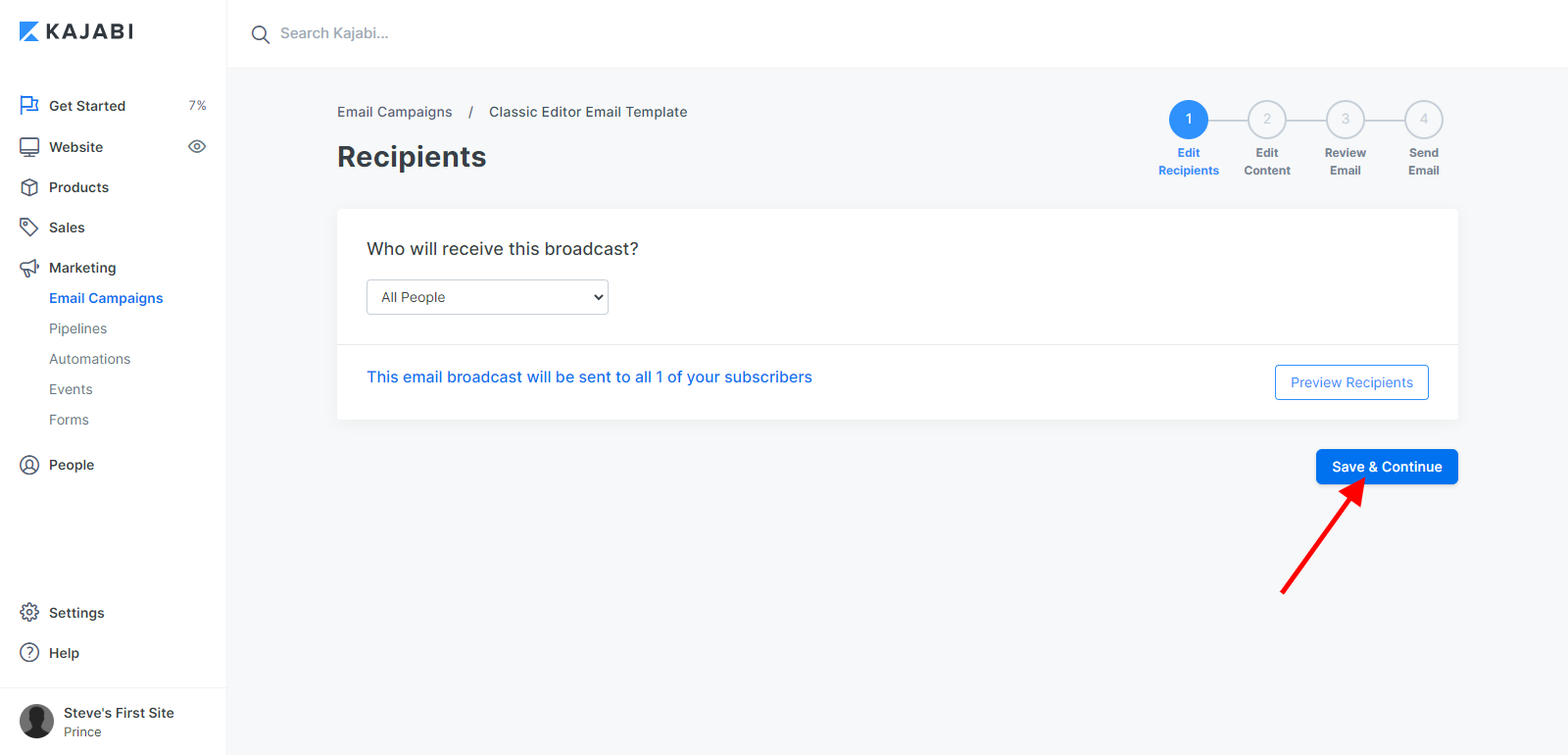
Step 3: On the message window, look out for the Facedrip icon that’s located in the toolbar section in the editor, and then click on it.
![]()
Step 4: A pop-up modal will appear where you select your preferred video.
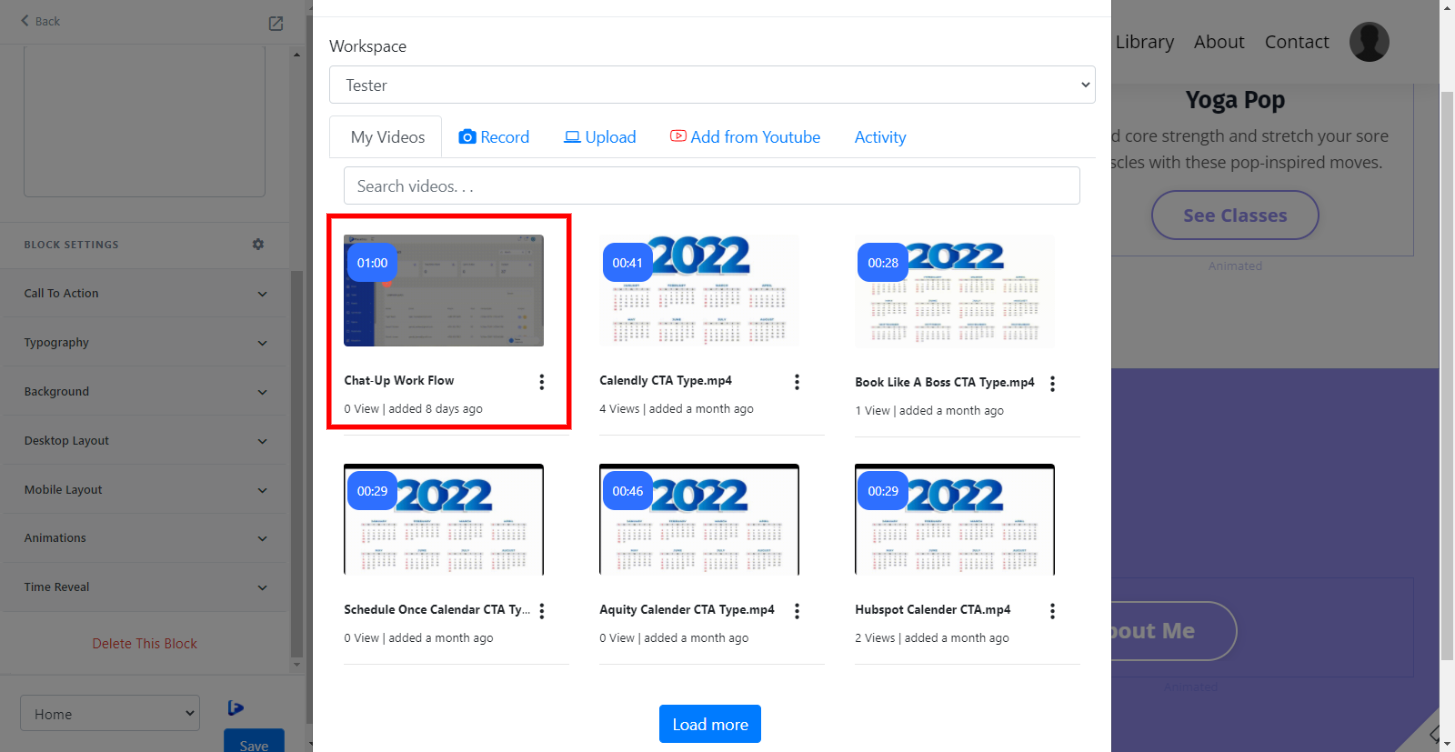
You’ll have the option of;
- Selecting your preferred workspace
- Recording a video of your screen
- With your webcam
- Upload from your computer or YouTube
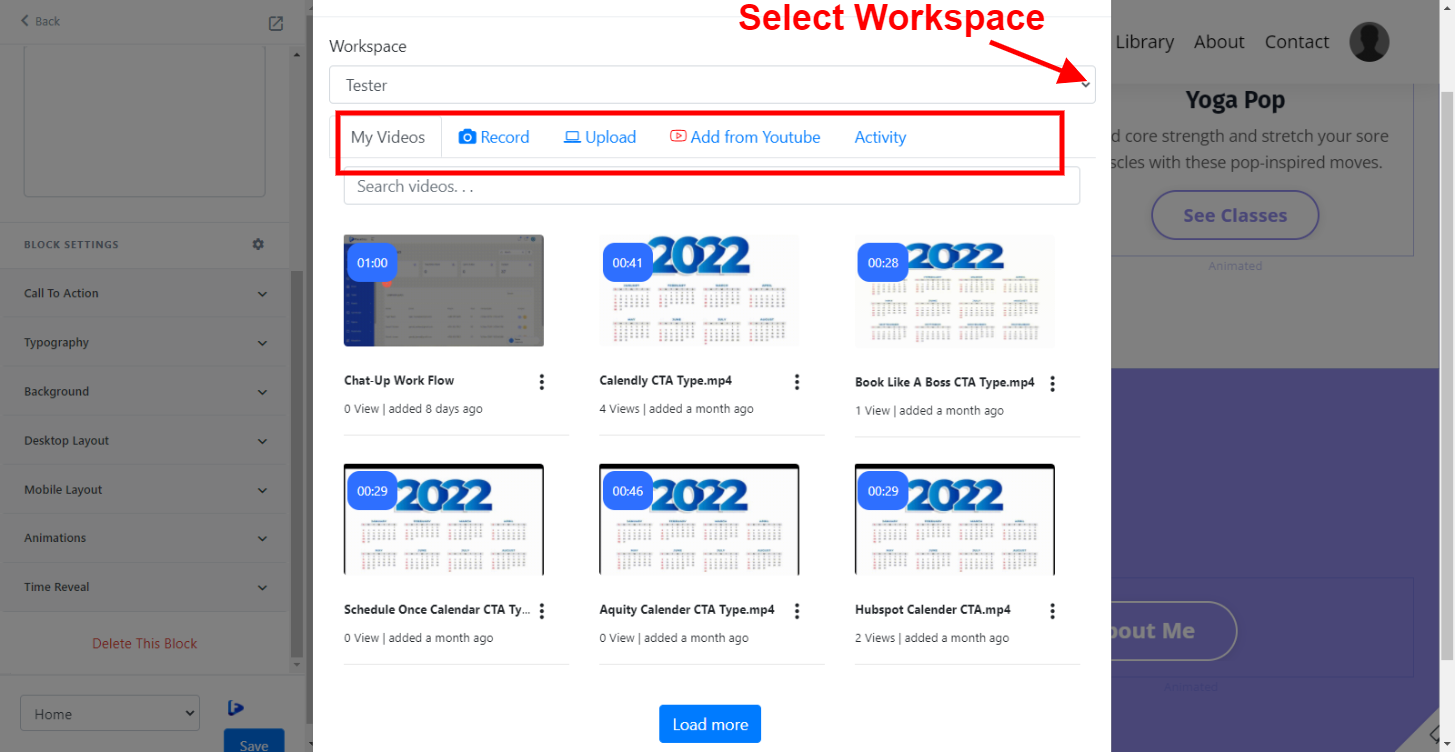
Step 5: After selecting your video, add a personalization text and click on the insert button
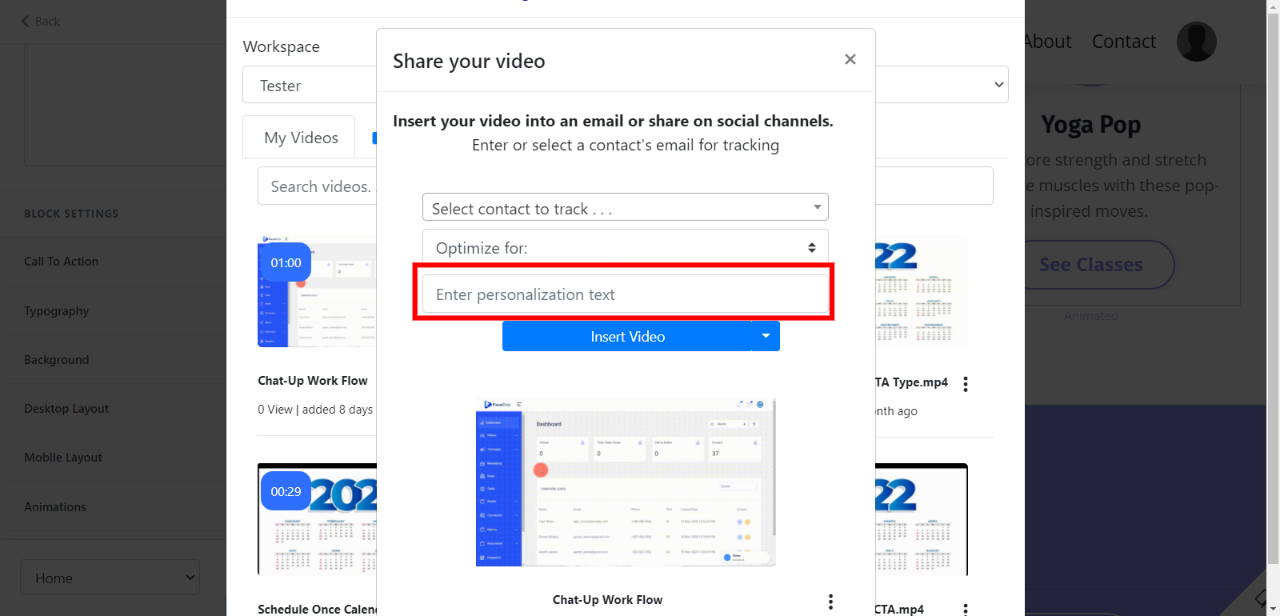
Click on the insert button
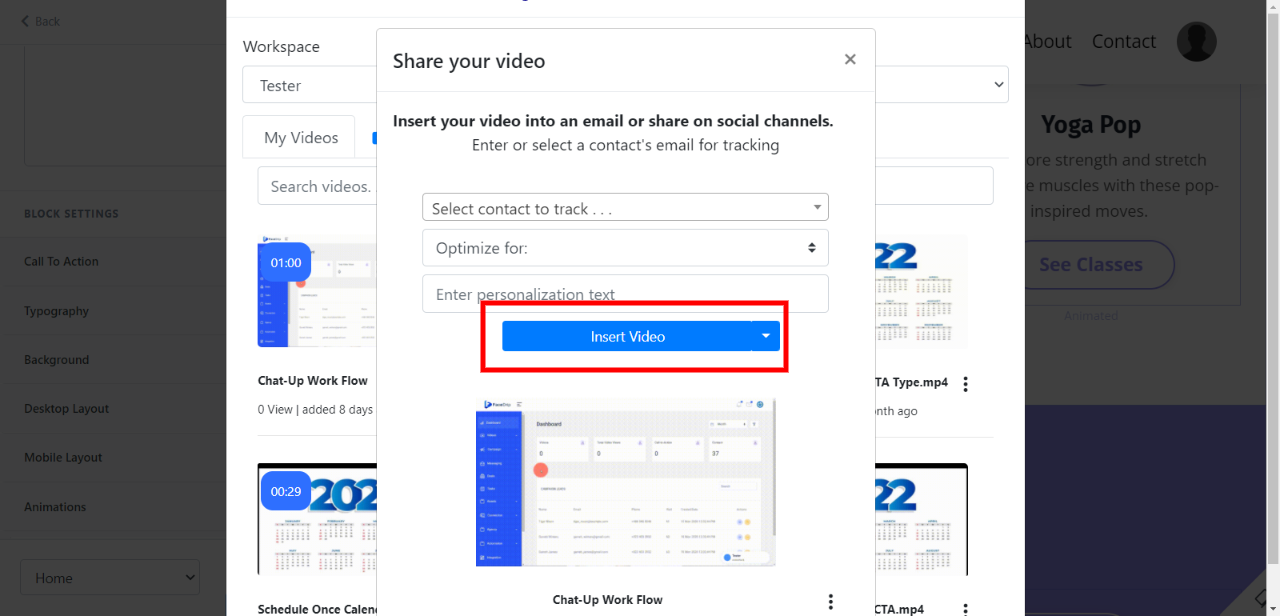
A preview GIF image will appear
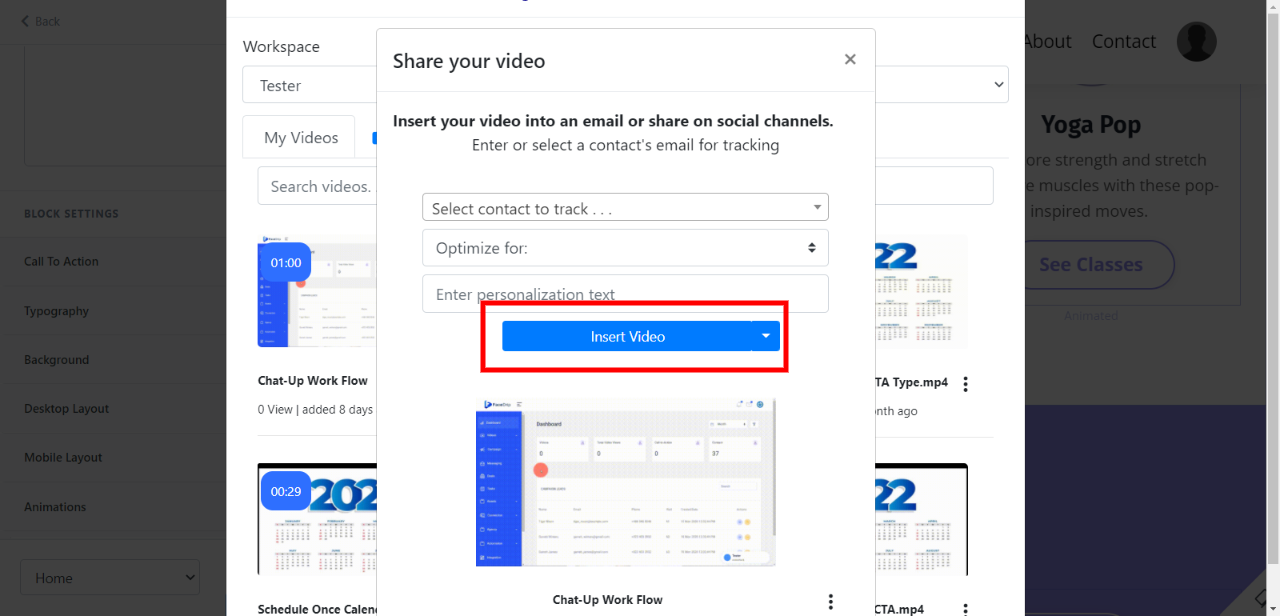
To track your video engagement and get contact level activity reporting on facedrip, you can do this in two ways:
- Select a contact’s email for tracking (in the select contact to track field). Taking this action will enable you to track video engagement for just a single contact in your campaign list and get contact-level activity reporting on Facedrip.
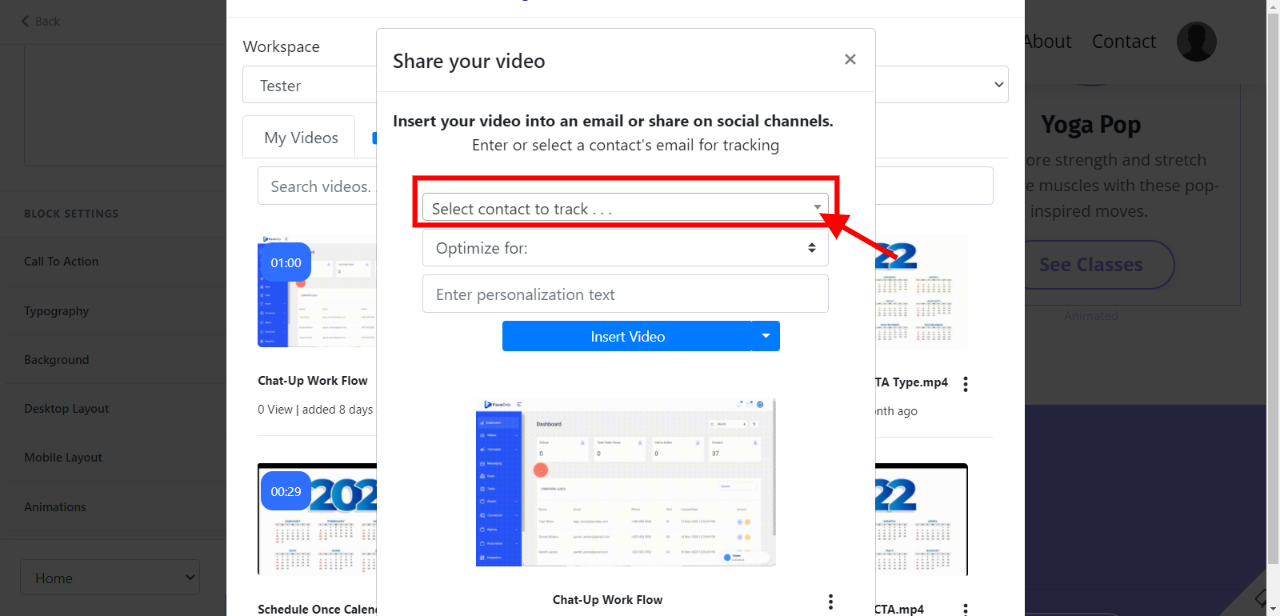
- Use the optimize for option to track video engagement for all contact your campaign list and get contact-level activity reporting on Facedrip.
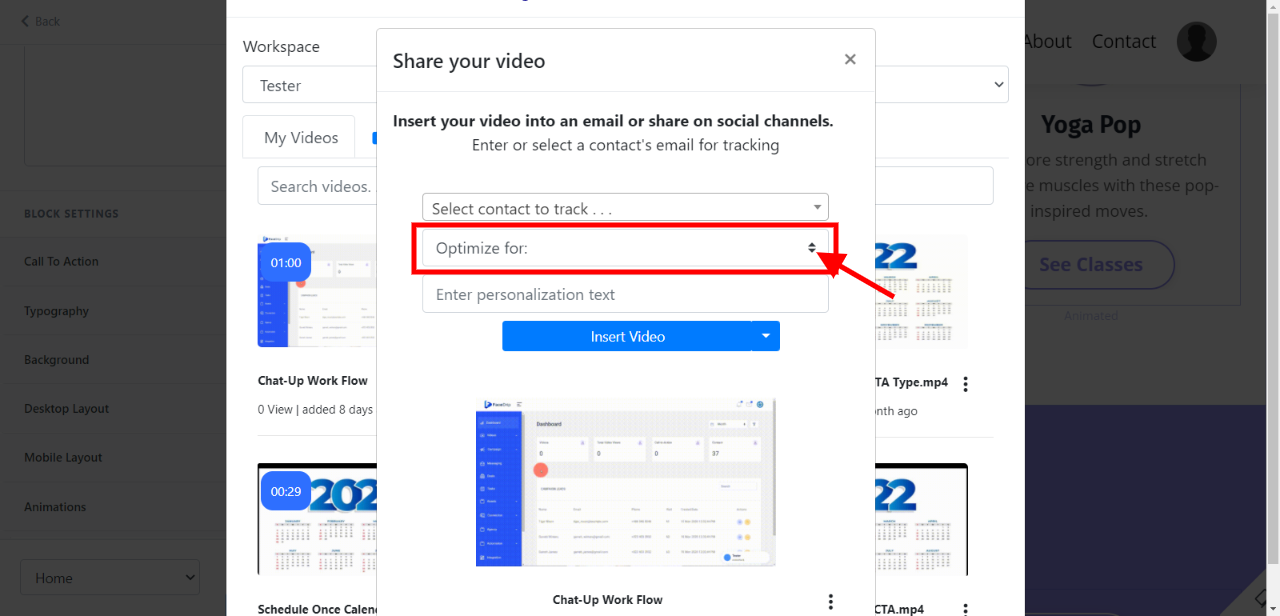
Step 6: Send and then track the performance of the video from the reporting section of your Facedrip account
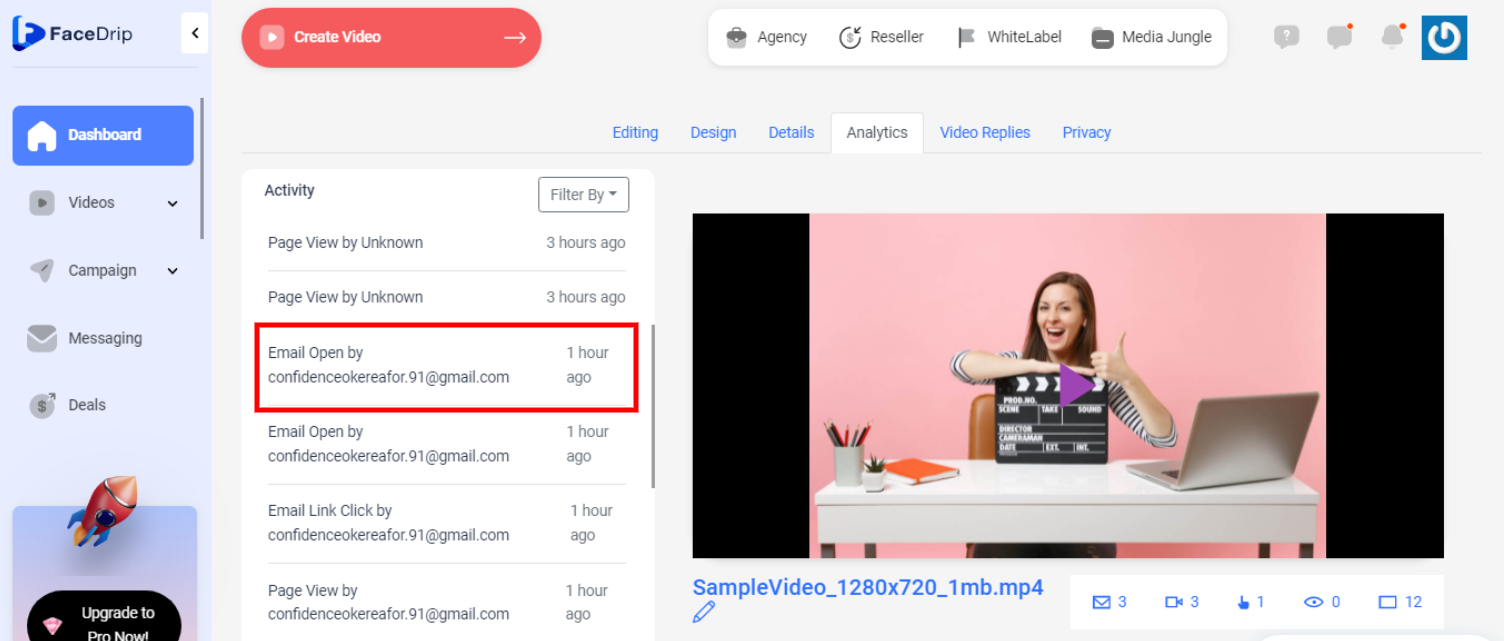
How To Send Trackable Video Message Using Kajabi Templates
Step 1: Click on the template of your choice, then get started by giving your email broadcast a title and then clicking the create button
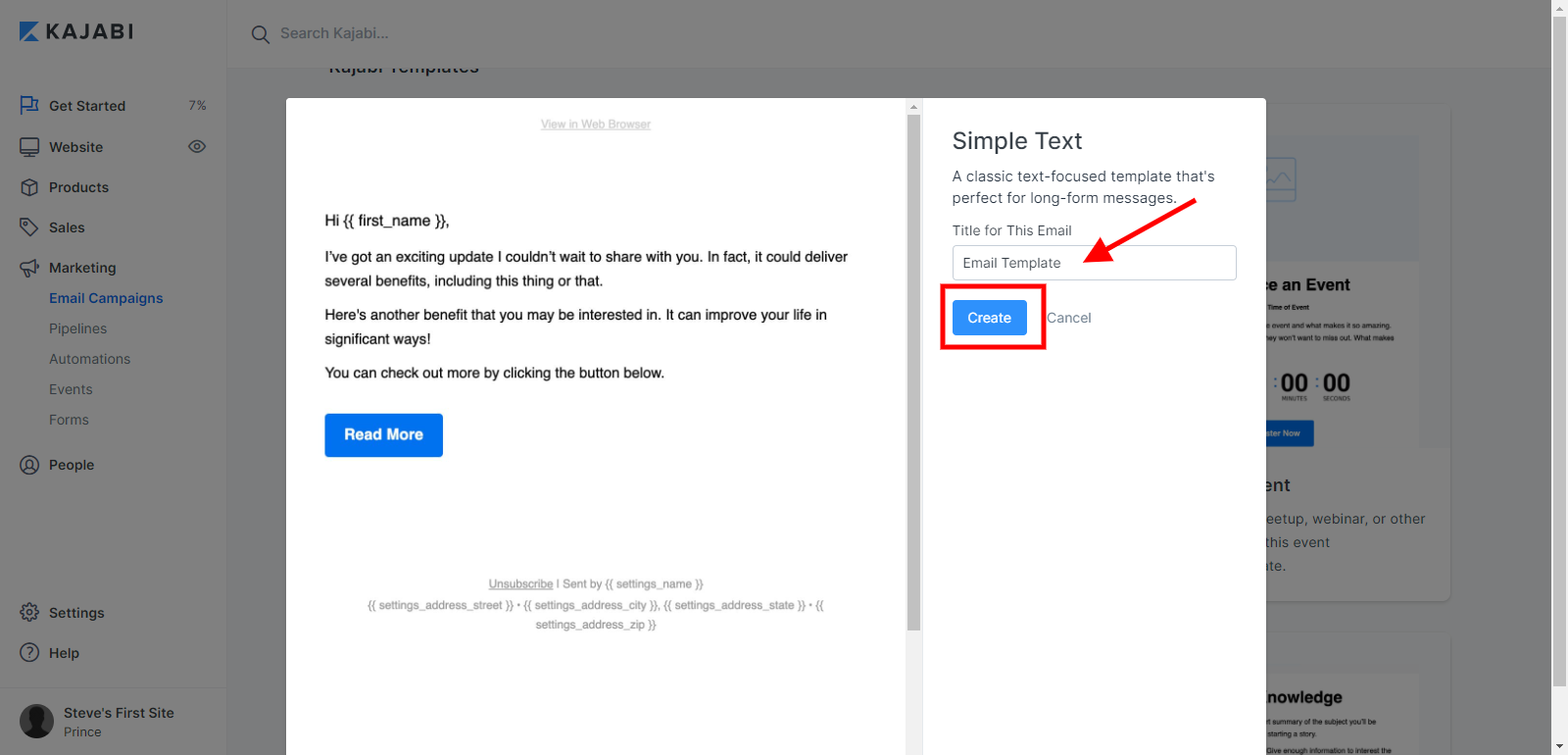
Step 2: Click on the “Save & Continue” button
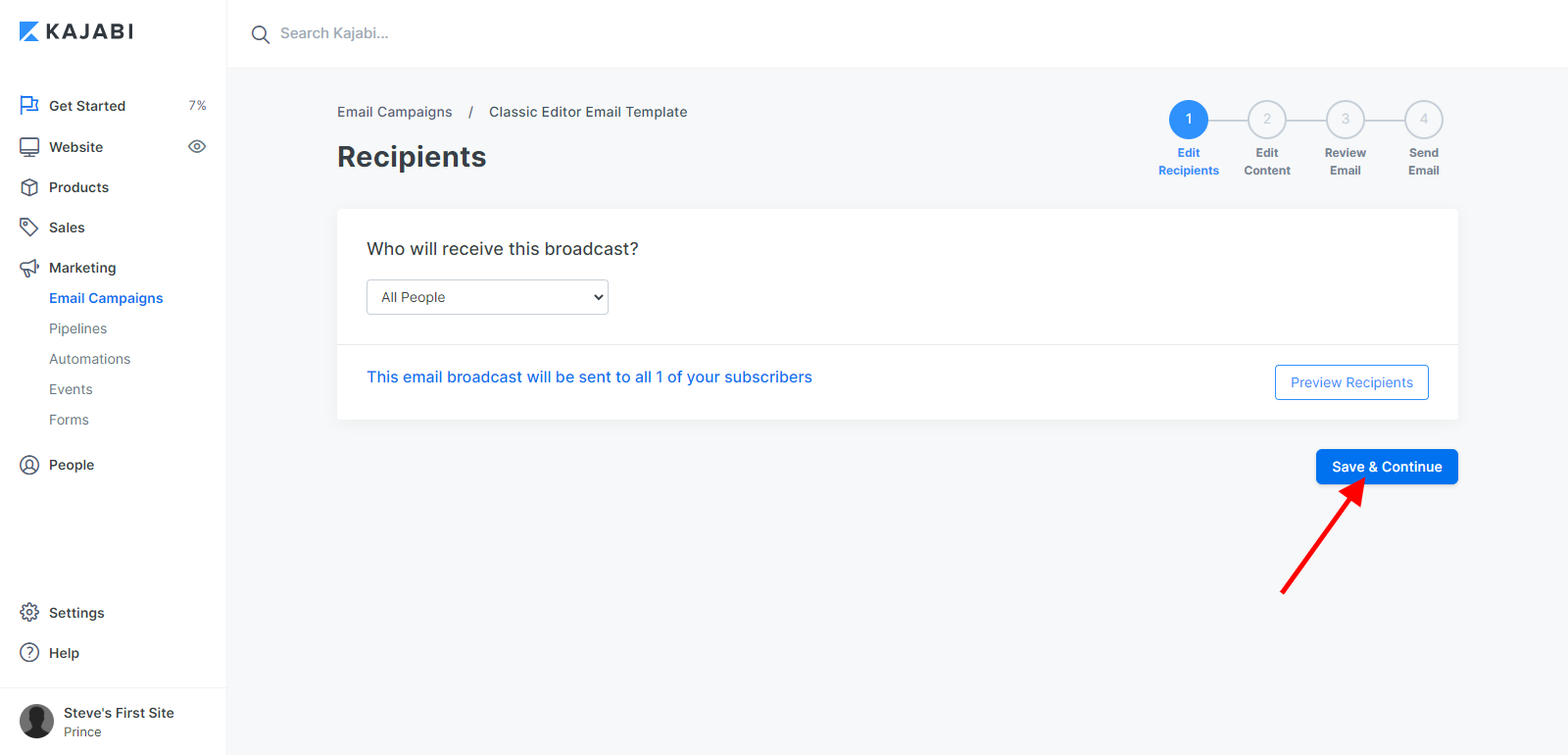
Step 3: Go to the email content section and click on the email body
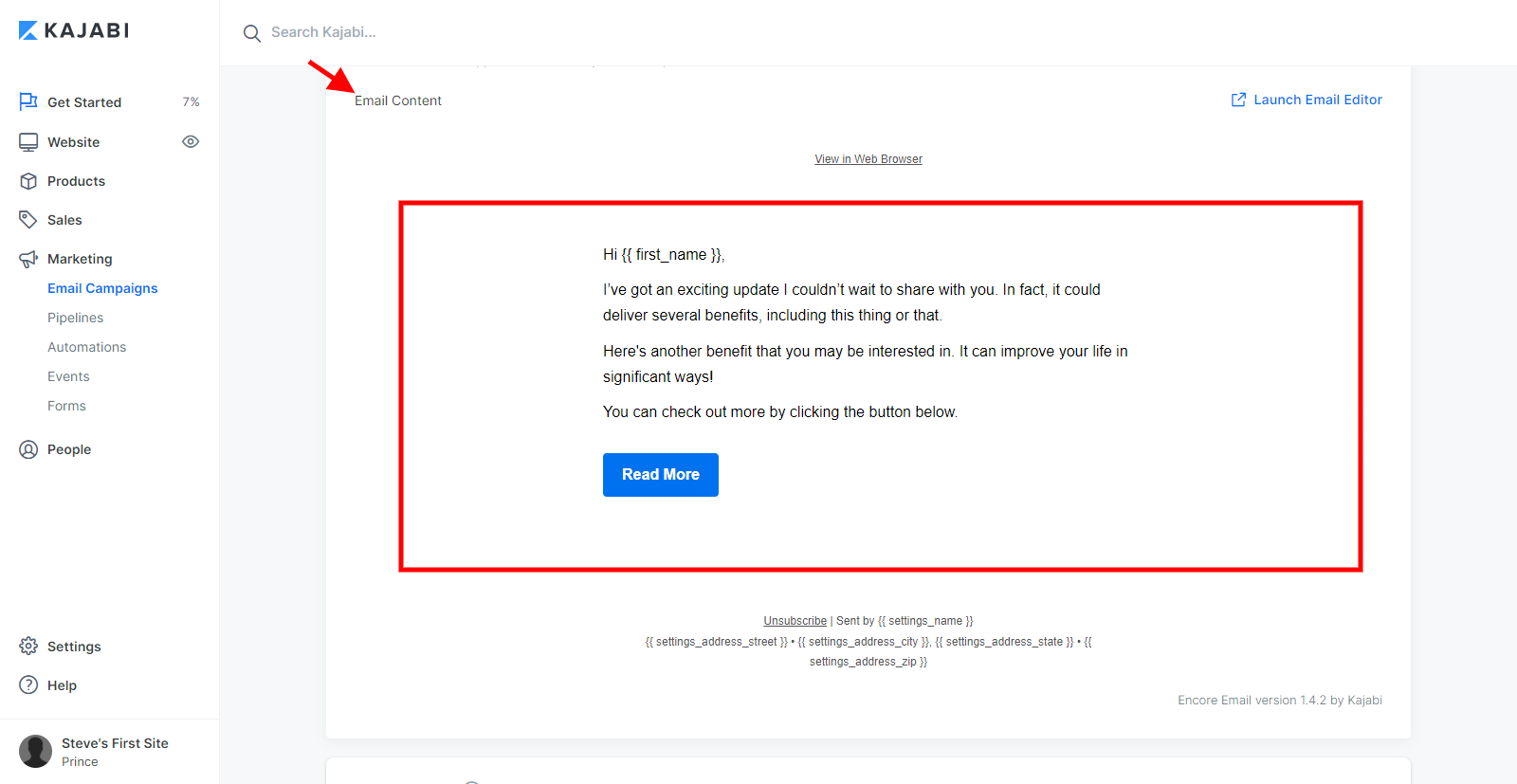
Step 4: Go to the element block where you want to embed your interactive video and hover over it, then click on the blue “Edit” button.
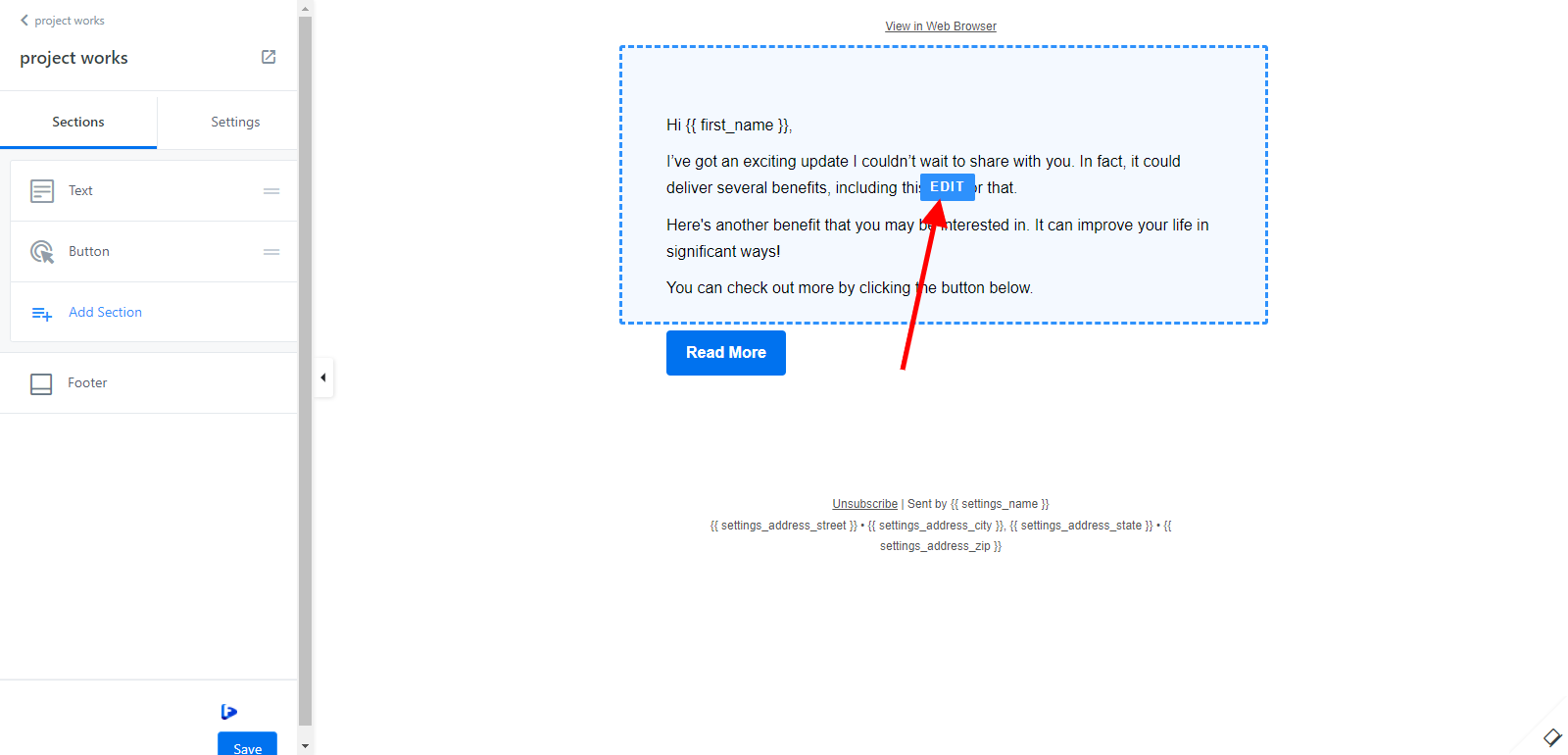
Step 5: On the “Builder” window, Below the text module, you’ll find the Facedrip icon close to the “Save” button, then click on it.
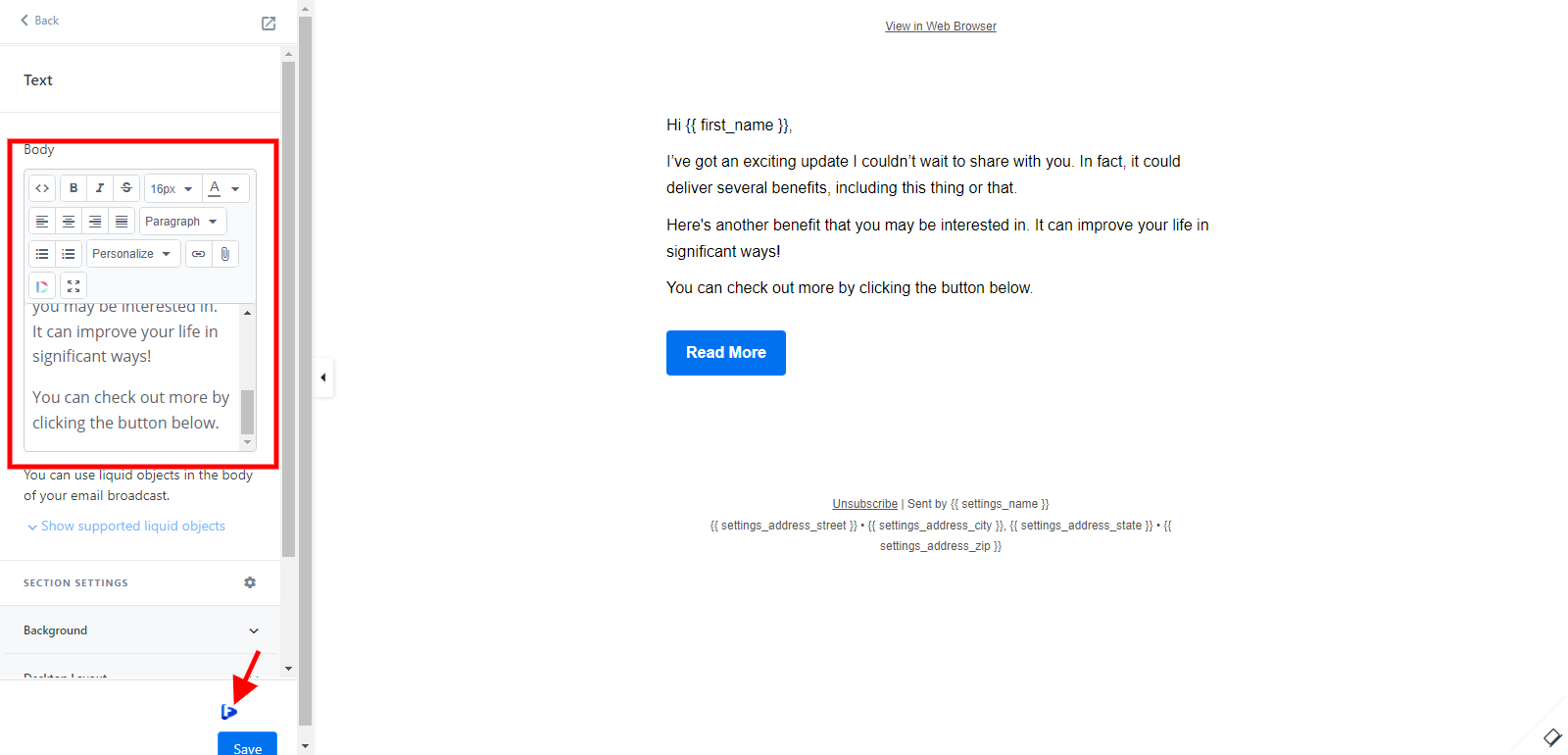
Step 6: A pop-up modal will appear where you can select the video(s) from your Facedrip library
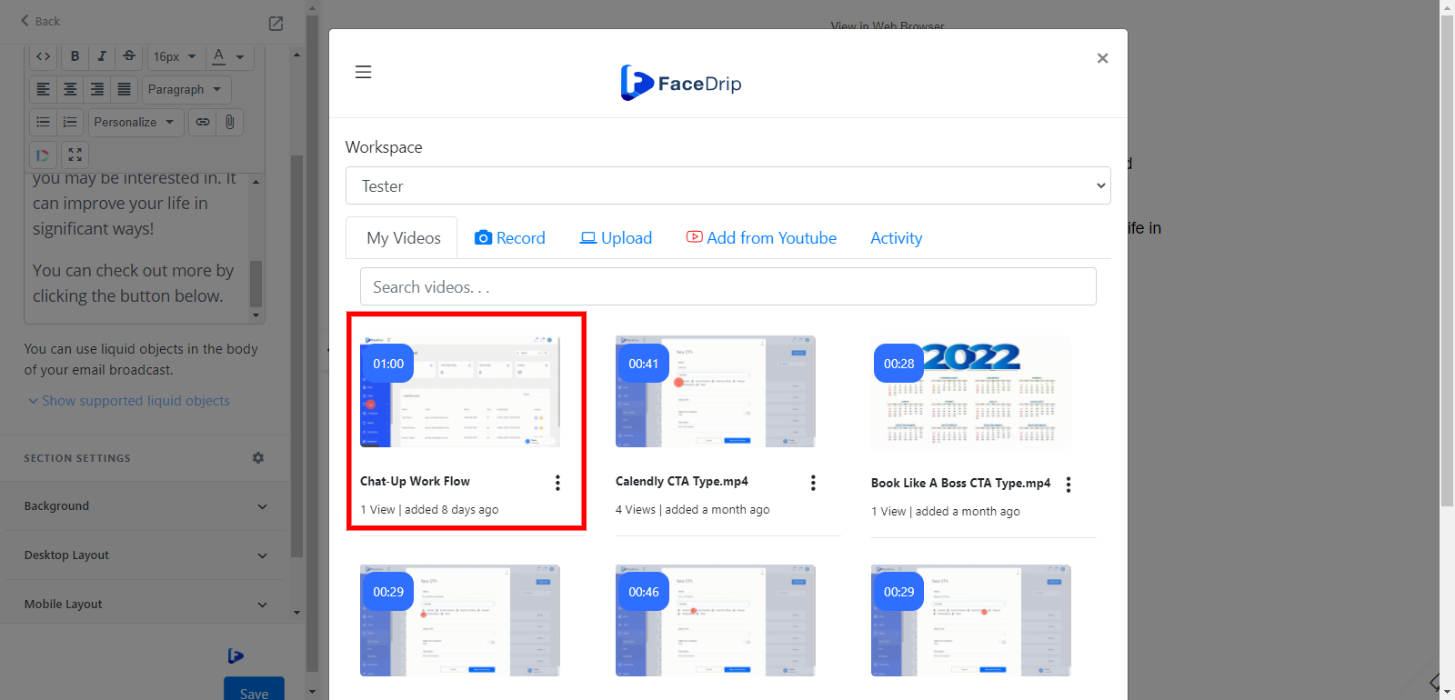
You’ll have the option of;
- Selecting your preferred workspace
- Recording a video of your screen
- With your webcam
- Upload from your computer or YouTube
- Or select a pre-recorded video from your Facedrip library
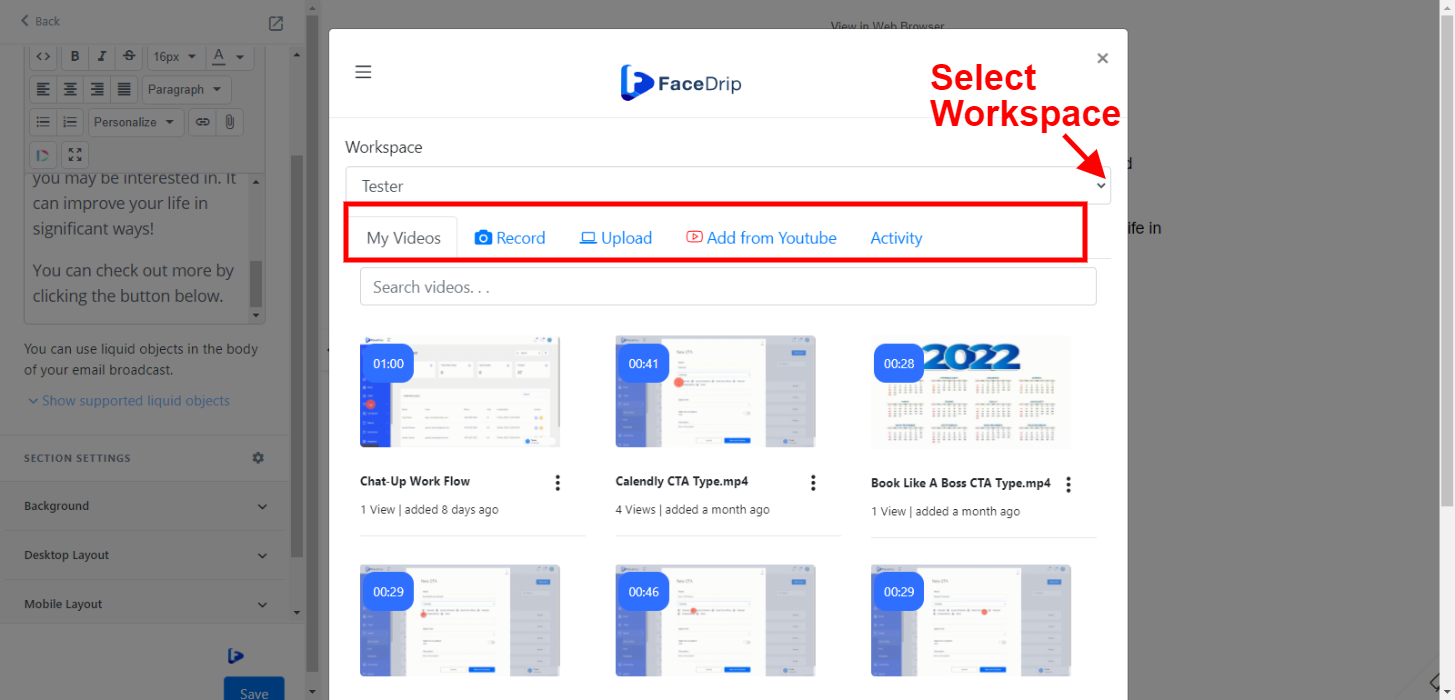
Step 7: After selecting your video, add a personalization text using the field above the video.
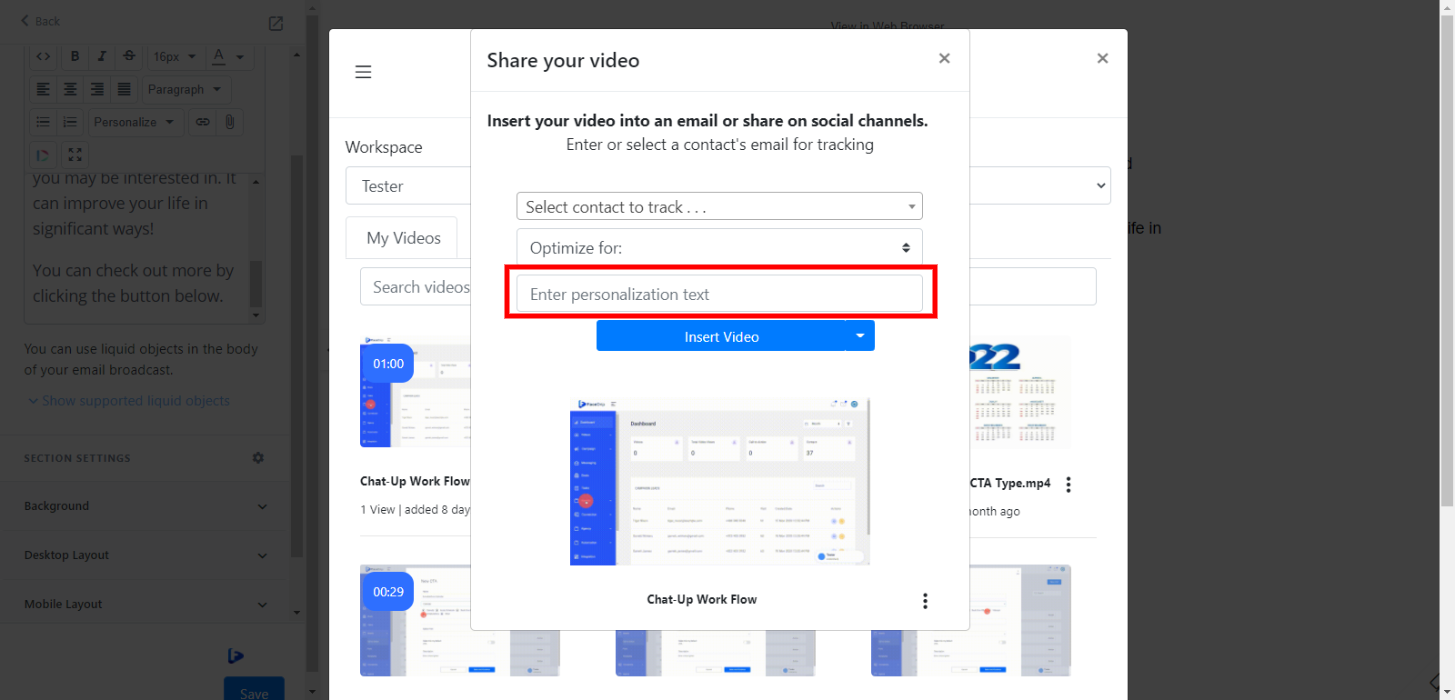
To track your video engagement and get contact level activity reporting on facedrip, you can do this in two ways:
- Select a contact’s email for tracking (in the select contact to track field). Taking this action will enable you to track video engagement for just a single contact in your campaign list and get contact-level activity reporting on Facedrip.
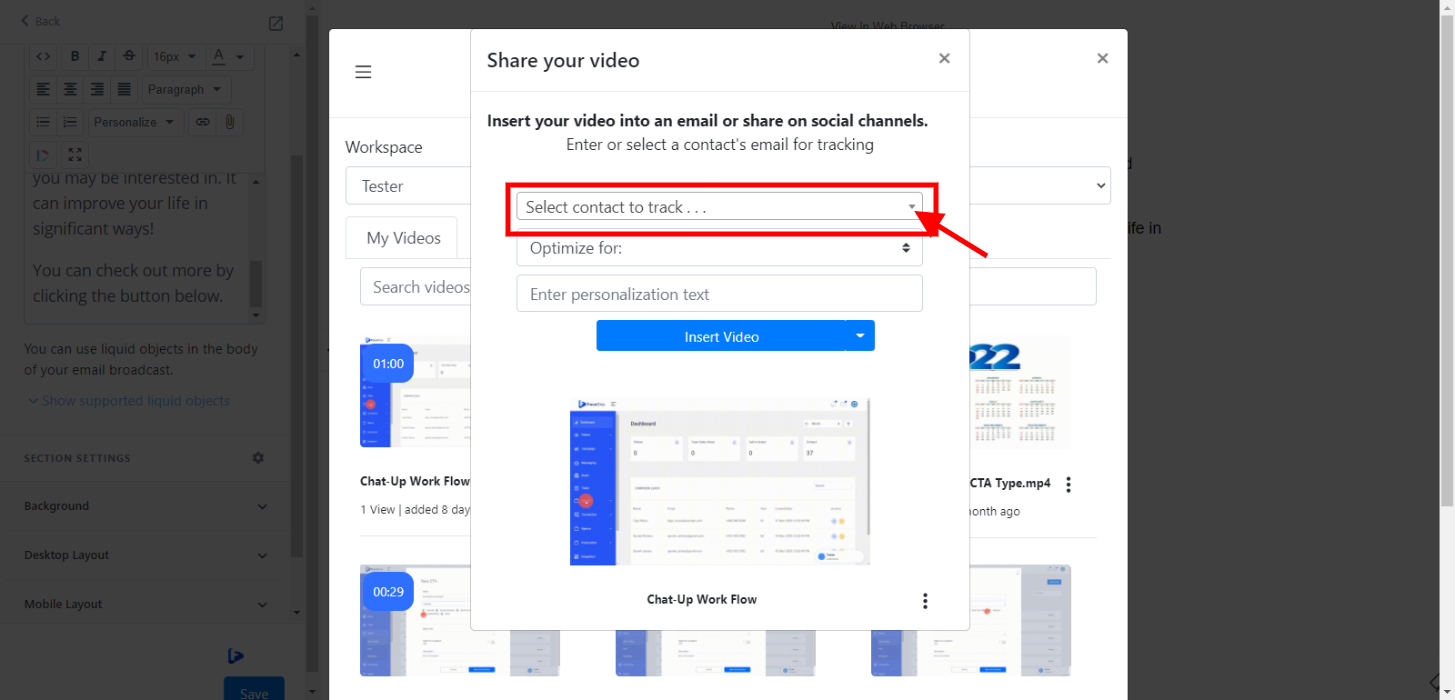
- Use the optimize for option to track video engagement for all contact your campaign list and get contact-level activity reporting on Facedrip.
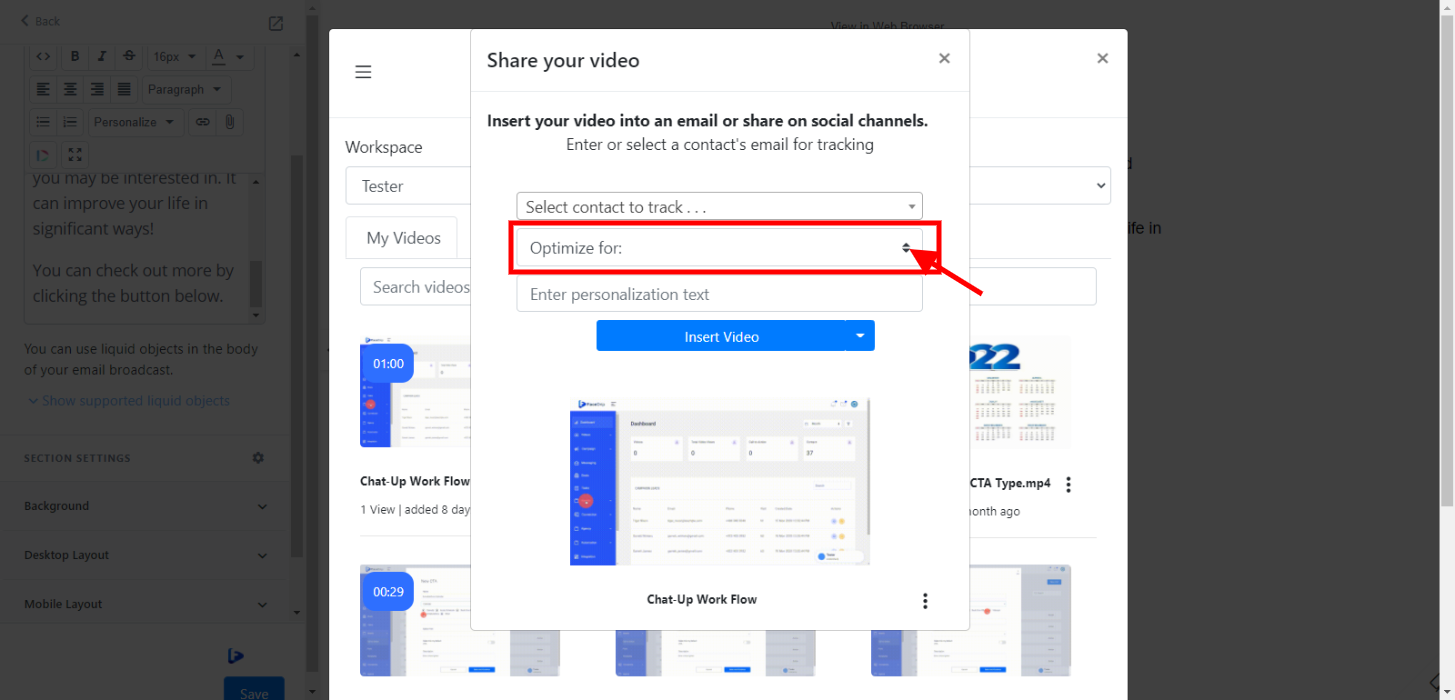
Step 8: Click on the “insert video” to embed the video and hit the blue “Save” button.
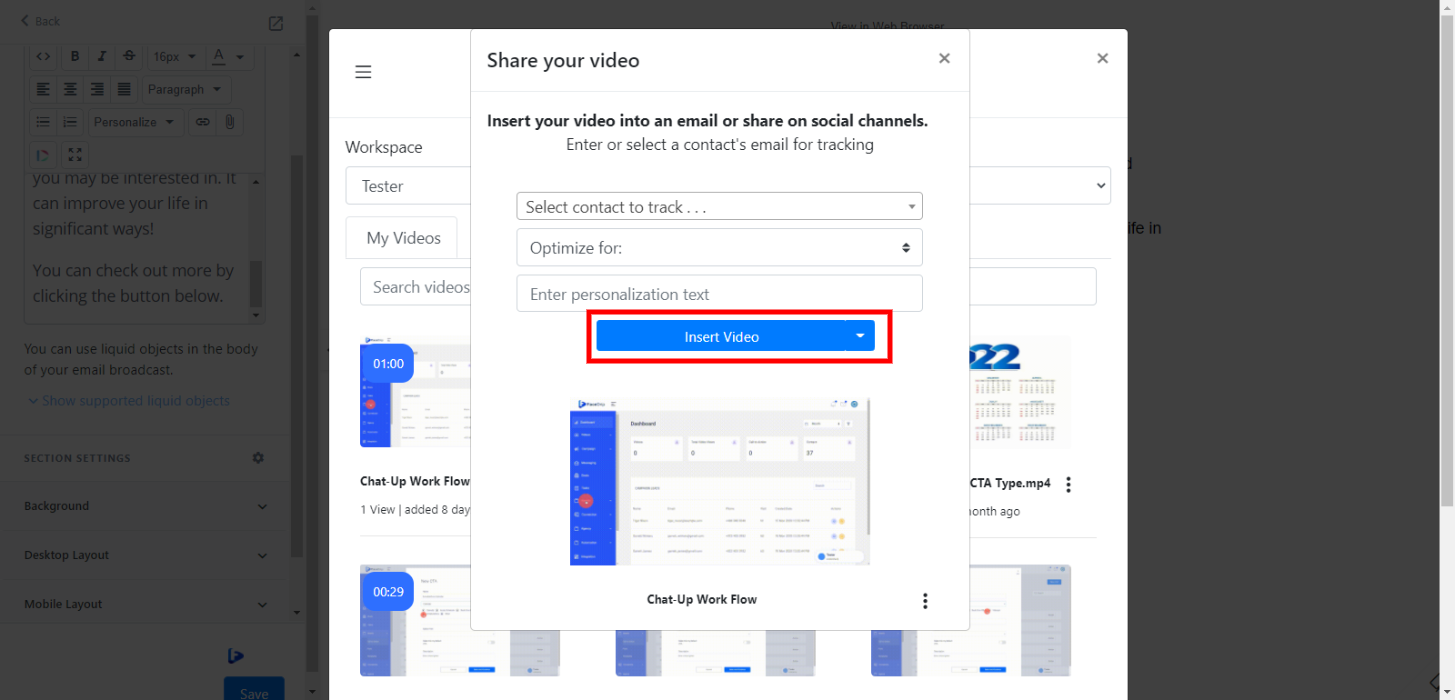
Step 8:Send and then track the performance of the video from the reporting section of your Facedrip account