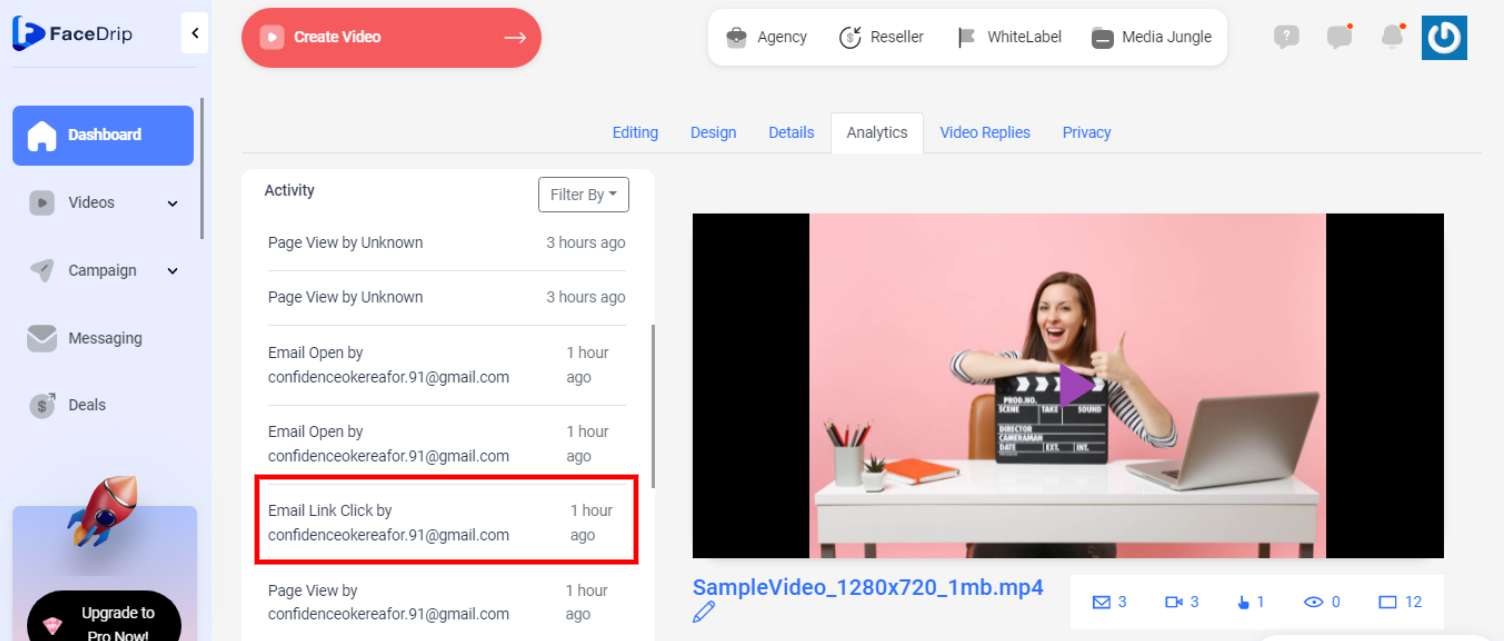STEP 1: Install Facedrip chrome extension ( Kindly follow this URL to install Facedrip chrome extension)
Step 2: Log in to your Facedrip account via your extension
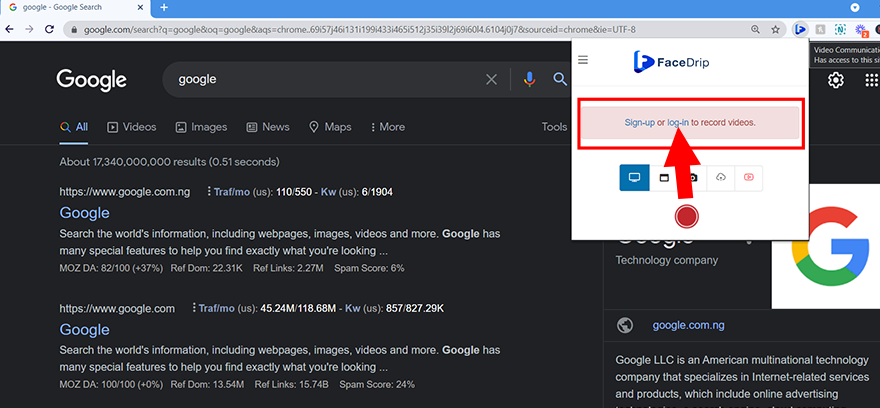
Step 3: From your Pipedrive account, click on the message menu icon, then click on the Pen icon
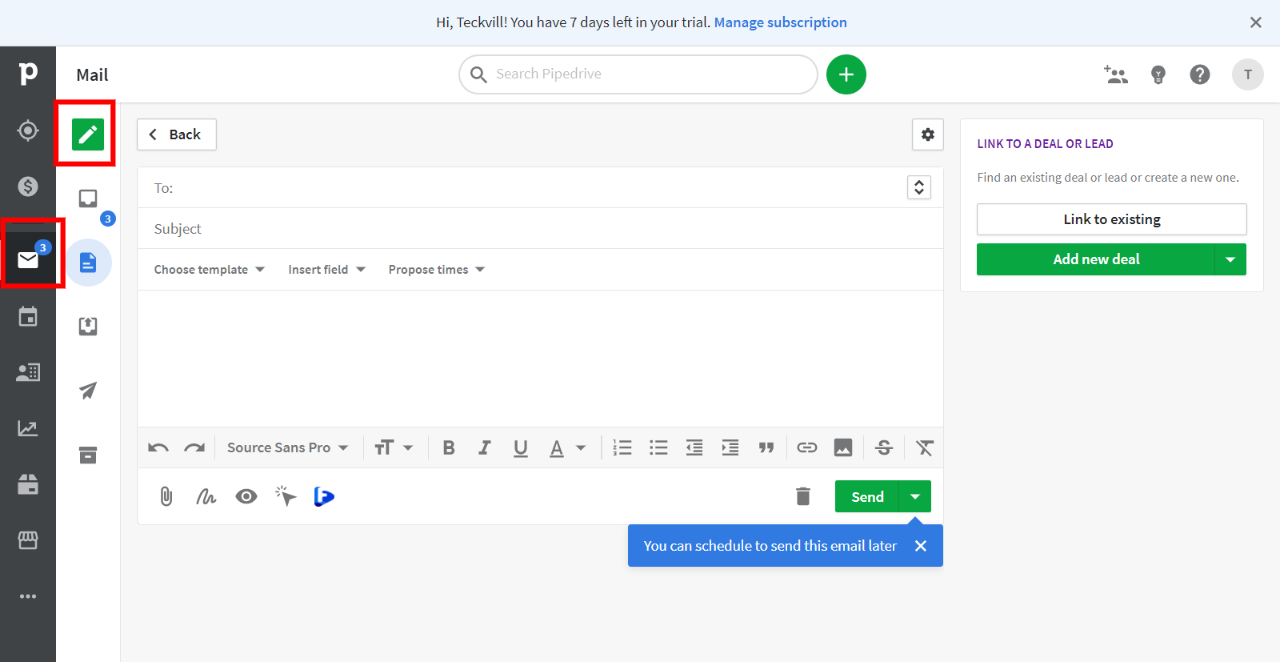
You may also click on the contact you want to send an email. You will be redirected to the mailing interface
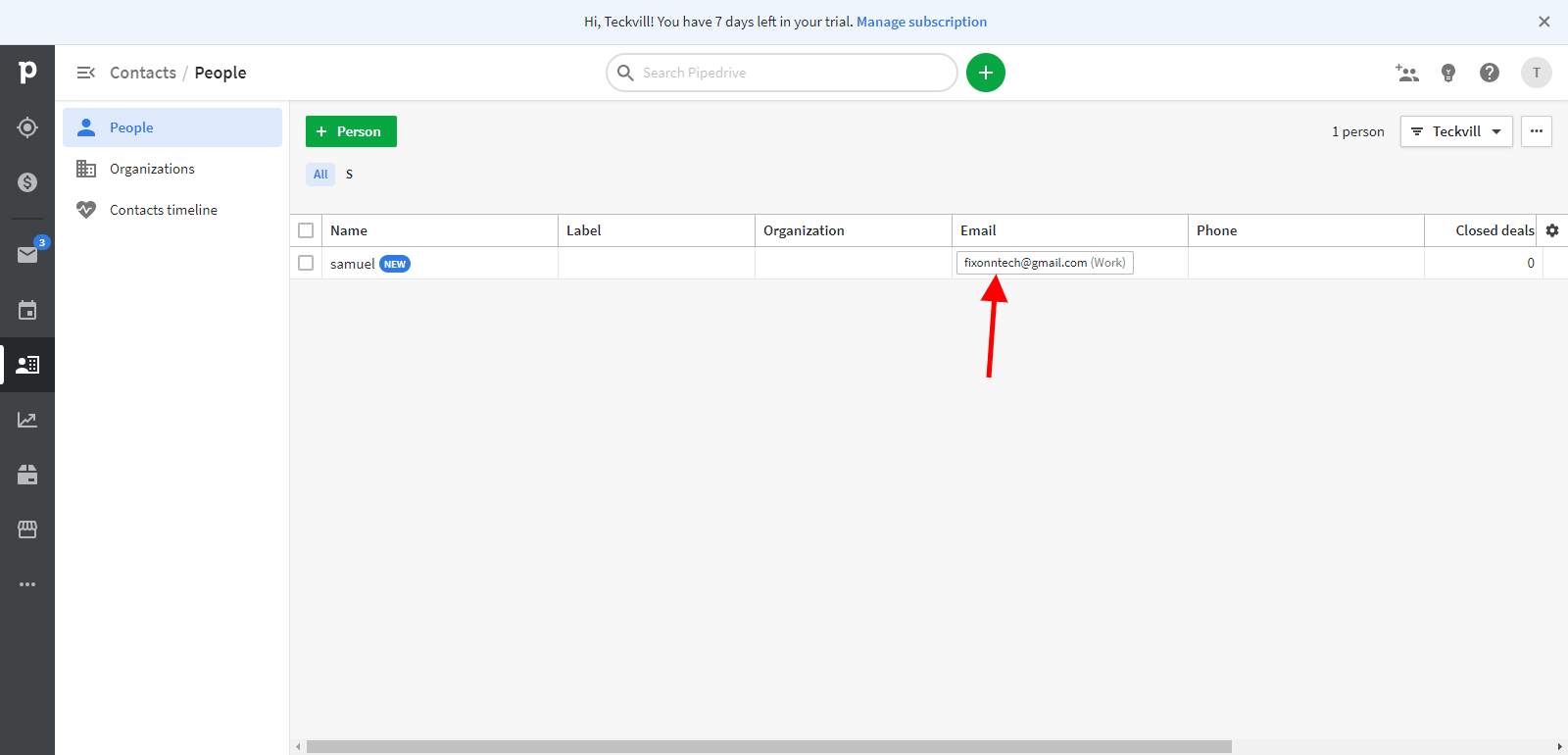
Step 4: Click on the Facedrip icon on the toolbar
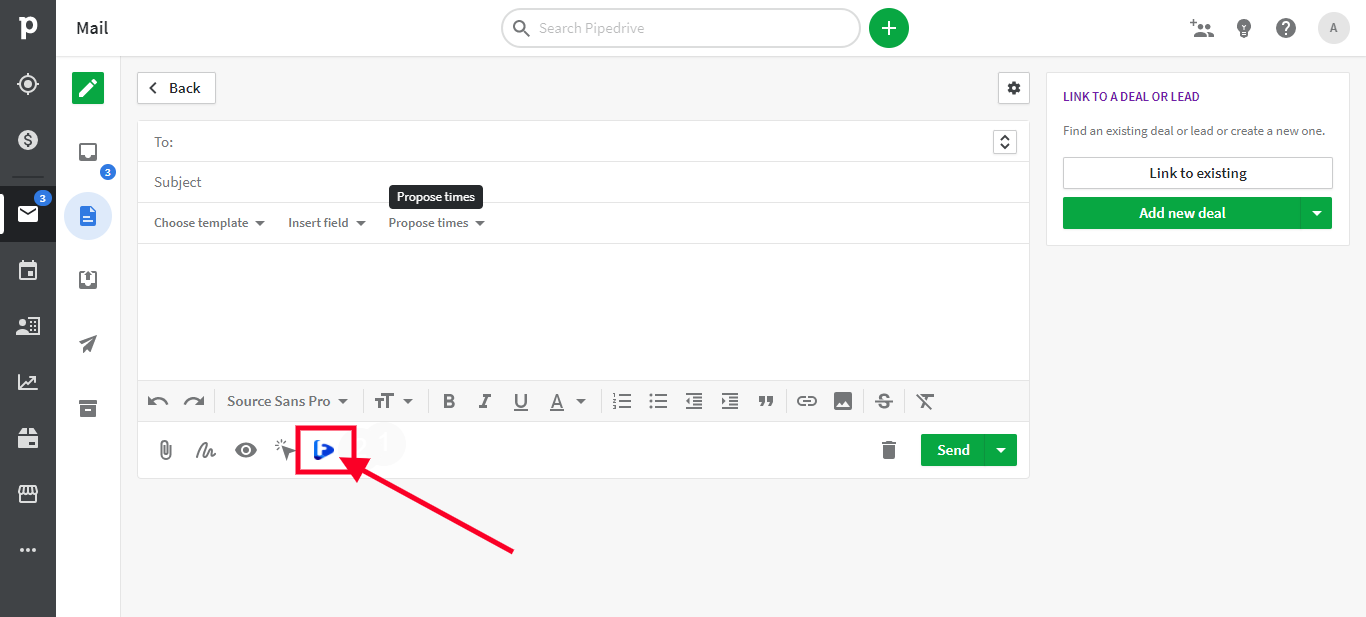
Step 5: You’ll have the option of;
- Select a workspace
- Recording a video of your screen
- With your webcam
- Upload from your computer or YouTube
- Or select a pre-recorded video from your Facedrip library

Step 5: After selecting your video, add a personalization text using the field above the video, then click on insert video.
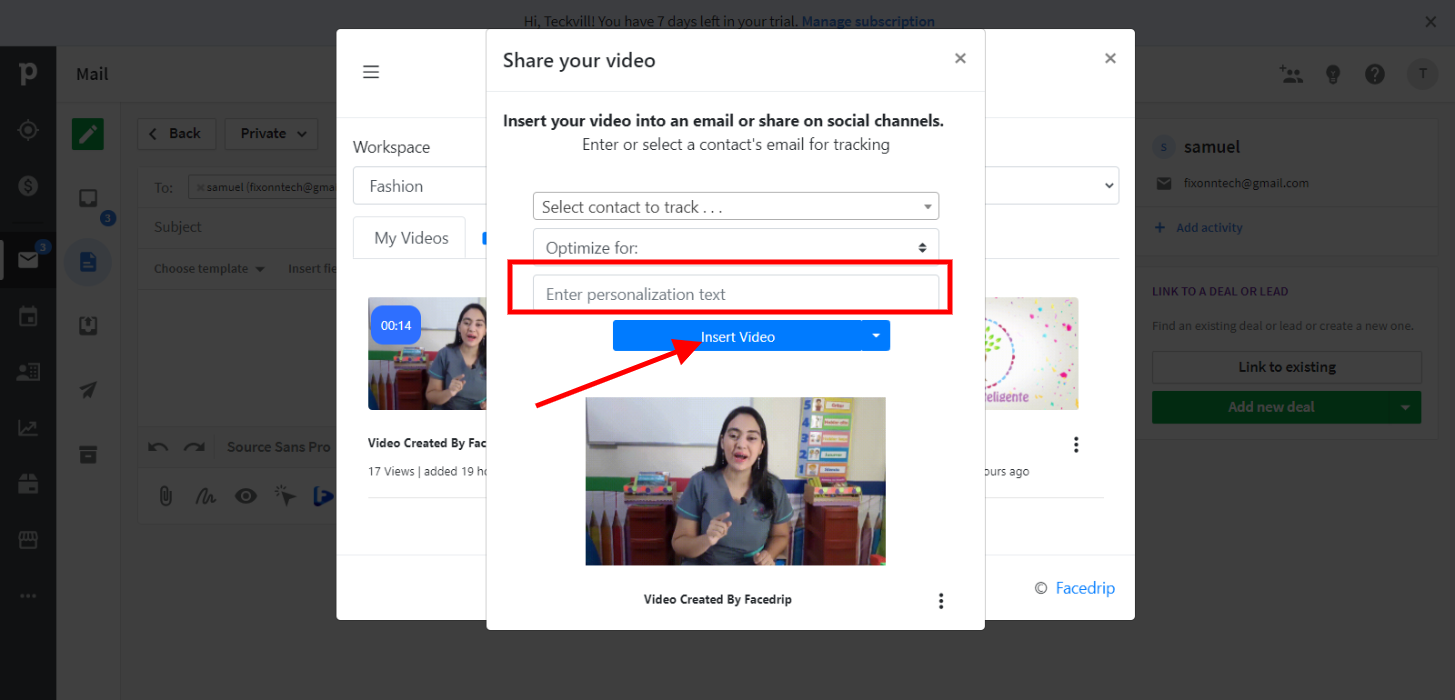
A preview GIF will be generated automatically.
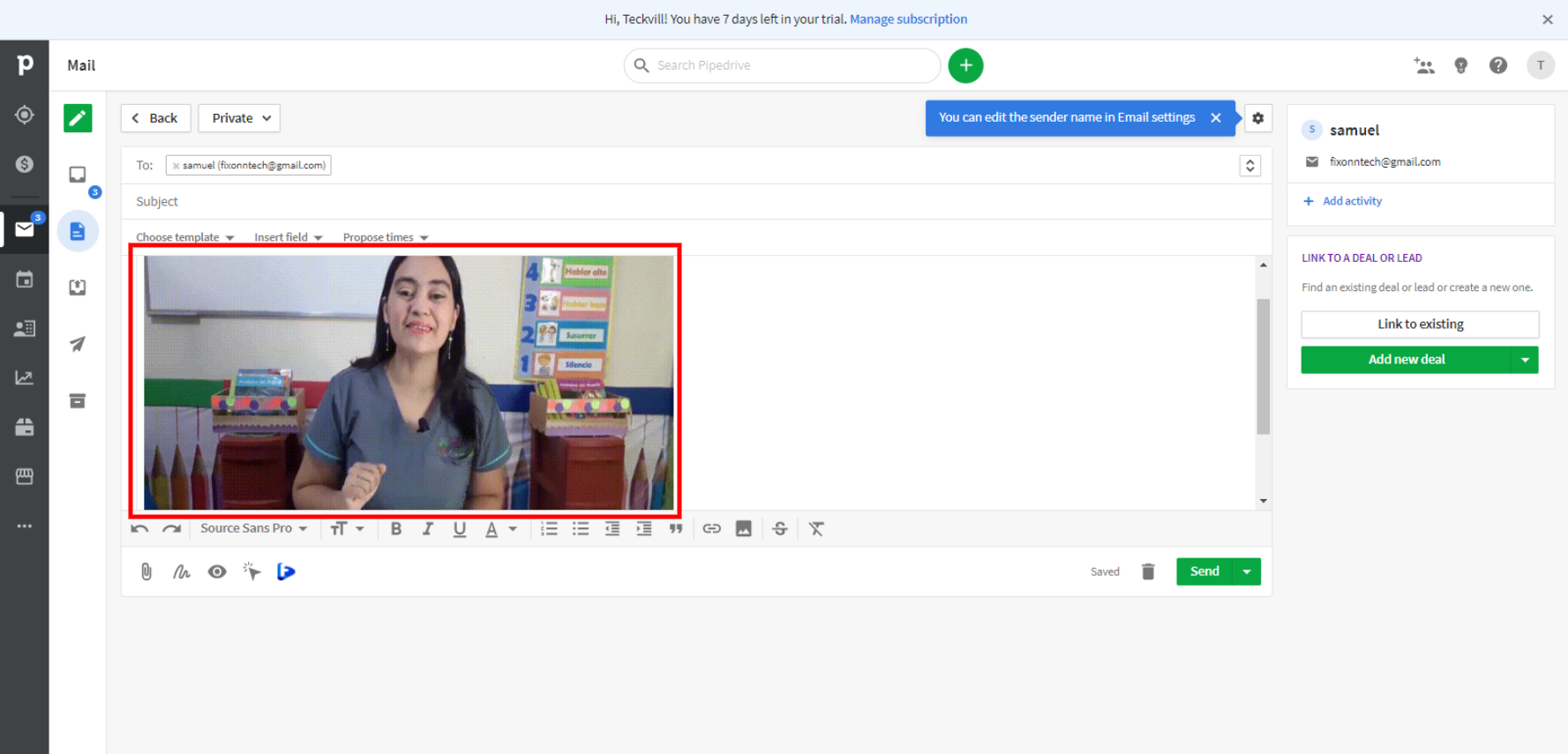
To track your video engagement and get contact level activity reporting on Facedrip, you can do this in two ways:
- Select a contact’s email for tracking (in the select contact to track field). Taking this action will enable you to track video engagement for just a single contact in your campaign list and get contact-level activity reporting on Facedrip.
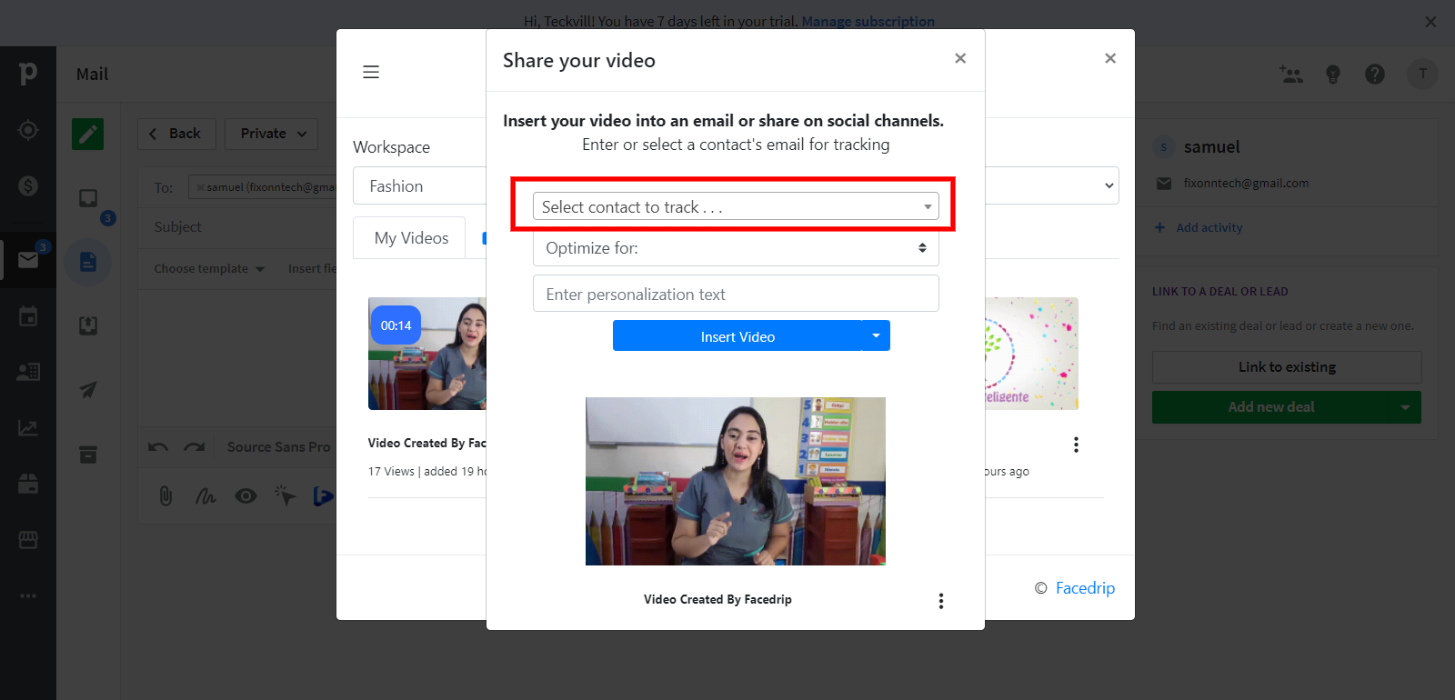
- Use the optimize for option to track video engagement for all contact your campaign list and get contact-level activity reporting on Facedrip.
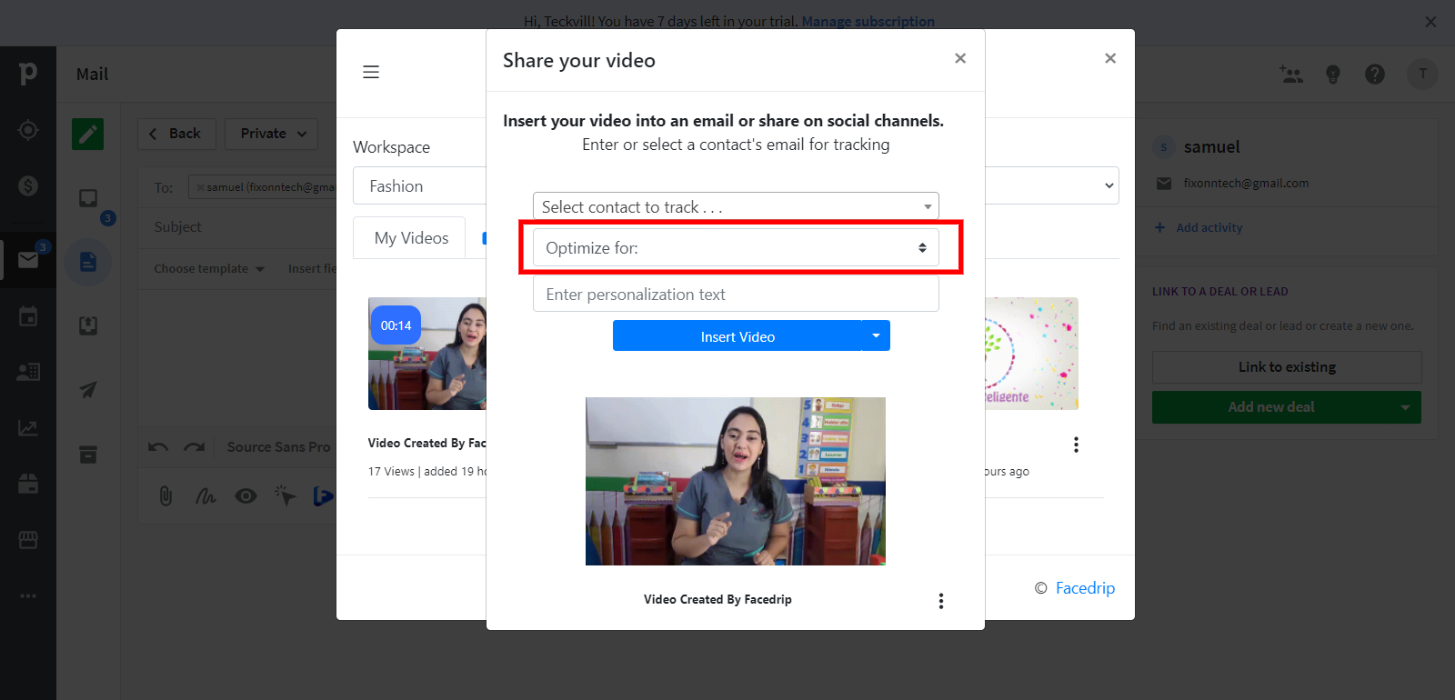
Step 6: Send and then track the performance of the video from the reporting section of your Facedrip account.